manual radio set MERCEDES-BENZ E-Class 2002 W210 Comand Manual
[x] Cancel search | Manufacturer: MERCEDES-BENZ, Model Year: 2002, Model line: E-Class, Model: MERCEDES-BENZ E-Class 2002 W210Pages: 235, PDF Size: 1.96 MB
Page 3 of 235
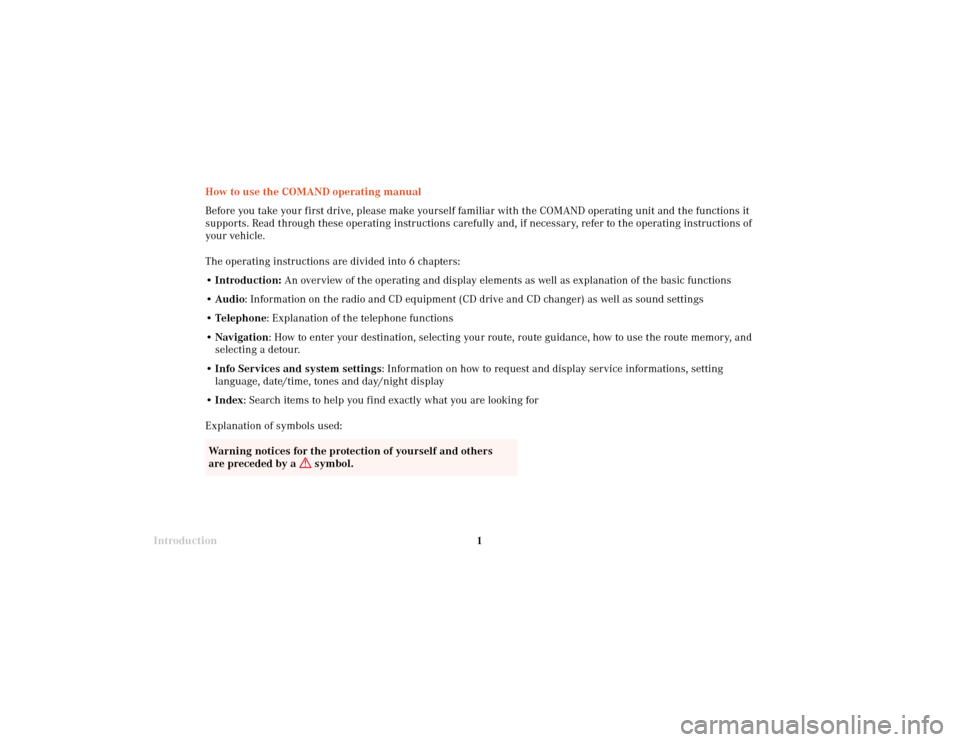
Introduction1Introduction
Audio
Telephone
Navigation
Index Info Services and
system settings
How to use the COMAND operating manual
Before you take your first drive, please make yourself familiar with the COMAND operating unit and the functions it
supports. Read through these operating instructions carefully and, if necessary, refer to the operating instructions of
your vehicle.
The operating instructions are divided into 6 chapters:
• Introduction: An overview of the operating and display elements as well as explanation of the basic functions
• Audio: Information on the radio and CD equipment (CD drive and CD changer) as well as sound settings
• Telephone: Explanation of the telephone functions
• Navigation: How to enter your destination, selecting your route, route guidance, how to use the route memory, and
selecting a detour.
•Info Services and system settings: Information on how to request and display service informations, setting
language, date/time, tones and day/night display
• Index: Search items to help you find exactly what you are looking for
Explanation of symbols used:
Warning notices for the protection of yourself and others
are preceded by a
symbol.
03-Einführung-20-US.pm507.06.2001, 11:53 Uhr 1
Page 5 of 235
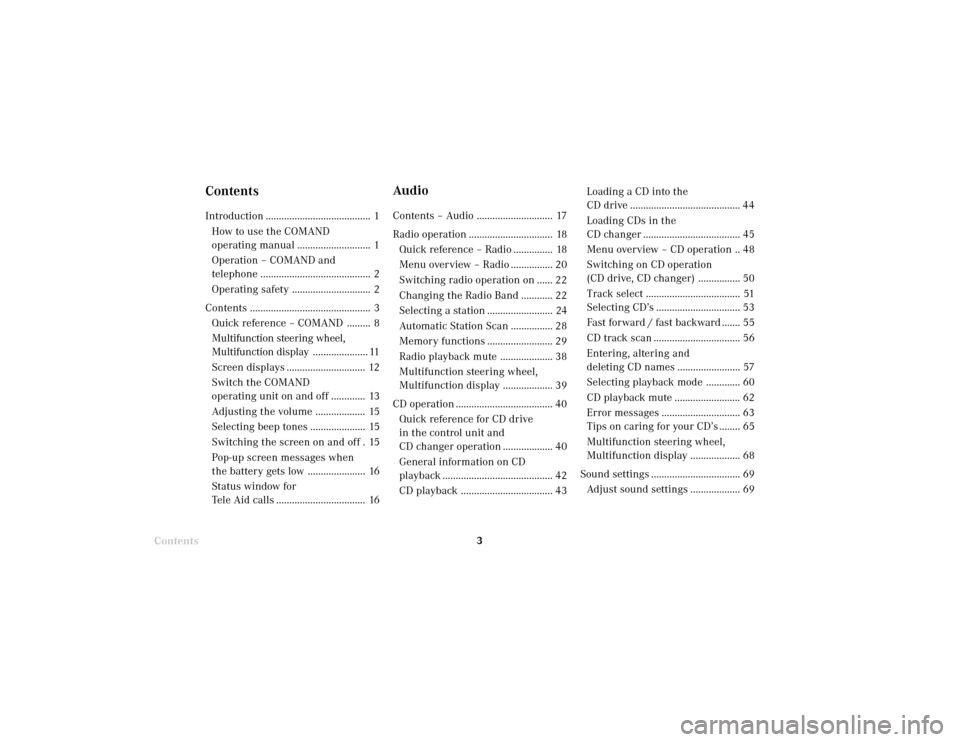
Introduction3Introduction
Audio
Telephone
Navigation
Index Info Services and
system settings
Contents
ContentsIntroduction ........................................ 1
How to use the COMAND
operating manual ............................ 1
Operation – COMAND and
telephone .......................................... 2
Operating safety .............................. 2
Contents .............................................. 3
Quick reference – COMAND ......... 8
Multifunction steering wheel,
Multifunction display..................... 11
Screen displays .............................. 12
Switch the COMAND
operating unit on and off ............. 13
Adjusting the volume ................... 15
Selecting beep tones ..................... 15
Switching the screen on and off . 15
Pop-up screen messages when
the battery gets low ...................... 16
Status window for
Tele Aid calls .................................. 16
AudioContents – Audio ............................. 17
Radio operation ................................ 18
Quick reference – Radio ............... 18
Menu overview – Radio ................ 20
Switching radio operation on ...... 22
Changing the Radio Band ............ 22
Selecting a station ......................... 24
Automatic Station Scan ................ 28
Memory functions ......................... 29
Radio playback mute .................... 38
Multifunction steering wheel,
Multifunction display ................... 39
CD operation ..................................... 40
Quick reference for CD drive
in the control unit and
CD changer operation ................... 40
General information on CD
playback .......................................... 42
CD playback ................................... 43Loading a CD into the
CD drive .......................................... 44
Loading CDs in the
CD changer ..................................... 45
Menu overview – CD operation .. 48
Switching on CD operation
(CD drive, CD changer) ................ 50
Track select .................................... 51
Selecting CD’s ................................ 53
Fast forward / fast backward ....... 55
CD track scan ................................. 56
Entering, altering and
deleting CD names ........................ 57
Selecting playback mode ............. 60
CD playback mute ......................... 62
Error messages .............................. 63
Tips on caring for your CD’s ........ 65
Multifunction steering wheel,
Multifunction display ................... 68
Sound settings .................................. 69
Adjust sound settings ................... 69
03-Einführung-20-US.pm507.06.2001, 11:53 Uhr 3
Page 12 of 235
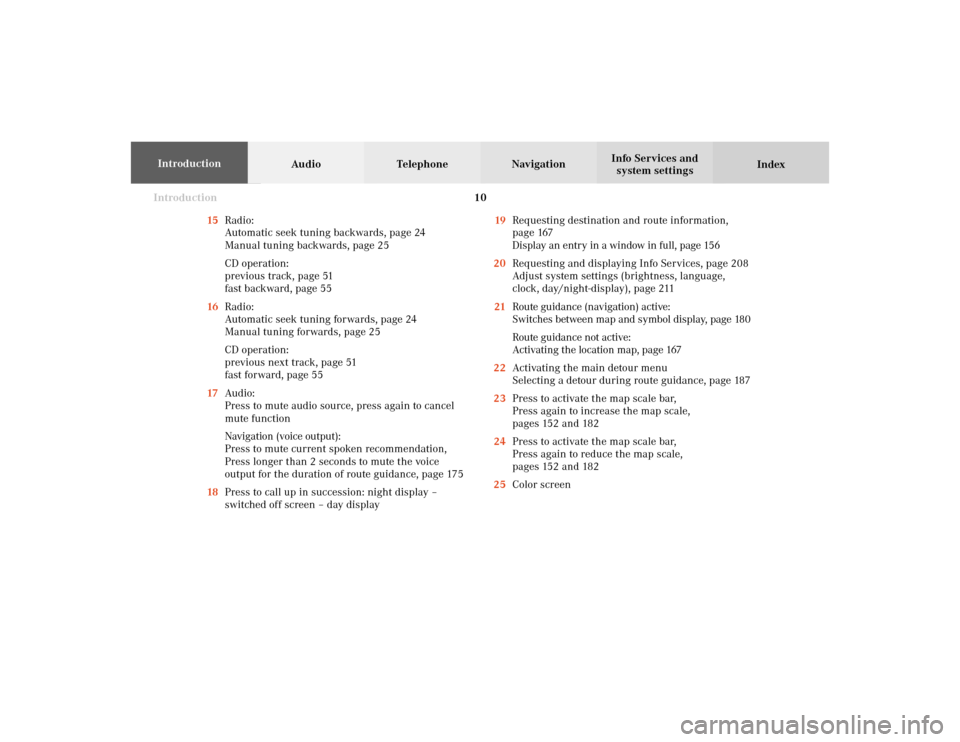
Introduction10
Audio Telephone Navigation
Index Info Services and
system settings Introduction
15Radio:
Automatic seek tuning backwards, page 24
Manual tuning backwards, page 25
CD operation:
previous track, page 51
fast backward, page 55
16Radio:
Automatic seek tuning forwards, page 24
Manual tuning forwards, page 25
CD operation:
previous next track, page 51
fast forward, page 55
17Audio:
Press to mute audio source, press again to cancel
mute function
Navigation (voice output):
Press to mute current spoken recommendation,
Press longer than 2 seconds to mute the voice
output for the duration of route guidance, page 175
18Press to call up in succession: night display –
switched off screen – day display19Requesting destination and route information,
page 167
Display an entry in a window in full, page 156
20Requesting and displaying Info Services, page 208
Adjust system settings (brightness, language,
clock, day/night-display), page 211
21Route guidance (navigation) active:
Switches between map and symbol display, page 180
Route guidance not active:
Activating the location map, page 167
22Activating the main detour menu
Selecting a detour during route guidance, page 187
23Press to activate the map scale bar,
Press again to increase the map scale,
pages 152 and 182
24Press to activate the map scale bar,
Press again to reduce the map scale,
pages 152 and 182
25Color screen
03-Einführung-20-US.pm507.06.2001, 11:54 Uhr 10
Page 21 of 235
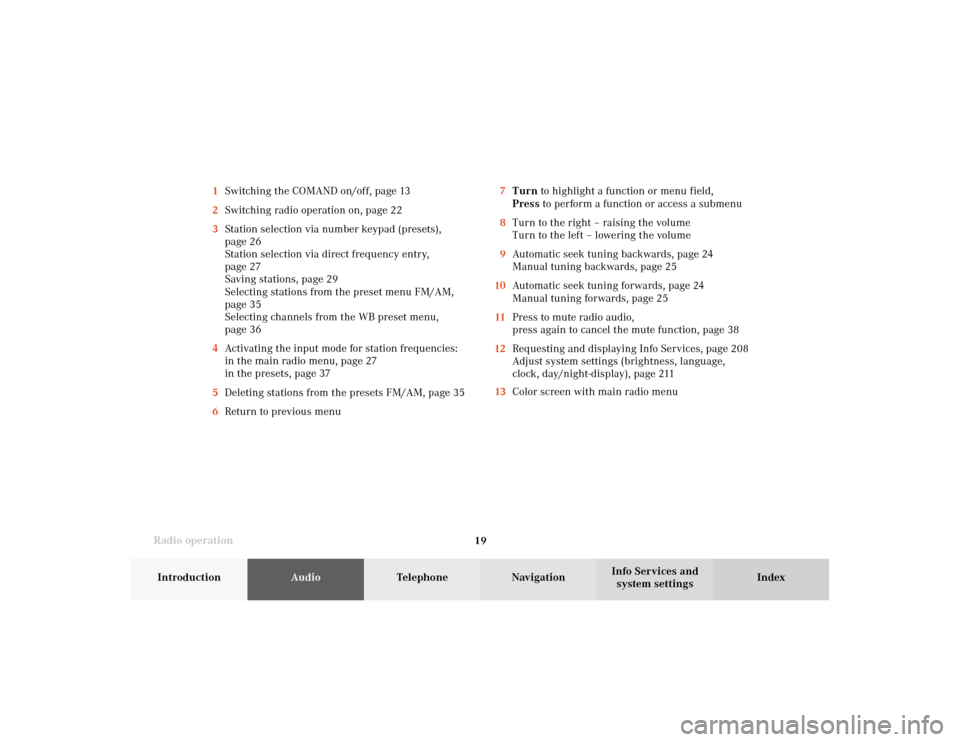
Radio operation
19Introduction
AudioTelephone
Navigation
Index Info Services and
system settings 7Turn to highlight a function or menu field,
Press to perform a function or access a submenu
8Turn to the right – raising the volume
Turn to the left – lowering the volume
9Automatic seek tuning backwards, page 24
Manual tuning backwards, page 25
10Automatic seek tuning forwards, page 24
Manual tuning forwards, page 25
11Press to mute radio audio,
press again to cancel the mute function, page 38
12Requesting and displaying Info Services, page 208
Adjust system settings (brightness, language,
clock, day/night-display), page 211
13Color screen with main radio menu 1Switching the COMAND on/off, page 13
2Switching radio operation on, page 22
3Station selection via number keypad (presets),
page 26
Station selection via direct frequency entry,
page 27
Saving stations, page 29
Selecting stations from the preset menu FM/AM,
page 35
Selecting channels from the WB preset menu,
page 36
4Activating the input mode for station frequencies:
in the main radio menu, page 27
in the presets, page 37
5Deleting stations from the presets FM/AM, page 35
6Return to previous menu
04-Radio-20-US.pm507.06.2001, 13:21 Uhr 19
Page 23 of 235
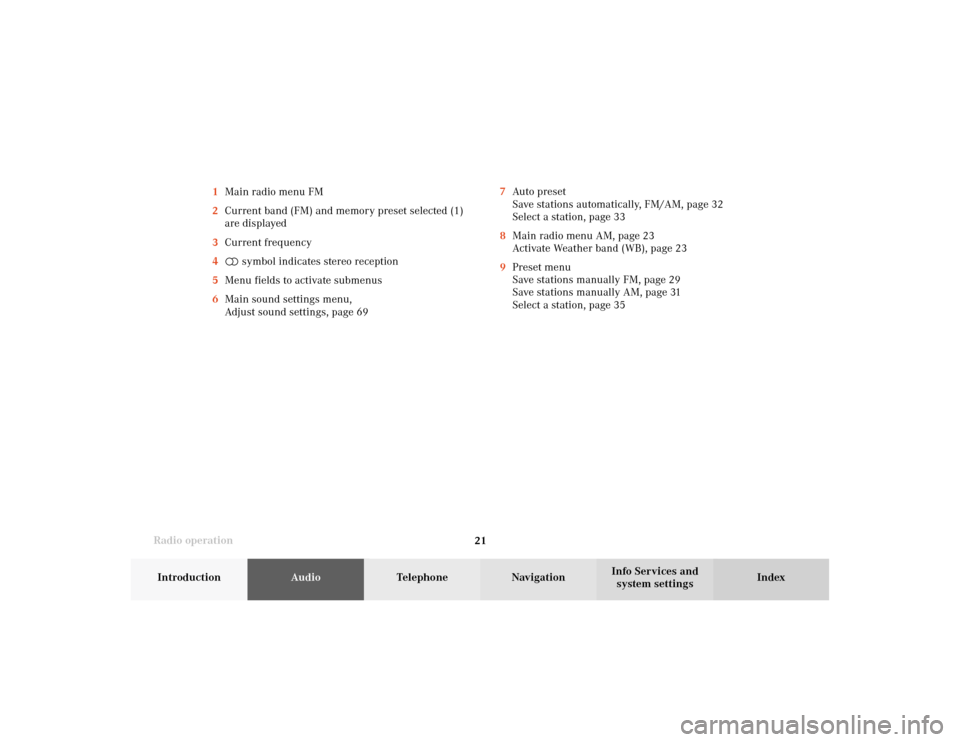
Radio operation
21Introduction
AudioTelephone
Navigation
Index Info Services and
system settings 1Main radio menu FM
2Current band (FM) and memory preset selected (1)
are displayed
3Current frequency
4 symbol indicates stereo reception
5Menu fields to activate submenus
6Main sound settings menu,
Adjust sound settings, page 697Auto preset
Save stations automatically, FM/AM, page 32
Select a station, page 33
8Main radio menu AM, page 23
Activate Weather band (WB), page 23
9Preset menu
Save stations manually FM, page 29
Save stations manually AM, page 31
Select a station, page 35
04-Radio-20-US.pm507.06.2001, 13:21 Uhr 21
Page 26 of 235
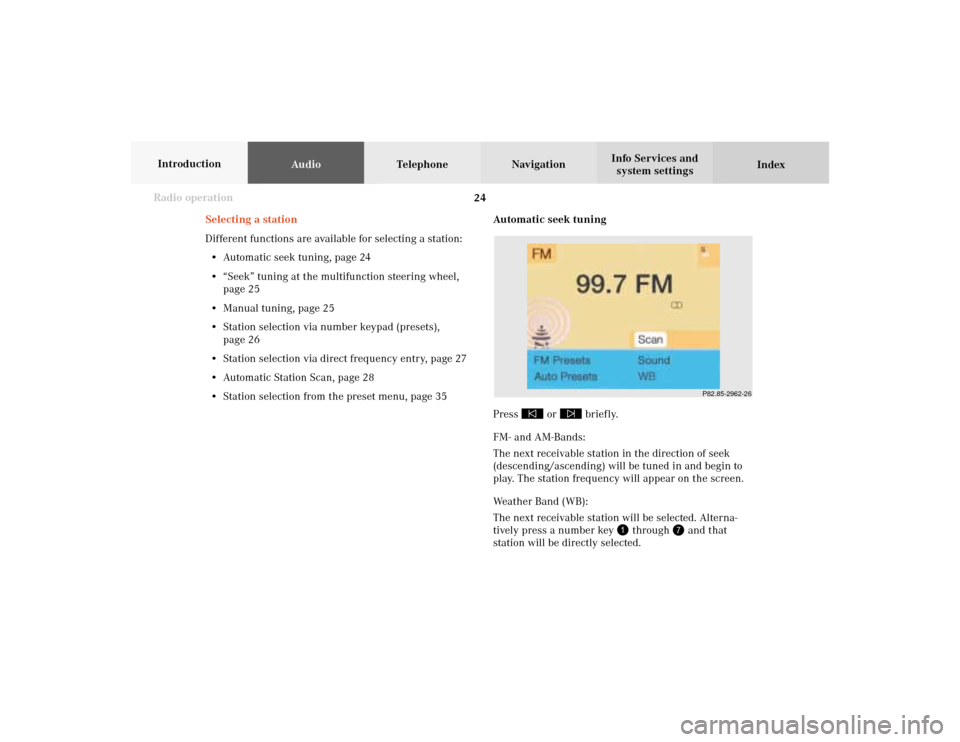
24 Radio operation
AudioTelephone Navigation
Index Info Services and
system settings Introduction
Automatic seek tuning
Press
or
briefly.
FM- and AM-Bands:
The next receivable station in the direction of seek
(descending/ascending) will be tuned in and begin to
play. The station frequency will appear on the screen.
Weather Band (WB):
The next receivable station will be selected. Alterna-
tively press a number key
through
and that
station will be directly selected. Selecting a station
Different functions are available for selecting a station:
• Automatic seek tuning, page 24
• “Seek” tuning at the multifunction steering wheel,
page 25
• Manual tuning, page 25
• Station selection via number keypad (presets),
page 26
• Station selection via direct frequency entry, page 27
• Automatic Station Scan, page 28
• Station selection from the preset menu, page 35
P82.85-2962-26
04-Radio-20-US.pm507.06.2001, 13:21 Uhr 24
Page 27 of 235
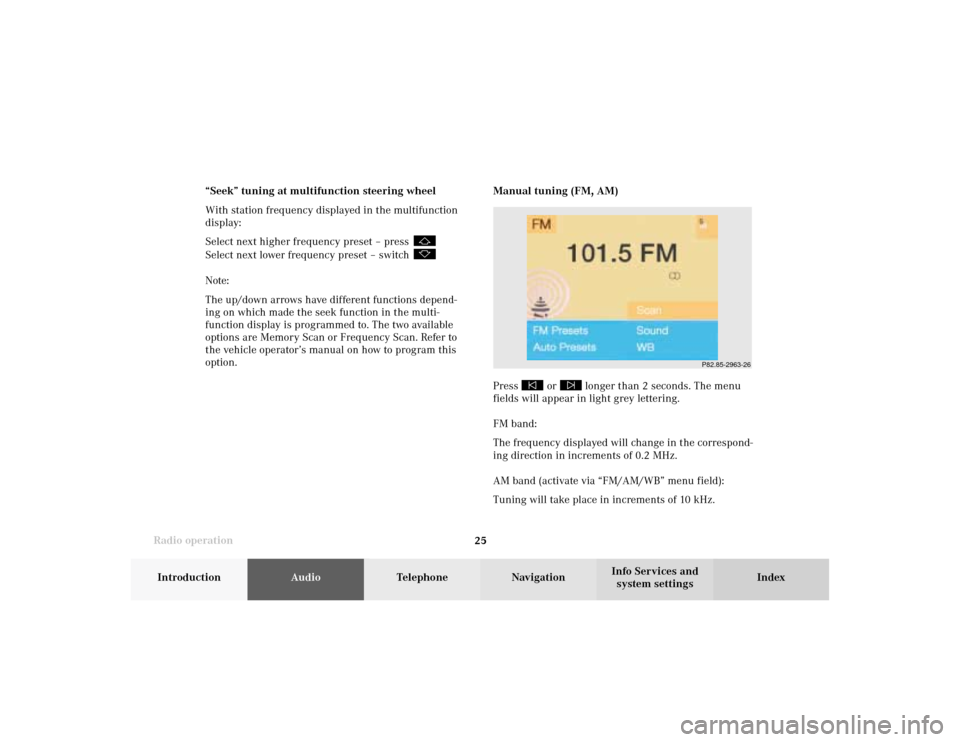
Radio operation
25Introduction
AudioTelephone
Navigation
Index Info Services and
system settings Manual tuning (FM, AM)
Press
or
longer than 2 seconds. The menu
fields will appear in light grey lettering.
FM band:
The frequency displayed will change in the correspond-
ing direction in increments of 0.2 MHz.
AM band (activate via “FM/AM/WB” menu field):
Tuning will take place in increments of 10 kHz. “Seek” tuning at multifunction steering wheel
With station frequency displayed in the multifunction
display:
Select next higher frequency preset – press
Select next lower frequency preset – switch Note:
The up/down arrows have different functions depend-
ing on which made the seek function in the multi-
function display is programmed to. The two available
options are Memory Scan or Frequency Scan. Refer to
the vehicle operator’s manual on how to program this
option.
P82.85-2963-26
04-Radio-20-US.pm507.06.2001, 13:21 Uhr 25
Page 31 of 235
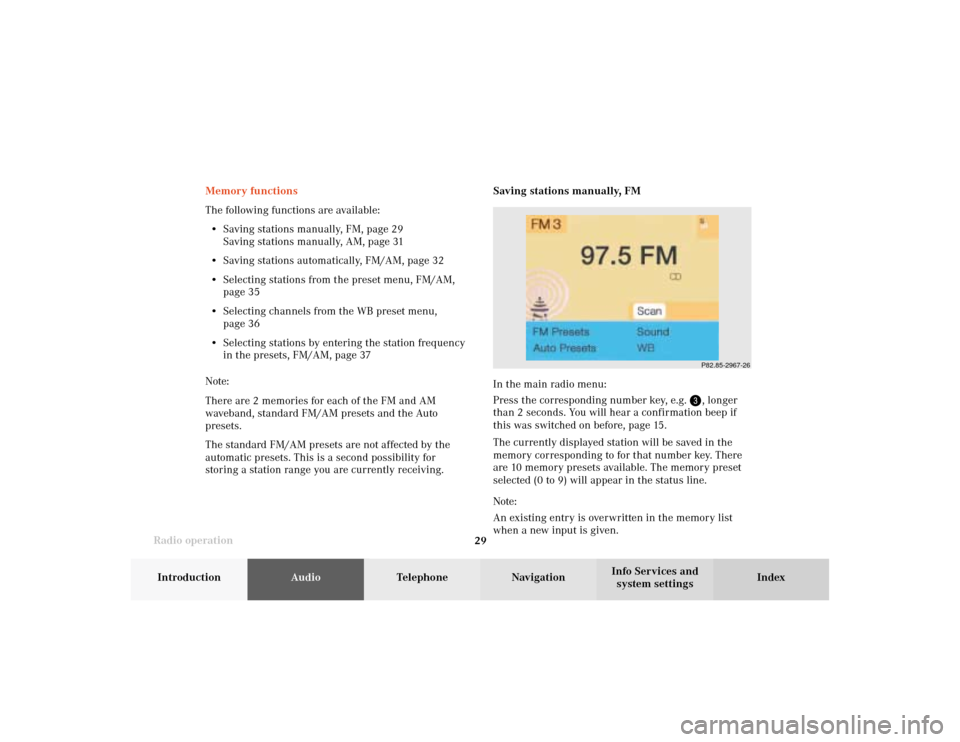
Radio operation
29Introduction
AudioTelephone
Navigation
Index Info Services and
system settings Memory functions
The following functions are available:
• Saving stations manually, FM, page 29
Saving stations manually, AM, page 31
• Saving stations automatically, FM/AM, page 32
• Selecting stations from the preset menu, FM/AM,
page 35
• Selecting channels from the WB preset menu,
page 36
• Selecting stations by entering the station frequency
in the presets, FM/AM, page 37
Note:
There are 2 memories for each of the FM and AM
waveband, standard FM/AM presets and the Auto
presets.
The standard FM/AM presets are not affected by the
automatic presets. This is a second possibility for
storing a station range you are currently receiving.Saving stations manually, FM
In the main radio menu:
Press the corresponding number key, e.g.
, longer
than 2 seconds. You will hear a confirmation beep if
this was switched on before, page 15
.
The currently displayed station will be saved in the
memory corresponding to for that number key. There
are 10 memory presets available. The memory preset
selected (0 to 9) will appear in the status line.
Note:
An existing entry is overwritten in the memory list
when a new input is given.
P82.85-2967-26
04-Radio-20-US.pm507.06.2001, 13:21 Uhr 29
Page 33 of 235
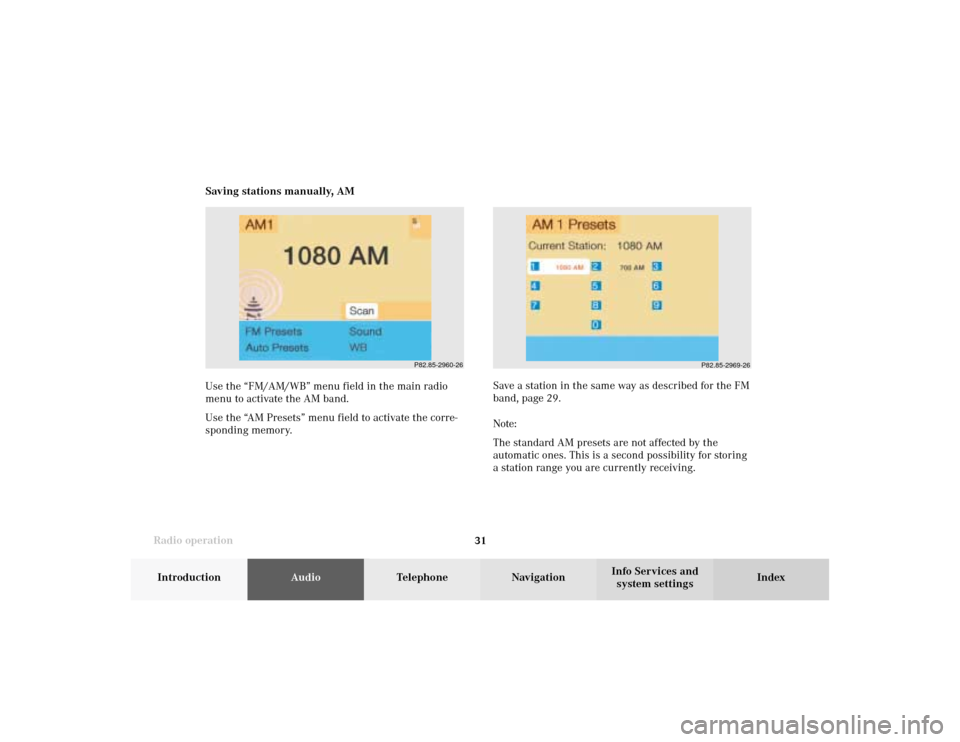
Radio operation
31Introduction
AudioTelephone
Navigation
Index Info Services and
system settings Saving stations manually, AM
Use the “FM/AM/WB” menu field in the main radio
menu to activate the AM band.
Use the “AM Presets” menu field to activate the corre-
sponding memory.
P82.85-2969-26
Save a station in the same way as described for the FM
band, page 29.
Note:
The standard AM presets are not affected by the
automatic ones. This is a second possibility for storing
a station range you are currently receiving.
P82.85-2960-26
04-Radio-20-US.pm507.06.2001, 13:21 Uhr 31
Page 195 of 235
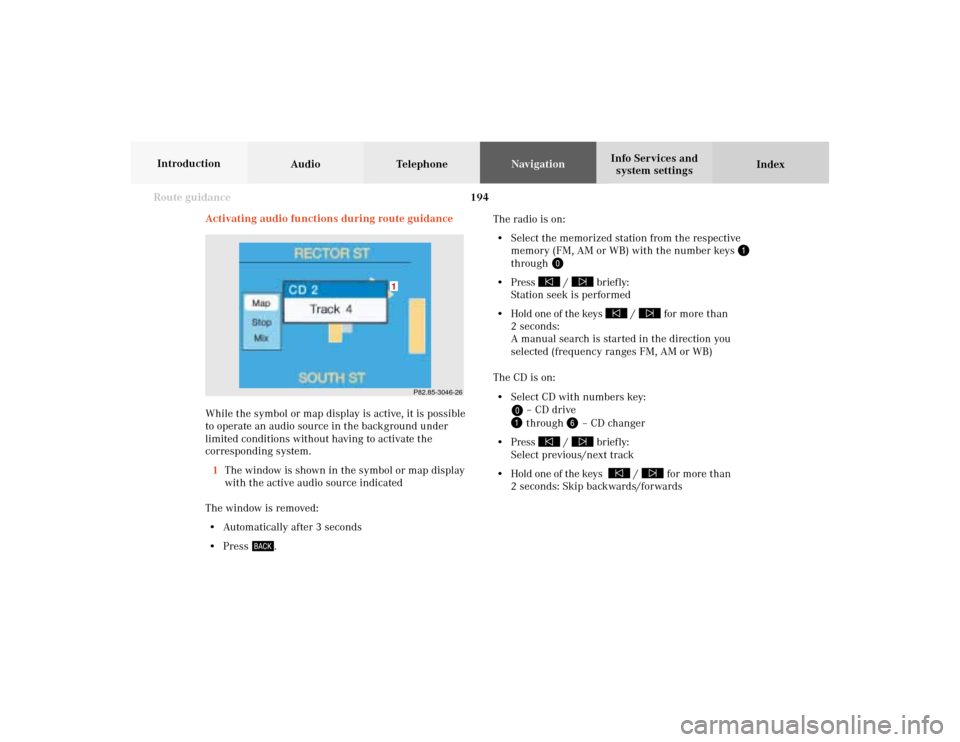
194 Route guidance
Audio TelephoneNavigation
Index Info Services and
system settings Introduction
Activating audio functions during route guidance
While the symbol or map display is active, it is possible
to operate an audio source in the background under
limited conditions without having to activate the
corresponding system.
1The window is shown in the symbol or map display
with the active audio source indicated
The window is removed:
• Automatically after 3 seconds
• Press
.
P82.85-3046-26
1
The radio is on:
• Select the memorized station from the respective
memory (FM, AM or WB) with the number keys
through
• Press
/
briefly:
Station seek is performed
• Hold one of the keys
/
for more than
2 seconds:
A manual search is started in the direction you
selected (frequency ranges FM, AM or WB)
The CD is on:
• Select CD with numbers key:
– CD drive through
– CD changer
• Press
/
briefly:
Select previous/next track
• Hold one of the keys
/
for more than
2 seconds: Skip backwards/forwards
09-NAVI2-20-US.pm507.06.2001, 12:39 Uhr 194