window MERCEDES-BENZ E-Class 2002 W210 Comand Manual
[x] Cancel search | Manufacturer: MERCEDES-BENZ, Model Year: 2002, Model line: E-Class, Model: MERCEDES-BENZ E-Class 2002 W210Pages: 235, PDF Size: 1.96 MB
Page 5 of 235
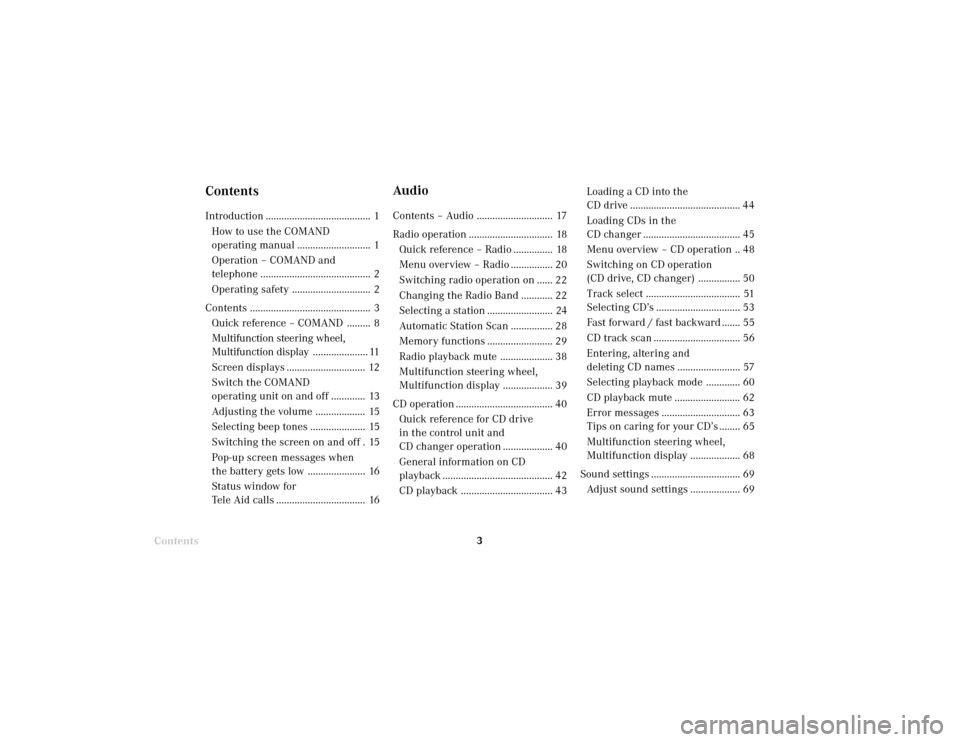
Introduction3Introduction
Audio
Telephone
Navigation
Index Info Services and
system settings
Contents
ContentsIntroduction ........................................ 1
How to use the COMAND
operating manual ............................ 1
Operation – COMAND and
telephone .......................................... 2
Operating safety .............................. 2
Contents .............................................. 3
Quick reference – COMAND ......... 8
Multifunction steering wheel,
Multifunction display..................... 11
Screen displays .............................. 12
Switch the COMAND
operating unit on and off ............. 13
Adjusting the volume ................... 15
Selecting beep tones ..................... 15
Switching the screen on and off . 15
Pop-up screen messages when
the battery gets low ...................... 16
Status window for
Tele Aid calls .................................. 16
AudioContents – Audio ............................. 17
Radio operation ................................ 18
Quick reference – Radio ............... 18
Menu overview – Radio ................ 20
Switching radio operation on ...... 22
Changing the Radio Band ............ 22
Selecting a station ......................... 24
Automatic Station Scan ................ 28
Memory functions ......................... 29
Radio playback mute .................... 38
Multifunction steering wheel,
Multifunction display ................... 39
CD operation ..................................... 40
Quick reference for CD drive
in the control unit and
CD changer operation ................... 40
General information on CD
playback .......................................... 42
CD playback ................................... 43Loading a CD into the
CD drive .......................................... 44
Loading CDs in the
CD changer ..................................... 45
Menu overview – CD operation .. 48
Switching on CD operation
(CD drive, CD changer) ................ 50
Track select .................................... 51
Selecting CD’s ................................ 53
Fast forward / fast backward ....... 55
CD track scan ................................. 56
Entering, altering and
deleting CD names ........................ 57
Selecting playback mode ............. 60
CD playback mute ......................... 62
Error messages .............................. 63
Tips on caring for your CD’s ........ 65
Multifunction steering wheel,
Multifunction display ................... 68
Sound settings .................................. 69
Adjust sound settings ................... 69
03-Einführung-20-US.pm507.06.2001, 11:53 Uhr 3
Page 12 of 235
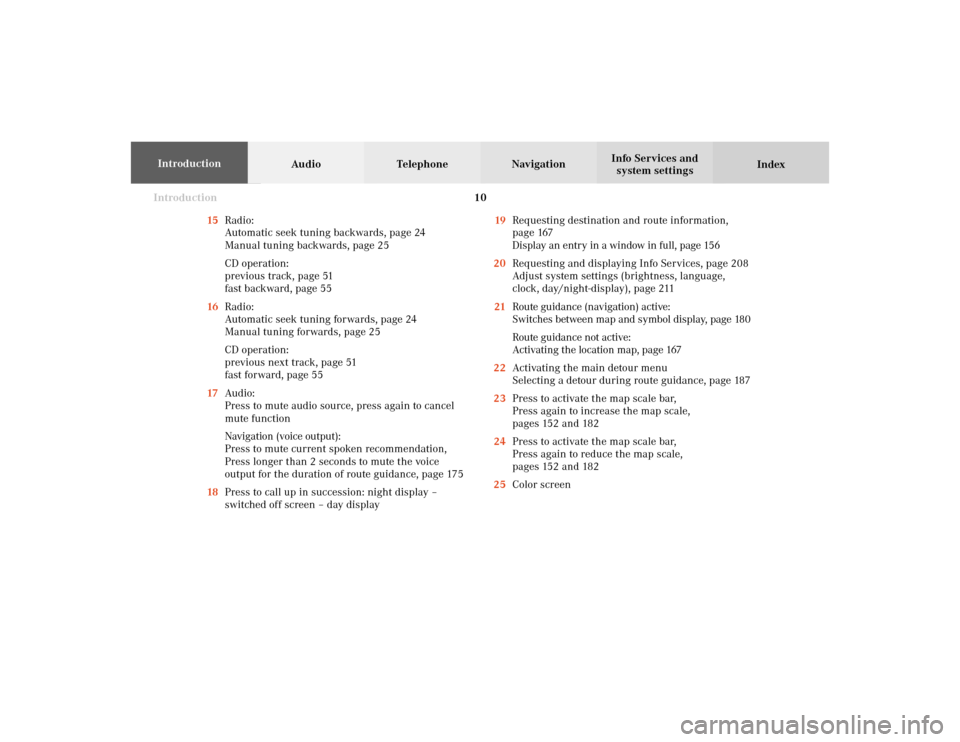
Introduction10
Audio Telephone Navigation
Index Info Services and
system settings Introduction
15Radio:
Automatic seek tuning backwards, page 24
Manual tuning backwards, page 25
CD operation:
previous track, page 51
fast backward, page 55
16Radio:
Automatic seek tuning forwards, page 24
Manual tuning forwards, page 25
CD operation:
previous next track, page 51
fast forward, page 55
17Audio:
Press to mute audio source, press again to cancel
mute function
Navigation (voice output):
Press to mute current spoken recommendation,
Press longer than 2 seconds to mute the voice
output for the duration of route guidance, page 175
18Press to call up in succession: night display –
switched off screen – day display19Requesting destination and route information,
page 167
Display an entry in a window in full, page 156
20Requesting and displaying Info Services, page 208
Adjust system settings (brightness, language,
clock, day/night-display), page 211
21Route guidance (navigation) active:
Switches between map and symbol display, page 180
Route guidance not active:
Activating the location map, page 167
22Activating the main detour menu
Selecting a detour during route guidance, page 187
23Press to activate the map scale bar,
Press again to increase the map scale,
pages 152 and 182
24Press to activate the map scale bar,
Press again to reduce the map scale,
pages 152 and 182
25Color screen
03-Einführung-20-US.pm507.06.2001, 11:54 Uhr 10
Page 14 of 235
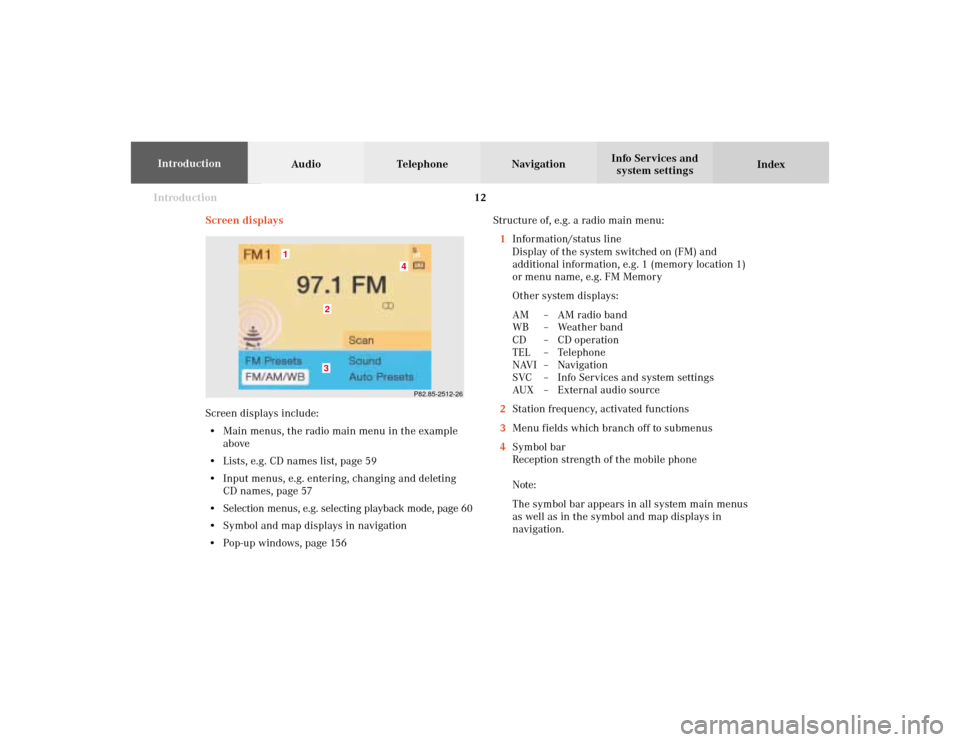
Introduction12
Audio Telephone Navigation
Index Info Services and
system settings Introduction
Screen displaysStructure of, e.g. a radio main menu:
1Information/status line
Display of the system switched on (FM) and
additional information, e.g. 1 (memory location 1)
or menu name, e.g. FM Memory
Other system displays:
AM – AM radio band
WB – Weather band
CD – CD operation
TEL – Telephone
NAVI – Navigation
SVC – Info Services and system settings
AUX – External audio source
2Station frequency, activated functions
3Menu fields which branch off to submenus
4Symbol bar
Reception strength of the mobile phone
Note:
The symbol bar appears in all system main menus
as well as in the symbol and map displays in
navigation.
P82.85-2512-26
4
32
1
Screen displays include:
• Main menus, the radio main menu in the example
above
• Lists, e.g. CD names list, page 59
• Input menus, e.g. entering, changing and deleting
CD names, page 57
• Selection menus, e.g. selecting playback mode, page 60
• Symbol and map displays in navigation
• Pop-up windows, page 156
03-Einführung-20-US.pm507.06.2001, 11:54 Uhr 12
Page 17 of 235
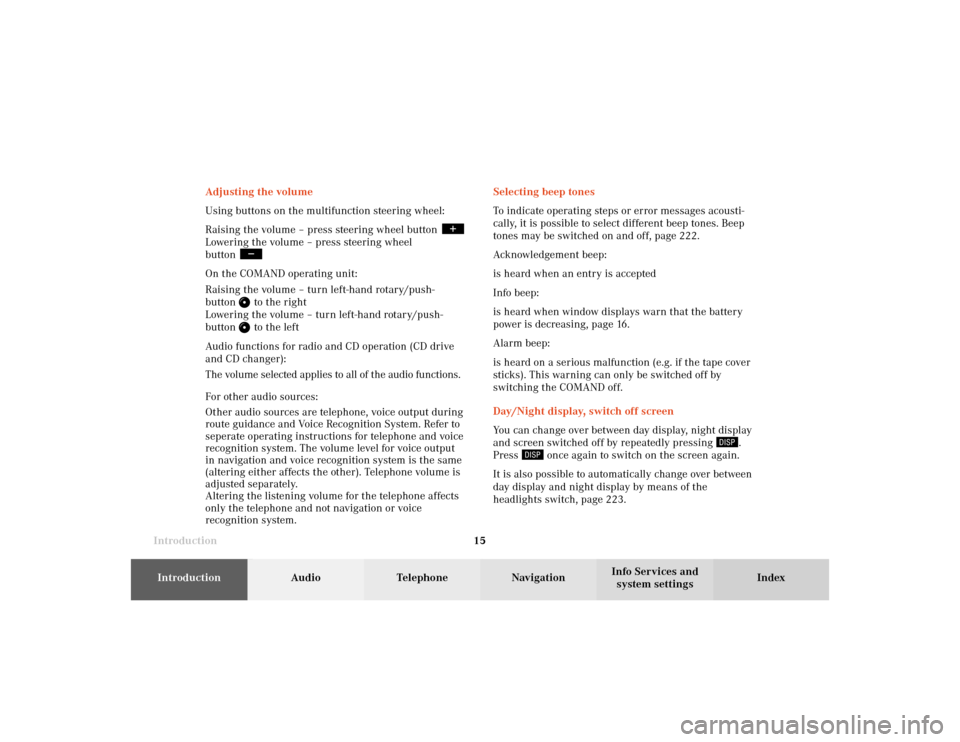
Introduction15Introduction
Audio
Telephone
Navigation
Index Info Services and
system settings Selecting beep tones
To indicate operating steps or error messages acousti-
cally, it is possible to select different beep tones. Beep
tones may be switched on and off, page 222.
Acknowledgement beep:
is heard when an entry is accepted
Info beep:
is heard when window displays warn that the battery
power is decreasing, page 16.
Alarm beep:
is heard on a serious malfunction (e.g. if the tape cover
sticks). This warning can only be switched off by
switching the COMAND off.
Day/Night display, switch off screen
You can change over between day display, night display
and screen switched off by repeatedly pressing
.
Press
once again to switch on the screen again.
It is also possible to automatically change over between
day display and night display by means of the
headlights switch, page 223. Adjusting the volume
Using buttons on the multifunction steering wheel:
Raising the volume – press steering wheel button
Lowering the volume – press steering wheel
button On the COMAND operating unit:
Raising the volume – turn left-hand rotary/push-
button
to the right
Lowering the volume – turn left-hand rotary/push-
button to the left
Audio functions for radio and CD operation (CD drive
and CD changer):
The volume selected applies to all of the audio functions.
For other audio sources:
Other audio sources are telephone, voice output during
route guidance and Voice Recognition System. Refer to
seperate operating instructions for telephone and voice
recognition system. The volume level for voice output
in navigation and voice recognition system is the same
(altering either affects the other). Telephone volume is
adjusted separately.
Altering the listening volume for the telephone affects
only the telephone and not navigation or voice
recognition system.
03-Einführung-20-US.pm507.06.2001, 11:54 Uhr 15
Page 18 of 235
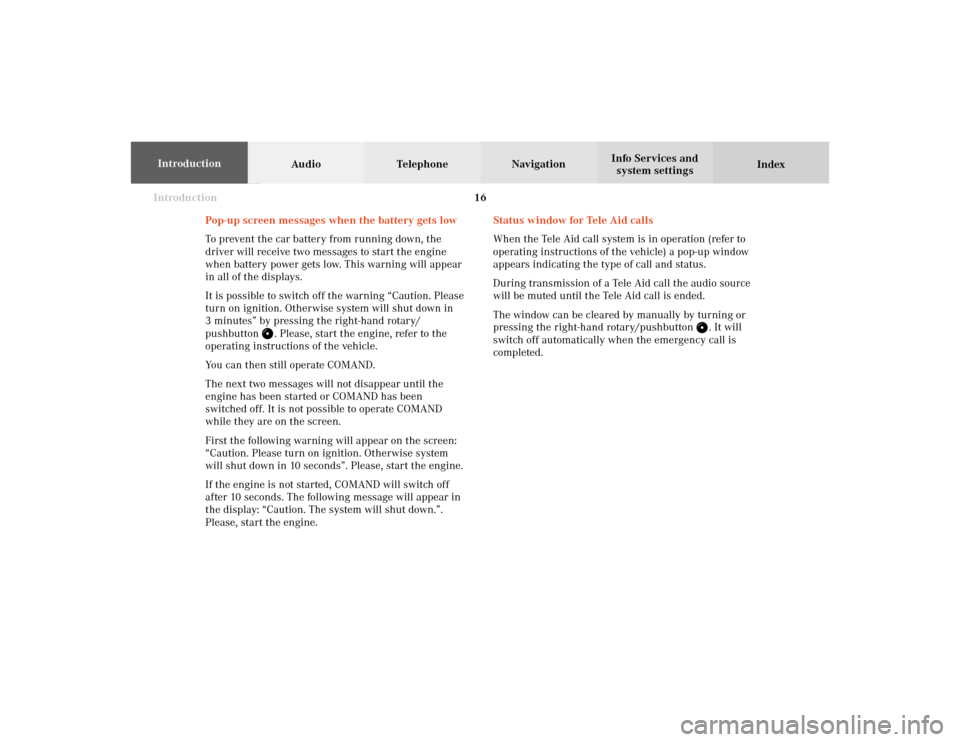
Introduction16
Audio Telephone Navigation
Index Info Services and
system settings Introduction
Status window for Tele Aid calls
When the Tele Aid call system is in operation (refer to
operating instructions of the vehicle) a pop-up window
appears indicating the type of call and status.
During transmission of a Tele Aid call the audio source
will be muted until the Tele Aid call is ended.
The window can be cleared by manually by turning or
pressing the right-hand rotary/pushbutton
. It will
switch off automatically when the emergency call is
completed. Pop-up screen messages when the battery gets low
To prevent the car battery from running down, the
driver will receive two messages to start the engine
when battery power gets low. This warning will appear
in all of the displays.
It is possible to switch off the warning “Caution. Please
turn on ignition. Otherwise system will shut down in
3 minutes” by pressing the right-hand rotary/
pushbutton
. Please, start the engine, refer to the
operating instructions of the vehicle.
You can then still operate COMAND.
The next two messages will not disappear until the
engine has been started or COMAND has been
switched off. It is not possible to operate COMAND
while they are on the screen.
First the following warning will appear on the screen:
“Caution. Please turn on ignition. Otherwise system
will shut down in 10 seconds”. Please, start the engine.
If the engine is not started, COMAND will switch off
after 10 seconds. The following message will appear in
the display: “Caution. The system will shut down.”.
Please, start the engine.
03-Einführung-20-US.pm507.06.2001, 11:54 Uhr 16
Page 80 of 235
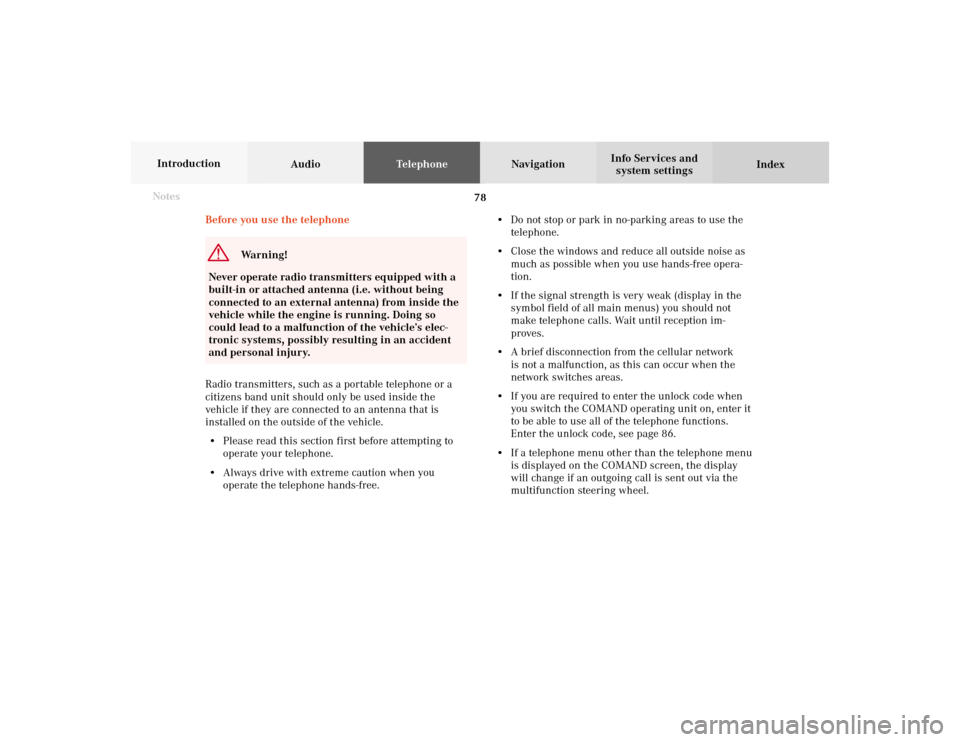
78 Telephone
AudioTelephoneNavigation
Index Info Services and
system settings Introduction
Before you use the telephone
Warning!
Never operate radio transmitters equipped with a
built-in or attached antenna (i.e. without being
connected to an external antenna) from inside the
vehicle while the engine is running. Doing so
could lead to a malfunction of the vehicle’s elec-
tronic systems, possibly resulting in an accident
and personal injury.
Radio transmitters, such as a portable telephone or a
citizens band unit should only be used inside the
vehicle if they are connected to an antenna that is
installed on the outside of the vehicle.
• Please read this section first before attempting to
operate your telephone.
• Always drive with extreme caution when you
operate the telephone hands-free.• Do not stop or park in no-parking areas to use the
telephone.
• Close the windows and reduce all outside noise as
much as possible when you use hands-free opera-
tion.
• If the signal strength is very weak (display in the
symbol field of all main menus) you should not
make telephone calls. Wait until reception im-
proves.
• A brief disconnection from the cellular network
is not a malfunction, as this can occur when the
network switches areas.
• If you are required to enter the unlock code when
you switch the COMAND operating unit on, enter it
to be able to use all of the telephone functions.
Enter the unlock code, see page 86.
• If a telephone menu other than the telephone menu
is displayed on the COMAND screen, the display
will change if an outgoing call is sent out via the
multifunction steering wheel. Notes
07-Telefon-20-US.pm507.06.2001, 11:58 Uhr 78
Page 135 of 235
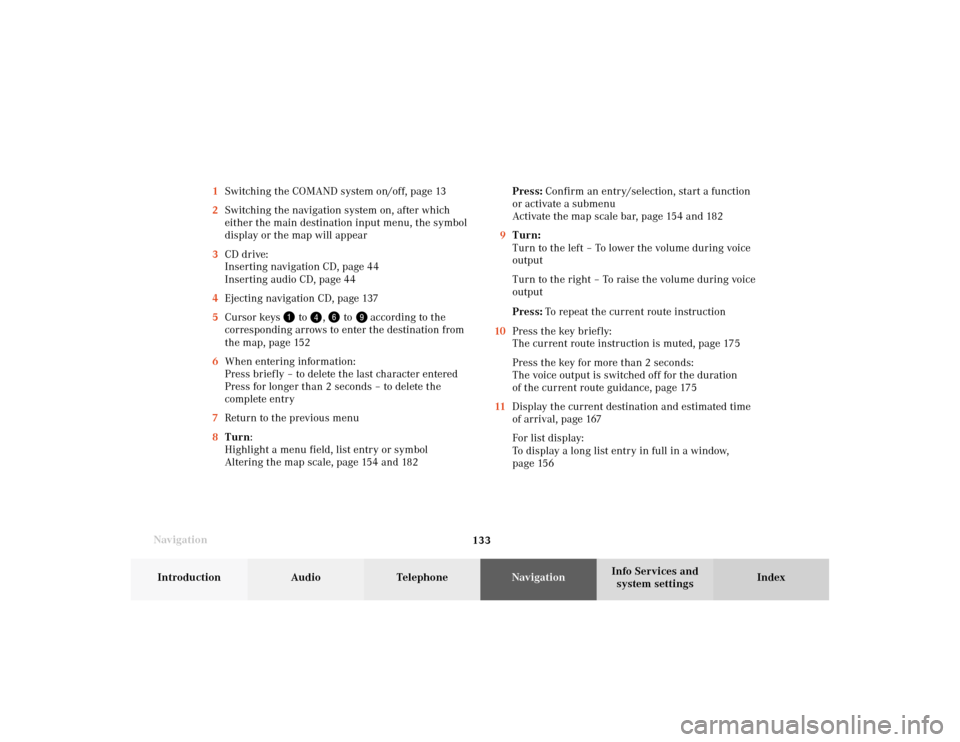
133 Destination input
Introduction
Audio Telephone
Navigation
Index Info Services and
system settings
Navigation1Switching the COMAND system on/off, page 13
2Switching the navigation system on, after which
either the main destination input menu, the symbol
display or the map will appear
3CD drive:
Inserting navigation CD, page 44
Inserting audio CD, page 44
4Ejecting navigation CD, page 137
5Cursor keys
to
,
to
according to the
corresponding arrows to enter the destination from
the map, page 152
6When entering information:
Press briefly – to delete the last character entered
Press for longer than 2 seconds – to delete the
complete entry
7Return to the previous menu
8Turn:
Highlight a menu field, list entry or symbol
Altering the map scale, page 154 and 182Press: Confirm an entry/selection, start a function
or activate a submenu
Activate the map scale bar, page 154 and 182
9Turn:
Turn to the left – To lower the volume during voice
output
Turn to the right – To raise the volume during voice
output
Press: To repeat the current route instruction
10Press the key briefly:
The current route instruction is muted, page 175
Press the key for more than 2 seconds:
The voice output is switched off for the duration
of the current route guidance, page 175
11Display the current destination and estimated time
of arrival, page 167
For list display:
To display a long list entry in full in a window,
page 156
08-NAVI1-20-US.pm507.06.2001, 12:01 Uhr 133
Page 136 of 235
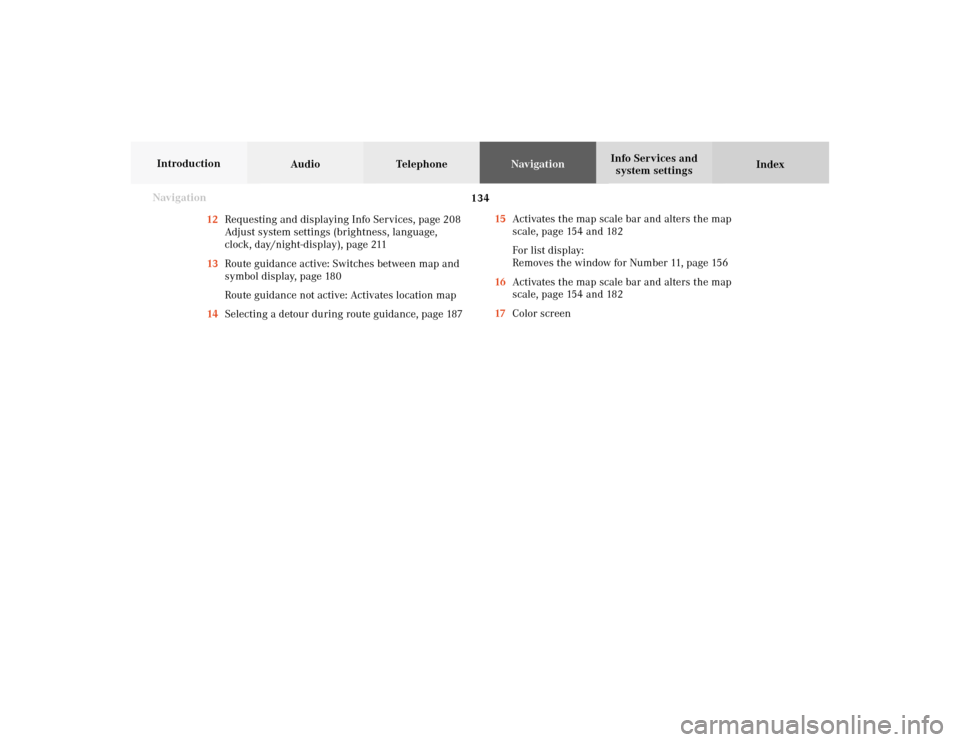
134
Destination input
Audio TelephoneNavigation
Index Info Services and
system settings Introduction
Navigation
15Activates the map scale bar and alters the map
scale, page 154 and 182
For list display:
Removes the window for Number 11, page 156
16Activates the map scale bar and alters the map
scale, page 154 and 182
17Color screen 12Requesting and displaying Info Services, page 208
Adjust system settings (brightness, language,
clock, day/night-display), page 211
13Route guidance active: Switches between map and
symbol display, page 180
Route guidance not active: Activates location map
14Selecting a detour during route guidance, page 18708-NAVI1-20-US.pm507.06.2001, 12:01 Uhr 134
Page 158 of 235
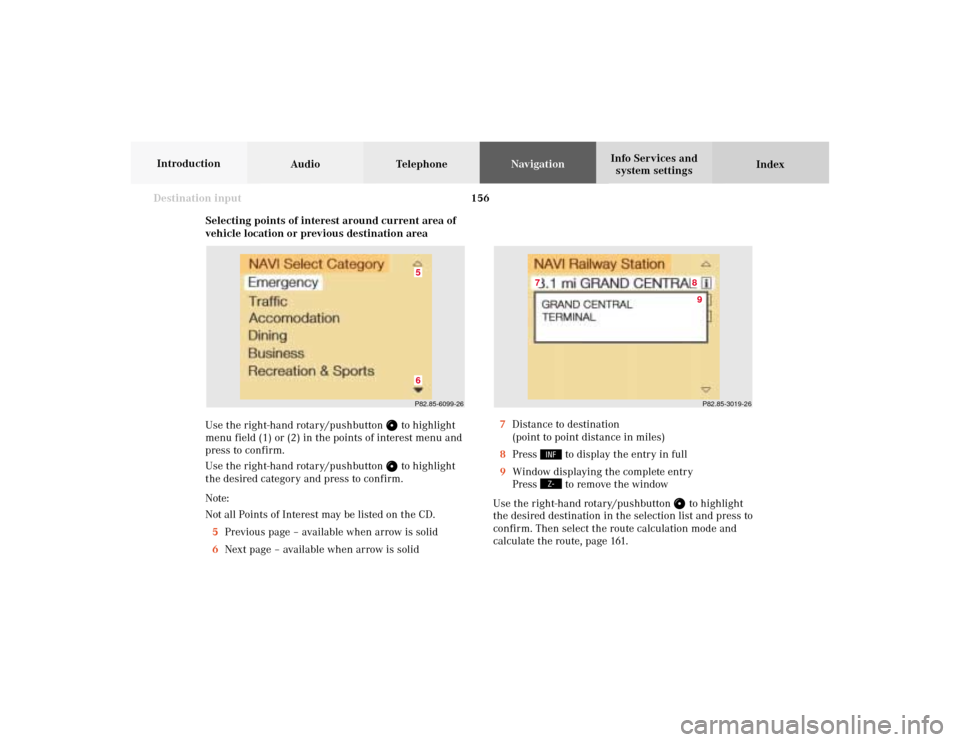
156
Destination input
Audio TelephoneNavigation
Index Info Services and
system settings Introduction
Selecting points of interest around current area of
vehicle location or previous destination area
Use the right-hand rotary/pushbutton
to highlight
menu field (1) or (2) in the points of interest menu and
press to confirm.
Use the right-hand rotary/pushbutton to highlight
the desired category and press to confirm.
Note:
Not all Points of Interest may be listed on the CD.
5Previous page – available when arrow is solid
6Next page – available when arrow is solid7Distance to destination
(point to point distance in miles)
8Press
to display the entry in full
9Window displaying the complete entry
Press to remove the window
Use the right-hand rotary/pushbutton
to highlight
the desired destination in the selection list and press to
confirm. Then select the route calculation mode and
calculate the route, page 161.
P82.85-3019-268
7
9
P82.85-6099-2665
08-NAVI1-20-US.pm507.06.2001, 12:02 Uhr 156
Page 169 of 235
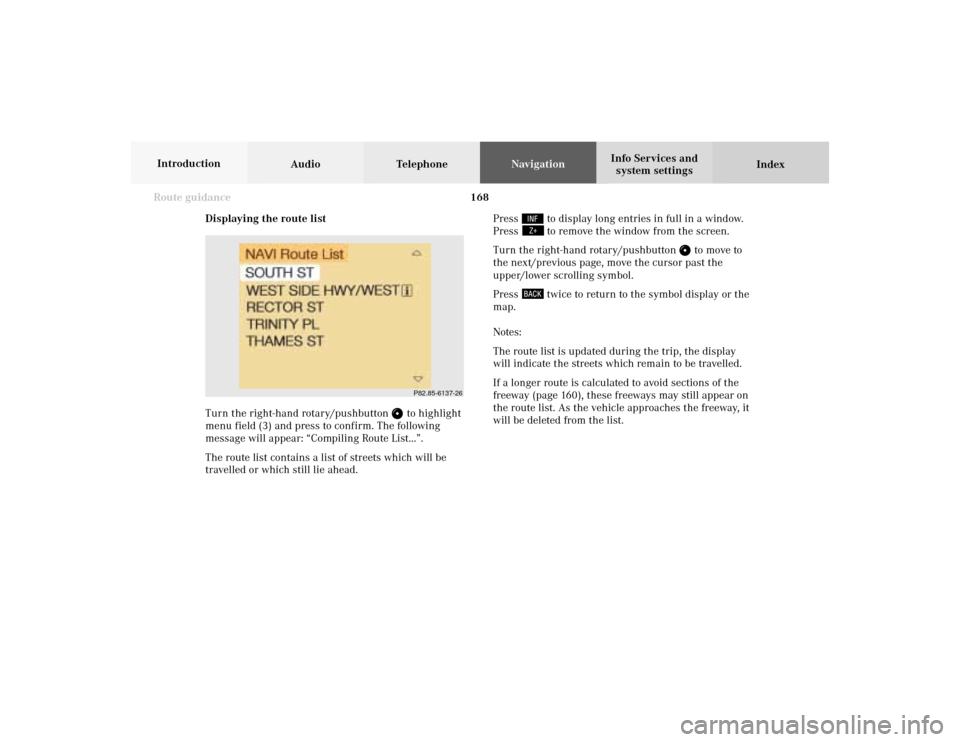
168 Route guidance
Audio TelephoneNavigation
Index Info Services and
system settings Introduction
Displaying the route list
Turn the right-hand rotary/pushbutton
to highlight
menu field (3) and press to confirm. The following
message will appear: “Compiling Route List...”.
The route list contains a list of streets which will be
travelled or which still lie ahead.Press
to display long entries in full in a window.
Press to remove the window from the screen.
Turn the right-hand rotary/pushbutton
to move to
the next/previous page, move the cursor past the
upper/lower scrolling symbol.
Press
twice to return to the symbol display or the
map.
Notes:
The route list is updated during the trip, the display
will indicate the streets which remain to be travelled.
If a longer route is calculated to avoid sections of the
freeway (page 160), these freeways may still appear on
the route list. As the vehicle approaches the freeway, it
will be deleted from the list.
P82.85-6137-26
09-NAVI2-20-US.pm507.06.2001, 12:38 Uhr 168