navigation MERCEDES-BENZ E-Class 2012 W212 Comand Manual
[x] Cancel search | Manufacturer: MERCEDES-BENZ, Model Year: 2012, Model line: E-Class, Model: MERCEDES-BENZ E-Class 2012 W212Pages: 234, PDF Size: 6.74 MB
Page 53 of 234
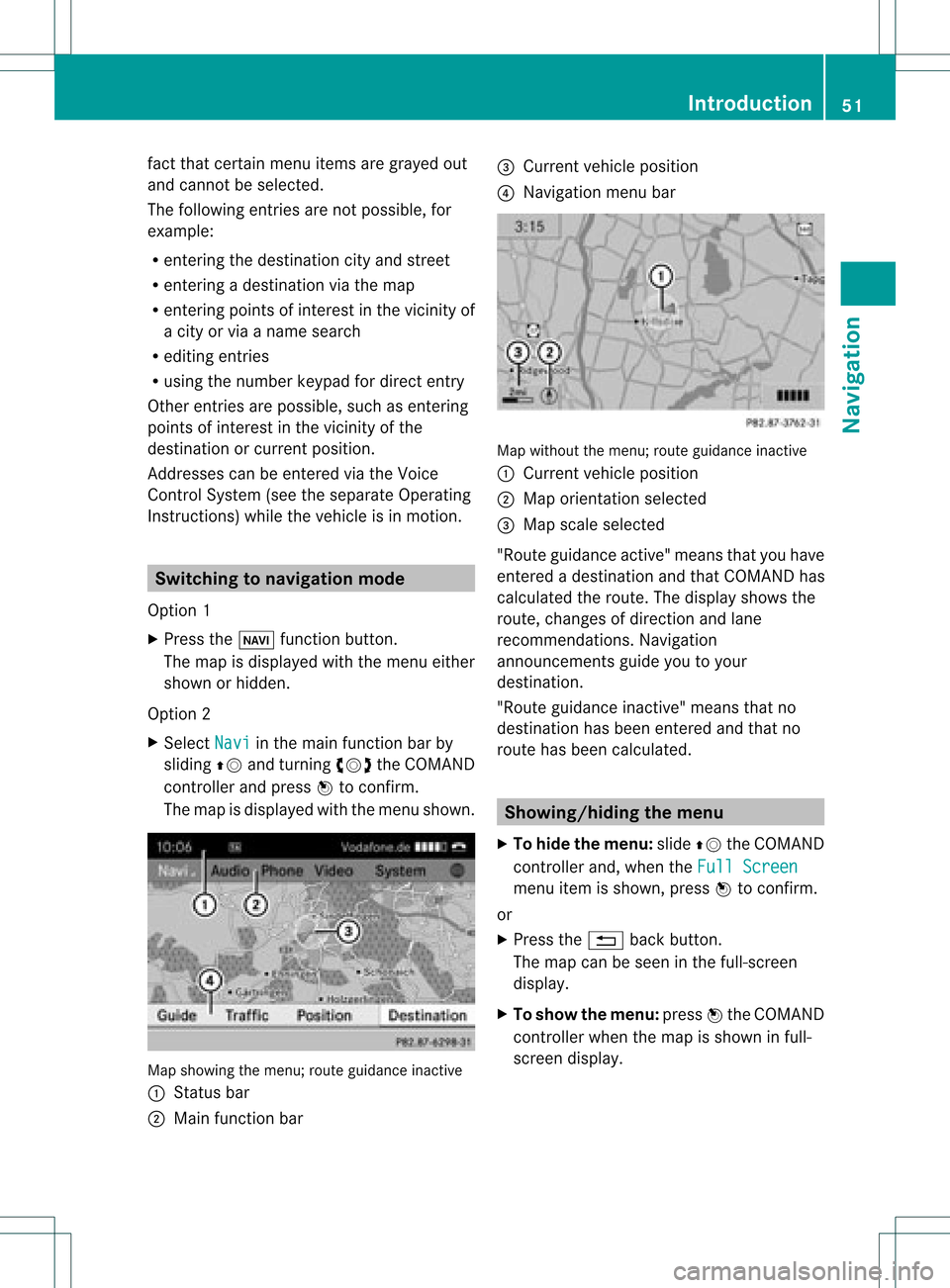
fact
that certain menuitemsaregray edout
and cannot besele cted.
The followi ngentries arenot possi ble,for
examp le:
R entering thedesti nation cityand street
R entering adesti nation viathe map
R entering points ofinterest inthe vicini tyof
a city orvia aname search
R edi ting entries
R usi ng the numbe rkeyp adfor dire ctentry
Other entries arepossi ble,such asentering
poi nts ofinterest inthe vicini tyof the
desti nation orcurrent position.
Address escan beentered viathe Voice
Control System (seethesepa rateOpera ting
Instructions) whilethe vehi cleisin motion. Swi
tchin gto navig ation mode
Option 1
X Press theØ function button.
The map isdisp layed with themenu either
show norhidden .
Opt ion 2
X Selec tNavi in
the main function barby
slidin gZV andturnin gcVd theCOMA ND
con troller andpress Wtocon firm .
The map isdisplayed withthemen ushown . Map
showin gthe men u;rout eguidan ceinac tive
: Status bar
; Main function bar =
Curre ntveh icle posit ion
? Navi gation men ubar Map
withoutthemen u;rout eguidan ceinac tive
: Curre ntveh icle posit ion
; Map orientatio nselected
= Map scale select ed
"Route guidance active"meansthatyouhave
ent ered adestin ationandthat COMAND has
calculated theroute. Thedisplay showsthe
route, changes ofdirect ionand lane
recom mendat ions.Navigation
announ cementsguide youtoyour
destin ation.
"Route guidance inactive"means thatno
destin ationhasbeen entered andthat no
route hasbeen calculated. Showing/hiding
themenu
X To hide themenu: slideZVtheCOMAND
con troller and,when theFull Screen menu
itemisshown, pressWtocon firm.
or
X Press the% backbutton .
The map canbeseen inthe full-scr een
display.
X To show themenu: pressWthe COMAND
con troller whenthemap isshown infull-
screen display. Introd
uction
51Navigation Z
Page 56 of 234

Ent
erin gad esti nation byaddress
Intr odu ction When
enterin gan addres sas thedest ination,
you have thefollo wing options:
R ent erin gth est ate/ province,cit y/ZI Pcod e
and street
R ent erin gth est ate/ province,cit yand
cen ter
R ent erin gth est ate/ province,cit y/z ipcod e,
st reet andhouse number
R ent erin gth est ate/ province,cit y/z ipcod e,
st reet andinters ect ion
R ent erin gth est ate/ province,street ,cit y
and house number
R ent erin gth est ate/ province,street and
house number
R ent erin gth est ate/ province,street and
int ers ect ion
i You canonlyent erthose cities, street s,
zip cod esetc. that are stored inthedigit al
map. Thismean sth at for som ecoun tries,
you cannote nter zipcod es,forexa mpl e.
Ex ample :en teri nganaddres s The
followi ng isastep -by-step exampl eof
how toente rana ddress. Thedestin ation
address isas follows:
New York (state)
New York (city)
40 Broadway
Of course, youcan freely enterinfor mation
like state/prov ince,city,str eet and house
number, forexample toent eryour home
address.
Calling upthe address entrymenu X
To switch onnavigat ionmode: pressthe
Ø function button.
X To show themenu: pressWthe COMAND
con troller. X
Select Dest. by
turn ingcVd theCOMAND
con troller and pressin gW tocon firm.
X Select Addres sEntry and
press Wto
con firm.
The address entrymenu appears. Ifyou
have previously entered adestin ation, this
will beshown inthe display. Addres
sent rymenu
Depen dingonthe sequenc ein which you
ent erthe address andonthe data statusof
the digital map,some menu itemsmaynotbe
available atall ormay notyetbeavailable.
Ex ample: afterentering state/prov ince,the
menu itemsMap ,
No. ,
Center ,
Inters ection ,
Save and
Start are
not
available; orthe menu itemZIP is
not
available ifthe digital mapdoes nothave any
zip codes.
Selecting astate/ province X
Sel ect State/Prov in
the addre ssentry
menu byturning cVd theCOMAND
contro ller and pressW toconfi rm.
Am enu with theavailable listsappears: 54
Destination
entryNavigation
Page 57 of 234
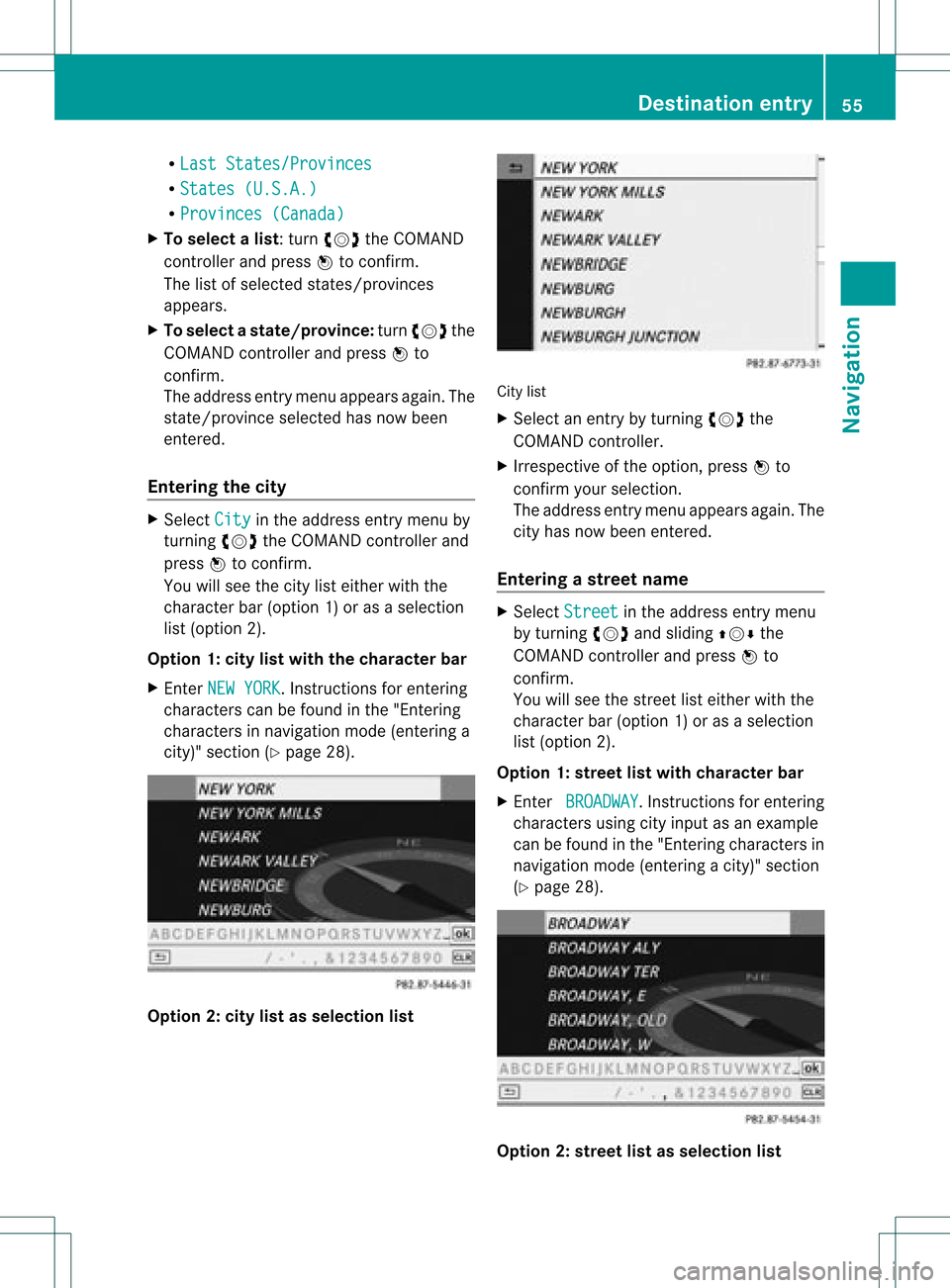
R
Last States/Provinces R
States (U.S.A.) R
Provinces (Canada) X
To sele ctalist :turn cVd theCOMAN D
con troller andpress Wtocon firm .
The listofselect edstat es/pr ovinces
appears.
X To select astate/ province :tur ncVd the
CO MAND controller and pressW to
confi rm.
The addre ssentry menu appe arsag ain. The
sta te/p rovince selecte dha snow been
ente red.
En teri ngthe city X
Sel ect City in
the addre ssentry menu by
tur ning cVd theCOMAND controller and
pre ssW toconfi rm.
Yo uwi llsee thecity list either with the
cha racter bar(option 1)or as aselection
list (option 2).
Option 1:city listwith thechara cterbar
X En ter NEW YORK .
Inst ruction sfor enter ing
charact erscan befound inthe "Ent ering
charact ersinnavigation mode(enterin ga
city)" section (Ypage 28). Option
2:city listasselection list City
list
X Select anentr yby turnin gcVd the
COMAND controller.
X Irrespect iveofthe option, pressWto
conf irmyour selection.
The address entrymenu appears again.The
city hasnow been entered.
Entering astr eet name X
Select Street in
the address entrymenu
by turnin gcVd andsliding ZVÆthe
COMAND controller andpress Wto
conf irm.
You willsee thestreet listeither withthe
charact erbar (option 1)or as aselection
list (option 2).
Option 1:street listwith chara cterbar
X En ter BROADWAY .
Inst ruction sfor enter ing
charact ersusing cityinput asan example
can befound inthe "Ent ering charact ersin
navigation mode(enterin gac ity)" section
(Y page 28). Opt
ion 2:str eet listasselection list Destina
tionentry
55Navigat ion Z
Page 58 of 234
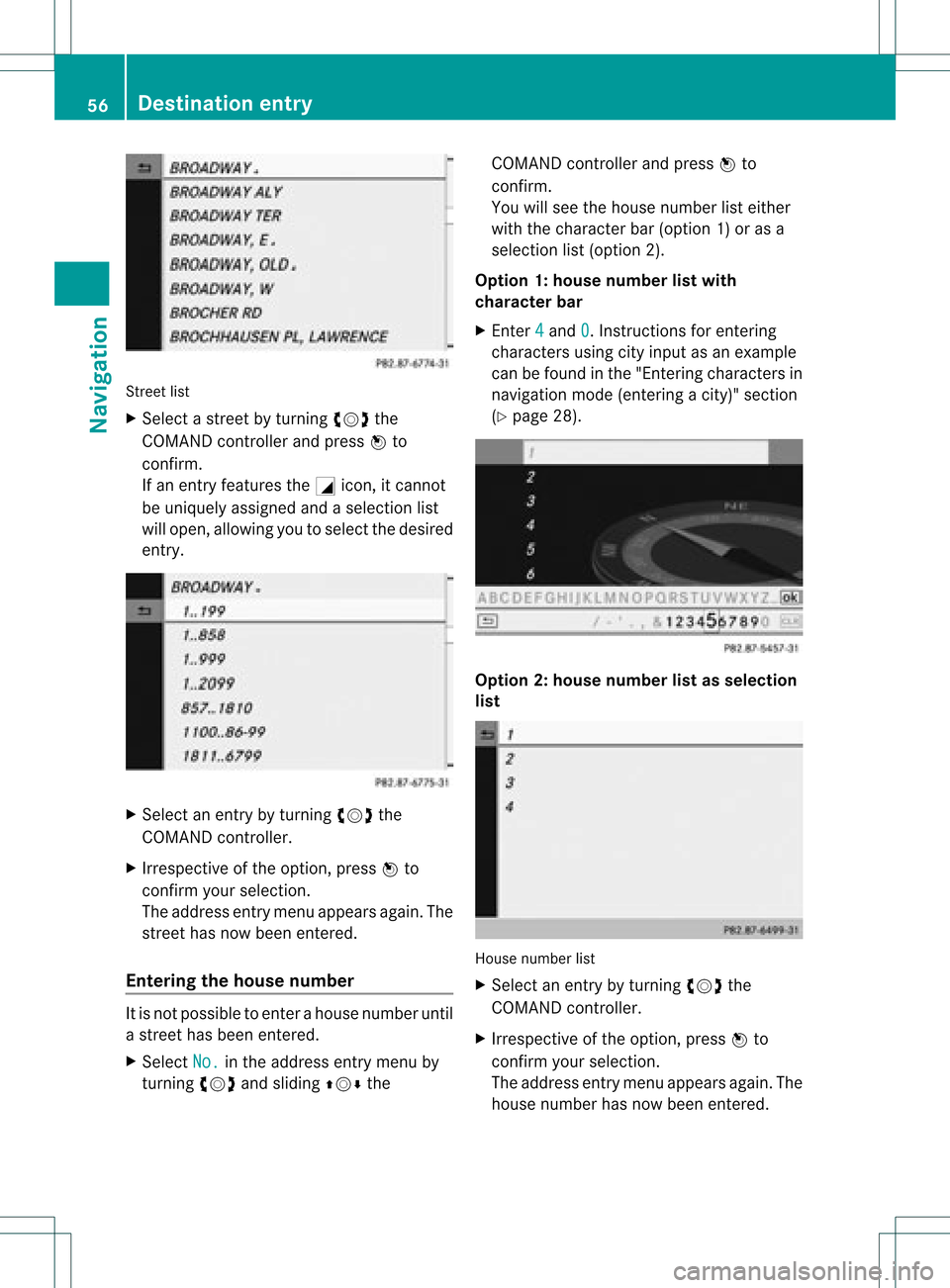
Street
list
X Sel ect astree tby turni ngcVd the
CO MAND controllera nd pre ssW to
confi rm.
If an entry features the Gicon,itcanno t
be uniquelyas signe dand asel ecti onlist
wi llop en, allo wi ng youto sel ect the desired
entry . X
Sel ect anentry byturning cVd the
CO MAND controller.
X Irre spe ctive ofthe optio n,pre ssW to
confi rmyour sel ecti on.
The addre ssentry menu appe arsag ain. The
stre ethasnow been ente red.
En teri ngthe housenumb er It
is not possi bleto ente rahouse numberuntil
a street hasbeen entered.
X Select No. in
the address entrymenu by
turning cVdandsliding ZVÆthe COMAND
controller andpress Wto
confirm .
You willsee thehouse number listeither
with thecharacter bar(option 1)or as a
selection list(option 2).
Option 1:house number listwith
character bar
X Ent er4 and
0 .
Inst ructions forenterin g
characters usingcityinput asan example
can befound inthe "Ent ering characters in
navigation mode(entering acity)" section
(Y page 28). Opt
ion 2:house numberlistasselection
list House
numberlist
X Selec tan ent ryby turnin gcVd the
COMA NDcontroller.
X Irr espec tiveof the option, press Wto
con firm your selec tion.
The address entrymen uappears again.The
house numberhas now been entered. 56
Destina
tionentryNavigat ion
Page 59 of 234
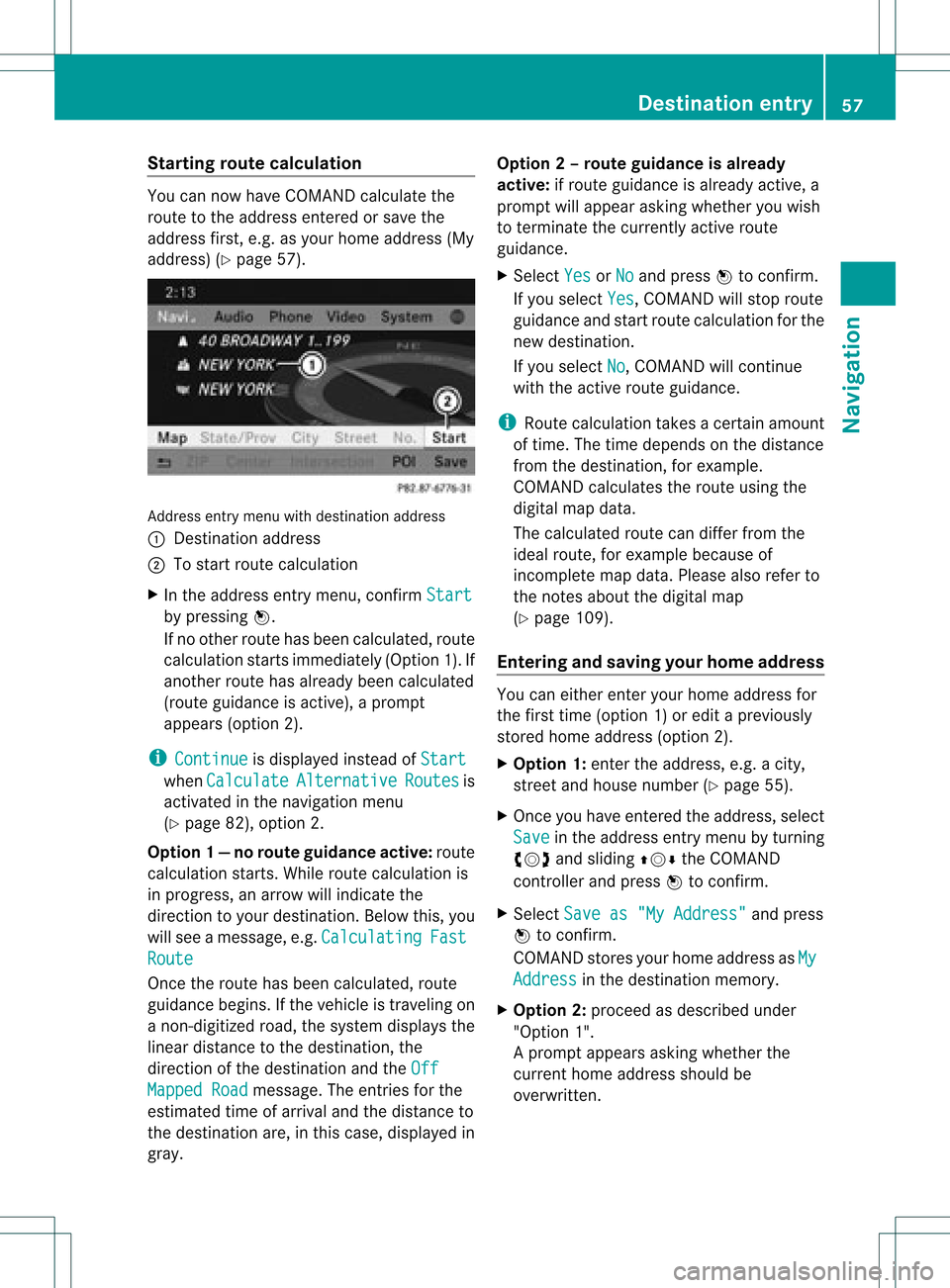
Star
ting route calculation You
cannow have COMAND calculatethe
route tothe address enteredorsave the
address first,e.g.asyour home address (My
address) (Ypage 57). Address
entrymenu withdestination address
: Destin ationaddress
; Tostart route calculation
X In the address entrymenu, confirmStart by
pressing W.
If no other routehasbeen calculated, route
calculation startsimmediately (Option1).If
another routehasalready beencalculated
(route guidanceisactive), aprompt
appears (option2).
i Continue is
display edinstead ofStart when
Calculate Alternative Routes is
activated inthe navigation menu
(Y page 82),option 2.
Option 1—n orou teguid ance active: route
calc ulatio nstarts. Wh ile rou tecal culatio nis
in progr ess,anarrow willindic atethe
direc tiontoyour destination. Below this,you
will see amess age,e.g.Calc ulating Fast
Rout
e Onc
ethe rout ehas been calculated, route
guidanc ebegin s.Ifthe vehic leistravelin gon
a non -digit izedroad, thesyst emdisplays the
linear distanceto the dest ination, the
direc tionofthe dest inationand theOff Mapp
edRoad mess
age.Theentries forthe
est imat edtim eof arriv aland thedistanceto
the dest inationare, inthis case, displayed in
gray. Opt
ion 2–rou teguid ance isalr ead y
act ive: ifrout eguidanc eis already active, a
prom ptwill appear askingwhet heryou wish
to ter min ate the curr entlyact ive rout e
guidanc e.
X Selec tYes or
No and
press Wtocon firm .
If you selec tYes ,
COMA NDwill stop rout e
guidanc eand start rout ecalc ulation forthe
new destination.
If you selec tNo ,
COMA NDwill continue
with theactive rout eguidanc e.
i Route calculation takesacer tain amoun t
of tim e.The timedepen dson the distance
fro mt hedestination, forexample.
COMAND calculates theroute using the
digital mapdata.
The calculated routecandiffer fromthe
ideal route, forexample becauseof
incomplete mapdata. Please alsorefer to
the notes about thedigital map
(Y page 109).
Entering andsaving yourhome address You
caneither enteryourhome address for
the first time (option 1)or edit apreviously
stored homeaddress (option2).
X Option 1:enter theaddress, e.g.acity,
street andhouse number (Ypage 55).
X Once youhave entered theaddress, select
Save in
the address entrymenu byturning
cVd andsliding ZVÆtheCOMAND
cont roller andpress Wtoconfirm .
X Select Saveas"My Address" and
press
W toconfirm .
COMAND storesyourhome address asMy Address in
the destination memory.
X Option 2:proceed asdescribed under
"Option 1".
Ap rompt appears asking whethe rthe
current homeaddress shouldbe
overwritten . Des
tination entry
57Navigat ion Z
Page 64 of 234
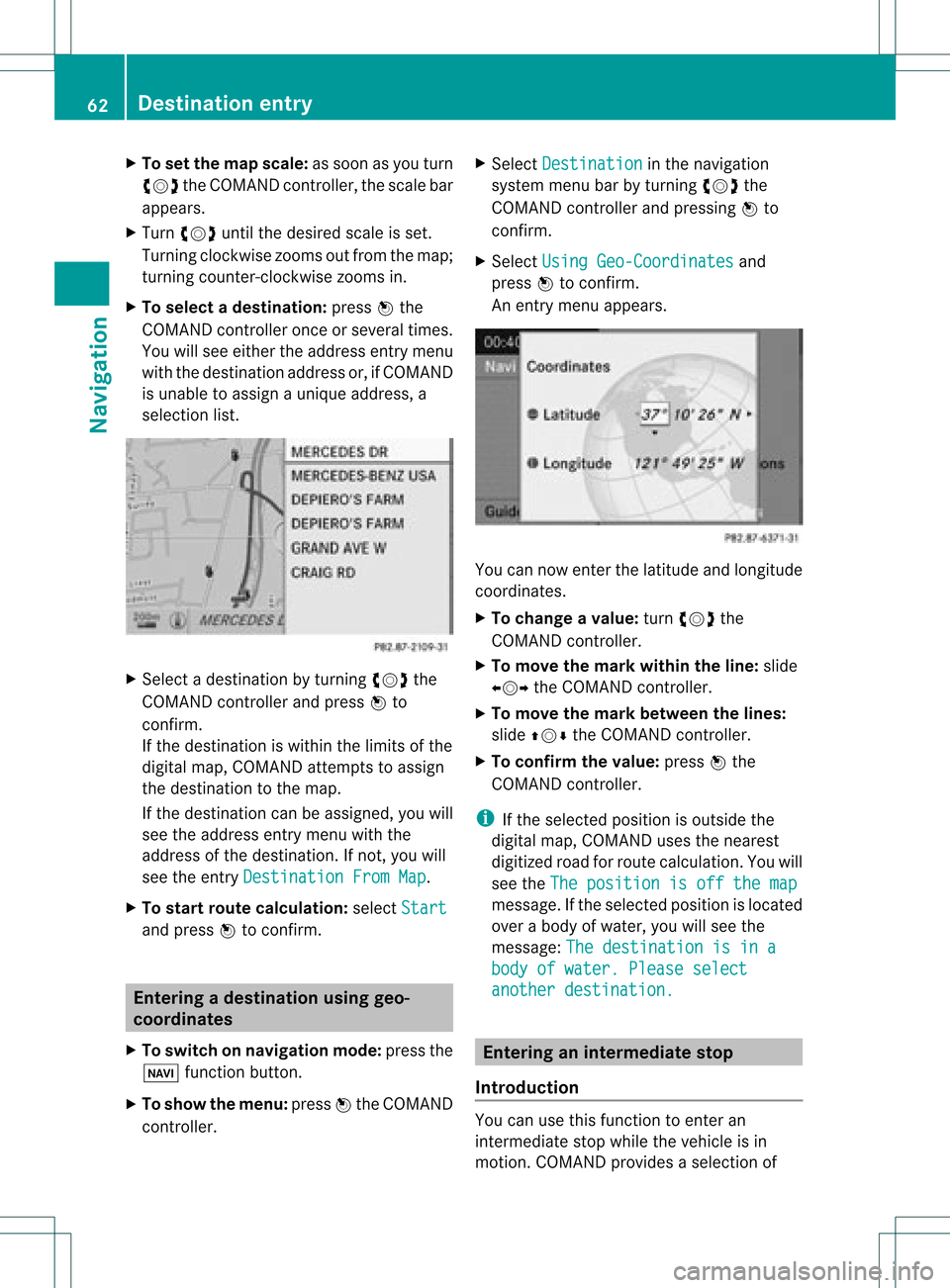
X
To setthe map scale:as soon asyou turn
cVd theCOMAND controller,the scal ebar
app ears .
X Turn cVd untilthedesi redscal eis set.
Turni ngclockwi sezooms outfrom themap;
turning counter-clockwi sezooms in.
X To selectad estination: pressW the
COMA NDcontroller onceor seve raltim es.
You willsee either theaddres sent rymen u
with thedest inationaddres sor, ifCOMA ND
is unable toassign aunique address,a
selec tionlist. X
Selec tadestination byturn ingcVd the
COMAND controller and press Wto
con firm.
If the destin ationiswithin thelimits ofthe
digital map,COMAND attempts toassign
the destin ationtothe map.
If the destin ationcanbeassigned, youwill
see theaddress entrymenu withthe
address ofthe destin ation. Ifnot ,you will
see theentryDestin ationFromMap .
X To sta rtrout ecalculat ion:select Start and
press Wtocon firm. Entering
adesti nation usin ggeo-
coord inates
X To switch onnav igat ionmod e:pres sth e
Ø function butt on.
X To show themen u:pres sW theCOMA ND
con troller . X
Sele ctDes tination in
thenav igat ion
syst emmen ubar byturnin gcVd the
COMA NDcontroller andpres singW to
con firm.
X Sele ctUsi ngGeo-Coordinates and
pres sW tocon firm.
An entrymen uappears . You
cannowent erthelatit ude andlongitude
coo rdin ates .
X To cha nge avalu e:tur ncVd the
COMA NDcontroller .
X To mov eth ema rkwith intheline: slide
XVY theCOMA NDcontroller .
X To mov eth ema rkbetween thelines:
slide ZVÆ theCOMA NDcontroller .
X To confir mthevalu e:pres sW the
COMA NDcontroller .
i Ifth eselec tedposit ionisout side the
digit almap, COMA NDuses then earest
digitized roadforroute calculation .You will
see theThe position isoff themap message.
Ifthe selected positionislocated
over abody ofwater, youwillsee the
message: Thedestination isina body
ofwater. Pleaseselect another
destination. Entering
aninterm ediate stop
Introdu ction You
canusethis funct iontoenter an
interm ediate stopwhile thevehicle isin
motion .COMAND provides aselection of 62
Destination
entryNavigation
Page 66 of 234
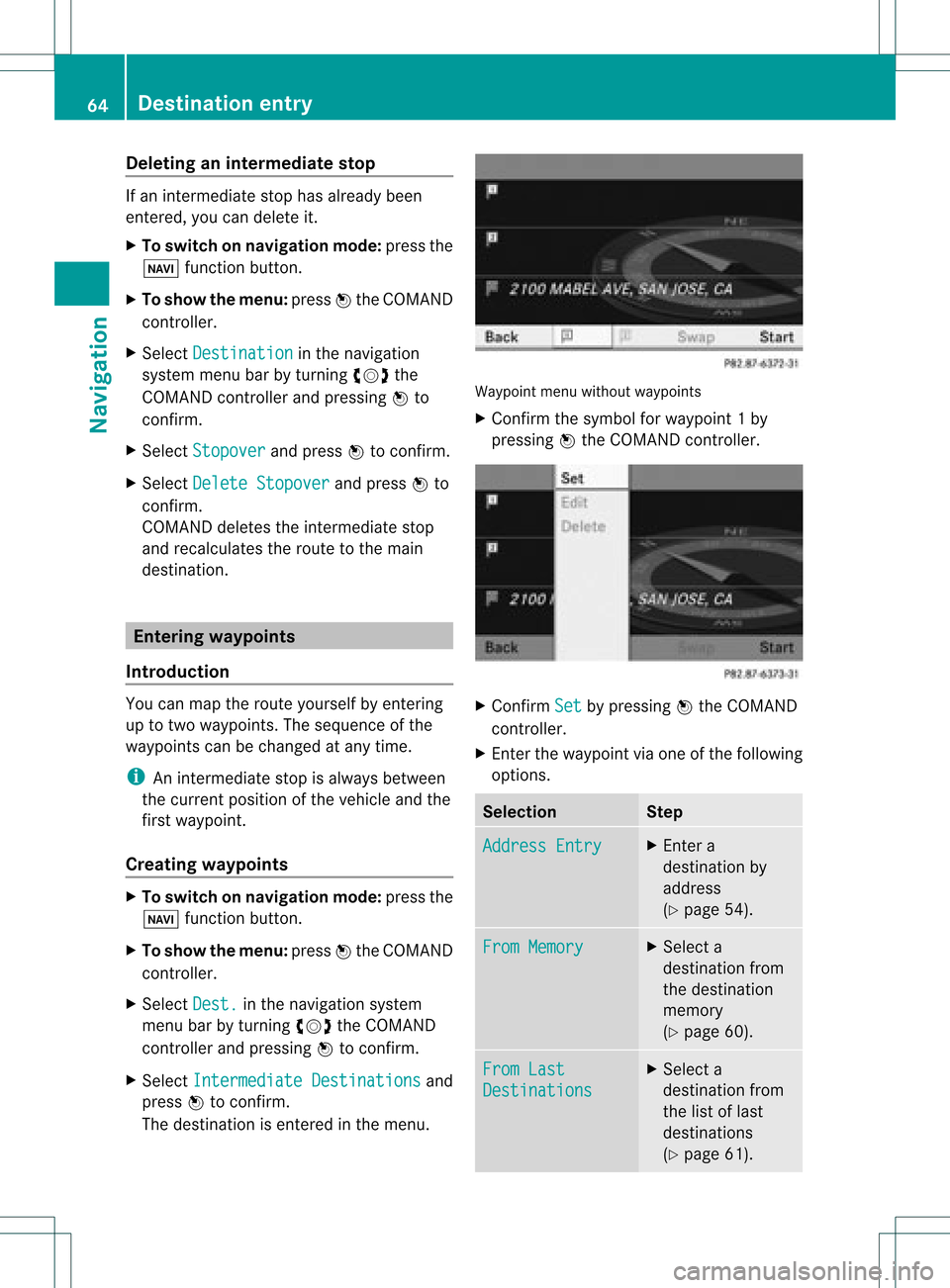
Delet
inganinterme diat est op If
an inte rm ediat est op has already been
en tered ,you can dele teit.
X To swit chon navig ation mode: pressthe
Ø function button.
X To show theme nu:pre ssW theCOM AND
co ntro ller .
X Se lec tDes tination in
thenav igat ion
syst emmen ubar byturn ing cVd the
COM ANDc ontroller andpressing Wto
conf irm.
X Select Stopover and
press Wtoconf irm.
X Select Delete Stopover and
press Wto
conf irm.
COMAND deletestheinter mediate stop
and recalculates theroute tothe main
destinat ion. Entering
waypoints
Introdu ction You
canmap theroute yourself byenter ing
up totwo wayp oints. Thesequence ofthe
wayp oints canbechanged atany time.
i Aninter mediate stopisalwa ysbetween
the current position ofthe vehicle andthe
first wayp oint.
Creating waypoints X
To switch onnavigation mode:pressthe
Ø functionbutton .
X To show themenu: pressWthe COMAND
cont roller.
X Select Dest. in
the navigation system
menu barbyturnin gcVd theCOMAND
cont roller andpressing Wtoconf irm.
X Select Intermediate Destinations and
press Wtoconf irm.
The destinat ionisenter edinthe menu. Waypoint
menuwithout waypoints
X Confirm thesymbol forwayp oint1by
pressin gW the COMAND controller. X
Confirm Set by
pressin gW the COMAND
con troller.
X En ter the waypoint viaone ofthe following
option s. Selection Step
Addres
sEntry X
En ter a
destin ationby
address
(Y page 54). From
Memory X
Select a
destin ationfrom
the destin ation
memor y
(Y page 60). From
Last Destin
ations X
Select a
destin ationfrom
the listoflast
destin ations
(Y page 61). 64
Destinat
ionentr yNavigat ion
Page 68 of 234
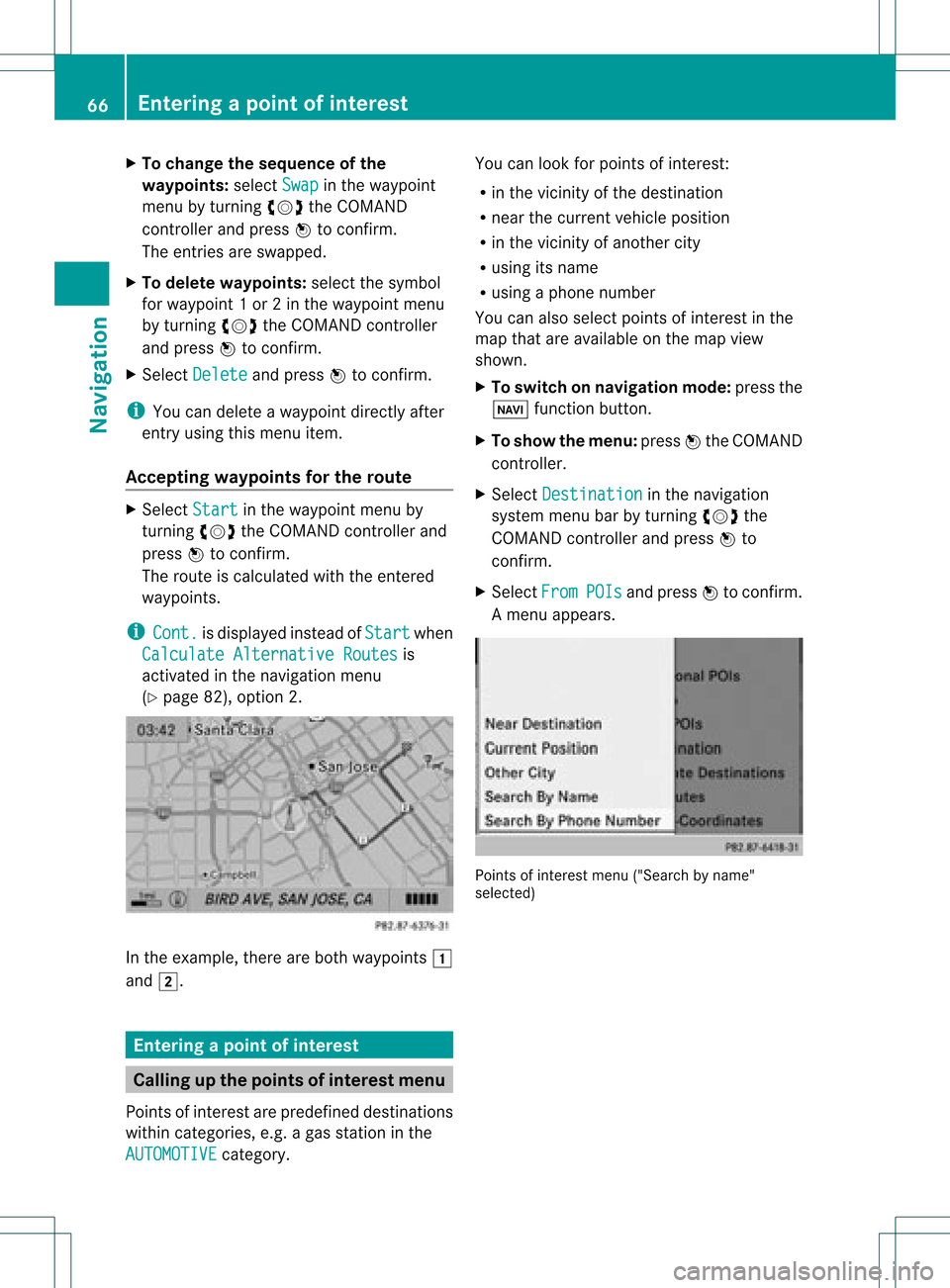
X
To chang ethe seque nceof the
wa ypo ints: select Swap in
the waypoint
menu byturning cVd theCOMAND
contro ller and pressW toconfi rm.
The entri esaresw appe d.
X To del ete waypo ints: select the symbo l
for waypoint 1or 2in the waypoint menu
by turning cVd theCOMAND controller
and pressW toconfi rm.
X Sel ect Delete and
pressW toconfi rm.
i Youcan delete awa ypoint directl yaf ter
entry using thismenu item.
Ac ceptin gwa ypo ints forthe route X
Sel ect Start in
the waypoint menu by
tur ning cVd theCOMAND controller and
pre ssW toconfi rm.
The routeiscal cul ate dwi th the ente red
wa ypoints.
i Con t. is
displ ayed instea dof Sta rt wh
en
Cal culate AlternativeRoutes is
acti vated inthe navigati on menu
(Y page 82) ,op tio n2 . In
the exampl e,there areboth waypoints 1
and 2. Enterin
gap oint ofint eres t Callin
gup thepoint sof int eres tmenu
Poin tsof int eres tare prede fineddestina tions
withi ncate gor ies, e.g.ag asstatio nint he
AUTOMOTIVE category. You
canlook forpoints ofinterest :
R in the vicinity ofthe destination
R near thecurrent vehicleposition
R in the vicinity ofanother city
R using itsname
R using aphone number
You canalso select points ofinterest inthe
map thatareavaila bleonthe map view
shown.
X To switch onnavigation mode:pressthe
Ø functionbutton.
X To show themenu: pressWthe COMAND
cont roller.
X Select Destination in
the navigation
system menubarbyturning cVdthe
COMAND controller andpress Wto
confirm .
X Select From POIs and
press Wtoconfirm .
Am enu appears. Point
sof inter estmenu ("Search byname"
select ed) 66
Entering
apoint ofint eres tNavi gatio n
Page 73 of 234
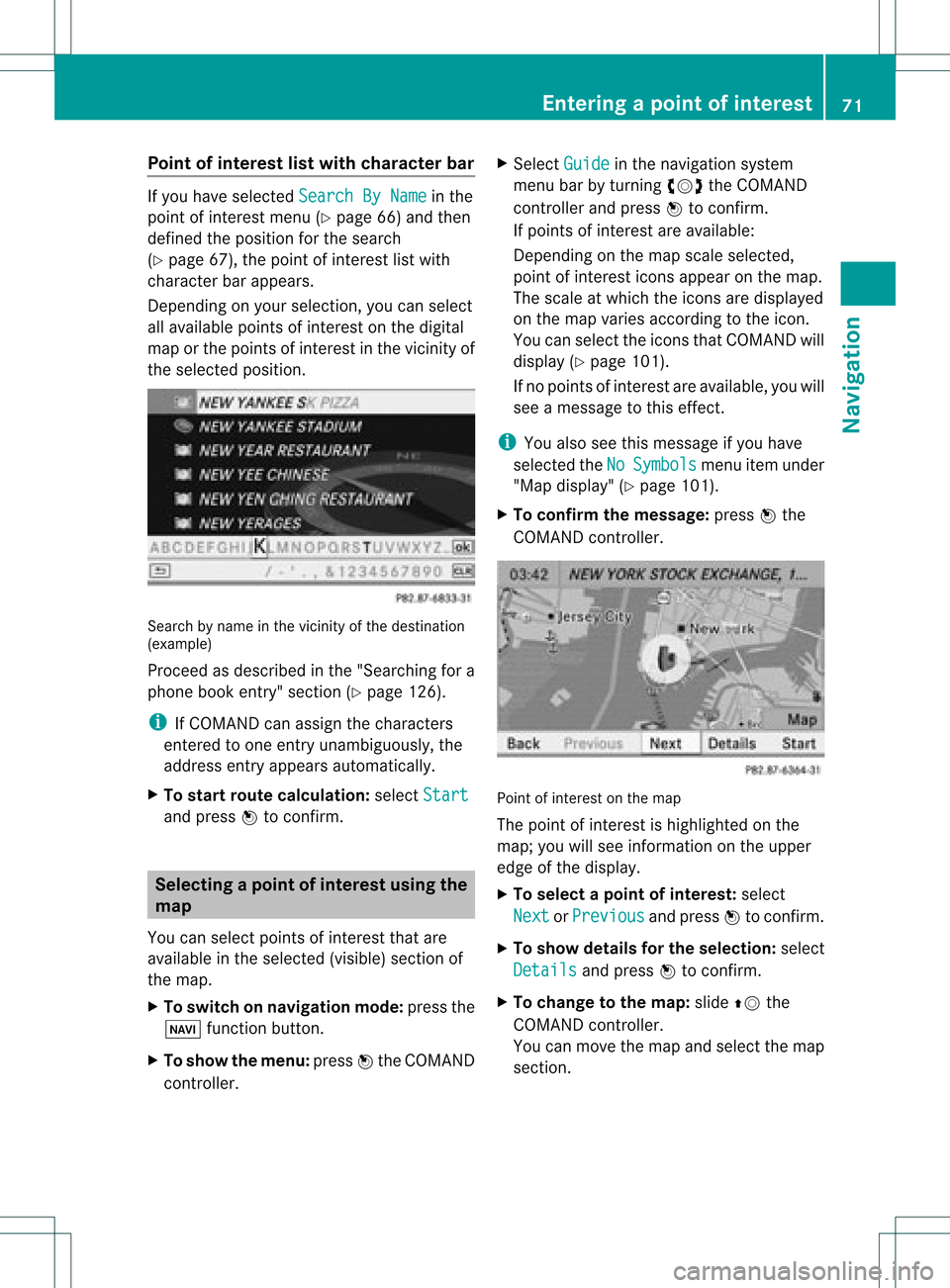
Point
ofinterest listwith charact erbar If
you have selected SearchByName in
the
point ofinterest menu(Ypage 66)and then
defined theposition forthe search
(Y page 67),thepoint ofinterest listwith
character barappears.
Depending onyour selection, youcan select
all availa blepoints ofinterest onthe digital
map orthe points ofinterest inthe vicinity of
the selected position. Search
byname inthe vicinity ofthe destination
(example)
Proceed asdescribed inthe "Searching fora
phone bookentry"section (Ypage 126).
i IfCOMAND canassign thecharacters
entered toone entryunambiguou sly,the
address entryappears automatically.
X To star troute calculation: selectStart and
press Wtoconf irm. Selec
tingapoint ofint eres tusing the
map
You canselect points ofinter estthat are
available inthe selected (visible)sectionof
the map.
X To switch onnavigat ionmode: pressthe
Ø function button .
X To show themenu: pressWthe COMAND
con troller. X
Select Guide in
the navigation system
menu barbyturn ingcVd theCOMAND
con troller andpress Wtocon firm.
If points ofinter estare available:
Depen dingonthe map scale selected,
point ofinter esticons appear onthe map.
The scale atwhich theicons aredisplayed
on the map varies accordin gto the icon.
You canselect theicons thatCOMAND will
display (Ypage 101).
If no points ofinter estare available, youwill
see amessage tothis effec t.
i You also seethis message ifyou have
selected theNo Symbols menu
itemunder
"Map display" (Ypage 101).
X To confirm themessage: pressWthe
COMAND controller. Point
ofinter estonthe map
The point ofinter estishighlighted onthe
map; youwillsee infor mation onthe upper
edge ofthe display.
X To select apoint ofint erest :selec t
Nex t or
Pre vious and
pres sW tocon firm.
X To show details fortheselecti on:selec t
Det ails and
pres sW tocon firm.
X To chan getothema p:slide ZVthe
COMA NDcontroller .
You canmov eth emap andselec tthe map
section. Entering
apoint ofint eres t
71Navi gatio n Z
Page 74 of 234
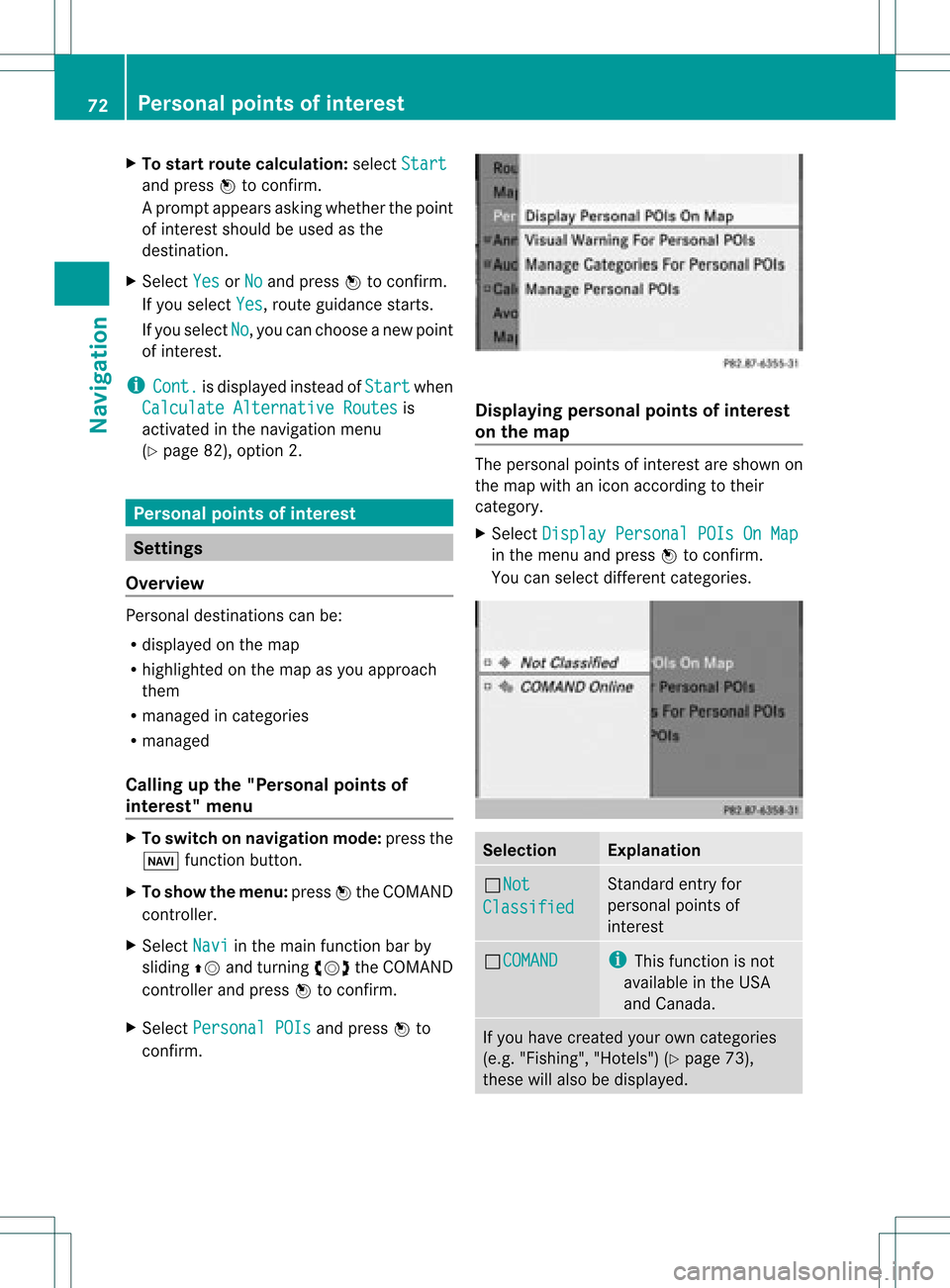
X
To start route calculati on:sel ect Start and
pressW toconfi rm.
Ap rompt appears asking whethe rthe point
of interest shouldbeused asthe
destination.
X Select Yes or
No and
press Wtoconfirm .
If you select Yes ,
route guidancestarts.
If you select No ,
you can choose anew point
of interest .
i Cont. is
displa yedinstead ofStart when
Calculate Alternative Routes is
activated inthe navigation menu
(Y page 82),option 2. Personal
pointsofinterest Settings
Overview Personal
destinations canbe:
R displa yedonthe map
R highlighted onthe map asyou approach
them
R managed incategories
R managed
Calling upthe "Personal pointsof
interest" menu X
To switch onnavigation mode:pressthe
Ø functionbutton.
X To show themenu: pressWthe COMAND
cont roller.
X Select Navi in
the main functionbar by
sliding ZVandturning cVdtheCOMAND
cont roller andpress Wtoconfirm .
X Select Personal POIs and
press Wto
confirm . Displaying
personalpointsofinterest
on the map The
personal pointsofinterest areshown on
the map withanicon according totheir
category.
X Select Display Personal POIsOnMap in
the menu andpress Wtoconfirm .
You canselect different categories. Selec
tion Explanation
ªNot
Classified Standard
entryfor
personal pointsof
interest ªCOMAND i
This funct ionisnot
availa bleinthe USA
and Canada . If
you have created yourowncategories
(e.g. "Fishing", "Hotels")(Ypage 73),
these willalso bedispla yed. 72
Personal
pointsofinterestNavigat ion