light MERCEDES-BENZ E-Class 2013 W212 Comand Manual
[x] Cancel search | Manufacturer: MERCEDES-BENZ, Model Year: 2013, Model line: E-Class, Model: MERCEDES-BENZ E-Class 2013 W212Pages: 274, PDF Size: 4.07 MB
Page 126 of 274

list. In this case, start a new search to
update the Bluetooth
®
telephone list.
Authorizing (registering) a mobile
phone Passkey entry
Telephone basic menu
Option 1: using the passkey (access code)
X Select the mobile phone using the 00DC
symbol in the Bluetooth ®
telephone list by
turning 0082005B0083the COMAND controller and
press 00A1to confirm.
The input menu for the passkey appears.
The passkey is any one to sixteen-digit
number combination which you can choose
yourself. You must enter the same number
combination in COMAND and in the
Bluetooth ®
-capable mobile phone (see the
mobile phone operating instructions).
i Some mobile phones require a passkey
with four or more digits. i
If you want to reauthorize a mobile phone
following de-authorization, you can select
a different passkey.
i Mercedes-Benz recommends de-
authorization in COMAND and on the
mobile phone ( Ypage 126). Subsequent
authorization may otherwise fail.
X To enter the passkey in COMAND: press
the number keys one after the other.
or
X Select the digits in the digit bar one by one
by turning 0082005B0083the COMAND controller
and press 00A1to confirm.
0054 is highlighted after the first number
has been entered.
X In both cases, select 0054and press 00A1to
confirm.
X To enter the passkey on the mobile
phone: if the Bluetooth ®
connection is
successful, you will be requested to enter
the passkey (access code, passcode; see
the mobile phone operating instructions).
X Enter the same passkey in the mobile
phone as the one already entered in
COMAND.
The message Connecting Bluetooth
Connecting Bluetooth
Profiles... Profiles... appears.
The Authorization successful
Authorization successful
message appears once authorization is
completed.
The mobile phone is connected to COMAND
(authorized). You can now make phone calls
using the COMAND hands-free system.
i After entering the passkey, you may also
need to enter a confirmation in your mobile
phone to connect calls. Please check your
mobile phone display. On some mobile
phones, this confirmation can be saved. In
this case, you do not need to enter it again.
If the COMAND display shows the
Authorization failed
Authorization failed message, you
may have exceeded the prescribed time
period. Repeat the procedure. 124
Telephony via the Bluetooth ®
interfaceTelephone
Page 135 of 274

i
You can also call up the phone book using
the multifunction steering wheel; see the
separate vehicle Operator's Manual.
Closing the phone book X
Select the 0042symbol in the character bar
by sliding 0064005Band turning 0082005B0083the
COMAND controller and press 00A1to
confirm.
or
X Press the 0041back button.
Symbol overview Sym
bol Explanation
00E2
Address book entry that has been
entered or changed via COMAND
Imported contact that has been
saved in the phone or address book
009D
Address book entry with voice tag
These entries have also been
assigned a voice tag. Voice tags are
available in vehicles with Voice
Control (see the separate operating
instructions).
00E1
Contact that has been imported
from a mobile phone that supports
PBAP Sym
bol Explanation
00BB
Entry that has been imported from
the memory card or USB device 00BA
Entry imported via the Bluetooth
®
interface Searching for a phone book entry
Using the character bar You determine the first letter of the entry you
are looking for with the first character you
enter.
X
Select a character by turning 0082005B0083the
COMAND Controller and press 00A1to
confirm.
The first entry in the list that starts with the
letter selected is highlighted. If there are
similar entries, the next different character
is shown. For example, with entries such as
Christel Christel andChristine
Christine, the beginnings
of the names are similar. In this case, you
will be offered a choice between E Eand I
I.
X Select the characters of the entry you are
searching for one by one and press 00A1to
confirm.
When the selection is clear, COMAND
switches automatically to the selection list.
X To complete the search: slide005B00A0the
COMAND controller repeatedly or press
and hold 00A1until the character bar
disappears.
The selection list appears.
Information about character entry
(Y page 32) Using the phone book
133Telephone Z
Page 136 of 274

Using the number keypad
You determine the first letter of the entry you
are looking for with the first character you
enter.
X Press the appropriate number keys as
many times as necessary and one after the
other.
Further information on character entry using
the number keypad (direct entry)
(Y page 34).
Directly from the list You can switch to the list at any time during
character entry.
X Slide 005B00A0the COMAND controller
repeatedly or press and hold 00A1until the
character bar disappears.
or
X Select 0054and press 00A1to confirm.
X To select an entry: turn0082005B0083 the
COMAND controller until the desired entry
is highlighted and press 00A1to confirm.
To select a phone number: the004Csymbol
indicates that an entry contains more than
one phone number.
X Select a phone book entry with the 004C
symbol and press 00A1to confirm.
The sub-entries appear. The 004Csymbol
changes to 004E. Phone book entry with several entries X
Select a sub-entry by turning 0082005B0083and
press 00A1to confirm.
X To return to the phone book using the
character bar: select0042in the list and
press 00A1to confirm.
or
X Press the 0041back button. Displaying details for an entry
X Select an entry in the selection list by
turning 0082005B0083the COMAND controller.
X Select the list symbol to the right of the
entry by sliding 005B009Fthe COMAND
controller and press 00A1to confirm.
X Select Details
Details and press 00A1to confirm.
The detailed view appears.
X To close the detailed display: slide
009E005B009F repeatedly until the entry is
highlighted again.
or
X Press the 0041back button. Deleting an entry from the phone
book
If the entry contains only phone numbers, it
is deleted from the phone book and address
book.
If it contains additional data, such as a
navigable destination, the entry is deleted in
the phone book. However, the entry is
retained in the address book.
X Select an entry in the selection list by
turning 0082005B0083the COMAND controller.
X Select the list symbol to the right of the
entry by sliding 005B009Fthe COMAND
controller and press 00A1to confirm.
X Select Delete
Delete and press 00A1to confirm.
A prompt appears asking whether the entry
should be deleted. 134
Using the phone bookTelephone
Page 138 of 274
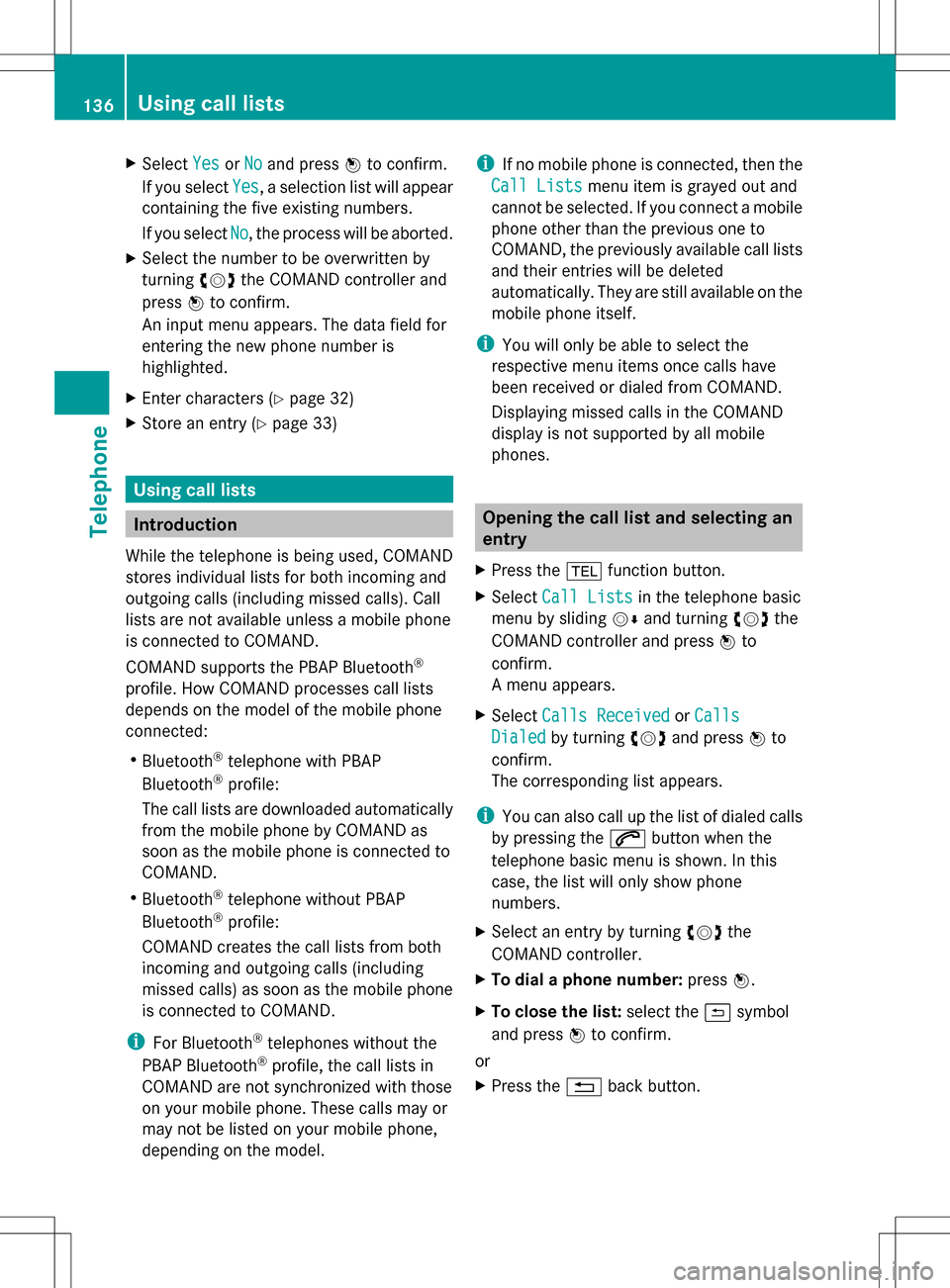
X
Select Yes
YesorNo
No and press 00A1to confirm.
If you select Yes
Yes , a selection list will appear
containing the five existing numbers.
If you select No
No , the process will be aborted.
X Select the number to be overwritten by
turning 0082005B0083the COMAND controller and
press 00A1to confirm.
An input menu appears. The data field for
entering the new phone number is
highlighted.
X Enter characters ( Ypage 32)
X Store an entry (Y page 33) Using call lists
Introduction
While the telephone is being used, COMAND
stores individual lists for both incoming and
outgoing calls (including missed calls). Call
lists are not available unless a mobile phone
is connected to COMAND.
COMAND supports the PBAP Bluetooth ®
profile. How COMAND processes call lists
depends on the model of the mobile phone
connected:
R Bluetooth ®
telephone with PBAP
Bluetooth ®
profile:
The call lists are downloaded automatically
from the mobile phone by COMAND as
soon as the mobile phone is connected to
COMAND.
R Bluetooth ®
telephone without PBAP
Bluetooth ®
profile:
COMAND creates the call lists from both
incoming and outgoing calls (including
missed calls) as soon as the mobile phone
is connected to COMAND.
i For Bluetooth ®
telephones without the
PBAP Bluetooth ®
profile, the call lists in
COMAND are not synchronized with those
on your mobile phone. These calls may or
may not be listed on your mobile phone,
depending on the model. i
If no mobile phone is connected, then the
Call Lists
Call Lists menu item is grayed out and
cannot be selected. If you connect a mobile
phone other than the previous one to
COMAND, the previously available call lists
and their entries will be deleted
automatically. They are still available on the
mobile phone itself.
i You will only be able to select the
respective menu items once calls have
been received or dialed from COMAND.
Displaying missed calls in the COMAND
display is not supported by all mobile
phones. Opening the call list and selecting an
entry
X Press the 002Bfunction button.
X Select Call Lists Call Lists in the telephone basic
menu by sliding 005B0064and turning 0082005B0083the
COMAND controller and press 00A1to
confirm.
A menu appears.
X Select Calls Received Calls Received orCalls
Calls
Dialed
Dialed by turning 0082005B0083and press 00A1to
confirm.
The corresponding list appears.
i You can also call up the list of dialed calls
by pressing the 006Abutton when the
telephone basic menu is shown. In this
case, the list will only show phone
numbers.
X Select an entry by turning 0082005B0083the
COMAND controller.
X To dial a phone number: press00A1.
X To close the list: select the0042symbol
and press 00A1to confirm.
or
X Press the 0041back button. 136
Using call listsTelephone
Page 139 of 274

Displaying details from a list entry
COMAND can also show a shortened list entry
in full.
X Select a list entry by turning 0082005B0083the
COMAND controller.
X Select the list symbol to the right of the
entry by sliding 005B009Fthe COMAND
controller and press 00A1to confirm.
X Select Details
Details and press 00A1to confirm.
The detailed view appears.
X To go back to the list: slide009E005B009F
repeatedly until the list is highlighted. Storing a phone number
New address book entry For incoming calls from a person who is not
in the address book, COMAND displays the
phone number in the call list. You can save
this entry.
X Open a call list and select an entry
(Y page 136).
X Select the list symbol to the right of the
entry by sliding 005B009Fthe COMAND
controller and press 00A1to confirm.
X Select Save
Save and press 00A1to confirm.
X Select New NewEntry
Entry and press 00A1to confirm.
X Select a category for the number, e.g.
Home
Home , and press 00A1to confirm.
X Select a category for the phone, e.g.
Mobile
Mobile , and press 00A1to confirm. Number category Display (phone
book and address
book)
Not Classified Not Classified No symbol
Home
Home 00DF
Work
Work 00DD Telephone
category Display (phone
book and address
book)
Not Classified Not Classified 006F
Mobile
Mobile 00DC
Car Car 00D7
Pager
Pager 00A6
X
Select Save Saveand press 00A1to confirm.
An input menu with data fields is shown.
The data field for the telephone number is
filled in automatically. 0043
Data field with cursor
0044 Telephone number and symbol for the
phone category (automatically entered)
0087 Character bar
Adding information to an address book
entry For incoming calls from a person who is not
in the address book, COMAND displays the
phone number in the call list. You can save
this entry.
X
Open a call list and select an entry
(Y page 136).
X Select the list symbol to the right of the
entry by sliding 005B009Fthe COMAND
controller and press 00A1to confirm.
X Select Save Saveand press 00A1to confirm. Using call lists
137Telephone Z
Page 141 of 274

Speed dial menu
X
Select Assign Speed Dial Preset
Assign Speed Dial Preset and
press 00A1to confirm.
The speed dial list appears. The selected
phone book entry is listed as the first entry.
The next available speed dial preset is
highlighted. X
Select the speed dial preset by turning
0082005B0083 the COMAND controller and press
00A1 to confirm.
The phone book entry is saved in the speed
dial preset.
Option 2
X Call up the telephone basic menu
(Y page 127).
X Select Call Lists
Call Lists by sliding005B0064and
turning 0082005B0083the COMAND controller and
press 00A1to confirm.
X Select Speed Dial Preset List
Speed Dial Preset List and
press 00A1to confirm.
The speed dial list appears. X
Select the list symbol to the right of the
entry by sliding 005B009Fthe COMAND
controller and press 00A1to confirm.
X Select Assign Speed Dial Preset Assign Speed Dial Preset and
press 00A1to confirm.
The speed dial list appears. The selected
phone book entry is listed as the first entry.
The next available speed dial preset is
highlighted. X
Select the speed dial preset by turning
0082005B0083 the COMAND controller and press
00A1 to confirm.
The phone book entry is saved in the speed
dial preset. Making a call via speed dial
The speed dial list contains stored phone
book entries (Y page 138).
Option 1:
X Hold down one of the number keys for
longer than two seconds.
The telephone basic menu displays the
selected entry. This initiates dialing.
Option 2:
X Call up the telephone basic menu
(Y page 127).
X Select Call Lists Call Lists by sliding005B0064and
turning 0082005B0083the COMAND controller and
press 00A1to confirm.
The speed dial list appears. Using the speed dial list
139Telephone Z
Page 143 of 274
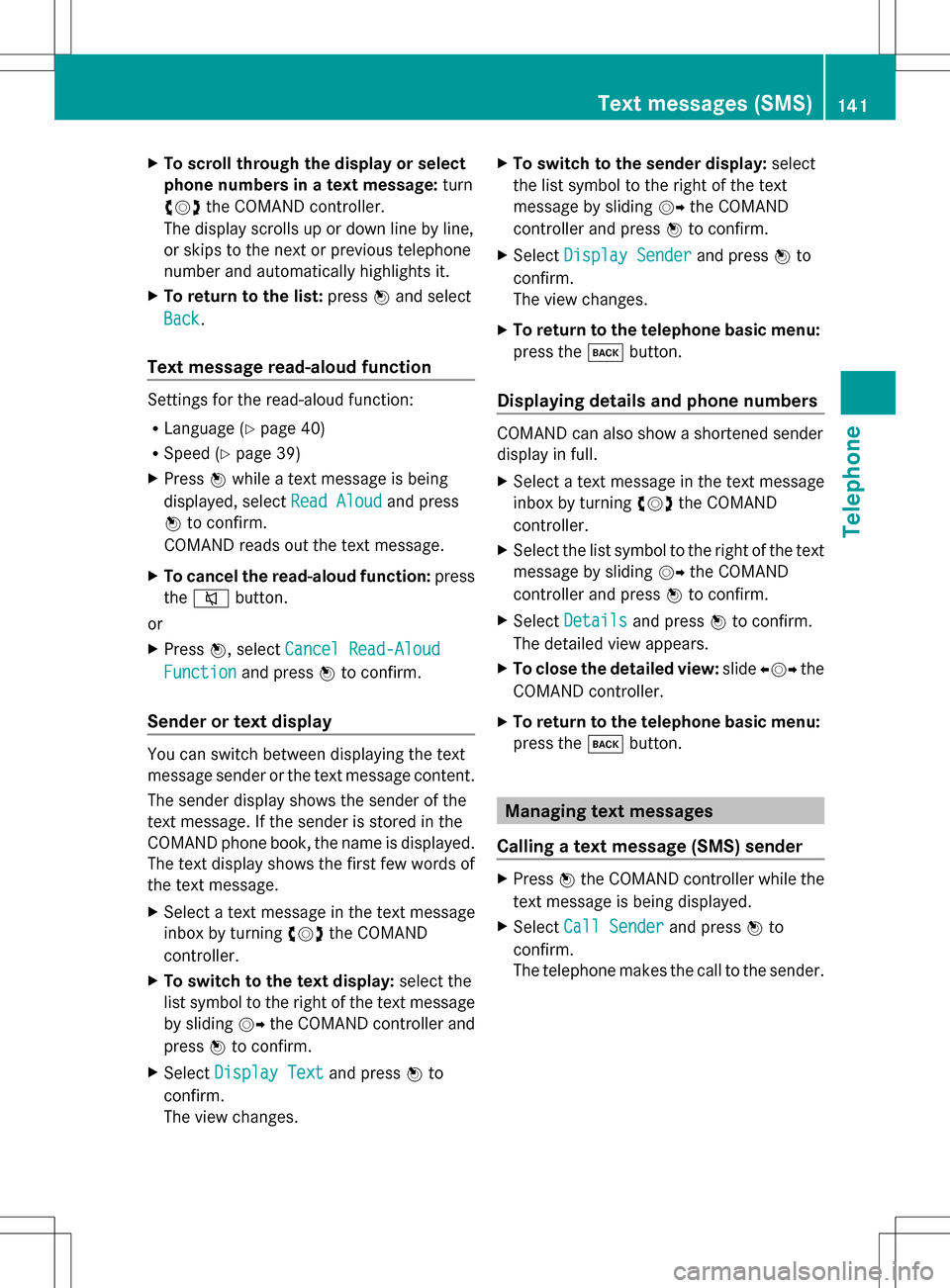
X
To scroll through the display or select
phone numbers in a text message: turn
0082005B0083 the COMAND controller.
The display scrolls up or down line by line,
or skips to the next or previous telephone
number and automatically highlights it.
X To return to the list: press00A1and select
Back
Back.
Text message read-aloud function Settings for the read-aloud function:
R Language (Y page 40)
R Speed (Y page 39)
X Press 00A1while a text message is being
displayed, select Read Aloud
Read Aloud and press
00A1 to confirm.
COMAND reads out the text message.
X To cancel the read-aloud function: press
the 006C button.
or
X Press 00A1, select Cancel Read-Aloud
Cancel Read-Aloud
Function Function and press00A1to confirm.
Sender or text display You can switch between displaying the text
message sender or the text message content.
The sender display shows the sender of the
text message. If the sender is stored in the
COMAND phone book, the name is displayed.
The text display shows the first few words of
the text message.
X Select a text message in the text message
inbox by turning 0082005B0083the COMAND
controller.
X To switch to the text display: select the
list symbol to the right of the text message
by sliding 005B009Fthe COMAND controller and
press 00A1to confirm.
X Select Display Text
Display Text and press00A1to
confirm.
The view changes. X
To switch to the sender display: select
the list symbol to the right of the text
message by sliding 005B009Fthe COMAND
controller and press 00A1to confirm.
X Select Display Sender
Display Sender and press00A1to
confirm.
The view changes.
X To return to the telephone basic menu:
press the 003Dbutton.
Displaying details and phone numbers COMAND can also show a shortened sender
display in full.
X
Select a text message in the text message
inbox by turning 0082005B0083the COMAND
controller.
X Select the list symbol to the right of the text
message by sliding 005B009Fthe COMAND
controller and press 00A1to confirm.
X Select Details
Details and press 00A1to confirm.
The detailed view appears.
X To close the detailed view: slide009E005B009F the
COMAND controller.
X To return to the telephone basic menu:
press the 003Dbutton. Managing text messages
Calling a text message (SMS) sender X
Press 00A1the COMAND controller while the
text message is being displayed.
X Select Call Sender Call Sender and press00A1to
confirm.
The telephone makes the call to the sender. Text messages (SMS)
141Telephone Z
Page 144 of 274

Using phone numbers in the text
0043
Usable numerical sequence
Numbers in text messages that are
highlighted in red can be used.
X Select a usable number when the text
message is displayed.
X Press 00A1the COMAND controller and
select Use
Use .
X Select Call Call.
The phone makes the call.
i It is possible that a highlighted numerical
sequence may not contain a telephone
number.
i You can use the "New entry" or "Add no."
functions to save this telephone number or
to add it to an existing entry.
Storing the sender of a text message in
the address book This function is not available if the sender’s
telephone number is already stored in the
address book.
X Press 00A1the COMAND controller while the
text message is being displayed.
X Select Save Number Save Number and press00A1to
confirm.
X Select New
New Entry
Entry and press 00A1to confirm.
X Store the phone number(Y page 137)Adding the sender of a text message to
an address book entry X
Press 00A1the COMAND controller while the
text message is being displayed.
X Select Save Number Save Number and press00A1to
confirm.
X Select Add Phone No.
Add Phone No. and press00A1to
confirm.
X Proceed from the step "Selecting a number
category" (Y page 135).
Deleting a text message (SMS) X
Select a text message in the text message
inbox by turning 0082005B0083the COMAND
controller.
X Select the list symbol to the right of the text
message by sliding 005B009Fthe COMAND
controller and press 00A1to confirm.
X Select Delete
Delete and press 00A1to confirm.
A deletion prompt appears.
X Select Yes YesorNo
No and press 00A1to confirm.
If you select Yes
Yes, the text message is
deleted.
If you select No No, the process will be
canceled.
i This delete function is not supported by
all mobile phones. The Delete failed
Delete failed
message appears. Using the address book
Introduction
G
WARNING
Always focus your attention on the traffic
conditions.
Before starting the journey, familiarize
yourself with the address book functions.
Only use COMAND if road and traffic
conditions permit. You could otherwise
become involved in an accident in which you
or others could be injured. 142
Using the address bookTelephone
Page 158 of 274

Entering a search term
Input menu
X
Confirm Search Searchin the Local search menu
by pressing 00A1.
An input menu appears.
X To enter using the character bar: enter
the search term.
X To enter characters using the number
pad: press the number keys in rapid
succession.
The character appears when the key is
pressed. The first available letter is
highlighted. X
After entering the search term, select
0054 by turning 0082005B0083the COMAND
controller and press 00A1to confirm.
A menu appears. Here, you can select
where the destination search should begin. Selecting the search position
X
When a destination is entered, select an
entry by turning 0082005B0083the COMAND
controller and press 00A1to confirm.
COMAND searches for available POIs for
the search term entered:
R near the current vehicle position
R along the calculated route
R near the destination
R near an address
X After selecting Near Destination Near Destination , enter
an address and confirm.
The search results are displayed. Google™ search results (example)156
Google™ local searchOnline and Internet functions
Page 174 of 274

X
Call up the carousel view (Y page 171).
X Select www
www by sliding 005B0064and turning
0082005B0083 the COMAND controller and press
00A1 to confirm.
An input menu appears. X
To enter using the character bar: enter
the web address in the input line. Character
entry (Y page 32).
As soon as the first letter has been entered
in the input line, a list appears below it. The
list shows web addresses which begin with
the letters you have entered and web
addresses which have already been called
up.
The list is empty the first time you call it up. X
To enter characters using the number
pad: press the number keys in rapid
succession.
The character appears when the key is
pressed. The first available letter is
highlighted. Enter the character using the
character bar (Y page 34). X
After entering the web address, select the
0054 symbol by turning 0082005B0083or sliding
009E005B009F the COMAND controller and press
00A1 to confirm.
The website is called up.
X To select a web address in the list: slide
00A0005B the COMAND controller in the input
menu with character bar.
The list is activated. X
Select the web address by turning 0082005B0083or
sliding 00A0005B0064the COMAND controller and
press 00A1to confirm.
The web address is entered in the input line.
X Press 00A1the COMAND controller.
The website is called up. The
Establishing data connection to Establishing data connection to
Option 2: selecting favorites You must create at least one favorite in the
carousel view for this function (Y
page 177).172
InternetOnline and Internet functions