Connect device MERCEDES-BENZ E-Class 2013 W212 Comand Manual
[x] Cancel search | Manufacturer: MERCEDES-BENZ, Model Year: 2013, Model line: E-Class, Model: MERCEDES-BENZ E-Class 2013 W212Pages: 274, PDF Size: 4.07 MB
Page 224 of 274

X
To switch to the next folder up: slide
009E005B the COMAND controller.
or
X Press the 0041back button.
Playing back the content of a category
or folder X
Select the category or folder by turning
0082005B0083 the COMAND controller.
X Press 00A1the COMAND controller for longer
than 2 seconds.
The content of the category or folder
selected is played in accordance with the
playback option selected (Y page 222).
Alphabetical track selection iPod
®
, iPhone ®
and MP3 player
This function is available for alphabetically
sorted categories and folders. This function
is not available for albums or playlists, for
example.
X Select a category, e.g. Artists
Artists, by turning
0082005B0083 the COMAND controller and press
00A1 to confirm.
The available artists are displayed.
X Press the corresponding number key once
or repeatedly to select the initial letter of
the desired artist. For example, to select an
artist whose name begins with C, press the
008B number key three times.
The available letters are listed at the lower
edge of the display.
After a message, the first entry in the list
which matches the letter entered is
highlighted.
i If no corresponding entry exists, the last
entry corresponding to a previous letter is
highlighted instead.
i iPods and MP3 players: the quality of the
search results is highly dependent on the
version and language variant of the
software used to populate the device. A well-known example of such software is
iTunes ®
.
If different sorting rules are defined (e.g. in
iTunes ®
), the search is canceled without
any result.
Additional selection functions R
Select By Cover Select By Cover
Albums can be chosen by cover using the
menu item.
The first time the Select By Cover Select By Cover
function is used, additional data must be
loaded from the iPod ®
/iPhone ®
. The
current music playback is interrupted to
allow access to this data. The process may
take a few minutes and should not be
canceled. Otherwise, it will start again from
the beginning the next time Select By Select By
Cover
Cover is selected. Covers are initially
searched for in the Gracenote Media
Database and are then added to during
playback from the connected device
(Y page 200). The availability depends on
the use and the tracks already selected.
R Keyword Search Keyword Search
Selecting keyword search allows you to
search through all categories on the
connected device for keywords.
i For more information on Select By Select By
Cover
Cover andKeyword Search
Keyword Search can be found
under "Music search, selecting category"
(Y page 220).
i For an iPod ®
/iPhone ®
, the available
covers are added most efficiently if the
entire media content is in the current
playlist. This is the case if you have selected
the playback option Tracks TracksorRandom
Random
Medium
Medium (Ypage 222). Playback options
X To select a playback option: select
Media Interface
Media Interface in the basic display by222
Media Interface modeAudio
Page 225 of 274
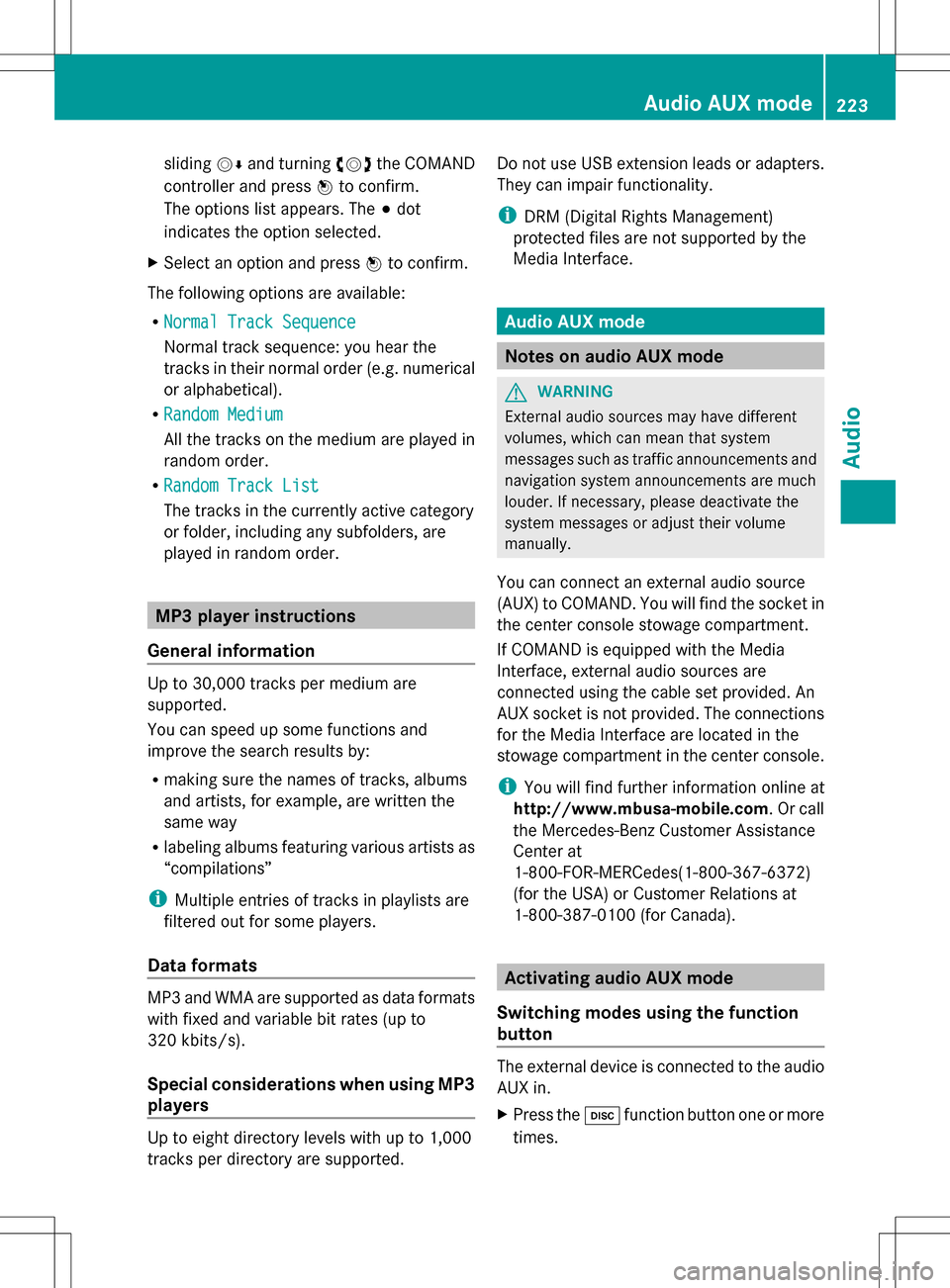
sliding
005B0064and turning 0082005B0083the COMAND
controller and press 00A1to confirm.
The options list appears. The 003Bdot
indicates the option selected.
X Select an option and press 00A1to confirm.
The following options are available:
R Normal Track Sequence Normal Track Sequence
Normal track sequence: you hear the
tracks in their normal order (e.g. numerical
or alphabetical).
R Random Medium Random Medium
All the tracks on the medium are played in
random order.
R Random Track List Random Track List
The tracks in the currently active category
or folder, including any subfolders, are
played in random order. MP3 player instructions
General information Up to 30,000 tracks per medium are
supported.
You can speed up some functions and
improve the search results by:
R making sure the names of tracks, albums
and artists, for example, are written the
same way
R labeling albums featuring various artists as
“compilations”
i Multiple entries of tracks in playlists are
filtered out for some players.
Data formats MP3 and WMA are supported as data formats
with fixed and variable bit rates (up to
320 kbits/s).
Special considerations when using MP3
players
Up to eight directory levels with up to 1,000
tracks per directory are supported. Do not use USB extension leads or adapters.
They can impair functionality.
i
DRM (Digital Rights Management)
protected files are not supported by the
Media Interface. Audio AUX mode
Notes on audio AUX mode
G
WARNING
External audio sources may have different
volumes, which can mean that system
messages such as traffic announcements and
navigation system announcements are much
louder. If necessary, please deactivate the
system messages or adjust their volume
manually.
You can connect an external audio source
(AUX) to COMAND. You will find the socket in
the center console stowage compartment.
If COMAND is equipped with the Media
Interface, external audio sources are
connected using the cable set provided. An
AUX socket is not provided. The connections
for the Media Interface are located in the
stowage compartment in the center console.
i You will find further information online at
http://www.mbusa-mobile.com. Or call
the Mercedes-Benz Customer Assistance
Center at
1-800-FOR-MERCedes(1-800-367-6372)
(for the USA) or Customer Relations at
1-800-387-0100 (for Canada). Activating audio AUX mode
Switching modes using the function
button The external device is connected to the audio
AUX in.
X
Press the 003Afunction button one or more
times. Audio AUX mode
223Audio Z
Page 226 of 274

By pressing the function button repeatedly,
you can change the operating mode in the
following order:
R audio CD/DVD/MP3 (disc)
R memory card mode
R MUSIC REGISTER
R USB storage device
R Media Interface or audio AUX mode
R Bluetooth ®
audio mode
Switching modes via the audio menu When you connect an external audio source,
audio AUX is not selected automatically.
X Select Audio Audioin the main function bar by
sliding 00A0005Band turning 0082005B0083the COMAND
controller and press 00A1to confirm.
If AUX mode was the last mode selected, it
will now be active.
If another audio source is switched on, you
can now switch to audio AUX mode in the
audio menu.
X Select Audio
Audio using00A0005Band press 00A1to
confirm.
The audio menu appears.
X Select Aux
Aux using 0082005B0083and press 00A1to
confirm.
The audio AUX menu appears. The medium
in the external audio source is played if the
source is connected and playback
selected. Please see the respective operating
instructions for how to operate the external
audio source. Information on:
R
volume settings (Y page 27)
R sound settings (Y page 28) Increasing the volume on COMAND
X
Select Volume Volume in the AUX display by turning
0082005B0083 the COMAND controller and press
00A1 to confirm.
A menu appears. The 003Bdot indicates the
current setting.
X Select Standard
Standard orBoost
Boost and press 00A1to
confirm.
Standard Standard : the volume of the external audio
source is adjusted to a standard value.
Boost Boost: the volume of the external audio
source is raised by approximately 10 dB.
A device which is connected as an external
audio source may seem quieter or louder in
the vehicle, or the usual maximum volume
cannot be achieved. On some devices, it is
possible to adjust the volume separately. In
this case, start at a medium volume and
increase it gradually. This enables you to
determine whether the system is able to play
the music at high volume without distorting
it. 224
Audio AUX modeAudio
Page 234 of 274

you may be able to influence events by
selecting and triggering actions. The type and
number of actions depend on the DVD.
X Select an action by sliding 00A0005B0064or009E005B009F the
COMAND controller and press 00A1to
execute it.
A menu appears and the first entry,
Select
Select , is highlighted.
X Press 00A1the COMAND controller. AUX video mode
Connecting external video sources
G
WARNING
External video sources may have different
volumes, which can mean that system
messages such as traffic announcements and
navigation system announcements are much
louder. If necessary, please deactivate the
system messages or adjust their volume
manually.
If your vehicle is equipped with Media
Interface, you can connect an external video
source (AUX video) ( Ypage 217).
The 1/8 inch audio/video jacks are in the
center console stowage compartment.
i In vehicles with a rear view camera, the
AUX video jack cannot be used for external
video sources. Switching to AUX video mode
AUX video mode X
Press the 003Afunction button repeatedly
until Media Interface mode is selected.
or
X Select Video Videoin the main function bar by
sliding 00A0005Band turning 0082005B0083the COMAND
controller and press 00A1to confirm.
If AUX video mode was the last mode
selected, it will now be active.
If another video source is switched on, you
can now switch to AUX video mode in the
video menu.
X Select Video Videoand press 00A1to confirm.
X Select Aux
Auxand press 00A1to confirm.
The AUX video menu appears. You will hear
and see the content of the external video
source if it is connected and switched to
playback. Showing/hiding the menu
X To show: in video AUX mode, press 00A1the
COMAND controller.
X To hide: slide00A0005Bthe COMAND controller
and confirm Full Screen Full Screen by pressing00A1. Volume and sound settings
Information on:
R volume settings (Y page 27)
R sound settings (Y page 28) G
WARNING
External video sources may have different
volumes, which can mean that system
messages such as traffic announcements and
navigation system announcements are much
louder. If necessary, please deactivate the
system messages or adjust their volume
manually.
i A device which is connected as an
external video source may seem quieter or
louder in the vehicle, or the usual maximum
volume cannot be achieved. On some
devices, it is possible to adjust the volume 232
AUX video
modeVideo