navigation MERCEDES-BENZ E-Class 2014 W212 Comand Manual
[x] Cancel search | Manufacturer: MERCEDES-BENZ, Model Year: 2014, Model line: E-Class, Model: MERCEDES-BENZ E-Class 2014 W212Pages: 270, PDF Size: 5.82 MB
Page 231 of 270
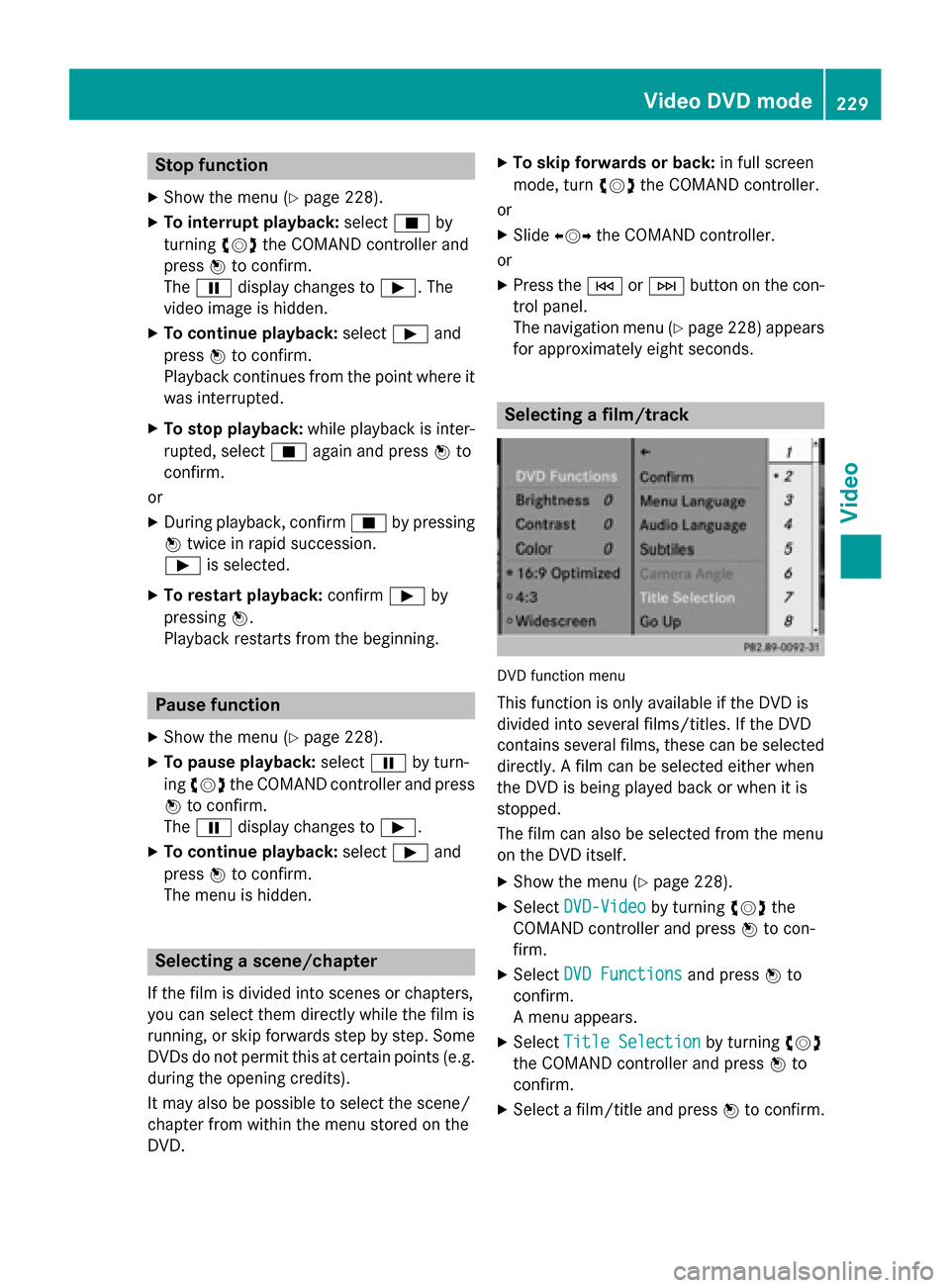
Stop function
X Show the menu (Y page 228).
X To interrupt playback: select00DBby
turning 00790052007Athe COMAND controller and
press 0098to confirm.
The 00CF display changes to 00D0. The
video image is hidden.
X To continue playback: select00D0and
press 0098to confirm.
Playback continues from the point where it was interrupted.
X To stop playback: while playback is inter-
rupted, select 00DBagain and press 0098to
confirm.
or
X During playback, confirm 00DBby pressing
0098 twice in rapid succession.
00D0 is selected.
X To restart playback: confirm00D0by
pressing 0098.
Playback restarts from the beginning. Pause function
X Show the menu (Y page 228).
X To pause playback: select00CFby turn-
ing 00790052007A the COMAND controller and press
0098 to confirm.
The 00CF display changes to 00D0.
X To continue playback: select00D0and
press 0098to confirm.
The menu is hidden. Selecting a scene/chapter
If the film is divided into scenes or chapters,
you can select them directly while the film is
running, or skip forwards step by step. Some DVDs do not permit this at certain points (e.g.
during the opening credits).
It may also be possible to select the scene/
chapter from within the menu stored on the
DVD. X
To skip forwards or back: in full screen
mode, turn 00790052007Athe COMAND controller.
or X Slide 009500520096 the COMAND controller.
or X Press the 0048or0049 button on the con-
trol panel.
The navigation menu (Y page 228) appears
for approximately eight seconds. Selecting a film/track
DVD function menu
This function is only available if the DVD is
divided into several films/titles. If the DVD
contains several films, these can be selected
directly. A film can be selected either when
the DVD is being played back or when it is
stopped.
The film can also be selected from the menu
on the DVD itself.
X Show the menu (Y page 228).
X Select DVD-Video DVD-Video by turning00790052007Athe
COMAND controller and press 0098to con-
firm.
X Select DVD Functions
DVD Functions and press0098to
confirm.
A menu appears.
X Select Title Selection Title Selection by turning00790052007A
the COMAND controller and press 0098to
confirm.
X Select a film/title and press 0098to confirm. Video DVD mode
229Video Z
Page 233 of 270
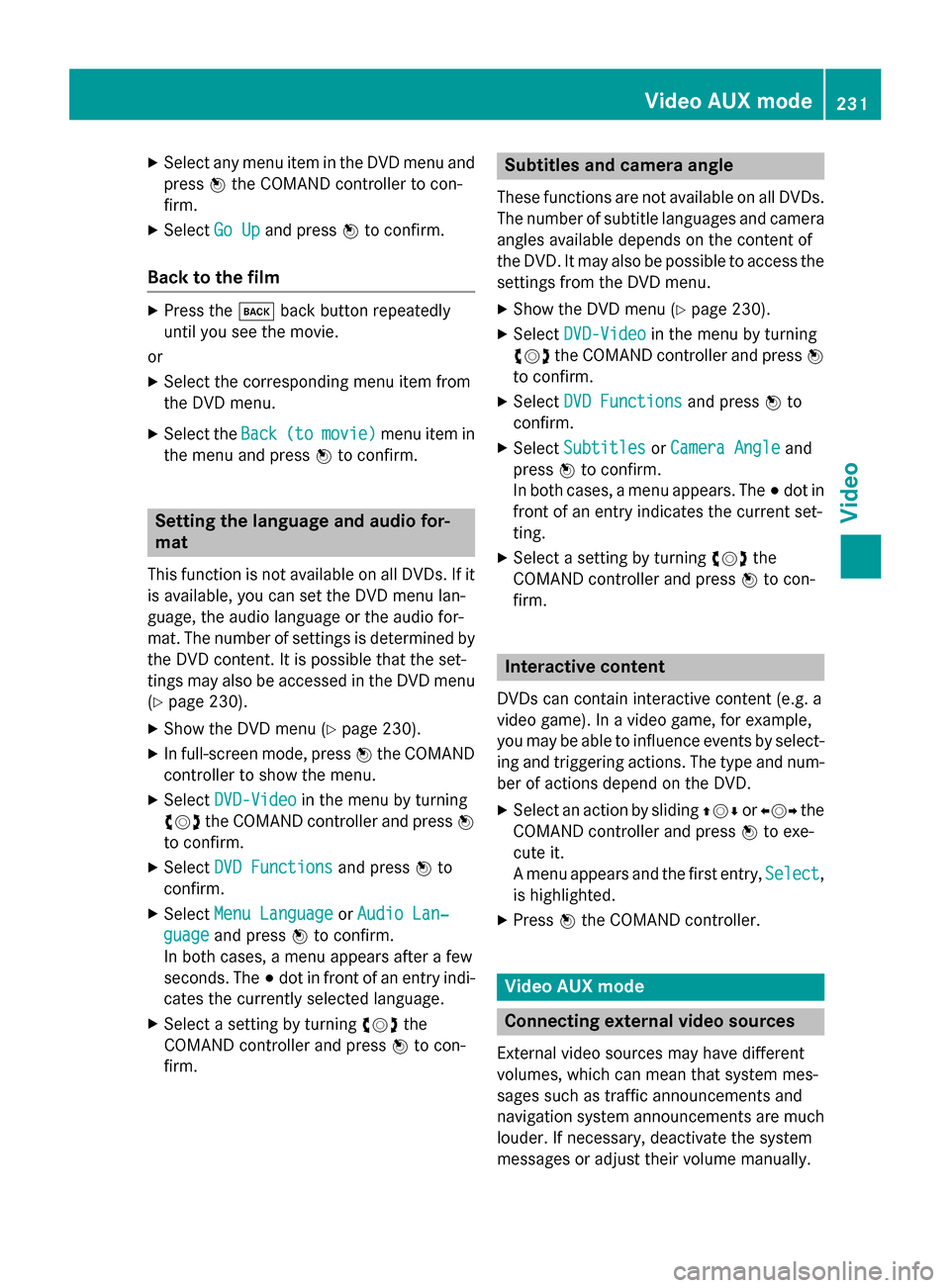
X
Select any menu item in the DVD menu and
press 0098the COMAND controller to con-
firm.
X Select Go Up
Go Up and press 0098to confirm.
Back to the film X
Press the 003Dback button repeatedly
until you see the movie.
or X Select the corresponding menu item from
the DVD menu.
X Select the Back Back(to
(tomovie)
movie) menu item in
the menu and press 0098to confirm. Setting the language and audio for-
mat
This function is not available on all DVDs. If it is available, you can set the DVD menu lan-
guage, the audio language or the audio for-
mat. The number of settings is determined by
the DVD content. It is possible that the set-
tings may also be accessed in the DVD menu (Y page 230).
X Show the DVD menu (Y page 230).
X In full-screen mode, press 0098the COMAND
controller to show the menu.
X Select DVD-Video
DVD-Video in the menu by turning
00790052007A the COMAND controller and press 0098
to confirm.
X Select DVD Functions
DVD Functions and press0098to
confirm.
X Select Menu Language
Menu Language orAudio Lan‐ Audio Lan‐
guage
guage and press 0098to confirm.
In both cases, a menu appears after a few
seconds. The 003Bdot in front of an entry indi-
cates the currently selected language.
X Select a setting by turning 00790052007Athe
COMAND controller and press 0098to con-
firm. Subtitles and camera angle
These functions are not available on all DVDs.
The number of subtitle languages and camera
angles available depends on the content of
the DVD. It may also be possible to access the settings from the DVD menu.
X Show the DVD menu (Y page 230).
X Select DVD-Video DVD-Video in the menu by turning
00790052007A the COMAND controller and press 0098
to confirm.
X Select DVD Functions
DVD Functions and press0098to
confirm.
X Select Subtitles
Subtitles orCamera Angle
Camera Angle and
press 0098to confirm.
In both cases, a menu appears. The 003Bdot in
front of an entry indicates the current set-
ting.
X Select a setting by turning 00790052007Athe
COMAND controller and press 0098to con-
firm. Interactive content
DVDs can contain interactive content (e.g. a
video game). In a video game, for example,
you may be able to influence events by select- ing and triggering actions. The type and num-
ber of actions depend on the DVD.
X Select an action by sliding 009700520064or009500520096 the
COMAND controller and press 0098to exe-
cute it.
A menu appears and the first entry, Select Select,
is highlighted.
X Press 0098the COMAND controller. Video AUX mode
Connecting external video sources
External video sources may have different
volumes, which can mean that system mes-
sages such as traffic announcements and
navigation system announcements are much louder. If necessary, deactivate the system
messages or adjust their volume manually. Video AUX mode
231Video Z
Page 245 of 270
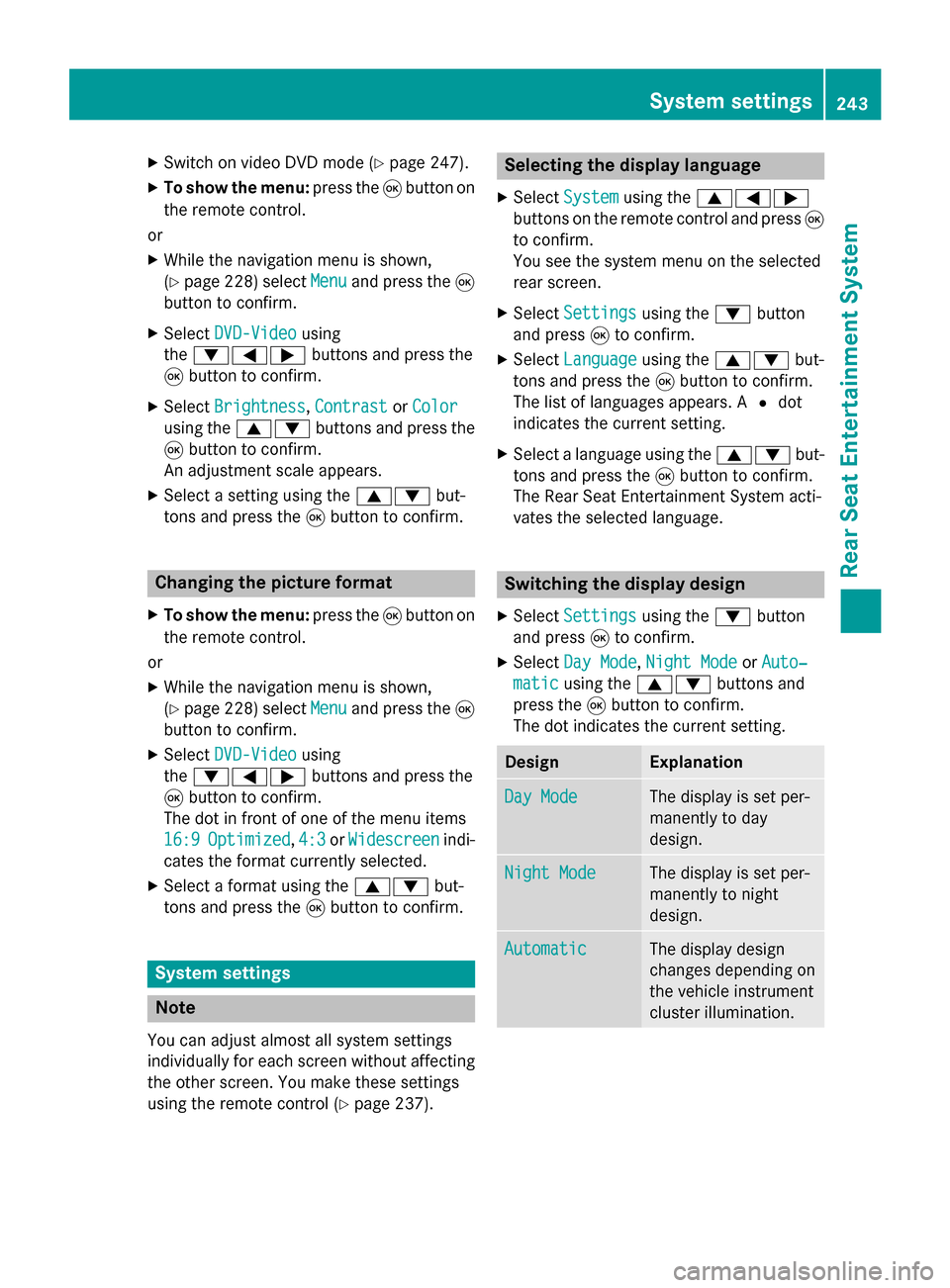
X
Switch on video DVD mode (Y page 247).
X To show the menu: press the008Bbutton on
the remote control.
or
X While the navigation menu is shown,
(Y page 228) select Menu Menuand press the 008B
button to confirm.
X Select DVD-Video
DVD-Video using
the 006400590065 buttons and press the
008B button to confirm.
X Select Brightness
Brightness, Contrast
ContrastorColor
Color
using the 00630064 buttons and press the
008B button to confirm.
An adjustment scale appears.
X Select a setting using the 00630064but-
tons and press the 008Bbutton to confirm. Changing the picture format
X To show the menu: press the008Bbutton on
the remote control.
or X While the navigation menu is shown,
(Y page 228) select Menu
Menu and press the 008B
button to confirm.
X Select DVD-Video
DVD-Video using
the 006400590065 buttons and press the
008B button to confirm.
The dot in front of one of the menu items
16:9 16:9 Optimized
Optimized ,4:3
4:3 orWidescreen
Widescreen indi-
cates the format currently selected.
X Select a format using the 00630064but-
tons and press the 008Bbutton to confirm. System settings
Note
You can adjust almost all system settings
individually for each screen without affecting
the other screen. You make these settings
using the remote control (Y page 237). Selecting the display language
X Select System System using the 006300590065
buttons on the remote control and press 008B
to confirm.
You see the system menu on the selected
rear screen.
X Select Settings Settings using the0064button
and press 008Bto confirm.
X Select Language
Language using the00630064 but-
tons and press the 008Bbutton to confirm.
The list of languages appears. A 0036dot
indicates the current setting.
X Select a language using the 00630064but-
tons and press the 008Bbutton to confirm.
The Rear Seat Entertainment System acti-
vates the selected language. Switching the display design
X Select Settings Settings using the0064button
and press 008Bto confirm.
X Select Day Mode Day Mode, Night Mode
Night Mode orAuto‐
Auto‐
matic
matic using the 00630064 buttons and
press the 008Bbutton to confirm.
The dot indicates the current setting. Design Explanation
Day Mode
Day Mode The display is set per-
manently to day
design.
Night Mode Night Mode The display is set per-
manently to night
design.
Automatic Automatic The display design
changes depending on
the vehicle instrument
cluster illumination. System settings
243Rear Seat Entertainment System Z
Page 252 of 270
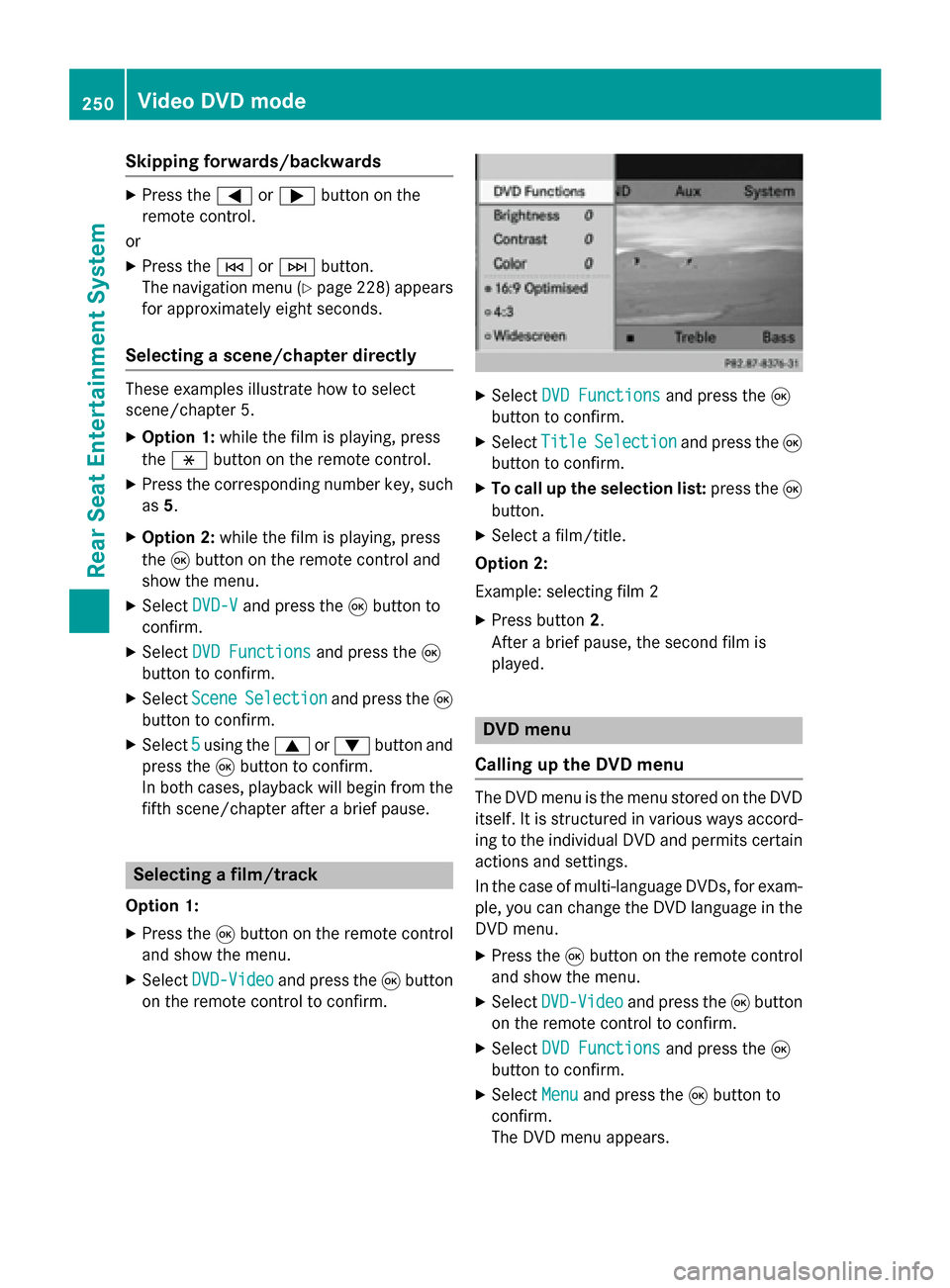
Skipping forwards/backwards
X
Press the 0059or0065 button on the
remote control.
or
X Press the 0048or0049 button.
The navigation menu (Y page 228) appears
for approximately eight seconds.
Selecting a scene/chapter directly These examples illustrate how to select
scene/chapter 5.
X Option 1: while the film is playing, press
the 007E button on the remote control.
X Press the corresponding number key, such
as 5.
X Option 2: while the film is playing, press
the 008Bbutton on the remote control and
show the menu.
X Select DVD-V
DVD-V and press the 008Bbutton to
confirm.
X Select DVD Functions
DVD Functions and press the008B
button to confirm.
X Select Scene Scene Selection
Selection and press the 008B
button to confirm.
X Select 5
5using the 0063or0064 button and
press the 008Bbutton to confirm.
In both cases, playback will begin from the
fifth scene/chapter after a brief pause. Selecting a film/track
Option 1:
X Press the 008Bbutton on the remote control
and show the menu.
X Select DVD-Video
DVD-Video and press the 008Bbutton
on the remote control to confirm. X
Select DVD Functions
DVD Functions and press the008B
button to confirm.
X Select Title
Title Selection
Selection and press the 008B
button to confirm.
X To call up the selection list: press the008B
button.
X Select a film/title.
Option 2:
Example: selecting film 2
X Press button 2.
After a brief pause, the second film is
played. DVD menu
Calling up the DVD menu The DVD menu is the menu stored on the DVD
itself. It is structured in various ways accord-
ing to the individual DVD and permits certain
actions and settings.
In the case of multi-language DVDs, for exam- ple, you can change the DVD language in the
DVD menu.
X Press the 008Bbutton on the remote control
and show the menu.
X Select DVD-Video DVD-Video and press the 008Bbutton
on the remote control to confirm.
X Select DVD Functions
DVD Functions and press the008B
button to confirm.
X Select Menu
Menu and press the 008Bbutton to
confirm.
The DVD menu appears. 250
Video DVD modeRear Seat Entertainment System