display MERCEDES-BENZ E-Class 2016 W213 Comand Manual
[x] Cancel search | Manufacturer: MERCEDES-BENZ, Model Year: 2016, Model line: E-Class, Model: MERCEDES-BENZ E-Class 2016 W213Pages: 246, PDF Size: 6.7 MB
Page 159 of 246
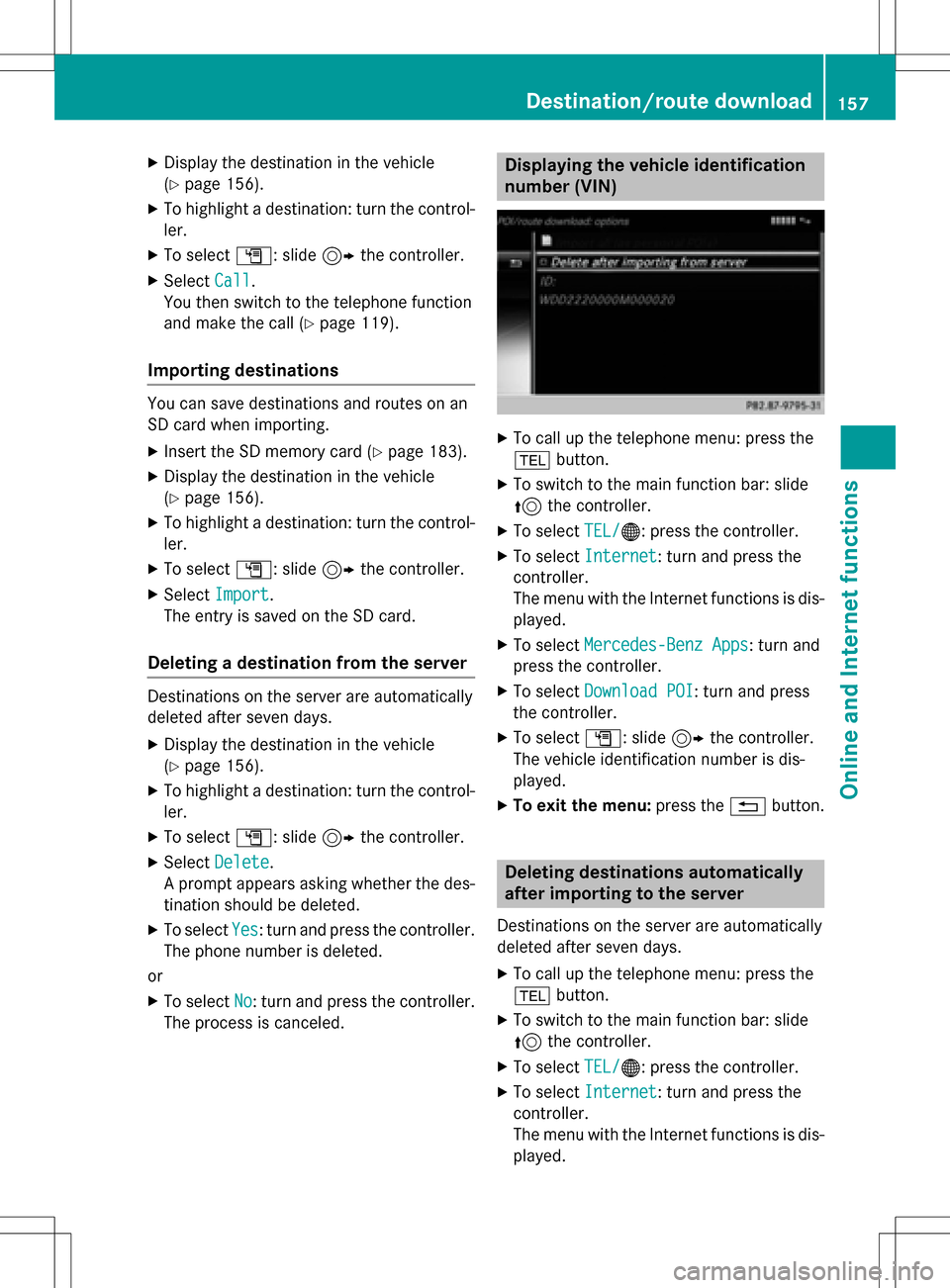
XDisplay the destination in the vehicle
(
Ypage 156).
XTo highlight a destination: turn the control-
ler.
XTo selectG: slide 9the controller.
XSelect Call.
You then switch to the telephone function
and make the call (
Ypage 119).
Importing destinations
You can save destinations and routes on an
SD card when importing.
XInsert the SD memory card (Ypage 183).
XDisplay the destination in the vehicle
(
Ypage 156).
XTo highlight a destination: turn the control-
ler.
XTo select G: slide 9the controller.
XSelect Import.
The entry is saved on the SD card.
Deleting a destination from the server
Destinations on the server are automatically
deleted after seven days.
XDisplay the destination in the vehicle
(
Ypage 156).
XTo highlight a destination: turn the control-
ler.
XTo select G: slide 9the controller.
XSelect Delete.
A prompt appears asking whether the des-
tination should be deleted.
XTo select Yes: turn and press the controller.
The phone number is deleted.
or
XTo select No: turn and press the controller.
The process is canceled.
Displaying the vehicle identification
number (VIN)
XTo call up the telephone menu: press the
% button.
XTo switch to the main function bar: slide
5the controller.
XTo select TEL/®: press the controller.
XTo selectInternet: turn and press the
controller.
The menu with the Internet functions is dis-
played.
XTo select Mercedes-Benz Apps: turn and
press the controller.
XTo select Download POI: turn and press
the controller.
XTo select G: slide 9the controller.
The vehicle identification number is dis-
played.
XTo exit the menu: press the%button.
Deleting destinations automatically
after importing to the server
Destinations on the server are automatically
deleted after seven days.
XTo call up the telephone menu: press the
% button.
XTo switch to the main function bar: slide
5the controller.
XTo select TEL/®: press the controller.
XTo selectInternet: turn and press the
controller.
The menu with the Internet functions is dis-
played.
Destina tion/route downloa d157
Online and Internet functions
Z
Page 160 of 246
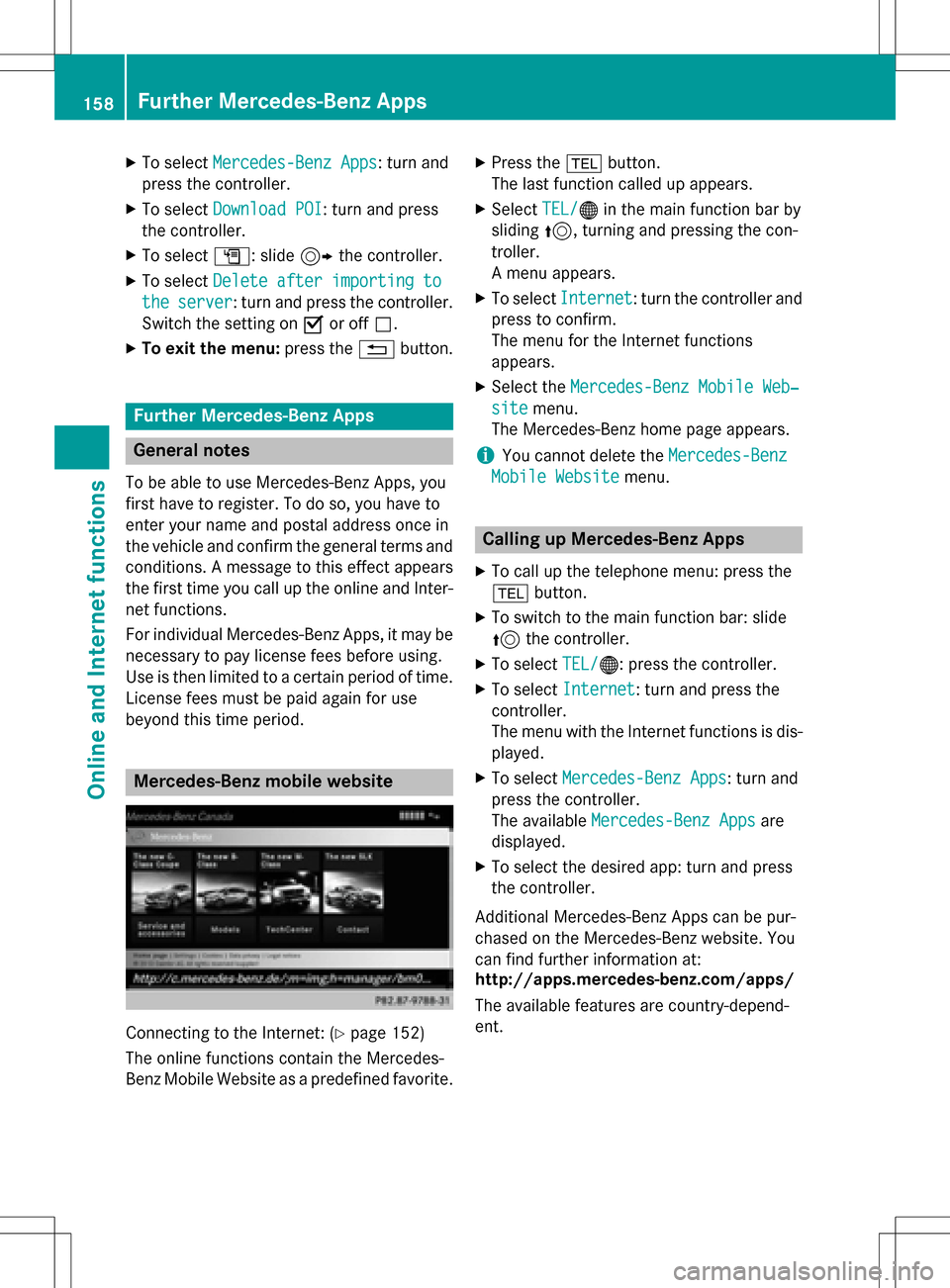
XTo selectMercedes-Benz Apps: turn and
press the controller.
XTo select Download POI: turn and press
the controller.
XTo select G: slide 9the controller.
XTo select Delete after importing to
theserver: turn and press the controller.
Switch the setting on Oor off ª.
XTo exit the menu: press the%button.
Further Mercedes-Benz Apps
General notes
To be able to use Mercedes-Benz Apps, you
first have to register. To do so, you have to
enter your name and postal address once in
the vehicle and confirm the general terms and
conditions. A message to this effect appears
the first time you call up the online and Inter-
net functions.
For individual Mercedes-Benz Apps, it may be
necessary to pay license fees before using.
Use is then limited to a certain period of time.
License fees must be paid again for use
beyond this time period.
Mercedes-Benz mobile website
Connecting to the Internet: (Ypage 152)
The online functions contain the Mercedes-
Benz Mobile Website as a predefined favorite.
XPress the %button.
The last function called up appears.
XSelect TEL/®in the main function bar by
sliding 5, turning and pressing the con-
troller.
A menu appears.
XTo select Internet: turn the controller and
press to confirm.
The menu for the Internet functions
appears.
XSelect the Mercedes-Benz Mobile Web‐
sitemenu.
The Mercedes-Benz home page appears.
iYou cannot delete the Mercedes-Benz
Mobile Websitemenu.
Calling up Mercedes-Benz Apps
XTo call up the telephone menu: press the
%button.
XTo switch to the main function bar: slide
5the controller.
XTo select TEL/®: press the controller.
XTo selectInternet: turn and press the
controller.
The menu with the Internet functions is dis-
played.
XTo select Mercedes-Benz Apps: turn and
press the controller.
The available Mercedes-Benz Apps
are
displayed.
XTo select the desired app: turn and press
the controller.
Additional Mercedes-Benz Apps can be pur-
chased on the Mercedes-Benz website. You
can find further information at:
http://apps.mercedes-benz.com/apps/
The available features are country-depend-
ent.
158Further Mercedes-Benz Apps
Online and Internet functions
Page 161 of 246
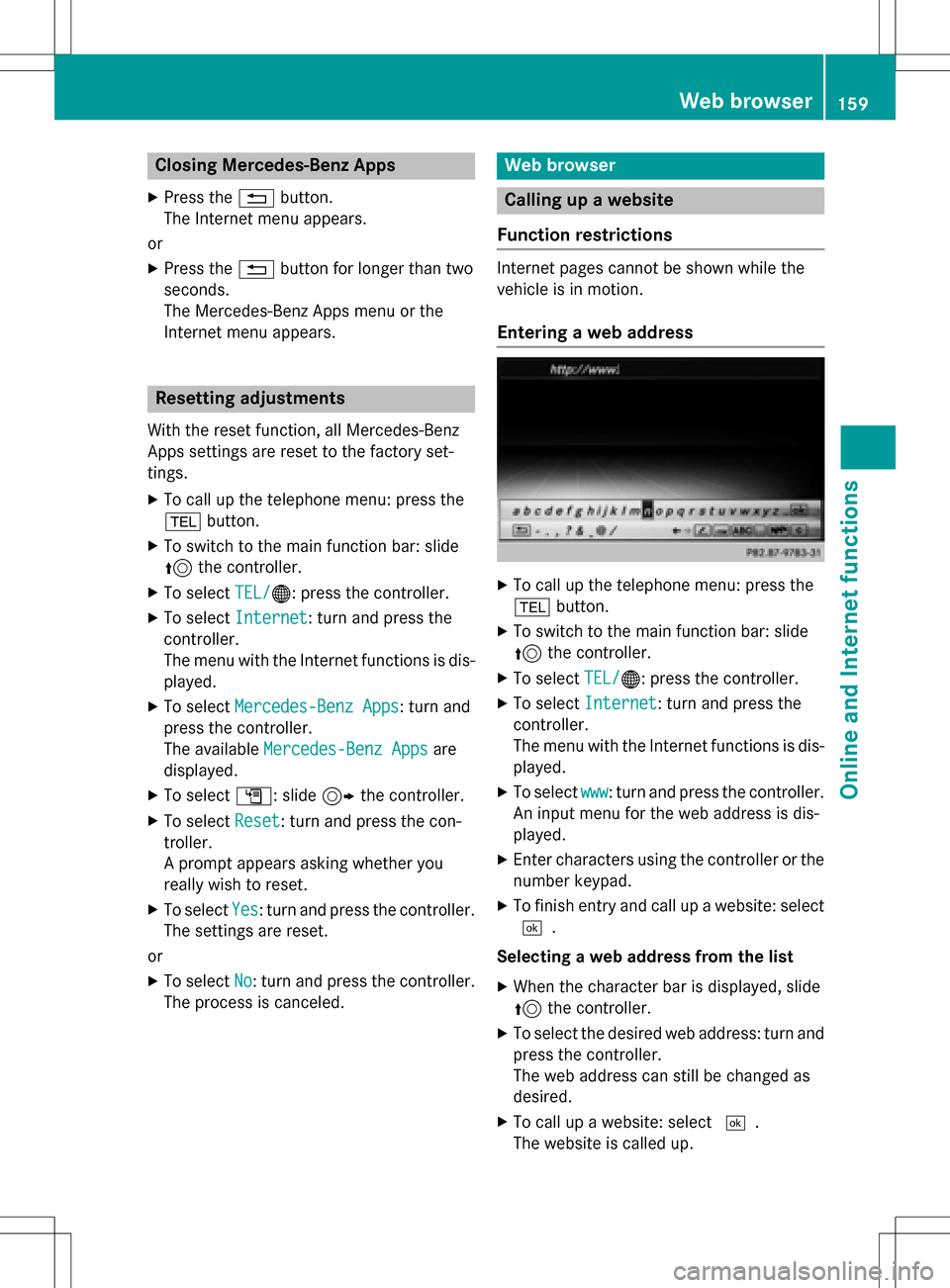
Closing Mercedes-Benz Apps
XPress the%button.
The Internet menu appears.
or
XPress the %button for longer than two
seconds.
The Mercedes-Benz Apps menu or the
Internet menu appears.
Resetting adjustments
With the reset function, all Mercedes-Benz
Apps settings are reset to the factory set-
tings.
XTo call up the telephone menu: press the
% button.
XTo switch to the main function bar: slide
5the controller.
XTo select TEL/®: press the controller.
XTo selectInternet: turn and press the
controller.
The menu with the Internet functions is dis-
played.
XTo select Mercedes-Benz Apps: turn and
press the controller.
The available Mercedes-Benz Apps
are
displayed.
XTo select G: slide 9the controller.
XTo select Reset: turn and press the con-
troller.
A prompt appears asking whether you
really wish to reset.
XTo select Yes: turn and press the controller.
The settings are reset.
or
XTo select No: turn and press the controller.
The process is canceled.
Web browser
Calling up a website
Function restrictions
Internet pages cannot be shown while the
vehicle is in motion.
Entering a web address
XTo call up the telephone menu: press the
% button.
XTo switch to the main function bar: slide
5the controller.
XTo select TEL/®: press the controller.
XTo selectInternet: turn and press the
controller.
The menu with the Internet functions is dis-
played.
XTo select www: turn and press the controller.
An input menu for the web address is dis-
played.
XEnter characters using the controller or the
number keypad.
XTo finish entry and call up a website: select
¬.
Selecting a web address from the list
XWhen the character bar is displayed, slide
5 the controller.
XTo select the desired web address: turn and
press the controller.
The web address can still be changed as
desired.
XTo call up a website: select ¬.
The website is called up.
Web browser159
Online and Internet functions
Z
Page 163 of 246
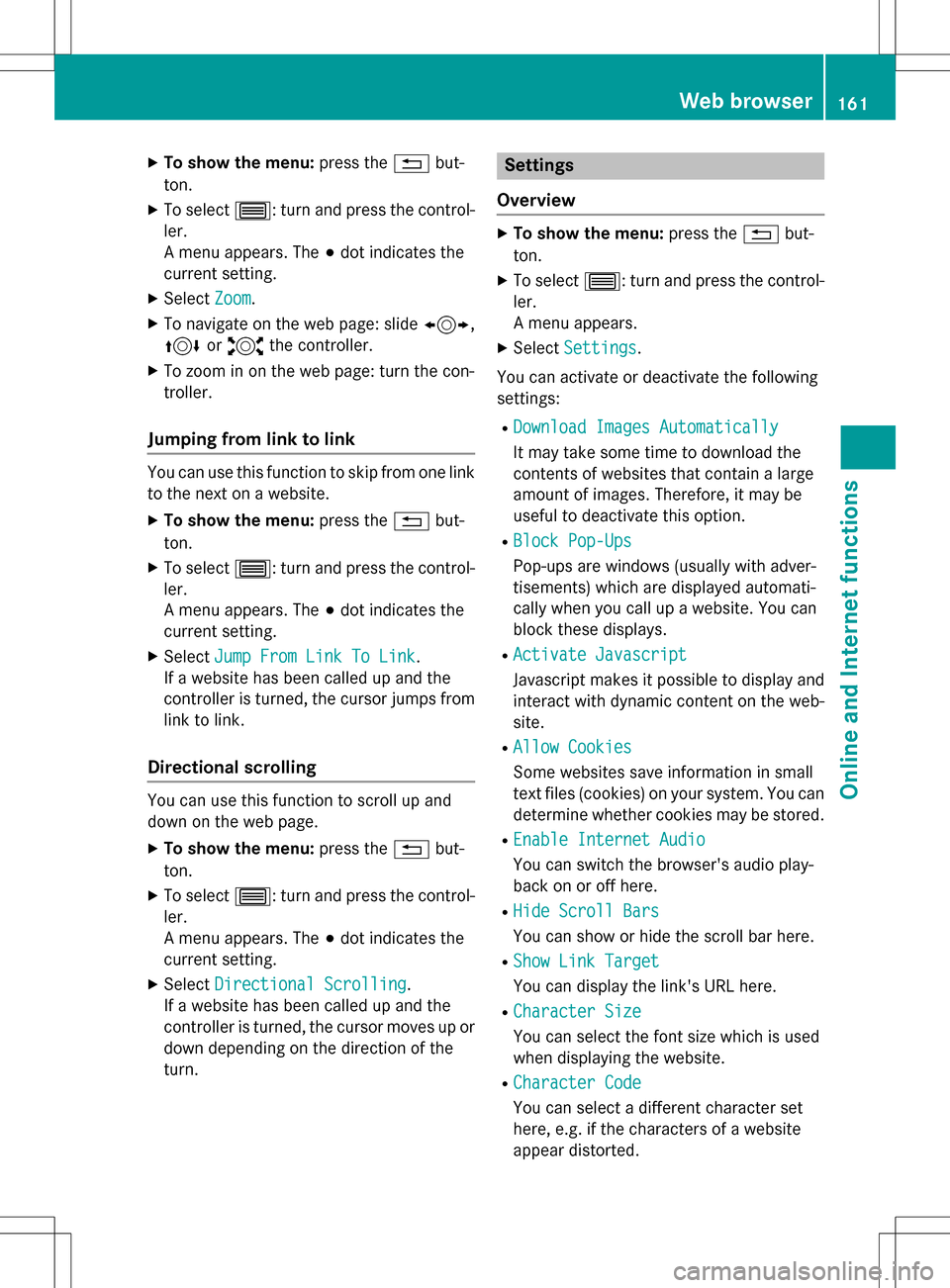
XTo show the menu:press the%but-
ton.
XTo select 3: turn and press the control-
ler.
A menu appears. The #dot indicates the
current setting.
XSelect Zoom.
XTo navigate on the web page: slide 1,
4 or2 the controller.
XTo zoom in on the web page: turn the con-
troller.
Jumping from link to link
You can use this function to skip from one link
to the next on a website.
XTo show the menu: press the%but-
ton.
XTo select 3: turn and press the control-
ler.
A menu appears. The #dot indicates the
current setting.
XSelect Jump From Link To Link.
If a website has been called up and the
controller is turned, the cursor jumps from
link to link.
Directional scrolling
You can use this function to scroll up and
down on the web page.
XTo show the menu: press the%but-
ton.
XTo select 3: turn and press the control-
ler.
A menu appears. The #dot indicates the
current setting.
XSelect Directional Scrolling.
If a website has been called up and the
controller is turned, the cursor moves up or
down depending on the direction of the
turn.
Settings
Overview
XTo show the menu: press the%but-
ton.
XTo select 3: turn and press the control-
ler.
A menu appears.
XSelect Settings.
You can activate or deactivate the following
settings:
RDownload Images Automatically
It may take some time to download the
contents of websites that contain a large
amount of images. Therefore, it may be
useful to deactivate this option.
RBlock Pop-Ups
Pop-ups are windows (usually with adver-
tisements) which are displayed automati-
cally when you call up a website. You can
block these displays.
RActivate Javascript
Javascript makes it possible to display and
interact with dynamic content on the web-
site.
RAllow Cookies
Some websites save information in small
text files (cookies) on your system. You can
determine whether cookies may be stored.
REnable Internet Audio
You can switch the browser's audio play-
back on or off here.
RHide Scroll Bars
You can show or hide the scroll bar here.
RShow Link Target
You can display the link's URL here.
RCharacter Size
You can select the font size which is used
when displaying the website.
RCharacter Code
You can select a different character set
here, e.g. if the characters of a website
appear distorted.
Web browser161
Online and Internet functions
Z
Page 164 of 246
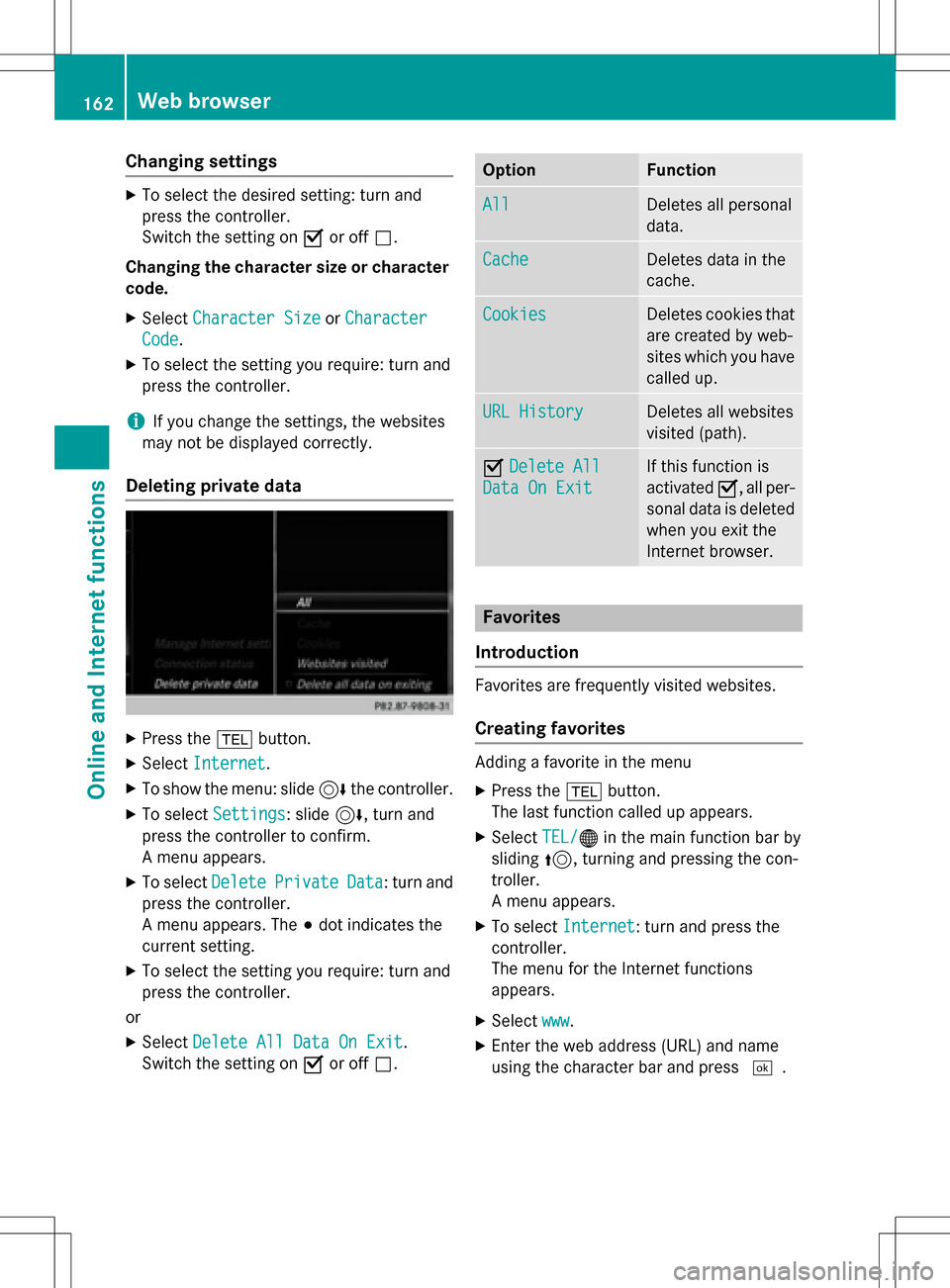
Changing settings
XTo select the desired setting: turn and
press the controller.
Switch the setting onOor off ª.
Changing the character size or character
code.
XSelect Character SizeorCharacter
Code.
XTo select the setting you require: turn and
press the controller.
iIf you change the settings, the websites
may not be displayed correctly.
Deleting private data
XPress the %button.
XSelect Internet.
XTo show the menu: slide 6the controller.
XTo select Settings: slide6, turn and
press the controller to confirm.
A menu appears.
XTo select DeletePrivateData: turn and
press the controller.
A menu appears. The #dot indicates the
current setting.
XTo select the setting you require: turn and
press the controller.
or
XSelect Delete All Data On Exit.
Switch the setting on Oor off ª.
OptionFunction
AllDeletes all personal
data.
CacheDeletes data in the
cache.
CookiesDeletes cookies that
are created by web-
sites which you have
called up.
URL HistoryDeletes all websites
visited (path).
ODelete All
Data On Exit
If this function is
activated O, all per-
sonal data is deleted
when you exit the
Internet browser.
Favorites
Introduction
Favorites are frequently visited websites.
Creating favorites
Adding a favorite in the menu
XPress the %button.
The last function called up appears.
XSelect TEL/®in the main function bar by
sliding 5, turning and pressing the con-
troller.
A menu appears.
XTo select Internet: turn and press the
controller.
The menu for the Internet functions
appears.
XSelect www.
XEnter the web address (URL) and name
using the character bar and press ¬.
162Web browser
Online and Internet functions
Page 167 of 246
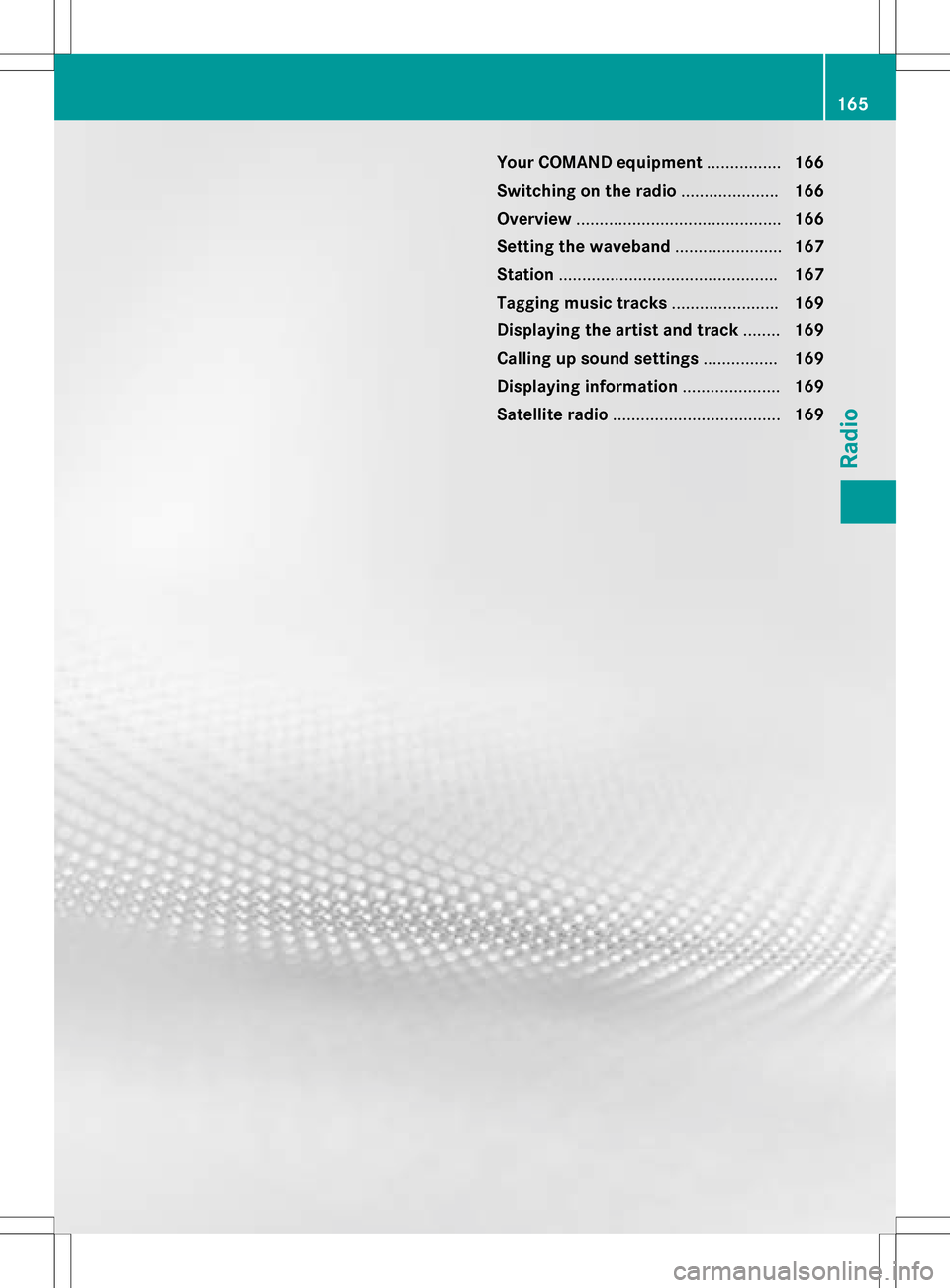
Your COMAND equipment................166
Switchin gon th eradi o.................... .166
Overview ............................................ 166
Setting th ewaveband ...................... .167
Station .............................................. .167
Taggin gmusic track s...................... .169
Displaying th eartist an dtrack ........ 169
Calling up sound settings ................169
Displaying information .....................169
Satellit eradi o.................................... 169
165
Radio
Page 168 of 246
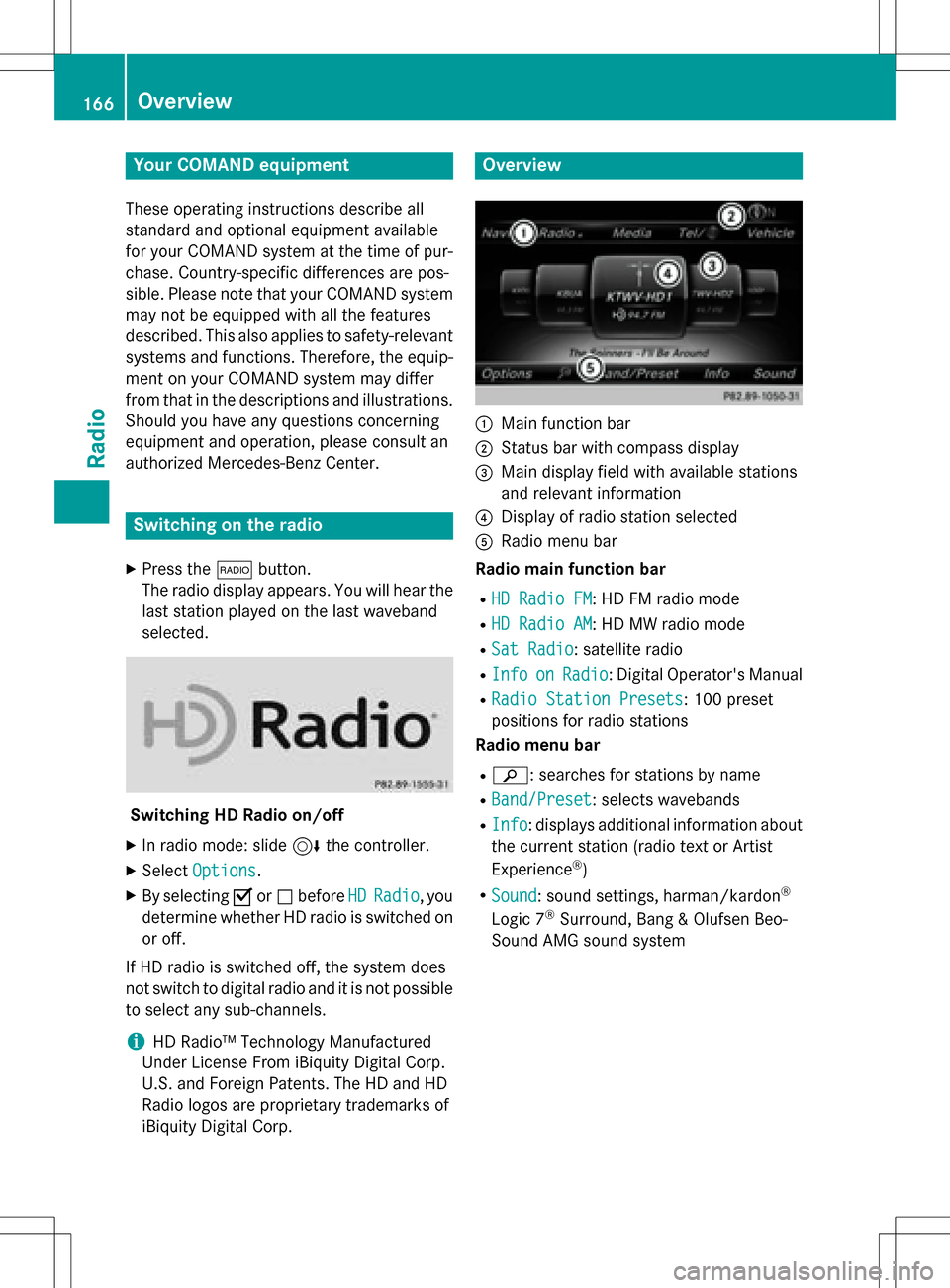
Your COMANDequipment
These operatin ginstruction sdescribe all
standar dan doptional equipmen tavailable
fo ryour COMAN Dsyste mat th etime of pur -
chase. Country-specifi cdifference sare pos -
sible. Please note that your COMAN Dsyste m
may no tbe equipped wit hall th efeature s
described .Thi salso applies to safety-relevan t
systems an dfunctions. Therefore, th eequip -
men ton your COMAN Dsyste mmay diffe r
from that in th edescription san dillustrations.
Should you hav ean yquestion sconcernin g
equipmen tan doperation ,pleas econsult an
authorized Mercedes-Ben zCenter.
Switchin gon th eradi o
XPress th e$ button.
The radio display appears .You will hear th e
last station playe don th elast waveban d
selected.
Switching HD Radi oon/of f
XIn radio mode: slid e6 thecontroller .
XSelectOption s.
XBy selecting Oorª befor eHDRadi o,you
determin ewhether HD radio is switched on
or off.
If HD radio is switched off, th esyste mdoe s
no tswitch to digita lradio an dit is no tpossible
to selec tan ysub-channels.
iHD Radio ™Technology Manufactured
Under License From iBiquit yDigital Corp.
U.S. an dForeign Patents .The HD an dHD
Radio logos are proprietary trademark sof
iBiquit yDigital Corp.
Overview
:Main function bar
;Status bar wit hcompass display
=Main display field wit havailable station s
an drelevant information
?Display of radio station selecte d
ARadio menubar
Radi omain function ba r
RHD RadioFM:HD FM radio mode
RHD Radi oAM:HD MW radio mode
RSa tRadi o:satellite radio
RInfoonRadi o:Digital Operator's Manual
RRadio Statio nPreset s:10 0preset
position sfo rradio station s
Radi omenu ba r
Rè:searches fo rstation sby name
RBand/Prese t:selects wavebands
RInfo:displays additional information about
th ecurren tstation (radio text or Artist
Experience
®)
RSoun d:soun dsettings, harman/kardon®
Logic 7®Surround ,Ban g & Olufsen Beo-
Sound AM Gsoun dsyste m
166Overview
Radio
Page 169 of 246
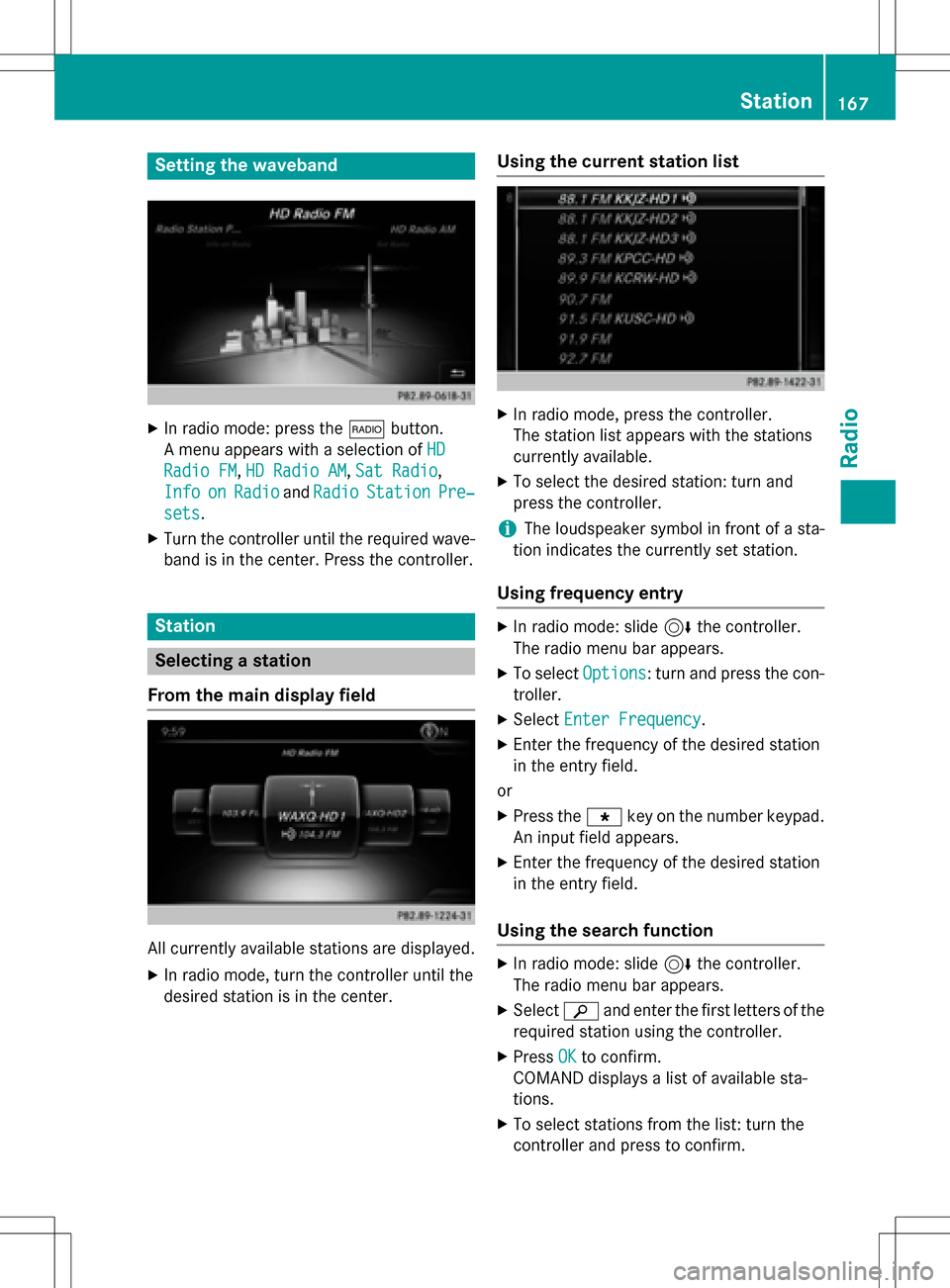
Setting the waveband
XIn radio mode: press the$button.
A menu appears with a selection of HD
Radio FM,HD Radio AM,Sat Radio,
Info
onRadioand RadioStationPre‐
sets.
XTurn the controller until the required wave-
band is in the center. Press the controller.
Station
Selecting a station
From the main display field
All currently available stations are displayed.
XIn radio mode, turn the controller until the
desired station is in the center.
Using the current station list
XIn radio mode, press the controller.
The station list appears with the stations
currently available.
XTo select the desired station: turn and
press the controller.
iThe loudspeaker symbol in front of a sta-
tion indicates the currently set station.
Using frequency entry
XIn radio mode: slide 6the controller.
The radio menu bar appears.
XTo select Options: turn and press the con-
troller.
XSelect Enter Frequency.
XEnter the frequency of the desired station
in the entry field.
or
XPress the gkey on the number keypad.
An input field appears.
XEnter the frequency of the desired station
in the entry field.
Using the search function
XIn radio mode: slide 6the controller.
The radio menu bar appears.
XSelect èand enter the first letters of the
required station using the controller.
XPress OKto confirm.
COMAND displays a list of available sta-
tions.
XTo select stations from the list: turn the
controller and press to confirm.
Station167
Radio
Page 171 of 246
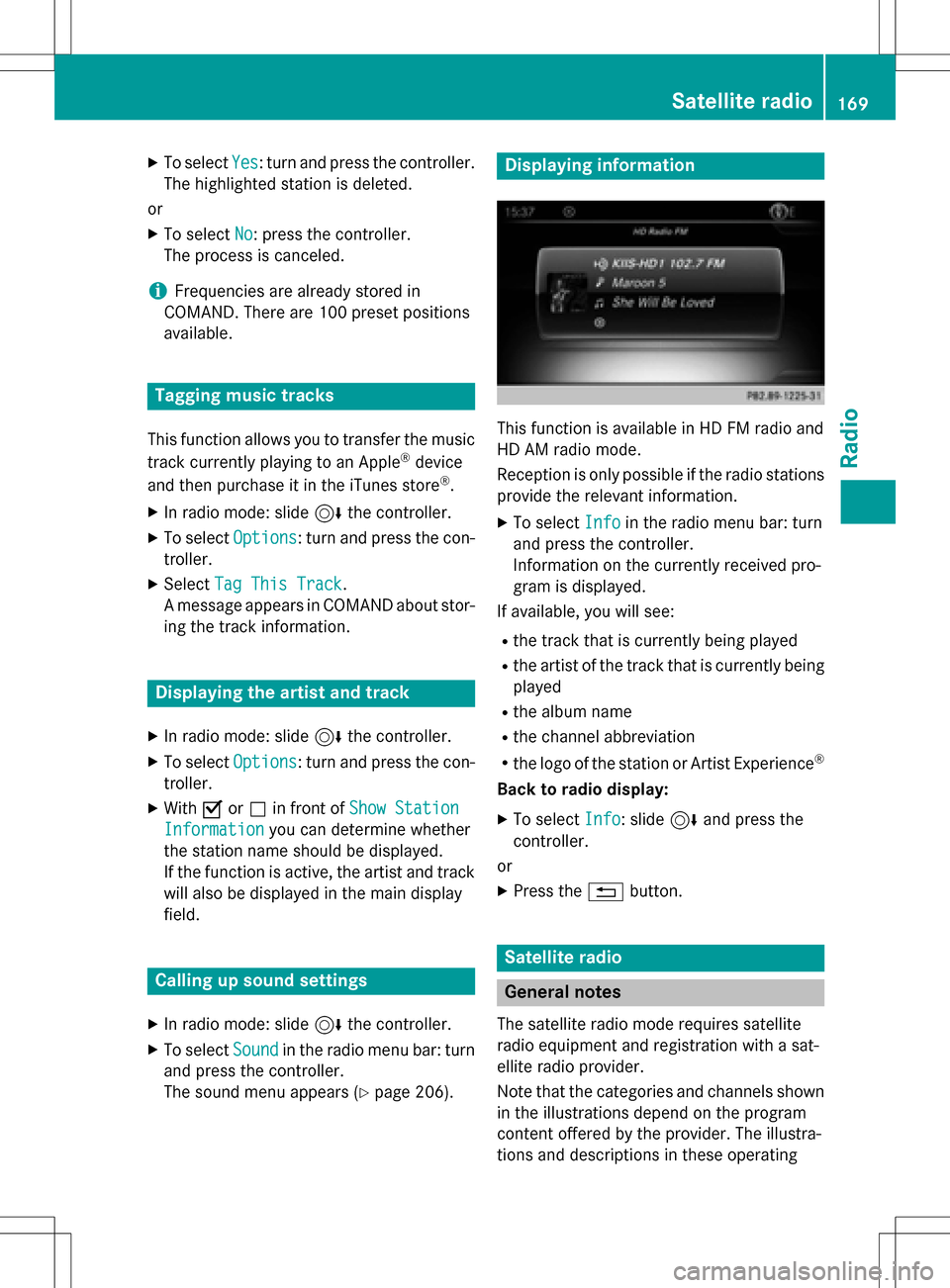
XTo selectYes: turn and press the controller.
The highlighted station is deleted.
or
XTo select No: press the controller.
The process is canceled.
iFrequencies are already stored in
COMAND. There are 100 preset positions
available.
Tagging music tracks
This function allows you to transfer the music
track currently playing to an Apple®device
and then purchase it in the iTunes store®.
XIn radio mode: slide 6the controller.
XTo select Options: turn and press the con-
troller.
XSelect Tag This Track.
A message appears in COMAND about stor-
ing the track information.
Displaying the artist and track
XIn radio mode: slide 6the controller.
XTo select Options: turn and press the con-
troller.
XWith Oorª in front of Show Station
Informationyou can determine whether
the station name should be displayed.
If the function is active, the artist and track
will also be displayed in the main display
field.
Calling up sound settings
XIn radio mode: slide 6the controller.
XTo select Soundin the radio menu bar: turn
and press the controller.
The sound menu appears (
Ypage 206).
Displaying information
This function is available in HD FM radio and
HD AM radio mode.
Reception is only possible if the radio stations
provide the relevant information.
XTo select Infoin the radio menu bar: turn
and press the controller.
Information on the currently received pro-
gram is displayed.
If available, you will see:
Rthe track that is currently being played
Rthe artist of the track that is currently being
played
Rthe album name
Rthe channel abbreviation
Rthe logo of the station or Artist Experience®
Back to radio display:
XTo select Info: slide6and press the
controller.
or
XPress the %button.
Satellite radio
General notes
The satellite radio mode requires satellite
radio equipment and registration with a sat-
ellite radio provider.
Note that the categories and channels shown
in the illustrations depend on the program
content offered by the provider. The illustra-
tions and descriptions in these operating
Satellite radio169
Radio
Page 172 of 246
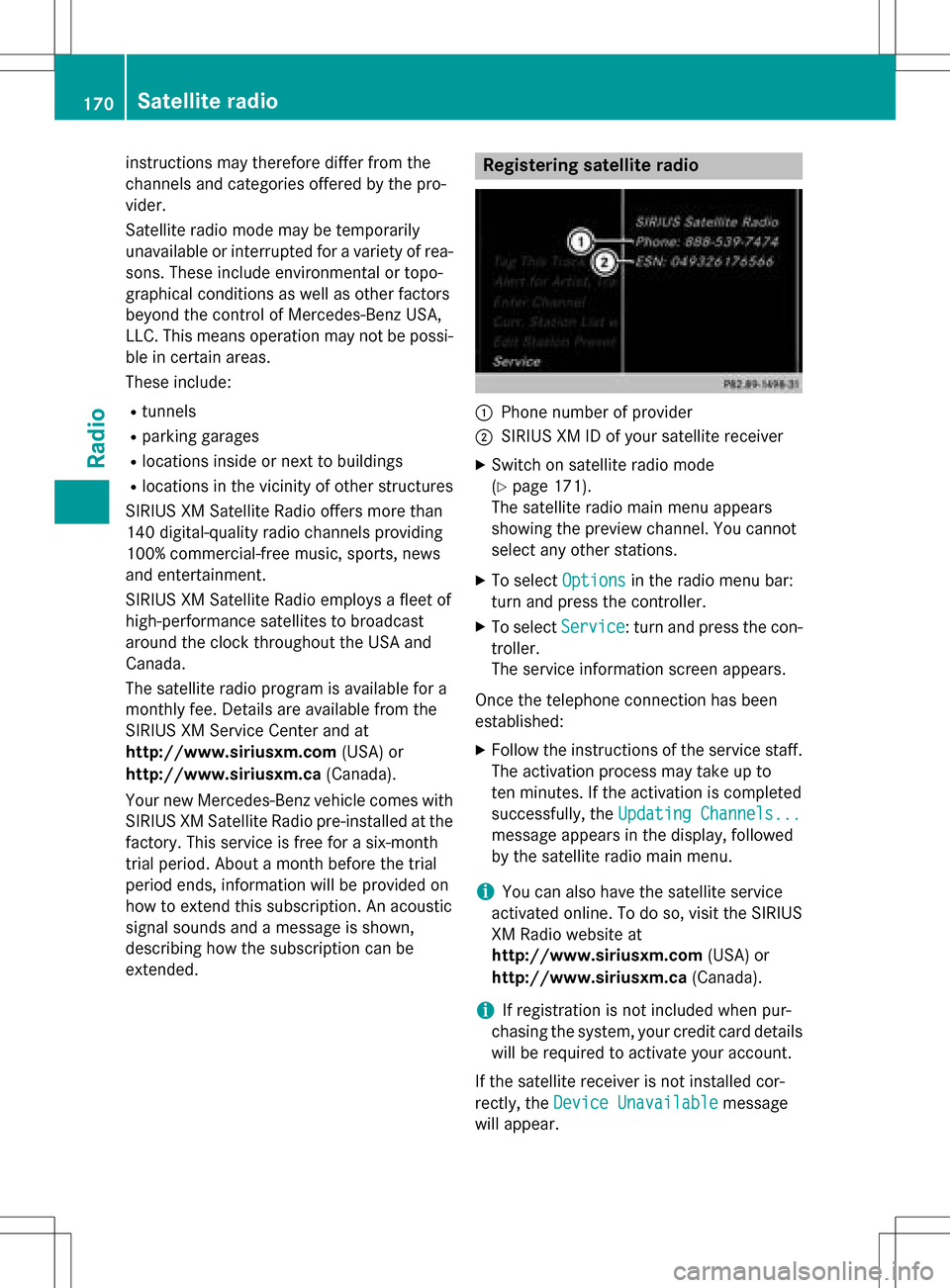
instructions may therefore differ from the
channels and categories offered by the pro-
vider.
Satellite radio mode may be temporarily
unavailable or interrupted for a variety of rea-
sons. These include environmental or topo-
graphical conditions as well as other factors
beyond the control of Mercedes-Benz USA,
LLC. This means operation may not be possi-
ble in certain areas.
These include:
Rtunnels
Rparking garages
Rlocations inside or next to buildings
Rlocations in the vicinity of other structures
SIRIUS XM Satellite Radio offers more than
140 digital-quality radio channels providing
100% commercial-free music, sports, news
and entertainment.
SIRIUS XM Satellite Radio employs a fleet of
high-performance satellites to broadcast
around the clock throughout the USA and
Canada.
The satellite radio program is available for a
monthly fee. Details are available from the
SIRIUS XM Service Center and at
http://www.siriusxm.com (USA) or
http://www.siriusxm.ca (Canada).
Your new Mercedes-Benz vehicle comes with
SIRIUS XM Satellite Radio pre-installed at the factory. This service is free for a six-month
trial period. About a month before the trial
period ends, information will be provided on
how to extend this subscription. An acoustic
signal sounds and a message is shown,
describing how the subscription can be
extended.
Registering satellite radio
:Phone number of provider
;SIRIUS XM ID of your satellite receiver
XSwitch on satellite radio mode
(
Ypage 171).
The satellite radio main menu appears
showing the preview channel. You cannot
select any other stations.
XTo select Optionsin the radio menu bar:
turn and press the controller.
XTo select Service: turn and press the con-
troller.
The service information screen appears.
Once the telephone connection has been
established:
XFollow the instructions of the service staff.
The activation process may take up to
ten minutes. If the activation is completed
successfully, the Updating Channels...
message appears in the display, followed
by the satellite radio main menu.
iYou can also have the satellite service
activated online. To do so, visit the SIRIUS
XM Radio website at
http://www.siriusxm.com (USA) or
http://www.siriusxm.ca (Canada).
iIf registration is not included when pur-
chasing the system, your credit card details
will be required to activate your account.
If the satellite receiver is not installed cor-
rectly, the Device Unavailable
message
will appear.
170Satellite radio
Radio