audio MERCEDES-BENZ E-Class CABRIOLET 2016 W218 Comand Manual
[x] Cancel search | Manufacturer: MERCEDES-BENZ, Model Year: 2016, Model line: E-Class CABRIOLET, Model: MERCEDES-BENZ E-Class CABRIOLET 2016 W218Pages: 206, PDF Size: 6.66 MB
Page 5 of 206
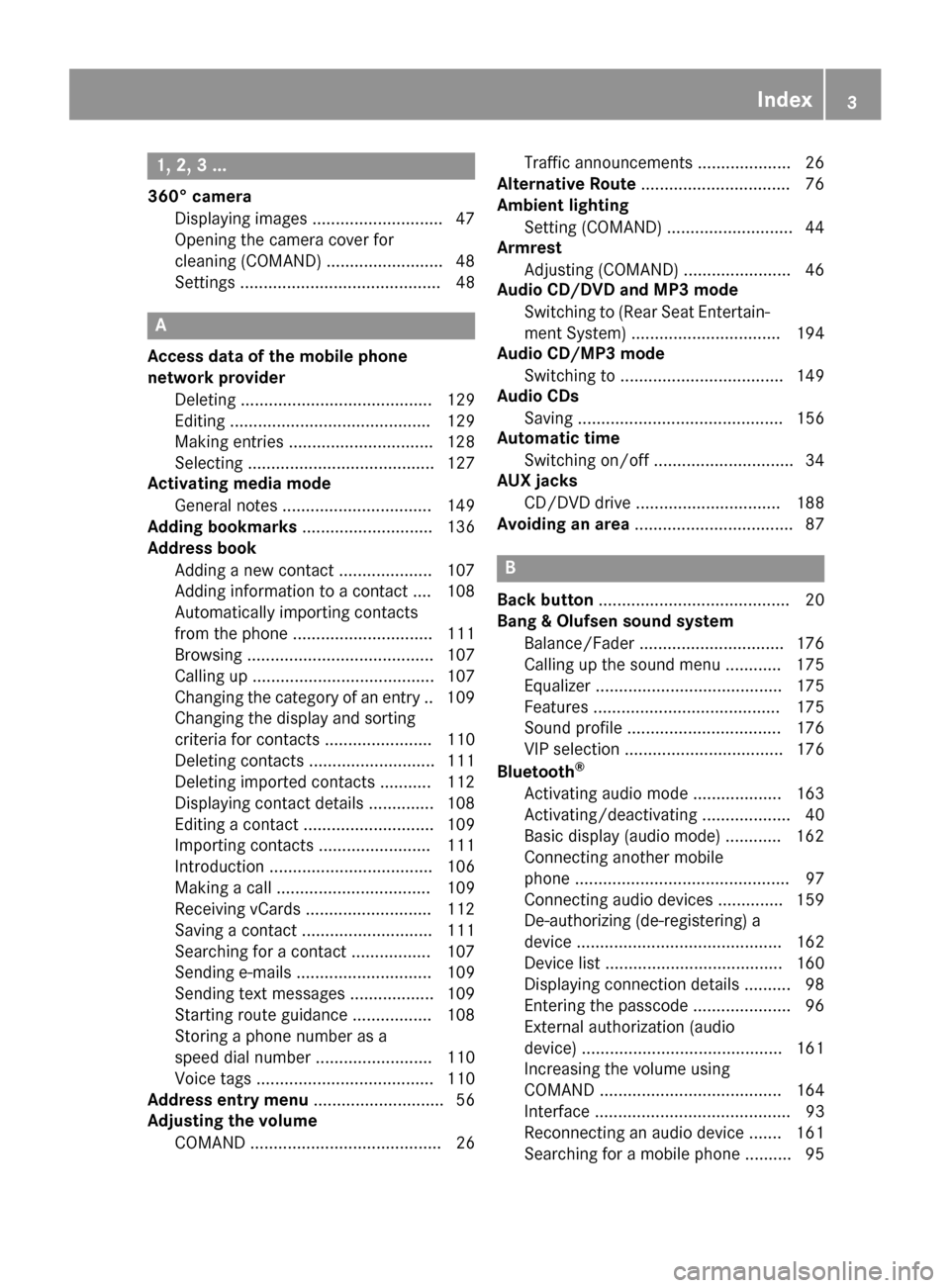
1, 2, 3 ...
360° cameraDisplaying images ............................ 47
Opening the camera cover for
cleaning (COMAND) .........................4 8
Settings ........................................... 48
A
Access data of the mobile phone
network provider
Deleting ......................................... 129
Editing ........................................... 129
Making entries ............................... 128
Selecting ........................................ 127
Activating media mode
General notes ................................ 149
Adding bookmarks ............................ 136
Address book
Adding a new contact .................... 107
Adding information to a contact .... 108
Automatically importing contacts
from the phone .............................. 111
Browsing ........................................ 107
Calling up ....................................... 107
Changing the category of an entry .. 109
Changing the display and sorting
criteria for contacts ....................... 110
Deleting contacts ........................... 111
Deleting imported contacts ........... 112
Displaying contact details .............. 108
Editing a contact ............................ 109
Importing contacts ........................ 111
Introduction ................................... 106
Making a call ................................. 109
Receiving vCards ........................... 112
Saving a contact ............................ 111
Searching for a contact ................. 107
Sending e-mails ............................. 109
Sending text messages .................. 109
Starting route guidance ................. 108
Storing a phone number as a
speed dial number ......................... 110
Voice tags ...................................... 110
Address entry menu ............................ 56
Adjusting the volume
COMAND ......................................... 26 Traffic announcements .................... 26
Alternative Route ................................ 76
Ambient lighting
Setting (COMAND) ........................... 44
Armrest
Adjusting (COMAND) ....................... 46
Audio CD/DVD and MP3 mode
Switching to (Rear Seat Entertain-
ment System) ................................ 194
Audio CD/MP3 mode
Switching to ................................... 149
Audio CDs
Saving ............................................ 156
Automatic time
Switching on/off .............................. 34
AUX jacks
CD/DVD drive ............................... 188
Avoiding an area .................................. 87
B
Back button......................................... 20
Bang & Olufsen sound system
Balance/Fader ............................... 176
Calling up the sound menu ............ 175
Equalizer ........................................ 175
Features ........................................ 175
Sound profile ................................. 176
VIP selection .................................. 176
Bluetooth
®
Activating audio mode ................... 163
Activating/deactivating ................... 40
Basic display (audio mode) ............ 162
Connecting another mobile
phone .............................................. 97
Connecting audio devices .............. 159
De-authorizing (de-registering) a
device ............................................ 162
Device list ...................................... 160
Displaying connection details .......... 98
Entering the passcode ..................... 96
External authorization (audio
device) ........................................... 161
Increasing the volume using
COMAND ....................................... 164
Interface .......................................... 93
Reconnecting an audio device ....... 161
Searching for a mobile phone .......... 95
Index3
Page 6 of 206
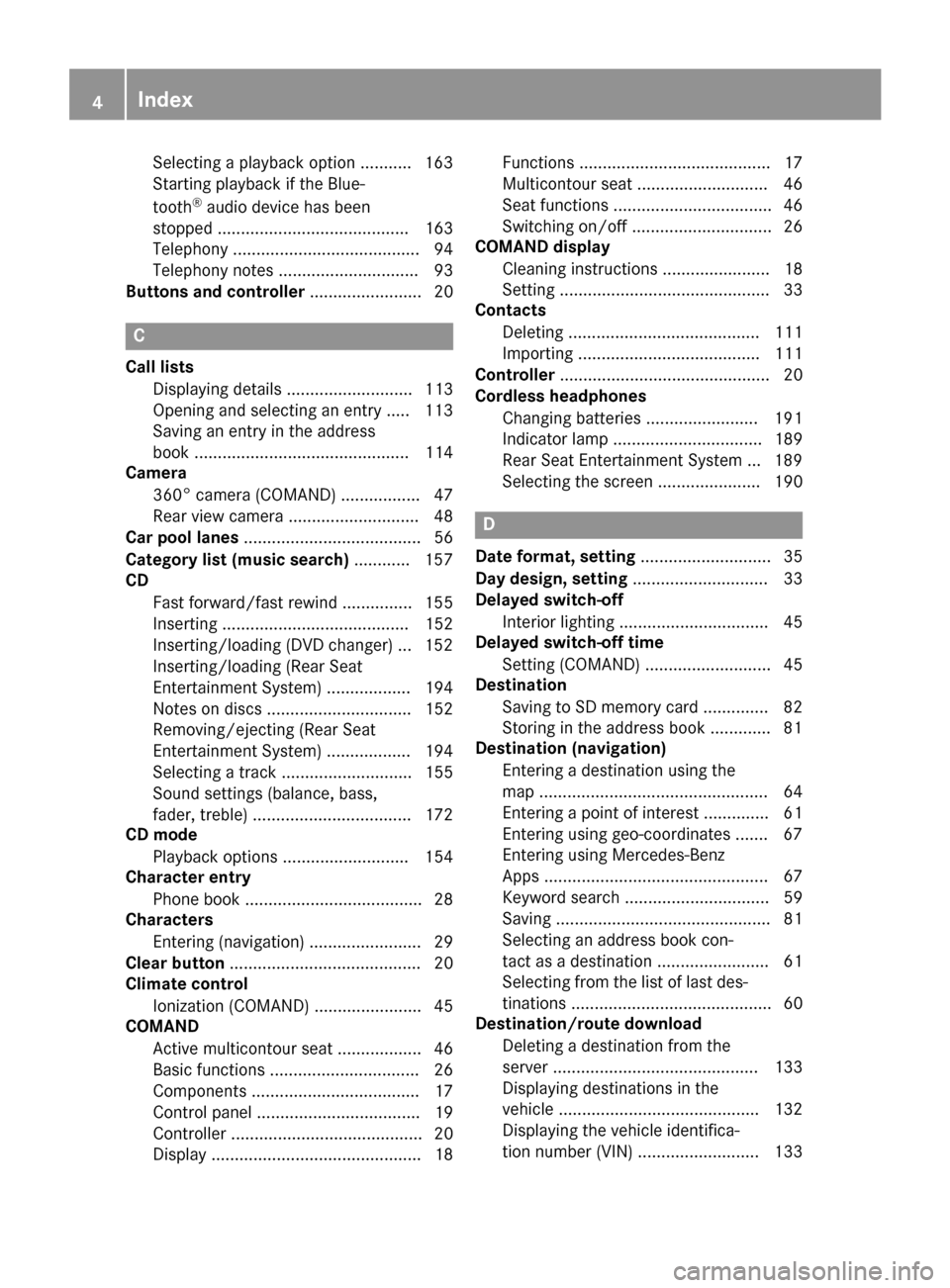
Selecting a playback option ........... 163
Starting playback if the Blue-
tooth
®audio device has been
stopped ......................................... 163
Telephony ........................................ 94
Telephony notes .............................. 93
Buttons and controller ........................ 20
C
Call lists
Displaying details ........................... 113
Opening and selecting an entry ..... 113
Saving an entry in the address
book .............................................. 114
Camera
360° camera (COMAND) ................. 47
Rear view camera ............................ 48
Car pool lanes ...................................... 56
Category list (music search) ............ 157
CD
Fast forward/fast rewind ............... 155
Inserting ........................................ 152
Inserting/loading (DVD changer) ... 152
Inserting/loading (Rear Seat
Entertainment System) .................. 194
Notes on discs ............................... 152
Removing/ejecting (Rear Seat
Entertainment System) .................. 194
Selecting a track ............................ 155
Sound settings (balance, bass,
fader, treble) .................................. 172
CD mode
Playback options ........................... 154
Character entry
Phone book ...................................... 28
Characters
Entering (navigation) ........................ 29
Clear button ......................................... 20
Climate control
Ionization (COMAND) ....................... 45
COMAND
Active multicontour seat .................. 46
Basic functions ................................ 26
Components .................................... 17
Control panel ................................... 19
Controller ......................................... 20
Display ............................................. 18 Functions ......................................... 17
Multicontour seat ............................ 46
Seat functions .................................. 46
Switching on/off .............................. 26
COMAND display
Cleaning instructions ....................... 18
Setting ............................................. 33
Contacts
Deleting ......................................... 111
Importing ....................................... 111
Controller ............................................. 20
Cordless headphones
Changing batteries ........................ 191
Indicator lamp ................................ 189
Rear Seat Entertainment System ... 189
Selecting the screen ...................... 190
D
Date format, setting ............................ 35
Day design, setting ............................. 33
Delayed switch-off
Interior lighting ................................ 45
Delayed switch-off time
Setting (COMAND) ........................... 45
Destination
Saving to SD memory card .............. 82
Storing in the address book ............. 81
Destination (navigation)
Entering a destination using the
map ................................................. 64
Entering a point of interest .............. 61
Entering using geo-coordinates ....... 67
Entering using Mercedes-Benz
Apps ................................................ 67
Keyword search ............................... 59
Saving .............................................. 81
Selecting an address book con-
tact as a destination ........................ 61
Selecting from the list of last des-
tinations ........................................... 60
Destination/route download
Deleting a destination from the
server ............................................ 133
Displaying destinations in the
vehicle ........................................... 132
Displaying the vehicle identifica-
tion number (VIN) .......................... 133
4Index
Page 9 of 206
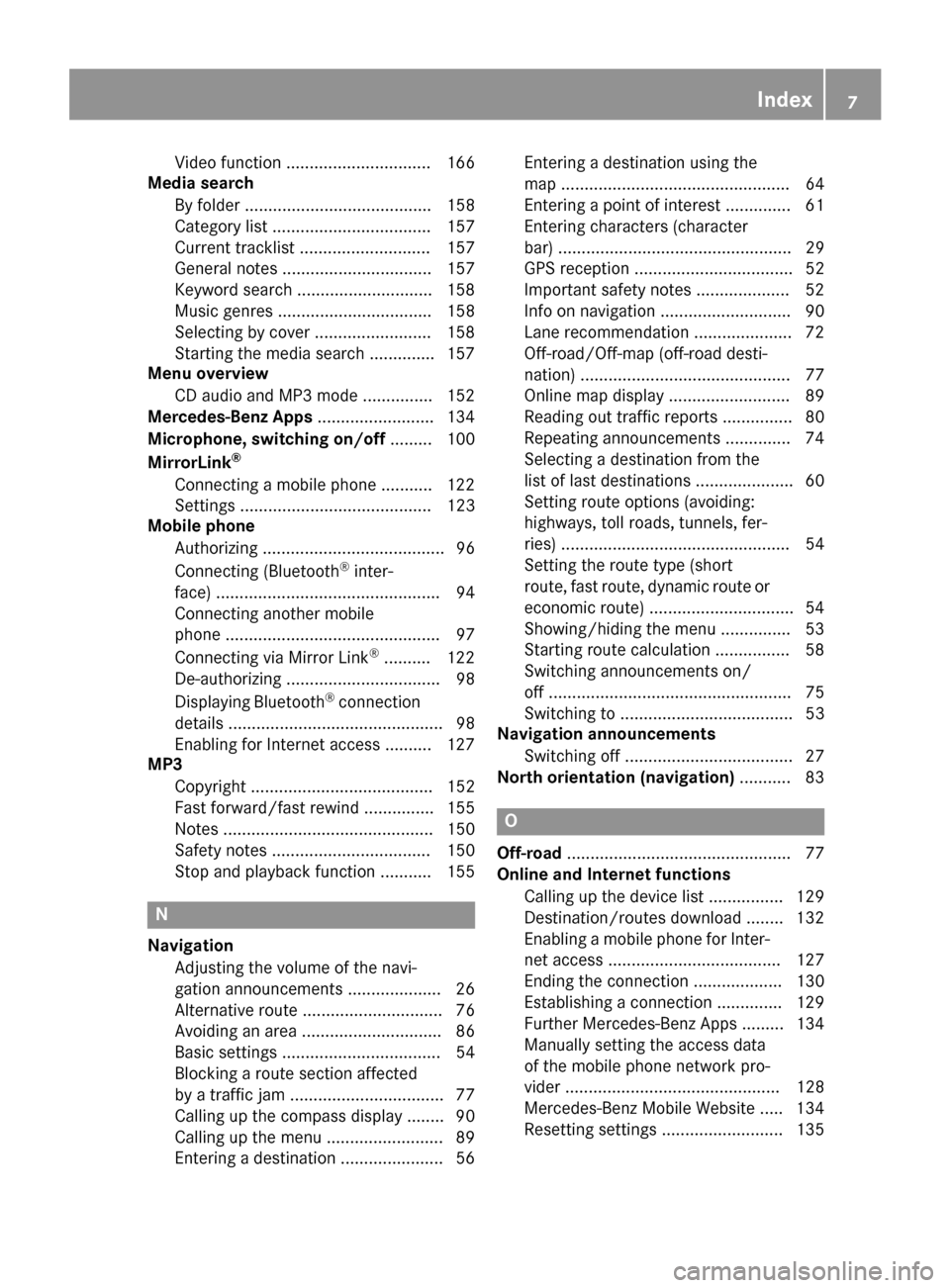
Video function ............................... 166
Media search
By folder ........................................ 158
Category list .................................. 157
Current tracklist ............................ 157
General notes ................................ 157
Keyword search .............................1 58
Music genres ................................. 158
Selecting by cover ......................... 158
Starting the media search .............. 157
Menu overview
CD audio and MP3 mode ...............1 52
Mercedes-Benz Apps ......................... 134
Microphone, switching on/off ......... 100
MirrorLink
®
Connecting a mobile phone ........... 122
Settings ......................................... 123
Mobile phone
Authorizing ....................................... 96
Connecting (Bluetooth
®inter-
face) ................................................ 94
Connecting another mobile
phone .............................................. 97
Connecting via Mirror Link
®.......... 122
De-authorizing ................................. 98
Displaying Bluetooth
®connection
details .............................................. 98
Enabling for Internet access .......... 127
MP3
Copyright ....................................... 152
Fast forward/fast rewind ...............1 55
Notes ............................................. 150
Safety notes .................................. 150
Stop and playback function ........... 155
N
Navigation
Adjusting the volume of the navi-
gation announcements .................... 26
Alternative route .............................. 76
Avoiding an area .............................. 86
Basic settings .................................. 54
Blocking a route section affected
by a traffic jam ................................. 77
Calling up the compass display ........ 90
Calling up the menu ......................... 89
Entering a destination ...................... 56 Entering a destination using the
map ................................................. 64
Entering a point of interest .............. 61
Entering characters (character
bar) .................................................. 29
GPS reception .................................. 52
Important safety notes .................... 52
Info on navigation ............................ 90
Lane recommendation ..................... 72
Off-road/Off-map (off-road desti-
nation) ............................................. 77
Online map display .......................... 89
Reading out traffic reports ............... 80
Repeating announcements .............. 74
Selecting a destination from the
list of last destinations ..................... 60
Setting route options (avoiding:
highways, toll roads, tunnels, fer-
ries) ................................................. 54
Setting the route type (short
route, fast route, dynamic route or
economic route) ............................... 54
Showing/hiding the menu ............... 53
Starting route calculation ................ 58
Switching announcements on/
off .................................................... 75
Switching to ..................................... 53
Navigation announcements
Switching off .................................... 27
North orientation (navigation) ........... 83
O
Off-road................................................ 77
Online and Internet functions
Calling up the device list ................ 129
Destination/routes download ........ 132
Enabling a mobile phone for Inter-
net access ..................................... 127
Ending the connection ................... 130
Establishing a connection .............. 129
Further Mercedes-Benz Apps ......... 134
Manually setting the access data
of the mobile phone network pro-
vider .............................................. 128
Mercedes-Benz Mobile Website ..... 134
Resetting settings .......................... 135
Index7
Page 10 of 206
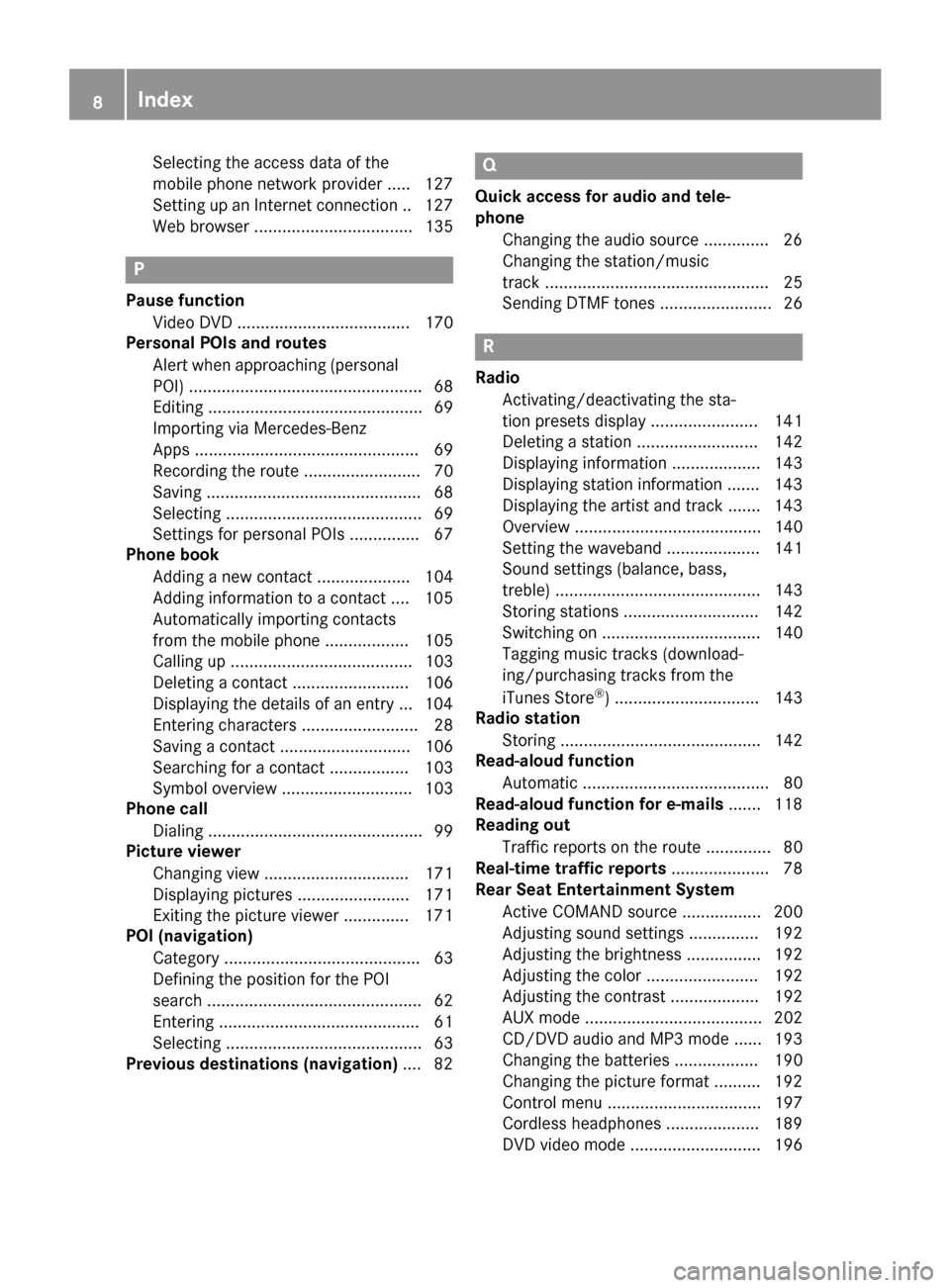
Selecting the access data of the
mobile phone network provider ..... 127
Setting up an Internet connection .. 127
Web browser .................................. 135
P
Pause functionVideo DVD ..................................... 170
Personal POIs and routes
Alert when approaching (personal
POI) .................................................. 68
Editing .............................................. 69
Importing via Mercedes-Benz
Apps ................................................ 69
Recording the route ......................... 70
Saving .............................................. 68
Selecting .......................................... 69
Settings for personal POIs ............... 67
Phone book
Adding a new contact .................... 104
Adding information to a contact .... 105
Automatically importing contacts
from the mobile phone .................. 105
Calling up ....................................... 103
Deleting a contact ......................... 106
Displaying the details of an entry ... 104
Entering characters ......................... 28
Saving a contact ............................ 106
Searching for a contact ................. 103
Symbol overview ............................ 103
Phone call
Dialing .............................................. 99
Picture viewer
Changing view ............................... 171
Displaying pictures ........................ 171
Exiting the picture viewer .............. 171
POI (navigation)
Category .......................................... 63
Defining the position for the POI
search .............................................. 62
Entering ........................................... 61
Selecting .......................................... 63
Previous destinations (navigation) .... 82
Q
Quick access for audio and tele-
phone
Changing the audio source .............. 26
Changing the station/music
track ................................................ 25
Sending DTMF tones ........................ 26
R
RadioActivating/deactivating the sta-
tion presets display ....................... 141
Deleting a station .......................... 142
Displaying information ................... 143
Displaying station information ....... 143
Displaying the artist and track ....... 143
Overview ........................................ 140
Setting the waveband .................... 141
Sound settings (balance, bass,
treble) ............................................ 143
Storing stations ............................. 142
Switching on .................................. 140
Tagging music tracks (download-
ing/purchasing tracks from the
iTunes Store
®) ............................... 143
Radio station
Storing ........................................... 142
Read-aloud function
Automatic ........................................ 80
Read-aloud function for e-mails ....... 118
Reading out
Traffic reports on the route .............. 80
Real-time traffic reports ..................... 78
Rear Seat Entertainment System
Active COMAND source ................. 200
Adjusting sound settings ............... 192
Adjusting the brightness ................ 192
Adjusting the color ........................ 192
Adjusting the contrast ................... 192
AUX mode ...................................... 202
CD/DVD audio and MP3 mode ...... 193
Changing the batteries .................. 190
Changing the picture format .......... 192
Control menu ................................. 197
Cordless headphones .................... 189
DVD video mode ............................ 196
8Index
Page 11 of 206
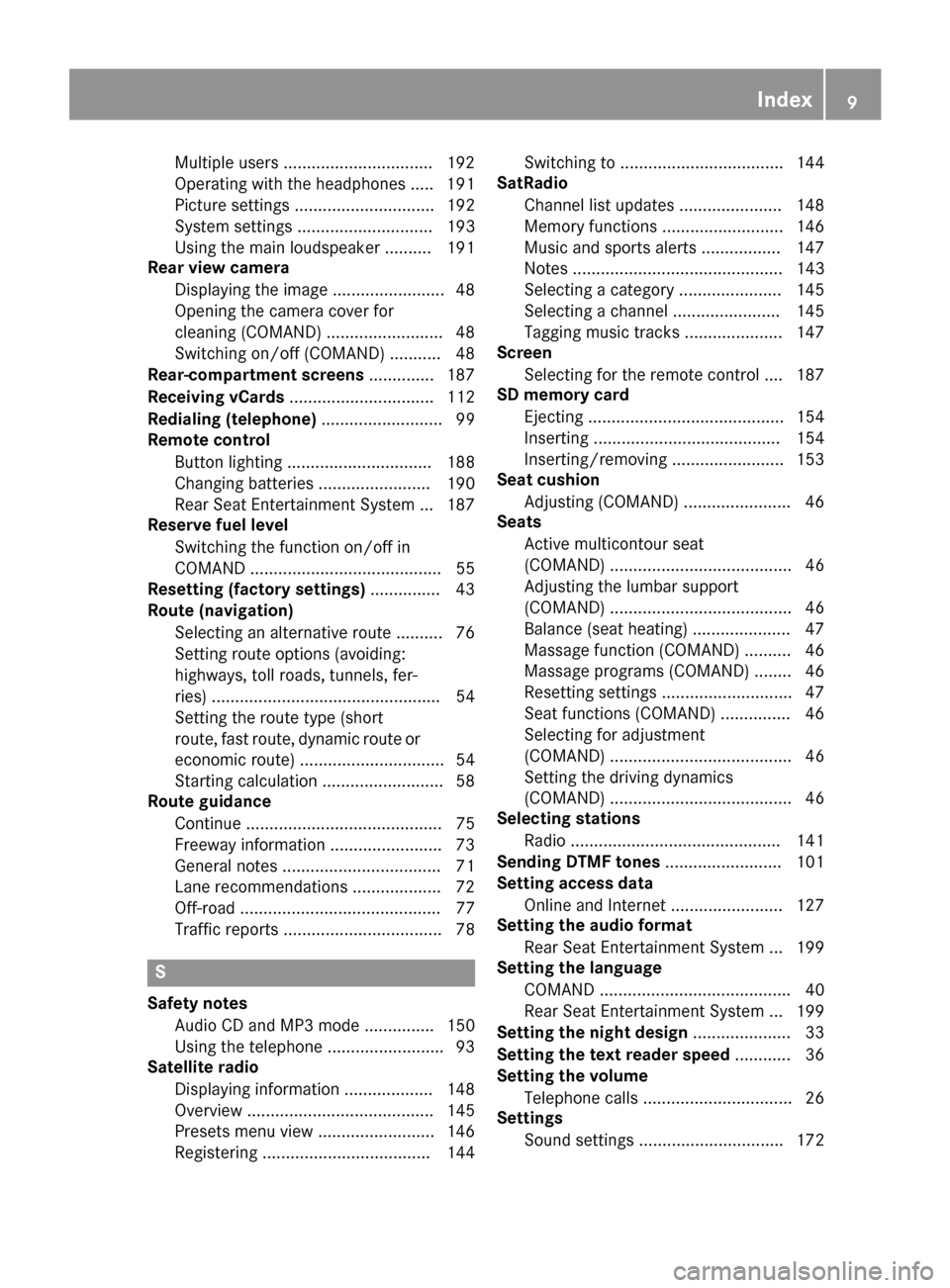
Multiple users ................................ 192
Operating with the headphones ..... 191
Picture settings .............................. 192
System settings ............................. 193
Using the main loudspeaker ..........191
Rear view camera
Displaying the image ........................ 48
Opening the camera cover for
cleaning (COMAND) ......................... 48
Switching on/off (COMAND) ........... 48
Rear-compartment screens .............. 187
Receiving vCards ............................... 112
Redialing (telephone) .......................... 99
Remote control
Button lighting ............................... 188
Changing batteries ........................ 190
Rear Seat Entertainment System ... 187
Reserve fuel level
Switching the function on/off in
COMAND ......................................... 55
Resetting (factory settings) ...............43
Route (navigation)
Selecting an alternative route .......... 76
Setting route options (avoiding:
highways, toll roads, tunnels, fer-
ries) ................................................. 54
Setting the route type (short
route, fast route, dynamic route or
economic route) ............................... 54
Starting calculation .......................... 58
Route guidance
Continue .......................................... 75
Freeway information ........................ 73
General notes .................................. 71
Lane recommendations ................... 72
Off-road ........................................... 77
Traffic reports .................................. 78
S
Safety notesAudio CD and MP3 mode ............... 150
Using the telephone ......................... 93
Satellite radio
Displaying information ................... 148
Overview ........................................ 145
Presets menu view ......................... 146
Registering .................................... 144 Switching to ................................... 144
SatRadio
Channel list updates ...................... 148
Memory functions .......................... 146
Music and sports alerts ................. 147
Notes ............................................. 143
Selecting a category ...................... 145
Selecting a channel ....................... 145
Tagging music tracks ..................... 147
Screen
Selecting for the remote control .... 187
SD memory card
Ejecting .......................................... 154
Inserting ........................................ 154
Inserting/removing ........................ 153
Seat cushion
Adjusting (COMAND) ....................... 46
Seats
Active multicontour seat
(COMAND) ....................................... 46
Adjusting the lumbar support
(COMAND) ....................................... 46
Balance (seat heating) ..................... 47
Massage function (COMAND) .......... 46
Massage programs (COMAND) ........ 46
Resetting settings ............................ 47
Seat functions (COMAND) ............... 46
Selecting for adjustment
(COMAND) ....................................... 46
Setting the driving dynamics
(COMAND) ....................................... 46
Selecting stations
Radio ............................................. 141
Sending DTMF tones ......................... 101
Setting access data
Online and Internet ........................ 127
Setting the audio format
Rear Seat Entertainment System ... 199
Setting the language
COMAND ......................................... 40
Rear Seat Entertainment System ... 199
Setting the night design ..................... 33
Setting the text reader speed ............ 36
Setting the volume
Telephone calls ................................ 26
Settings
Sound settings ............................... 172
Index9
Page 13 of 206
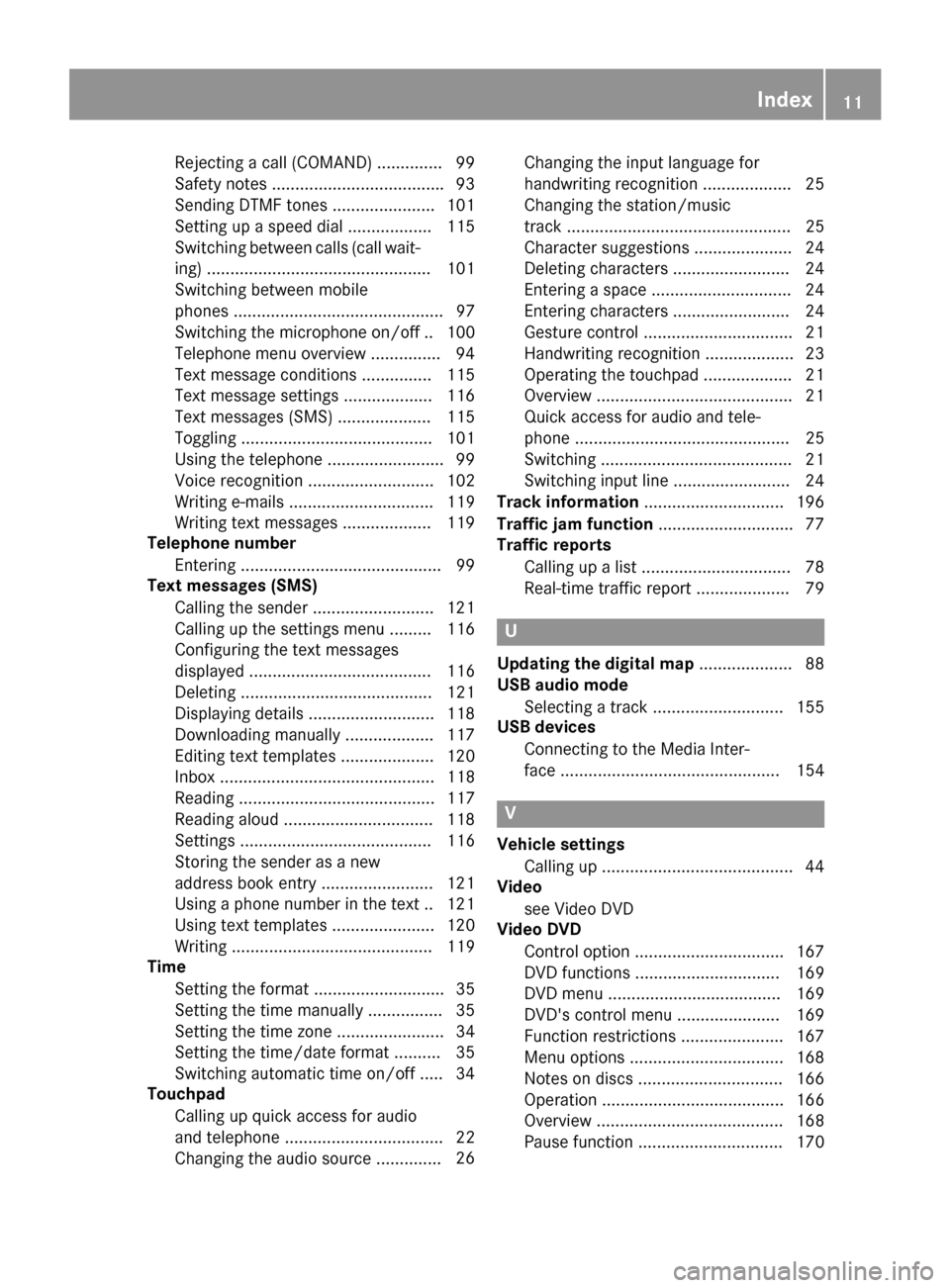
Rejectingacall (COMAND) .............. 99
Safet ynote s.................................... .93
Sending DTMF tones ...................... 101
Setting up a speed dial .................. 115
Switching between calls (call wait-
ing) ................................................ 101
Switching between mobile
phones ............................................. 97
Switching the microphone on/of f..1 00
Telephone menu overview ...............9 4
Text message conditions ............... 115
Text message settings ...................1 16
Text messages (SMS) .................... 115
Toggling ......................................... 101
Using the telephone ......................... 99
Voice recognition ........................... 102
Writing e-mails ............................... 119
Writing text messages ................... 119
Telephone number
Entering ...........................................9 9
Text messages (SMS)
Calling the sender .......................... 121
Calling up the settings menu ......... 116
Configuring the text messages
displayed ....................................... 116
Deleting ......................................... 121
Displaying details ........................... 118
Downloading manually ................... 117
Editing text templates .................... 120
Inbox .............................................. 118
Reading .......................................... 117
Reading aloud ................................ 118
Settings ......................................... 116
Storing the sender as a new
address book entry ........................ 121
Using a phone number in the text .. 121Using text templates ...................... 120
Writing ........................................... 119
Time
Setting the format ............................ 35
Setting the time manually ................ 35
Setting the time zone ....................... 34
Setting the time/date format .......... 35
Switching automatic time on/off ..... 34
Touchpad
Calling up quick access for audio
and telephone .................................. 22
Changing the audio source .............. 26C
hanging the input language for
handwriting recognition ................... 25
Changing the station/music
track ................................................ 25
Character suggestions ..................... 24
Deleting characters ......................... 24
Entering a space .............................. 24
Entering characters ......................... 24
Gesture control ................................ 21
Handwriting recognition ................... 23
Operating the touchpad ................... 21
Overview .......................................... 21
Quick access for audio and tele-
phone .............................................. 25
Switching ......................................... 21
Switching input line ......................... 24
Track information .............................. 196
Traffic jam function ............................. 77
Traffic reports
Calling up a list ................................ 78
Real-time traffic report .................... 79
U
Updating the digital map .................... 88
USB audio mode
Selecting a track ............................ 155
USB devices
Connecting to the Media Inter-
face ............................................... 154
V
Vehicle settingsCalling up ......................................... 44
Video
see Video DVD
Video DVD
Control option ................................ 167
DVD functions ............................... 169
DVD menu ..................................... 169
DVD's control menu ...................... 169
Function restrictions ...................... 167
Menu options ................................. 168
Notes on discs ............................... 166
Operation ....................................... 166
Overview ........................................ 168
Pause function ............................... 170
Index11
Page 19 of 206
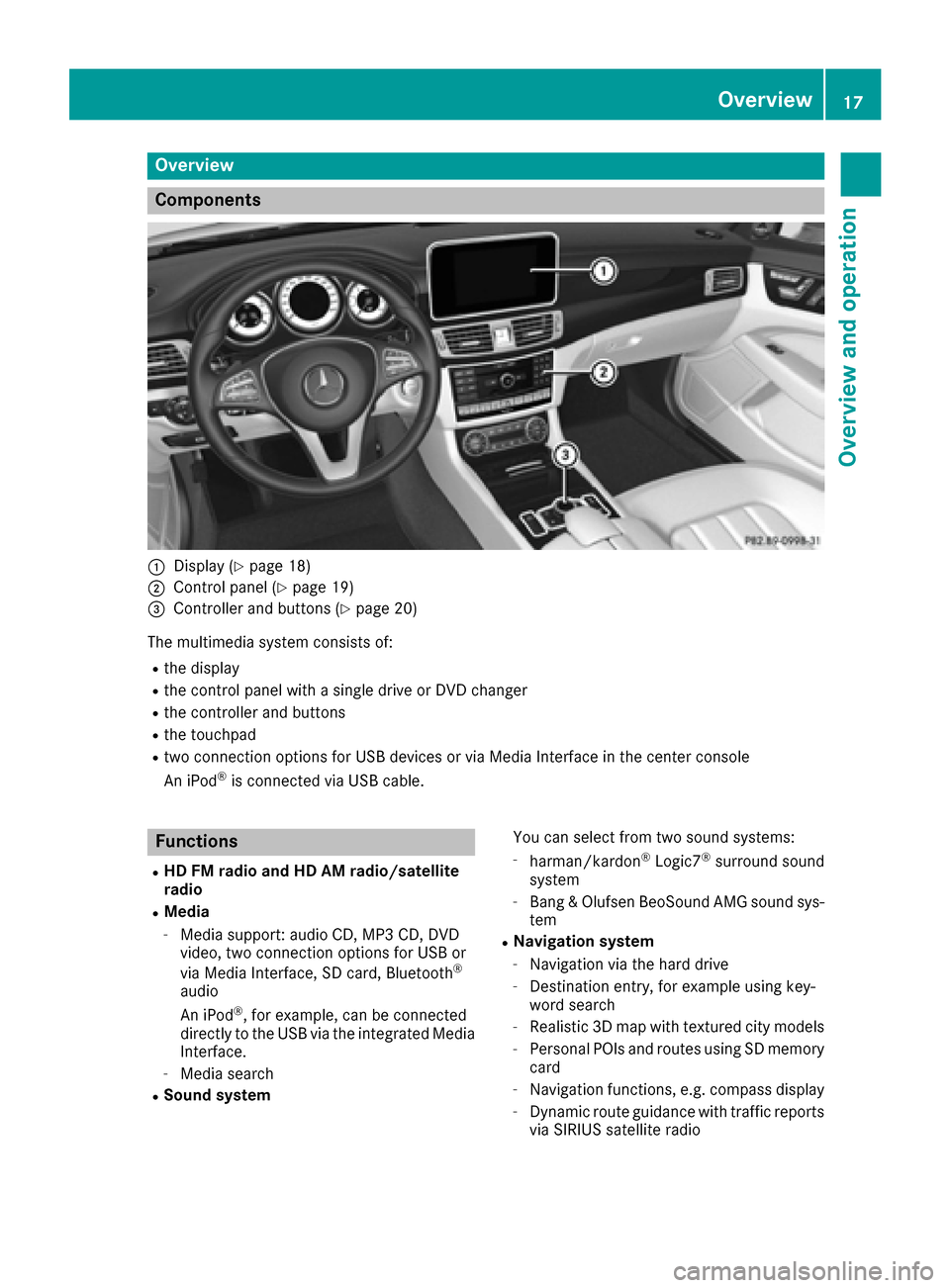
Overview
Components
:Display (Ypage 18)
;Control panel (Ypage 19)
=Controller and buttons (Ypage 20)
The multimedia system consists of:
Rthe display
Rthe control panel with a single drive or DVD changer
Rthe controller and buttons
Rthe touchpad
Rtwo connection options for USB devices or via Media Interface in the center console
An iPod®is connected via USB cable.
Functions
RHD FM radio and HD AM radio/satellite
radio
RMedia
-Media support: audio CD, MP3 CD, DVD
video, two connection options for USB or
via Media Interface, SD card, Bluetooth
®
audio
An iPod®, for example, can be connected
directly to the USB via the integrated Media
Interface.
-Media search
RSound system You can select from two sound systems:
-harman/kardon®Logic7®surround sound
system
-Bang & Olufsen BeoSound AMG sound sys-
tem
RNavigation system
-Navigation via the hard drive
-Destination entry, for example using key-
word search
-Realistic 3D map with textured city models
-Personal POIs and routes using SD memory
card
-Navigation functions, e.g. compass display
-Dynamic route guidance with traffic reports
via SIRIUS satellite radio
Overview17
Overview and operation
Page 23 of 206

XTo delete an entire entry:press and hold the
$ button on the control panel.
or
XPress and hold the jclear button on the
controller.
Favorites button
You can assign predefined functions using the
g favorites button and call them up by press-
ing the button (
Ypage 41).
Display off button
You can switch the display off/on using the
_ button (Ypage 34).
Seat button
If the controller is equipped with the Tbut-
ton, you can call up the menu for the seat set-
tings (
Ypage 46).
Touchpad
Touchpad overview
!
Do not use any sharp objects on the touch-
pad. This could damage the touchpad.
:Touch-sensitive surface
;Favorites button
=Calls up quick access for audio and tele-
phone
?Back button
Using the touchpad, you can:
Rselect menu items in the display
(Ypage 21).
Renter characters (handwriting recognition)
(Ypage 23).
Rcontrol the active audio source (Ypage 25).
Rcreate, manage and call up favorites
(Ypage 30).
Renter destinations in navigation
Rsave entries
Further information on operating the touchpad
(
Ypage 21).
Do not press your fingers too hard on the touch-
pad. This could cause malfunctions.
Switching the touchpad on/off
XPress the Øbutton.
The vehicle menu is displayed.
XTo select System Settings: slide6, turn
and press the controller.
A menu appears.
XSelect Touchpadif the touchpad is equipped
with handwriting recognition.
XSelect Activate Touchpad.
The touchpad is switched on Oor off ª.
Operating the touchpad
Selecting a menu item
XUse one finger to touch the touch-sensitive
surface.
XSwipe your finger up, down, to the left or right.
The selection in the display moves in accord- ance with the direction of movement.
You can navigate in lists or menus in this way.
Touchpad21
Overview and operation
Page 24 of 206
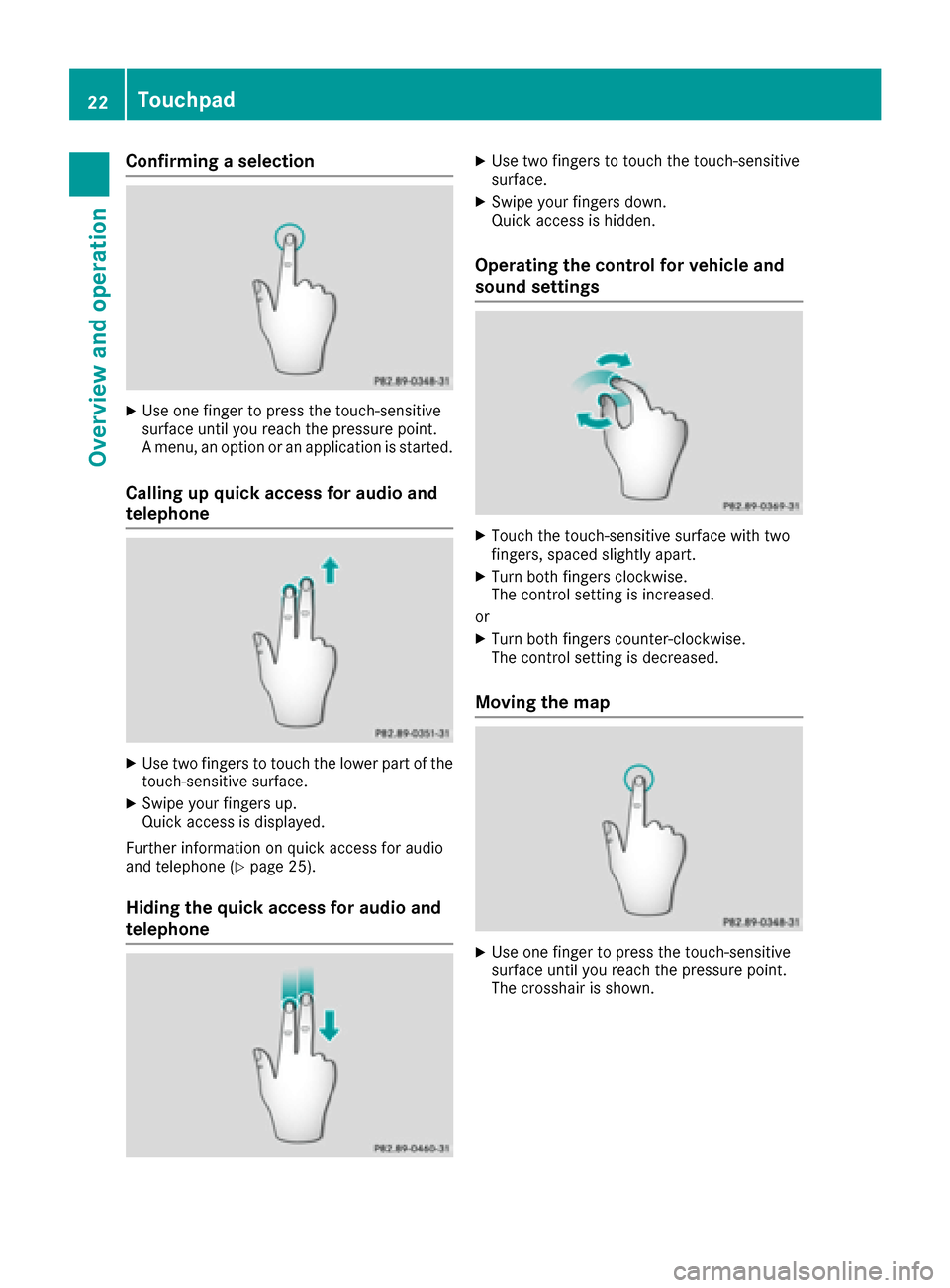
Confirming a selection
XUse one finger to press the touch-sensitive
surface until you reach the pressure point.
A menu, an option or an application is started.
Calling up quick access for audio and
telephone
XUse two fingers to touch the lower part of the
touch-sensitive surface.
XSwipe your fingers up.
Quick access is displayed.
Further information on quick access for audio
and telephone (
Ypage 25).
Hiding the quick access for audio and
telephone
XUse two fingers to touch the touch-sensitive
surface.
XSwipe your fingers down.
Quick access is hidden.
Operating the control for vehicle and
sound settings
XTouch the touch-sensitive surface with two
fingers, spaced slightly apart.
XTurn both fingers clockwise.
The control setting is increased.
or
XTurn both fingers counter-clockwise.
The control setting is decreased.
Moving the map
XUse one finger to press the touch-sensitive
surface until you reach the pressure point.
The crosshair is shown.
22Touchpad
Overview and operation
Page 27 of 206

XPress the touchpad.
A symbol is shown.
XTo selectp: glide your finger to the left or
right and press.
XTo select the input line: swipe up or down and press.
The selected input line is active and character
entry can be continued.
Moving the cursor within the input line
XPress the touchpad.
A symbol is shown.
XTo select p: glide your finger to the left or
right and press.
XTo move the cursor: glide to the left or right.
Changing the input language for hand-
writing recognition
Prerequisite: an input line for text, numbers or
characters has been selected.
XPress the touchpad.
A symbol is shown.
XTo select B: swipe your finger to the left or
right and press.
The list of available input languages appears.
XTo select a language: swipe up or down and
press.
The input language for handwriting recogni-
tion has been changed.
Searching in lists
The phone book search is used as an example.
You determine the first letter of the contact you
are looking for with the first character you enter.
XDraw the letter on the touchpad surface.
The first contact with the selected first char-
acter is highlighted in the phone book. Further information on handwriting recogni-
tion on the touchpad (
Ypage 23).
XDraw additional letters on the touchpad sur-
face one after another.
XTo complete the search and return to the
phone book: press the touchpad.
Selecting the touchpad or controller for
character entry
Prerequisite: an input line for text, numbers or
characters has been selected.
XTo switch to character entry on the touch-
pad:press the touchpad with your finger.
Handwriting recognition on the touchpad is
active.
XTo switch to character entry with the con- troller: press the controller.
Character entry with the controller is active.
Quick access for audio and telephone
Changing the station/music track
Depending on the audio source that is currently
activated, you can use this function to select the
next station or music track.
XCall up quick access (Ypage 22).
The current audio source is displayed.
XTo select the previous or next station or music
track: swipe to the left or right.
The selected station or music track is played.
Touchpad25
Overview and operation