trip computer MERCEDES-BENZ E-Class CABRIOLET 2017 A207 Owner's Manual
[x] Cancel search | Manufacturer: MERCEDES-BENZ, Model Year: 2017, Model line: E-Class CABRIOLET, Model: MERCEDES-BENZ E-Class CABRIOLET 2017 A207Pages: 322, PDF Size: 7.97 MB
Page 15 of 322
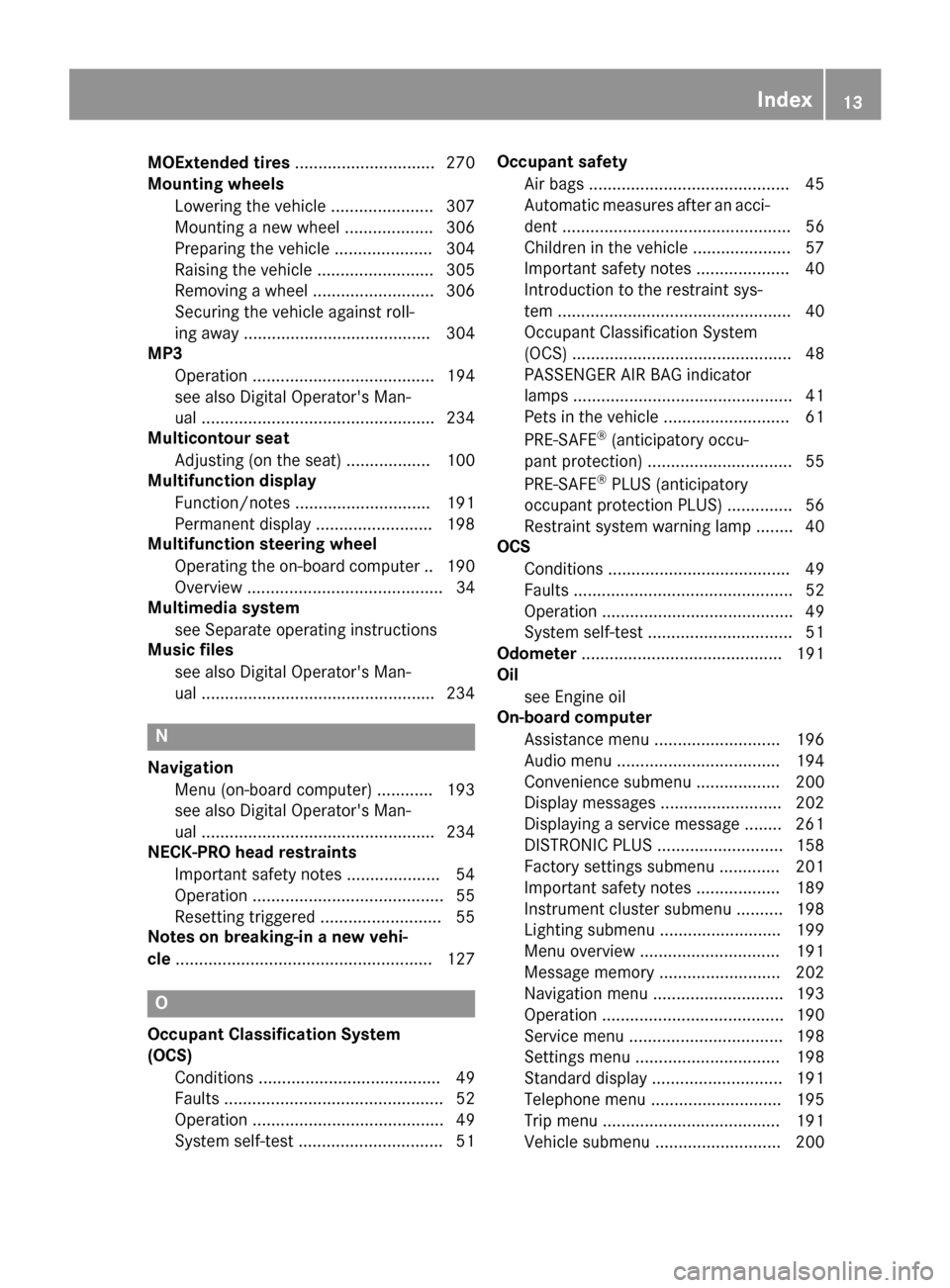
MOExtended tires.............................. 270
Mounting wheels
Lowering the vehicle ...................... 307
Mounting a new wheel ................... 306
Preparing the vehicle .....................3 04
Raising the vehicle ......................... 305
Removing a wheel .......................... 306
Securing the vehicle against roll-
ing away ........................................ 304
MP3
Operation ....................................... 194
see also Digital Operator's Man-
ual ..................................................2 34
Multicontour seat
Adjusting (on the seat) .................. 100
Multifunction display
Function/notes .............................1 91
Permanent display ......................... 198
Multifunction steering wheel
Operating the on-board computer .. 190
Overview .......................................... 34
Multimedia system
see Separate operating instructions
Music files
see also Digital Operator's Man-
ual ..................................................2 34
N
Navigation
Menu (on-board computer) ............ 193
see also Digital Operator's Man-
ual ..................................................2 34
NECK-PRO head restraints
Important safety notes .................... 54
Operation ......................................... 55
Resetting triggered .......................... 55
Notes on breaking-in a new vehi-
cle ....................................................... 127
O
Occupant Classification System
(OCS)
Conditions ....................................... 49
Faults ............................................... 52
Operation ......................................... 49
System self-test ............................... 51 Occupant safety
Air bags ...........................................4 5
Automatic measures after an acci-
dent ................................................. 56
Children in the vehicle ..................... 57
Important safety notes .................... 40
Introduction to the restraint sys-
tem .................................................. 40
Occupant Classification System
(OCS) ............................................... 48
PASSENGER AIR BAG indicator
lamps ............................................... 41
Pets in the vehicle ........................... 61
PRE-SAFE
®(anticipatory occu-
pant protection) ............................... 55
PRE-SAFE
®PLUS (anticipatory
occupant protection PLUS) .............. 56
Restraint system warning lamp ........ 40
OCS
Conditions ....................................... 49
Faults ............................................... 52
Operation ......................................... 49
System self-test ............................... 51
Odometer ........................................... 191
Oil
see Engine oil
On-board computer
Assistance menu ........................... 196
Audio menu ................................... 194
Convenience submenu .................. 200
Display messages .......................... 202
Displaying a service message ........ 261
DISTRONIC PLUS ........................... 158
Factory settings submenu ............. 201
Important safety notes .................. 189
Instrument cluster submenu .......... 198
Lighting submenu .......................... 199
Menu overview .............................. 191
Message memory .......................... 202
Navigation menu ............................ 193
Operation ....................................... 190
Service menu ................................. 198
Settings menu ............................... 198
Standard display ............................ 191
Telephone menu ............................ 195
Trip menu ...................................... 191
Vehicle submenu ........................... 200
Index13
Page 21 of 322
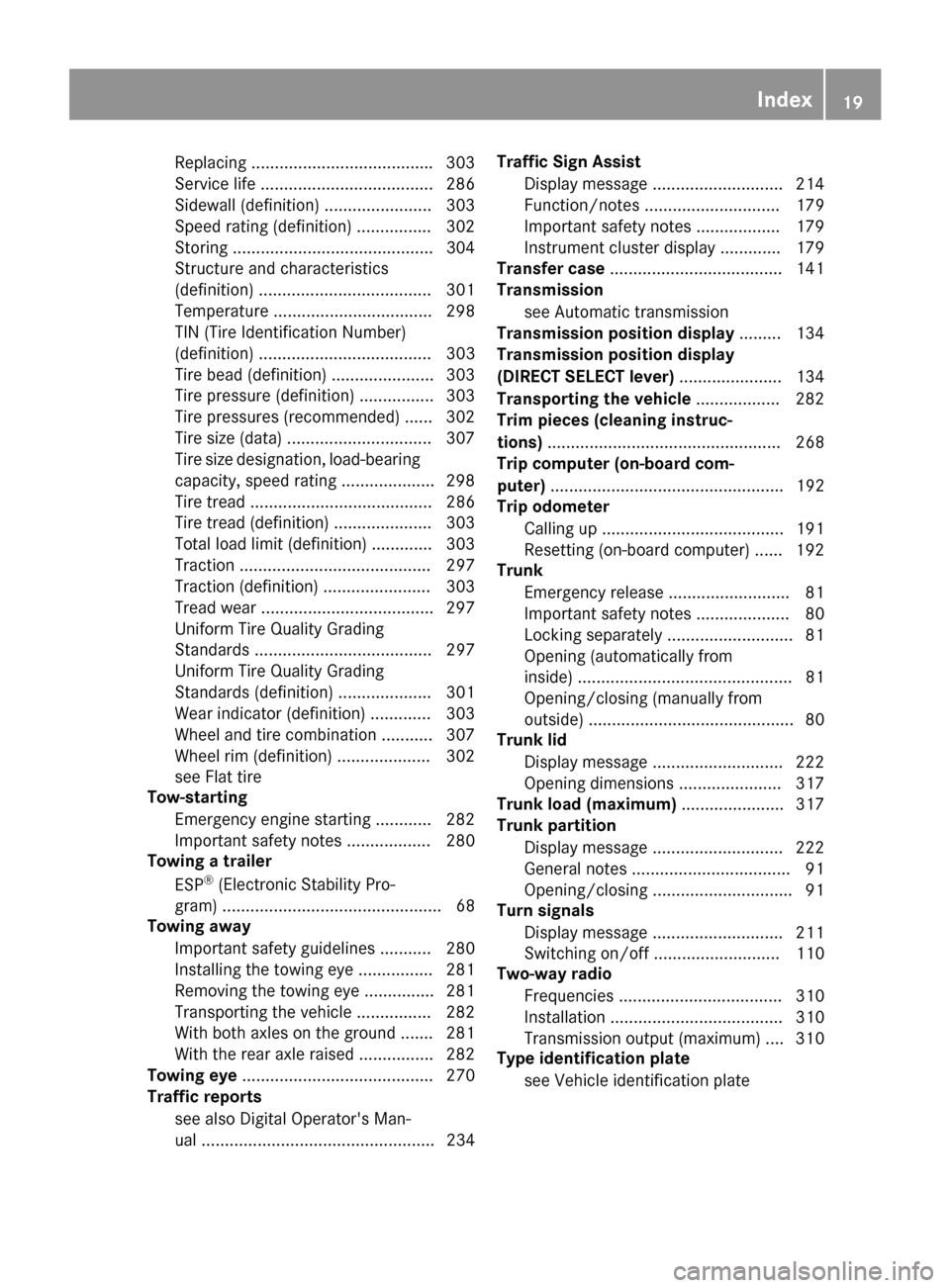
Replacing...................................... .303
Service life ..................................... 286
Sidewall (definition) ....................... 303
Speed rating (definition) ................ 302
Storing ...........................................3 04
Structure and characteristics
(definition) ..................................... 301
Temperature .................................. 298
TIN (Tire Identification Number)
(definition) ..................................... 303
Tire bead (definition) ......................3 03
Tire pressure (definition) ................ 303
Tire pressures (recommended) ...... 302
Tire size (data) ............................... 307
Tire size designation, load-bearing
capacity, speed rating .................... 298
Tire tread ....................................... 286
Tire tread (definition) ..................... 303
Total load limit (definition) ............. 303
Traction ......................................... 297
Traction (definition) ....................... 303
Tread wear ..................................... 297
Uniform Tire Quality Grading
Standards ...................................... 297
Uniform Tire Quality Grading
Standards (definition) .................... 301
Wear indicator (definition) ............. 303
Wheel and tire combination ........... 307
Wheel rim (definition) .................... 302
see Flat tire
Tow-starting
Emergency engine starting ............ 282
Important safety notes .................. 280
Towing a trailer
ESP
®(Electronic Stability Pro-
gram) ............................................... 68
Towing away
Important safety guidelines ........... 280
Installing the towing eye ................ 281
Removing the towing eye ............... 281
Transporting the vehicle ................ 282
With both axles on the ground ....... 281
With the rear axle raised ................ 282
Towing eye ......................................... 270
Traffic reports
see al so Di
gital Operator's Man-
ual .................................................. 234 Traffic Sign Assist
Display message ............................ 214
Function/notes ............................. 179
Important safety notes .................. 179
Instrument cluster display ............. 179
Transfer case ..................................... 141
Transmission
see Automatic transmission
Transmission position display ......... 134
Transmission position display
(DIRECT SELECT lever) ...................... 134
Transporting the vehicle .................. 282
Trim pieces (cleaning instruc-
tions) .................................................. 268
Trip computer (on-board com-
puter) .................................................. 192
Trip odometer
Calling up ....................................... 191
Resetting (on-board computer) ...... 192
Trunk
Emergency release .......................... 81
Important safety notes .................... 80
Locking separately ........................... 81
Opening (automatically from
inside) .............................................. 81
Opening/closing (manually from
outside) ............................................ 80
Trunk lid
Display message ............................ 222
Opening dimensions ...................... 317
Trunk load (maximum) ...................... 317
Trunk partition
Display message ............................ 222
General notes .................................. 91
Opening/closing .............................. 91
Turn signals
Display message ............................ 211
Switching on/off ........................... 110
Two-way radio
Frequencies ................................... 310
Installation ..................................... 310
Transmission output (maximum) .... 310
Type identification plate
see Vehicle identification plate
Index19
Page 193 of 322
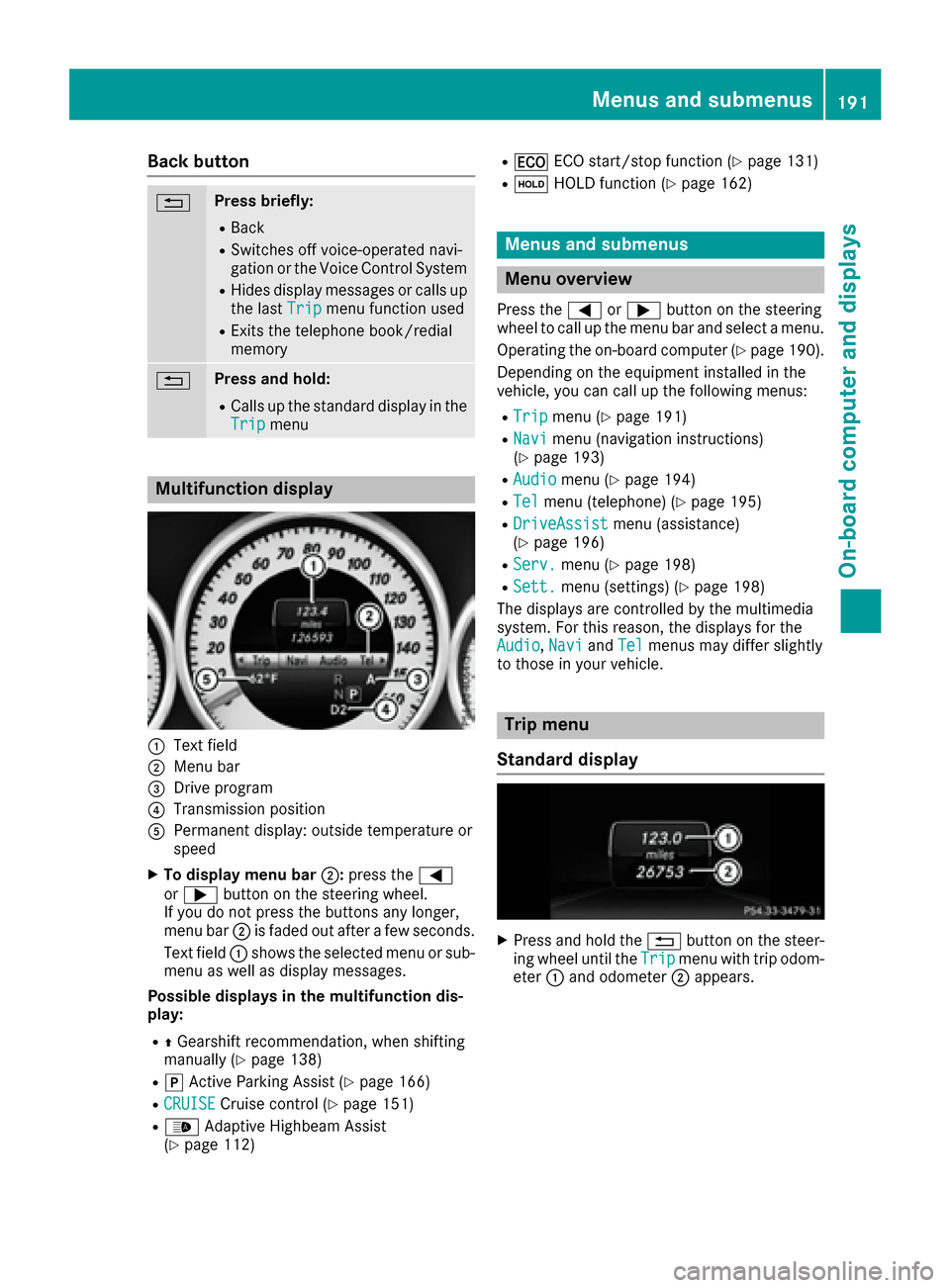
Back button
%Press briefly:
RBack
RSwitches off voice-operated navi-
gation or the Voice Control System
RHides display messages or calls up
the lastTripmenu function used
RExits the telephone book/redial
memory
%Press and hold:
RCalls up the standard display in the
Tripmenu
Multifunction display
:Text field
;Menu bar
=Drive program
?Transmission position
APermanent display: outside temperature or
speed
XTo display menu bar ;:press the =
or ; button on the steering wheel.
If you do not press the buttons any longer,
menu bar ;is faded out after a few seconds.
Text field :shows the selected menu or sub-
menu as well as display messages.
Possible displays in the multifunction dis-
play:
RZ Gearshift recommendation, when shifting
manually (Ypage 138)
Rj Active Parking Assist (Ypage 166)
RCRUISECruise control (Ypage 151)
R_ Adaptive Highbeam Assist
(Ypage 112)
R¤ ECO start/stop function (Ypage 131)
RëHOLD function (Ypage 162)
Menus and submenus
Menu overview
Press the =or; button on the steering
wheel to call up the menu bar and select a menu.
Operating the on-board computer (
Ypage 190).
Depending on the equipment installed in the
vehicle, you can call up the following menus:
RTripmenu (Ypage 191)
RNavimenu (navigation instructions)
(Ypage 193)
RAudiomenu (Ypage 194)
RTelmenu (telephone) (Ypage 195)
RDriveAssistmenu (assistance)
(Ypage 196)
RServ.menu (Ypage 198)
RSett.menu (settings) (Ypage 198)
The displays are controlled by the multimedia
system. For this reason, the displays for the
Audio
, Naviand Telmenus may differ slightly
to those in your vehicle.
Trip menu
Standard display
XPress and hold the %button on the steer-
ing wheel until the Tripmenu with trip odom-
eter :and odometer ;appears.
Menus and submenus191
On-board computer and displays
Z
Page 194 of 322
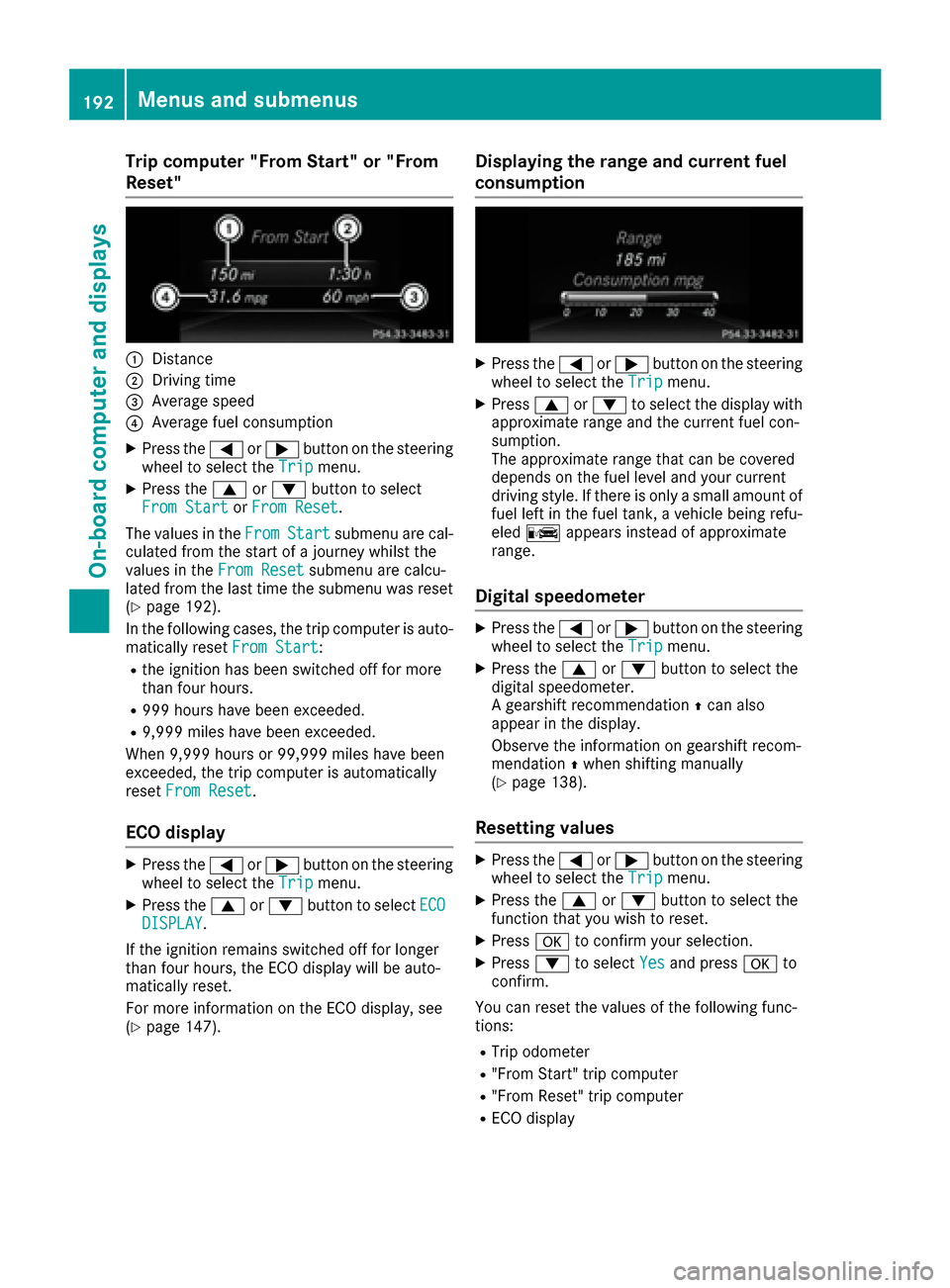
Trip computer "From Start" or "From
Reset"
:Distance
;Driving time
=Average speed
?Average fuel consumption
XPress the=or; button on the steering
wheel to select the Tripmenu.
XPress the9or: button to select
From Startor From Reset.
The values in the From
Startsubmenu are cal-
culated from the start of a journey whilst the
values in the From Reset
submenu are calcu-
lated from the last time the submenu was reset
(
Ypage 192).
In the following cases, the trip computer is auto-
matically reset From Start
:
Rthe ignition has been switched off for more
than four hours.
R999 hours have been exceeded.
R9,999 miles have been exceeded.
When 9,999 hours or 99,999 miles have been
exceeded, the trip computer is automatically
reset From Reset
.
ECO display
XPress the =or; button on the steering
wheel to select the Tripmenu.
XPress the9or: button to select ECODISPLAY.
If the ignition remains switched off for longer
than four hours, the ECO display will be auto-
matically reset.
For more information on the ECO display, see
(
Ypage 147).
Displaying the range and current fuel
consumption
XPress the =or; button on the steering
wheel to select the Tripmenu.
XPress9or: to select the display with
approximate range and the current fuel con-
sumption.
The approximate range that can be covered
depends on the fuel level and your current
driving style. If there is only a small amount of
fuel left in the fuel tank, a vehicle being refu-
eled C appears instead of approximate
range.
Digital speedometer
XPress the =or; button on the steering
wheel to select the Tripmenu.
XPress the9or: button to select the
digital speedometer.
A gearshift recommendation Zcan also
appear in the display.
Observe the information on gearshift recom-
mendation Zwhen shifting manually
(
Ypage 138).
Resetting values
XPress the =or; button on the steering
wheel to select the Tripmenu.
XPress the9or: button to select the
function that you wish to reset.
XPress ato confirm your selection.
XPress :to select Yesand press ato
confirm.
You can reset the values of the following func-
tions:
RTrip odometer
R"From Start" trip computer
R"From Reset" trip computer
RECO display
192Menus and submenus
On-board computer and displays
Page 195 of 322
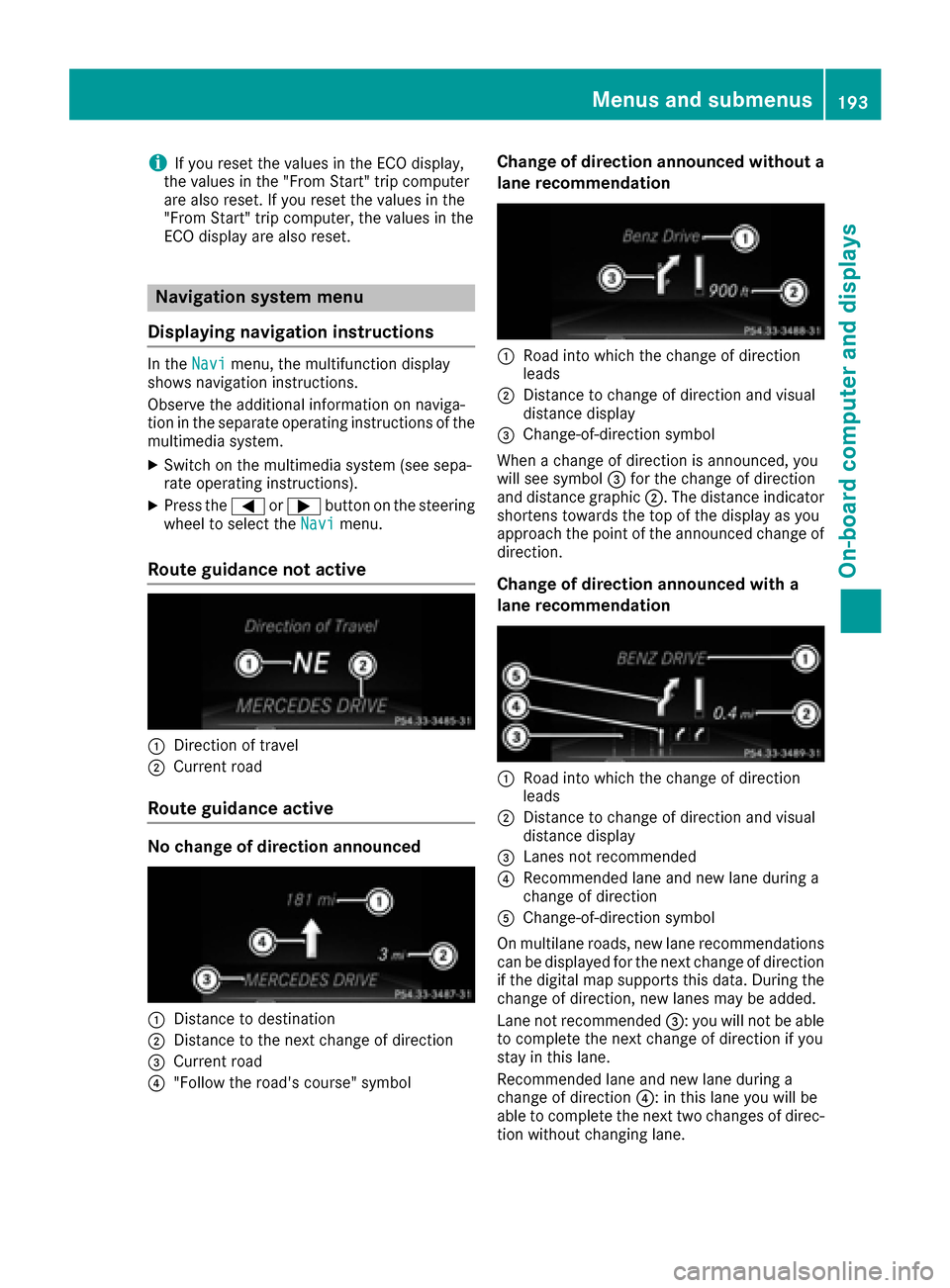
iIf you reset the values in the ECO display,
the values in the "From Start" trip computer
are also reset. If you reset the values in the
"From Start" trip computer, the values in the
ECO display are also reset.
Navigation system menu
Displaying navigation instructions
In the Navimenu, the multifunction display
shows navigation instructions.
Observe the additional information on naviga-
tion in the separate operating instructions of the
multimedia system.
XSwitch on the multimedia system (see sepa-
rate operating instructions).
XPress the =or; button on the steering
wheel to select the Navimenu.
Route guidance not active
:Direction of travel
;Current road
Route guidance active
No change of direction announced
:Distance to destination
;Distance to the next change of direction
=Current road
?"Follow the road's course" symbol
Change of direction announced without a
lane recommendation
:Road into which the change of direction
leads
;Distance to change of direction and visual
distance display
=Change-of-direction symbol
When a change of direction is announced, you
will see symbol =for the change of direction
and distance graphic ;. The distance indicator
shortens towards the top of the display as you
approach the point of the announced change of
direction.
Change of direction announced with a
lane recommendation
:Road into which the change of direction
leads
;Distance to change of direction and visual
distance display
=Lanes not recommended
?Recommended lane and new lane during a
change of direction
AChange-of-direction symbol
On multilane roads, new lane recommendations can be displayed for the next change of direction
if the digital map supports this data. During the
change of direction, new lanes may be added.
Lane not recommended =: you will not be able
to complete the next change of direction if you
stay in this lane.
Recommended lane and new lane during a
change of direction ?: in this lane you will be
able to complete the next two changes of direc-
tion without changing lane.
Menus and submenus193
On-board computer and displays
Z
Page 200 of 322
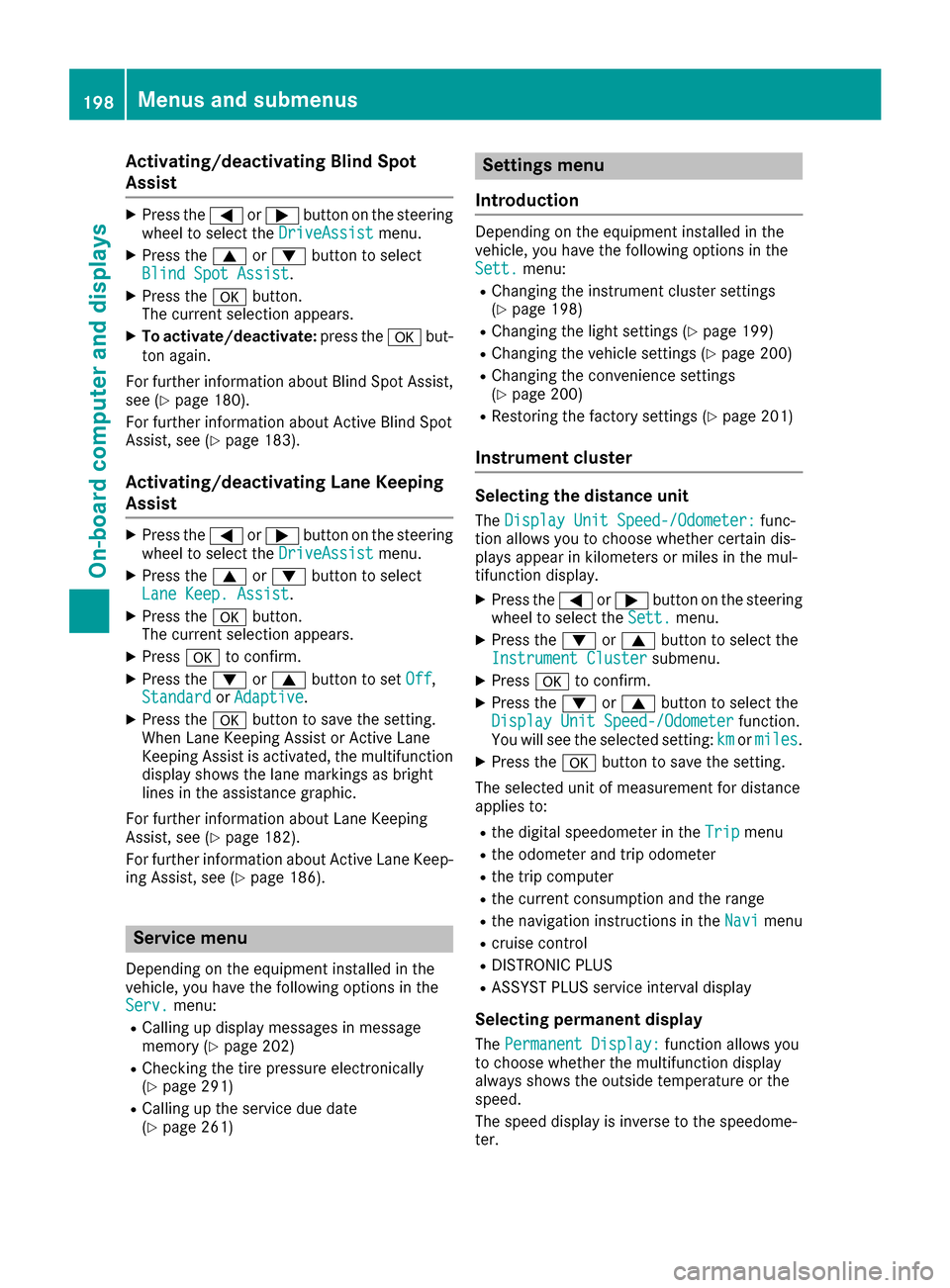
Activating/deactivating Blind Spot
Assist
XPress the= or; buttonon th esteering
whee lto select th eDriveAssistmenu.
XPress th e9 or: buttonto select
Blind Spo tAssist.
XPress th ea button.
The curren tselection appears.
XTo activate/deactivate: press thea but-
to nagain .
Fo rfurther information about Blind Spot Assist,
see (
Ypage 180).
Fo rfurther information about Active Blind Spot
Assist, see (
Ypage 183).
Activating/deactivating Lane Keeping
Assist
XPress the= or; buttonon th esteering
whee lto select th eDriveAssistmenu.
XPress th e9 or: buttonto select
Lan eKeep. Assist.
XPress th ea button.
The curren tselection appears.
XPress ato confirm .
XPress the: or9 buttonto set Off,
Standardor Adaptive.
XPress th ea buttonto sav eth esetting .
When Lan eKeepin gAssis tor Active Lan e
Keepin gAssis tis activated, th emultifunction
display shows th elan emarking sas bright
lines in th eassistanc egraphic .
Fo rfurther information about Lan eKeepin g
Assist, see (
Ypage 182).
Fo rfurther information about Active Lan eKeep-
ing Assist, see (
Ypage 186).
Service menu
Dependingon th eequipmen tinstalled in th e
vehicle, you hav eth efollowin goption sin th e
Serv.
menu:
RCallin gup display message sin message
memory (Ypage 202)
RChecking th etire pressur eelectronically
(Ypage 291)
RCallin gup th eservic edue dat e
(Ypage 261)
Settings menu
Introd uction
Dependin gon th eequipmen tinstalled in th e
vehicle, you hav eth efollowin goption sin th e
Sett.
menu:
RChangin gth einstrumen tcluste rsetting s
(Ypage 198)
RChangin gth eligh tsetting s (Ypage 199)
RChangin gth evehicl esetting s (Ypage 200)
RChangin gth econvenience setting s
(Ypage 200)
RRestoring th efactory setting s (Ypage 201)
Instrument cluster
Selecting th edistance uni t
TheDispla yUni tSpeed-/Odometer :func-
tion allows you to choos ewhether certain dis-
plays appear in kilometers or mile sin th emul-
tifunction display.
XPress th e= or; buttonon th esteering
whee lto select th eSett.menu.
XPress th e: or9 buttonto select th e
Instrumen tCluste rsubmenu.
XPressato confirm .
XPress the: or9 buttonto select th e
Displa yUni tSpeed-/Odometerfunction .
You will see th eselected setting :kmor miles.
XPress th ea buttonto sav eth esetting .
The selected uni tof measuremen tfor distanc e
applie sto :
Rthedigital speedometer in th eTri pmen u
Rtheodometer and trip odometer
Rth etrip computer
Rth ecurren tconsumption and th erange
Rth enavigation instruction sin th eNav imen u
Rcruise control
RDISTRONI CPLU S
RASSYS TPLU Sservic einterval display
Selecting permanent displa y
ThePermanent Display:function allows you
to choos ewhether th emultifunction display
always shows th eoutside temperature or th e
speed.
The spee ddisplay is invers eto th espeedome-
ter.
198Menus and submenus
On-board computer and displays