start stop button MERCEDES-BENZ E-Class COUPE 2010 C212 Comand Manual
[x] Cancel search | Manufacturer: MERCEDES-BENZ, Model Year: 2010, Model line: E-Class COUPE, Model: MERCEDES-BENZ E-Class COUPE 2010 C212Pages: 224, PDF Size: 7.4 MB
Page 7 of 224
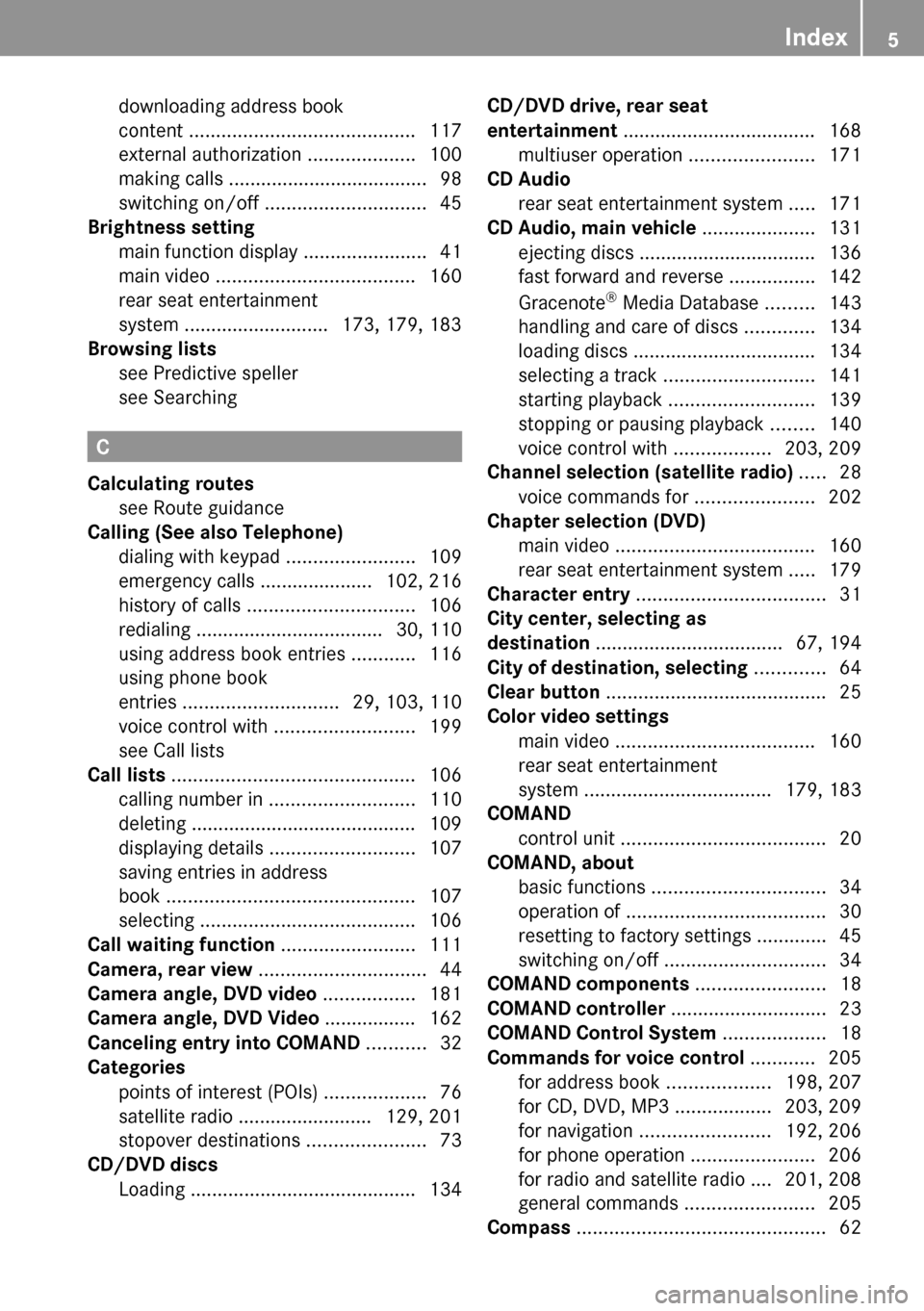
downloading address book
content .......................................... 117
external authorization ....................100
making calls ..................................... 98
switching on/off .............................. 45
Brightness setting
main function display .......................41
main video ..................................... 160
rear seat entertainment
system ........................... 173, 179, 183
Browsing lists
see Predictive speller
see Searching
C
Calculating routes see Route guidance
Calling (See also Telephone)
dialing with keypad ........................109
emergency calls ..................... 102, 216
history of calls ............................... 106
redialing ................................... 30, 110
using address book entries ............116
using phone book
entries ............................. 29, 103, 110
voice control with .......................... 199
see Call lists
Call lists ............................................. 106
calling number in ........................... 110
deleting .......................................... 109
displaying details ........................... 107
saving entries in address
book .............................................. 107
selecting ........................................ 106
Call waiting function ......................... 111
Camera, rear view ............................... 44
Camera angle, DVD video ................. 181
Camera angle, DVD Video ................. 162
Canceling entry into COMAND ........... 32
Categories
points of interest (POIs) ...................76
satellite radio ......................... 129, 201
stopover destinations ......................73
CD/DVD discs
Loading .......................................... 134
CD/DVD drive, rear seat
entertainment .................................... 168
multiuser operation .......................171
CD Audio
rear seat entertainment system .....171
CD Audio, main vehicle ..................... 131
ejecting discs ................................. 136
fast forward and reverse ................142
Gracenote ®
Media Database .........143
handling and care of discs .............134
loading discs .................................. 134
selecting a track ............................ 141
starting playback ........................... 139
stopping or pausing playback ........140
voice control with ..................203, 209
Channel selection (satellite radio) ..... 28
voice commands for ......................202
Chapter selection (DVD)
main video ..................................... 160
rear seat entertainment system .....179
Character entry ................................... 31
City center, selecting as
destination ................................... 67, 194
City of destination, selecting ............. 64
Clear button ......................................... 25
Color video settings
main video ..................................... 160
rear seat entertainment
system ................................... 179, 183
COMAND
control unit ...................................... 20
COMAND, about
basic functions ................................ 34
operation of ..................................... 30
resetting to factory settings .............45
switching on/off .............................. 34
COMAND components ........................ 18
COMAND controller ............................. 23
COMAND Control System ................... 18
Commands for voice control ............ 205
for address book ...................198, 207
for CD, DVD, MP3 ..................203, 209
for navigation ........................ 192, 206
for phone operation .......................206
for radio and satellite radio .... 201, 208
general commands ........................205
Compass .............................................. 62Index5
Page 11 of 224
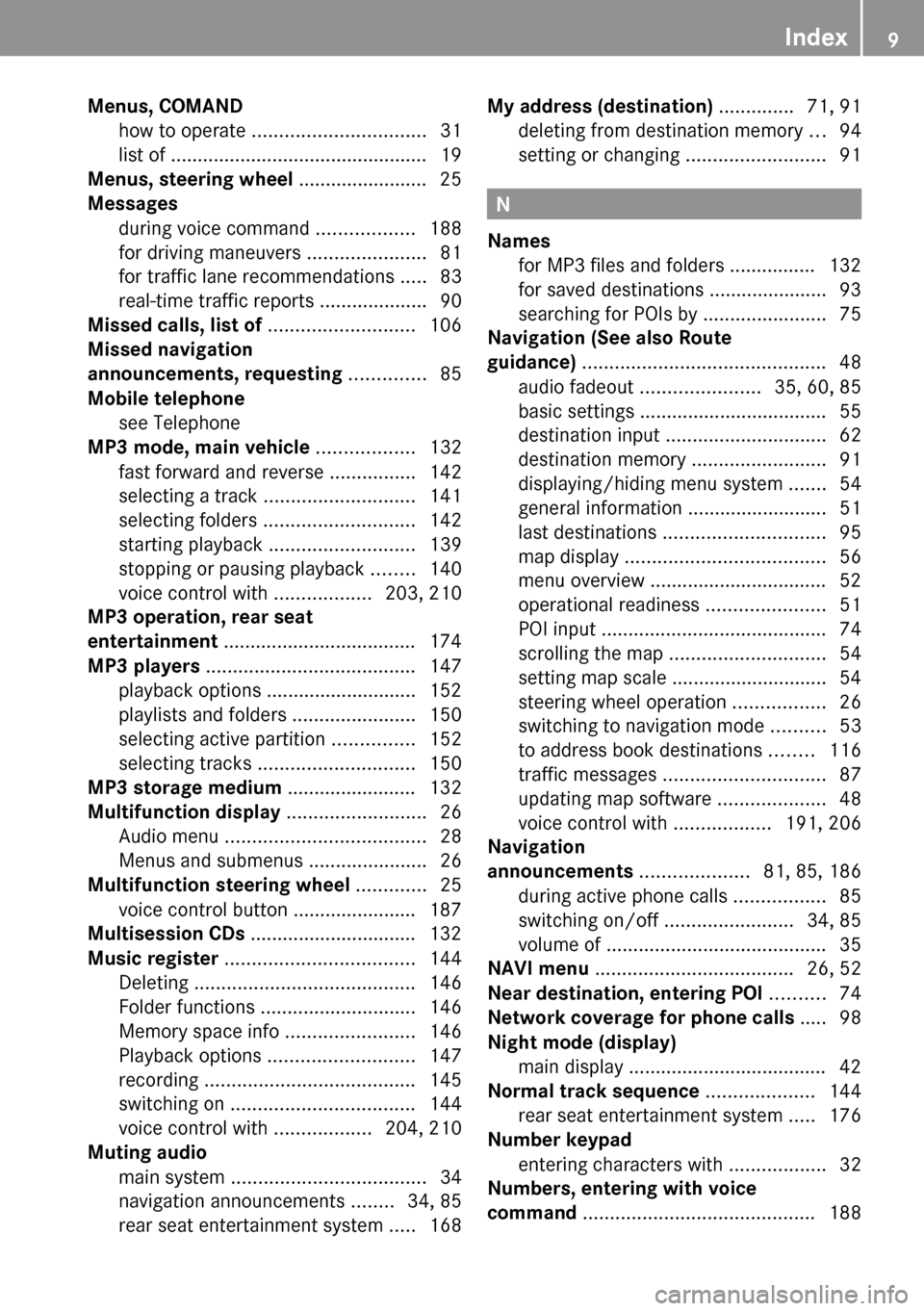
Menus, COMAND
how to operate ................................ 31
list of ................................................ 19
Menus, steering wheel ........................ 25
Messages
during voice command ..................188
for driving maneuvers ......................81
for traffic lane recommendations .....83
real-time traffic reports ....................90
Missed calls, list of ........................... 106
Missed navigation
announcements, requesting .............. 85
Mobile telephone see Telephone
MP3 mode, main vehicle .................. 132
fast forward and reverse ................142
selecting a track ............................ 141
selecting folders ............................ 142
starting playback ........................... 139
stopping or pausing playback ........140
voice control with ..................203, 210
MP3 operation, rear seat
entertainment .................................... 174
MP3 players ....................................... 147
playback options ............................ 152
playlists and folders .......................150
selecting active partition ...............152
selecting tracks ............................. 150
MP3 storage medium ........................ 132
Multifunction display .......................... 26
Audio menu ..................................... 28
Menus and submenus ......................26
Multifunction steering wheel ............. 25
voice control button ....................... 187
Multisession CDs ............................... 132
Music register ................................... 144
Deleting ......................................... 146
Folder functions ............................. 146
Memory space info ........................146
Playback options ........................... 147
recording ....................................... 145
switching on .................................. 144
voice control with ..................204, 210
Muting audio
main system .................................... 34
navigation announcements ........34, 85
rear seat entertainment system .....168My address (destination) .............. 71, 91
deleting from destination memory ...94
setting or changing ..........................91
N
Names
for MP3 files and folders ................ 132
for saved destinations ...................... 93
searching for POIs by .......................75
Navigation (See also Route
guidance) ............................................. 48
audio fadeout ...................... 35, 60, 85
basic settings ................................... 55
destination input .............................. 62
destination memory .........................91
displaying/hiding menu system .......54
general information .......................... 51
last destinations .............................. 95
map display ..................................... 56
menu overview ................................. 52
operational readiness ......................51
POI input .......................................... 74
scrolling the map ............................. 54
setting map scale ............................. 54
steering wheel operation .................26
switching to navigation mode ..........53
to address book destinations ........116
traffic messages .............................. 87
updating map software ....................48
voice control with ..................191, 206
Navigation
announcements .................... 81, 85, 186
during active phone calls .................85
switching on/off ........................34, 85
volume of ......................................... 35
NAVI menu ..................................... 26, 52
Near destination, entering POI .......... 74
Network coverage for phone calls ..... 98
Night mode (display)
main display ..................................... 42
Normal track sequence .................... 144
rear seat entertainment system .....176
Number keypad
entering characters with ..................32
Numbers, entering with voice
command ........................................... 188
Index9
Page 32 of 224
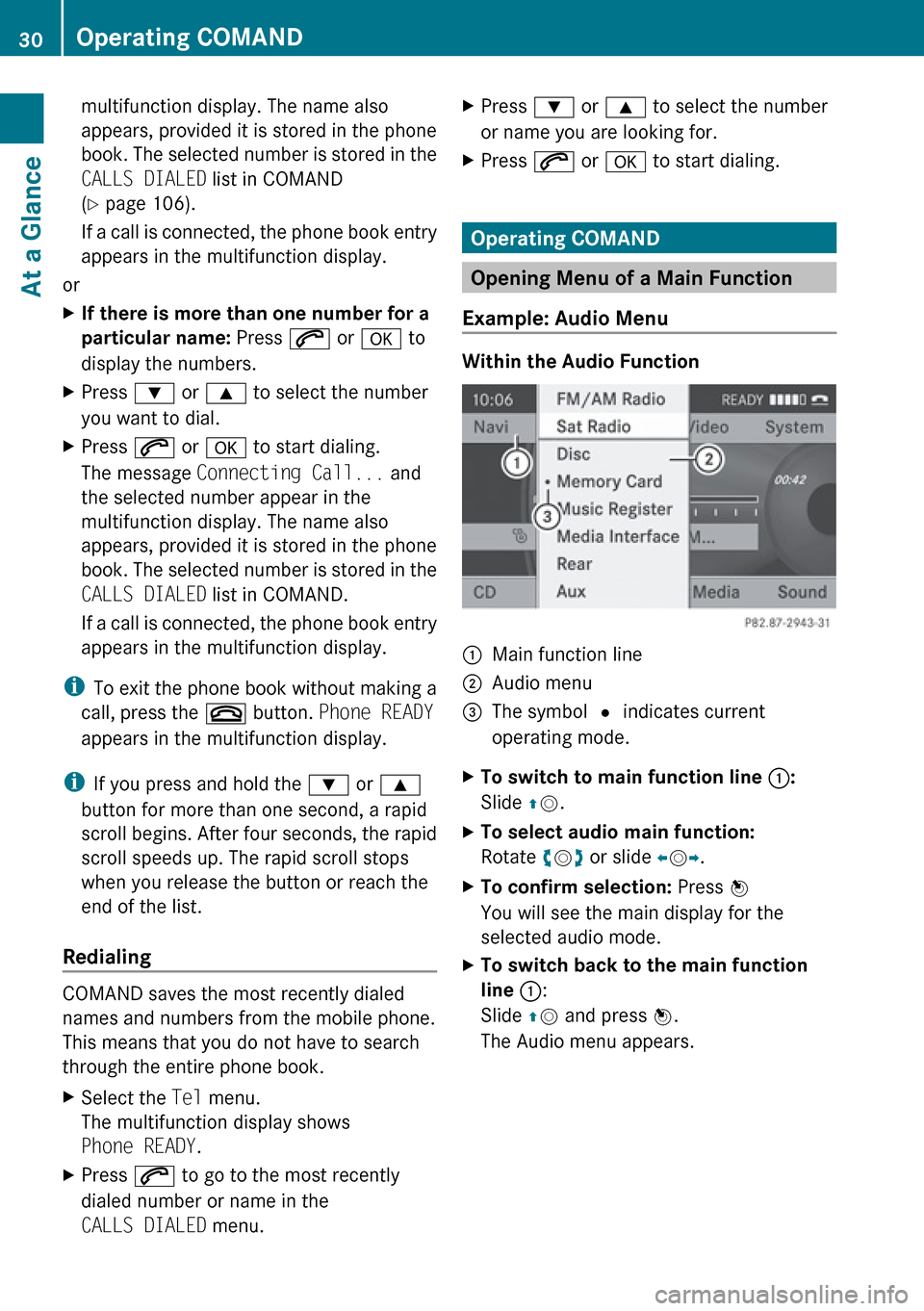
multifunction display. The name also
appears, provided it is stored in the phone
book. The selected number is stored in the
CALLS DIALED list in COMAND
( Y page 106).
If a call is connected, the phone book entry
appears in the multifunction display.
or
XIf there is more than one number for a
particular name: Press 6 or a to
display the numbers.XPress : or 9 to select the number
you want to dial.XPress 6 or a to start dialing.
The message Connecting Call... and
the selected number appear in the
multifunction display. The name also
appears, provided it is stored in the phone
book. The selected number is stored in the
CALLS DIALED list in COMAND.
If a call is connected, the phone book entry
appears in the multifunction display.
i To exit the phone book without making a
call, press the ~ button. Phone READY
appears in the multifunction display.
i If you press and hold the : or 9
button for more than one second, a rapid
scroll begins. After four seconds, the rapid
scroll speeds up. The rapid scroll stops
when you release the button or reach the
end of the list.
Redialing
COMAND saves the most recently dialed
names and numbers from the mobile phone.
This means that you do not have to search
through the entire phone book.
XSelect the Tel menu.
The multifunction display shows
Phone READY .XPress 6 to go to the most recently
dialed number or name in the
CALLS DIALED menu.XPress : or 9 to select the number
or name you are looking for.XPress 6 or a to start dialing.
Operating COMAND
Opening Menu of a Main Function
Example: Audio Menu
Within the Audio Function
1Main function line2Audio menu3The symbol R indicates current
operating mode.XTo switch to main function line 1:
Slide qm .XTo select audio main function:
Rotate ym z or slide om p.XTo confirm selection: Press n
You will see the main display for the
selected audio mode.XTo switch back to the main function
line 1 :
Slide qm and press n.
The Audio menu appears.30Operating COMANDAt a Glance
Page 36 of 224
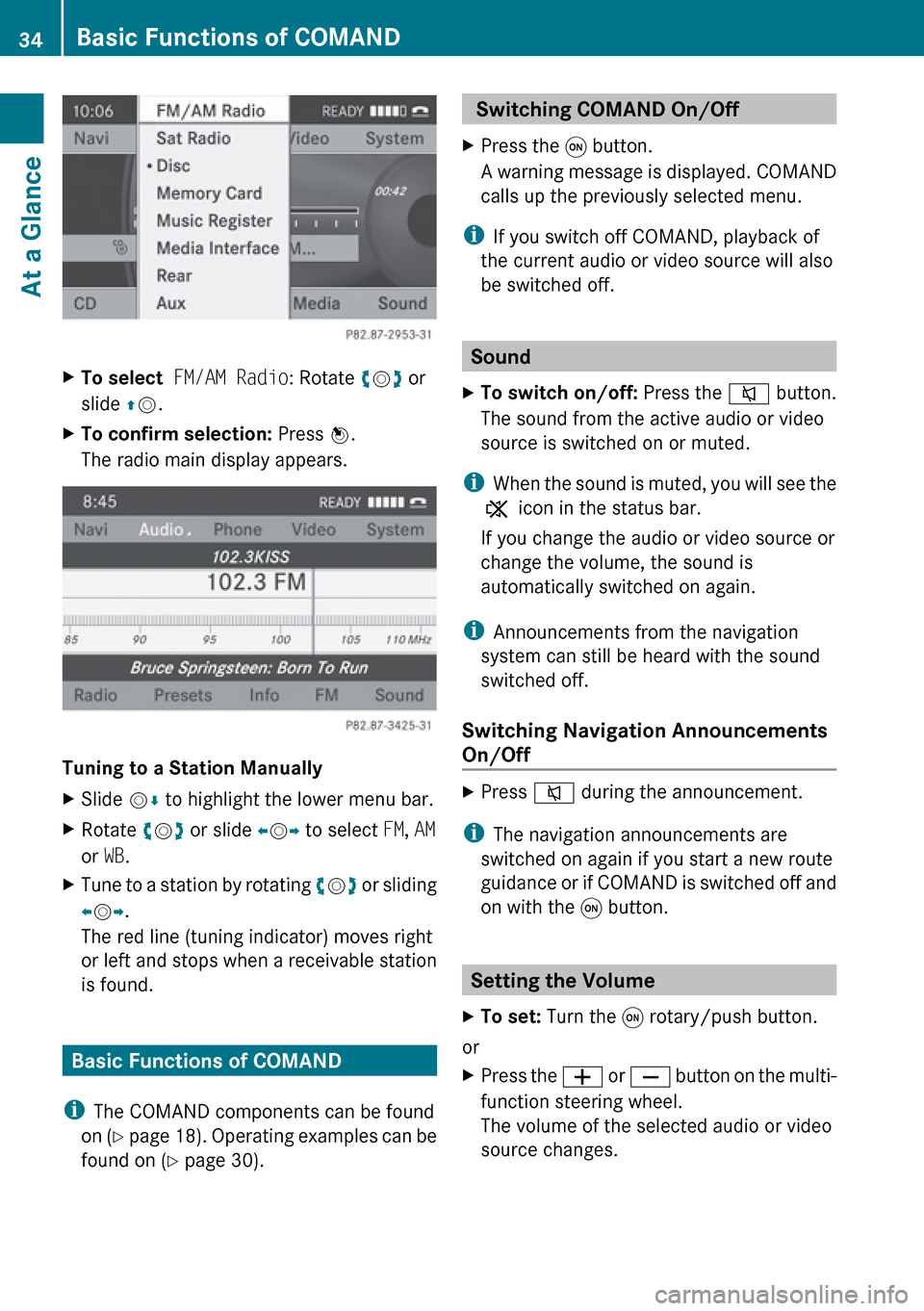
XTo select FM/AM Radio : Rotate ym z or
slide qm .XTo confirm selection: Press n.
The radio main display appears.
Tuning to a Station Manually
XSlide mr to highlight the lower menu bar.XRotate ym z or slide om p to select FM, AM
or WB.XTune to a station by rotating ym z or sliding
o m p.
The red line (tuning indicator) moves right
or left and stops when a receivable station
is found.
Basic Functions of COMAND
i The COMAND components can be found
on (Y page 18). Operating examples can be
found on ( Y page 30).
Switching COMAND On/Off XPress the q button.
A warning message is displayed. COMAND
calls up the previously selected menu.
i If you switch off COMAND, playback of
the current audio or video source will also
be switched off.
Sound
XTo switch on/off: Press the 8 button.
The sound from the active audio or video
source is switched on or muted.
i When the sound is muted, you will see the
X icon in the status bar.
If you change the audio or video source or
change the volume, the sound is
automatically switched on again.
i Announcements from the navigation
system can still be heard with the sound
switched off.
Switching Navigation Announcements
On/Off
XPress 8 during the announcement.
i
The navigation announcements are
switched on again if you start a new route
guidance or if COMAND is switched off and
on with the q button.
Setting the Volume
XTo set: Turn the q rotary/push button.
or
XPress the W or X button on the multi-
function steering wheel.
The volume of the selected audio or video
source changes.34Basic Functions of COMANDAt a Glance
Page 140 of 224
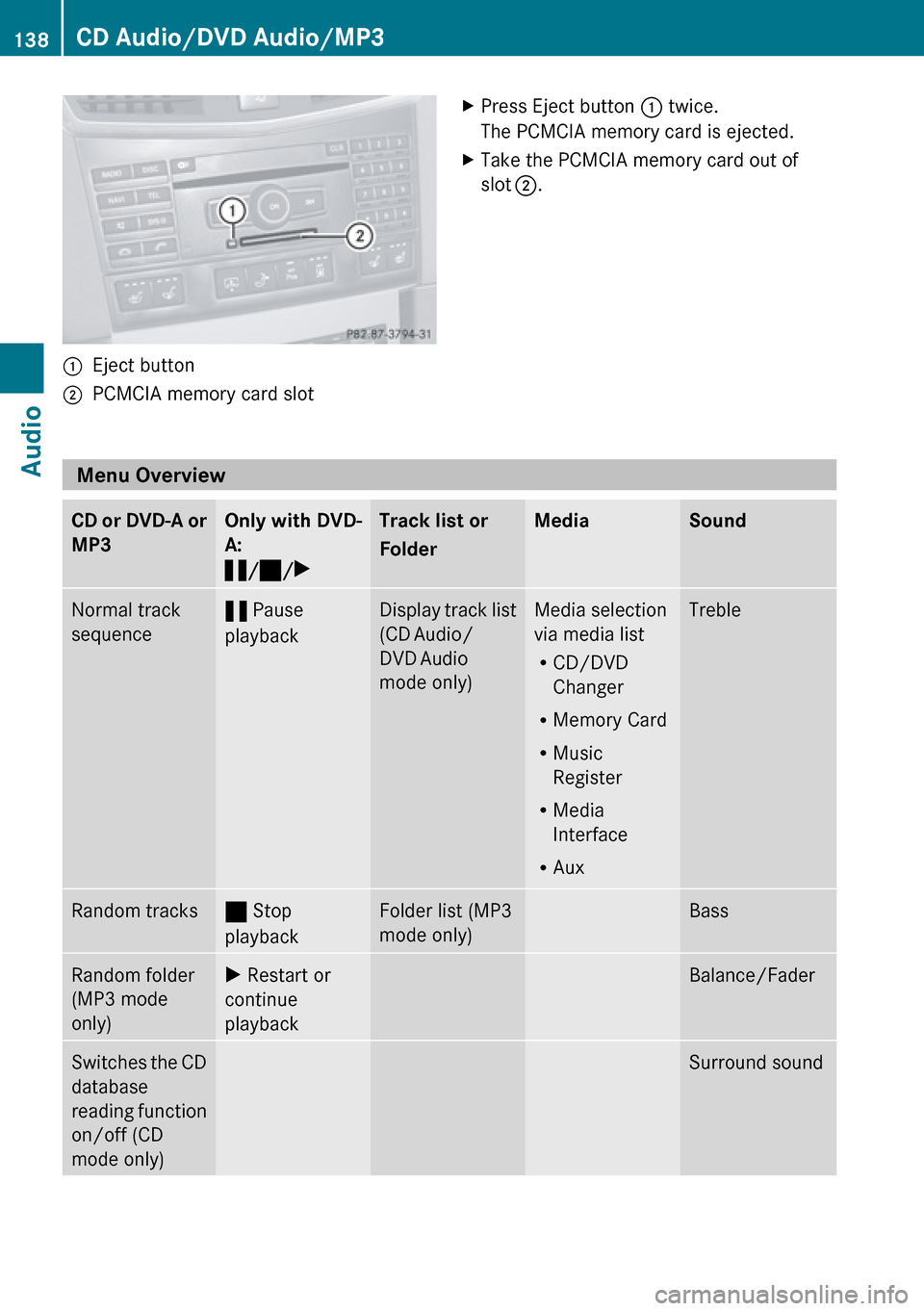
1Eject button2PCMCIA memory card slotXPress Eject button 1 twice.
The PCMCIA memory card is ejected.XTake the PCMCIA memory card out of
slot 2 .
Menu Overview
CD or DVD-A or
MP3Only with DVD-
A:
« /± /XTrack list or
FolderMediaSoundNormal track
sequence« Pause
playbackDisplay track list
(CD Audio/
DVD Audio
mode only)Media selection
via media list
R CD/DVD
Changer
R Memory Card
R Music
Register
R Media
Interface
R AuxTrebleRandom tracks± Stop
playbackFolder list (MP3
mode only)BassRandom folder
(MP3 mode
only)X Restart or
continue
playbackBalance/FaderSwitches the CD
database
reading function
on/off (CD
mode only)Surround sound138CD Audio/DVD Audio/MP3Audio
Page 148 of 224
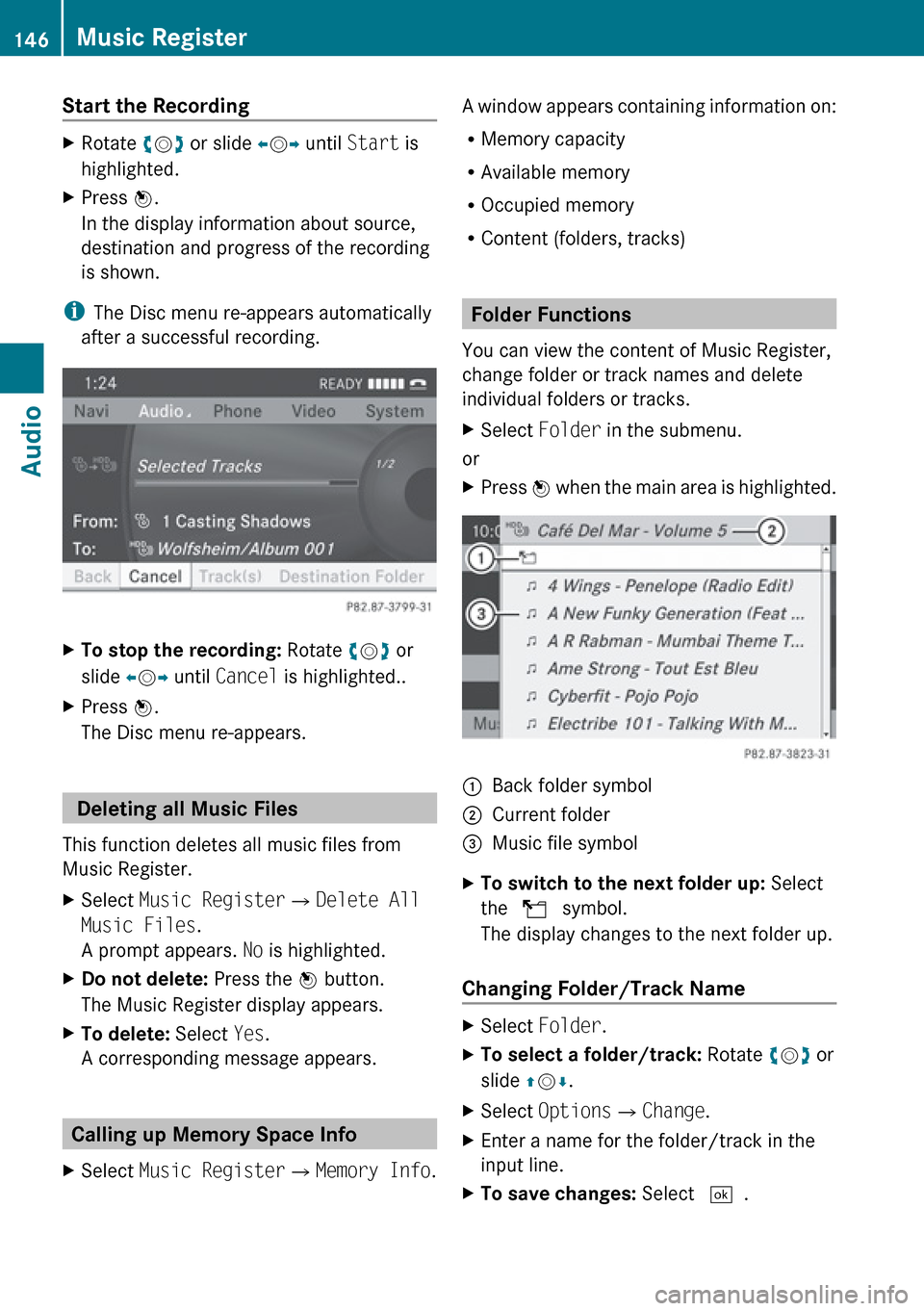
Start the RecordingXRotate ym z or slide om p until Start is
highlighted.XPress n.
In the display information about source,
destination and progress of the recording
is shown.
i The Disc menu re-appears automatically
after a successful recording.
XTo stop the recording: Rotate ym z or
slide om p until Cancel is highlighted..XPress n.
The Disc menu re-appears.
Deleting all Music Files
This function deletes all music files from
Music Register.
XSelect Music Register £Delete All
Music Files .
A prompt appears. No is highlighted.XDo not delete: Press the n button.
The Music Register display appears.XTo delete: Select Yes.
A corresponding message appears.
Calling up Memory Space Info
XSelect Music Register £Memory Info .A window appears containing information on:
R Memory capacity
R Available memory
R Occupied memory
R Content (folders, tracks)
Folder Functions
You can view the content of Music Register,
change folder or track names and delete
individual folders or tracks.
XSelect Folder in the submenu.
or
XPress n when the main area is highlighted.1Back folder symbol2Current folder3Music file symbolXTo switch to the next folder up: Select
the Q symbol.
The display changes to the next folder up.
Changing Folder/Track Name
XSelect Folder .XTo select a folder/track: Rotate ym z or
slide qm r.XSelect Options £Change .XEnter a name for the folder/track in the
input line.XTo save changes: Select d.146Music RegisterAudio
Page 190 of 224
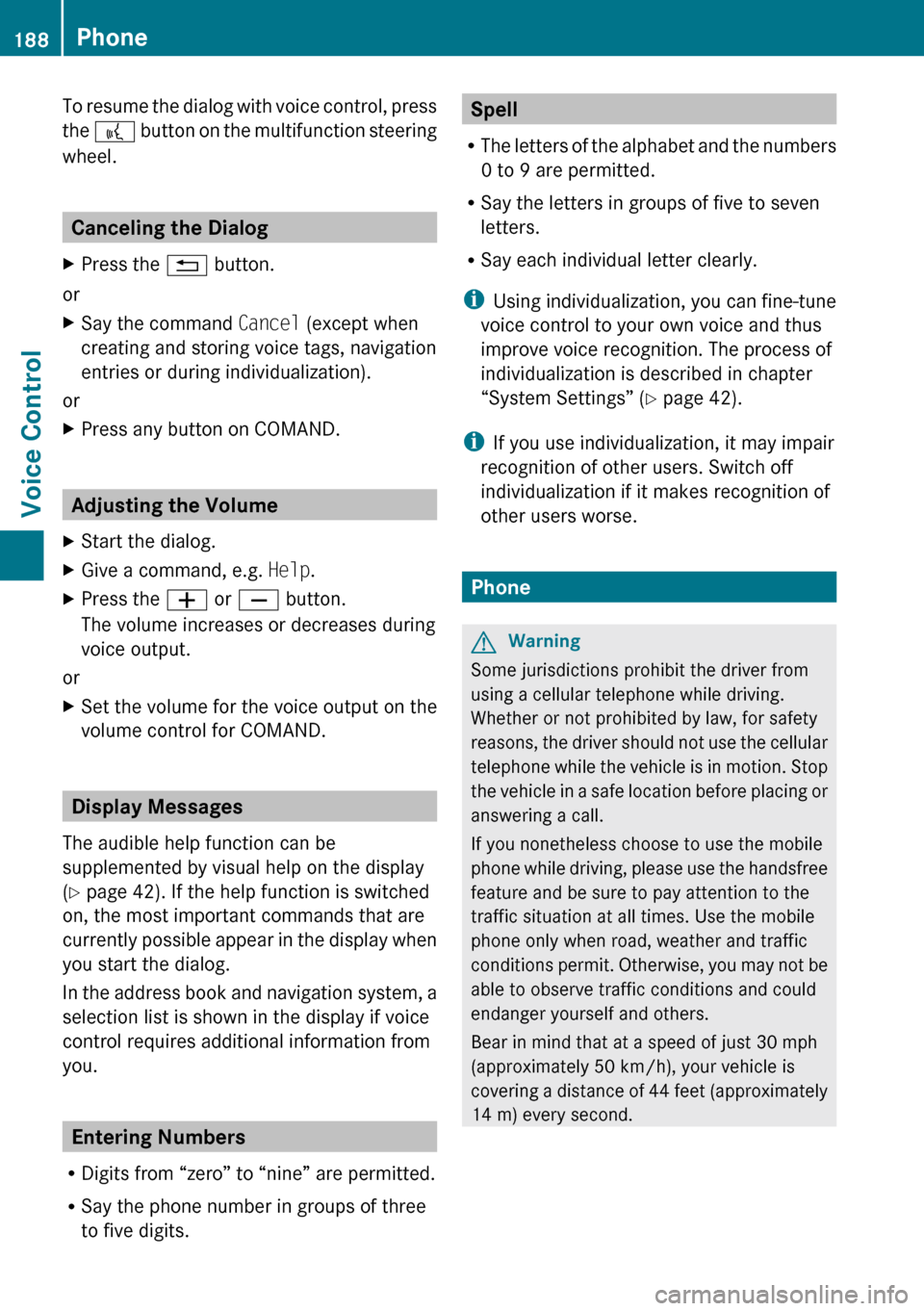
To resume the dialog with voice control, press
the ? button on the multifunction steering
wheel.
Canceling the Dialog
XPress the % button.
or
XSay the command Cancel (except when
creating and storing voice tags, navigation
entries or during individualization).
or
XPress any button on COMAND.
Adjusting the Volume
XStart the dialog.XGive a command, e.g. Help.XPress the W or X button.
The volume increases or decreases during
voice output.
or
XSet the volume for the voice output on the
volume control for COMAND.
Display Messages
The audible help function can be
supplemented by visual help on the display
( Y page 42). If the help function is switched
on, the most important commands that are
currently possible appear in the display when
you start the dialog.
In the address book and navigation system, a
selection list is shown in the display if voice
control requires additional information from
you.
Entering Numbers
R Digits from “zero” to “nine” are permitted.
R Say the phone number in groups of three
to five digits.
Spell
R The letters of the alphabet and the numbers
0 to 9 are permitted.
R Say the letters in groups of five to seven
letters.
R Say each individual letter clearly.
i Using individualization, you can fine-tune
voice control to your own voice and thus
improve voice recognition. The process of
individualization is described in chapter
“System Settings” ( Y page 42).
i If you use individualization, it may impair
recognition of other users. Switch off
individualization if it makes recognition of
other users worse.
Phone
GWarning
Some jurisdictions prohibit the driver from
using a cellular telephone while driving.
Whether or not prohibited by law, for safety
reasons, the driver should not use the cellular
telephone while the vehicle is in motion. Stop
the vehicle in a safe location before placing or
answering a call.
If you nonetheless choose to use the mobile
phone while driving, please use the handsfree
feature and be sure to pay attention to the
traffic situation at all times. Use the mobile
phone only when road, weather and traffic
conditions permit. Otherwise, you may not be
able to observe traffic conditions and could
endanger yourself and others.
Bear in mind that at a speed of just 30 mph
(approximately 50 km/h), your vehicle is
covering a distance of 44 feet (approximately
14 m) every second.
188PhoneVoice Control
Page 194 of 224
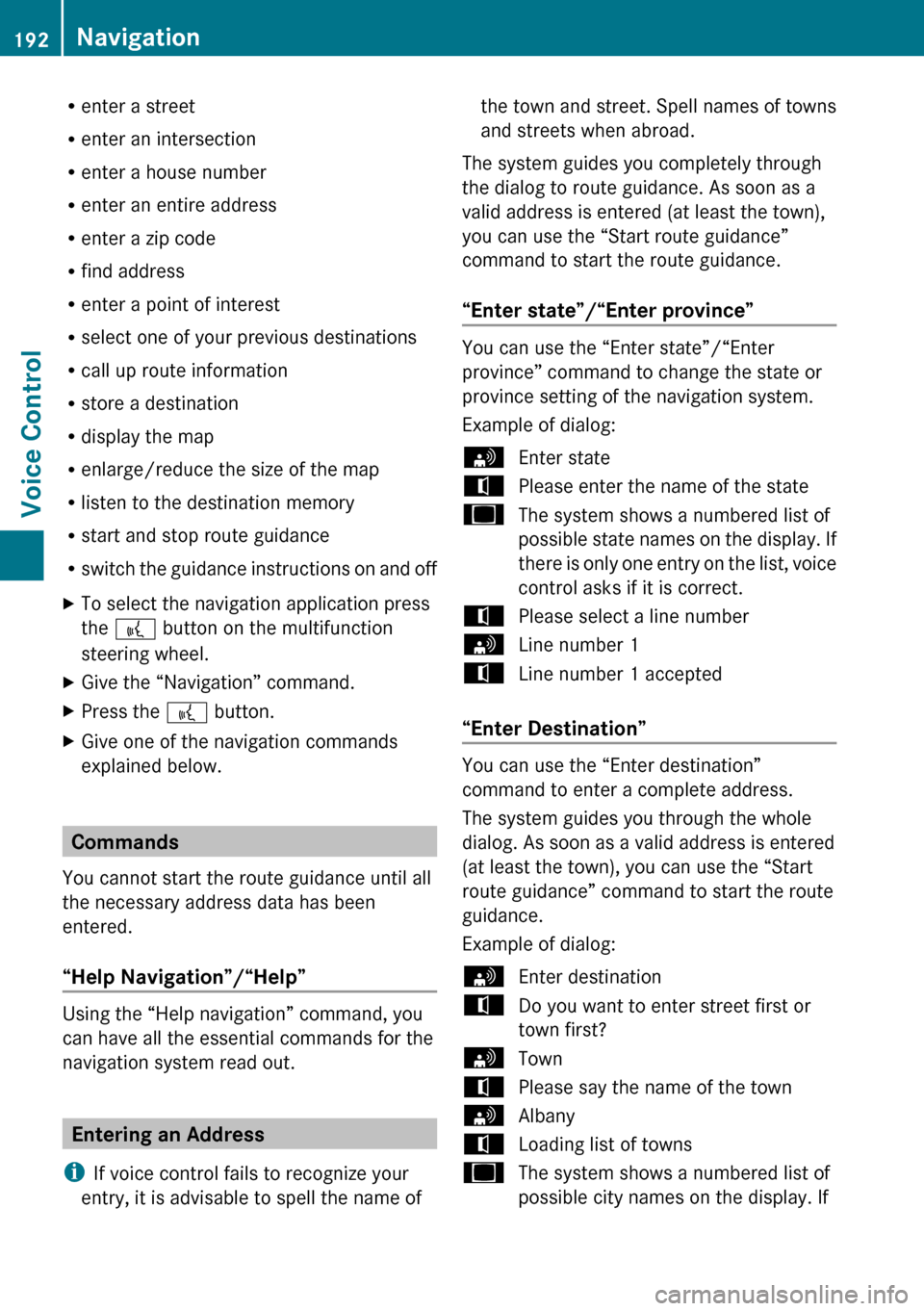
Renter a street
R enter an intersection
R enter a house number
R enter an entire address
R enter a zip code
R find address
R enter a point of interest
R select one of your previous destinations
R call up route information
R store a destination
R display the map
R enlarge/reduce the size of the map
R listen to the destination memory
R start and stop route guidance
R switch the guidance instructions on and offXTo select the navigation application press
the ? button on the multifunction
steering wheel.XGive the “Navigation” command.XPress the ? button.XGive one of the navigation commands
explained below.
Commands
You cannot start the route guidance until all
the necessary address data has been
entered.
“Help Navigation”/“Help”
Using the “Help navigation” command, you
can have all the essential commands for the
navigation system read out.
Entering an Address
i If voice control fails to recognize your
entry, it is advisable to spell the name of
the town and street. Spell names of towns
and streets when abroad.
The system guides you completely through
the dialog to route guidance. As soon as a
valid address is entered (at least the town),
you can use the “Start route guidance”
command to start the route guidance.
“Enter state”/“Enter province”
You can use the “Enter state”/“Enter
province” command to change the state or
province setting of the navigation system.
Example of dialog:
sEnter statetPlease enter the name of the stateuThe system shows a numbered list of
possible state names on the display. If
there is only one entry on the list, voice
control asks if it is correct.tPlease select a line numbersLine number 1tLine number 1 accepted
“Enter Destination”
You can use the “Enter destination”
command to enter a complete address.
The system guides you through the whole
dialog. As soon as a valid address is entered
(at least the town), you can use the “Start
route guidance” command to start the route
guidance.
Example of dialog:
sEnter destinationtDo you want to enter street first or
town first?sTowntPlease say the name of the townsAlbanytLoading list of townsuThe system shows a numbered list of
possible city names on the display. If192NavigationVoice Control
Page 199 of 224
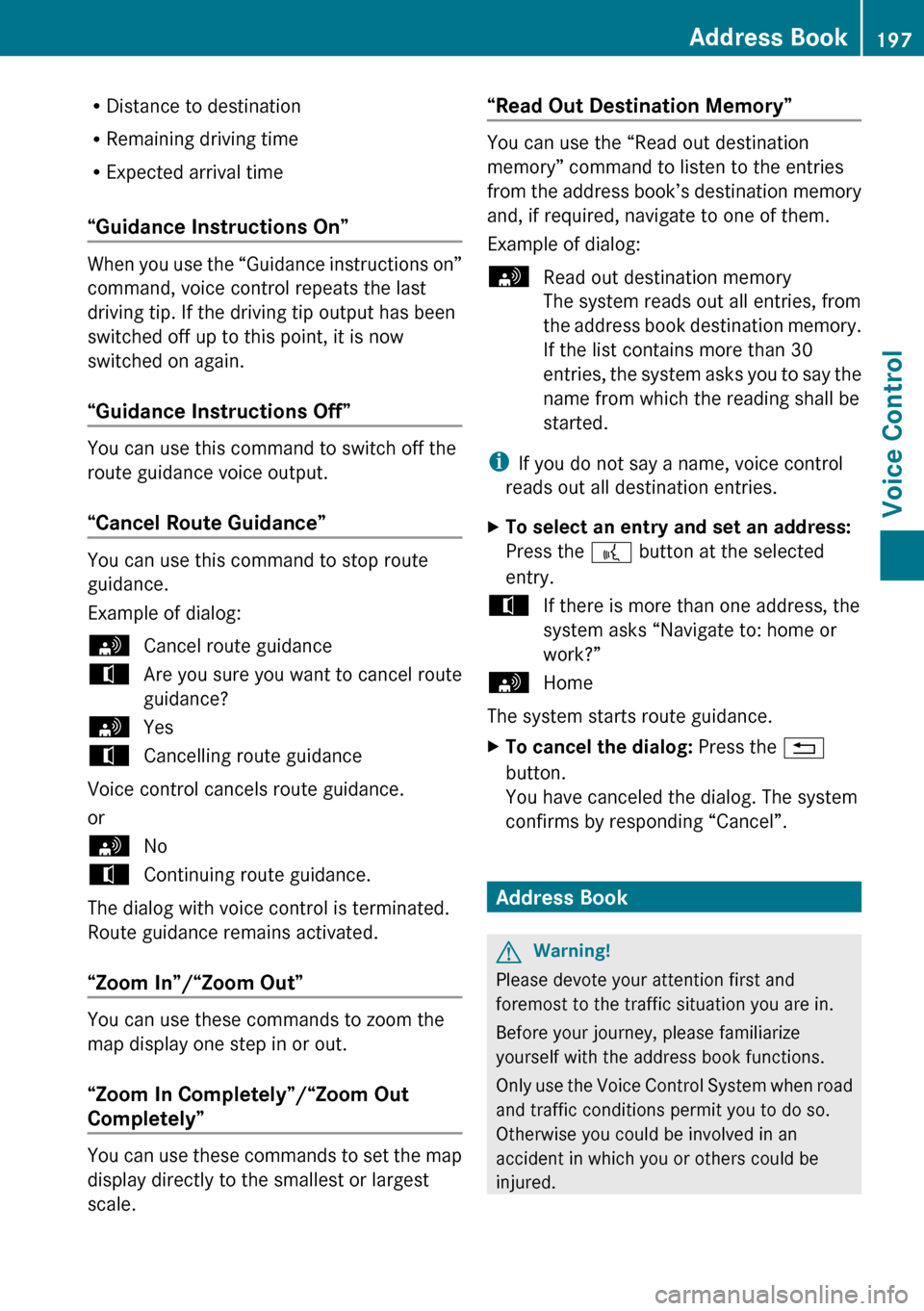
RDistance to destination
R Remaining driving time
R Expected arrival time
“Guidance Instructions On”
When you use the “Guidance instructions on”
command, voice control repeats the last
driving tip. If the driving tip output has been
switched off up to this point, it is now
switched on again.
“Guidance Instructions Off”
You can use this command to switch off the
route guidance voice output.
“Cancel Route Guidance”
You can use this command to stop route
guidance.
Example of dialog:
sCancel route guidancetAre you sure you want to cancel route
guidance?sYestCancelling route guidance
Voice control cancels route guidance.
or
sNotContinuing route guidance.
The dialog with voice control is terminated.
Route guidance remains activated.
“Zoom In”/“Zoom Out”
You can use these commands to zoom the
map display one step in or out.
“Zoom In Completely”/“Zoom Out
Completely”
You can use these commands to set the map
display directly to the smallest or largest
scale.
“Read Out Destination Memory”
You can use the “Read out destination
memory” command to listen to the entries
from the address book’s destination memory
and, if required, navigate to one of them.
Example of dialog:
sRead out destination memory
The system reads out all entries, from
the address book destination memory.
If the list contains more than 30
entries, the system asks you to say the
name from which the reading shall be
started.
i If you do not say a name, voice control
reads out all destination entries.
XTo select an entry and set an address:
Press the ? button at the selected
entry.tIf there is more than one address, the
system asks “Navigate to: home or
work?”sHome
The system starts route guidance.
XTo cancel the dialog: Press the %
button.
You have canceled the dialog. The system
confirms by responding “Cancel”.
Address Book
GWarning!
Please devote your attention first and
foremost to the traffic situation you are in.
Before your journey, please familiarize
yourself with the address book functions.
Only use the Voice Control System when road
and traffic conditions permit you to do so.
Otherwise you could be involved in an
accident in which you or others could be
injured.
Address Book197Voice ControlZ