USB MERCEDES-BENZ E-CLASS COUPE 2017 Owners Manual
[x] Cancel search | Manufacturer: MERCEDES-BENZ, Model Year: 2017, Model line: E-CLASS COUPE, Model: MERCEDES-BENZ E-CLASS COUPE 2017Pages: 541, PDF Size: 10.71 MB
Page 104 of 541

3
Stow age compartment in the front cent re
console wi tha USB port (depending on the
ve hicle's equipment)
4 Glovebox
Locking/unlocking thegl ove box
Obser vethe no tes on loading theve hicle
(‚Üí page 99). #
Turn the emer gency key a quarter turn clock‚Äź
wise 2(to lock) or anti-clockwise 1(to
unlock).
Opening the spectacles compa rtment
Obse rveth e no tes on loading theve hicle
(‚Üí page 99). #
Toopen: press button 1. Th
rough-loading feature in there ar ben ch
seat Fo
lding there ar seat backrest forw ards &
WARNING Risk of inju ryifth ere ar
ben chseat/rear seat and seat backrest
are not engaged
If th ere ar ben chseat/rear seat and seat
backrest are not engaged they could fold for‚Äź
wa rds, e.g. when braking suddenly or in the
ev ent of an accident.
R Ifth is is the case, theve hicle occupant
wo uld be forc ed into the seat belt bythe
re ar ben chseat/rear seat or bythe seat
backrest. The seat belt cann otprotect as
intended and could result in additional
injur y.
R Objects or loads in the boot cann otbe
re stra ined bythe seat backrest. #
Make sure that the seat backrest and
th ere ar ben chseat/rear seat are
engaged before everytrip. Seats and
stowing 101
Page 251 of 541
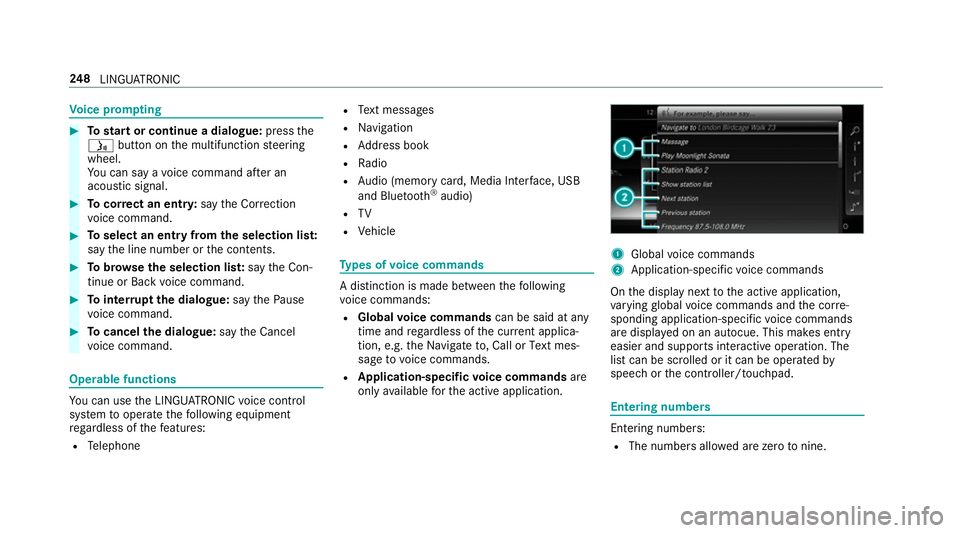
Vo
ice prom pting #
Tostart or continue a dialogue: pressthe
ó button on the multifunction steering
wheel.
Yo u can say a voice command af ter an
acou stic signal. #
Tocor rect an ent ry:say theCorrection
vo ice command. #
Toselect an entry from the selection lis t:
say the line number or the conte nts. #
Tobrows eth e selection lis t:say theCon-
tinue orBack voice command. #
Tointer rupt the dialogue: saythePause
vo ice command. #
Tocancel the dialogue: saytheCancel
vo ice command. Operable functions
Yo
u can use the LINGU ATRO NIC voice control
sy stem tooperate thefo llowing equipment
re ga rdless of thefe atures:
R Telephone R
Text messa ges
R Navigation
R Address book
R Radio
R Audio (memory card, Media Inter face, USB
and Blu etoo th¬ģ
audio)
R TV
R Vehicle Ty
pes of voice commands A distinction is made between
thefo llowing
vo ice commands:
R Global voice commands can be said at any
time and rega rdless of the cur rent applica‚Äź
tion, e.g. theNavigate to, CallorText mes-
sage to voice commands.
R Application-specific voice commands are
only available forth e active application. 1
Global voice commands
2 Application-specific voice commands
On the display next tothe active application,
va rying global voice commands and the cor re‚Äź
sponding application-specific voice commands
are displa yed on an autocue. This makes ent ry
easier and supports interactive operation. The
list can be scrolled or it can be operated by
speech or the controller/touchpad. Entering numbers
Ente
ring numbe rs:
R The numbers allo wed are zerotonine . 248
LINGU ATRO NIC
Page 253 of 541
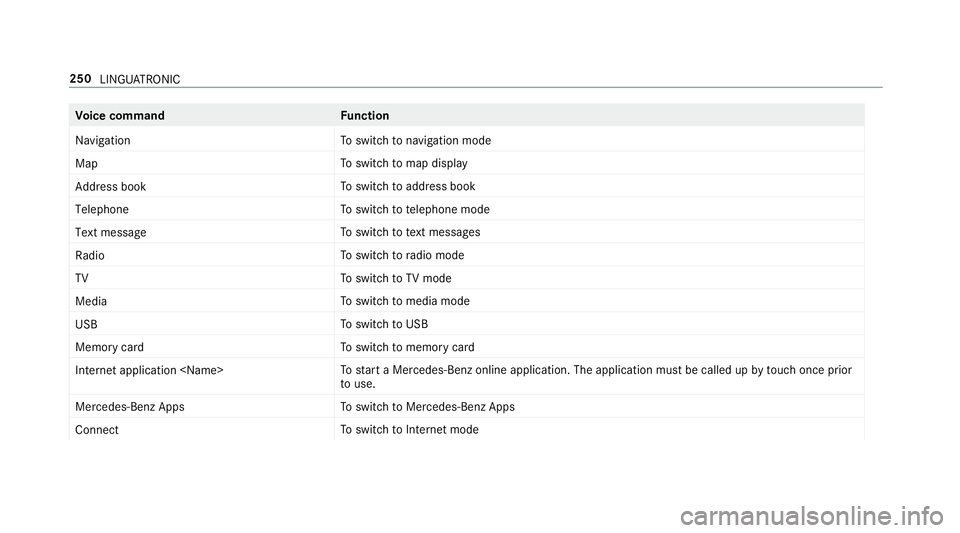
Vo
ice command Function
Navigation To
switch tonavigation mode
Map To
switch tomap display
Address book To
switch toaddress book
Telephone To
switch totelephone mode
Text message To
switch totext messa ges
Radio To
switch toradio mode
TV To
switch toTV mode
Media To
switch tomedia mode
USB To
switch toUSB
Memory card To
switch tomemory card
Internet application
start a Mercedes-Benz online application. The application must be called up bytouch once prior
to use.
Mercedes-Benz Apps To
switch toMercedes-Benz Apps
Connect To
switch toInternet mode 250
LINGU ATRO NIC
Page 274 of 541
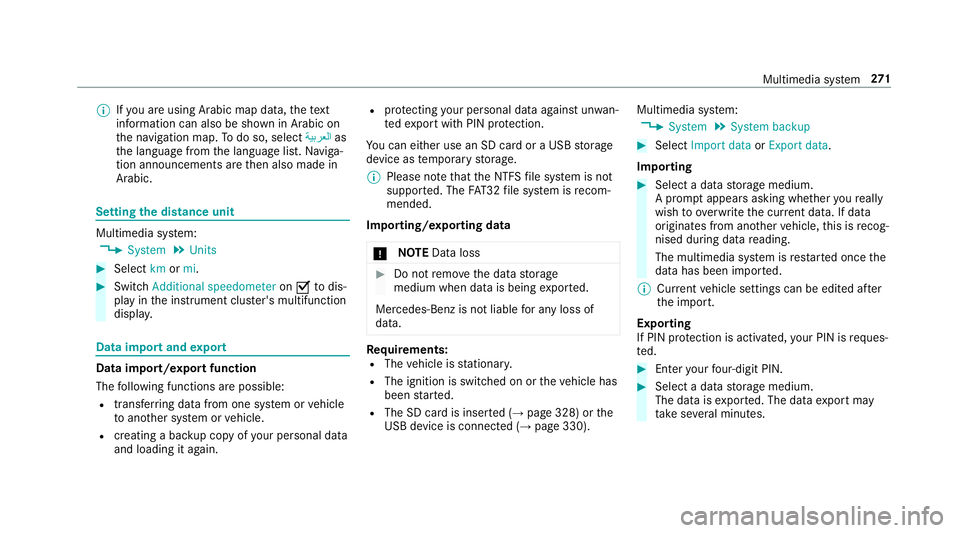
%
Ifyo u are using Arabic map data, thete xt
information can also be shown in Arabic on
th e navigation map. Todo so, select ō©Ŕäō®ōĪōĻŔĄōßas
th e language from the language list. Naviga‚Äź
tion announcements are then also made in
Arabic. Setting
the distance unit Multimedia sy
stem:
, System .
Units #
Select kmormi. #
Switch Additional speedometer onO todis‚Äź
play in the instrument clus ter's multifunction
displa y. Data import and
export Data import/export function
The
following functions are possible:
R transfer ring da tafrom one sy stem or vehicle
to ano ther sy stem or vehicle.
R creating a bac kup copy of your personal data
and loading it again. R
protecting your personal data against un wan‚Äź
te dex port with PIN pr otection.
Yo u can either use an SD card or a USB storage
device as temp orary storage.
% Please no tethat the NTFS file sy stem is not
suppor ted. The FAT32 file sy stem is recom‚Äź
mended.
Importing/exporting data
* NO
TEData loss #
Do not remo vethe data storage
medium when data is being expor ted.
Mercedes-Benz is not liable for any loss of
data. Re
quirements:
R The vehicle is stationar y.
R The ignition is switched on or theve hicle has
been star ted.
R The SD card is inser ted (‚Üí page 328) or the
USB device is connecte d (‚Üípage 330). Multimedia sy
stem:
, System .
System backup #
Select Import data orExport data.
Importing #
Select a data storage medium.
A prom ptappears asking whe ther youre ally
wish to overwrite the cur rent da ta. If da ta
originates from ano ther vehicle, this is recog‚Äź
nised du ring da tareading.
The multimedia sy stem is restar ted once the
data has been impor ted.
% Current vehicle settings can be edited af ter
th e import.
Exporting
If PIN pr otection is activated, your PIN is reques‚Äź
te d. #
Ente ryo ur four-digit PIN. #
Select a data storage medium.
The data is expor ted. The data export may
ta ke several minutes. Multimedia sy
stem 271
Page 276 of 541
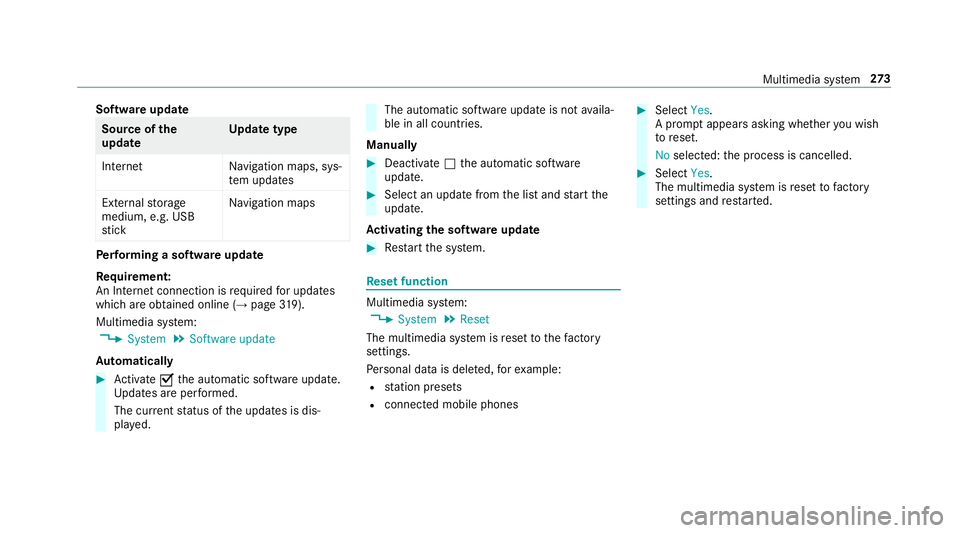
Software update
Source of
the
update Up
date type
Interne tN avigation maps, sys‚Äź
te m updates
External storage
medium, e.g. USB
st ick Na
vigation maps Pe
rforming a software upda te
Re quirement:
An Internet connection is requ ired for updates
which are obtained online (‚Üí page319).
Mul timedia sy stem:
, System .
Software update
Au tomatically #
Activate Othe automatic software update.
Up dates are per form ed.
The cur rent status of the updates is dis‚Äź
pla yed. The automatic software update is not
availa‚Äź
ble in all countries.
Manually #
Deactivate ªthe automatic software
update. #
Select an update from the list and start the
update.
Ac tivating the so ftwa reupdate #
Restart the sy stem. Re
set function Multimedia sy
stem:
, System .
Reset
The multimedia sy stem is reset tothefa ctory
settings.
Pe rsonal data is dele ted, forex ample:
R station presets
R connec ted mobile phones #
Select Yes.
A prom ptappears asking whe ther you wish
to reset.
No selected: the process is cancelled. #
Select Yes.
The multimedia sy stem is reset tofactory
settings and restar ted. Multimedia sy
stem 273
Page 306 of 541
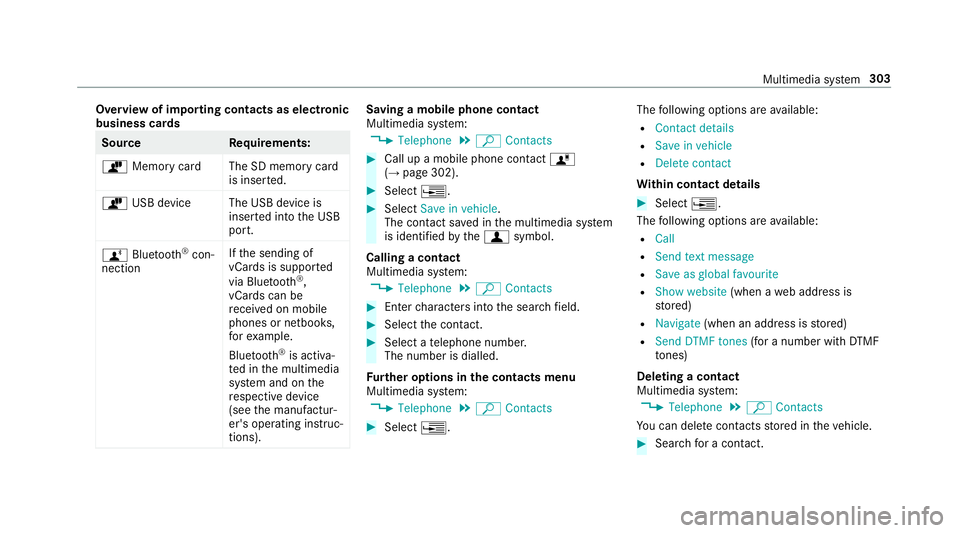
Overview of importing contacts as electronic
business cards Source
Requirements:
ò Memory car dThe SD memory card
is inser ted.
ò USB device The USB device is
inserted into the USB
port.
√Ī Bluetooth ¬ģ
con‚Äź
nection If
th e sending of
vCards is suppor ted
via Blue tooth¬ģ
,
vCard s can be
re cei ved on mobile
phones or netbooks,
fo rex ample.
Blue tooth ¬ģ
is activa‚Äź
te d in the multimedia
sy stem and on the
re spective device
(see the manufactur‚Äź
er's operating instruc‚Äź
tions). Saving a mobile phone contact
Multimedia sy
stem:
, Telephone .
ª Contacts #
Call up a mobile phone conta ctó
(‚Üí page 302). #
Select ¥. #
Select Save in vehicle.
The contact sa ved in the multimedia sy stem
is identified bythef symbol.
Calling a contact
Multimedia sy stem:
, Telephone .
ª Contacts #
Ente rch aracters into the sear chfield. #
Select the conta ct. #
Select a telephone number.
The number is dialled.
Fu rther options in the contacts menu
Multimedia sy stem:
, Telephone .
ª Contacts #
Select ¥. The
following options are available:
R Contact details
R Save in vehicle
R Delete contact
Wi thin contact details #
Select ¥.
The following options are available:
R Call
R Send text message
R Save as global favourite
R Show website (when aweb address is
st ored)
R Navigate (when an address is stored)
R Send DTMF tones (for a number with DTMF
to nes)
Deleting a contact
Multimedia sy stem:
, Telephone .
ª Contacts
Yo u can dele tecontacts stored in theve hicle. #
Sear chfor a contact. Multimedia sy
stem 303
Page 313 of 541
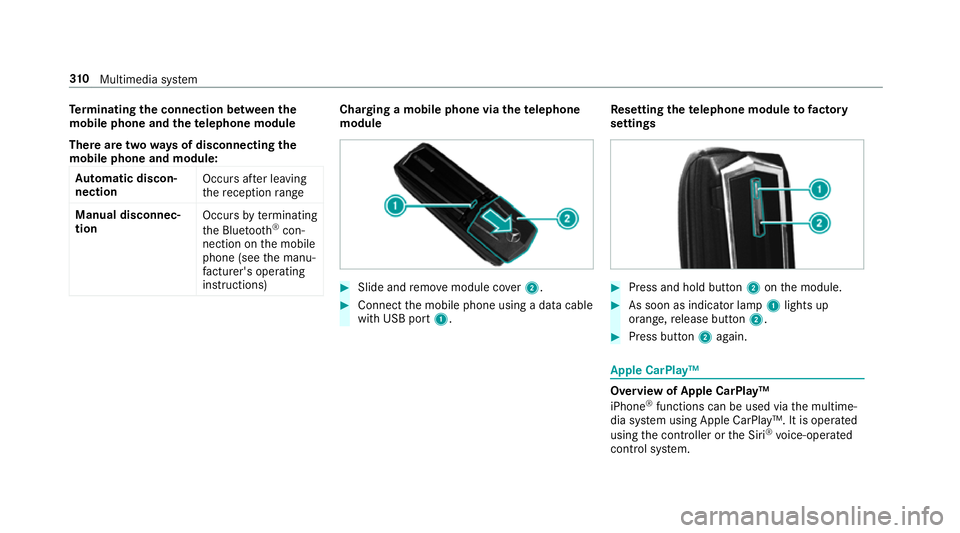
Te
rm inating the connection between the
mo bile phone and thete lephone module
There are two waysof disconnecting the
mo bile phone and module:
Au tomatic discon‚Äź
nection Occu
rsafte r leaving
th ere ception range
Manual disconnec‚Äź
tion Occu
rsby term inating
th e Blue tooth¬ģ
con‚Äź
nection on the mobile
phone (see the manu‚Äź
fa cturer's ope rating
instructions) Charging a mobile phone via the
telephone
module #
Slide and remo vemodule co ver2. #
Connect the mobile phone using a data cable
with USB port 1. Re
setting thete lephone module to factory
settings #
Press and hold button 2onthe module. #
As soon as indicator lamp 1lights up
orange, release button 2. #
Press button 2again. Apple CarPlay‚ĄĘ
Overview of Apple CarPlay‚ĄĘ
iPhone
¬ģ
functions can be used via the multime‚Äź
dia sy stem using Apple CarPlay‚ĄĘ. It is operated
using the controller or the Siri ¬ģ
vo ice-operated
control sy stem. 310
Multimedia sy stem
Page 314 of 541
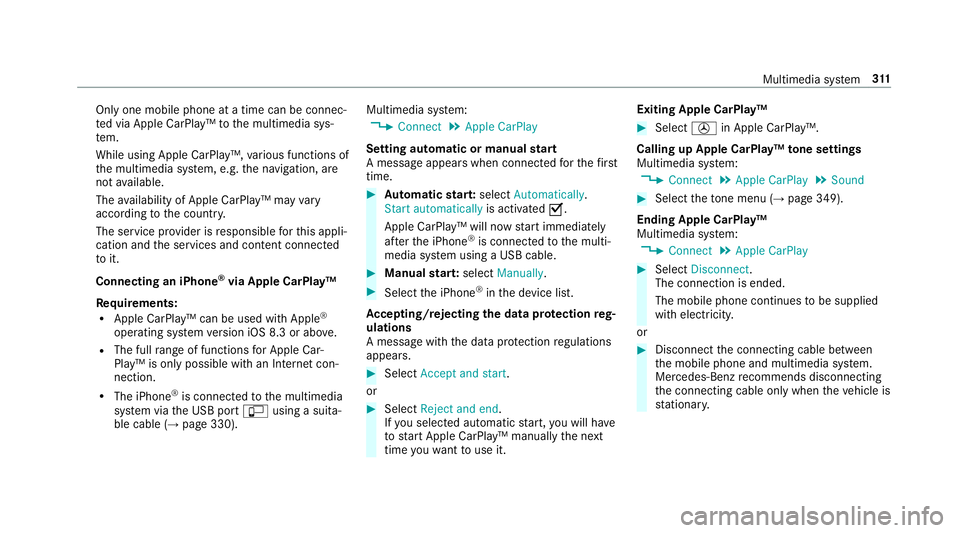
Only one mobile phone at a time can be connec‚Äź
te
d via Apple CarPlay‚ĄĘ tothe multimedia sys‚Äź
te m.
While using Apple CarPlay‚ĄĘ, various functions of
th e multimedia sy stem, e.g. the navigation, are
not available.
The availability of Apple CarPlay‚ĄĘ may vary
according tothe count ry.
The service pr ovider is responsible forth is appli‚Äź
cation and the services and conte nt connected
to it.
Connecting an iPhone ¬ģ
via Apple CarPlay‚ĄĘ
Requ irements:
R Apple CarPlay‚ĄĘ can be used with Apple ¬ģ
operating sy stem version iOS 8.3 or abo ve.
R The full range of functions for Apple Car‚Äź
Play‚ĄĘ is only possible with an Internet con‚Äź
nection.
R The iPhone ¬ģ
is connected tothe multimedia
sy stem via the USB port √ßusing a suita‚Äź
ble cable (‚Üí page 330). Multimedia sy
stem:
, Connect .
Apple CarPlay
Setting automatic or manual start
A messa geappears when connec tedfo rth efirst
time. #
Automatic star t:select Automatically.
Start automatically is activatedO.
Apple CarPlay‚ĄĘ will now start immediately
af te rth e iPhone ¬ģ
is connected tothe multi‚Äź
media sy stem using a USB cable. #
Manual star t:select Manually . #
Select the iPhone ¬ģ
in the device list.
Ac cepting/rejecting the data pr otection reg‚Äź
ulations
A message with the data pr otection regulations
appears. #
Select Accept and start.
or #
Select Reject and end.
If yo u selected automatic start, you will ha ve
to start Apple CarPlay‚ĄĘ manually the next
time youwa nttouse it. Exiting Apple CarPlay‚ĄĘ #
Select √öin Apple CarPlay‚ĄĘ.
Calling up Apple CarPlay‚ĄĘ tone settings
Multimedia sy stem:
, Connect .
Apple CarPlay .
Sound #
Select theto ne menu (‚Üí page 349).
Ending Apple CarPlay‚ĄĘ
Multimedia sy stem:
, Connect .
Apple CarPlay #
Select Disconnect.
The connection is ended.
The mobile phone continues tobe supplied
with elect ricity.
or #
Disconnect the connecting cable between
th e mobile phone and multimedia sy stem.
Mercedes-Benz recommends disconnecting
th e connecting cable only when theve hicle is
st ationar y. Multimedia sy
stem 311
Page 315 of 541
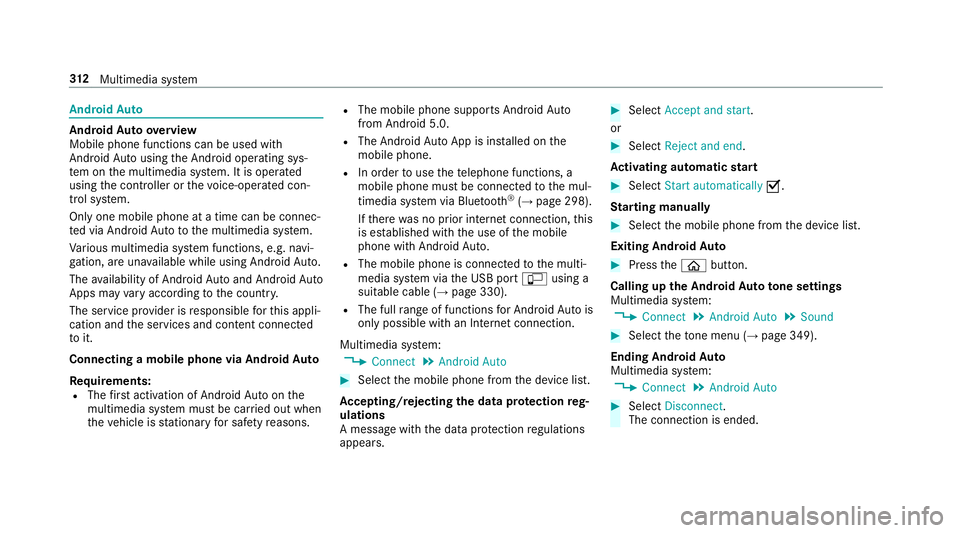
Android
Auto Android
Autoove rview
Mobile phone functions can be used with
Android Autousing the Android operating sys‚Äź
te m on the multimedia sy stem. It is operated
using the controller or thevo ice-operated con‚Äź
trol sy stem.
Only one mobile phone at a time can be connec‚Äź
te d via Android Auto to the multimedia sy stem.
Va rious multimedia sy stem functions, e.g. navi‚Äź
ga tion, are una vailable while using Android Auto.
The availability of Android Autoand Android Auto
Apps may vary according tothe count ry.
The service pr ovider is responsible forth is appli‚Äź
cation and the services and conte nt connected
to it.
Connecting a mobile phone via Android Auto
Requ irements:
R The firs t acti vation of Android Autoon the
multimedia sy stem must be car ried out when
th eve hicle is stationary for saf etyre asons. R
The mobile phone suppo rts Android Auto
from Android 5.0.
R The Android AutoApp is ins talled on the
mobile phone.
R In order touse thete lephone functions, a
mobile phone must be connec tedto the mul‚Äź
timedia sy stem via Blue tooth¬ģ
(‚Üí page 298).
If th ere was no prior internet connection, this
is es tablished with the use of the mobile
phone with Android Auto.
R The mobile phone is connected tothe multi‚Äź
media sy stem via the USB port çusing a
suitable cable (‚Üí page 330).
R The full range of functions for Android Autois
only possible with an Internet connection.
Multimedia sy stem:
, Connect .
Android Auto #
Select the mobile phone from the device list.
Ac cepting/rejecting the data pr otection reg‚Äź
ulations
A message with the data pr otection regulations
appears. #
Select Accept and start.
or #
Select Reject and end.
Ac tivating automatic start #
Select Start automatically O.
St arting manually #
Select the mobile phone from the device list.
Exiting Android Auto #
Press theò button.
Calling up the Android Auto to ne settings
Multimedia sy stem:
, Connect .
Android Auto .
Sound #
Select theto ne menu (‚Üí page 349).
Ending Android Auto
Multimedia sy stem:
, Connect .
Android Auto #
Select Disconnect.
The connection is ended. 312
Multimedia sy stem
Page 330 of 541
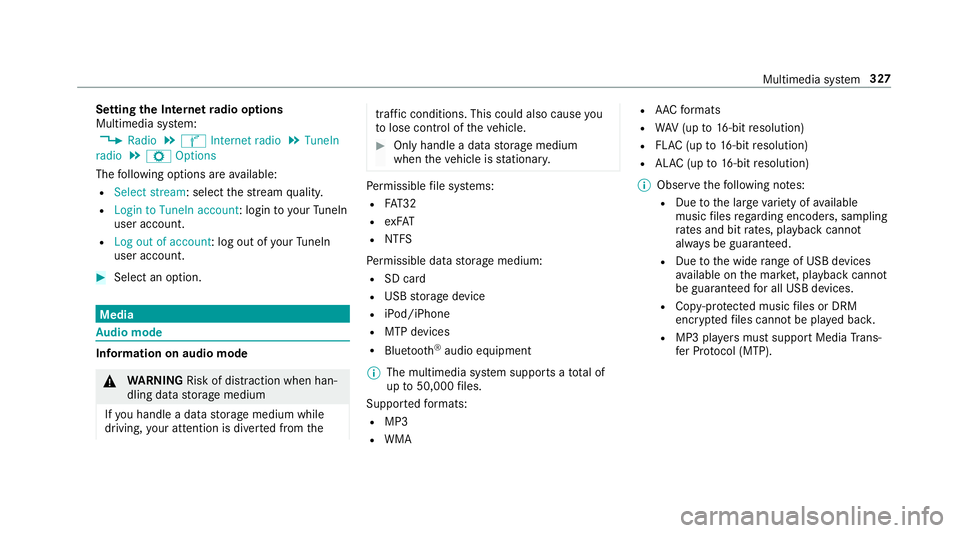
Setting
the Internet radio options
Multimedia sy stem:
, Radio .
√Ě Internet radio .
TuneIn
radio .
Z Options
The following options are available:
R Select stream: select thest re am qualit y.
R Login to TuneIn account : loginto yourTuneIn
user account.
R Log out of account: log out of your TuneIn
user account. #
Select an option. Media
Au
dio mode In
fo rm ation on audio mode &
WARNING Risk of di stra ction when han‚Äź
dling da tastorage medium
If yo u handle a data storage medium while
driving, your attention is diver ted from the traf
fic conditions. This could also cause you
to lose control of theve hicle. #
Only handle a data storage medium
when theve hicle is stationar y. Pe
rm issible file sy stems:
R FAT32
R exFAT
R NTFS
Pe rm issible data storage medium:
R SD card
R USB storage device
R iPod/iPhone
R MTP devices
R Blue tooth ¬ģ
audio equipment
% The multimedia sy stem supports a total of
up to50,000 files.
Suppor tedfo rm ats:
R MP3
R WMA R
AAC form ats
R WAV (up to16-bit resolution)
R FLAC (up to16-bit resolution)
R ALAC (up to16-bit resolution)
% Obser vethefo llowing no tes:
R Due tothe lar gevariet y of available
music files rega rding encoders, sampling
ra tes and bit rates, playback cannot
alw ays be guaranteed.
R Due tothe wide range of USB devices
av ailable on the mar ket, pl ayback cann ot
be guaranteed for all USB devices.
R Cop y-pr otected music files or DRM
enc rypte dfiles cannot be pla yed bac k.
R MP3 pla yers must support Media Trans‚Äź
fe r Pr otocol (MTP). Multimedia sy
stem 327