navigation MERCEDES-BENZ E-CLASS SALOON 2017 Owners Manual
[x] Cancel search | Manufacturer: MERCEDES-BENZ, Model Year: 2017, Model line: E-CLASS SALOON, Model: MERCEDES-BENZ E-CLASS SALOON 2017Pages: 497, PDF Size: 10.38 MB
Page 6 of 497
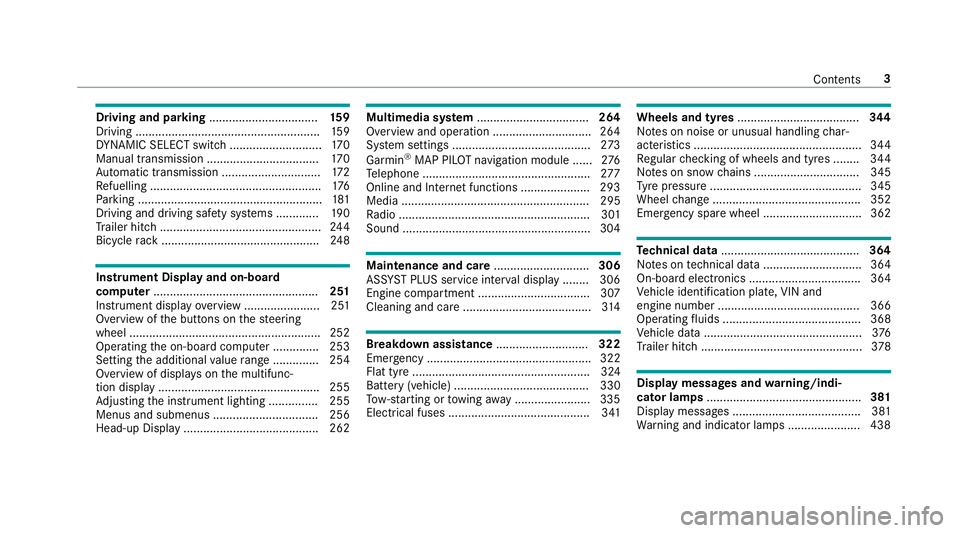
Driving and pa
rking ................................. 15 9
Driving ........................................................ 15 9
DY NA MIC SELECT switch ............................1 70
Manual transmission .................................. 17 0
Au tomatic transmission .............................. 172
Re fuelling .................................................... 176
Pa rking ........................................................ 181
Driving and driving sa fety sy stems .............1 90
Tr ailer hit ch................................................. 24 4
Bicycle rack ................................................ 24 8Instrument Display and on-board
compu ter.................................................. 251
Instrument display overview ...................... .251
Overview of the buttons on thesteering
wheel ..........................................................2 52
Operating the on-board computer .............. 253
Setting the additional value range .............. 254
Overview of displ ays on the multifunc‐
tion display .................................................2 55
Ad justing the instrument lighting ............... 255
Menus and submenus ................................ 256
Head-up Display ......................................... 262 Multimedia sy
stem .................................. 264
Overview and operation .............................. 264
Sy stem settings .......................................... 273
Garmin ®
MAP PIL OTnavigation module ...... 276
Te lephone .................................................. .277
Online and Internet functions ..................... 293
Media ......................................................... 295
Ra dio .......................................................... 301
Sound .........................................................3 04 Maintenance and care
.............................306
ASS YST PLUS service inter val display ........ 306
Engine compartment .................................. 307
Cleaning and care ...................................... .314 Breakdown assistance
............................322
Emergency .................................................. 322
Flat tyre ...................................................... 324
Battery (vehicle) ......................................... 330
To w- starting or towing away ....................... 335
Electrical fuses ........................................... 341 Wheels and tyres
..................................... 344
No tes on noise or unusual handling char‐
acteristics .................................................. .344
Re gular checking of wheels and tyres ........ 344
No tes on snow chains ................................ 345
Ty re pressure .............................................. 345
Wheel change ............................................ .352
Emergency spa rewheel .............................. 362 Te
ch nical data .......................................... 364
No tes on tech nical da ta.............................. 364
On-board electronics .................................. 364
Ve hicle identification plate, VIN and
engine number ...........................................3 66
Operating fluids .......................................... 368
Ve hicle data ................................................ 376
Tr ailer hit ch................................................. 378 Display messages and
warning/indi‐
cator lamps ............................................... 381
Display messages ...................................... .381
Wa rning and indicator lamps ...................... 438 Contents
3
Page 32 of 497
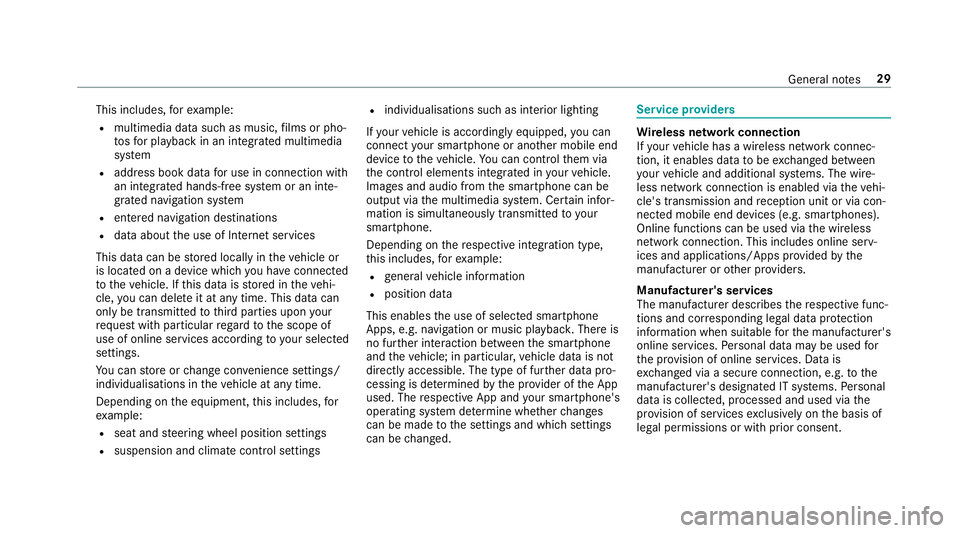
This includes,
forex ample:
R multimedia data such as music, films or pho‐
to sfo r playback in an integrated multimedia
sy stem
R address book data for use in connection with
an integrated hands-free sy stem or an inte‐
grated navigation sy stem
R entered navigation destinations
R data about the use of Internet services
This data can be stored locally in theve hicle or
is located on a device which you ha veconnected
to theve hicle. If this data is stored in theve hi‐
cle, you can dele teit at any time. This data can
only be transmitted tothird parties upon your
requ est with particular rega rd tothe scope of
use of online services according to your selected
settings.
Yo u can store or change con venience settings/
individualisations in theve hicle at any time.
Depending on the equipment, this includes, for
ex ample:
R seat and steering wheel position settings
R suspension and climate control settings R
individualisations such as interior lighting
If yo ur vehicle is accordingly equipped, you can
connect your smartphone or ano ther mobile end
device totheve hicle. You can cont rolth em via
th e control elements integrated in your vehicle.
Images and audio from the smartphone can be
output via the multimedia sy stem. Cer tain infor‐
mation is simultaneously transmitted to your
smartphone.
Depending on there spective integration type,
th is includes, forex ample:
R general vehicle information
R position data
This enables the use of selected smartphone
Apps, e.g. navigation or music playbac k.There is
no fur ther interaction between the smartphone
and theve hicle; in particular, vehicle data is not
directly accessible. The type of fur ther data pro‐
cessing is de term ined bythe pr ovider of the App
used. The respective App and your smartphone's
operating sy stem de term ine whe ther changes
can be made tothe settings and which settings
can be changed. Service pr
oviders Wire
less network connection
If yo ur vehicle has a wireless network connec‐
tion, it enables data tobe exc hanged between
yo ur vehicle and additional sy stems. The wire‐
less network connection is enabled via theve hi‐
cle's transmission and reception unit or via con‐
nected mobile end devices (e.g. sma rtphones).
Online functions can be used via the wireless
network connection. This includes online serv‐
ices and applications/Apps pr ovided bythe
manufacturer or other pr oviders.
Manu factu rer's se rvices
The manufacturer describes there spective func‐
tions and cor responding legal data pr otection
information when suitable forth e manufacturer's
online services. Personal data may be used for
th e pr ovision of online services. Data is
exc hanged via a secure connection, e.g. tothe
manufacturer's designated IT sy stems. Personal
data is collected, processed and used via the
pr ov ision of services exclusively on the basis of
legal permissions or with prior consent. General no
tes29
Page 208 of 497
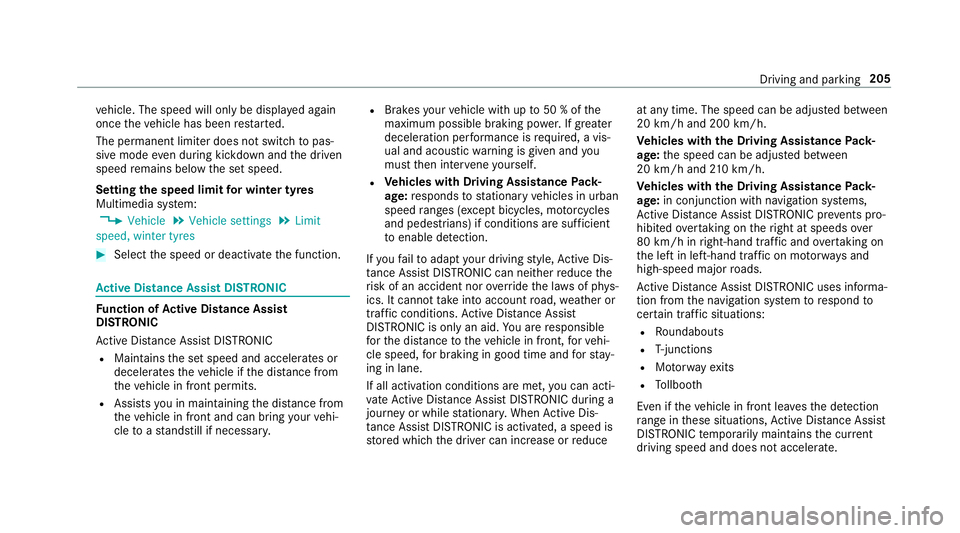
ve
hicle. The speed will only be displa yed again
once theve hicle has been restar ted.
The permanent limiter does not switch topas‐
sive mode even du ring kickdown and the driven
speed remains below the set speed.
Setting the speed limit for winter tyres
Multimedia sy stem:
, Vehicle .
Vehicle settings .
Limit
speed, winter tyres #
Select the speed or deactivate the function. Ac
tive Di stance Assist DISTRO NICFu
nction of Active Di stance Assist
DISTRO NIC
Ac tive Dis tance Assi stDISTRONIC
R Maintains the set speed and accelera tes or
decelerates theve hicle if the dis tance from
th eve hicle in front permits.
R Assists you in main taining the dis tance from
th eve hicle in front and can bring your vehi‐
cle toast andstill if necessar y. R
Brakes your vehicle with up to50 % of the
maximum possible braking po wer.If greater
decele ration pe rformance is requ ired, a vis‐
ual and acoustic warning is given and you
must then inter vene yourself.
R Vehicles with Driving Assistance Pack‐
age: responds tostationary vehicles in urban
speed ranges (e xcept bicycles, mo torcyc les
and pedestrians) if conditions are suf ficient
to enable de tection.
If yo ufa ilto adapt your driving style, Ac tive Dis‐
ta nce Assi stDISTRONIC can nei ther reduce the
ri sk of an accident nor override the la wsof ph ys‐
ics. It cannot take into account road, weather or
traf fic conditions. Active Dis tance Assi st
DISTRONIC is only an aid. You are responsible
fo rth e dis tance totheve hicle in front, forve hi‐
cle speed, for braking in good time and forst ay‐
ing in lane.
If all activation conditions are met, you can acti‐
va te Active Dis tance Assi stDISTRONIC du ring a
jou rney or while stationar y.When Active Dis‐
tan ce Assi stDISTRONIC is acti vated, a speed is
st ored which the driver can increase or reduce at any time. The speed can be adjus
ted between
20 km/h and 200 km/h.
Ve hicles with the Driving Assistance Pack‐
age: the speed can be adjus ted between
20 km/h and 210 km/h.
Ve hicles with the Driving Assistance Pack‐
age: in conjunction with navigation sy stems,
Ac tive Dis tance Assi stDISTRONIC pr events pro‐
hibited overtaking on theright at speeds over
80 km/h in right-hand traf fic and overtaking on
th e left in left-hand traf fic on mo torw ays and
high-speed major roads.
Ac tive Dis tance Assi stDISTRONIC uses informa‐
tion from the navigation sy stem torespond to
cer tain traf fic situations:
R Roundabouts
R T-junctions
R Motorw ay ex its
R Tollboo th
Even if theve hicle in front lea vesth e de tection
ra nge in these situations, Active Dis tance Assi st
DISTRONIC temp orarily maintains the cur rent
driving speed and does not accele rate. Driving and pa
rking 205
Page 256 of 497
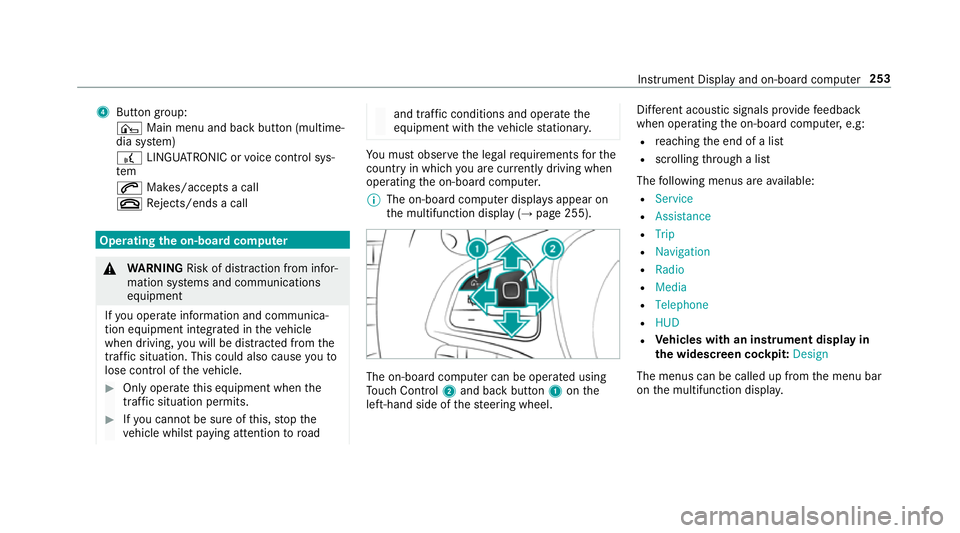
4
Button group:
¤ Main menu and ba ckbutton (multime‐
dia sy stem)
£ LINGU ATRO NIC or voice control sys‐
tem
6 Makes/accepts a call
~ Rejects/ends a call Ope
rating the on-board co mputer &
WARNING Risk of di stra ction from infor‐
mation sy stems and communications
equipment
If yo u operate information and communica‐
tion equipment integ rated in theve hicle
when driving, you will be distracted from the
traf fic situation. This could also cause youto
lose control of theve hicle. #
Only operate this equipment when the
traf fic situation permits. #
Ifyo u cannot be sure of this, stop the
ve hicle whilst paying attention toroad and traf
fic conditions and ope rate the
equipment with theve hicle stationar y. Yo
u must obse rveth e legal requirements forthe
country in whi chyou are cur rently driving when
operating the on-board computer.
% The on-board computer displa ysappear on
th e multifunction display (→ page 255). The on-board computer can be operated using
To uch Control 2and back but ton1 onthe
left-hand side of thesteering wheel. Dif
fere nt acoustic signals pr ovide feedback
when operating the on-board computer, e.g:
R reaching the end of a list
R scrolling thro ugh a list
The following menus are available:
R Service
R Assistance
R Trip
R Navigation
R Radio
R Media
R Telephone
R HUD
R Vehicles with an instrument display in
th e widescreen cockpit: Design
The menus can be called up from the menu bar
on the multifunction displa y. Instrument Display and on-board computer
253
Page 257 of 497
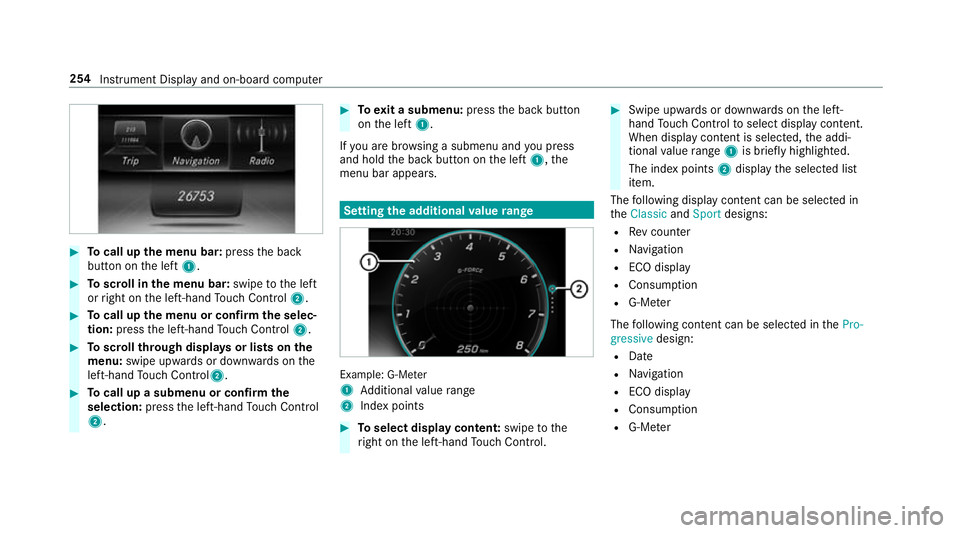
#
Tocall up the menu bar: pressthe back
button on the left 1. #
Toscroll in the menu bar: swipetothe left
or right on the left-hand Touch Control 2. #
Tocall up the menu or confirm the selec‐
tion: press the left-hand Touch Control 2. #
Toscroll through displa ysor lists on the
menu: swipe upwards or down wards on the
left-hand Touch Control2. #
Tocall up a submenu or confirm the
selection: pressthe left-hand Touch Control
2. #
Toexit a submenu: pressthe back button
on the left 1.
If yo u are br owsing a submenu and you press
and hold the back button on the left 1,the
menu bar appears. Setting
the additional value range Example: G-Me
ter
1 Additional value range
2 Index points #
Toselect display content: swipetothe
ri ght on the left-hand Touch Control. #
Swipe upwards or down wards on the left-
hand Touch Control toselect display content.
When display content is selected, the addi‐
tional value range 1is brie fly highligh ted.
The index points 2display the selected list
item.
The following display con tent can be selected in
th eClassic andSport designs:
R Rev counter
R Navigation
R ECO display
R Consu mption
R G-M eter
The following con tent can be selected in thePro-
gressive design:
R Date
R Navigation
R ECO display
R Consu mption
R G-M eter 254
Instrument Display and on-board computer
Page 261 of 497
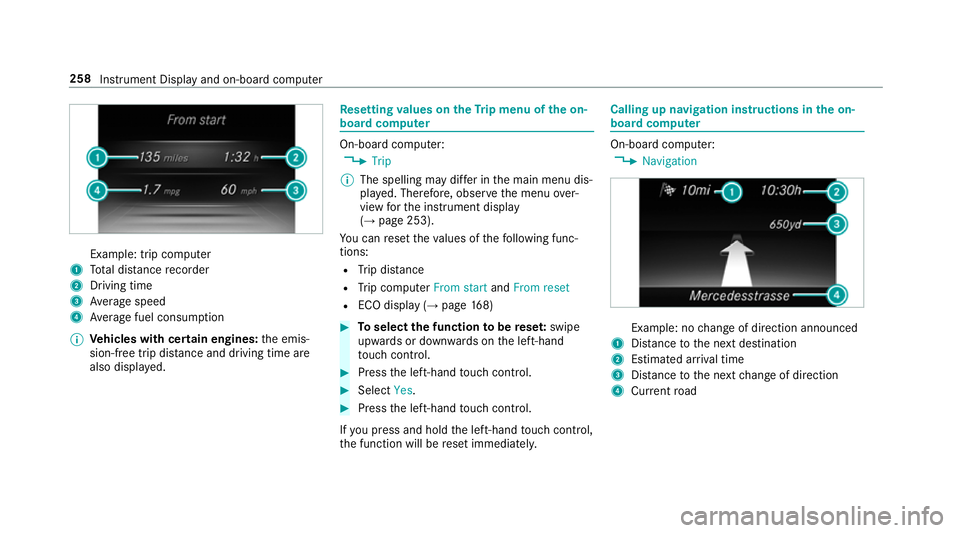
Example: trip computer
1 Total dis tance recorder
2 Driving time
3 Average speed
4 Average fuel consum ption
% Vehicles with cert ain engines:the emis‐
sion-free trip dis tance and driving time are
also displ ayed. Re
setting values on theTr ip menu of the on-
board compu ter On-board computer:
, Trip
% The spelling may dif fer in the main menu dis‐
pla yed. Therefore, obser vethe menu over‐
view forth e instrument display
(→ page 253).
Yo u can reset theva lues of thefo llowing func‐
tions:
R Trip dis tance
R Trip computer From startandFrom reset
R ECO display (→ page168) #
Toselect the function tobe rese t:swipe
upwards or down wards on the left-hand
to uch cont rol. #
Press the left-hand touch cont rol. #
Select Yes. #
Press the left-hand touch cont rol.
If yo u press and hold the left-hand touch cont rol,
th e function will be reset immediately. Calling up navigation instructions in
the on-
board compu ter On-board computer:
, Navigation Example: no
change of direction announced
1 Distance tothe next destination
2 Estimated ar riva l time
3 Distance tothe next change of direction
4 Current road 258
Instru ment Display and on-board computer
Page 265 of 497
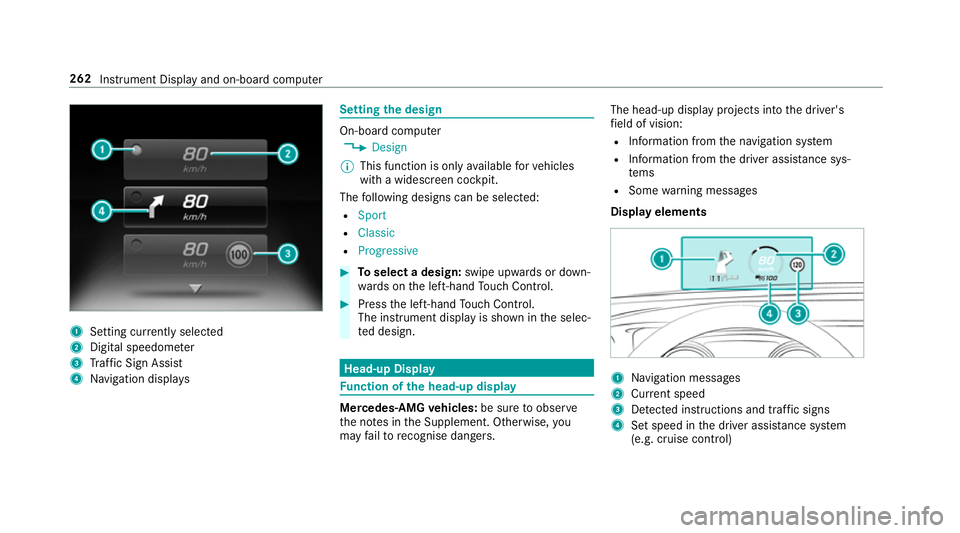
1
Setting cur rently selected
2 Digital speedome ter
3 Traf fic Sign Assi st
4 Navigation displa ys Setting
the design On-board computer
, Design
% This function is only available forve hicles
with a widescreen cockpit.
The following designs can be selec ted:
R Sport
R Classic
R Progressive #
Toselect a design: swipe upwards or down‐
wa rds on the left-hand Touch Control. #
Press the left-hand Touch Control.
The instrument displ ayis shown in the selec‐
te d design. Head-up Display
Fu
nction of the head-up display Mercedes-AMG
vehicles: be sure toobser ve
th e no tes in the Supplement. Otherwise, you
may failto recognise dangers. The head-up displ
ayprojects into the driver's
fi eld of vision:
R Information from the navigation sy stem
R Information from the driver assis tance sys‐
te ms
R Some warning messages
Display elements 1
Navigation messa ges
2 Current speed
3 Detected instructions and traf fic signs
4 Set speed in the driver assis tance sy stem
(e.g. cruise control) 262
Instrument Display and on-board computer
Page 271 of 497
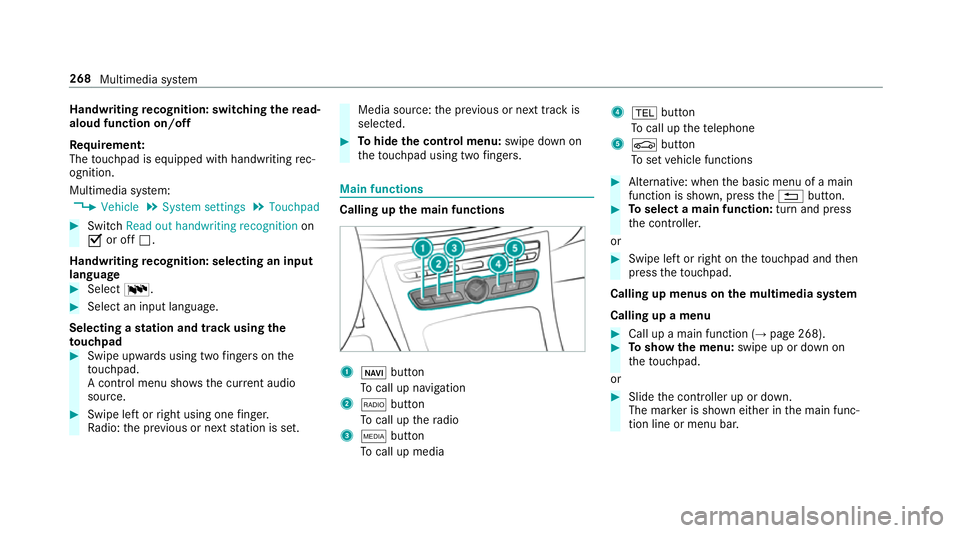
Handwriting
recognition: swit ching there ad-
aloud function on/off
Re quirement:
The touchpad is equipped with handwriting rec‐
ognition.
Multimedia sy stem:
, Vehicle .
System settings .
Touchpad #
Switch Read out handwriting recognition on
O or off ª.
Handwriting recognition: selecting an input
langua ge #
Select B. #
Select an input language.
Selecting a station and track using the
to uchpad #
Swipe upwards using two fingers on the
to uchpad.
A cont rol menu sho ws the current audio
sou rce. #
Swipe left or right using one finger.
Ra dio: the pr evious or next station is set. Media source:
the pr evious or next track is
selec ted. #
Tohide the control menu: swipe down on
th eto uchpad using two fingers. Main functions
Calling up the main functions
1
ß button
To call up navigation
2 $ button
To call up thera dio
3 Õ button
To call up media 4
% button
To call up thete lephone
5 Ø button
To set vehicle functions #
Alternative: when the basic menu of a main
function is shown, press the% button. #
Toselect a main function: turn and press
th e controller.
or #
Swipe left or right on theto uchpad and then
press theto uchpad.
Calling up menus on the multimedia sy stem
Calling up a menu #
Call up a main function (→ page 268). #
Toshow the menu: swipe up or down on
th eto uchpad.
or #
Slide the controller up or down.
The mar ker is shown either in the main func‐
tion line or menu bar. 268
Multimedia sy stem
Page 272 of 497
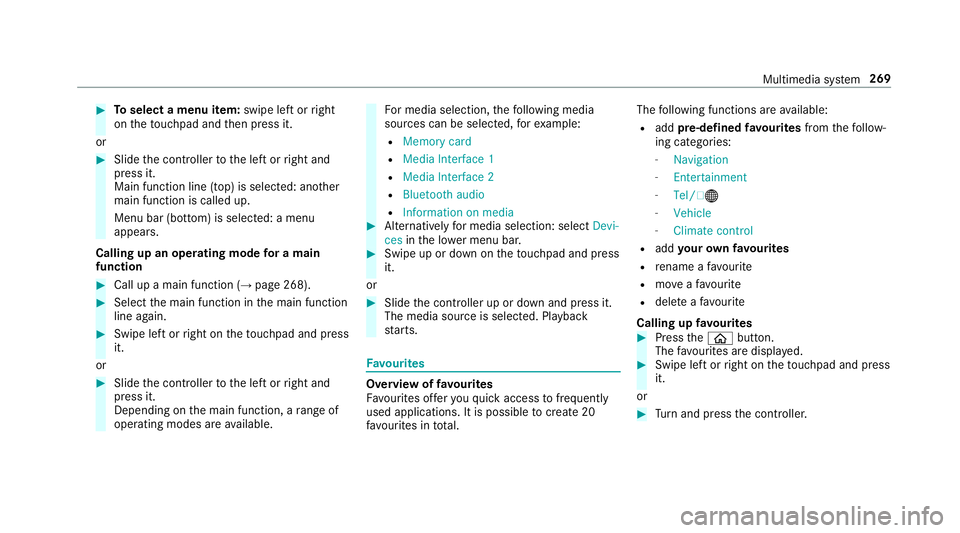
#
Toselect a menu item: swipe left orright
on theto uchpad and then press it.
or #
Slide the controller tothe left or right and
press it.
Main function line (top) is selected: ano ther
main function is called up.
Menu bar (bottom) is selected: a menu
appears.
Calling up an operating mode for a main
function #
Call up a main function (→ page 268). #
Select the main function in the main function
line again. #
Swipe left or right on theto uchpad and press
it.
or #
Slide the controller tothe left or right and
press it.
Depending on the main function, a range of
operating modes are available. Fo
r media selection, thefo llowing media
sources can be selec ted, forex ample:
R Memory card
R Media Interface 1
R Media Interface 2
R Bluetooth audio
R Information on media #
Alternatively for media selection: select Devi-
ces inthe lo wer menu bar. #
Swipe up or down on theto uchpad and press
it.
or #
Slide the controller up or down and press it.
The media source is selected. Playback
st arts. Favo
urites Overview of
favo urites
Fa vourites of feryo uqu ick access tofrequently
used applications. It is possible tocrea te20
fa vo urites in tota l. The
following functions are available:
R add pre-defined favo urites fromthefo llow‐
ing categories:
- Navigation
- Entertainment
- Tel/ ®
- Vehicle
- Climate control
R add your ow nfa vo urites
R rename a favo urite
R moveafa vo urite
R dele teafa vo urite
Calling up favo urites #
Press theò button.
The favo urites are displ ayed. #
Swipe left or right on theto uchpad and press
it.
or #
Turn and press the controller. Multimedia sy
stem 269
Page 274 of 497
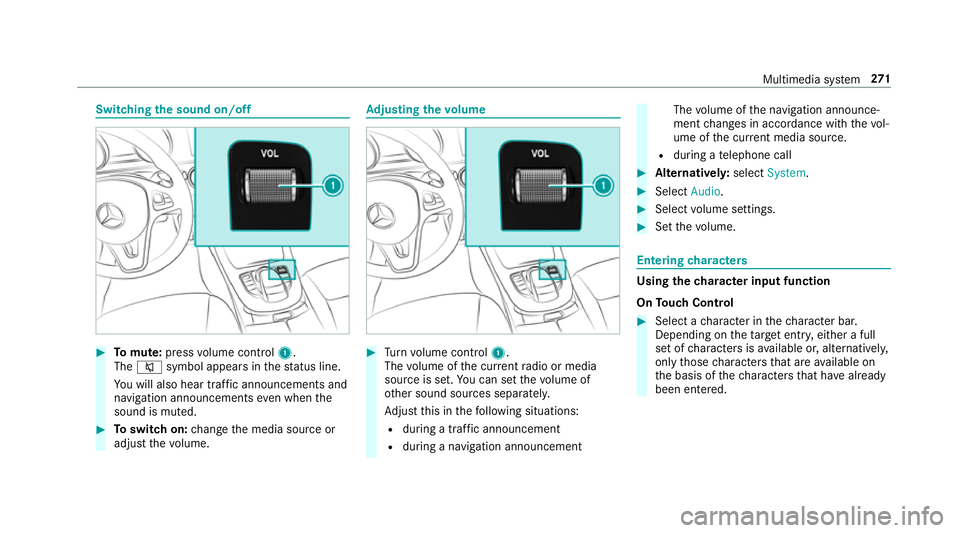
Switching
the sound on/off #
Tomute: pressvolume control 1.
The 8 symbol appears in thest atus line.
Yo u will also hear traf fic announcements and
navigation announcements even when the
sound is muted. #
Toswitch on: change the media source or
adjust thevo lume. Ad
justing the volume #
Turn volume control 1.
The volume of the cur rent radio or media
source is set. You can set thevo lume of
ot her sound sources separatel y.
Ad just this in thefo llowing situations:
R during a traf fic announcement
R during a navigation announcement The
volume of the navigation announce‐
ment changes in accordance with thevo l‐
ume of the cur rent media sou rce.
R during a telephone call #
Alternativel y:select System. #
Select Audio. #
Select volume settings. #
Set thevo lume. Entering
characters Using
thech aracter input function
On Touch Control #
Select a character in thech aracter bar.
Depending on theta rget entry , either a full
set of characters is available or, alternativel y,
only those characters that are available on
th e basis of thech aracters that ha vealready
been entered. Multimedia sy
stem 271