display MERCEDES-BENZ E-Class WAGON 2001 W210 Comand Manual
[x] Cancel search | Manufacturer: MERCEDES-BENZ, Model Year: 2001, Model line: E-Class WAGON, Model: MERCEDES-BENZ E-Class WAGON 2001 W210Pages: 231, PDF Size: 1.7 MB
Page 205 of 231
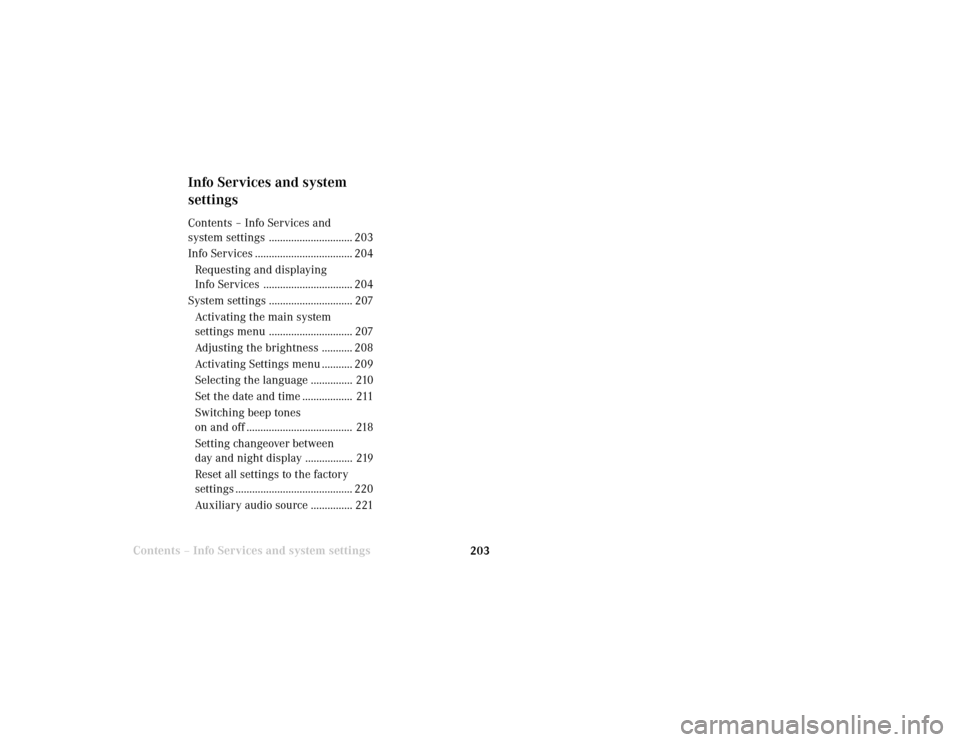
System settings
Info Services and
system settings 203Contents – Info Services and system settings
Info Services and system
settingsContents – Info Services and
system settings .............................. 203
Info Services ................................... 204
Requesting and displaying
Info Services ................................ 204
System settings .............................. 207
Activating the main system
settings menu .............................. 207
Adjusting the brightness ........... 208
Activating Settings menu ........... 209
Selecting the language ............... 210
Set the date and time .................. 211
Switching beep tones
on and off ...................................... 218
Setting changeover between
day and night display ................. 219
Reset all settings to the factory
settings .......................................... 220
Auxiliary audio source ............... 221
Page 206 of 231

204 System settings
Audio Introduction
Telephone Navigation IndexInfo Services and
system settings
Service
Requesting and displaying Info Services
Press
in any menu.
The main service menu will appear.
1New information service is requested from
provider, page 205
Note:
The characters are displayed in light grey during
active request transmission.2Shows date and time of the message,
a list (page one) of all received messages will
appear, move to the next message by pressing the
right-hand rotary/pushbutton
Info Services categories include news, weather,
stocks, sports and reminders. Choices can be
selected via www.MBUSA.com or by calling
1-800-FOR-MERCedes.
Note:
If no information is available, the characters are
displayed in light grey.
3The main system settings menu will appear,
page 207
Note:
Before you can use Info Services, TeleAid must be
activated at the Response center and Info Services
selected.
P82.85-6131-26
3
2
1
Page 208 of 231
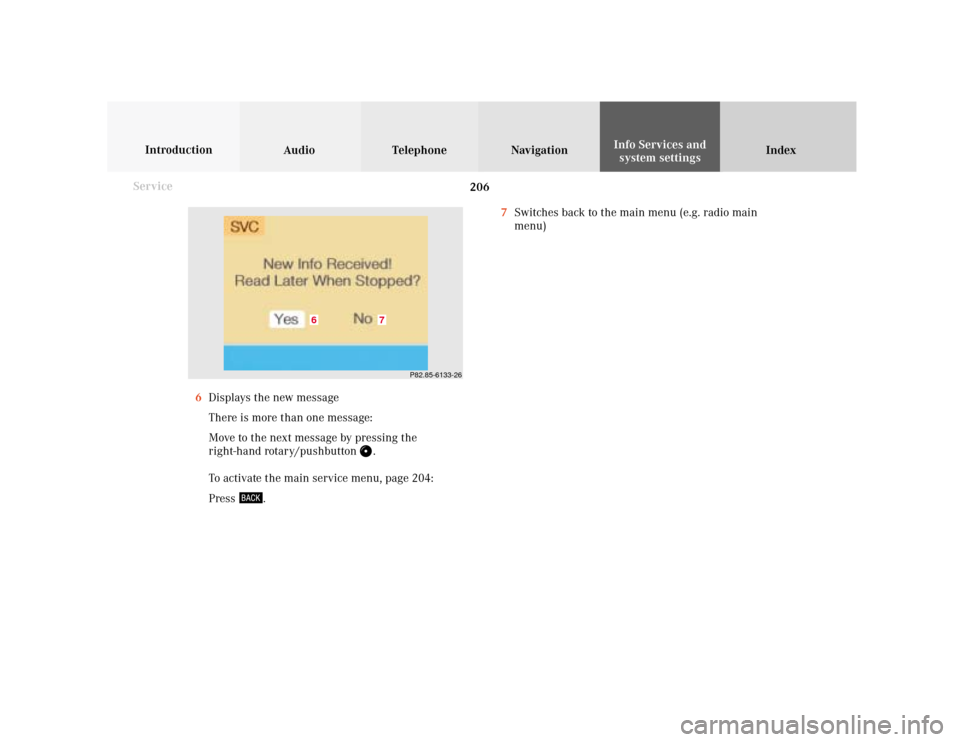
206 System settings
Audio Introduction
Telephone Navigation IndexInfo Services and
system settings
Service
7Switches back to the main menu (e.g. radio main
menu)
6Displays the new message
There is more than one message:
Move to the next message by pressing the
right-hand rotary/pushbutton
.
To activate the main service menu, page 204:
Press
.
P82.85-6133-26
7
6
Page 209 of 231
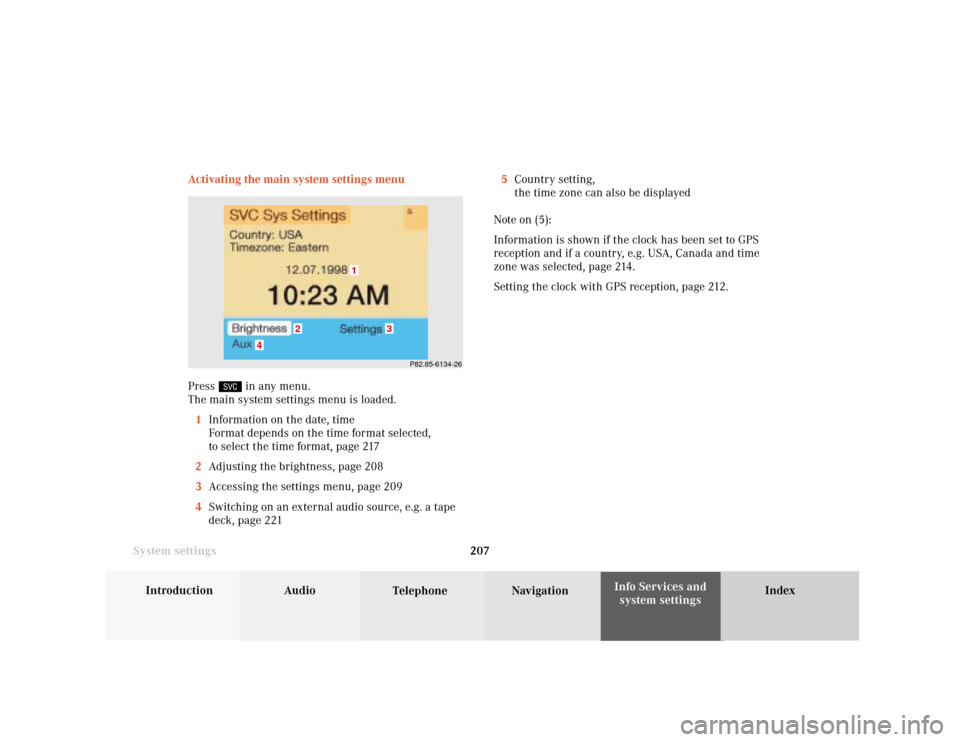
System settings
Introduction Audio
Telephone NavigationIndex Info Services and
system settings 207 Activating the main system settings menu
Press
in any menu.
The main system settings menu is loaded.
1Information on the date, time
Format depends on the time format selected,
to select the time format, page 217
2Adjusting the brightness, page 208
3Accessing the settings menu, page 209
4Switching on an external audio source, e.g. a tape
deck, page 2215Country setting,
the time zone can also be displayed
Note on (5):
Information is shown if the clock has been set to GPS
reception and if a country, e.g. USA, Canada and time
zone was selected, page 214.
Setting the clock with GPS reception, page 212.
P82.85-6134-26
4
3
1
2
Page 211 of 231
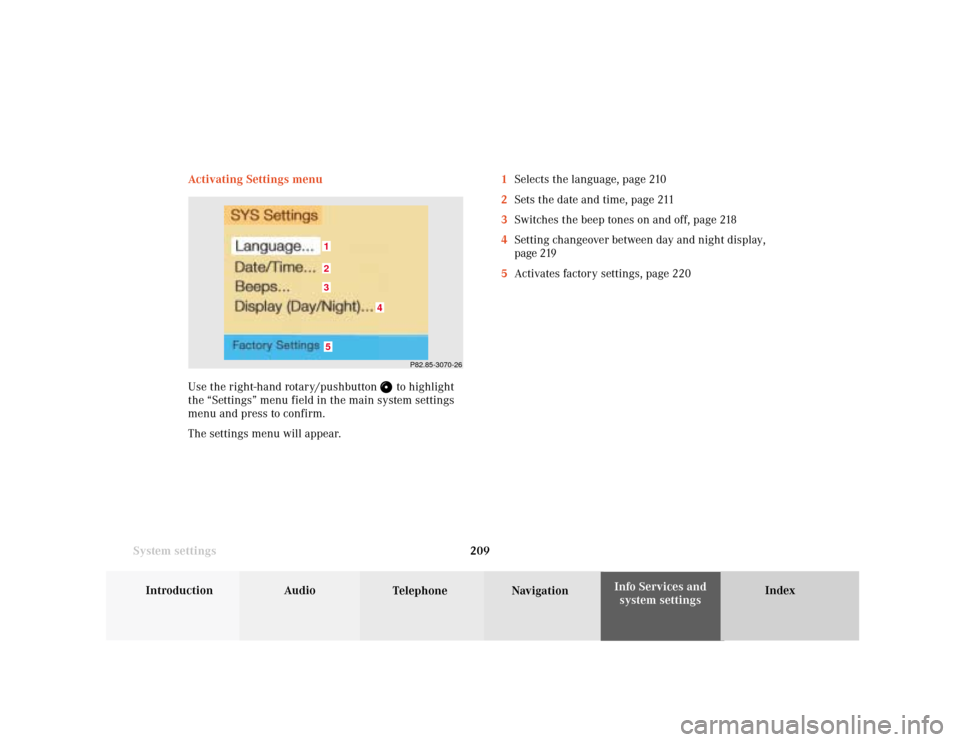
System settings
Introduction Audio
Telephone NavigationIndex Info Services and
system settings 209 Activating Settings menu
Use the right-hand rotary/pushbutton
to highlight
the “Settings” menu field in the main system settings
menu and press to confirm.
The settings menu will appear.1Selects the language, page 210
2Sets the date and time, page 211
3Switches the beep tones on and off, page 218
4Setting changeover between day and night display,
page 219
5Activates factory settings, page 220
P82.85-3070-26
5321
4
Page 212 of 231
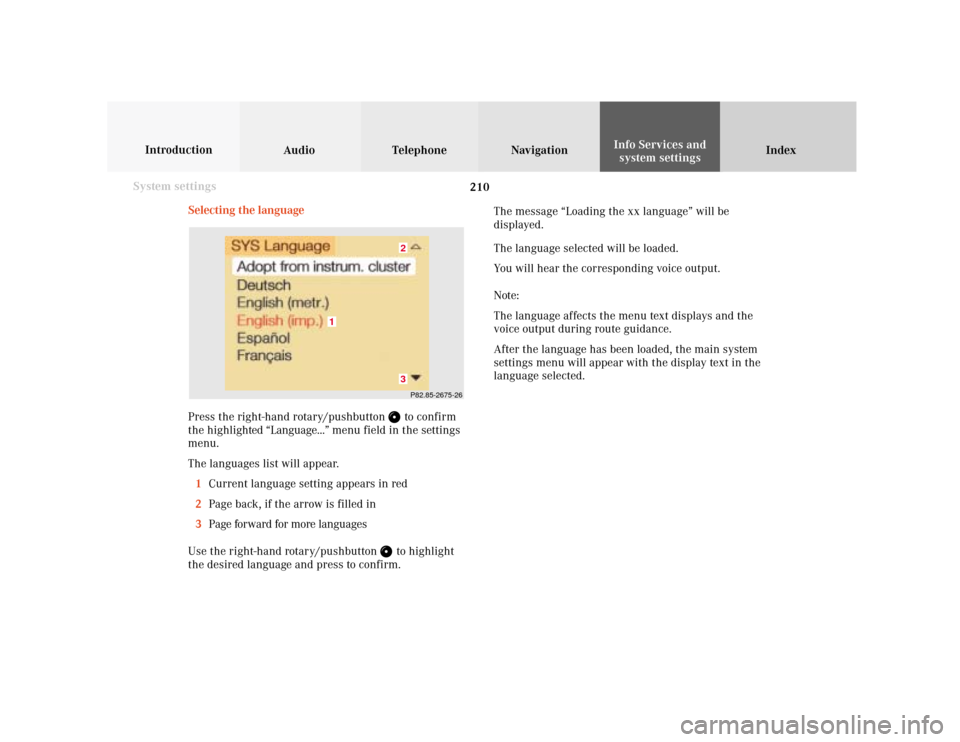
210 System settings
Audio Introduction
Telephone Navigation IndexInfo Services and
system settings
Selecting the language
Press the right-hand rotary/pushbutton
to confirm
the highlighted “Language...” menu field in the settings
menu.
The languages list will appear.
1Current language setting appears in red
2Page back, if the arrow is filled in
3Page forward for more languages
Use the right-hand rotary/pushbutton to highlight
the desired language and press to confirm.The message “Loading the xx language” will be
displayed.
The language selected will be loaded.
You will hear the corresponding voice output.
Note:
The language affects the menu text displays and the
voice output during route guidance.
After the language has been loaded, the main system
settings menu will appear with the display text in the
language selected.
P82.85-2675-2632
1
Page 213 of 231
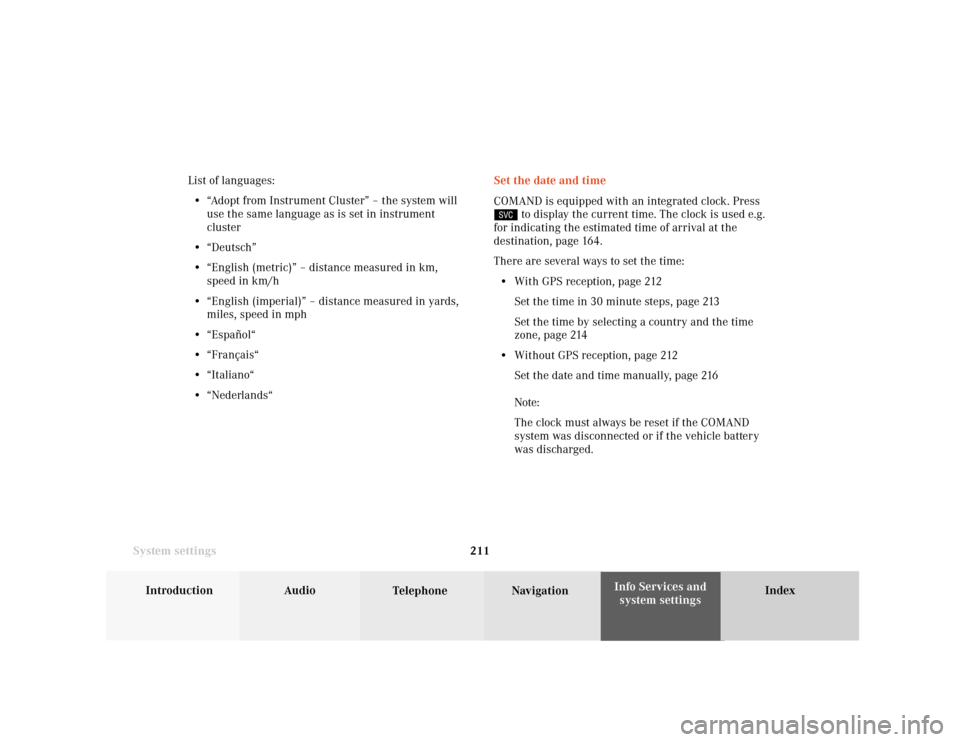
System settings
Introduction Audio
Telephone NavigationIndex Info Services and
system settings 211Set the date and time
COMAND is equipped with an integrated clock. Press
to display the current time. The clock is used e.g.
for indicating the estimated time of arrival at the
destination, page 164.
There are several ways to set the time:
• With GPS reception, page 212
Set the time in 30 minute steps, page 213
Set the time by selecting a country and the time
zone, page 214
• Without GPS reception, page 212
Set the date and time manually, page 216
Note:
The clock must always be reset if the COMAND
system was disconnected or if the vehicle batter y
was discharged. List of languages:
• “Adopt from Instrument Cluster” – the system will
use the same language as is set in instrument
cluster
• “Deutsch”
• “English (metric)” – distance measured in km,
speed in km/h
• “English (imperial)” – distance measured in yards,
miles, speed in mph
• “Español“
• “Français“
• “Italiano“
• “Nederlands“
Page 214 of 231
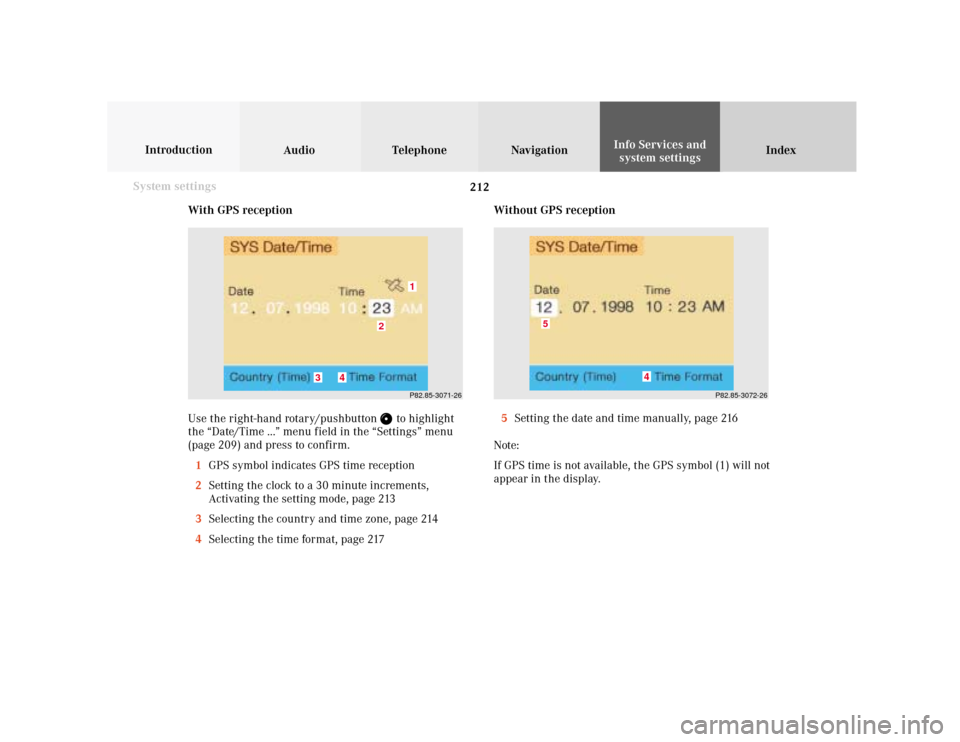
212 System settings
Audio Introduction
Telephone Navigation IndexInfo Services and
system settings
With GPS reception
Use the right-hand rotary/pushbutton
to highlight
the “Date/Time ...” menu field in the “Settings” menu
(page 209) and press to confirm.
1GPS symbol indicates GPS time reception
2Setting the clock to a 30 minute increments,
Activating the setting mode, page 213
3Selecting the country and time zone, page 214
4Selecting the time format, page 217Without GPS reception
5Setting the date and time manually, page 216
Note:
If GPS time is not available, the GPS symbol (1) will not
appear in the display.
P82.85-3071-26
2
1
3
4
P82.85-3072-26
4
5
Page 215 of 231
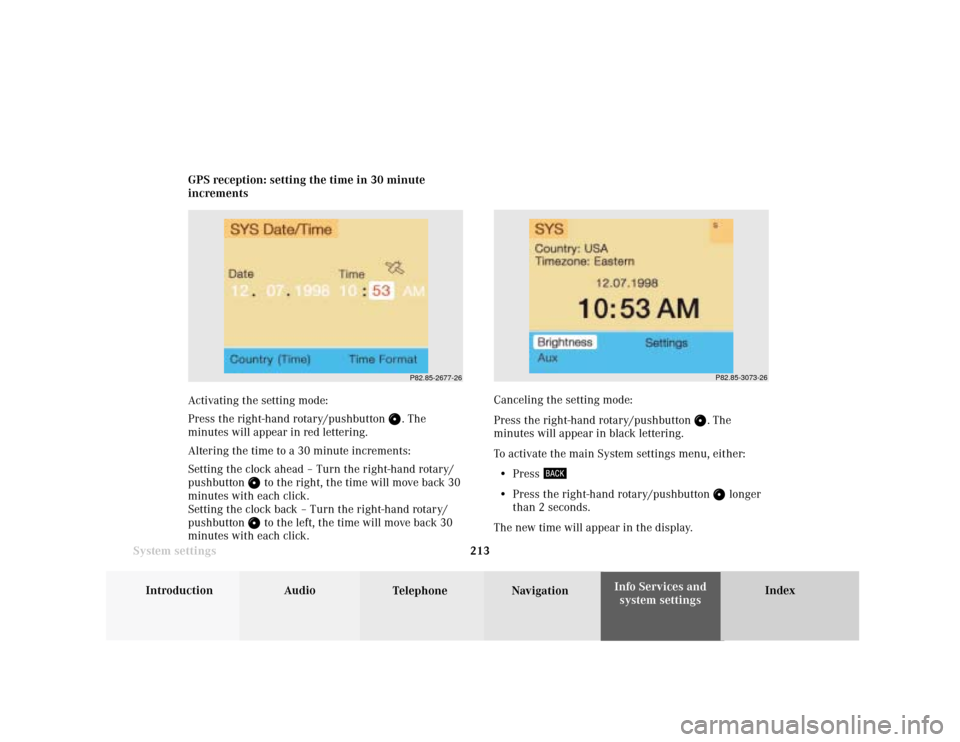
System settings
Introduction Audio
Telephone NavigationIndex Info Services and
system settings 213 GPS reception: setting the time in 30 minute
increments
Activating the setting mode:
Press the right-hand rotary/pushbutton
. The
minutes will appear in red lettering.
Altering the time to a 30 minute increments:
Setting the clock ahead – Turn the right-hand rotary/
pushbutton
to the right, the time will move back 30
minutes with each click.
Setting the clock back – Turn the right-hand rotary/
pushbutton to the left, the time will move back 30
minutes with each click.Canceling the setting mode:
Press the right-hand rotary/pushbutton
. The
minutes will appear in black lettering.
To activate the main System settings menu, either:
• Press
• Press the right-hand rotary/pushbutton
longer
than 2 seconds.
The new time will appear in the display.
P82.85-2677-26
P82.85-3073-26
Page 217 of 231
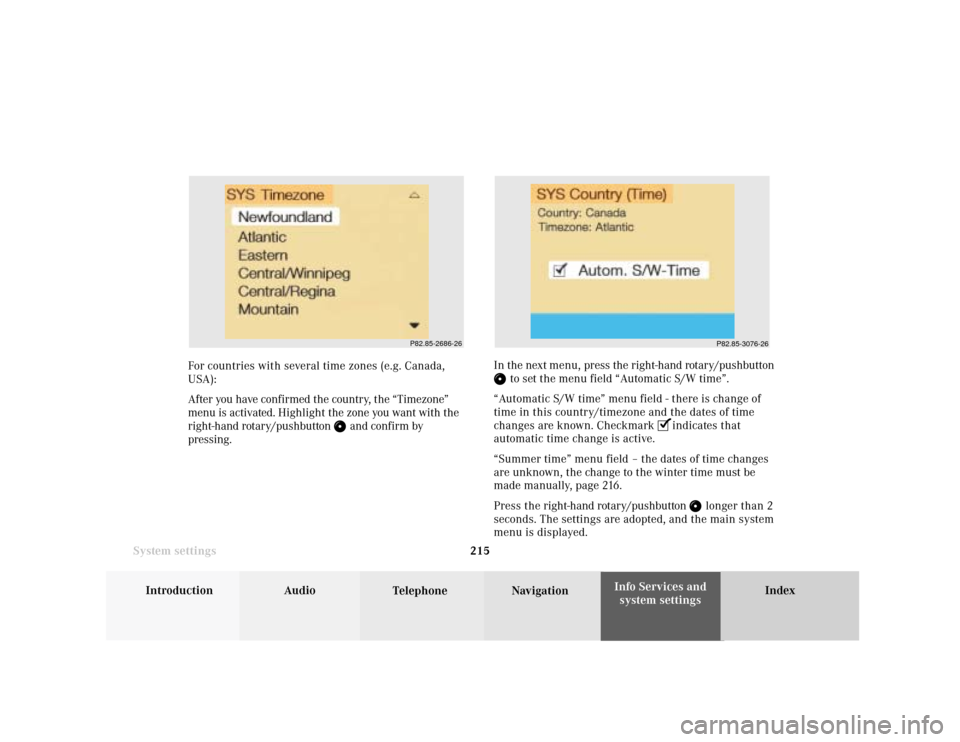
System settings
Introduction Audio
Telephone NavigationIndex Info Services and
system settings 215
P82.85-2686-26
P82.85-3076-26
For countries with several time zones (e.g. Canada,
USA):
After you have confirmed the country, the “Timezone”
menu is activated. Highlight the zone you want with the
right-hand rotary/pushbutton
and confirm by
pressing.In the next menu, press the right-hand rotary/pushbutton
to set the menu field “Automatic S/W time”.
“Automatic S/W time” menu field - there is change of
time in this country/timezone and the dates of time
changes are known. Checkmark
indicates that
automatic time change is active.
“Summer time” menu field – the dates of time changes
are unknown, the change to the winter time must be
made manually, page 216.
Press the right-hand rotary/pushbutton
longer than 2
seconds. The settings are adopted, and the main system
menu is displayed.