light MERCEDES-BENZ E-Class WAGON 2001 W210 Comand Manual
[x] Cancel search | Manufacturer: MERCEDES-BENZ, Model Year: 2001, Model line: E-Class WAGON, Model: MERCEDES-BENZ E-Class WAGON 2001 W210Pages: 231, PDF Size: 1.7 MB
Page 43 of 231
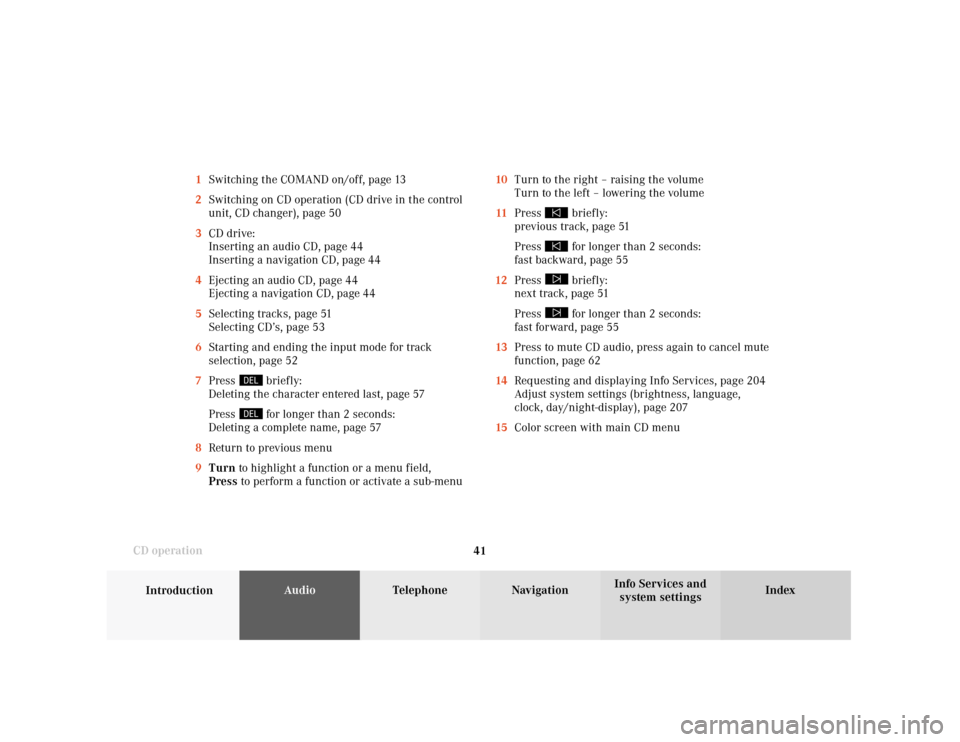
41
Introduction
AudioTelephone
Navigation
Index Info Services and
system settings CD operation10Turn to the right – raising the volume
Turn to the left – lowering the volume
11Press
briefly:
previous track, page 51
Press for longer than 2 seconds:
fast backward, page 55
12Press briefly:
next track, page 51
Press for longer than 2 seconds:
fast forward, page 55
13Press to mute CD audio, press again to cancel mute
function, page 62
14Requesting and displaying Info Services, page 204
Adjust system settings (brightness, language,
clock, day/night-display), page 207
15Color screen with main CD menu 1Switching the COMAND on/off, page 13
2Switching on CD operation (CD drive in the control
unit, CD changer), page 50
3CD drive:
Inserting an audio CD, page 44
Inserting a navigation CD, page 44
4Ejecting an audio CD, page 44
Ejecting a navigation CD, page 44
5Selecting tracks, page 51
Selecting CD’s, page 53
6Starting and ending the input mode for track
selection, page 52
7Press
briefly:
Deleting the character entered last, page 57
Press for longer than 2 seconds:
Deleting a complete name, page 57
8Return to previous menu
9Turn to highlight a function or a menu field,
Press to perform a function or activate a sub-menu
Page 56 of 231

54
AudioTelephone Navigation
Index Info Services and
system settings Introduction
CD operation
Selecting a CD in the “CD select” menu:
Use the right-hand rotary/pushbutton
to highlight
the “CD Select” menu field in the main CD menu and
confirm your selection by pressing.
Use the right-hand rotary/pushbutton to highlight
the desired CD in the menu and confirm your selection
by pressing. “CD loading ...” will appear middle above
the selection places on the screen. Playback will then
begin with track 1 of the CD selected.
Note:
If magazine slots are empty, it is not possible to select
them with the right-hand rotary/pushbutton
.
If you select an empty magazine slot with a number
key, e.g.
the message “No CD” is displayed. 1Current track and the name of the CD playing if
this was entered previously, page 57
2Selected CD, current CD in red color
3Magazine slot contains a CD
Position 0: CD drive
Position 1-6: magazine slots in the CD changer
4Magazine slot does not contain a CD
P82.85-2983-26
43
2
1
Page 58 of 231

56
AudioTelephone Navigation
Index Info Services and
system settings Introduction
CD operation
CD track scan
The tracks on a CD can be scanned one after the other
for 8 seconds each.
Press the right-hand rotary/pushbutton
to activate
the “Scan” function when it is highlighted.
Scan will begin and “Scan” will appear in red.There are three ways to switch the function off:
• Press the right-hand rotary/pushbutton
again
• Press
/
• Switches off automatically when the starting track
is reached.
Note:
For the CD changer, it is also possible to scan all of the
CDs in the magazine slots 1-6 for 8 seconds each
(always track 1). Activate the function “CDs scan” in
the “Settings” menu, page 62.
P82.85-2985-26
Page 59 of 231
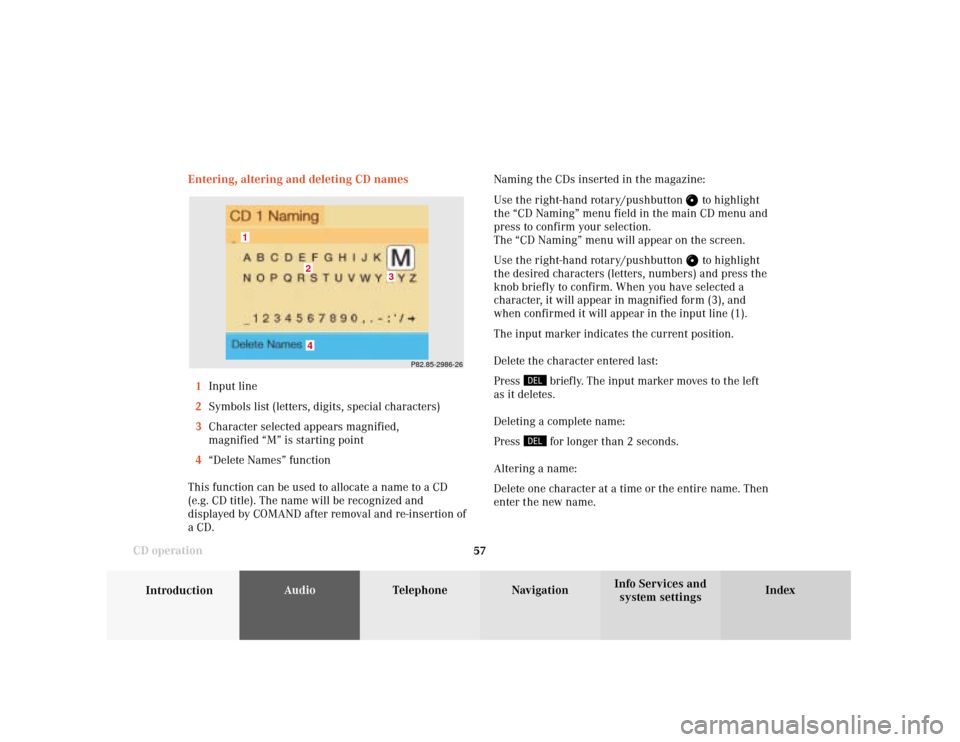
57
Introduction
AudioTelephone
Navigation
Index Info Services and
system settings CD operationEntering, altering and deleting CD names
1Input line
2Symbols list (letters, digits, special characters)
3Character selected appears magnified,
magnified “M” is starting point
4“Delete Names” function
This function can be used to allocate a name to a CD
(e.g. CD title). The name will be recognized and
displayed by COMAND after removal and re-insertion of
a CD.Naming the CDs inserted in the magazine:
Use the right-hand rotary/pushbutton
to highlight
the “CD Naming” menu field in the main CD menu and
press to confirm your selection.
The “CD Naming” menu will appear on the screen.
Use the right-hand rotary/pushbutton to highlight
the desired characters (letters, numbers) and press the
knob briefly to confirm. When you have selected a
character, it will appear in magnified form (3), and
when confirmed it will appear in the input line (1).
The input marker indicates the current position.
Delete the character entered last:
Press
briefly. The input marker moves to the left
as it deletes.
Deleting a complete name:
Press for longer than 2 seconds.
Altering a name:
Delete one character at a time or the entire name. Then
enter the new name.
P82.85-2986-26
4
3
2
1
Page 61 of 231
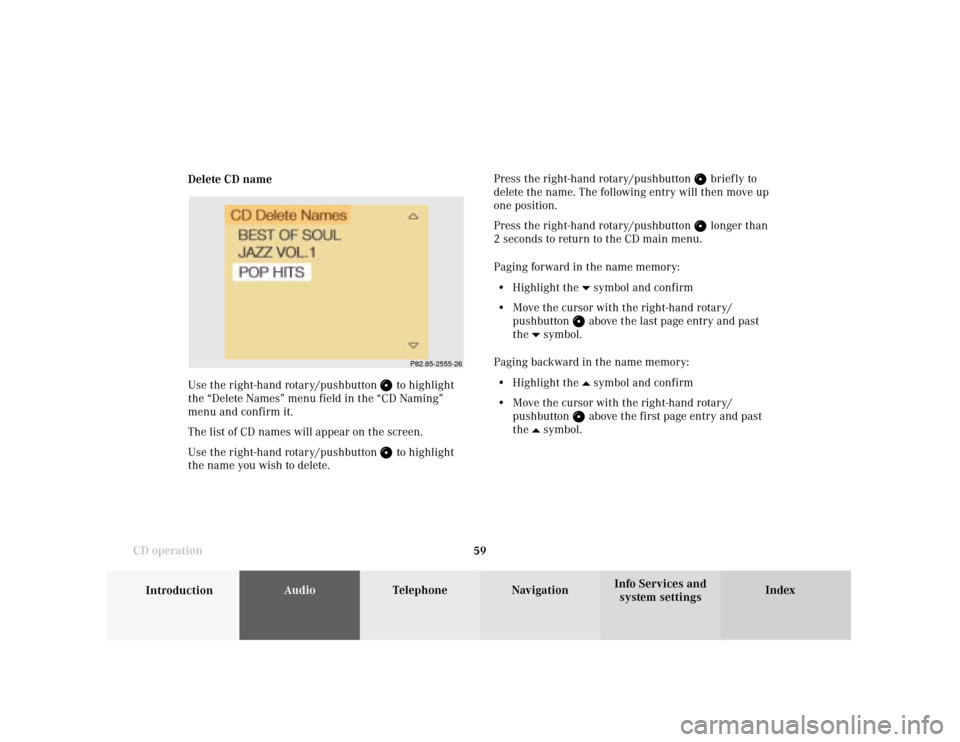
59
Introduction
AudioTelephone
Navigation
Index Info Services and
system settings CD operationDelete CD name
Use the right-hand rotary/pushbutton
to highlight
the “Delete Names” menu field in the “CD Naming”
menu and confirm it.
The list of CD names will appear on the screen.
Use the right-hand rotary/pushbutton to highlight
the name you wish to delete.Press the right-hand rotary/pushbutton
brief ly to
delete the name. The following entry will then move up
one position.
Press the right-hand rotary/pushbutton longer than
2 seconds to return to the CD main menu.
Paging forward in the name memory:
• Highlight the
symbol and confirm
• Move the cursor with the right-hand rotary/
pushbutton above the last page entry and past
the
symbol.
Paging backward in the name memory:
• Highlight the
symbol and confirm
• Move the cursor with the right-hand rotary/
pushbutton above the first page entry and past
the
symbol.
P82.85-2555-26
Page 62 of 231
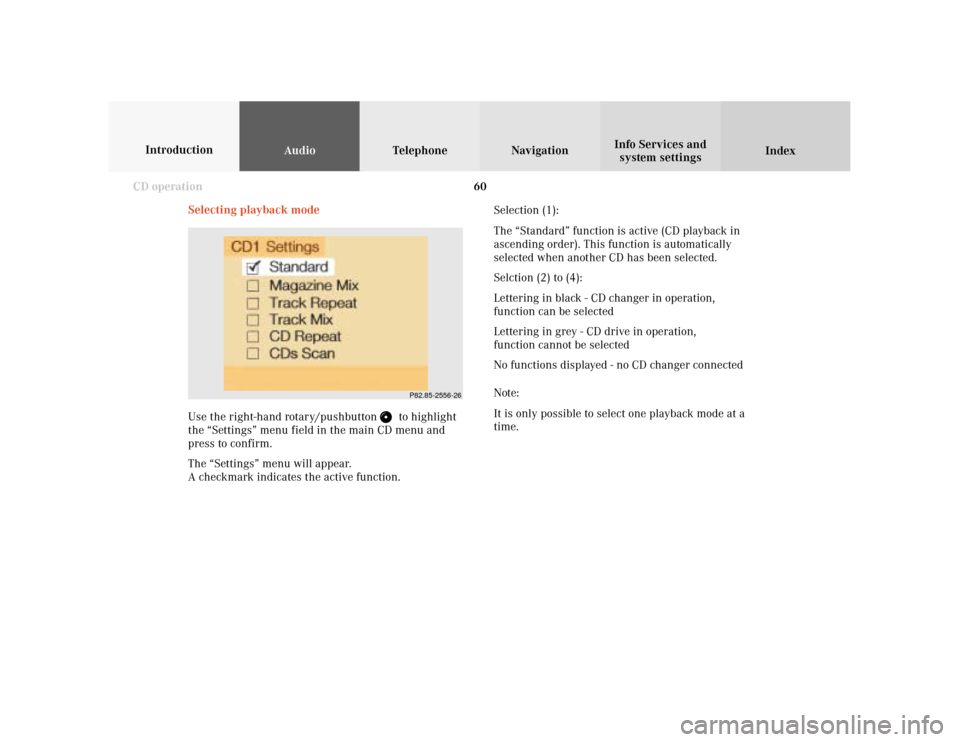
60
AudioTelephone Navigation
Index Info Services and
system settings Introduction
CD operation
Selecting playback mode
Use the right-hand rotary/pushbutton
to highlight
the “Settings” menu field in the main CD menu and
press to confirm.
The “Settings” menu will appear.
A checkmark indicates the active function.Selection (1):
The “Standard” function is active (CD playback in
ascending order). This function is automatically
selected when another CD has been selected.
Selction (2) to (4):
Lettering in black - CD changer in operation,
function can be selected
Lettering in grey - CD drive in operation,
function cannot be selected
No functions displayed - no CD changer connected
Note:
It is only possible to select one playback mode at a
time.
P82.85-2556-26
Page 63 of 231
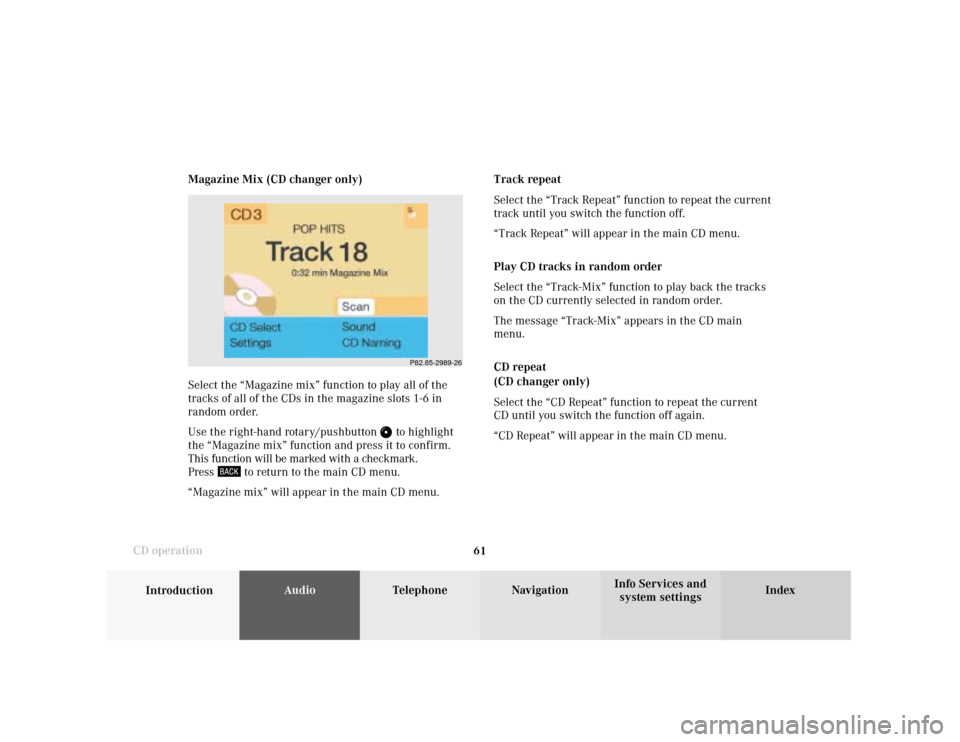
61
Introduction
AudioTelephone
Navigation
Index Info Services and
system settings CD operationMagazine Mix (CD changer only)
Select the “Magazine mix” function to play all of the
tracks of all of the CDs in the magazine slots 1-6 in
random order.
Use the right-hand rotary/pushbutton
to highlight
the “Magazine mix” function and press it to confirm.
This function will be marked with a checkmark.
Press
to return to the main CD menu.
“Magazine mix” will appear in the main CD menu.Track repeat
Select the “Track Repeat” function to repeat the current
track until you switch the function off.
“Track Repeat” will appear in the main CD menu.
Play CD tracks in random order
Select the “Track-Mix” function to play back the tracks
on the CD currently selected in random order.
The message “Track-Mix” appears in the CD main
menu.
CD repeat
(CD changer only)
Select the “CD Repeat” function to repeat the current
CD until you switch the function off again.
“CD Repeat” will appear in the main CD menu.
P82.85-2989-26
Page 64 of 231
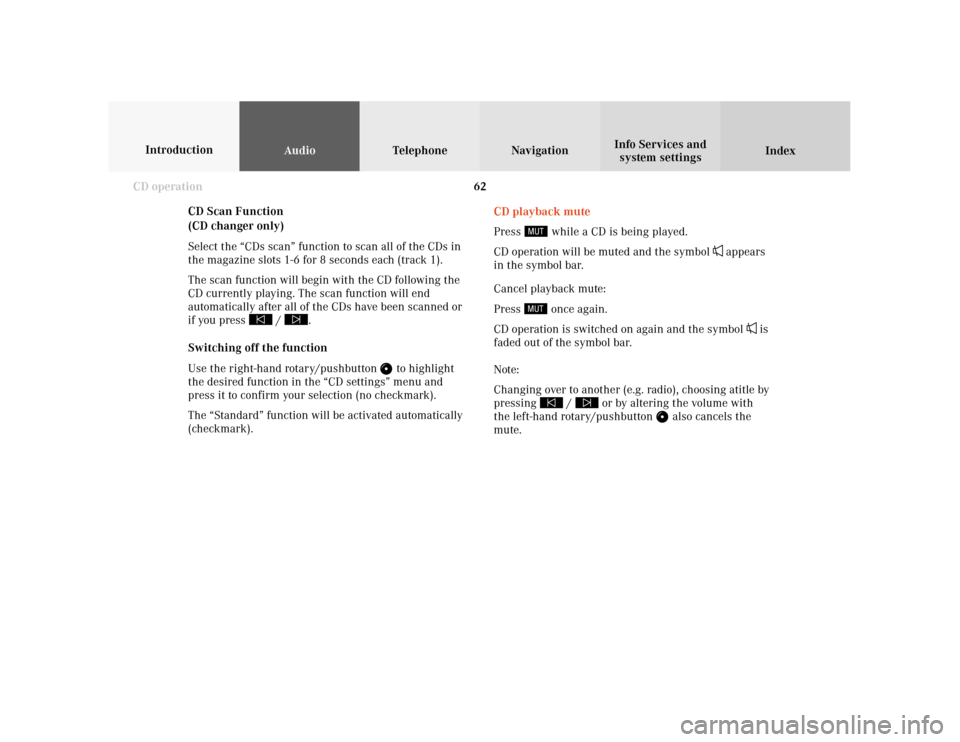
62
AudioTelephone Navigation
Index Info Services and
system settings Introduction
CD operation
CD Scan Function
(CD changer only)
Select the “CDs scan” function to scan all of the CDs in
the magazine slots 1-6 for 8 seconds each (track 1).
The scan function will begin with the CD following the
CD currently playing. The scan function will end
automatically after all of the CDs have been scanned or
if you press /
.
Switching off the function
Use the right-hand rotary/pushbutton
to highlight
the desired function in the “CD settings” menu and
press it to confirm your selection (no checkmark).
The “Standard” function will be activated automatically
(checkmark).CD playback mute
Press
while a CD is being played.
CD operation will be muted and the symbol
appears
in the symbol bar.
Cancel playback mute:
Press
once again.
CD operation is switched on again and the symbol
is
faded out of the symbol bar.
Note:
Changing over to another (e.g. radio), choosing atitle by
pressing
/
or by altering the volume with
the left-hand rotary/pushbutton
also cancels the
mute.
Page 69 of 231
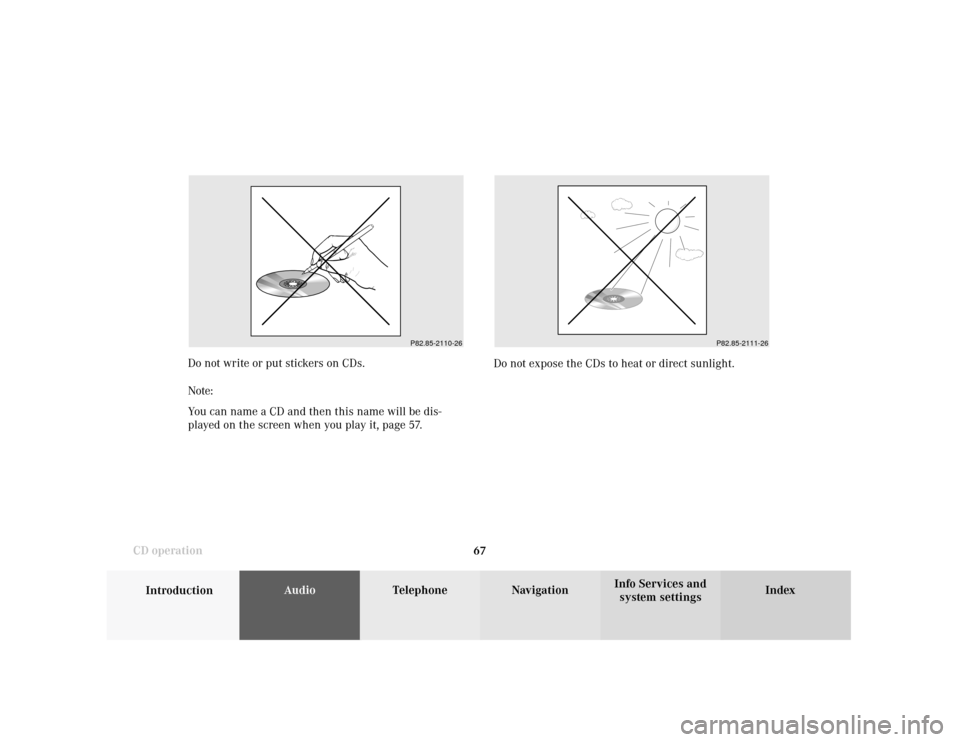
67
Introduction
AudioTelephone
Navigation
Index Info Services and
system settings CD operationDo not write or put stickers on CDs.
Note:
You can name a CD and then this name will be dis-
played on the screen when you play it, page 57.Do not expose the CDs to heat or direct sunlight.
P82.85-2110-26
P82.85-2111-26
Page 72 of 231
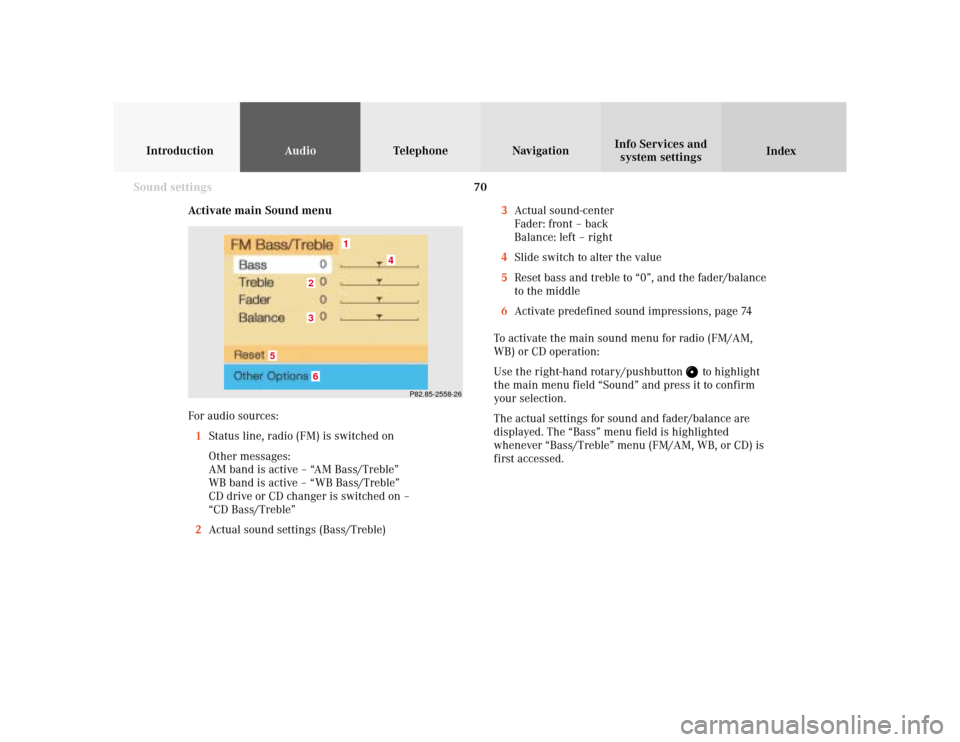
70
IntroductionAudioTelephone
Navigation
Index Info Services and
system settings
Sound settings
Activate main Sound menu
For audio sources:
1Status line, radio (FM) is switched on
Other messages:
AM band is active – “AM Bass/Treble”
WB band is active – “WB Bass/Treble”
CD drive or CD changer is switched on –
“CD Bass/Treble”
2Actual sound settings (Bass/Treble)
P82.85-2558-26
5
4
32
1
6
3Actual sound-center
Fader: front – back
Balance: left – right
4Slide switch to alter the value
5Reset bass and treble to “0”, and the fader/balance
to the middle
6Activate predefined sound impressions, page 74
To activate the main sound menu for radio (FM/AM,
WB) or CD operation:
Use the right-hand rotary/pushbutton
to highlight
the main menu field “Sound” and press it to confirm
your selection.
The actual settings for sound and fader/balance are
displayed. The “Bass” menu field is highlighted
whenever “Bass/Treble” menu (FM/AM, WB, or CD) is
first accessed.