MERCEDES-BENZ EQC SUV 2019 Owners Manual
Manufacturer: MERCEDES-BENZ, Model Year: 2019, Model line: EQC SUV, Model: MERCEDES-BENZ EQC SUV 2019Pages: 629, PDF Size: 11.02 MB
Page 291 of 629
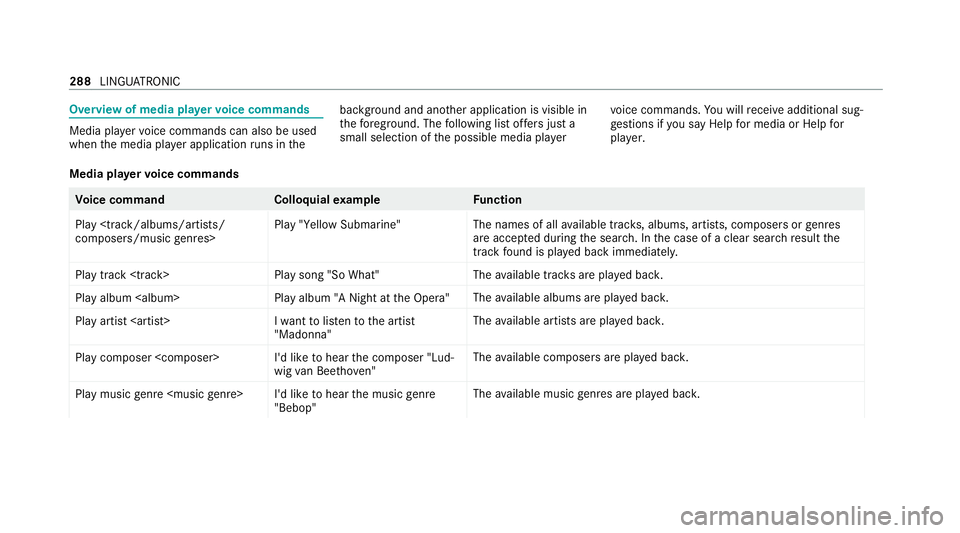
Overview of media pla
yervo ice commands Media pla
yervo ice commands can also be used
when the media pla yer application runs in the bac
kground and ano ther application is visible in
th efo re ground. The following list of fers just a
small selection of the possible media pla yervo
ice commands. You will recei veadditional sug‐
ge stions if you say Help for media orHelp for
player .
Media pla yervo ice commands Vo
ice command Colloquialexample Function
Play
composers/music genres> Play "Yellow Submarine"
The names of all
available trac ks, albums, artists, composers or genres
are acce pted during the sear ch. In the case of a clear sear chresult the
track found is pla yed back immediately.
Play track
Page 292 of 629
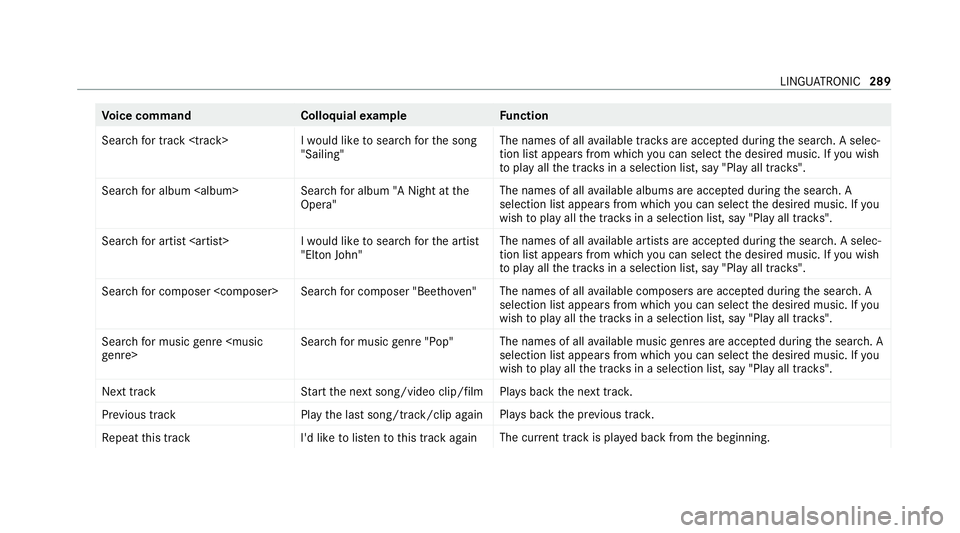
Vo
ice command Colloquialexample Function
Search for track
Page 293 of 629
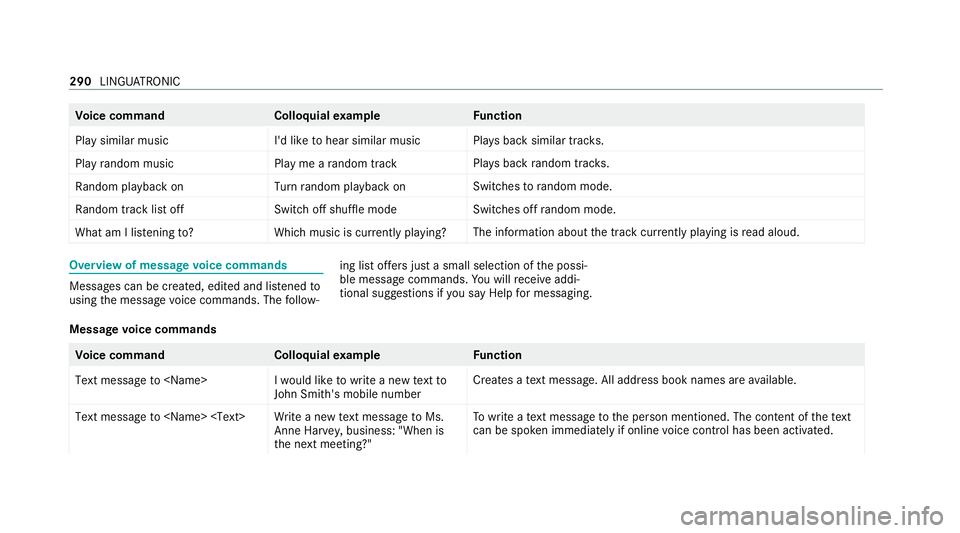
Vo
ice command Colloquialexample Function
Play similar music I'd like to hear similar musicPla
ysback similar tra cks.
Play random music Play me a random trackPla
ysback random trac ks.
Random playback on Turn random playback onSwitches
torandom mode.
Random track list off Switch off shuffle modeSwitches off
random mode.
What am I listening to? Which music is currently playing?The information about
the tra ckcur rently pl aying is read aloud. Overview of message
voice commands Messages can be created, edited and lis
tened to
using the message voice commands. The follow‐ ing list of
fers just a small selection of the possi‐
ble message commands. You will recei veaddi‐
tional suggestions if you say Help for messaging .
Message voice commands Vo
ice command Colloquialexample Function
Text message to
John Smith's mobile numberCreates a
text messa ge. All address book names are available.
Text message to
the next meeting?"To
write a text messa getothe person mentioned. The conte nt ofthete xt
can be spo ken immedia tely if online voice control has been activated. 290
LINGU ATRO NIC
Page 294 of 629
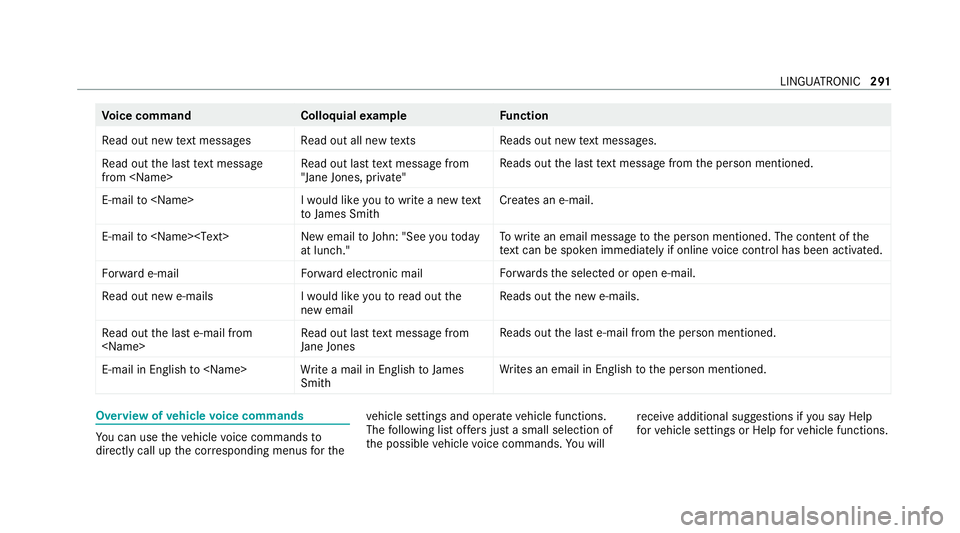
Vo
ice command Colloquialexample Function
Read out new text messages Read out all new texts Re
ads out new text messa ges.
Read out the last text message
from
"Jane Jones, private"Re
ads out the last text messa gefrom the person mentioned.
E-mail to
to James SmithCreates an e-mail.
E-mail to
at lunch."To
write an email message tothe person mentioned. The conte nt ofthe
te xt can be spo ken immedia tely if online voice control has been activated.
Forward e-mail Forward electronic mailFo
rw ards the selected or open e-mail.
Read out new e-mails I would like you to read out the
new email Re
ads out the new e-mails.
Read out the last e-mail from
Jane JonesRe
ads out the last e-mail from the person mentioned.
E-mail in English to
ites an email in En glish tothe person mentioned. Overview of
vehicle voice commands Yo
u can use theve hicle voice commands to
directly call up the cor responding menus forthe ve
hicle settings and operate vehicle functions.
The following list of fers just a small selection of
th e possible vehicle voice commands. You will re
cei veadditional suggestions if you say Help
for vehicle settings orHelp for vehicle functions. LINGU
ATRO NIC 291
Page 295 of 629
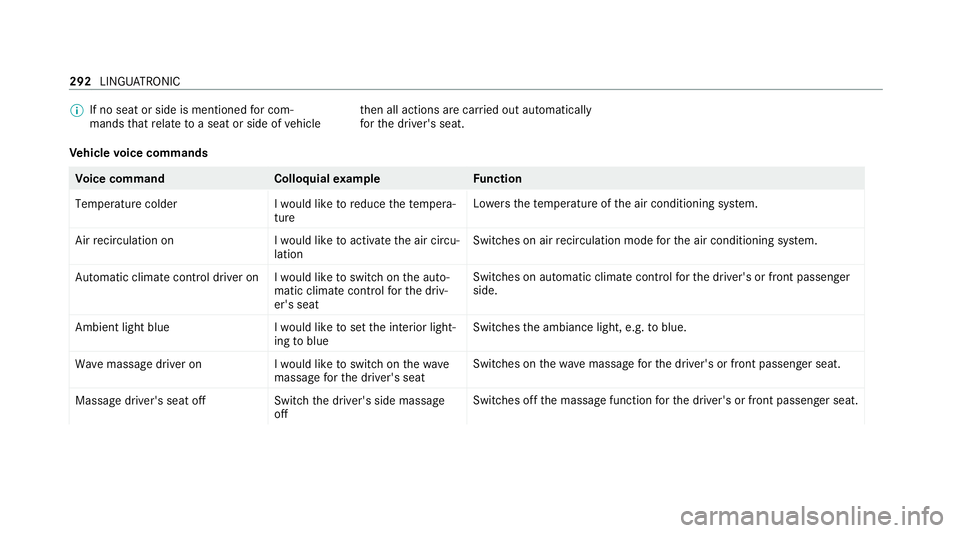
%
If no seat or side is mentioned for com‐
mands that relate toa seat or side of vehicle th
en all actions are car ried out automatically
fo rth e driver's seat.
Ve hicle voice commands Vo
ice command Colloquialexample Function
Temperature colder I would like to reduce the tempera-
tureLo
we rsthete mp erature of the air conditioning sy stem.
Air recirculation on I would like to activate the air circu-
lationSwitches on air
recirculation mode forth e air conditioning sy stem.
Automatic climate control driver on I would like to switch on the auto- matic climate control for the driv-
er's seatSwitches on automatic climate control
forth e driver's or front passenger
side.
Ambient light blue I would like to set the interior light-
ing to blueSwitches
the ambiance light, e.g. toblue.
Wave massage driver on I would like to switch on the wave
massage for the driver's seatSwitches on
thewav e massage forth e driver's or front passenger seat.
Massage driver's seat off Switch the driver's side massage
offSwitches off
the massage function forth e driver's or front passenger seat. 292
LINGU ATRO NIC
Page 296 of 629
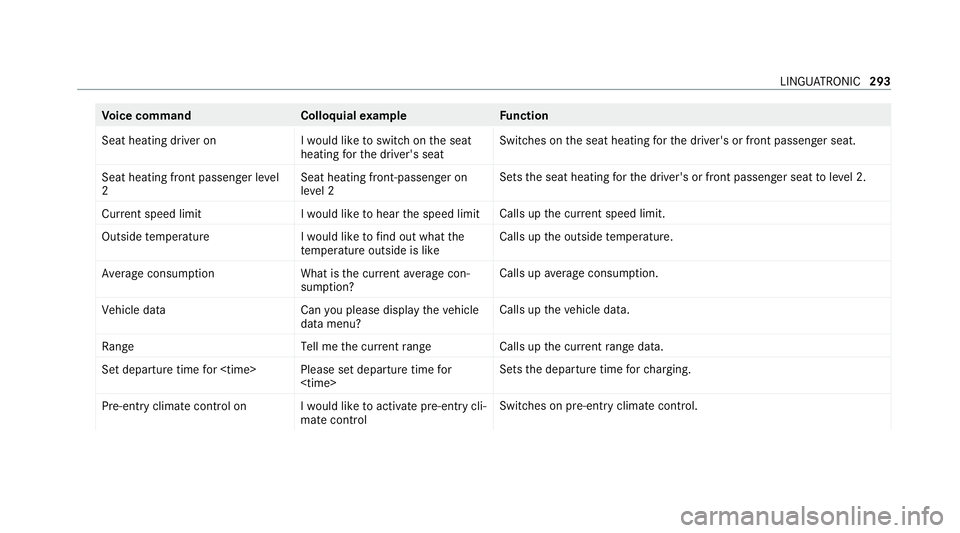
Vo
ice command Colloquialexample Function
Seat heating driver on I would like to switch on the seat
heating for the driver's seatSwitches on
the seat heating forth e driver's or front passenger seat.
Seat heating front passenger level
2 Seat heating front-passenger on
level 2Sets
the seat heating forth e driver's or front passenger seat toleve l 2.
Current speed limit I would like to hear the speed limitCalls up
the cur rent speed limit.
Outside temperature I would like to find out what the
temperature outside is likeCalls up
the outside temp erature.
Average consumption What is the current average con-
sumption?Calls up
average consu mption.
Vehicle data Can you please display the vehicle
data menu?Calls up
theve hicle data.
Range Tell me the current rangeCalls up
the cur rent range da ta.
Set departure time for
Page 297 of 629
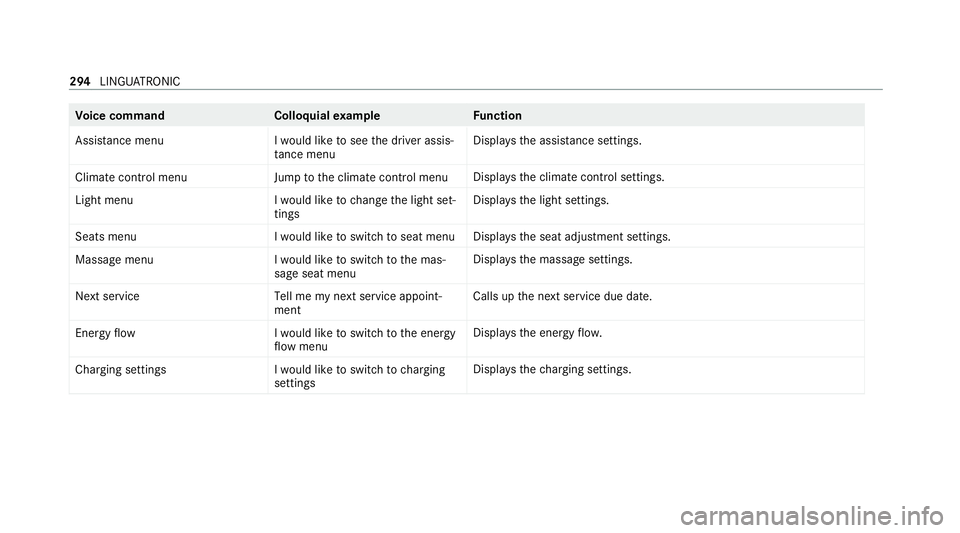
Vo
ice command Colloquialexample Function
Assistance menu I would like to see the driver assis-
tance menu Displa
ys the assis tance settings.
Climate control menu Jump to the climate control menuDispla
ys the climate control settings.
Light menu I would like to change the light set-
tingsDispla
ys the light settings.
Seats menu I would like to switch to seat menuDispla
ys the seat adjustment settings.
Massage menu I would like to switch to the mas-
sage seat menuDispla
ys the massage settings.
Next servic eT ell me my next service appoint-
ment Calls up
the next service due date.
Energy flow I would like to switch to the energy
flow menuDispla
ys the energy flow.
Charging settings I would like to switch to charging
settingsDispla
ys thech arging settings. 294
LINGU ATRO NIC
Page 298 of 629
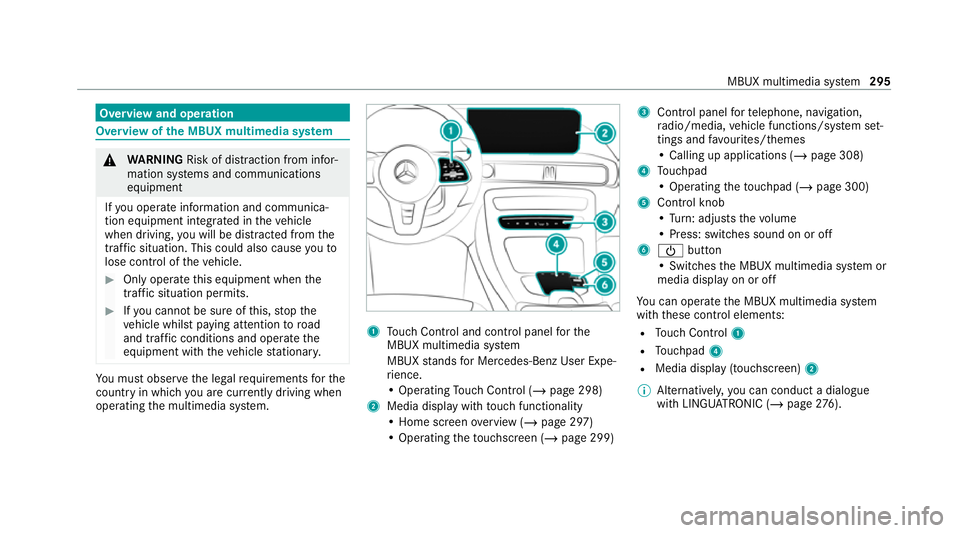
Overview and operation
Overview of
the MBUX multimedia sy stem &
WARNING Risk of di stra ction from infor‐
mation sy stems and communications
equipment
If yo u operate information and communica‐
tion equipment integ rated in theve hicle
when driving, you will be distracted from the
traf fic situation. This could also cause youto
lose control of theve hicle. #
Only operate this equipment when the
traf fic situation permits. #
Ifyo u cannot be sure of this, stop the
ve hicle whilst paying attention toroad
and traf fic conditions and ope rate the
equipment with theve hicle stationar y. Yo
u must obse rveth e legal requirements forthe
country in whi chyou are cur rently driving when
operating the multimedia sy stem. 1
Touch Control and cont rol panel forthe
MBUX multimedia sy stem
MBUX stands for Mercedes-Benz User Expe‐
ri ence.
• Operating Touch Control (/ page 298)
2 Media displ aywith touch functionality
• Home sc reen ove rview (/ page 297)
• Operating theto uchsc reen (/ page 299) 3
Control panel forte lephone, navigation,
ra dio/media, vehicle functions/sy stem set‐
tings and favo urites/ themes
• Calling up applications (/ page 308)
4 Touchpad
• Operating theto uchpad (/ page 300)
5 Control knob
•Turn: adjusts thevo lume
• Press: switches sound on or off
6 Ü button
• Swit ches the MBUX multimedia sy stem or
media display on or off
Yo u can operate the MBUX multimedia sy stem
with these control elements:
R Touch Control 1
R Touchpad 4
R Media displ ay(touchscreen) 2
% Alternatively, you can conduct a dialogue
with LINGU ATRO NIC (/ page276). MBUX multimedia sy
stem 295
Page 299 of 629
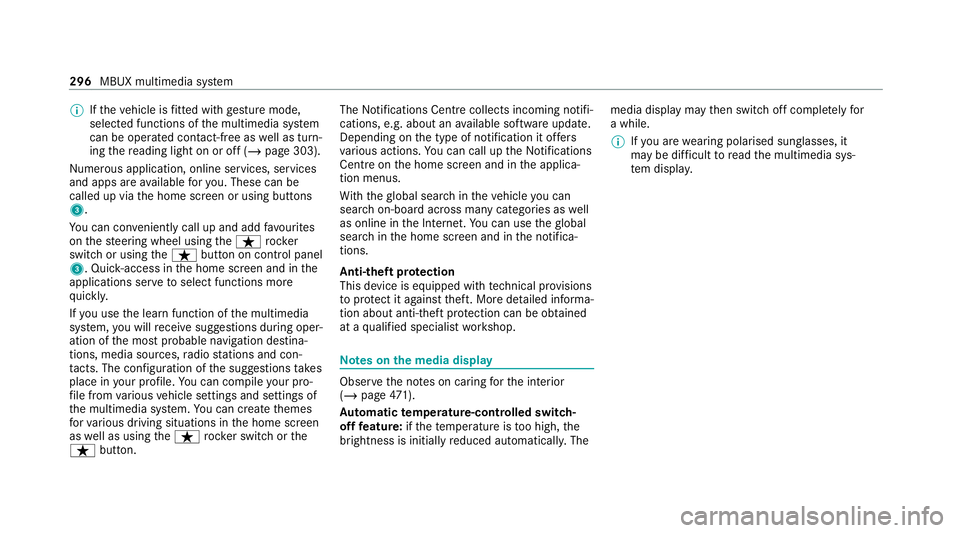
%
Ifth eve hicle is fitted wi thgesture mode,
selected functions of the multimedia sy stem
can be operated conta ct-free aswell as turn‐
ing there ading light on or off (/ page 303).
Nu merous application, online services, services
and apps are available foryo u. These can be
called up via the home screen or using buttons
3.
Yo u can co nveniently call up and add favo urites
on thesteering wheel using theß rock er
switch or using theß button on control panel
3. Quic k-access in the home screen and in the
applications ser vetoselect functions more
qu ickl y.
If yo u use the learn function of the multimedia
sy stem, you will recei vesuggestions during oper‐
ation of the most probable navigation destina‐
tions, media sources, radio stations and con‐
ta cts. The configu ration of the suggestions takes
place in your profile. You can co mpileyour pro‐
fi le from various vehicle settings and settings of
th e multimedia sy stem. You can create themes
fo rva rious driving situations in the home screen
as well as using theß rocker switch or the
ß button. The
Notifications Centre collects incoming notifi‐
cations, e.g. about an available software update.
Depending on the type of notification it of fers
va rious actions. You can call up the Notifications
Centre on the home screen and in the applica‐
tion menus.
Wi th th eglobal sear chintheve hicle you can
sear chon-board across many categories as well
as online in the Internet. You can use theglobal
sear chinthe home screen and in the notifica‐
tions.
Anti-theft pr otection
This device is equipped with tech nical pr ovisions
to protect it against theft. More de tailed informa‐
tion about anti-theft pr otection can be obtained
at a qualified specialist workshop. Note
s onthe media display Obser
vethe no tes on caring forth e interior
(/ page 471).
Au tomatic temperature-cont rolled switch-
off feature: ifth ete mp erature is too high, the
brightness is initially reduced automatically. The media display may
then switch off comple tely for
a while.
% Ifyo u are wearing polarised sun glasses, it
may be dif ficult toread the multimedia sys‐
te m displa y. 296
MBUX multimedia sy stem
Page 300 of 629
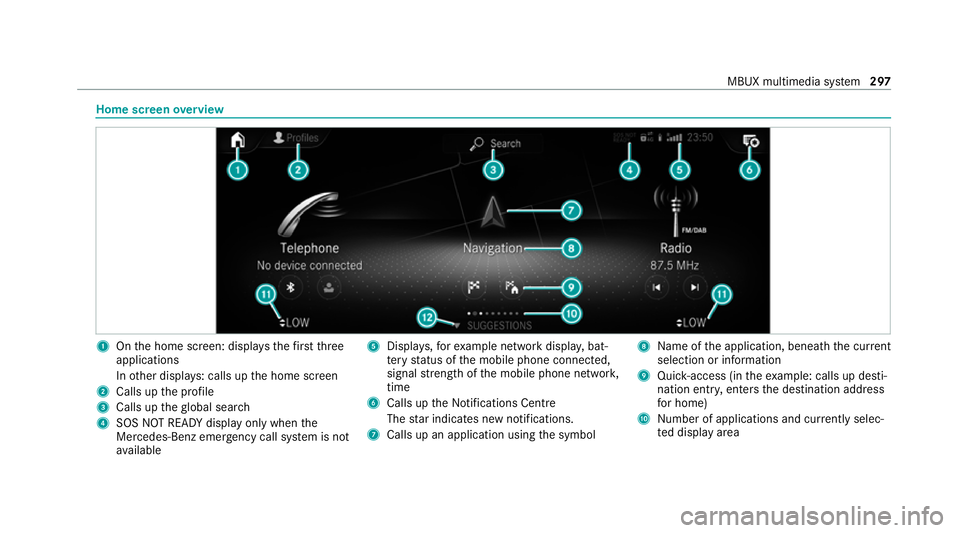
Home screen
overview 1
Onthe home screen: displa ys thefirs tth ree
applications
In other displa ys: calls up the home screen
2 Calls up the profile
3 Calls up theglobal sear ch
4 SOS NOT READY displ ayonly when the
Mercedes-Benz emer gency call sy stem is not
av ailable 5
Displa ys,fo rex ample network displa y,bat‐
te ry status of the mobile phone connected,
signal stre ngth of the mobile phone networ k,
time
6 Calls up the Notifications Centre
The star indicates new notifications.
7 Calls up an application using the symbol 8
Name of the application, beneath the cur rent
selection or information
9 Quick-access (in theex ample: calls up desti‐
nation ent ry, enters the destination address
fo r home)
A Number of applications and cur rently selec‐
te d display area MBUX multimedia sy
stem 297