MERCEDES-BENZ G-Class 2002 W463 Comand Manual
Manufacturer: MERCEDES-BENZ, Model Year: 2002, Model line: G-Class, Model: MERCEDES-BENZ G-Class 2002 W463Pages: 235, PDF Size: 2.62 MB
Page 11 of 235

Introduction9Introduction
Audio Telephone
Navigation
Index Info Services and
system settings 1Switching the COMAND on/off, page 13
2Switching the navigation system on/off,
Quick reference, page 132
3CD drive, inserting an audio or a navigation CD,
page 44
4Press to activate the map scale bar,
Press again to increase the map scale,
pages 152 and 182
5Press to activate the map scale bar,
Press again to reduce the map scale,
pages 152 and 182
6Route guidance (navigation) active:
Switches between map and symbol display, page 180
Route guidance not active:
Activating the location map, page 167
7Activating the main detour menu
Selecting a detour during route guidance, page 187
8Requesting destination and route information,
page 167
Display an entry in a window in full, page 156
9Audio:
Press to mute audio source, press again to cancel
mute functionNavigation (voice output):
Press to mute current spoken recommendation,
Press longer than 2 seconds to mute the voice
output for the duration of route guidance, page 175
10Press to call up in succession: night display –
switched off screen – day display
11Ejecting an audio or a navigation CD
12Radio:
Station selection via number keypad (presets),
page 26
Station selection via direct frequency entry,
page 27
CD operation:
Selecting tracks, page 51
Selecting CD’s, page 53
Telephone:
Entering the unlock code, page 86
Entering a telephone number, page 92
Navigation (Destination input):
Moving the cross hairs according to the
corresponding arrows, page 152
13Subsequent dialing, page 94
14Subsequent dialing, page 94
03-Einführung-203-US.pm507.06.2001, 16:41 Uhr 9
Page 12 of 235
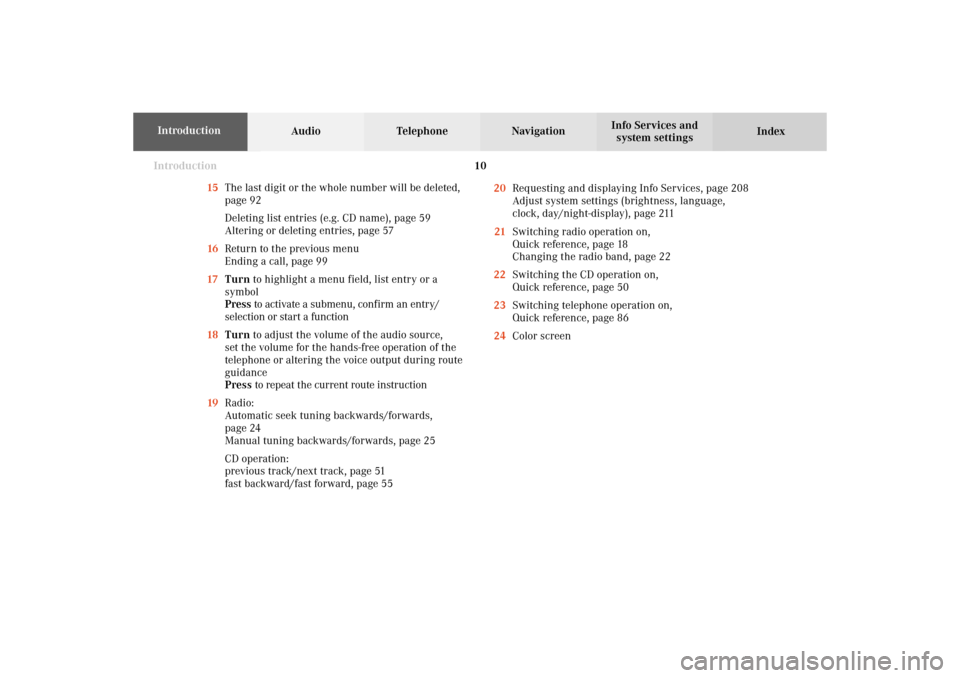
Introduction10
Audio Telephone Navigation
Index Info Services and
system settings Introduction
15The last digit or the whole number will be deleted,
page 92
Deleting list entries (e.g. CD name), page 59
Altering or deleting entries, page 57
16Return to the previous menu
Ending a call, page 99
17Turn to highlight a menu field, list entry or a
symbol
Press to activate a submenu, confirm an entry/
selection or start a function
18Turn to adjust the volume of the audio source,
set the volume for the hands-free operation of the
telephone or altering the voice output during route
guidance
Press to repeat the current route instruction
19Radio:
Automatic seek tuning backwards/forwards,
page 24
Manual tuning backwards/forwards, page 25
CD operation:
previous track/next track, page 51
fast backward/fast forward, page 5520Requesting and displaying Info Services, page 208
Adjust system settings (brightness, language,
clock, day/night-display), page 211
21Switching radio operation on,
Quick reference, page 18
Changing the radio band, page 22
22Switching the CD operation on,
Quick reference, page 50
23Switching telephone operation on,
Quick reference, page 86
24Color screen
03-Einführung-203-US.pm507.06.2001, 16:41 Uhr 10
Page 13 of 235
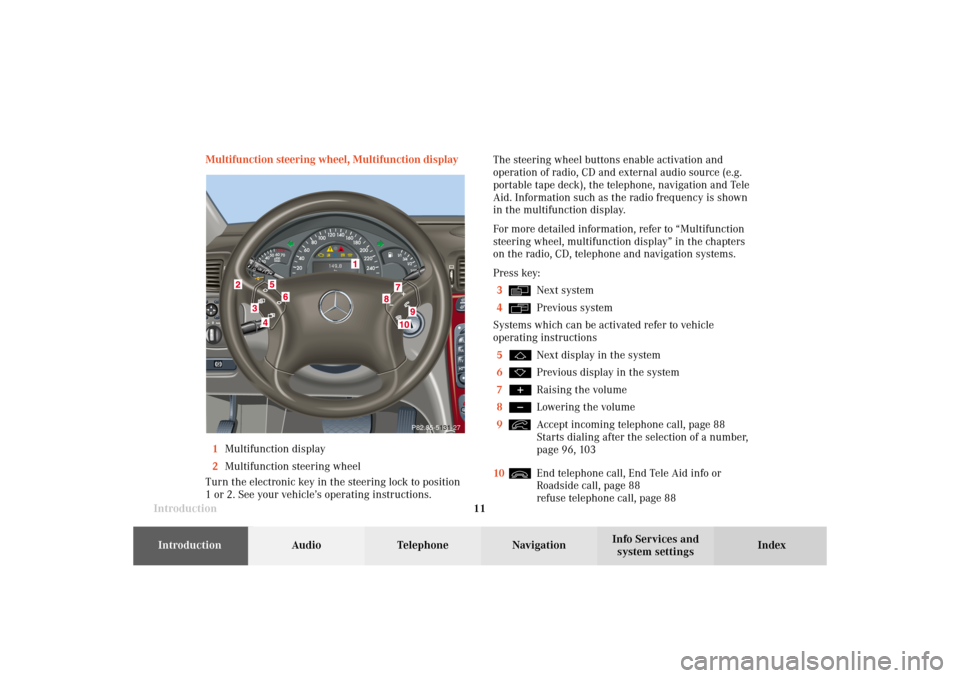
Introduction11Introduction
Audio Telephone
Navigation
Index Info Services and
system settings Multifunction steering wheel, Multifunction display
1Multifunction display
2Multifunction steering wheel
Turn the electronic key in the steering lock to position
1 or 2. See your vehicle’s operating instructions.The steering wheel buttons enable activation and
operation of radio, CD and external audio source (e.g.
portable tape deck), the telephone, navigation and Tele
Aid. Information such as the radio frequency is shown
in the multifunction display.
For more detailed information, refer to “Multifunction
steering wheel, multifunction display” in the chapters
on the radio, CD, telephone and navigation systems.
Press key:
3
Next system
4Previous system
Systems which can be activated refer to vehicle
operating instructions
5Next display in the system
6Previous display in the system
7Raising the volume
8Lowering the volume
9Accept incoming telephone call, page 88
Starts dialing after the selection of a number,
page 96, 103
10End telephone call, End Tele Aid info or
Roadside call, page 88
refuse telephone call, page 88
P82.85-5131-27
03-Einführung-203-US.pm507.06.2001, 16:41 Uhr 11
Page 14 of 235
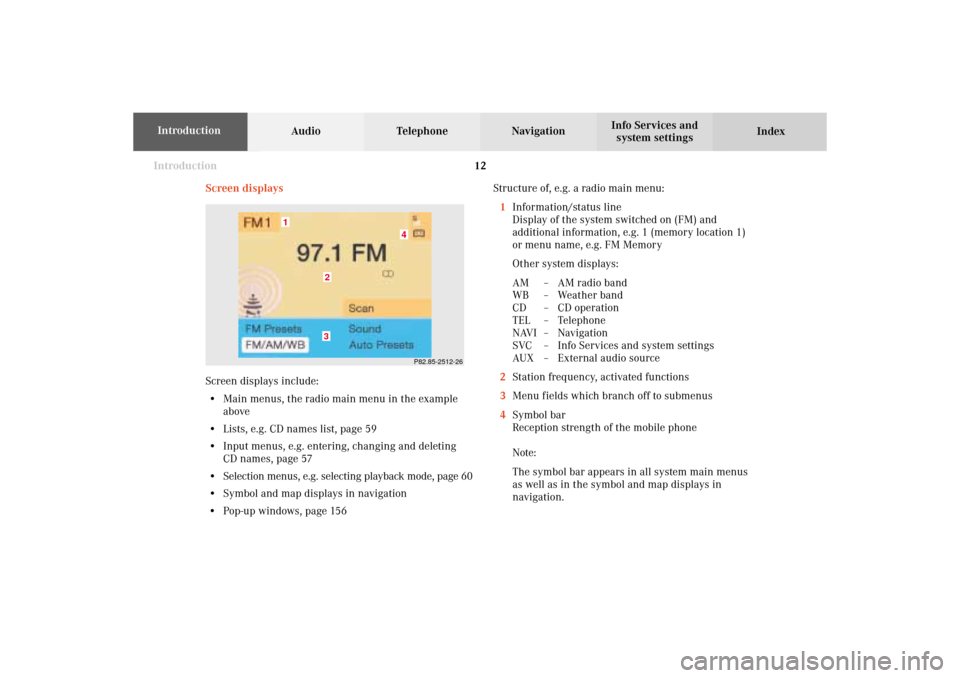
Introduction12
Audio Telephone Navigation
Index Info Services and
system settings Introduction
Screen displaysStructure of, e.g. a radio main menu:
1Information/status line
Display of the system switched on (FM) and
additional information, e.g. 1 (memory location 1)
or menu name, e.g. FM Memory
Other system displays:
AM – AM radio band
WB – Weather band
CD – CD operation
TEL – Telephone
NAVI – Navigation
SVC – Info Services and system settings
AUX – External audio source
2Station frequency, activated functions
3Menu fields which branch off to submenus
4Symbol bar
Reception strength of the mobile phone
Note:
The symbol bar appears in all system main menus
as well as in the symbol and map displays in
navigation.
P82.85-2512-26
4
32
1
Screen displays include:
• Main menus, the radio main menu in the example
above
• Lists, e.g. CD names list, page 59
• Input menus, e.g. entering, changing and deleting
CD names, page 57
• Selection menus, e.g. selecting playback mode, page 60
• Symbol and map displays in navigation
• Pop-up windows, page 156
03-Einführung-203-US.pm507.06.2001, 16:41 Uhr 12
Page 15 of 235
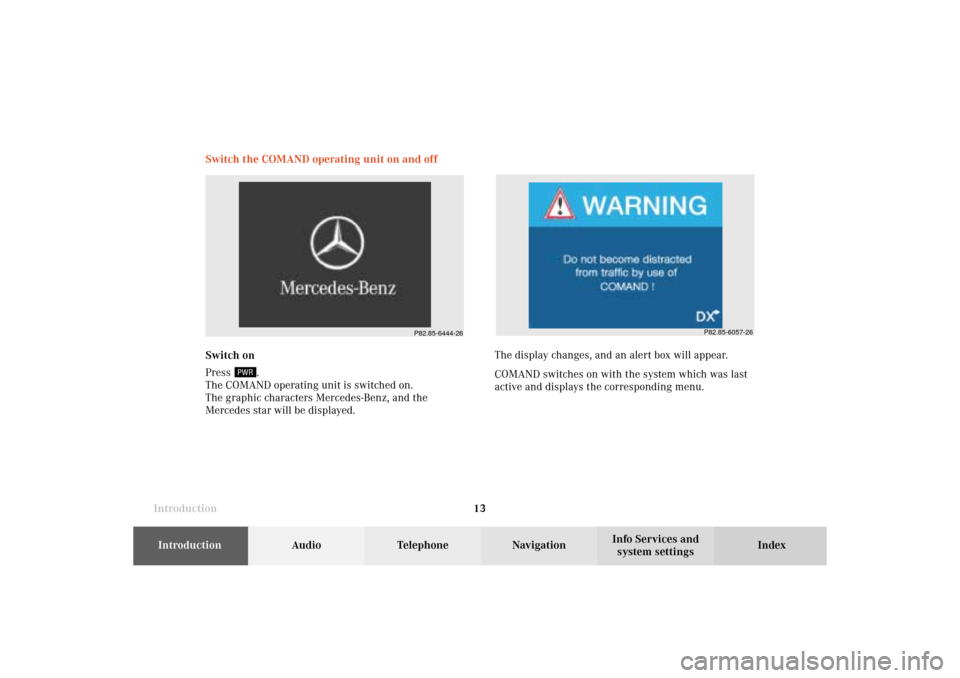
Introduction13Introduction
Audio Telephone
Navigation
Index Info Services and
system settings Switch the COMAND operating unit on and off
Switch on
Press
.
The COMAND operating unit is switched on.
The graphic characters Mercedes-Benz, and the
Mercedes star will be displayed.
P82.85-6057-26
The display changes, and an alert box will appear.
COMAND switches on with the system which was last
active and displays the corresponding menu.
P82.85-6444-26
03-Einführung-203-US.pm507.06.2001, 16:41 Uhr 13
Page 16 of 235
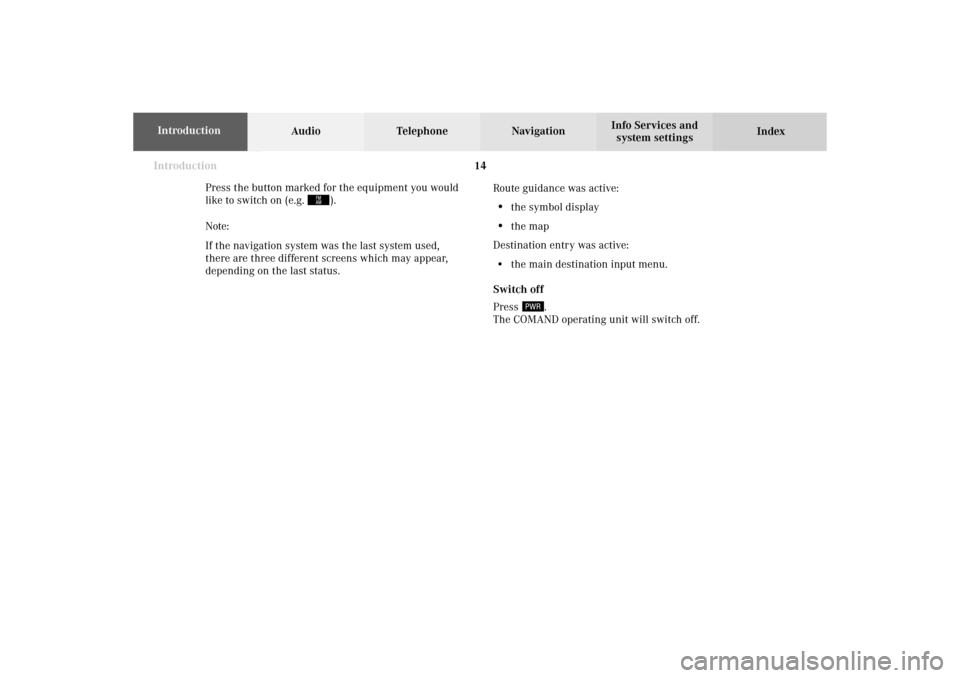
Introduction14
Audio Telephone Navigation
Index Info Services and
system settings Introduction
Press the button marked for the equipment you would
like to switch on (e.g.
).
Note:
If the navigation system was the last system used,
there are three different screens which may appear,
depending on the last status.Route guidance was active:
•
the symbol display
•
the map
Destination entry was active:
• the main destination input menu.
Switch off
Press
.
The COMAND operating unit will switch off.
03-Einführung-203-US.pm507.06.2001, 16:41 Uhr 14
Page 17 of 235
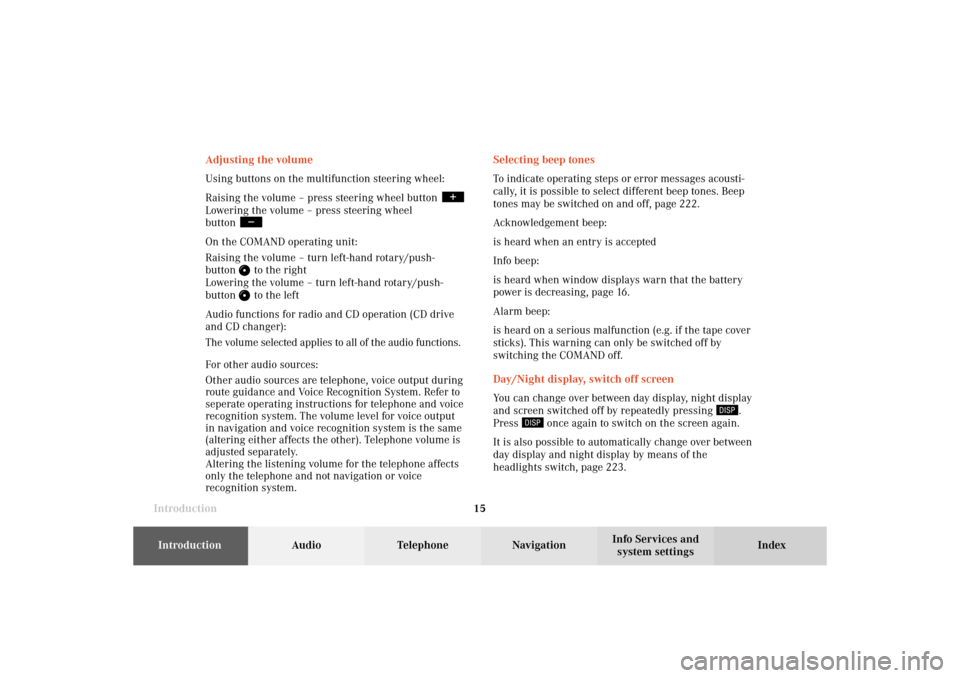
Introduction15Introduction
Audio Telephone
Navigation
Index Info Services and
system settings Selecting beep tones
To indicate operating steps or error messages acousti-
cally, it is possible to select different beep tones. Beep
tones may be switched on and off, page 222.
Acknowledgement beep:
is heard when an entry is accepted
Info beep:
is heard when window displays warn that the battery
power is decreasing, page 16.
Alarm beep:
is heard on a serious malfunction (e.g. if the tape cover
sticks). This warning can only be switched off by
switching the COMAND off.
Day/Night display, switch off screen
You can change over between day display, night display
and screen switched off by repeatedly pressing
.
Press
once again to switch on the screen again.
It is also possible to automatically change over between
day display and night display by means of the
headlights switch, page 223. Adjusting the volume
Using buttons on the multifunction steering wheel:
Raising the volume – press steering wheel button
Lowering the volume – press steering wheel
button On the COMAND operating unit:
Raising the volume – turn left-hand rotary/push-
button
to the right
Lowering the volume – turn left-hand rotary/push-
button to the left
Audio functions for radio and CD operation (CD drive
and CD changer):
The volume selected applies to all of the audio functions.
For other audio sources:
Other audio sources are telephone, voice output during
route guidance and Voice Recognition System. Refer to
seperate operating instructions for telephone and voice
recognition system. The volume level for voice output
in navigation and voice recognition system is the same
(altering either affects the other). Telephone volume is
adjusted separately.
Altering the listening volume for the telephone affects
only the telephone and not navigation or voice
recognition system.
03-Einführung-203-US.pm507.06.2001, 16:41 Uhr 15
Page 18 of 235
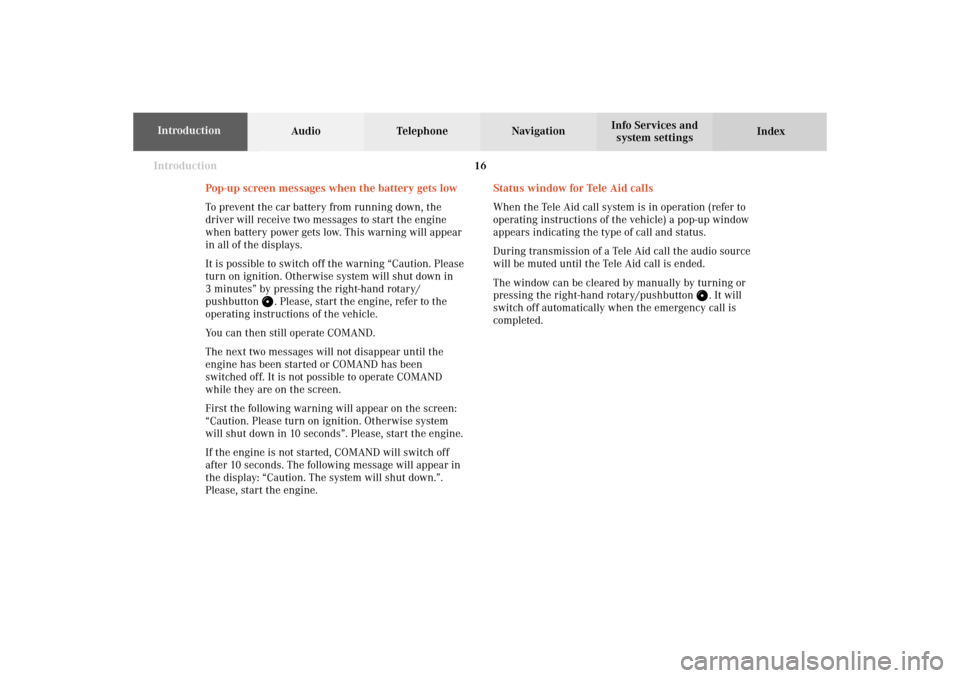
Introduction16
Audio Telephone Navigation
Index Info Services and
system settings Introduction
Status window for Tele Aid calls
When the Tele Aid call system is in operation (refer to
operating instructions of the vehicle) a pop-up window
appears indicating the type of call and status.
During transmission of a Tele Aid call the audio source
will be muted until the Tele Aid call is ended.
The window can be cleared by manually by turning or
pressing the right-hand rotary/pushbutton
. It will
switch off automatically when the emergency call is
completed. Pop-up screen messages when the battery gets low
To prevent the car battery from running down, the
driver will receive two messages to start the engine
when battery power gets low. This warning will appear
in all of the displays.
It is possible to switch off the warning “Caution. Please
turn on ignition. Otherwise system will shut down in
3 minutes” by pressing the right-hand rotary/
pushbutton
. Please, start the engine, refer to the
operating instructions of the vehicle.
You can then still operate COMAND.
The next two messages will not disappear until the
engine has been started or COMAND has been
switched off. It is not possible to operate COMAND
while they are on the screen.
First the following warning will appear on the screen:
“Caution. Please turn on ignition. Otherwise system
will shut down in 10 seconds”. Please, start the engine.
If the engine is not started, COMAND will switch off
after 10 seconds. The following message will appear in
the display: “Caution. The system will shut down.”.
Please, start the engine.
03-Einführung-203-US.pm507.06.2001, 16:41 Uhr 16
Page 19 of 235
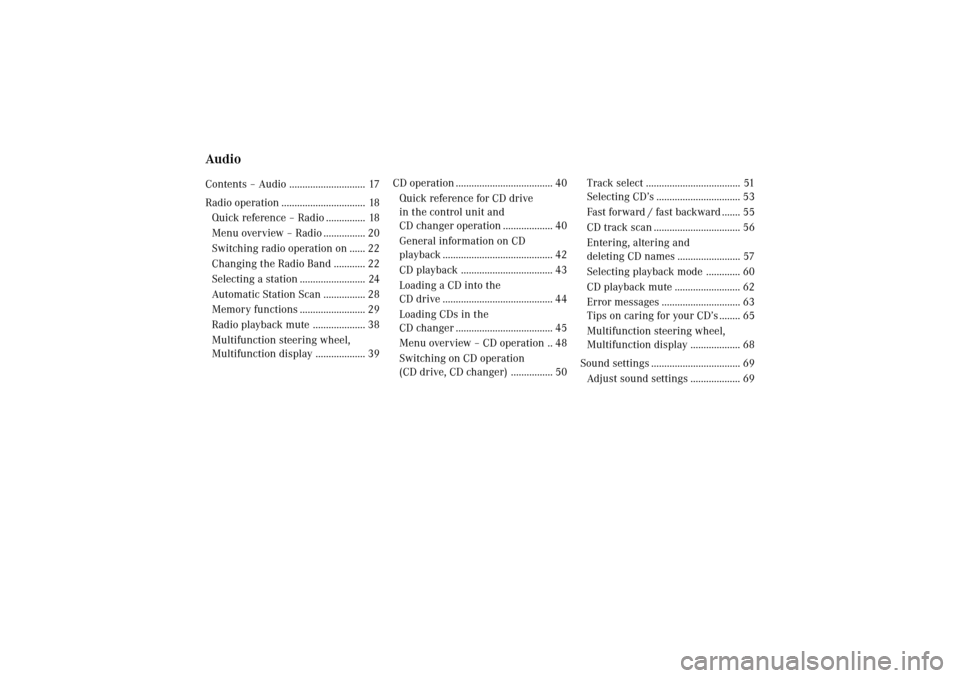
Radio operation
17Introduction
AudioTelephone
Navigation
Index Info Services and
system settings
Contents - Audio
AudioContents – Audio ............................. 17
Radio operation ................................ 18
Quick reference – Radio ............... 18
Menu overview – Radio ................ 20
Switching radio operation on ...... 22
Changing the Radio Band ............ 22
Selecting a station ......................... 24
Automatic Station Scan ................ 28
Memory functions ......................... 29
Radio playback mute .................... 38
Multifunction steering wheel,
Multifunction display ................... 39CD operation ..................................... 40
Quick reference for CD drive
in the control unit and
CD changer operation ................... 40
General information on CD
playback .......................................... 42
CD playback ................................... 43
Loading a CD into the
CD drive .......................................... 44
Loading CDs in the
CD changer ..................................... 45
Menu overview – CD operation .. 48
Switching on CD operation
(CD drive, CD changer) ................ 50Track select .................................... 51
Selecting CD’s ................................ 53
Fast forward / fast backward ....... 55
CD track scan ................................. 56
Entering, altering and
deleting CD names ........................ 57
Selecting playback mode ............. 60
CD playback mute ......................... 62
Error messages .............................. 63
Tips on caring for your CD’s ........ 65
Multifunction steering wheel,
Multifunction display ................... 68
Sound settings .................................. 69
Adjust sound settings ................... 69
04-Radio-203-US.pm507.06.2001, 16:41 Uhr 17
Page 20 of 235
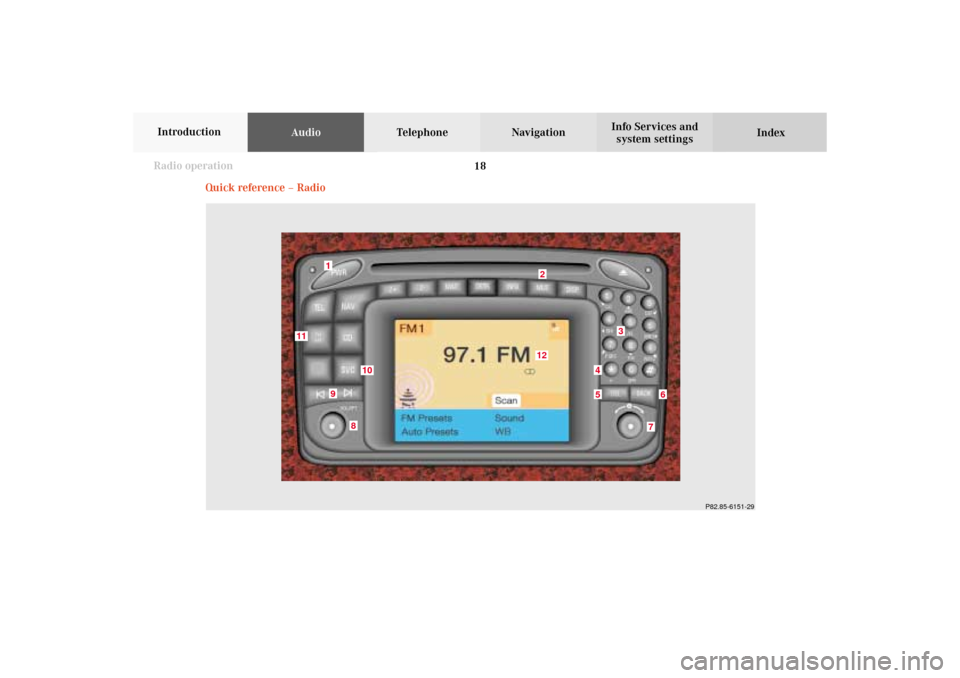
18 Radio operation
AudioTelephone Navigation
Index Info Services and
system settings Introduction
Quick reference – Radio
P82.85-6151-29
2
91
12
10
11
3
8
7
45
6
04-Radio-203-US.pm507.06.2001, 16:41 Uhr 18