MERCEDES-BENZ G-Class 2002 W463 Comand Manual
Manufacturer: MERCEDES-BENZ, Model Year: 2002, Model line: G-Class, Model: MERCEDES-BENZ G-Class 2002 W463Pages: 235, PDF Size: 2.62 MB
Page 211 of 235
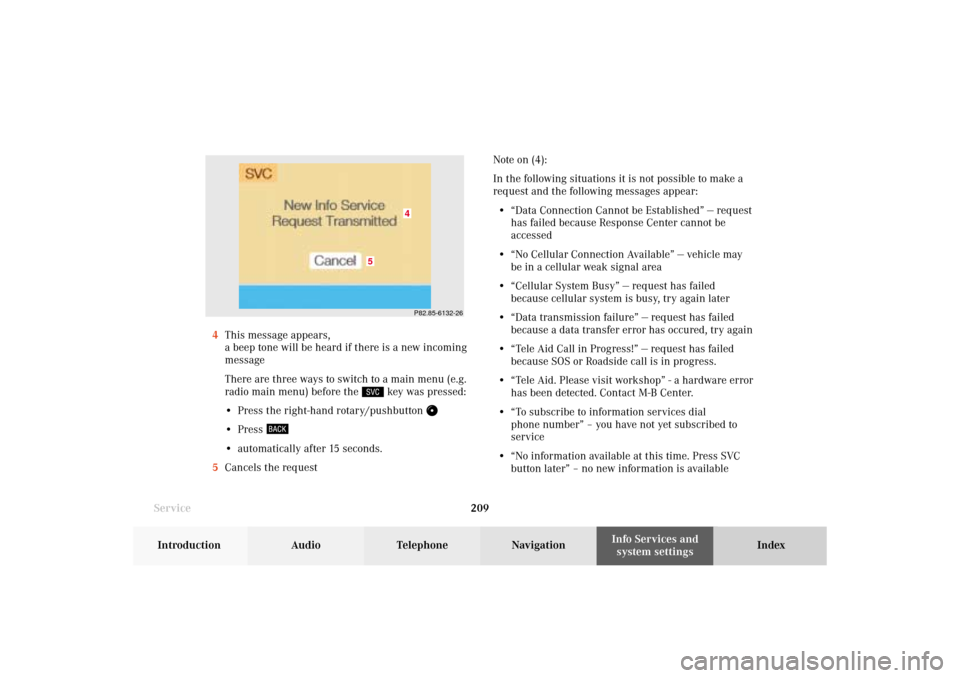
System settings209Introduction
Audio Telephone
Navigation
Index Info Services and
system settings
ServiceNote on (4):
In the following situations it is not possible to make a
request and the following messages appear:
• “Data Connection Cannot be Established” — request
has failed because Response Center cannot be
accessed
• “No Cellular Connection Available” — vehicle may
be in a cellular weak signal area
• “Cellular System Busy” — request has failed
because cellular system is busy, try again later
• “Data transmission failure” — request has failed
because a data transfer error has occured, try again
• “Tele Aid Call in Progress!” — request has failed
because SOS or Roadside call is in progress.
• “Tele Aid. Please visit workshop” - a hardware error
has been detected. Contact M-B Center.
• “To subscribe to information services dial
phone number” – you have not yet subscribed to
service
• “No information available at this time. Press SVC
button later” – no new information is available 4This message appears,
a beep tone will be heard if there is a new incoming
message
There are three ways to switch to a main menu (e.g.
radio main menu) before the
key was pressed:
• Press the right-hand rotary/pushbutton
• Press • automatically after 15 seconds.
5Cancels the request
P82.85-6132-26
5
4
11-SYSTEM-203-US.pm507.06.2001, 17:10 Uhr 209
Page 212 of 235
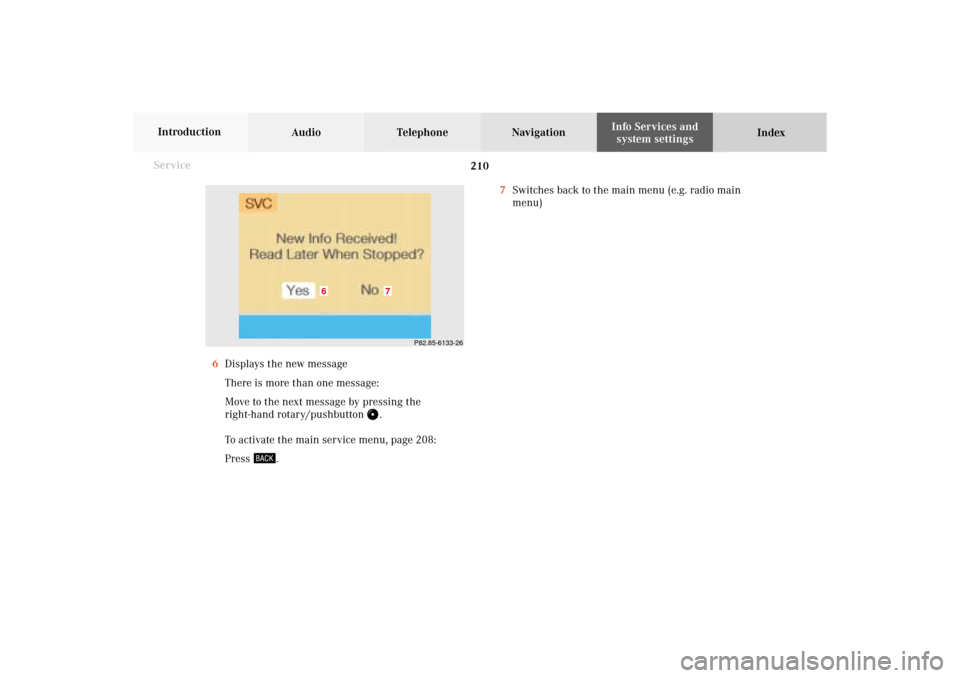
210 System settings
Audio Telephone Navigation
Index Info Services and
system settings Introduction
Service
7Switches back to the main menu (e.g. radio main
menu)
6Displays the new message
There is more than one message:
Move to the next message by pressing the
right-hand rotary/pushbutton
.
To activate the main service menu, page 208:
Press
.
P82.85-6133-26
7
6
11-SYSTEM-203-US.pm507.06.2001, 17:10 Uhr 210
Page 213 of 235
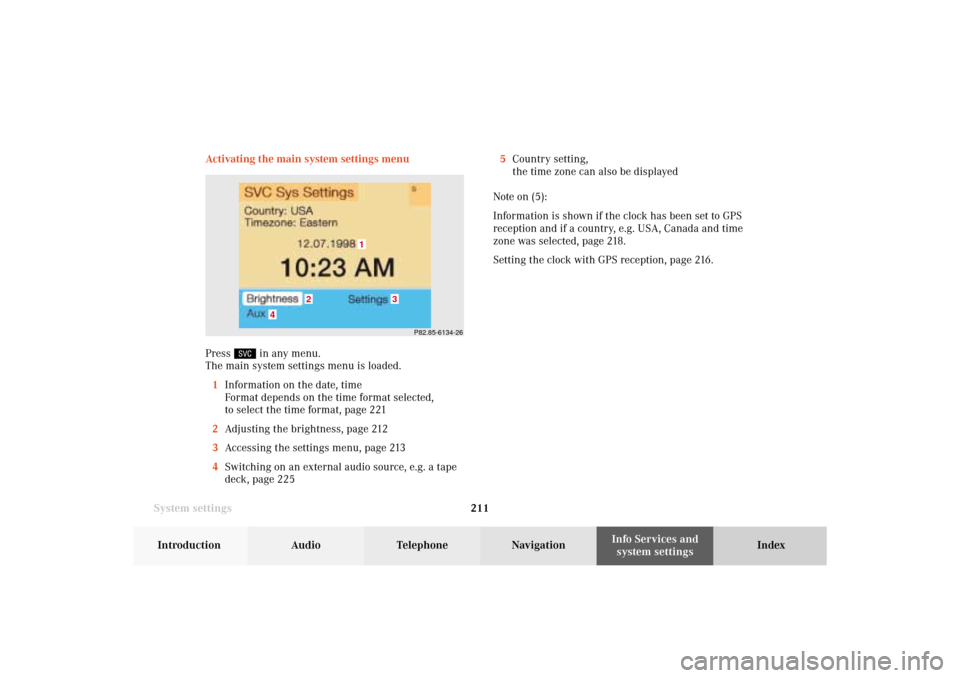
System settings211Introduction
Audio Telephone
Navigation
Index Info Services and
system settings Activating the main system settings menu
Press
in any menu.
The main system settings menu is loaded.
1Information on the date, time
Format depends on the time format selected,
to select the time format, page 221
2Adjusting the brightness, page 212
3Accessing the settings menu, page 213
4Switching on an external audio source, e.g. a tape
deck, page 2255Country setting,
the time zone can also be displayed
Note on (5):
Information is shown if the clock has been set to GPS
reception and if a country, e.g. USA, Canada and time
zone was selected, page 218.
Setting the clock with GPS reception, page 216.
P82.85-6134-26
4
3
1
2
11-SYSTEM-203-US.pm507.06.2001, 17:10 Uhr 211
Page 214 of 235
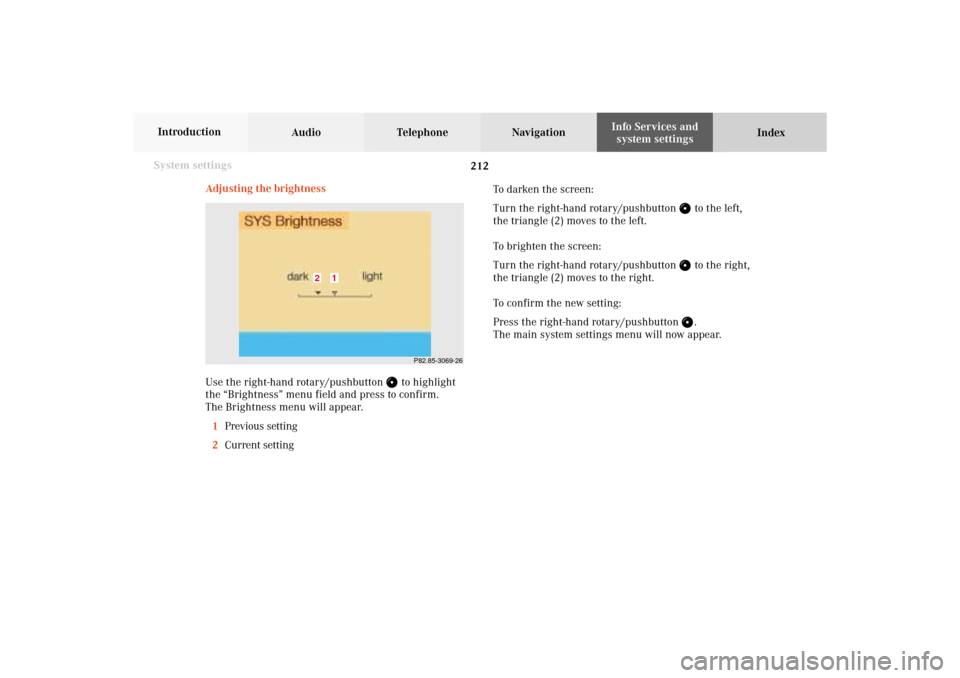
212 System settings
Audio Telephone Navigation
Index Info Services and
system settings Introduction
Adjusting the brightness
Use the right-hand rotary/pushbutton
to highlight
the “Brightness” menu field and press to confirm.
The Brightness menu will appear.
1Previous setting
2Current setting
P82.85-3069-26
1
2
To darken the screen:
Turn the right-hand rotary/pushbutton
to the left,
the triangle (2) moves to the left.
To brighten the screen:
Turn the right-hand rotary/pushbutton to the right,
the triangle (2) moves to the right.
To confirm the new setting:
Press the right-hand rotary/pushbutton .
The main system settings menu will now appear.
11-SYSTEM-203-US.pm507.06.2001, 17:10 Uhr 212
Page 215 of 235
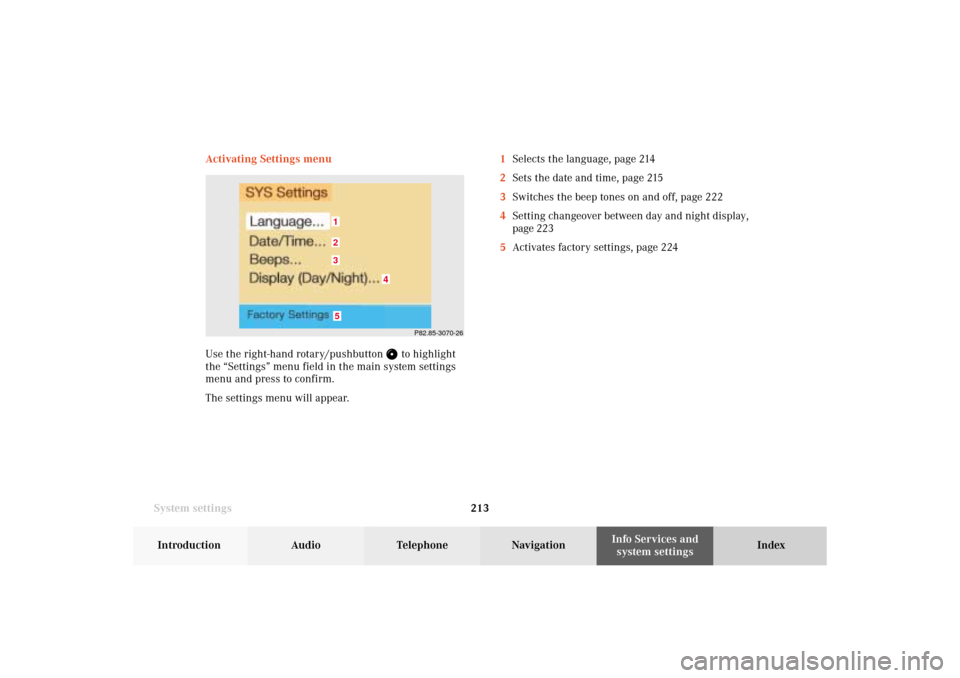
System settings213Introduction
Audio Telephone
Navigation
Index Info Services and
system settings Activating Settings menu
Use the right-hand rotary/pushbutton
to highlight
the “Settings” menu field in the main system settings
menu and press to confirm.
The settings menu will appear.1Selects the language, page 214
2Sets the date and time, page 215
3Switches the beep tones on and off, page 222
4Setting changeover between day and night display,
page 223
5Activates factory settings, page 224
P82.85-3070-26
5321
4
11-SYSTEM-203-US.pm507.06.2001, 17:10 Uhr 213
Page 216 of 235
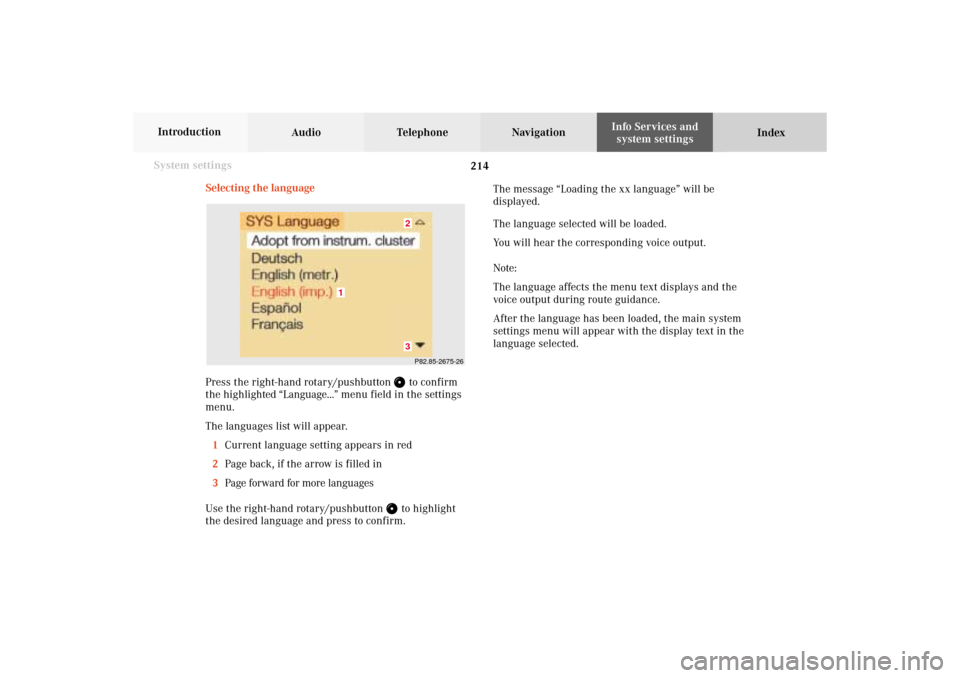
214 System settings
Audio Telephone Navigation
Index Info Services and
system settings Introduction
Selecting the language
Press the right-hand rotary/pushbutton
to confirm
the highlighted “Language...” menu field in the settings
menu.
The languages list will appear.
1Current language setting appears in red
2Page back, if the arrow is filled in
3Page forward for more languages
Use the right-hand rotary/pushbutton to highlight
the desired language and press to confirm.The message “Loading the xx language” will be
displayed.
The language selected will be loaded.
You will hear the corresponding voice output.
Note:
The language affects the menu text displays and the
voice output during route guidance.
After the language has been loaded, the main system
settings menu will appear with the display text in the
language selected.
P82.85-2675-2632
1
11-SYSTEM-203-US.pm507.06.2001, 17:10 Uhr 214
Page 217 of 235
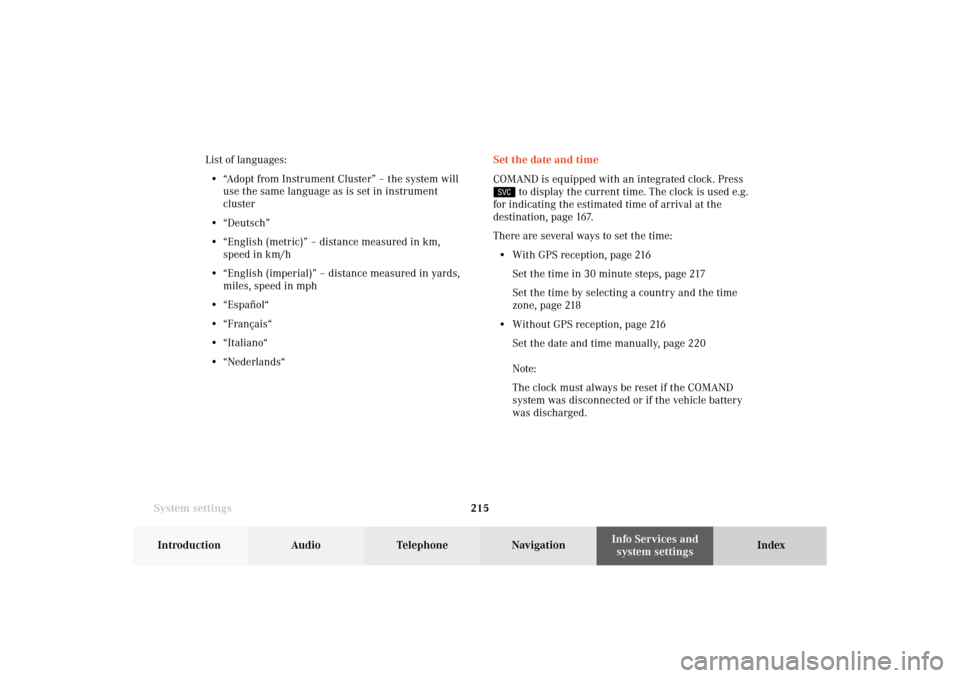
System settings215Introduction
Audio Telephone
Navigation
Index Info Services and
system settings Set the date and time
COMAND is equipped with an integrated clock. Press
to display the current time. The clock is used e.g.
for indicating the estimated time of arrival at the
destination, page 167.
There are several ways to set the time:
• With GPS reception, page 216
Set the time in 30 minute steps, page 217
Set the time by selecting a country and the time
zone, page 218
• Without GPS reception, page 216
Set the date and time manually, page 220
Note:
The clock must always be reset if the COMAND
system was disconnected or if the vehicle battery
was discharged. List of languages:
• “Adopt from Instrument Cluster” – the system will
use the same language as is set in instrument
cluster
• “Deutsch”
• “English (metric)” – distance measured in km,
speed in km/h
• “English (imperial)” – distance measured in yards,
miles, speed in mph
• “Español“
• “Français“
• “Italiano“
• “Nederlands“
11-SYSTEM-203-US.pm507.06.2001, 17:10 Uhr 215
Page 218 of 235
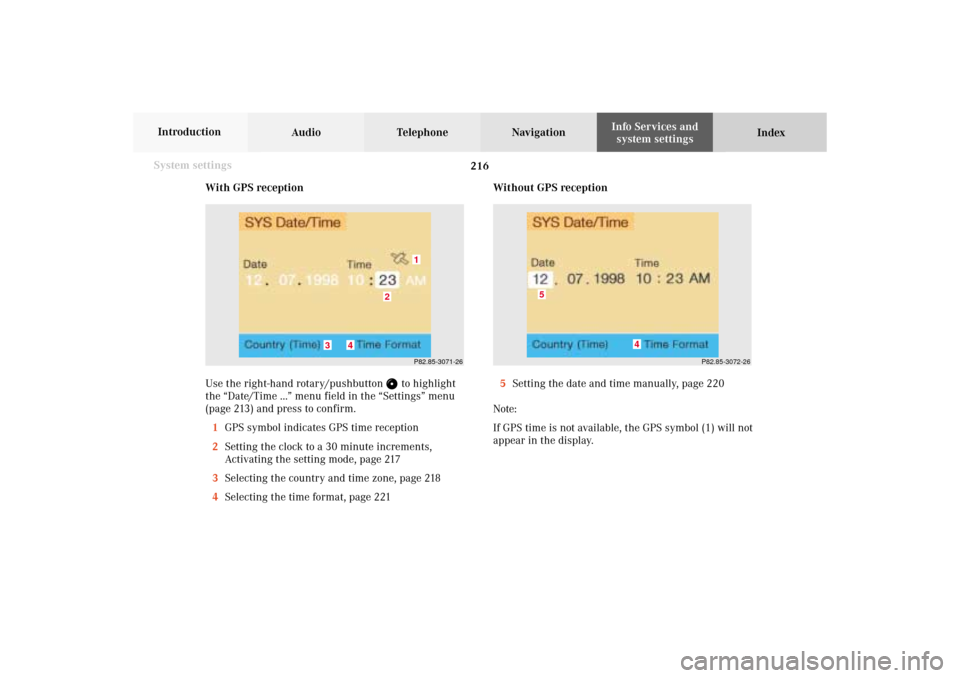
216 System settings
Audio Telephone Navigation
Index Info Services and
system settings Introduction
With GPS reception
Use the right-hand rotary/pushbutton
to highlight
the “Date/Time ...” menu field in the “Settings” menu
(page 213) and press to confirm.
1GPS symbol indicates GPS time reception
2Setting the clock to a 30 minute increments,
Activating the setting mode, page 217
3Selecting the country and time zone, page 218
4Selecting the time format, page 221Without GPS reception
5Setting the date and time manually, page 220
Note:
If GPS time is not available, the GPS symbol (1) will not
appear in the display.
P82.85-3071-26
2
1
3
4
P82.85-3072-26
4
5
11-SYSTEM-203-US.pm507.06.2001, 17:10 Uhr 216
Page 219 of 235
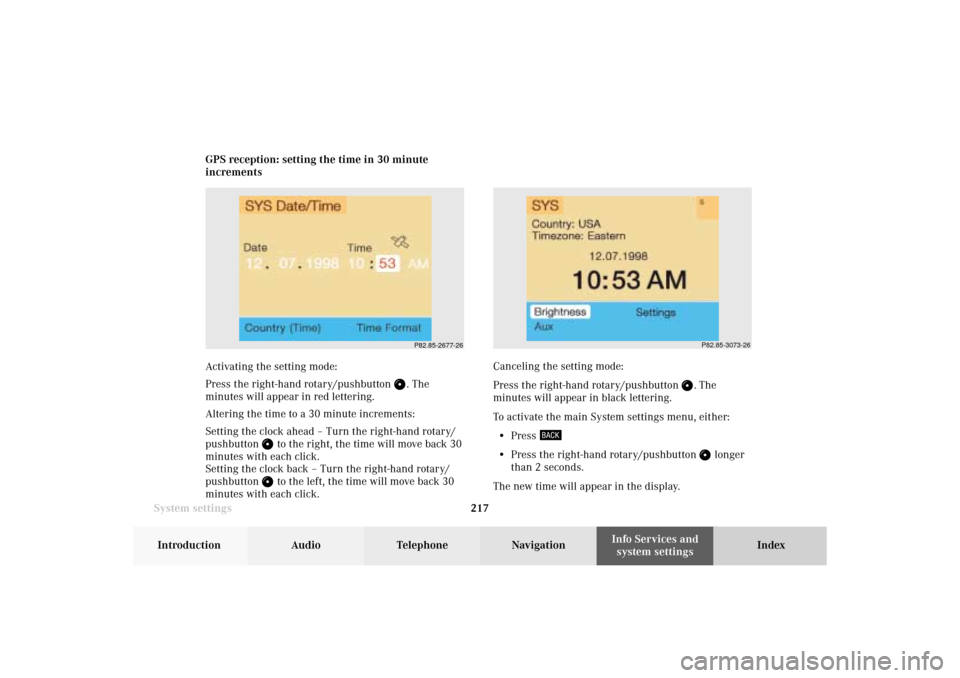
System settings217Introduction
Audio Telephone
Navigation
Index Info Services and
system settings GPS reception: setting the time in 30 minute
increments
Activating the setting mode:
Press the right-hand rotary/pushbutton
. The
minutes will appear in red lettering.
Altering the time to a 30 minute increments:
Setting the clock ahead – Turn the right-hand rotary/
pushbutton
to the right, the time will move back 30
minutes with each click.
Setting the clock back – Turn the right-hand rotary/
pushbutton to the left, the time will move back 30
minutes with each click.Canceling the setting mode:
Press the right-hand rotary/pushbutton
. The
minutes will appear in black lettering.
To activate the main System settings menu, either:
• Press
• Press the right-hand rotary/pushbutton
longer
than 2 seconds.
The new time will appear in the display.
P82.85-2677-26
P82.85-3073-26
11-SYSTEM-203-US.pm507.06.2001, 17:10 Uhr 217
Page 220 of 235
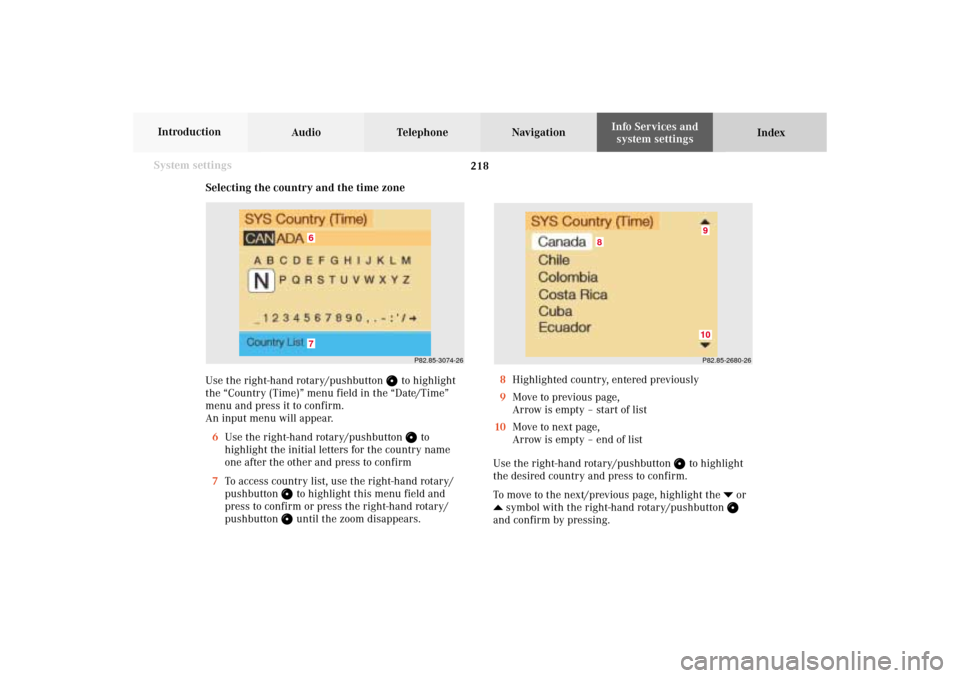
218 System settings
Audio Telephone Navigation
Index Info Services and
system settings Introduction
Selecting the country and the time zone
Use the right-hand rotary/pushbutton
to highlight
the “Country (Time)” menu field in the “Date/Time”
menu and press it to confirm.
An input menu will appear.
6Use the right-hand rotary/pushbutton
to
highlight the initial letters for the country name
one after the other and press to confirm
7To access country list, use the right-hand rotary/
pushbutton
to highlight this menu field and
press to confirm or press the right-hand rotary/
pushbutton until the zoom disappears.
P82.85-3074-26
67
P82.85-2680-269
8
10
8Highlighted country, entered previously
9Move to previous page,
Arrow is empty – start of list
10Move to next page,
Arrow is empty – end of list
Use the right-hand rotary/pushbutton
to highlight
the desired country and press to confirm.
To move to the next/previous page, highlight the
or
symbol with the right-hand rotary/pushbutton and confirm by pressing.
11-SYSTEM-203-US.pm507.06.2001, 17:11 Uhr 218