start stop button MERCEDES-BENZ G-Class 2010 W251 Comand Manual
[x] Cancel search | Manufacturer: MERCEDES-BENZ, Model Year: 2010, Model line: G-Class, Model: MERCEDES-BENZ G-Class 2010 W251Pages: 224, PDF Size: 7 MB
Page 11 of 224
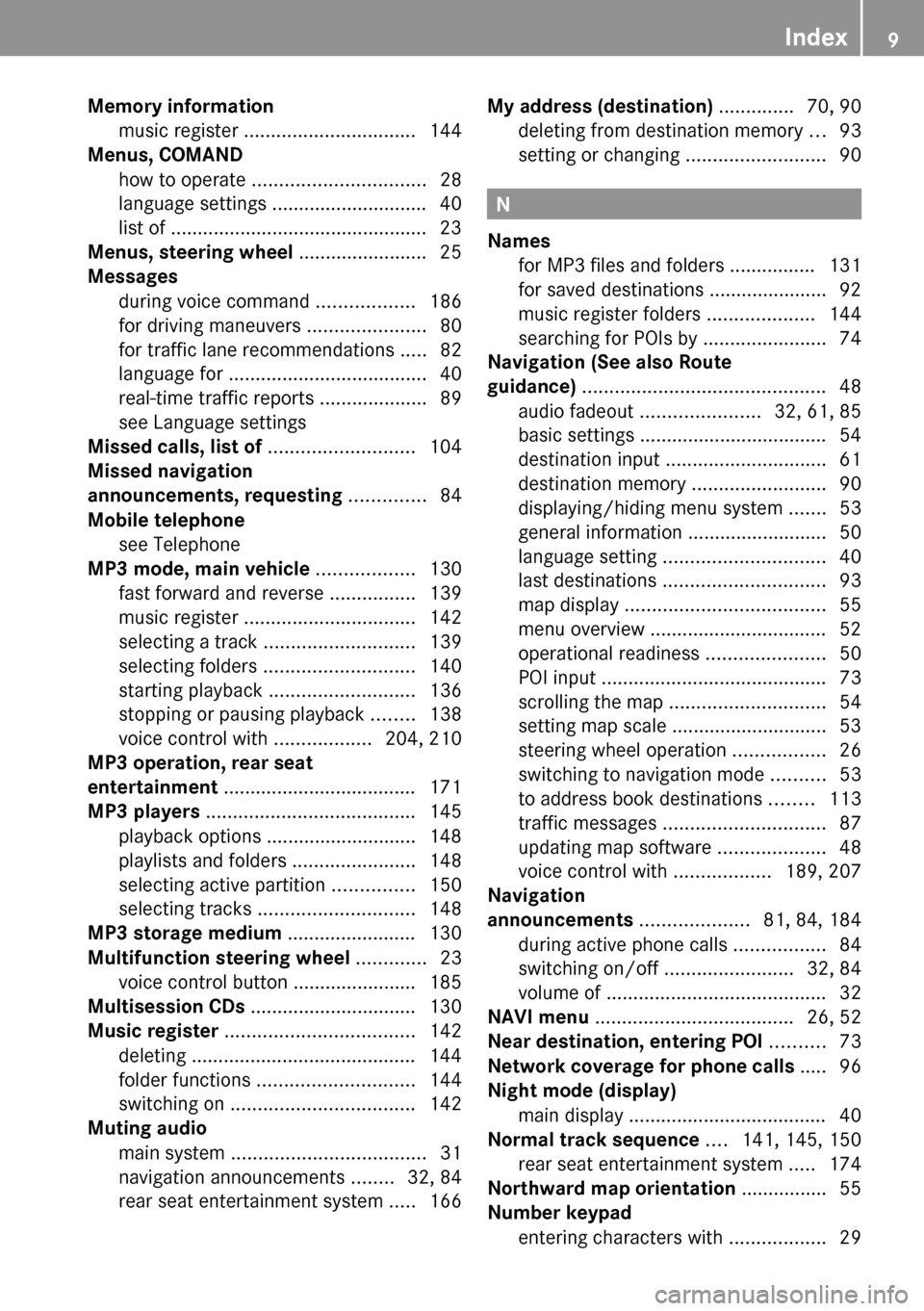
Memory information
music register ................................ 144
Menus, COMAND
how to operate ................................ 28
language settings ............................. 40
list of ................................................ 23
Menus, steering wheel ........................ 25
Messages during voice command ..................186
for driving maneuvers ......................80
for traffic lane recommendations .....82
language for ..................................... 40
real-time traffic reports ....................89
see Language settings
Missed calls, list of ........................... 104
Missed navigation
announcements, requesting .............. 84
Mobile telephone see Telephone
MP3 mode, main vehicle .................. 130
fast forward and reverse ................139
music register ................................ 142
selecting a track ............................ 139
selecting folders ............................ 140
starting playback ........................... 136
stopping or pausing playback ........138
voice control with ..................204, 210
MP3 operation, rear seat
entertainment .................................... 171
MP3 players ....................................... 145
playback options ............................ 148
playlists and folders .......................148
selecting active partition ...............150
selecting tracks ............................. 148
MP3 storage medium ........................ 130
Multifunction steering wheel ............. 23
voice control button ....................... 185
Multisession CDs ............................... 130
Music register ................................... 142
deleting .......................................... 144
folder functions ............................. 144
switching on .................................. 142
Muting audio
main system .................................... 31
navigation announcements ........32, 84
rear seat entertainment system .....166My address (destination) .............. 70, 90
deleting from destination memory ...93
setting or changing ..........................90
N
Names
for MP3 files and folders ................ 131
for saved destinations ...................... 92
music register folders ....................144
searching for POIs by .......................74
Navigation (See also Route
guidance) ............................................. 48
audio fadeout ...................... 32, 61, 85
basic settings ................................... 54
destination input .............................. 61
destination memory .........................90
displaying/hiding menu system .......53
general information .......................... 50
language setting .............................. 40
last destinations .............................. 93
map display ..................................... 55
menu overview ................................. 52
operational readiness ......................50
POI input .......................................... 73
scrolling the map ............................. 54
setting map scale ............................. 53
steering wheel operation .................26
switching to navigation mode ..........53
to address book destinations ........113
traffic messages .............................. 87
updating map software ....................48
voice control with ..................189, 207
Navigation
announcements .................... 81, 84, 184
during active phone calls .................84
switching on/off ........................32, 84
volume of ......................................... 32
NAVI menu ..................................... 26, 52
Near destination, entering POI .......... 73
Network coverage for phone calls ..... 96
Night mode (display)
main display ..................................... 40
Normal track sequence .... 141, 145, 150
rear seat entertainment system .....174
Northward map orientation ................ 55
Number keypad
entering characters with ..................29
Index9
Page 138 of 224
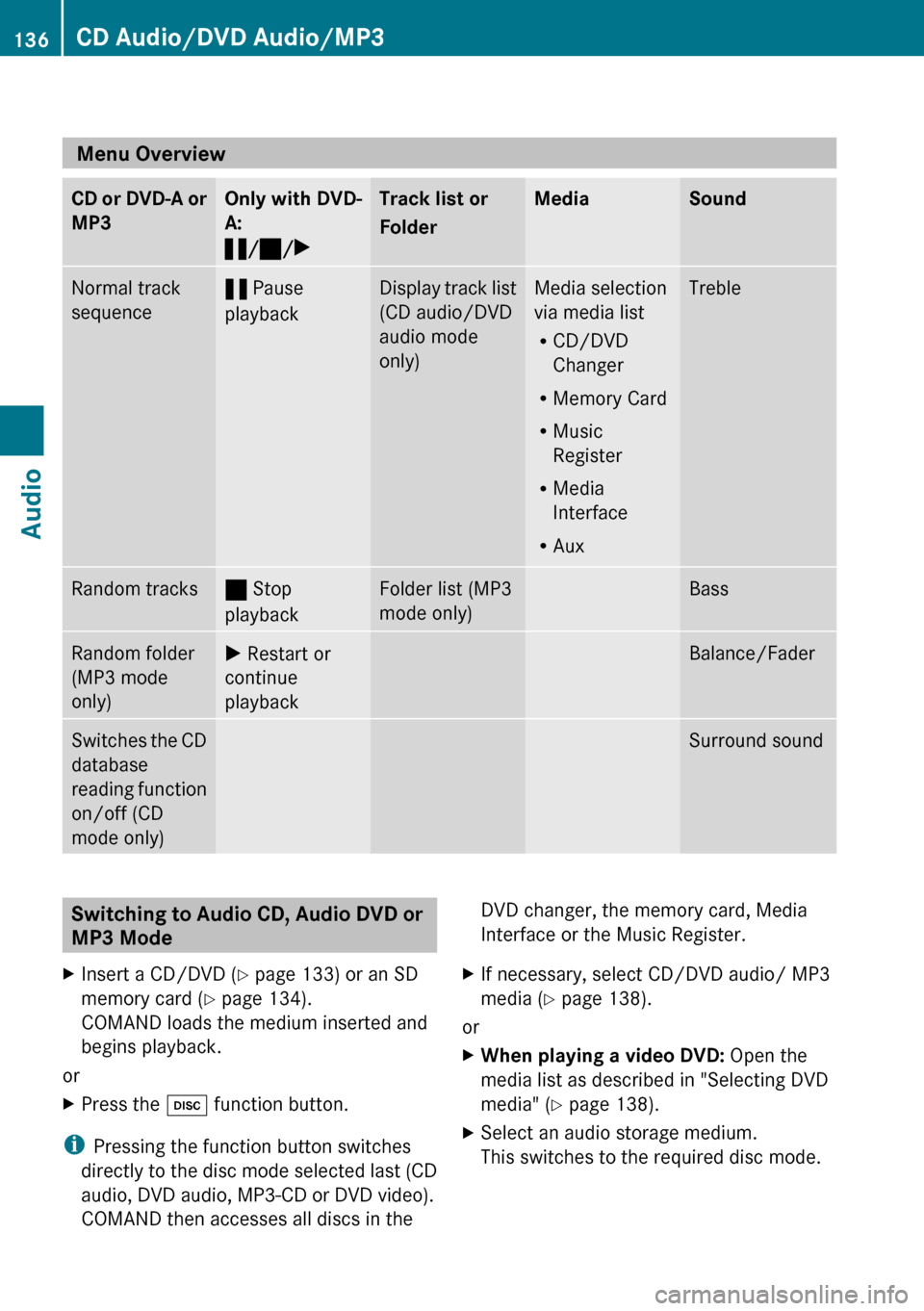
Menu Overview
CD or DVD-A or
MP3Only with DVD-
A:
« /± /XTrack list or
FolderMediaSoundNormal track
sequence« Pause
playbackDisplay track list
(CD audio/DVD
audio mode
only)Media selection
via media list
R CD/DVD
Changer
R Memory Card
R Music
Register
R Media
Interface
R AuxTrebleRandom tracks± Stop
playbackFolder list (MP3
mode only)BassRandom folder
(MP3 mode
only)X Restart or
continue
playbackBalance/FaderSwitches the CD
database
reading function
on/off (CD
mode only)Surround soundSwitching to Audio CD, Audio DVD or
MP3 Mode XInsert a CD/DVD ( Y page 133) or an SD
memory card ( Y page 134).
COMAND loads the medium inserted and
begins playback.
or
XPress the h function button.
i
Pressing the function button switches
directly to the disc mode selected last (CD
audio, DVD audio, MP3-CD or DVD video).
COMAND then accesses all discs in the
DVD changer, the memory card, Media
Interface or the Music Register.XIf necessary, select CD/DVD audio/ MP3
media ( Y page 138).
or
XWhen playing a video DVD: Open the
media list as described in "Selecting DVD
media" ( Y page 138).XSelect an audio storage medium.
This switches to the required disc mode.136CD Audio/DVD Audio/MP3Audio
Page 146 of 224
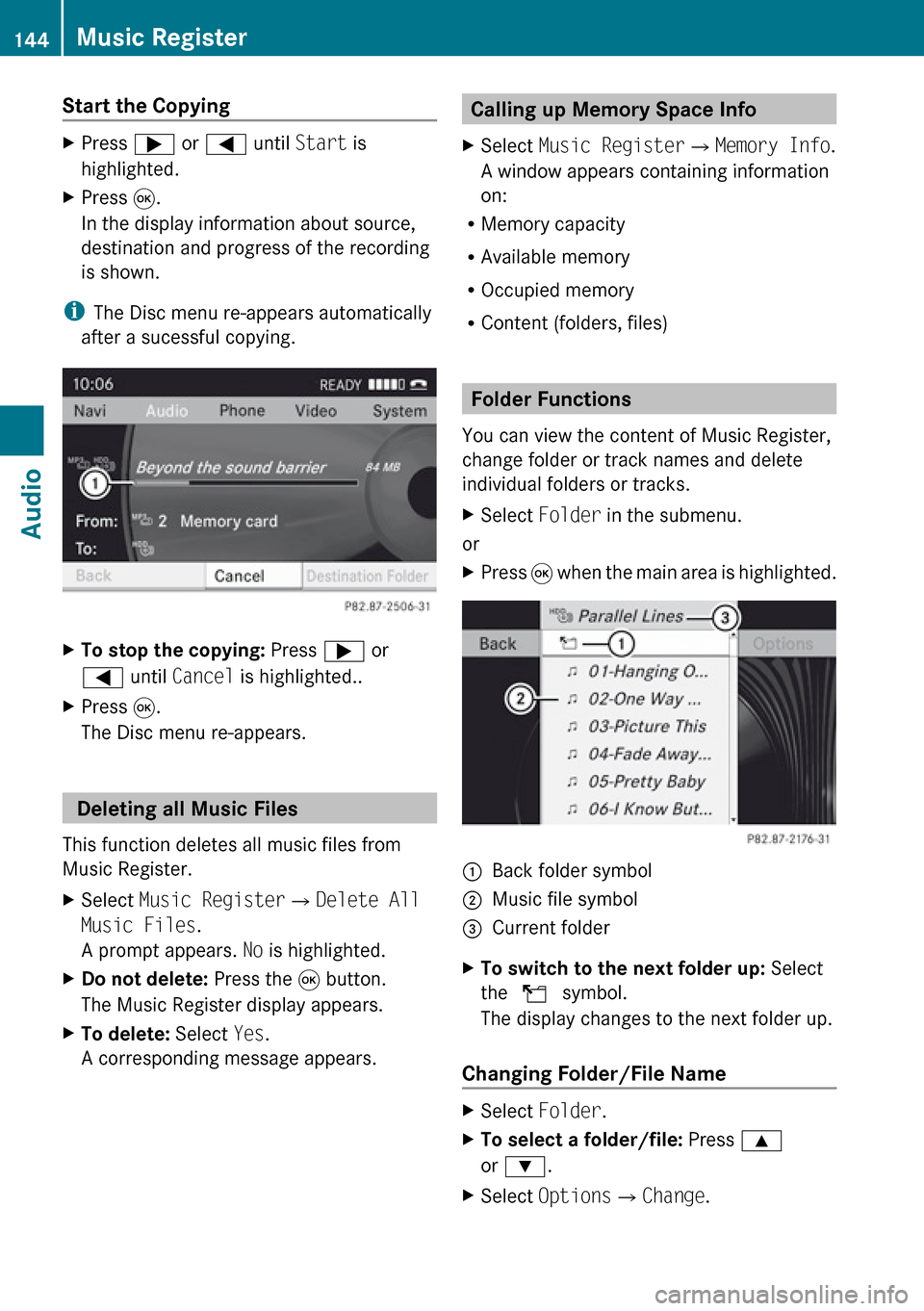
Start the CopyingXPress ; or = until Start is
highlighted.XPress 9.
In the display information about source,
destination and progress of the recording
is shown.
i The Disc menu re-appears automatically
after a sucessful copying.
XTo stop the copying: Press ; or
= until Cancel is highlighted..XPress 9.
The Disc menu re-appears.
Deleting all Music Files
This function deletes all music files from
Music Register.
XSelect Music Register £Delete All
Music Files .
A prompt appears. No is highlighted.XDo not delete: Press the 9 button.
The Music Register display appears.XTo delete: Select Yes.
A corresponding message appears.Calling up Memory Space Info XSelect Music Register £Memory Info .
A window appears containing information
on:
R Memory capacity
R Available memory
R Occupied memory
R Content (folders, files)
Folder Functions
You can view the content of Music Register,
change folder or track names and delete
individual folders or tracks.
XSelect Folder in the submenu.
or
XPress 9 when the main area is highlighted.1Back folder symbol2Music file symbol3Current folderXTo switch to the next folder up: Select
the Q symbol.
The display changes to the next folder up.
Changing Folder/File Name
XSelect Folder .XTo select a folder/file: Press 9
or : .XSelect Options £Change .144Music RegisterAudio
Page 158 of 224
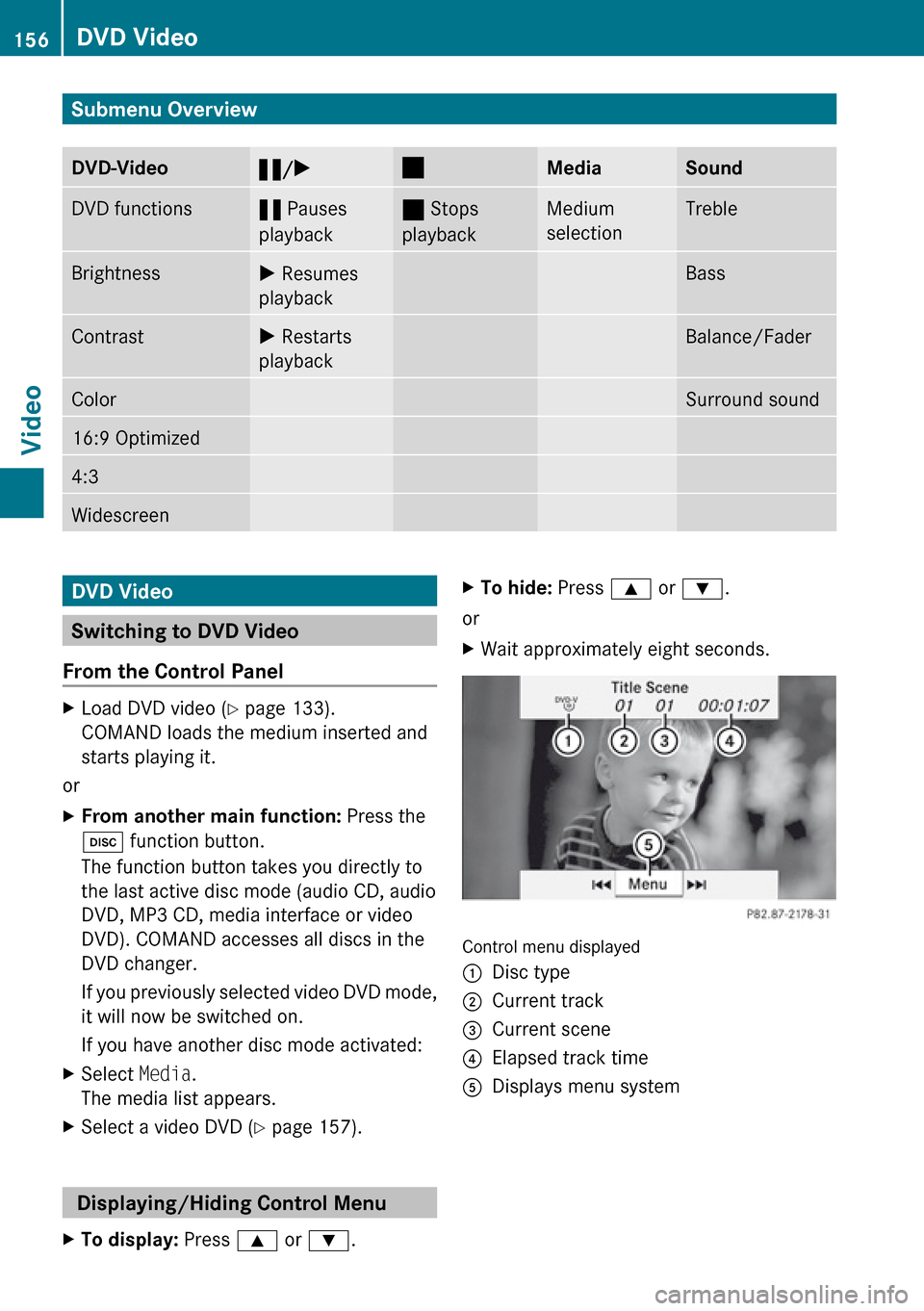
Submenu OverviewDVD-Video«/X±MediaSoundDVD functions« Pauses
playback± Stops
playbackMedium
selectionTrebleBrightnessX Resumes
playbackBassContrastX Restarts
playbackBalance/FaderColorSurround sound16:9 Optimized4:3WidescreenDVD Video
Switching to DVD Video
From the Control Panel
XLoad DVD video ( Y page 133).
COMAND loads the medium inserted and
starts playing it.
or
XFrom another main function: Press the
h function button.
The function button takes you directly to
the last active disc mode (audio CD, audio
DVD, MP3 CD, media interface or video
DVD). COMAND accesses all discs in the
DVD changer.
If you previously selected video DVD mode,
it will now be switched on.
If you have another disc mode activated:XSelect Media.
The media list appears.XSelect a video DVD ( Y page 157).
Displaying/Hiding Control Menu
XTo display: Press 9 or : .XTo hide: Press 9 or : .
or
XWait approximately eight seconds.
Control menu displayed
1Disc type2Current track3Current scene4Elapsed track time5Displays menu system156DVD VideoVideo
Page 192 of 224
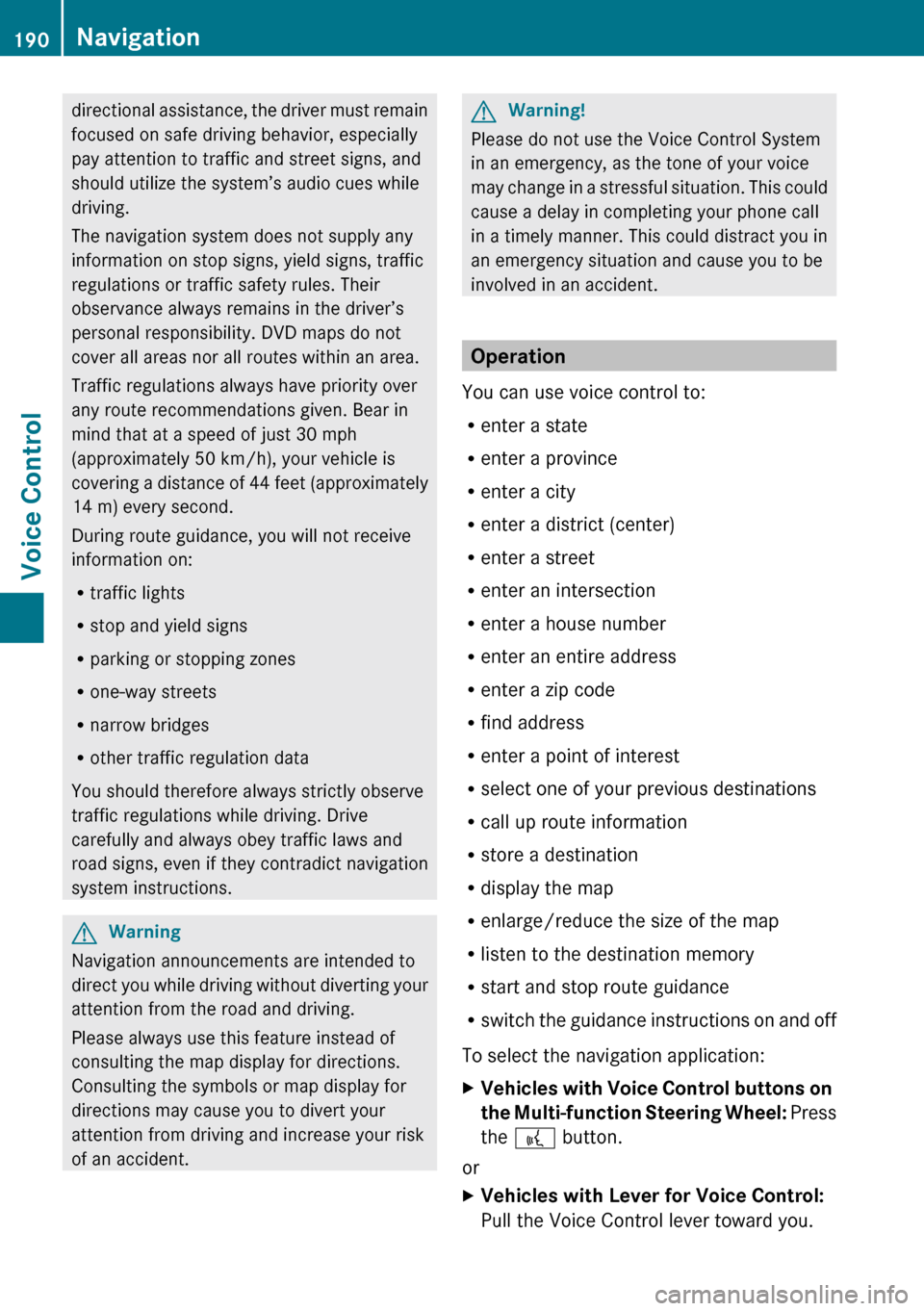
directional assistance, the driver must remain
focused on safe driving behavior, especially
pay attention to traffic and street signs, and
should utilize the system’s audio cues while
driving.
The navigation system does not supply any
information on stop signs, yield signs, traffic
regulations or traffic safety rules. Their
observance always remains in the driver’s
personal responsibility. DVD maps do not
cover all areas nor all routes within an area.
Traffic regulations always have priority over
any route recommendations given. Bear in
mind that at a speed of just 30 mph
(approximately 50 km/h), your vehicle is
covering a distance of 44 feet (approximately
14 m) every second.
During route guidance, you will not receive
information on:
R traffic lights
R stop and yield signs
R parking or stopping zones
R one-way streets
R narrow bridges
R other traffic regulation data
You should therefore always strictly observe
traffic regulations while driving. Drive
carefully and always obey traffic laws and
road signs, even if they contradict navigation
system instructions.GWarning
Navigation announcements are intended to
direct you while driving without diverting your
attention from the road and driving.
Please always use this feature instead of
consulting the map display for directions.
Consulting the symbols or map display for
directions may cause you to divert your
attention from driving and increase your risk
of an accident.
GWarning!
Please do not use the Voice Control System
in an emergency, as the tone of your voice
may change in a stressful situation. This could
cause a delay in completing your phone call
in a timely manner. This could distract you in
an emergency situation and cause you to be
involved in an accident.
Operation
You can use voice control to:
R enter a state
R enter a province
R enter a city
R enter a district (center)
R enter a street
R enter an intersection
R enter a house number
R enter an entire address
R enter a zip code
R find address
R enter a point of interest
R select one of your previous destinations
R call up route information
R store a destination
R display the map
R enlarge/reduce the size of the map
R listen to the destination memory
R start and stop route guidance
R switch the guidance instructions on and off
To select the navigation application:
XVehicles with Voice Control buttons on
the Multi-function Steering Wheel: Press
the ? button.
or
XVehicles with Lever for Voice Control:
Pull the Voice Control lever toward you.190NavigationVoice Control