audio MERCEDES-BENZ G-Class 2014 W463 Comand Manual
[x] Cancel search | Manufacturer: MERCEDES-BENZ, Model Year: 2014, Model line: G-Class, Model: MERCEDES-BENZ G-Class 2014 W463Pages: 274, PDF Size: 5.76 MB
Page 27 of 274
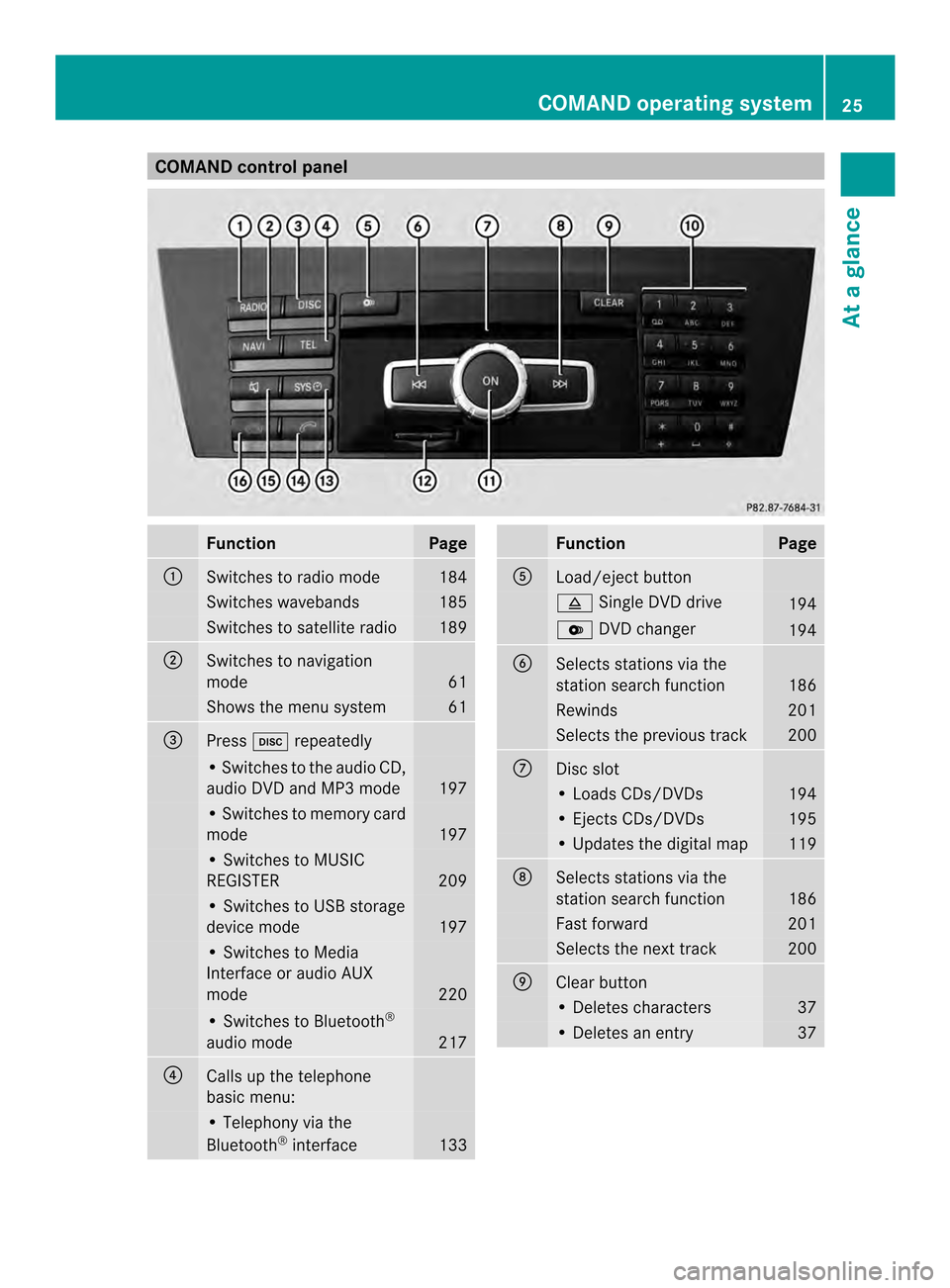
COMAND control panel
Function Page
0001
Switches to radio mode 184
Switches wavebands 185
Switches to satellite radio 189
0002
Switches to navigation
mode
61
Shows the menu system 61
0014
Press
0007repeatedly • Switches to the audio CD,
audio DV
Dand MP3 mode 197
• Switches to memory card
mode
197
• Switches to MUSIC
REGISTER
209
• Switches to USB storage
device mode
197
• Switches to Media
Interface or audio AUX
mode
220
• Switches to Bluetooth
®
audio mode 217
0013
Calls up the telephone
basi
cmenu: • Telephony via the
Bluetooth
®
interface 133 Function Page
0011
Load/eject button
0007
Single DVD drive 194
0009
DVD changer 194
0012
Selects stations via the
station search function
186
Rewinds 201
Selects the previous track 200
0005
Disc slot
• Loads CDs/DVDs 194
• Ejects CDs/DVDs 195
• Updates the digital map 119
0006
Selects stations via the
station search function
186
Fast forward 201
Selects the next track 200
0007
Clear button
• Deletes characters 37
• Deletes an entry 37COMAND operating system
25At a glance
Page 30 of 274
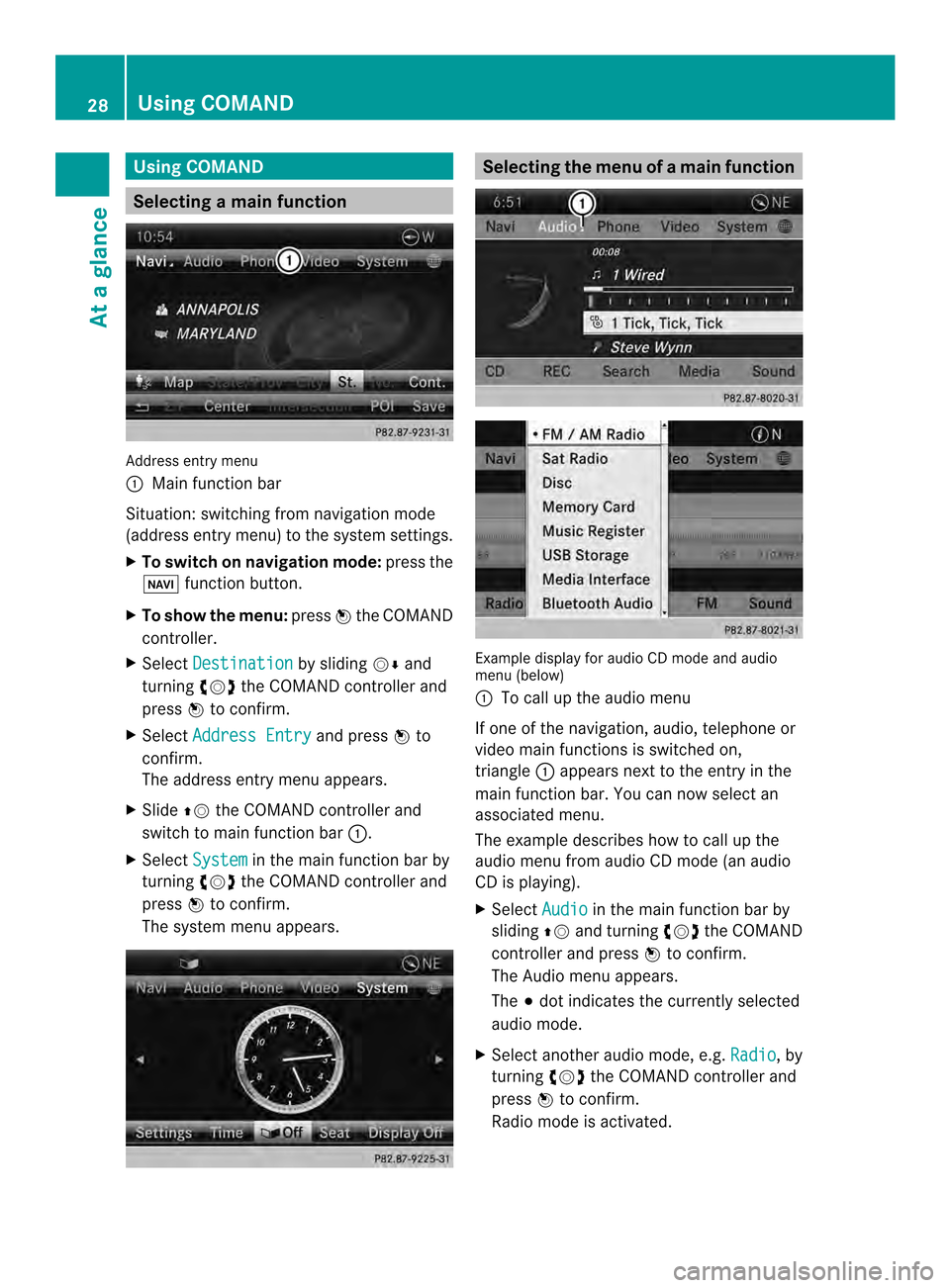
Using COMAND
Selecting
amain function Address entry menu
0001 Mai nfunction bar
Situation :switching fro mnavigation mode
(address entry menu) to the system settings.
X To switch on navigation mode: press the
0012 function button.
X To show the menu: press0037the COMAND
controller.
X Select Destination by sliding
00120008and
turning 003C0012003Dthe COMAND controller and
press 0037to confirm.
X Select Address Entry and press
0037to
confirm.
The address entry menu appears.
X Slide 00360012the COMAND controller and
switch to main function bar 0001.
X Select System in the main function bar by
turning 003C0012003Dthe COMAND controller and
press 0037to confirm.
The system menu appears. Selecting the men
uofamain function Example display for audio CD mode and audio
menu (below)
0001
To call up the audio menu
If one of the navigation, audio, telephone or
video mai nfunctions is switched on,
triangle 0001appears next to the entry in the
main function bar. You can now select an
associated menu.
The example describes how to call up the
audio menu from audio CD mode (an audio
CD is playing).
X Select Audio in the main function bar by
sliding 00360012and turning 003C0012003Dthe COMAND
controller and press 0037to confirm.
The Audio menu appears.
The 000Fdot indicates the currently selected
audio mode.
X Selec tanothe raudio mode, e.g. Radio , by
turning 003C0012003Dthe COMAND controller and
press 0037to confirm.
Radio mode is activated. 28
Using COMANDAt a glance
Page 31 of 274
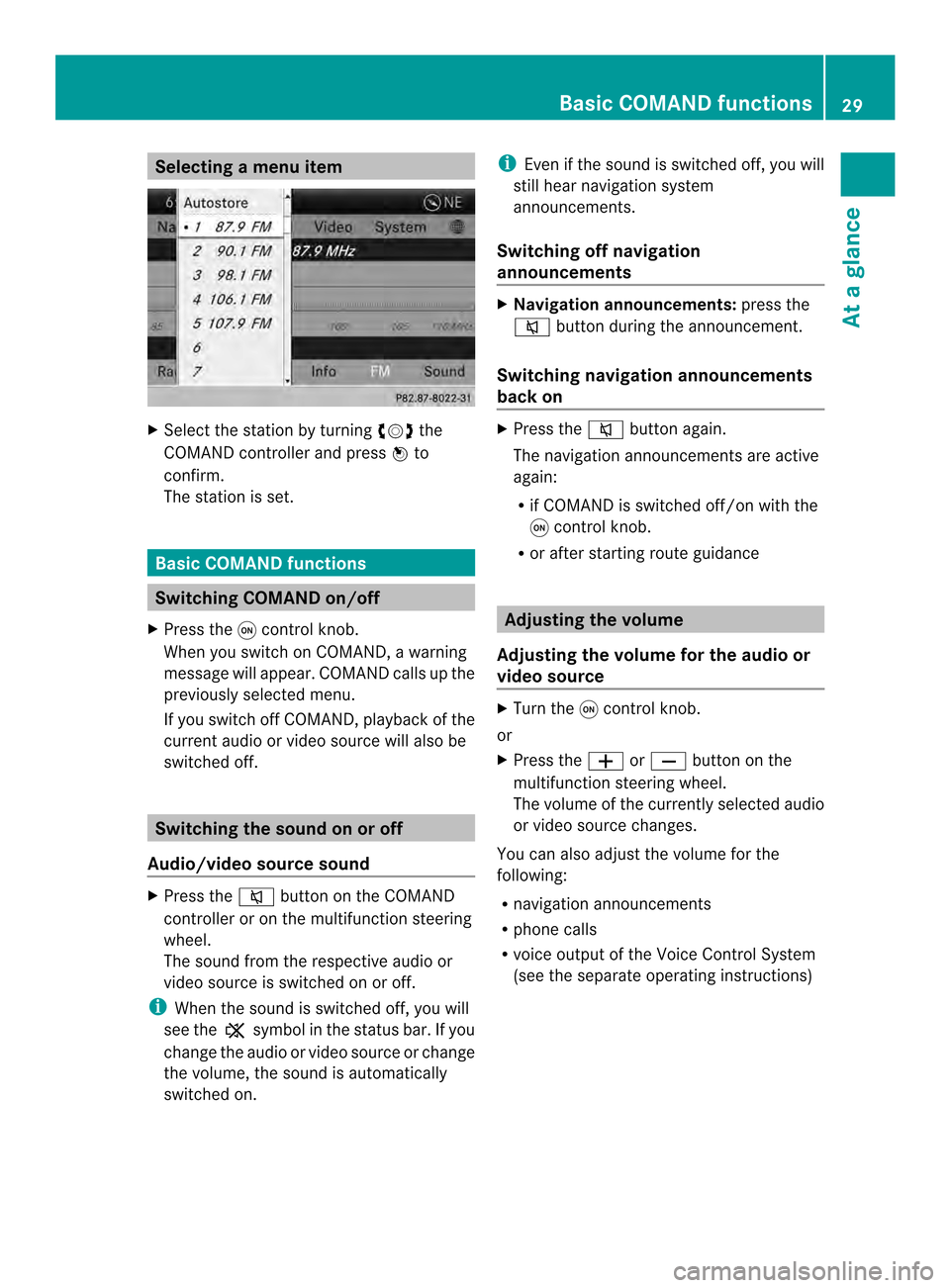
Selecting
amenu item X
Select the station by turning 003C0012003Dthe
COMAND controller and press 0037to
confirm.
The statio nis set. Basic COMAND functions
Switching COMAND on/off
X Press the 0002control knob.
When you switch on COMAND, a warning
message will appear. COMAND calls up the
previously selected menu.
If you switch off COMAND, playback of the
current audio or video source will also be
switched off. Switching the sound on or off
Audio/video source sound X
Press the 001Cbutton on the COMAND
controller or on the multifunction steering
wheel.
The sound from the respective audio or
video source is switched on or off.
i When the sound is switched off, you will
see the 0022symbol in the status bar. If you
change the audio or video source or change
the volume, the sound is automatically
switched on. i
Even if the sound is switched off, you will
still hear navigation system
announcements.
Switching off navigation
announcements X
Navigation announcements: press the
001C button during the announcement.
Switching navigation announcements
back on X
Press the 001Cbutton again.
The navigation announcementsa re active
again:
R if COMAND is switched off/on with the
0002 control knob.
R or after starting route guidance Adjusting the volume
Adjusting the volume for the audio or
video source X
Turn the 0002control knob.
or
X Press the 000Dor000E button on the
multifunction steering wheel.
The volume of the currently selected audio
or video source changes.
You can also adjust the volume for the
following:
R navigation announcements
R phone calls
R voice outpu tofthe Voice Control System
(see the separate operating instructions) Basic COMAND functions
29At a glance
Page 32 of 274
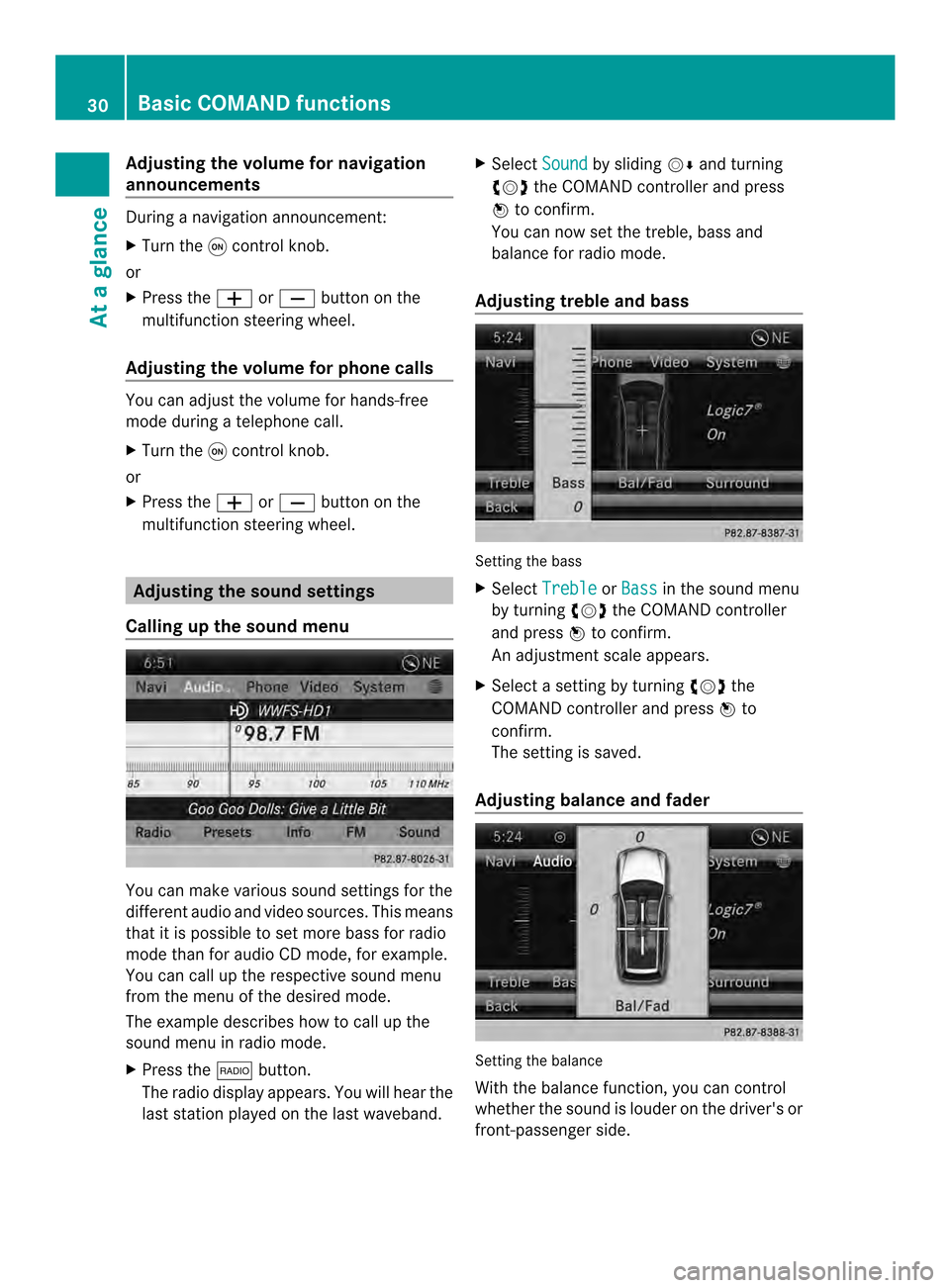
Adjusting the volume for navigation
announcements
During a navigation announcement:
X Turn the 0002control knob.
or
X Press the 000Dor000E button on the
multifunction steering wheel.
Adjusting the volume for phone calls You can adjust the volume for hands-free
mode during a telephone call.
X
Turn the 0002control knob.
or
X Press the 000Dor000E button on the
multifunction steering wheel. Adjusting the soun
dsettings
Calling up the sound menu You can make various sound settings for the
differen taudio and video sources. This means
that it is possible to set more bass for radio
mode than for audio CD mode, for example.
You can call up the respective sound menu
from the menu of the desired mode.
The example describes how to call up the
sound menu in radio mode.
X Press the 0006button.
The radio display appears. You will hear the
last station played on the last waveband. X
Select Sound by sliding
00120008and turning
003C0012003D the COMAND controller and press
0037 to confirm.
You can now set the treble, bass and
balance for radio mode.
Adjusting treble and bass Setting the bass
X
Select Treble or
Bass in the sound menu
by turning 003C0012003Dthe COMAND controller
and press 0037to confirm.
An adjustmen tscale appears.
X Select a setting by turning 003C0012003Dthe
COMAND controlle rand press 0037to
confirm.
The setting is saved.
Adjusting balance and fader Setting the balance
With the balance function, you can control
whethe
rthe sound is louder on the driver's or
front-passenger side. 30
Basic COMAND functionsAt a glance
Page 33 of 274

The fader function is used to control whether
the sound is louder in the frontort he rear of
the vehicle.
You can adjust the fader depending on the
vehicle model.
Equipped with Bang & Olufsen sound
system: for the best sound focus, choose the
setting 0 .
X Select Bal/Fad (balance/fader) in the
sound menu by turning 003C0012003Dthe COMAND
controller and press 0037to confirm.
X Select a balance setting by sliding 003400120035the
COMAND controller and press 0037to
confirm. Surround sound
General notes If your vehicle is equipped with surround
sound, you can use one of two sound
systems:
R
harman/kardon ®
Logic 7 ®
Surround
Sound system
The harman/kardon ®
Logic 7 ®
Surround
Sound system allows you to set the
optimum surround sound in the vehicle
interior (Y page 32).
R Bang &Olufsen sound system
(Y page 33)
Both sound systems are available for the
following operating modes:
R radio (FM only)
R satellite radio
R audio CD
R audio DV D(MLP, dts, PCM and Dolby
Digital audio formats)
R MP3 (including SD memory card and USB
storage device)
R Media Interface
R Bluetooth ®
audio mode R
video DVD (PCM, dts and Dolby Digital
audio formats)
R AUX
Because some DVDs contain both stereo and
multichannel audio formats, it may be
necessary to set the audio format
(Y page 233).
Discs which support the audio formats
mentioned have the following logos: Basic COMAND functions
31At a glance
Page 34 of 274
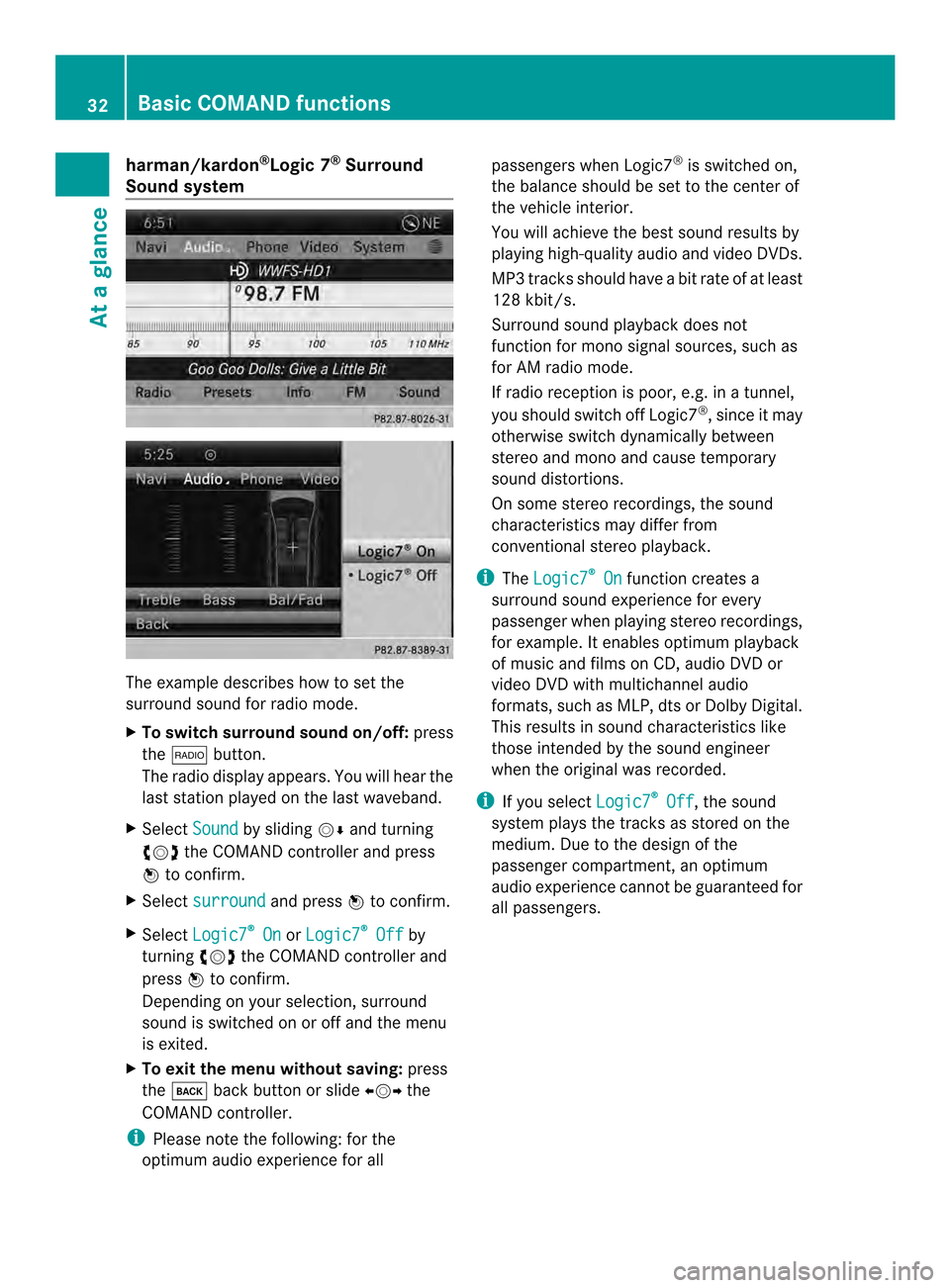
harman/kardon
®
Logic 7 ®
Surround
Soun dsystem The example describes how to set the
surround sound for radio mode.
X
To switch surround sound on/off: press
the 0006 button.
The radio display appears. You will hear the
last station played on the last waveband.
X Select Sound by sliding
00120008and turning
003C0012003D the COMAND controller and press
0037 to confirm.
X Select surround and press
0037to confirm.
X Select Logic7 ®
On or
Logic7 ®
Off by
turning 003C0012003Dthe COMAND controller and
press 0037to confirm.
Depending on yours election, surround
sound is switched on or off and the menu
is exited.
X To exit the menu without saving: press
the 000A back button or slide 003400120035the
COMAND controller.
i Please note the following: for the
optimum audio experience for all passengers when Logic7
®
is switched on,
the balance should be set to the center of
the vehicle interior.
You will achieve the best sound results by
playing high-quality audio and video DVDs.
MP3 tracks should have abit rate of at least
128 kbit/s.
Surround sound playback does not
function for mono signal sources, such as
for AM radio mode.
If radio receptio nis poor, e.g. in a tunnel,
you should switch off Logic7 ®
, since it may
otherwise switch dynamically between
stereo and mono and cause temporary
sound distortions.
On some stereo recordings, the sound
characteristics may differ from
conventional stereo playback.
i The Logic7 ®
On function creates a
surround sound experience for every
passenger when playing stereo recordings,
for example. It enables optimum playback
of music and films on CD, audio DVD or
video DVD with multichannel audio
formats, such as MLP, dts or Dolby Digital.
This results in sound characteristics like
those intended by the sound engineer
when the original was recorded.
i If you select Logic7 ®
Off , the sound
system plays the tracks as stored on the
medium. Due to the design of the
passenger compartment, an optimum
audio experience cannot be guaranteed for
all passengers. 32
Basic COMAND functionsAt a glance
Page 35 of 274
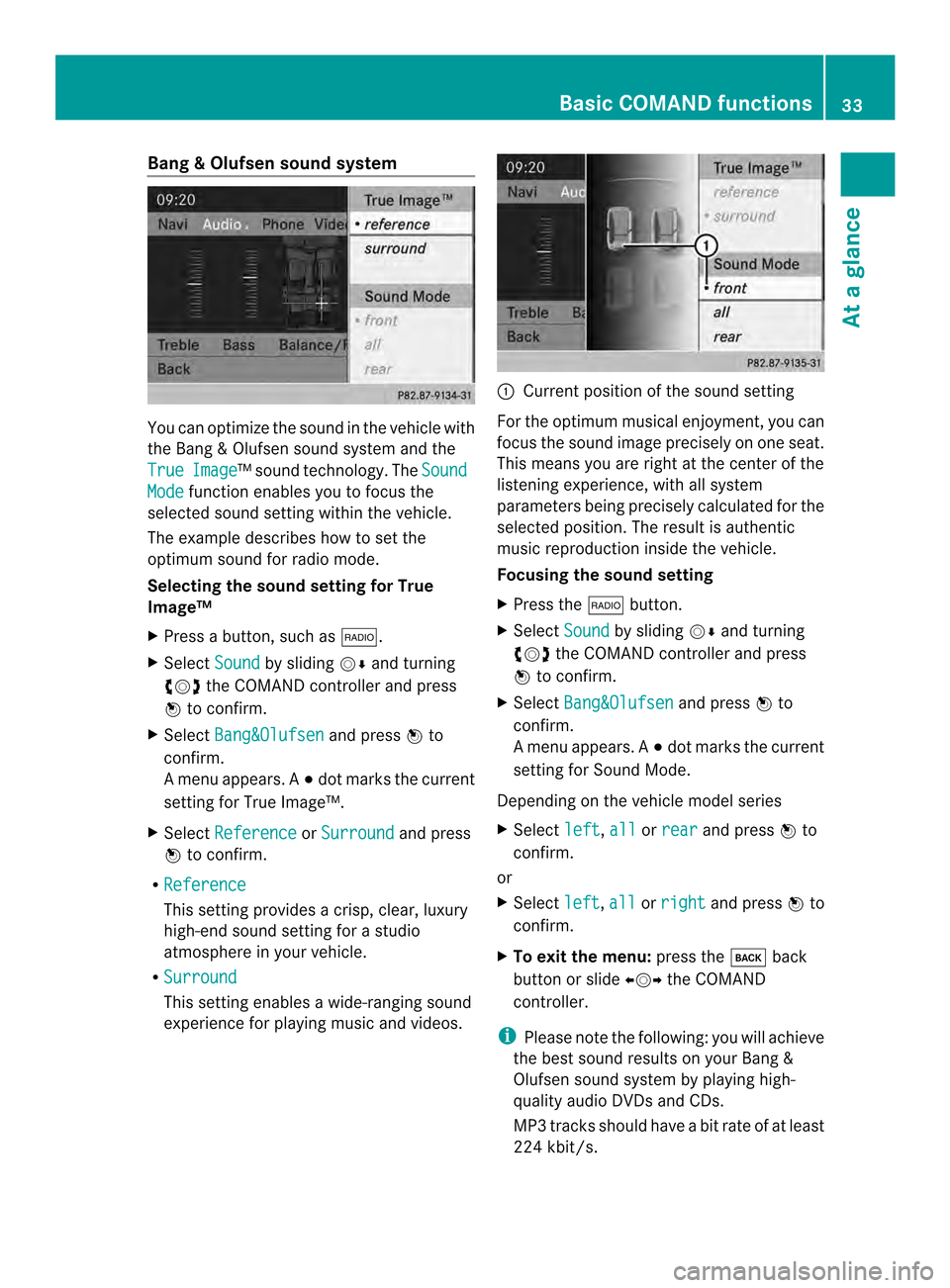
Bang
&Olufsen sound system You can optimize the sound in the vehicle with
the Bang &Olufsen soun dsystem and the
True Image ™s
ound technology. The SoundMode function enables you to focus the
selected sound setting within the vehicle.
The example describes how to set the
optimum sound for radio mode.
Selecting the sound setting for True
Image™
X Press a button, such as 0006.
X Select Sound by sliding
00120008and turning
003C0012003D the COMAND controller and press
0037 to confirm.
X Select Bang&Olufsen and press
0037to
confirm.
Am enu appears. A 000Fdot marks the current
setting for True Image™.
X Select Reference or
Surround and press
0037 to confirm.
R Reference This setting provides a crisp, clear, luxury
high-end sound setting for a studio
atmosphere in your vehicle.
R Surround This setting enables a wide-ranging sound
experience for playing music and videos. 0001
Current position of the sound setting
For the optimum musical enjoyment, you can
focus the sound image precisely on one seat.
This means you are right at the center of the
listening experience, with all system
parameters being precisely calculated for the
selected position .The result is authentic
music reproduction inside the vehicle.
Focusing the sound setting
X Press the 0006button.
X Select Sound by sliding
00120008and turning
003C0012003D the COMAND controller and press
0037 to confirm.
X Select Bang&Olufsen and press
0037to
confirm.
Am enu appears. A 000Fdot marks the current
setting for Sound Mode.
Depending on the vehicle model series
X Select left ,
all or
rear and press
0037to
confirm.
or
X Select left ,
all or
right and press
0037to
confirm.
X To exit the menu: press the000Aback
button or slide 003400120035the COMAND
controller.
i Please note the following: you will achieve
the best sound results on your Bang &
Olufsen sound system by playing high-
quality audio DVDs and CDs.
MP3 tracks should have abit rate of at least
224 kbit/s. Basic COMAND functions
33At a glance
Page 40 of 274
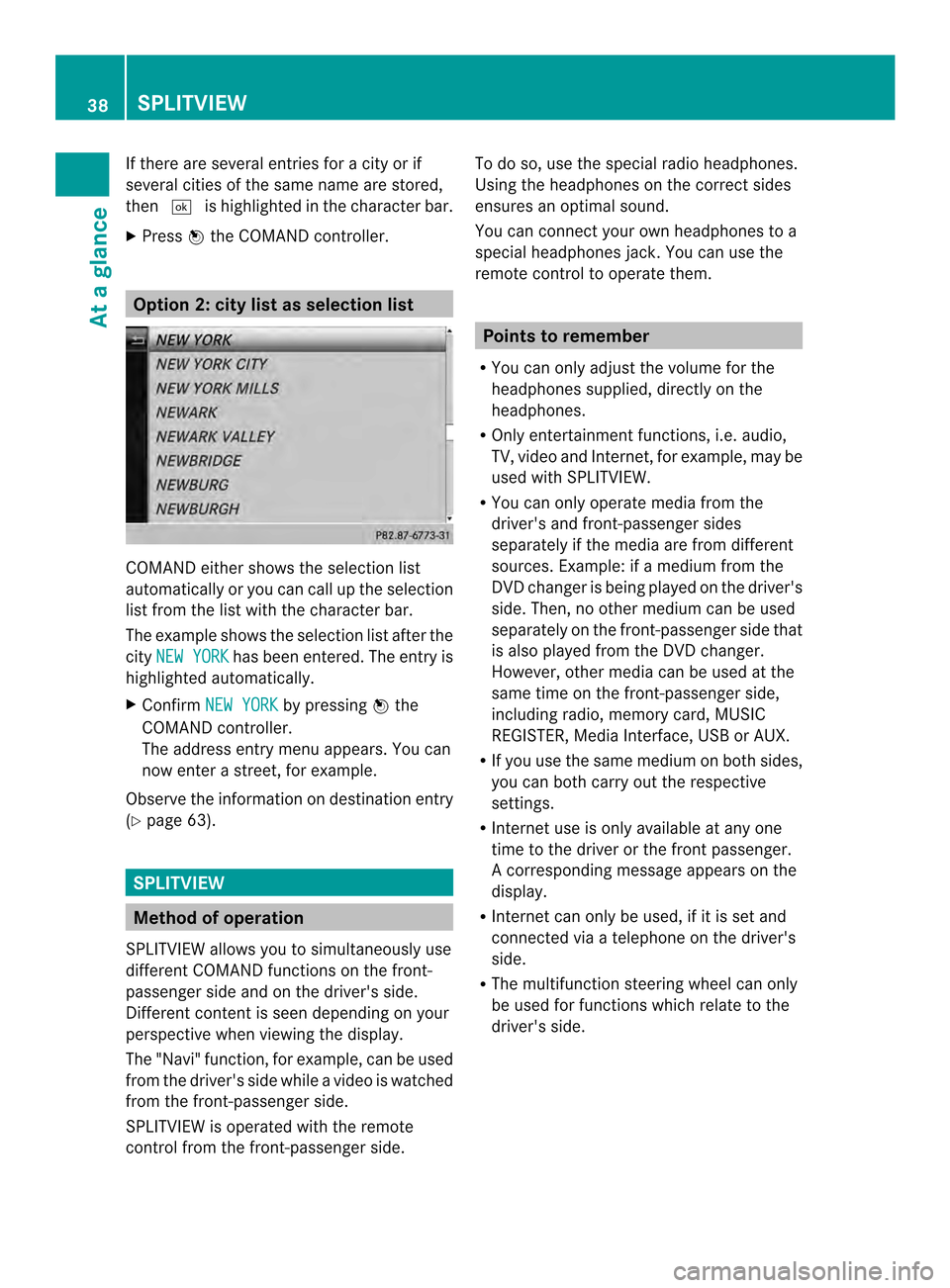
If there are several entries for a city or if
several cities of the same name are stored,
then 0004 is highlighted in the character bar.
X Press 0037the COMAND controller. Option 2: city list as selection list
COMAND either shows the selection list
automatically or you can call up the selection
list from the list with the character bar.
The example shows the selection list after the
city NEW YORK has been entered. The entry is
highlighted automatically.
X Confirm NEW YORK by pressing
0037the
COMAND controller.
The address entry menu appears. You can
now enter a street, for example.
Observe the information on destination entry
(Y page 63). SPLITVIEW
Method of operation
SPLITVIEW allows you to simultaneously use
different COMAND functions on the front-
passenger side and on the driver's side.
Different content is seen depending on your
perspective when viewing the display.
The "Navi" function, for example, can be used
from the driver's side while a video is watched
from the front-passenger side.
SPLITVIEW is operated with the remote
control from the front-passenger side. To do so, use the special radio headphones.
Using the headphones on the correct sides
ensures an optimal sound.
You can connect youro
wn headphones to a
special headphones jack. You can use the
remote control to operate them. Points to remember
R You can only adjus tthe volume for the
headphones supplied, directly on the
headphones.
R Only entertainment functions, i.e. audio,
TV, video and Internet, for example, may be
used with SPLITVIEW.
R You can only operate media from the
driver's and front-passenger sides
separately if the media are from different
sources. Example: if a medium from the
DVD changer is being played on the driver's
side. Then, no other medium can be used
separately on the front-passenger side that
is also played from the DVD changer.
However, other media can be used at the
same time on the front-passenger side,
including radio, memory card, MUSIC
REGISTER, Media Interface, USB or AUX.
R If you use the same medium on both sides,
you can both carry out the respective
settings.
R Internet use is only available at any one
time to the driver or the front passenger.
Ac orresponding message appears on the
display.
R Internet can only be used, if it is set and
connected via a telephone on the driver's
side.
R The multifunction steering wheel can only
be used for functions which relate to the
driver's side. 38
SPLITVIEWAt a glance
Page 93 of 274
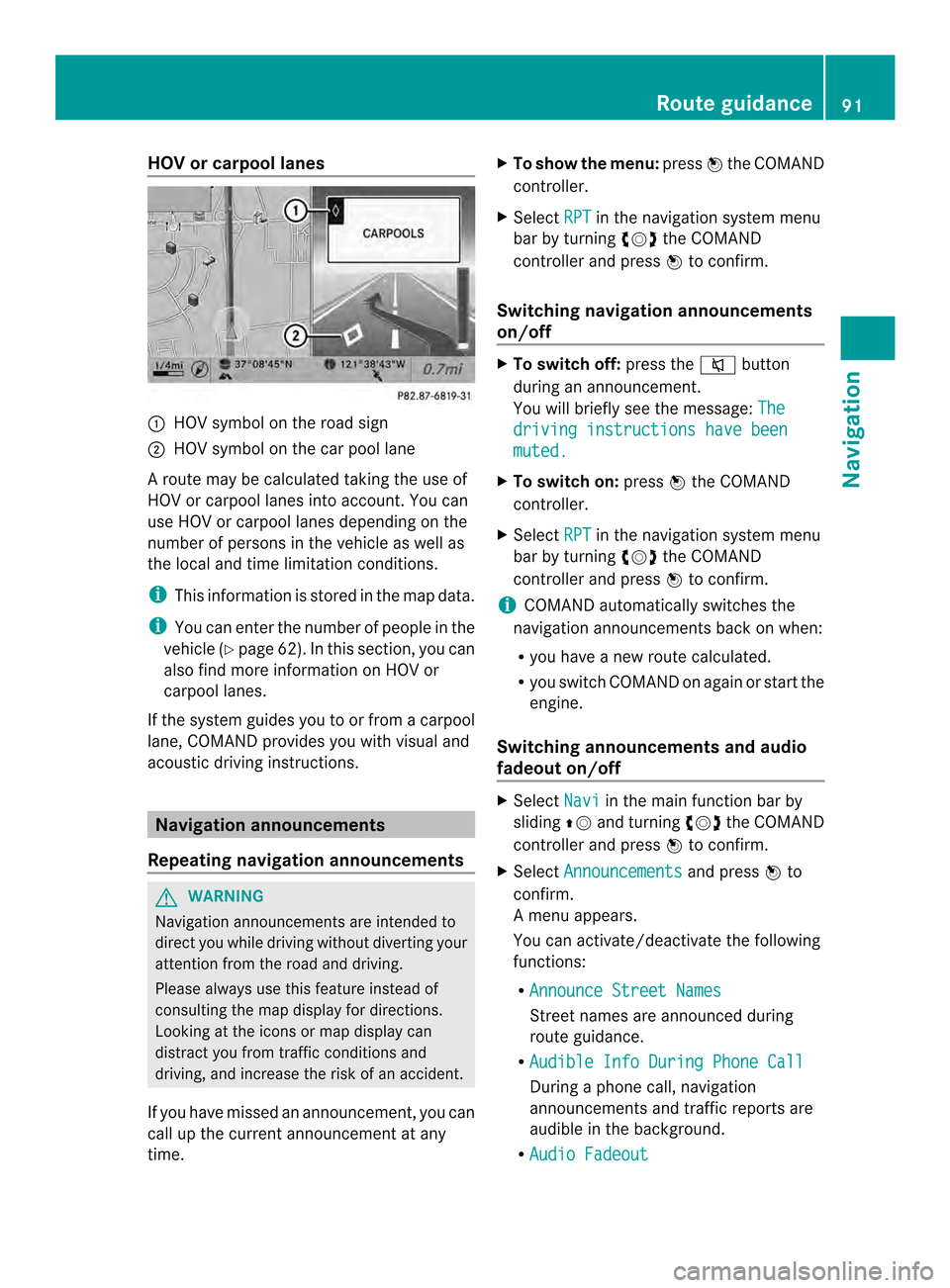
HOV or carpool lanes
0001
HOV symbol on the road sign
0002 HOV symbol on the car pool lane
Ar oute may be calculated taking the use of
HOV or carpool lanes into account. You can
use HOV or carpool lanes depending on the
number of persons in the vehicle as well as
the local and time limitation conditions.
i This information is stored in the map data.
i You can enter the number of people in the
vehicle (Y page 62). In this section, you can
also find more information on HOV or
carpool lanes.
If the system guides you to or from a carpool
lane, COMAND provides you with visual and
acoustic driving instructions. Navigation announcements
Repeating navigation announcements G
WARNING
Navigation announcements are intended to
direct you while driving without diverting your
attention from the road and driving.
Please always use this feature instead of
consulting the map display for directions.
Looking at the icons or map display can
distract you from traffic conditions and
driving, and increase the risk of an accident.
If you have missed an announcement, you can
call up the current announcement at any
time. X
To show the menu: press0037the COMAND
controller.
X Select RPT in the navigation system menu
bar by turning 003C0012003Dthe COMAND
controller and press 0037to confirm.
Switching navigation announcements
on/off X
To switch off: press the001Cbutton
during an announcement.
You will briefly see the message: The driving instructions have been
muted.
X
To switch on: press0037the COMAND
controller.
X Select RPT in the navigation system menu
bar by turning 003C0012003Dthe COMAND
controller and press 0037to confirm.
i COMAND automatically switches the
navigation announcements back on when:
R you have a new route calculated.
R you switch COMAND on again or start the
engine.
Switching announcements and audio
fadeout on/off X
Select Navi in the main function bar by
sliding 00360012and turning 003C0012003Dthe COMAND
controller and press 0037to confirm.
X Select Announcements and press
0037to
confirm.
Am enu appears.
You can activate/deactivat ethe following
functions:
R Announce Street Names Street names are announced during
route guidance.
R Audible Info During Phone Call During a phone call, navigation
announcements and traffic reports are
audible in the background.
R Audio Fadeout Route guidance
91Navigation Z
Page 94 of 274
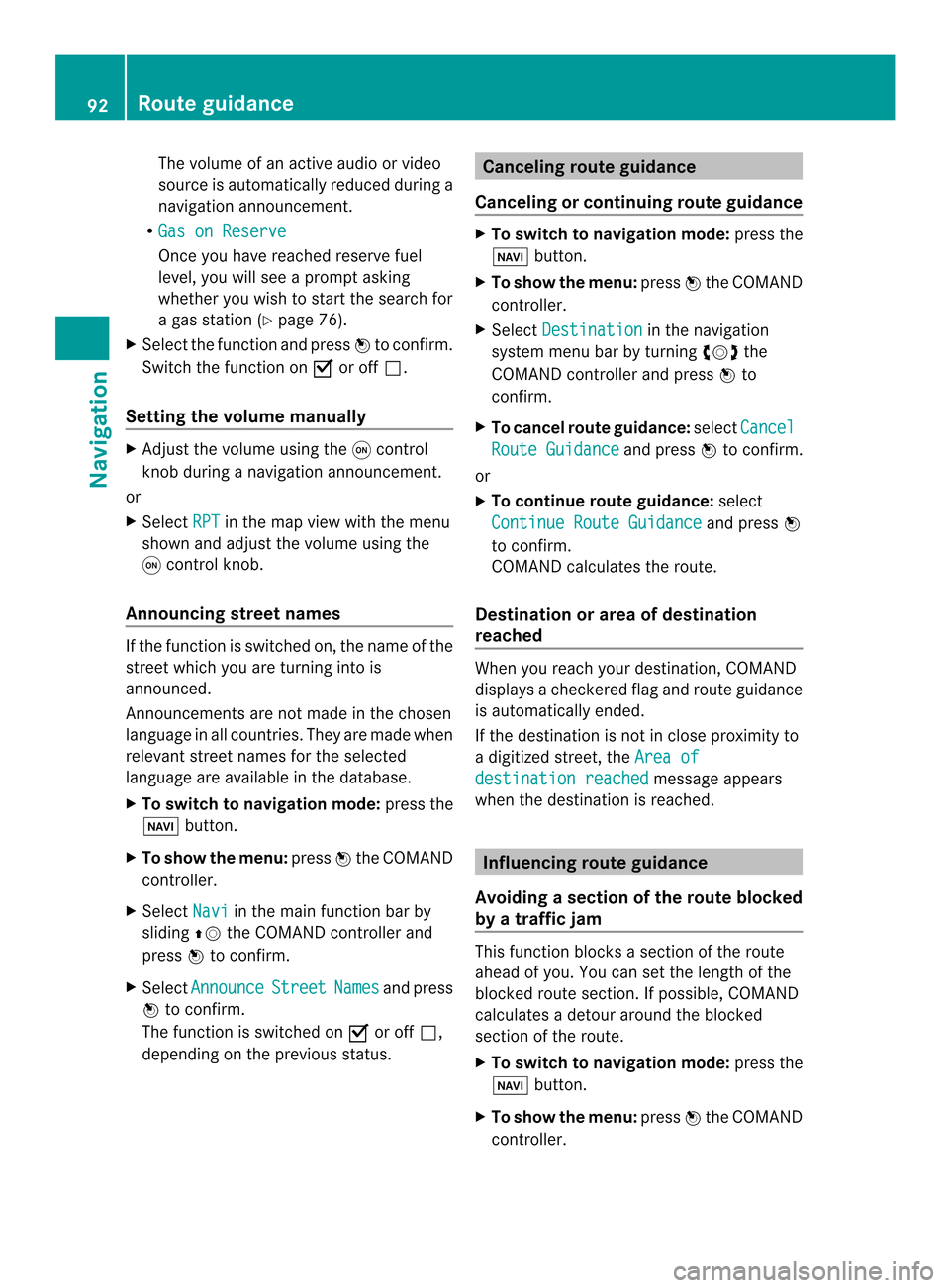
The volume of an active audio or video
source is automatically reduced during a
navigation announcement.
R Gas on Reserve Once you have reached reserve fuel
level, you will see a prompt asking
whether you wish to start the search for
a gas station (Y page 76).
X Select the function and press 0037to confirm.
Switch the function on 0010or off 0003.
Setting the volume manually X
Adjust the volume using the 0002control
knob during a navigation announcement.
or
X Select RPT in the map view with the menu
shown and adjust the volume using the
0002 control knob.
Announcing street names If the function is switched on, the name of the
street which you are turning into is
announced.
Announcements are not made in the chosen
language in all countries. They are made when
relevant street names for the selected
language are available in the database.
X
To switch to navigation mode: press the
0012 button.
X To show the menu: press0037the COMAND
controller.
X Select Navi in the main function bar by
sliding 00360012the COMAND controller and
press 0037to confirm.
X Select Announce Street Names and press
0037 to confirm.
The function is switched on 0010or off 0003,
depending on the previous status. Canceling route guidance
Canceling or continuing route guidance X
To switch to navigation mode: press the
0012 button.
X To show the menu: press0037the COMAND
controller.
X Select Destination in the navigation
system menu bar by turning 003C0012003Dthe
COMAND controller and press 0037to
confirm.
X To cancel route guidance: selectCancel Route Guidance and press
0037to confirm.
or
X To continue route guidance: select
Continue Route Guidance and press
0037
to confirm.
COMAND calculates the route.
Destination or area of destination
reached When you reach your destination, COMAND
displays a checkered flag and route guidance
is automatically ended.
If the destination is not in close proximity to
a digitized street, the
Area of destination reached message appears
when the destination is reached. Influencing route guidance
Avoiding asection of the route blocked
by a traffic jam This function blocks a sectio
nofthe route
ahead of you. You can set the length of the
blocked route section. If possible, COMAND
calculates a detour around the blocked
section of the route.
X To switch to navigation mode: press the
0012 button.
X To show the menu: press0037the COMAND
controller. 92
Route guidanceNavigation