MERCEDES-BENZ G-Class 2014 W463 Owner's Manual
Manufacturer: MERCEDES-BENZ, Model Year: 2014, Model line: G-Class, Model: MERCEDES-BENZ G-Class 2014 W463Pages: 354, PDF Size: 7.63 MB
Page 211 of 354
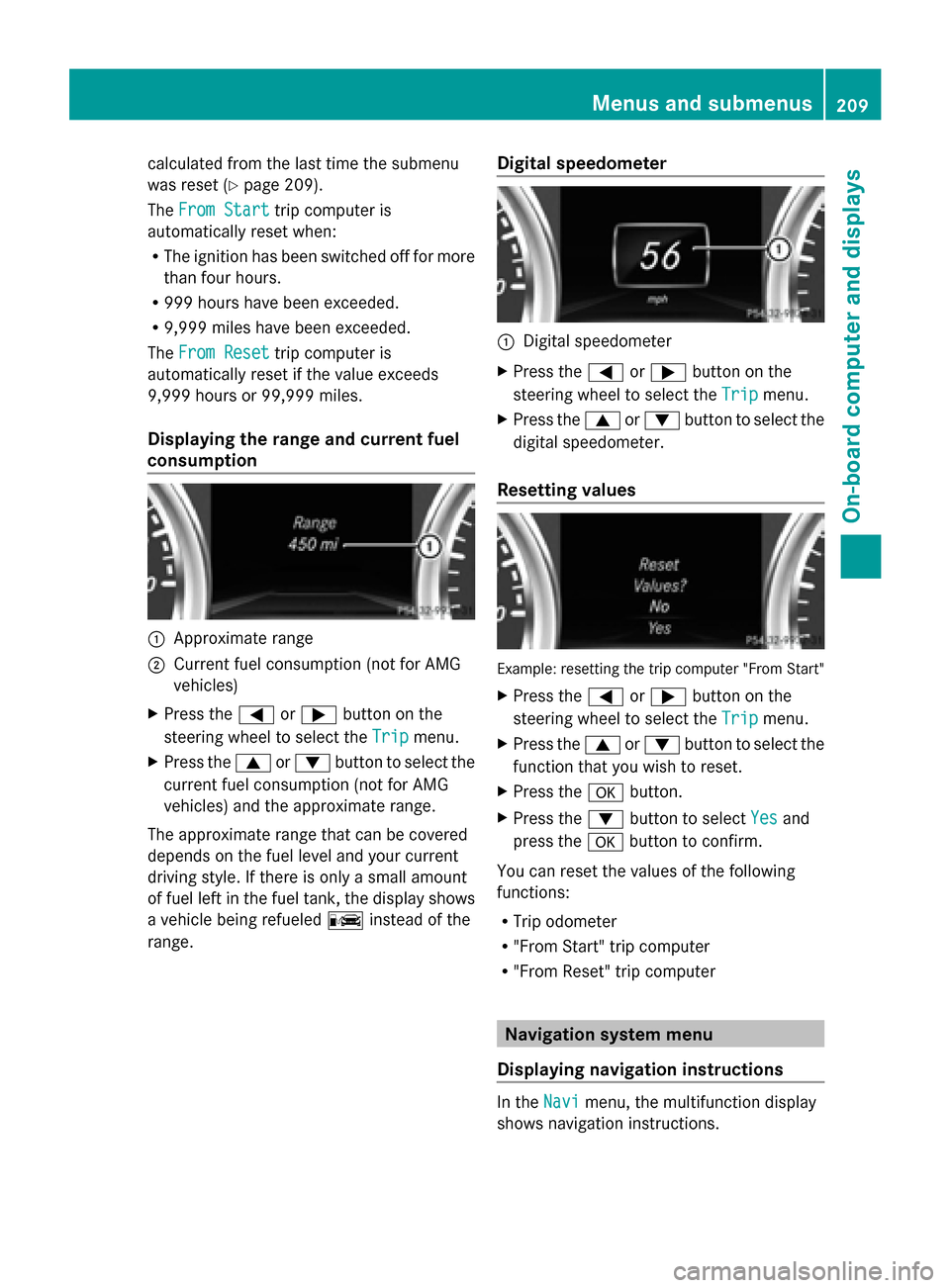
calculated from the last time the submenu
was reset (Y page 209).
The From Start
From Start trip computer is
automatically reset when:
R The ignition has been switched off for more
than four hours.
R 999 hours have been exceeded.
R 9,999 miles have been exceeded.
The From Reset
From Reset trip computer is
automatically reset if the value exceeds
9,999 hours or 99,999 miles.
Displaying the range and current fuel
consumption 0043
Approximate range
0044 Current fuel consumption (not for AMG
vehicles)
X Press the 0059or0065 button on the
steering wheel to select the Trip Tripmenu.
X Press the 0063or0064 button to select the
current fuel consumption (not for AMG
vehicles) and the approximate range.
The approximate range that can be covered
depends on the fuel level and your current
driving style. If there is only a small amount
of fuel left in the fuel tank, the display shows
a vehicle being refueled 00A8instead of the
range. Digital speedometer 0043
Digital speedometer
X Press the 0059or0065 button on the
steering wheel to select the Trip Tripmenu.
X Press the 0063or0064 button to select the
digital speedometer.
Resetting values Example: resetting the trip computer "From Start"
X
Press the 0059or0065 button on the
steering wheel to select the Trip Tripmenu.
X Press the 0063or0064 button to select the
function that you wish to reset.
X Press the 0076button.
X Press the 0064button to select Yes
Yesand
press the 0076button to confirm.
You can reset the values of the following
functions:
R Trip odometer
R "From Start" trip computer
R "From Reset" trip computer Navigation system menu
Displaying navigation instructions In the
Navi Navimenu, the multifunction display
shows navigation instructions. Menus and submenus
209On-board computer and displays Z
Page 212 of 354
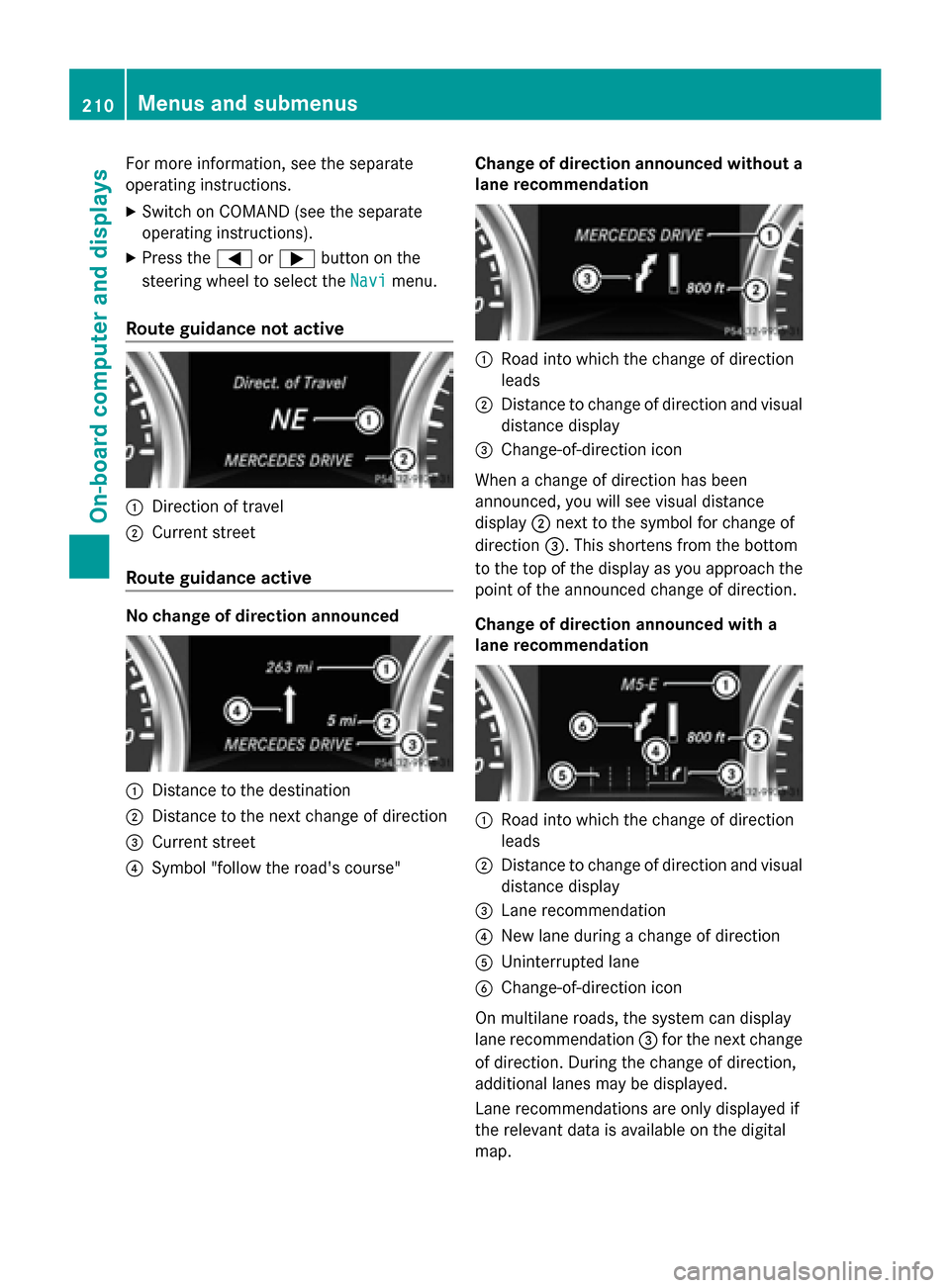
For more information, see the separate
operating instructions.
X Switch on COMAND (see the separate
operating instructions).
X Press the 0059or0065 button on the
steering wheel to select the Navi
Navi menu.
Route guidance not active 0043
Direction of travel
0044 Current street
Route guidance active No change of direction announced
0043
Distance to the destination
0044 Distance to the next change of direction
0087 Current street
0085 Symbol "follow the road's course" Change of direction announced without a
lane recommendation 0043
Road into which the change of direction
leads
0044 Distance to change of direction and visual
distance display
0087 Change-of-direction icon
When a change of direction has been
announced, you will see visual distance
display 0044next to the symbol for change of
direction 0087. This shortens from the bottom
to the top of the display as you approach the
point of the announced change of direction.
Change of direction announced with a
lane recommendation 0043
Road into which the change of direction
leads
0044 Distance to change of direction and visual
distance display
0087 Lane recommendation
0085 New lane during a change of direction
0083 Uninterrupted lane
0084 Change-of-direction icon
On multilane roads, the system can display
lane recommendation 0087for the next change
of direction. During the change of direction,
additional lanes may be displayed.
Lane recommendations are only displayed if
the relevant data is available on the digital
map. 210
Menus and submenusOn-board computer and displays
Page 213 of 354
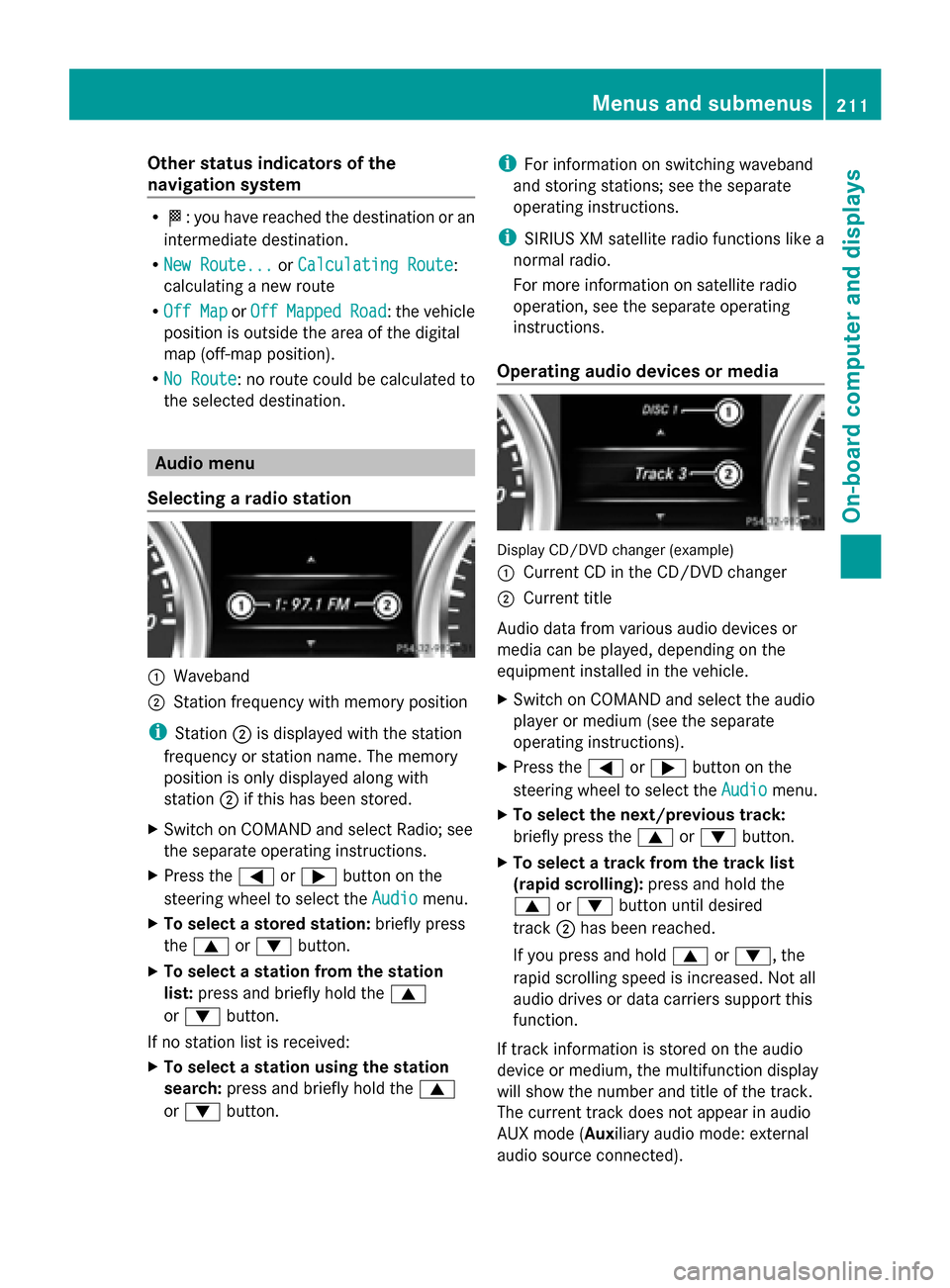
Other status indicators of the
navigation system
R
004B: you have reached the destination or an
intermediate destination.
R New Route...
New Route... orCalculating Route Calculating Route:
calculating a new route
R Off Map
Off Map orOff
Off Mapped
Mapped Road
Road: the vehicle
position is outside the area of the digital
map (off-map position).
R No Route
No Route : no route could be calculated to
the selected destination. Audio menu
Selecting a radio station 0043
Waveband
0044 Station frequency with memory position
i Station 0044is displayed with the station
frequency or station name. The memory
position is only displayed along with
station 0044if this has been stored.
X Switch on COMAND and select Radio; see
the separate operating instructions.
X Press the 0059or0065 button on the
steering wheel to select the Audio Audiomenu.
X To select a stored station: briefly press
the 0063 or0064 button.
X To select a station from the station
list: press and briefly hold the 0063
or 0064 button.
If no station list is received:
X To select a station using the station
search: press and briefly hold the 0063
or 0064 button. i
For information on switching waveband
and storing stations; see the separate
operating instructions.
i SIRIUS XM satellite radio functions like a
normal radio.
For more information on satellite radio
operation, see the separate operating
instructions.
Operating audio devices or media Display CD/DVD changer (example)
0043
Current CD in the CD/DVD changer
0044 Current title
Audio data from various audio devices or
media can be played, depending on the
equipment installed in the vehicle.
X Switch on COMAND and select the audio
player or medium (see the separate
operating instructions).
X Press the 0059or0065 button on the
steering wheel to select the Audio
Audio menu.
X To select the next/previous track:
briefly press the 0063or0064 button.
X To select a track from the track list
(rapid scrolling): press and hold the
0063 or0064 button until desired
track 0044has been reached.
If you press and hold 0063or0064, the
rapid scrolling speed is increased. Not all
audio drives or data carriers support this
function.
If track information is stored on the audio
device or medium, the multifunction display
will show the number and title of the track.
The current track does not appear in audio
AUX mode (Auxiliary audio mode: external
audio source connected). Menus and submenus
211On-board computer and displays Z
Page 214 of 354
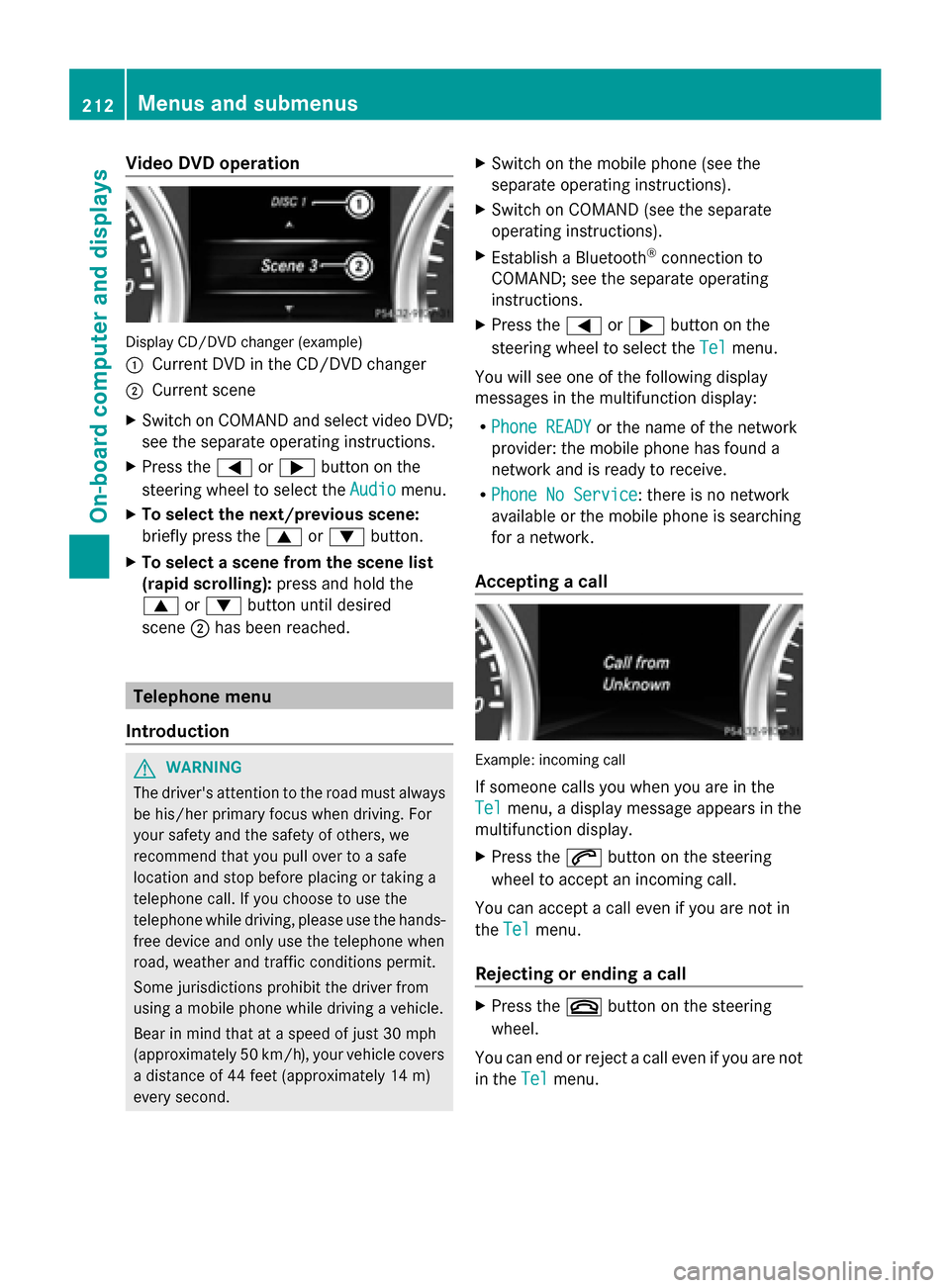
Video DVD operation
Display CD/DVD changer (example)
0043
Current DVD in the CD/DVD changer
0044 Current scene
X Switch on COMAND and select video DVD;
see the separate operating instructions.
X Press the 0059or0065 button on the
steering wheel to select the Audio
Audio menu.
X To select the next/previous scene:
briefly press the 0063or0064 button.
X To select a scene from the scene list
(rapid scrolling): press and hold the
0063 or0064 button until desired
scene 0044has been reached. Telephone menu
Introduction G
WARNING
The driver's attention to the road must always
be his/her primary focus when driving. For
your safety and the safety of others, we
recommend that you pull over to a safe
location and stop before placing or taking a
telephone call. If you choose to use the
telephone while driving, please use the hands-
free device and only use the telephone when
road, weather and traffic conditions permit.
Some jurisdictions prohibit the driver from
using a mobile phone while driving a vehicle.
Bear in mind that at a speed of just 30 mph
(approximately 50 km/h), your vehicle covers
a distance of 44 feet (approximately 14 m)
every second. X
Switch on the mobile phone (see the
separate operating instructions).
X Switch on COMAND (see the separate
operating instructions).
X Establish a Bluetooth ®
connection to
COMAND; see the separate operating
instructions.
X Press the 0059or0065 button on the
steering wheel to select the Tel Telmenu.
You will see one of the following display
messages in the multifunction display:
R Phone READY Phone READY or the name of the network
provider: the mobile phone has found a
network and is ready to receive.
R Phone No Service
Phone No Service: there is no network
available or the mobile phone is searching
for a network.
Accepting a call Example: incoming call
If someone calls you when you are in the
Tel Tel
menu, a display message appears in the
multifunction display.
X Press the 0061button on the steering
wheel to accept an incoming call.
You can accept a call even if you are not in
the Tel Tel menu.
Rejecting or ending a call X
Press the 0076button on the steering
wheel.
You can end or reject a call even if you are not
in the Tel Telmenu. 212
Menus and submenusOn-board computer and displays
Page 215 of 354
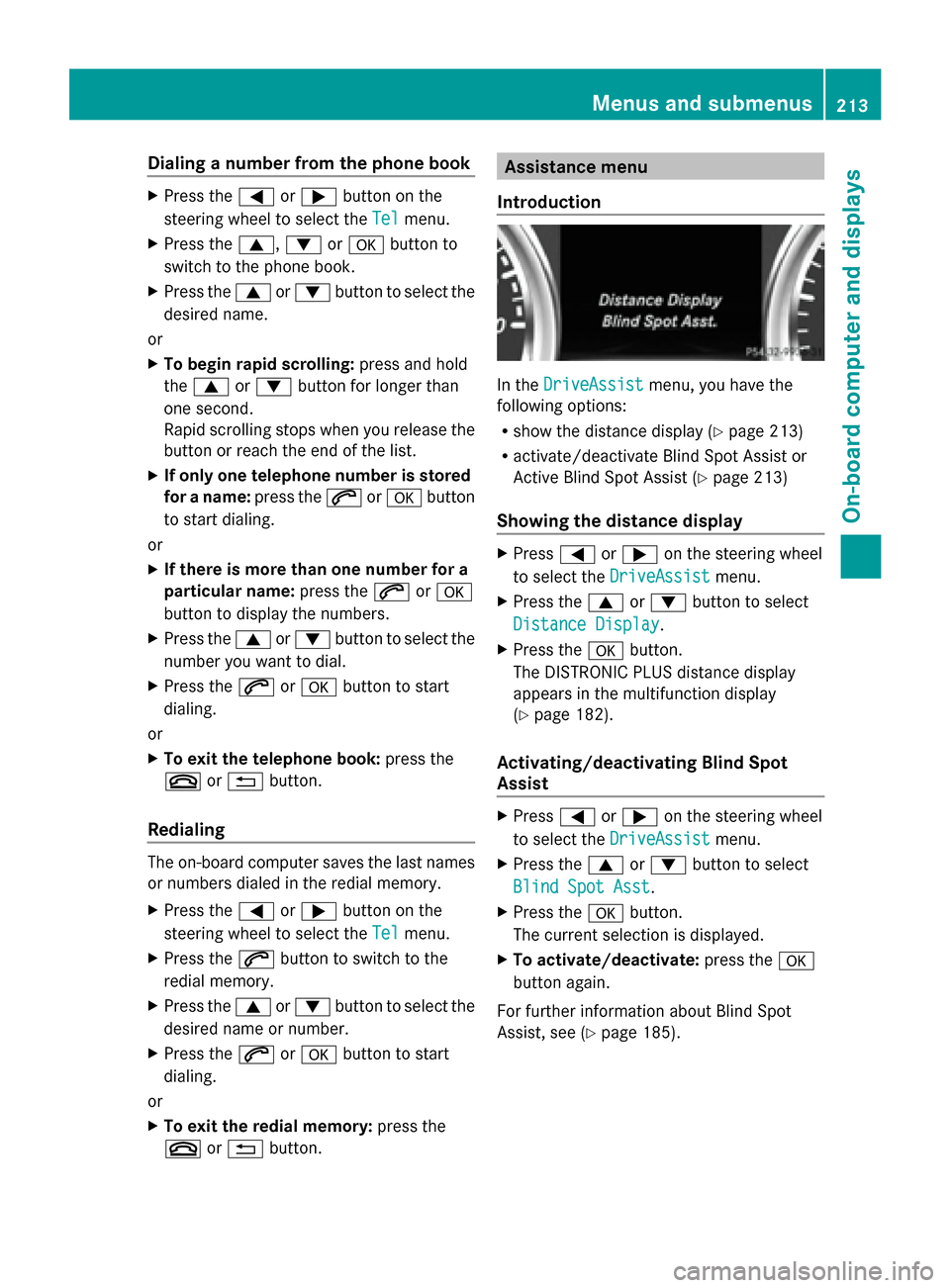
Dialing a number from the phone book
X
Press the 0059or0065 button on the
steering wheel to select the Tel
Telmenu.
X Press the 0063,0064or0076 button to
switch to the phone book.
X Press the 0063or0064 button to select the
desired name.
or
X To begin rapid scrolling: press and hold
the 0063 or0064 button for longer than
one second.
Rapid scrolling stops when you release the
button or reach the end of the list.
X If only one telephone number is stored
for a name: press the0061or0076 button
to start dialing.
or
X If there is more than one number for a
particular name: press the0061or0076
button to display the numbers.
X Press the 0063or0064 button to select the
number you want to dial.
X Press the 0061or0076 button to start
dialing.
or
X To exit the telephone book: press the
0076 or0038 button.
Redialing The on-board computer saves the last names
or numbers dialed in the redial memory.
X Press the 0059or0065 button on the
steering wheel to select the Tel
Tel menu.
X Press the 0061button to switch to the
redial memory.
X Press the 0063or0064 button to select the
desired name or number.
X Press the 0061or0076 button to start
dialing.
or
X To exit the redial memory: press the
0076 or0038 button. Assistance menu
Introduction In the
DriveAssist DriveAssist menu, you have the
following options:
R show the distance display ( Ypage 213)
R activate/deactivate Blind Spot Assist or
Active Blind Spot Assist (Y page 213)
Showing the distance display X
Press 0059or0065 on the steering wheel
to select the DriveAssist DriveAssist menu.
X Press the 0063or0064 button to select
Distance Display
Distance Display.
X Press the 0076button.
The DISTRONIC PLUS distance display
appears in the multifunction display
(Y page 182).
Activating/deactivating Blind Spot
Assist X
Press 0059or0065 on the steering wheel
to select the DriveAssist DriveAssist menu.
X Press the 0063or0064 button to select
Blind Spot Asst
Blind Spot Asst.
X Press the 0076button.
The current selection is displayed.
X To activate/deactivate: press the0076
button again.
For further information about Blind Spot
Assist, see (Y page 185). Menus and submenus
213On-boardcompu ter and displays Z
Page 216 of 354
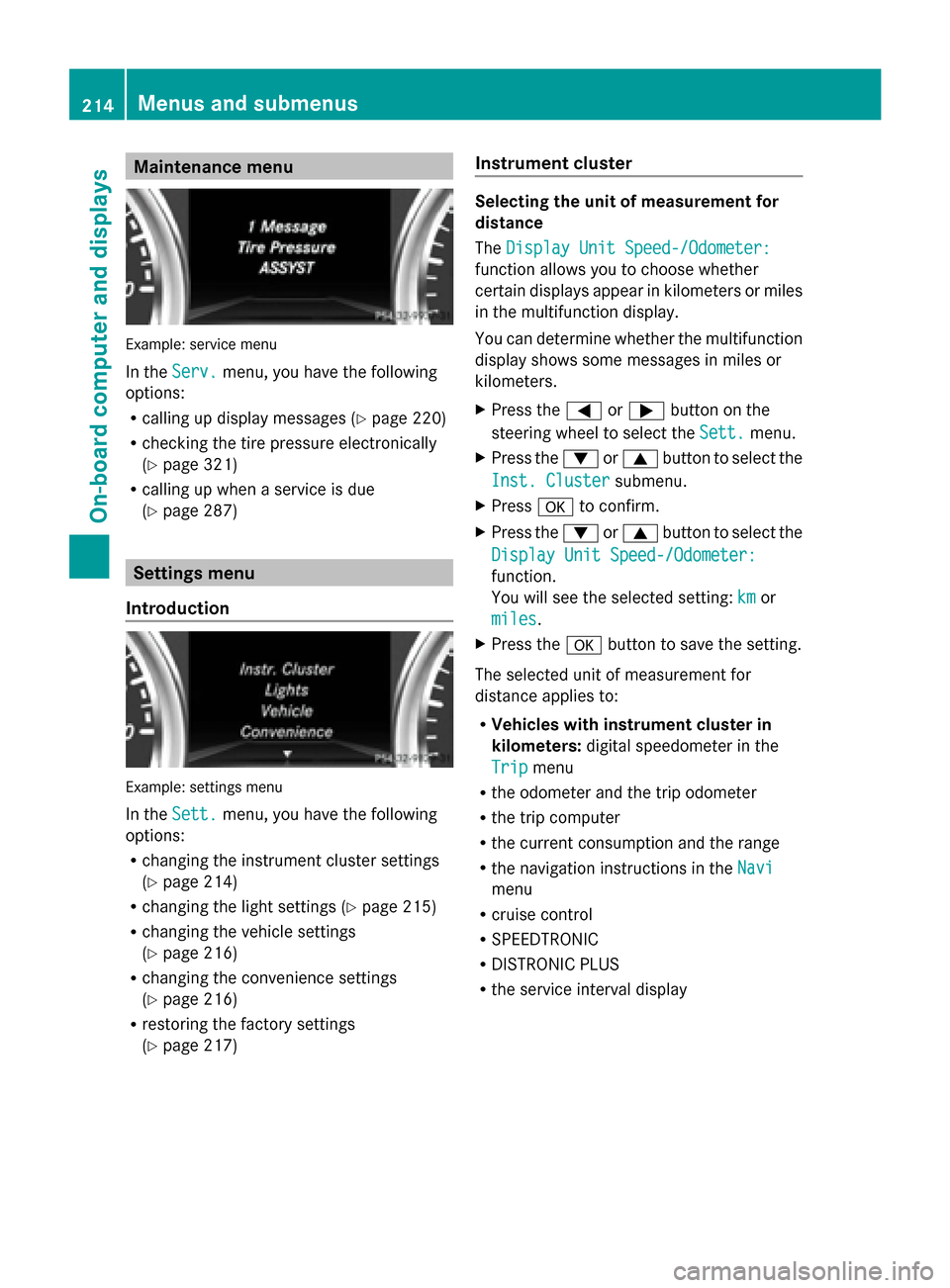
Maintenance menu
Example: service menu
In the
Serv. Serv. menu, you have the following
options:
R calling up display messages (Y page 220)
R checking the tire pressure electronically
(Y page 321)
R calling up when a service is due
(Y page 287) Settings menu
Introduction Example: settings menu
In the
Sett. Sett. menu, you have the following
options:
R changing the instrument cluster settings
(Y page 214)
R changing the light settings (Y page 215)
R changing the vehicle settings
(Y page 216)
R changing the convenience settings
(Y page 216)
R restoring the factory settings
(Y page 217) Instrument cluster Selecting the unit of measurement for
distance
The
Display Unit Speed-/Odometer: Display Unit Speed-/Odometer:
function allows you to choose whether
certain displays appear in kilometers or miles
in the multifunction display.
You can determine whether the multifunction
display shows some messages in miles or
kilometers.
X Press the 0059or0065 button on the
steering wheel to select the Sett. Sett.menu.
X Press the 0064or0063 button to select the
Inst. Cluster
Inst. Cluster submenu.
X Press 0076to confirm.
X Press the 0064or0063 button to select the
Display Unit Speed-/Odometer:
Display Unit Speed-/Odometer:
function.
You will see the selected setting: km
km or
miles miles.
X Press the 0076button to save the setting.
The selected unit of measurement for
distance applies to:
R Vehicles with instrument cluster in
kilometers: digital speedometer in the
Trip Trip menu
R the odometer and the trip odometer
R the trip computer
R the current consumption and the range
R the navigation instructions in the Navi
Navi
menu
R cruise control
R SPEEDTRONIC
R DISTRONIC PLUS
R the service interval display 214
Menus and submenusOn-board computer and displays
Page 217 of 354
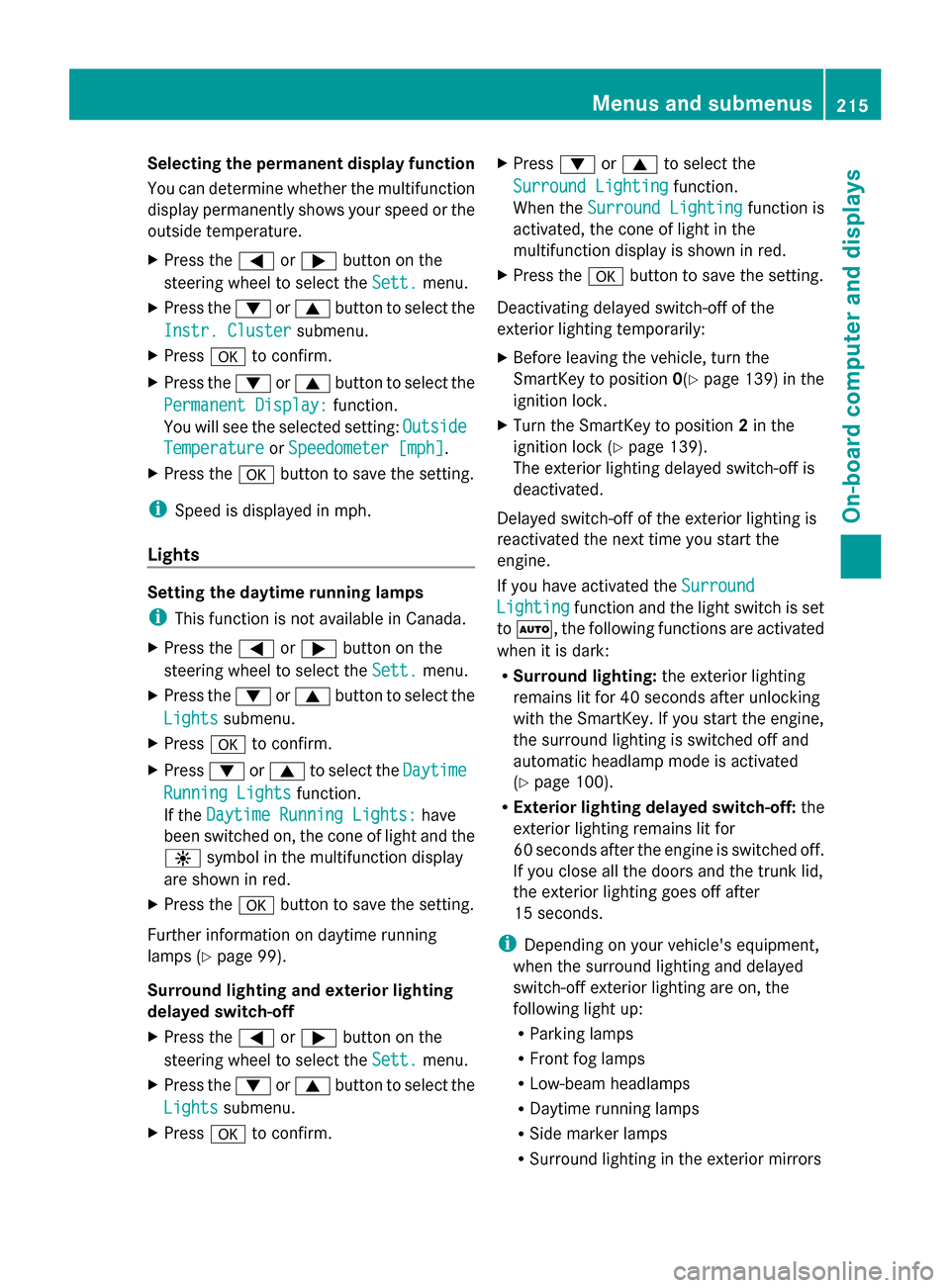
Selecting the permanent display function
You can determine whether the multifunction
display permanently shows your speed or the
outside temperature.
X Press the 0059or0065 button on the
steering wheel to select the Sett.
Sett. menu.
X Press the 0064or0063 button to select the
Instr. Cluster
Instr. Cluster submenu.
X Press 0076to confirm.
X Press the 0064or0063 button to select the
Permanent Display:
Permanent Display: function.
You will see the selected setting: Outside Outside
Temperature
Temperature orSpeedometer [mph]
Speedometer [mph].
X Press the 0076button to save the setting.
i Speed is displayed in mph.
Lights Setting the daytime running lamps
i
This function is not available in Canada.
X Press the 0059or0065 button on the
steering wheel to select the Sett.
Sett. menu.
X Press the 0064or0063 button to select the
Lights
Lights submenu.
X Press 0076to confirm.
X Press 0064or0063 to select the Daytime Daytime
Running Lights
Running Lights function.
If the Daytime Running Lights: Daytime Running Lights: have
been switched on, the cone of light and the
0086 symbol in the multifunction display
are shown in red.
X Press the 0076button to save the setting.
Further information on daytime running
lamps (Y page 99).
Surround lighting and exterior lighting
delayed switch-off
X Press the 0059or0065 button on the
steering wheel to select the Sett.
Sett. menu.
X Press the 0064or0063 button to select the
Lights
Lights submenu.
X Press 0076to confirm. X
Press 0064or0063 to select the
Surround Lighting Surround Lighting function.
When the Surround Lighting
Surround Lighting function is
activated, the cone of light in the
multifunction display is shown in red.
X Press the 0076button to save the setting.
Deactivating delayed switch-off of the
exterior lighting temporarily:
X Before leaving the vehicle, turn the
SmartKey to position 0(Ypage 139) in the
ignition lock.
X Turn the SmartKey to position 2in the
ignition lock (Y page 139).
The exterior lighting delayed switch-off is
deactivated.
Delayed switch-off of the exterior lighting is
reactivated the next time you start the
engine.
If you have activated the Surround Surround
Lighting Lighting function and the light switch is set
to 0058, the following functions are activated
when it is dark:
R Surround lighting: the exterior lighting
remains lit for 40 seconds after unlocking
with the SmartKey. If you start the engine,
the surround lighting is switched off and
automatic headlamp mode is activated
(Y page 100).
R Exterior lighting delayed switch-off: the
exterior lighting remains lit for
60 seconds after the engine is switched off.
If you close all the doors and the trunk lid,
the exterior lighting goes off after
15 seconds.
i Depending on your vehicle's equipment,
when the surround lighting and delayed
switch-off exterior lighting are on, the
following light up:
R Parking lamps
R Front fog lamps
R Low-beam headlamps
R Daytime running lamps
R Side marker lamps
R Surround lighting in the exterior mirrors Menus and submenus
215On-board computer and displays Z
Page 218 of 354
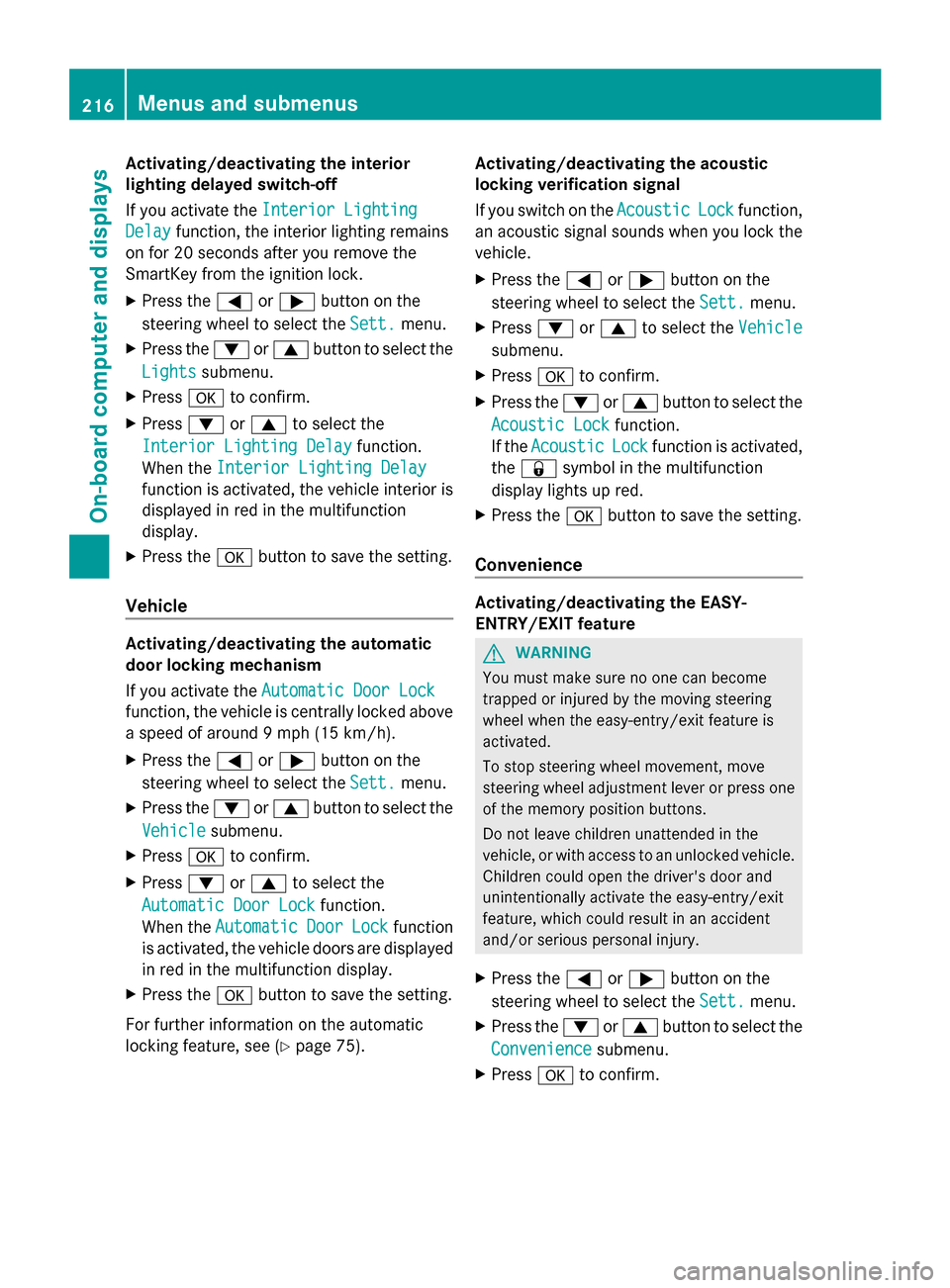
Activating/deactivating the interior
lighting delayed switch-off
If you activate the Interior Lighting
Interior Lighting
Delay
Delay function, the interior lighting remains
on for 20 seconds after you remove the
SmartKey from the ignition lock.
X Press the 0059or0065 button on the
steering wheel to select the Sett.
Sett. menu.
X Press the 0064or0063 button to select the
Lights Lights submenu.
X Press 0076to confirm.
X Press 0064or0063 to select the
Interior Lighting Delay
Interior Lighting Delay function.
When the Interior Lighting Delay
Interior Lighting Delay
function is activated, the vehicle interior is
displayed in red in the multifunction
display.
X Press the 0076button to save the setting.
Vehicle Activating/deactivating the automatic
door locking mechanism
If you activate the Automatic Door Lock
Automatic Door Lock
function, the vehicle is centrally locked above
a speed of around 9 mph (15 km/h).
X Press the 0059or0065 button on the
steering wheel to select the Sett.
Sett. menu.
X Press the 0064or0063 button to select the
Vehicle Vehicle submenu.
X Press 0076to confirm.
X Press 0064or0063 to select the
Automatic Door Lock
Automatic Door Lock function.
When the Automatic
Automatic Door
DoorLock
Lockfunction
is activated, the vehicle doors are displayed
in red in the multifunction display.
X Press the 0076button to save the setting.
For further information on the automatic
locking feature, see (Y page 75). Activating/deactivating the acoustic
locking verification signal
If you switch on the
Acoustic
Acoustic Lock Lockfunction,
an acoustic signal sounds when you lock the
vehicle.
X Press the 0059or0065 button on the
steering wheel to select the Sett. Sett.menu.
X Press 0064or0063 to select the Vehicle
Vehicle
submenu.
X Press 0076to confirm.
X Press the 0064or0063 button to select the
Acoustic Lock
Acoustic Lock function.
If the Acoustic
Acoustic Lock
Lockfunction is activated,
the 0037 symbol in the multifunction
display lights up red.
X Press the 0076button to save the setting.
Convenience Activating/deactivating the EASY-
ENTRY/EXIT feature
G
WARNING
You must make sure no one can become
trapped or injured by the moving steering
wheel when the easy-entry/exit feature is
activated.
To stop steering wheel movement, move
steering wheel adjustment lever or press one
of the memory position buttons.
Do not leave children unattended in the
vehicle, or with access to an unlocked vehicle.
Children could open the driver's door and
unintentionally activate the easy-entry/exit
feature, which could result in an accident
and/or serious personal injury.
X Press the 0059or0065 button on the
steering wheel to select the Sett. Sett.menu.
X Press the 0064or0063 button to select the
Convenience
Convenience submenu.
X Press 0076to confirm. 216
Menus and submenusOn-board computer and displays
Page 219 of 354
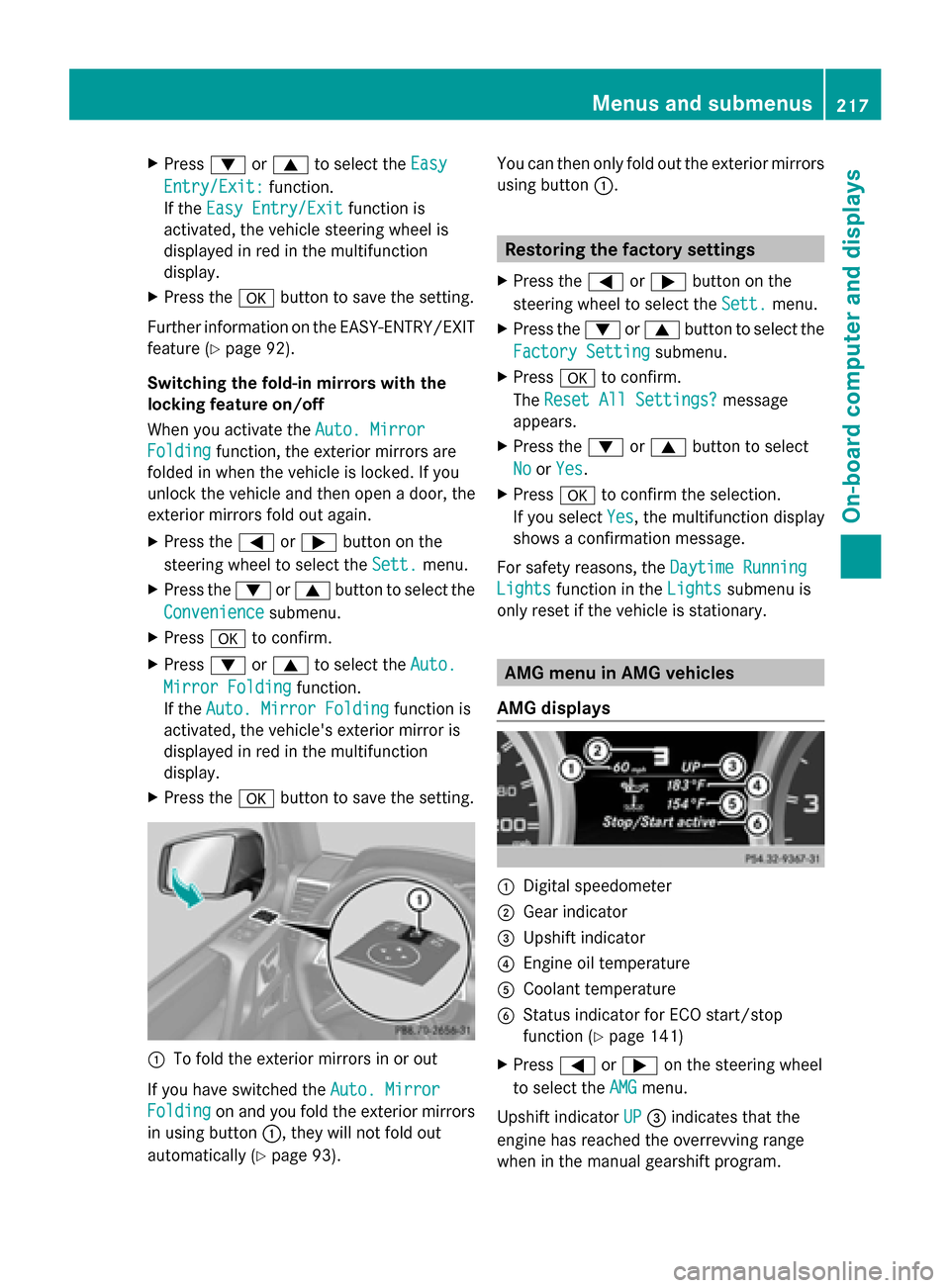
X
Press 0064or0063 to select the Easy
Easy
Entry/Exit:
Entry/Exit: function.
If the Easy Entry/Exit
Easy Entry/Exit function is
activated, the vehicle steering wheel is
displayed in red in the multifunction
display.
X Press the 0076button to save the setting.
Further information on the EASY-ENTRY/EXIT
feature (Y page 92).
Switching the fold-in mirrors with the
locking feature on/off
When you activate the Auto. Mirror Auto. Mirror
Folding
Folding function, the exterior mirrors are
folded in when the vehicle is locked. If you
unlock the vehicle and then open a door, the
exterior mirrors fold out again.
X Press the 0059or0065 button on the
steering wheel to select the Sett. Sett.menu.
X Press the 0064or0063 button to select the
Convenience
Convenience submenu.
X Press 0076to confirm.
X Press 0064or0063 to select the Auto.
Auto.
Mirror Folding
Mirror Folding function.
If the Auto. Mirror Folding
Auto. Mirror Folding function is
activated, the vehicle's exterior mirror is
displayed in red in the multifunction
display.
X Press the 0076button to save the setting. 0043
To fold the exterior mirrors in or out
If you have switched the Auto. Mirror Auto. Mirror
Folding
Folding on and you fold the exterior mirrors
in using button 0043, they will not fold out
automatically (Y page 93). You can then only fold out the exterior mirrors
using button
0043. Restoring the factory settings
X Press the 0059or0065 button on the
steering wheel to select the Sett.
Sett. menu.
X Press the 0064or0063 button to select the
Factory Setting Factory Setting submenu.
X Press 0076to confirm.
The Reset All Settings?
Reset All Settings? message
appears.
X Press the 0064or0063 button to select
No
No orYes
Yes.
X Press 0076to confirm the selection.
If you select Yes
Yes, the multifunction display
shows a confirmation message.
For safety reasons, the Daytime Running
Daytime Running
Lights
Lights function in the Lights
Lightssubmenu is
only reset if the vehicle is stationary. AMG menu in AMG vehicles
AMG displays 0043
Digital speedometer
0044 Gear indicator
0087 Upshift indicator
0085 Engine oil temperature
0083 Coolant temperature
0084 Status indicator for ECO start/stop
function (Y page 141)
X Press 0059or0065 on the steering wheel
to select the AMG AMGmenu.
Upshift indicator UP
UP0087 indicates that the
engine has reached the overrevving range
when in the manual gearshift program. Menus and submenus
217On-board computer and displays Z
Page 220 of 354
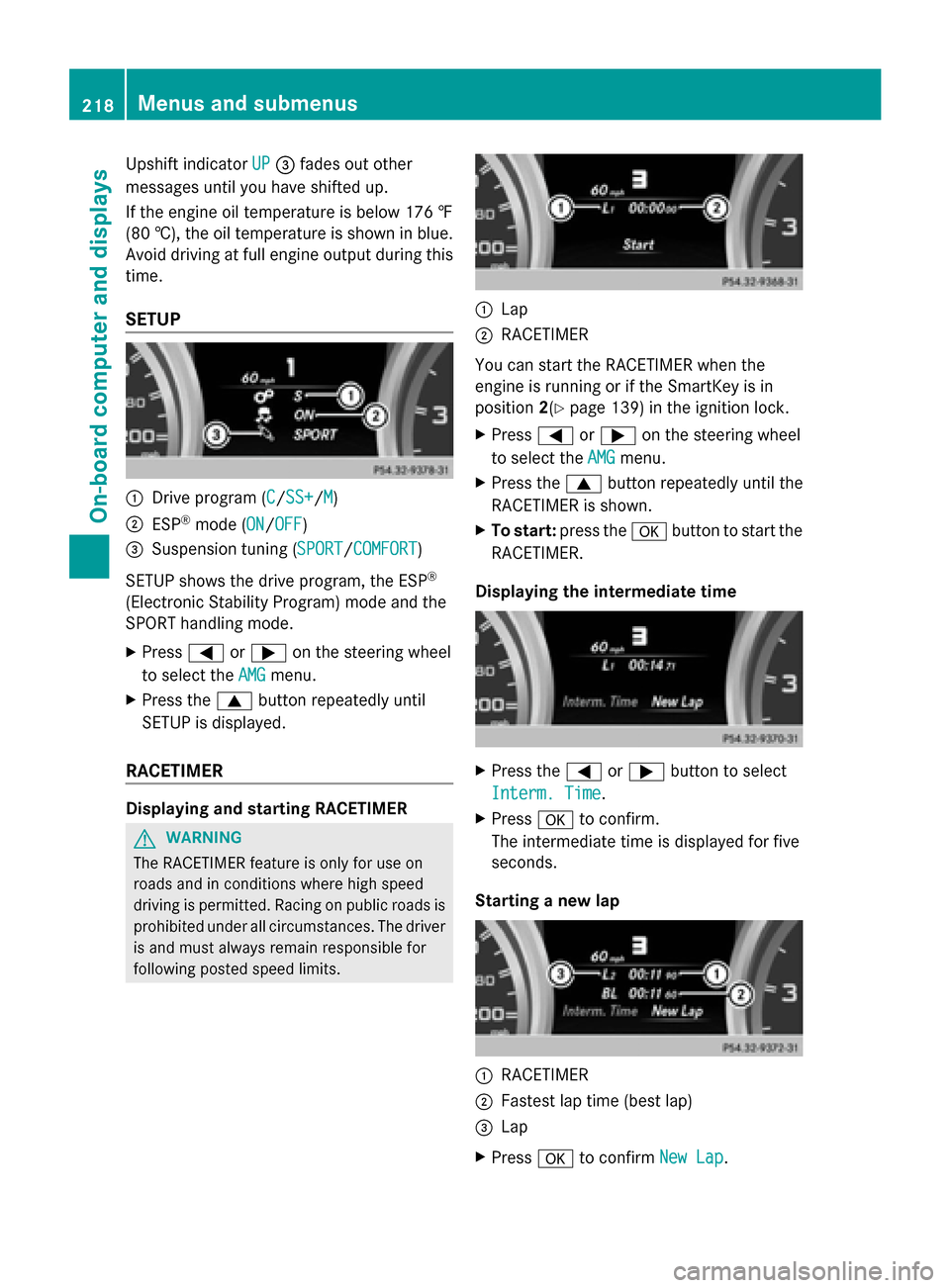
Upshift indicator
UP
UP0087 fades out other
messages until you have shifted up.
If the engine oil temperature is below 176 ‡
(80 †), the oil temperature is shown in blue.
Avoid driving at full engine output during this
time.
SETUP 0043
Drive program (C C/SS+SS+/M M)
0044 ESP ®
mode (ON ON/OFFOFF)
0087 Suspension tuning (SPORT SPORT/COMFORTCOMFORT)
SETUP shows the drive program, the ESP ®
(Electronic Stability Program) mode and the
SPORT handling mode.
X Press 0059or0065 on the steering wheel
to select the AMG
AMG menu.
X Press the 0063button repeatedly until
SETUP is displayed.
RACETIMER Displaying and starting RACETIMER
G
WARNING
The RACETIMER feature is only for use on
roads and in conditions where high speed
driving is permitted. Racing on public roads is
prohibited under all circumstances. The driver
is and must always remain responsible for
following posted speed limits. 0043
Lap
0044 RACETIMER
You can start the RACETIMER when the
engine is running or if the SmartKey is in
position 2(Ypage 139) in the ignition lock.
X Press 0059or0065 on the steering wheel
to select the AMG AMGmenu.
X Press the 0063button repeatedly until the
RACETIMER is shown.
X To start: press the 0076button to start the
RACETIMER.
Displaying the intermediate time X
Press the 0059or0065 button to select
Interm. Time
Interm. Time.
X Press 0076to confirm.
The intermediate time is displayed for five
seconds.
Starting a new lap 0043
RACETIMER
0044 Fastest lap time (best lap)
0087 Lap
X Press 0076to confirm New Lap New Lap. 218
Menus and submenusOn-board computer and displays