MERCEDES-BENZ G-Class 2016 W463 Owner's Manual
Manufacturer: MERCEDES-BENZ, Model Year: 2016, Model line: G-Class, Model: MERCEDES-BENZ G-Class 2016 W463Pages: 302, PDF Size: 7.04 MB
Page 171 of 302
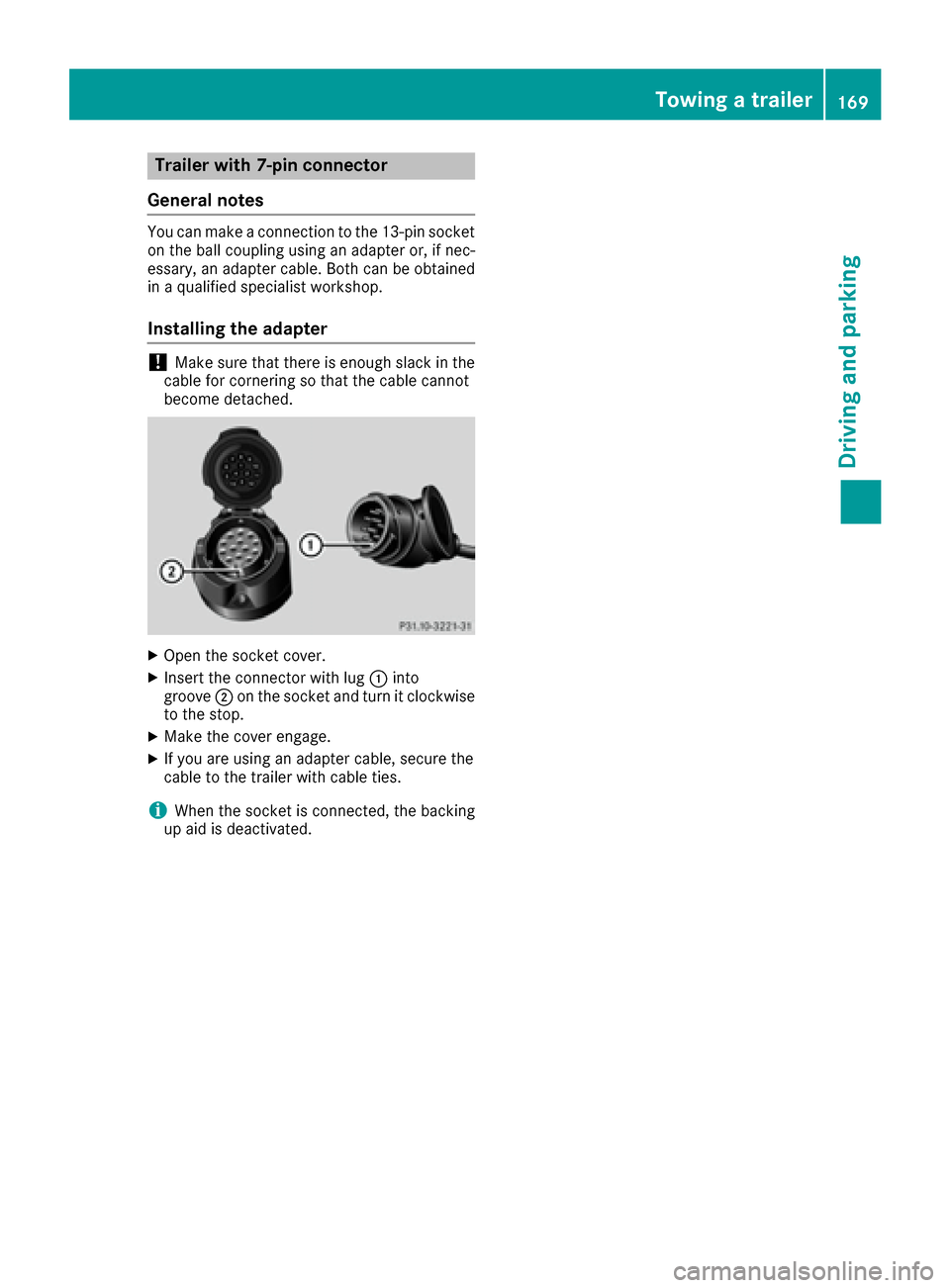
Trailer with 7-pin connector
General notes
You can make a connection to the 13-pin socket
on the ball coupling using an adapter or, if nec-
essary, an adapter cable. Both can be obtained
in a qualified specialist workshop.
Installing the adapter
!Make sure that there is enough slack in the
cable for cornering so that the cable cannot
become detached.
XOpen the socket cover.
XInsert the connector with lug :into
groove ;on the socket and turn it clockwise
to the stop.
XMake the cover engage.
XIf you are using an adapter cable, secure the
cable to the trailer with cable ties.
iWhen the socket is connected, the backing
up aid is deactivated.
Towing a trailer169
Driving an d parking
Z
Page 172 of 302
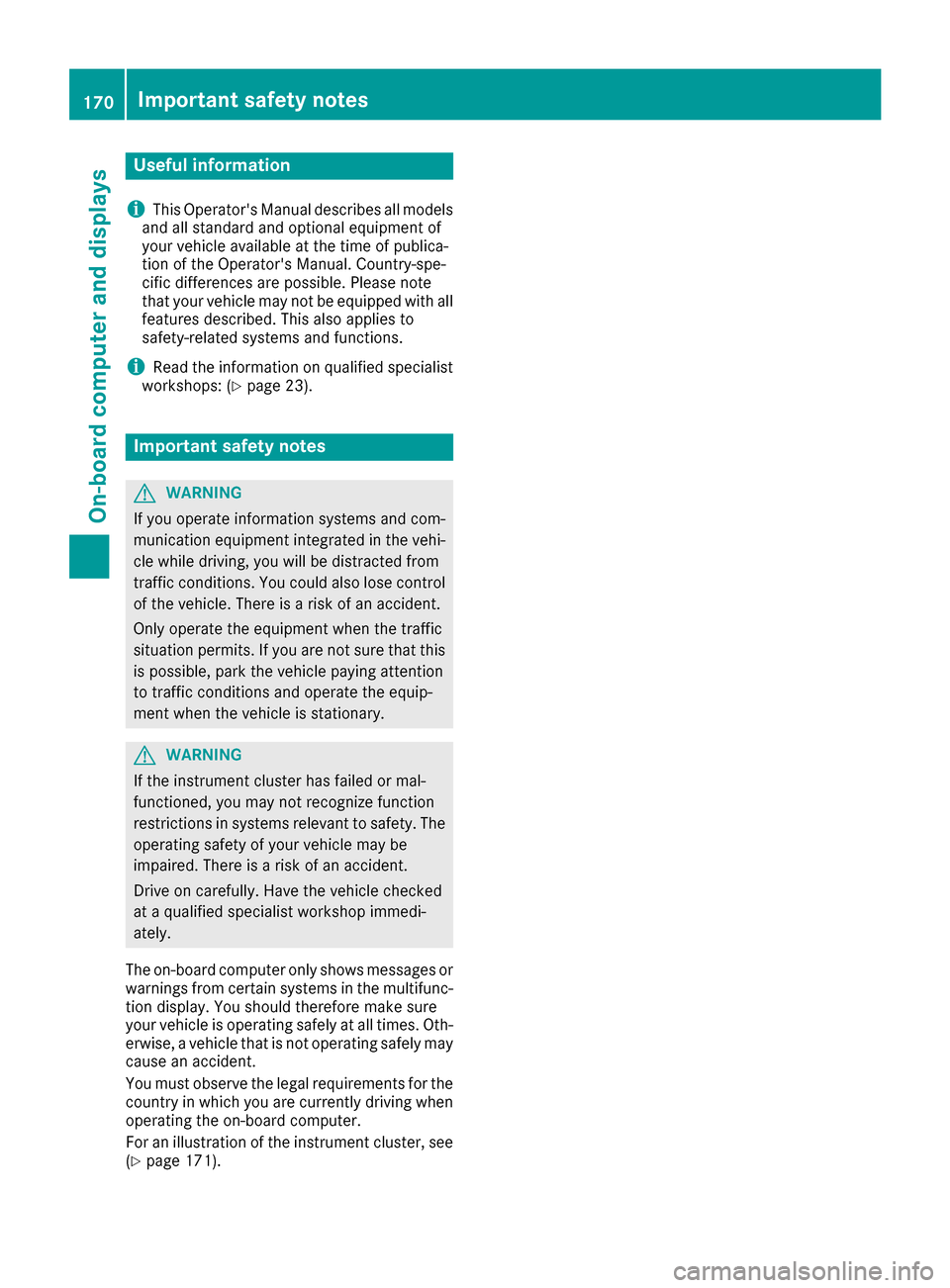
Useful information
i
This Operator's Manual describes all models
and all standard and optional equipment of
your vehicle available at the time of publica-
tion of the Operator's Manual. Country-spe-
cific differences are possible. Please note
that your vehicle may not be equipped with all
features described. This also applies to
safety-related systems and functions.
iRead the information on qualified specialist
workshops: (Ypage 23).
Important safety notes
GWARNING
If you operate information systems and com-
munication equipment integrated in the vehi-
cle while driving, you will be distracted from
traffic conditions. You could also lose control
of the vehicle. There is a risk of an accident.
Only operate the equipment when the traffic
situation permits. If you are not sure that this
is possible, park the vehicle paying attention
to traffic conditions and operate the equip-
ment when the vehicle is stationary.
GWARNING
If the instrument cluster has failed or mal-
functioned, you may not recognize function
restrictions in systems relevant to safety. The
operating safety of your vehicle may be
impaired. There is a risk of an accident.
Drive on carefully. Have the vehicle checked
at a qualified specialist workshop immedi-
ately.
The on-board computer only shows messages or
warnings from certain systems in the multifunc-
tion display. You should therefore make sure
your vehicle is operating safely at all times. Oth-
erwise, a vehicle that is not operating safely may
cause an accident.
You must observe the legal requirements for the
country in which you are currently driving when
operating the on-board computer.
For an illustration of the instrument cluster, see
(
Ypage 171).
170Important safety notes
On-board computer and displays
Page 173 of 302
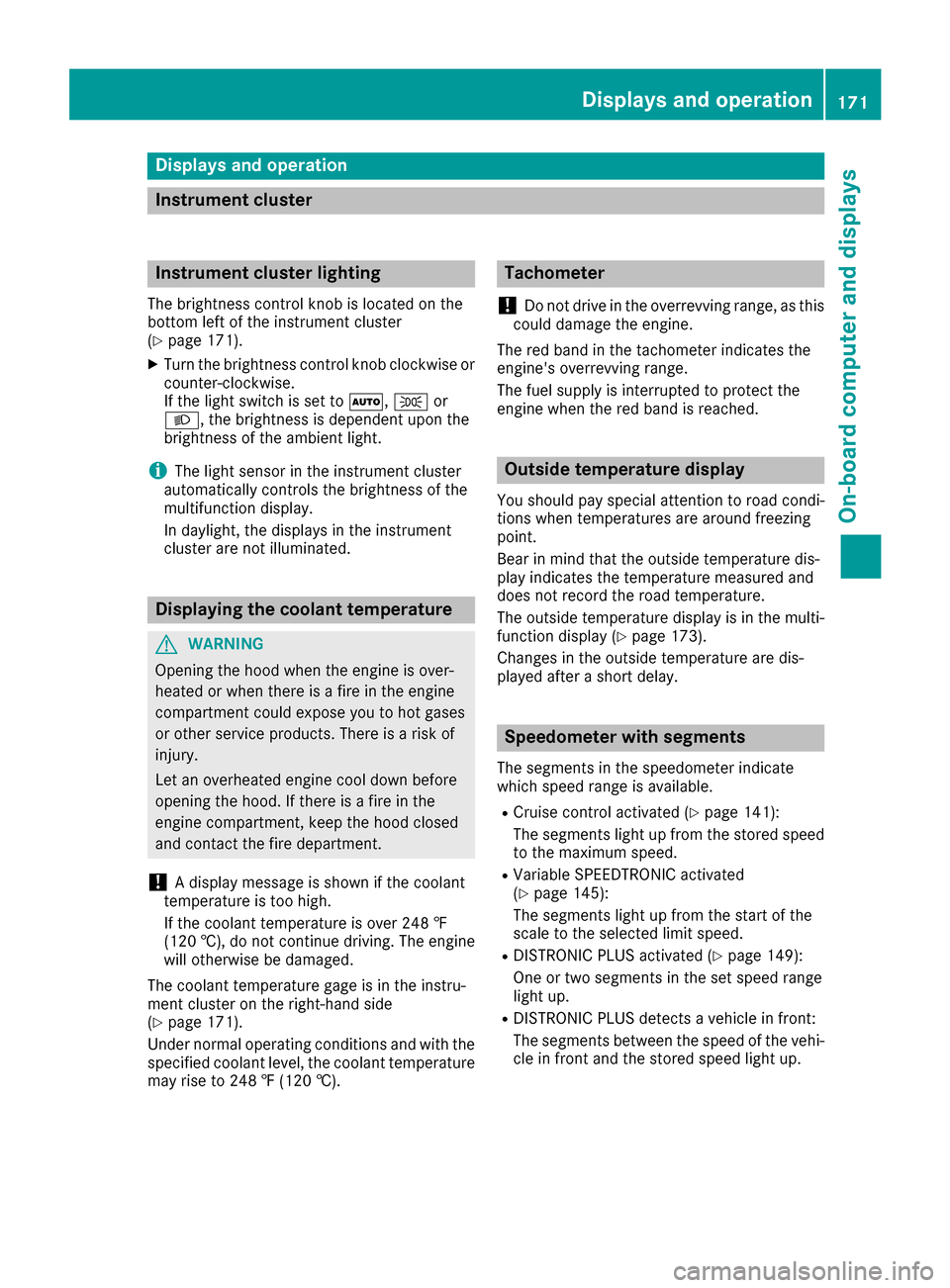
Displaysan doperation
Instrument cluste r
Instrument clusterlighting
The brightness contro lknob is located on th e
botto mleftof th einstrumen tcluster
(
Ypage 171).
XTur nth ebrightness contro lknob clockwise or
counter-clockwise .
If th eligh tswitch is set to Ã,T or
L ,th ebrightness is dependen tupon th e
brightness of th eambien tlight.
iThe ligh tsensor in th einstrumen tcluster
automatically controls th ebrightness of th e
multifunction display.
In daylight ,th edisplays in th einstrumen t
cluster are no tilluminated.
Displaying th ecoolant temperatur e
GWARNING
Opening th ehoo dwhen th eengin eis over-
heated or when there is afir ein th eengin e
compartmen tcould expos eyou to hot gases
or other servic eproducts .There is aris kof
injury.
Let an overheated engin ecool down befor e
opening th ehood. If there is afir ein th e
engin ecompartment, keep th ehoo dclose d
and contact th efir edepartment.
!A display messag eis shown if th ecoolan t
temperature is to ohigh.
If th ecoolan ttemperature is over 24 8 ‡
(12 0†), do no tcontinue driving. The engin e
will otherwise be damaged .
The coolan ttemperature gage is in th einstru-
men tcluster on th eright-hand sid e
(
Ypage 171).
Under normal operatin gcondition sand wit hth e
specifie dcoolan tlevel, th ecoolan ttemperature
may ris eto 24 8 ‡(120†) .
Tachomete r
!
Do no tdriv ein the overrevvin grange, as this
could damage the engine.
The red band in the tachometer indicates the
engine's overrevving range.
The fuel supply is interrupted to protect the
engine when the red band is reached.
Outside temperature display
You should pay special attention to road condi-
tions when temperatures are around freezing
point.
Bear in mind that the outside temperature dis-
play indicates the temperature measured and
does not record the road temperature.
The outside temperature display is in the multi-
function display (
Ypage 173).
Changes in the outside temperature are dis-
played after a short delay.
Speedometer with segments
The segments in the speedometer indicate
which speed range is available.
RCruise control activated (Ypage 141):
The segments light up from the stored speed
to the maximum speed.
RVariable SPEEDTRONIC activated
(Ypage 145):
The segments light up from the start of the
scale to the selected limit speed.
RDISTRONIC PLUS activated (Ypage 149):
One or two segments in the set speed range
light up.
RDISTRONIC PLUS detects a vehicle in front:
The segments between the speed of the vehi-
cle in front and the stored speed light up.
Displays and operation171
On-board computer and displays
Z
Page 174 of 302
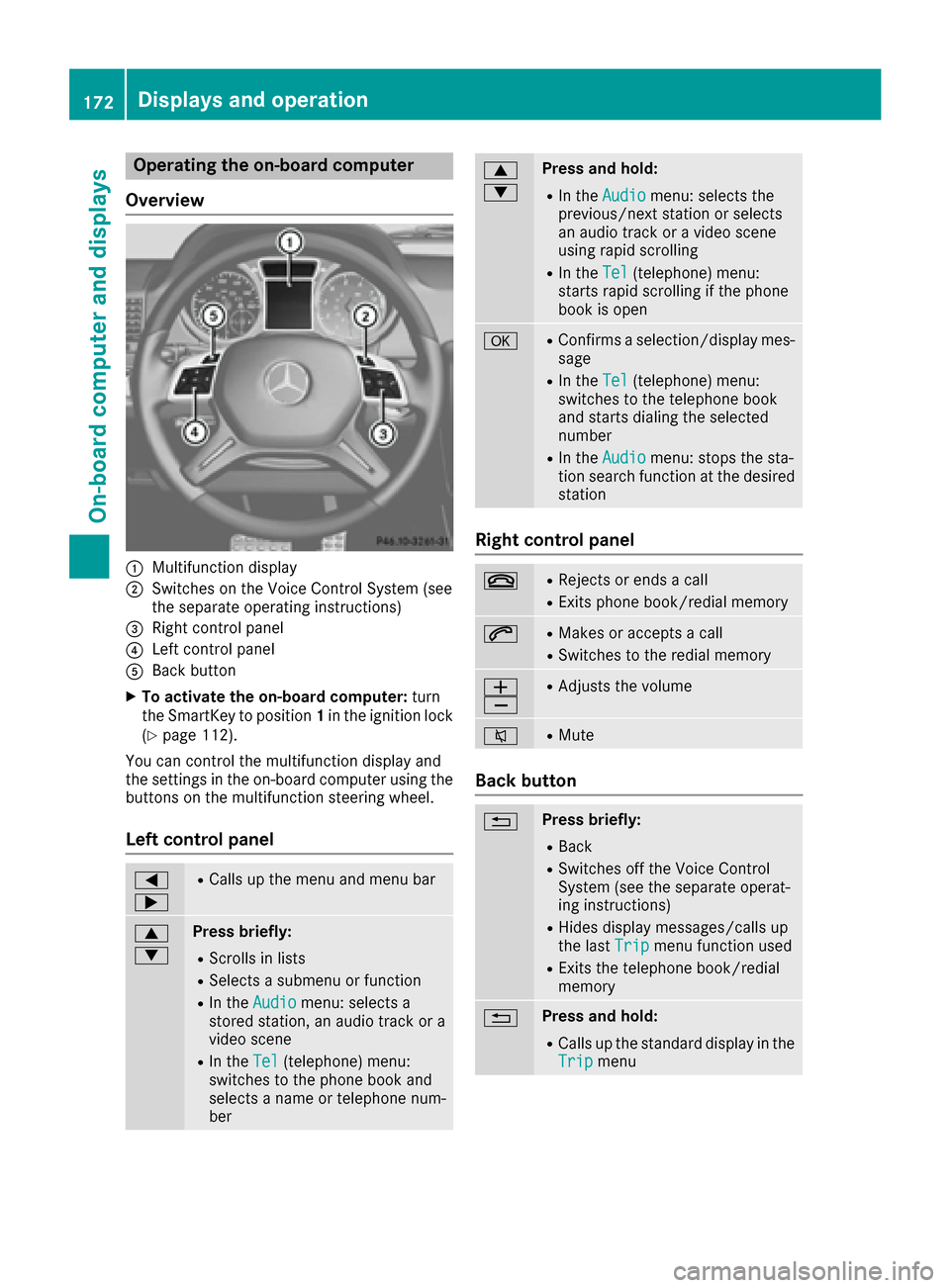
Operating the on-board computer
Overview
:Multifunction display
;Switches on the Voice Control System (see
the separate operating instructions)
=Right control panel
?Left control panel
ABack button
XTo activate the on-board computer: turn
the SmartKey to position 1in the ignition lock
(
Ypage 112).
You can control the multifunction display and
the settings in the on-board computer using the
buttons on the multifunction steering wheel.
Left control panel
=
;RCalls up the menu and menu bar
9
:Press briefly:
RScrolls in lists
RSelects a submenu or function
RIn the Audiomenu: selects a
stored station, an audio track or a
video scene
RIn the Tel(telephone) menu:
switches to the phone book and
selects a name or telephone num-
ber
9
:Press and hold:
RIn the Audiomenu: selects the
previous/next station or selects
an audio track or a video scene
using rapid scrolling
RIn the Tel(telephone) menu:
starts rapid scrolling if the phone
book is open
aRConfirms a selection/display mes-
sage
RIn the Tel(telephone) menu:
switches to the telephone book
and starts dialing the selected
number
RIn the Audiomenu: stops the sta-
tion search function at the desired
station
Right control panel
~RRejects or ends a call
RExits phone book/redial memory
6RMakes or accepts a call
RSwitches to the redial memory
W
XRAdjusts the volume
8RMute
Back button
%Press briefly:
RBack
RSwitches off the Voice Control
System (see the separate operat-
ing instructions)
RHides display messages/calls up
the last Tripmenu function used
RExits the telephone book/redial
memory
%Press and hold:
RCalls up the standard display in the
Tripmenu
172Displays and operation
On-board computer and displays
Page 175 of 302
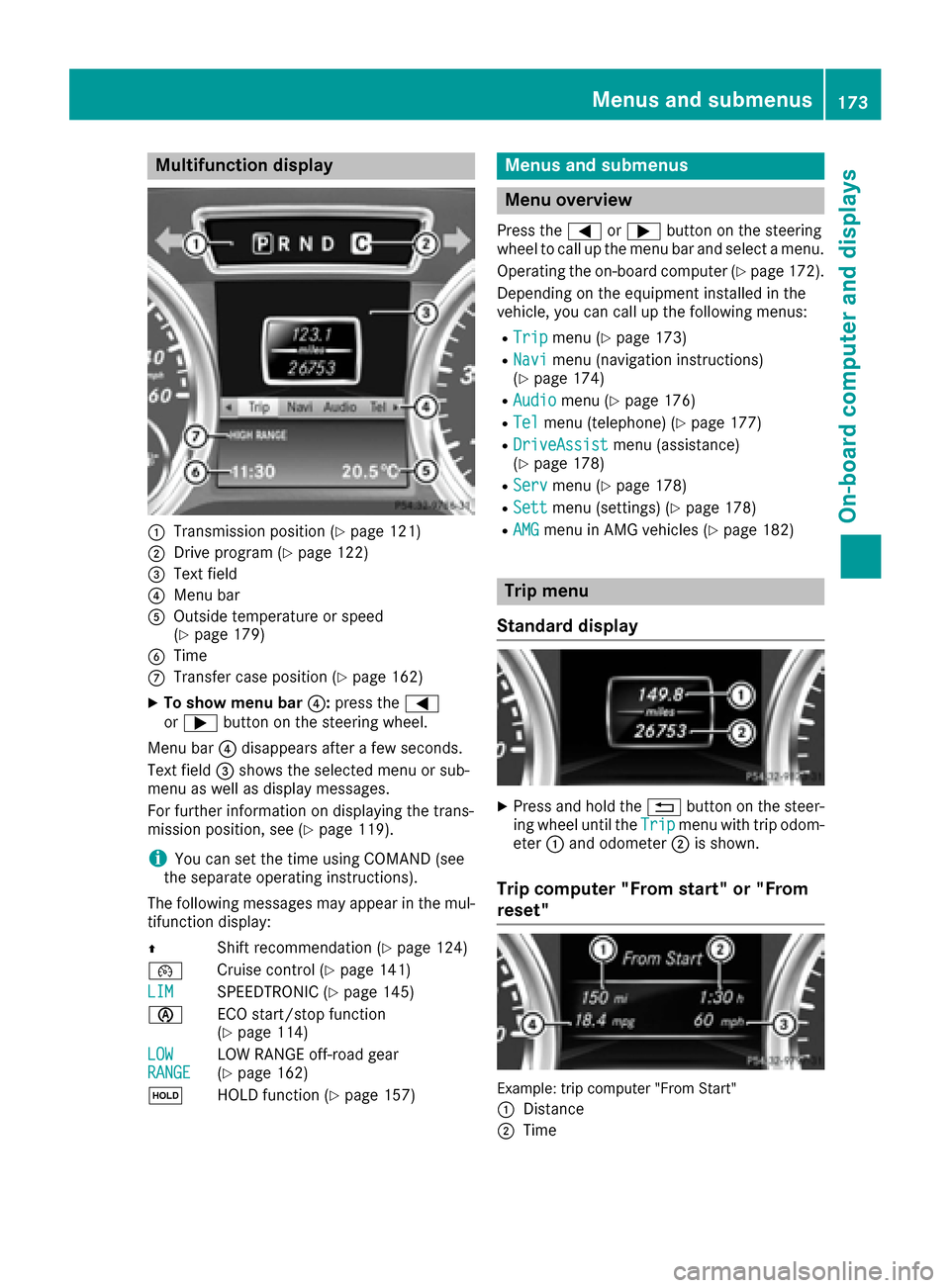
Multifunction display
:Transmission position (Ypage 121)
;Drive program (Ypage 122)
=Text field
?Menu bar
AOutside temperature or speed
(Ypage 179)
BTime
CTransfer case position (Ypage 162)
XTo show menu bar?:press the =
or ; button on the steering wheel.
Menu bar ?disappears after a few seconds.
Text field =shows the selected menu or sub-
menu as well as display messages.
For further information on displaying the trans-
mission position, see (
Ypage 119).
iYou can set the time using COMAND (see
the separate operating instructions).
The following messages may appear in the mul-
tifunction display:
Z Shift recommendation (
Ypage 124)
¯ Cruise control (
Ypage 141)
LIM
SPEEDTRONIC (Ypage 145)
è ECO start/stop function
(
Ypage 114)
LOW
RANGELOW RANGE off-road gear
(Ypage 162)
ë HOLD function (
Ypage 157)
Menus and submenus
Menu overview
Press the=or; button on the steering
wheel to call up the menu bar and select a menu.
Operating the on-board computer (
Ypage 172).
Depending on the equipment installed in the
vehicle, you can call up the following menus:
RTripmenu (Ypage 173)
RNavimenu (navigation instructions)
(Ypage 174)
RAudiomenu (Ypage 176)
RTelmenu (telephone) (Ypage 177)
RDriveAssistmenu (assistance)
(Ypage 178)
RServmenu (Ypage 178)
RSettmenu (settings) (Ypage 178)
RAMGmenu in AMG vehicles (Ypage 182)
Trip menu
Standard display
XPress and hold the %button on the steer-
ing wheel until the Tripmenu with trip odom-
eter :and odometer ;is shown.
Trip computer "From start" or "From
reset"
Example: trip computer "From Start"
:
Distance
;Time
Menus and submenus173
On-board computer and displays
Z
Page 176 of 302
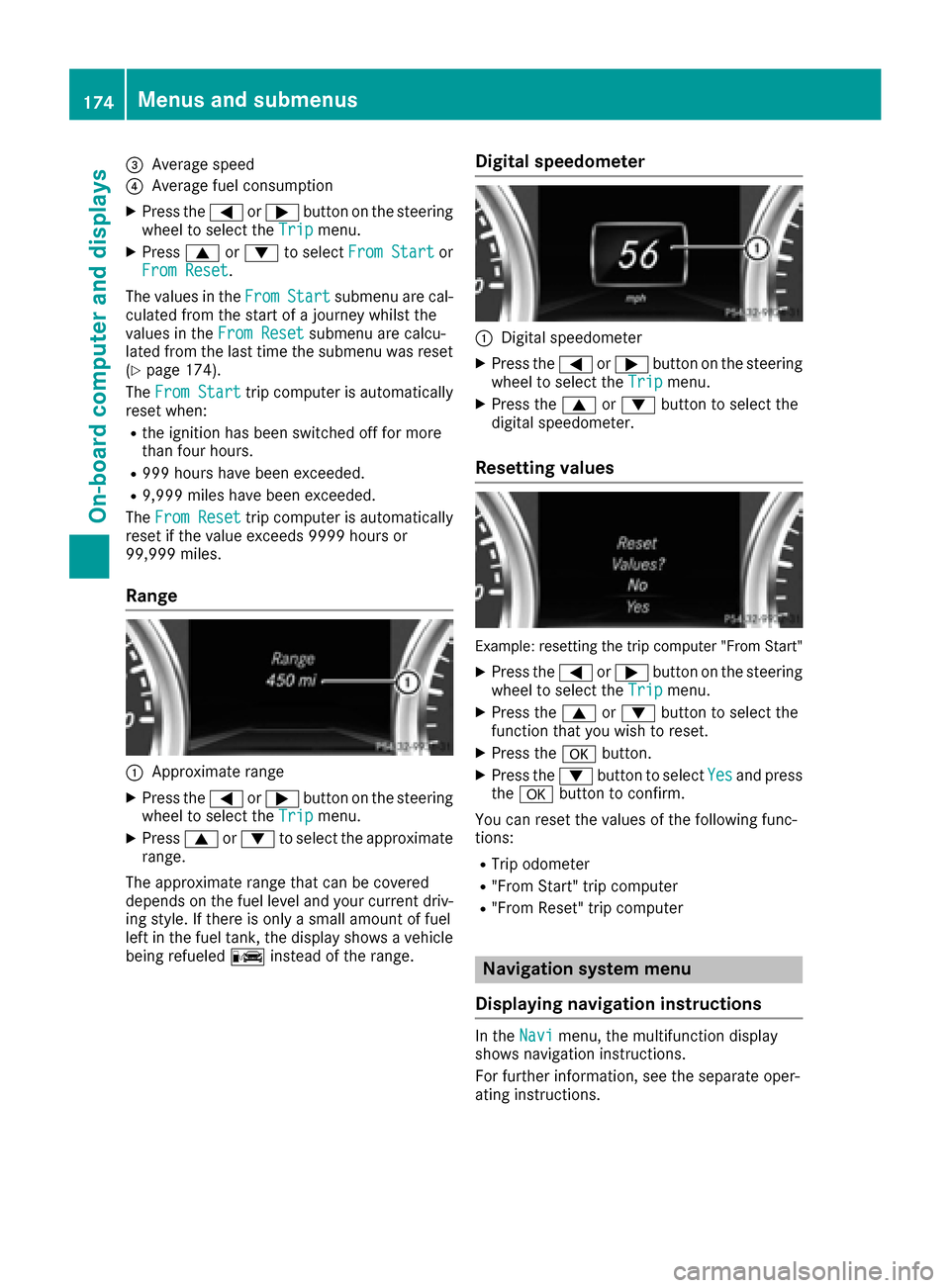
=Average speed
?Average fuel consumption
XPress the=or; button on the steering
wheel to select the Tripmenu.
XPress9or: to select From Startor
From Reset.
The values in the From
Startsubmenu are cal-
culated from the start of a journey whilst the
values in the From Reset
submenu are calcu-
lated from the last time the submenu was reset
(
Ypage 174).
The From Start
trip computer is automatically
reset when:
Rthe ignition has been switched off for more
than four hours.
R999 hours have been exceeded.
R9,999 miles have been exceeded.
The From Reset
trip computer is automatically
reset if the value exceeds 9999 hours or
99,999 miles.
Range
:Approximate range
XPress the =or; button on the steering
wheel to select the Tripmenu.
XPress9or: to select the approximate
range.
The approximate range that can be covered
depends on the fuel level and your current driv-
ing style. If there is only a small amount of fuel
left in the fuel tank, the display shows a vehicle
being refueled Cinstead of the range.
Digital speedometer
:Digital speedometer
XPress the =or; button on the steering
wheel to select the Tripmenu.
XPress the9or: button to select the
digital speedometer.
Resetting values
Example: resetting the trip computer "From Start"
XPress the =or; button on the steering
wheel to select the Tripmenu.
XPress the9or: button to select the
function that you wish to reset.
XPress the abutton.
XPress the :button to select Yesand press
the a button to confirm.
You can reset the values of the following func-
tions:
RTrip odometer
R"From Start" trip computer
R"From Reset" trip computer
Navigation system menu
Displaying navigation instructions
In the Navimenu, the multifunction display
shows navigation instructions.
For further information, see the separate oper-
ating instructions.
174Menus and submenus
On-board computer and displays
Page 177 of 302
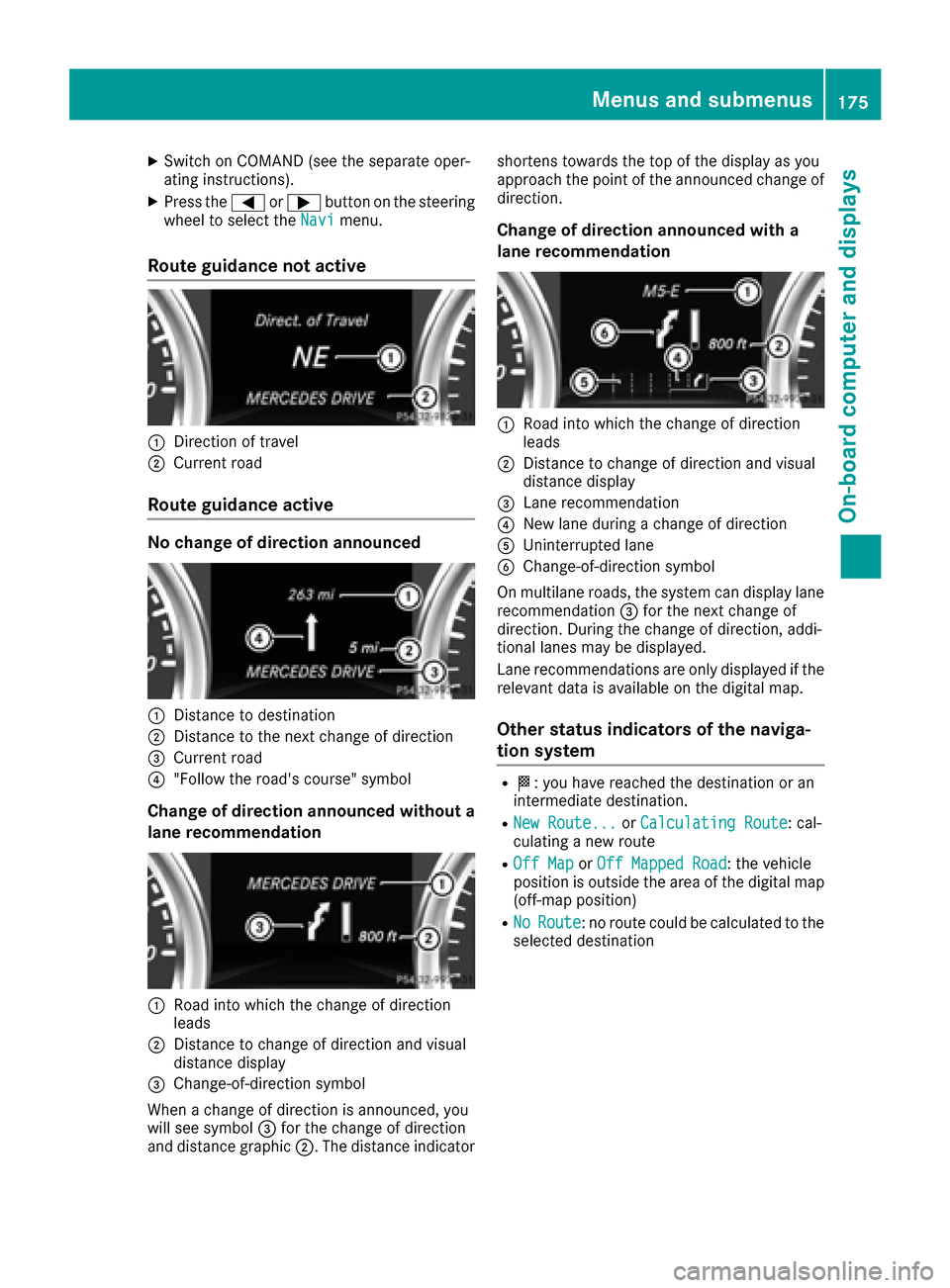
XSwitch on COMAND (see the separate oper-
ating instructions).
XPress the=or; button on the steering
wheel to select the Navimenu.
Route guidance not active
:Direction of travel
;Current road
Route guidance active
No change of direction announced
:Distance to destination
;Distance to the next change of direction
=Current road
?"Follow the road's course" symbol
Change of direction announced without a
lane recommendation
:Road into which the change of direction
leads
;Distance to change of direction and visual
distance display
=Change-of-direction symbol
When a change of direction is announced, you
will see symbol =for the change of direction
and distance graphic ;. The distance indicator shortens towards the top of the display as you
approach the point of the announced change of
direction.
Change of direction announced with a
lane recommendation
:Road into which the change of direction
leads
;Distance to change of direction and visual
distance display
=Lane recommendation
?New lane during a change of direction
AUninterrupted lane
BChange-of-direction symbol
On multilane roads, the system can display lane recommendation =for the next change of
direction. During the change of direction, addi-
tional lanes may be displayed.
Lane recommendations are only displayed if the
relevant data is available on the digital map.
Other status indicators of the naviga-
tion system
RO: you have reached the destination or an
intermediate destination.
RNew Route...or Calculating Route: cal-
culating a new route
ROff Mapor Off Mapped Road: the vehicle
position is outside the area of the digital map
(off-map position)
RNoRoute: no route could be calculated to the
selected destination
Menus and submenus175
On-board computer and displays
Z
Page 178 of 302

Audio menu
Selecting a radio station
:Waveban d
;Station frequency wit hmemory position
iStation ;is displayed wit hth estation fre-
quency or station name. The memory position
is only displayed alon gwit hstation ;if this
has been stored.
XSwitc hon COMAND and select Radio (see th e
separat eoperating instructions).
XPress th e= or; buttonon th esteering
whee lto select th eAudiomenu.
XTo select astore dstation: brieflypress th e
9 or: button.
XTo select astation from th estation list :
press and briefl yhold th e9 or: but-
ton.
If no station list is received:
XTo select astation using th estation
search :press and briefl yhold th e9
or : button.
iForinformation on switching wavebands
and storing stations, (see th eseparat eoper -
ating instructions).
iSIRIUS XM satellit eradi ofunction slik e a
normal radio.
Fo rmor einformation on satellit eradi ooper -
ation ,see th eseparat eoperating instruc-
tions.
Operating audio devices ormedia
Example: CD/DV Dchanger display
:
Curren tCD in th eCD/DV Dchanger
;Curren ttitl e
Audio dat afrom various audio device sor media
can be played ,depending on th eequipmen t
installed in th evehicle.
XSwitc hon COMAND and select th eaudio
device or medium (see th eseparat eoperating
instructions).
XPress th e= or; buttonon th esteering
whee lto select th eAudiomenu.
XTo select th enext/previou strack :briefl y
press th e9 or: button.
XTo select atrack from th etrack list (rapid
scrolling): press and hold th e9 or:
butto nuntil desired track ;has been
reached.
If you press and hold 9or:, therapi d
scrollin gspee dis increased. Not all audio
drives or dat acarriers support this function .
If track information is store don th eaudio device
or medium, th emultifunction display will sho w
th enumber and titl eof th etrack .
Video DVD operation
Example: CD/DV Dchanger display
:
Curren tDV Din th eCD/DV Dchanger
;Curren tscen e
XSwitc hon COMAND and select video DV D
(see th eseparat eoperating instructions).
XPress th e= or; buttonon th esteering
whee lto select th eAudiomenu.
176Menus and submenus
On-board computer and displays
Page 179 of 302
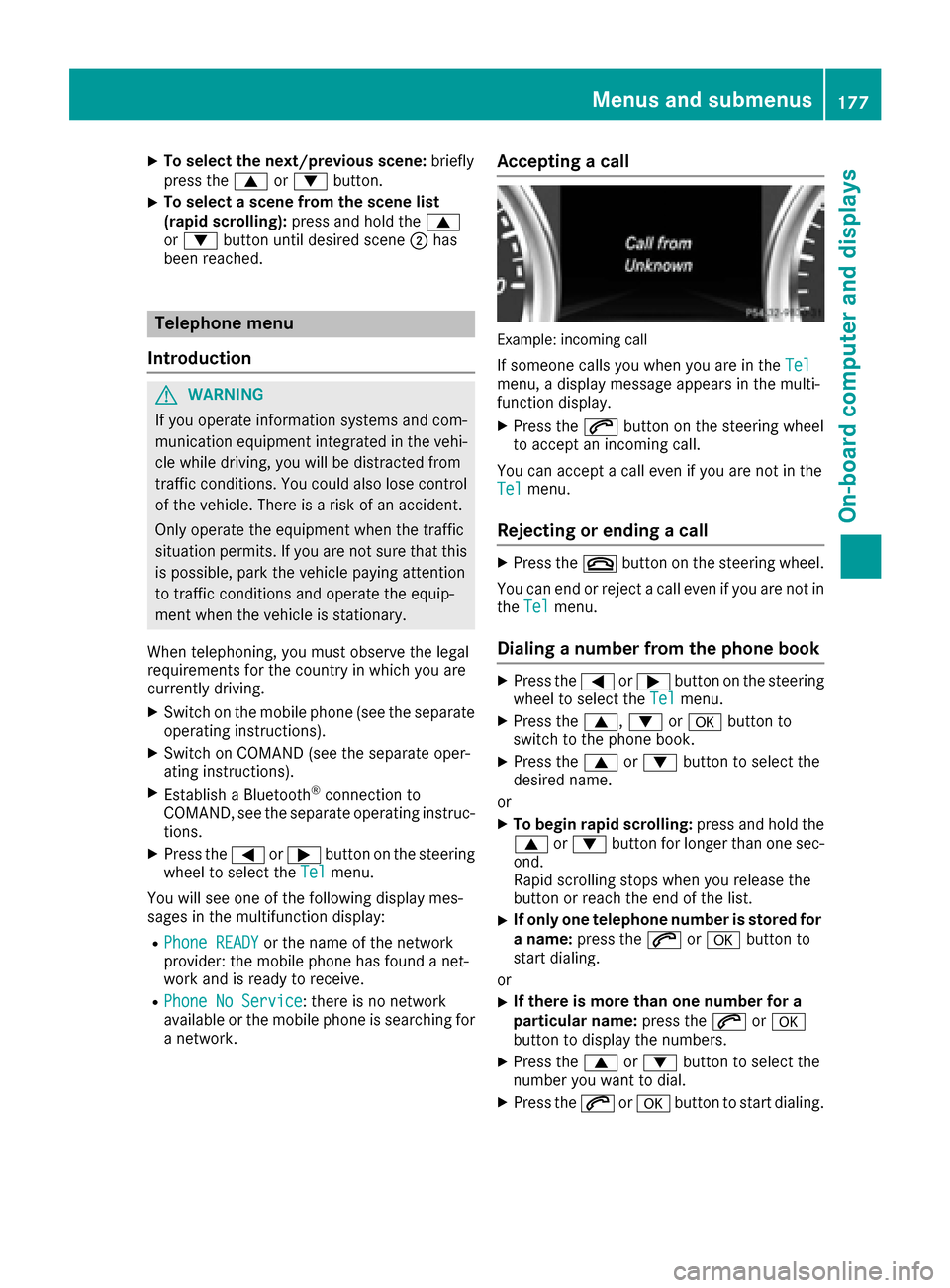
XTo select the next/previous scene:briefly
press the 9or: button.
XTo select a scene from the scene list
(rapid scrolling): press and hold the 9
or : button until desired scene ;has
been reached.
Telephone menu
Introduction
GWARNING
If you operate information systems and com-
munication equipment integrated in the vehi-
cle while driving, you will be distracted from
traffic conditions. You could also lose control
of the vehicle. There is a risk of an accident.
Only operate the equipment when the traffic
situation permits. If you are not sure that this
is possible, park the vehicle paying attention
to traffic conditions and operate the equip-
ment when the vehicle is stationary.
When telephoning, you must observe the legal
requirements for the country in which you are
currently driving.
XSwitch on the mobile phone (see the separate
operating instructions).
XSwitch on COMAND (see the separate oper-
ating instructions).
XEstablish a Bluetooth®connection to
COMAND, see the separate operating instruc-
tions.
XPress the =or; button on the steering
wheel to select the Telmenu.
You will see one of the following display mes-
sages in the multifunction display:
RPhone READYor the name of the network
provider: the mobile phone has found a net-
work and is ready to receive.
RPhone No Service: there is no network
available or the mobile phone is searching for a network.
Accepting a call
Example: incoming call
If someone calls you when you are in the Telmenu, a display message appears in the multi-
function display.
XPress the6button on the steering wheel
to accept an incoming call.
You can accept a call even if you are not in the
Tel
menu.
Rejecting or ending a call
XPress the ~button on the steering wheel.
You can end or reject a call even if you are not in
the Tel
menu.
Dialing a number from the phone book
XPress the =or; button on the steering
wheel to select the Telmenu.
XPress the9,:ora button to
switch to the phone book.
XPress the 9or: button to select the
desired name.
or
XTo begin rapid scrolling: press and hold the
9 or: button for longer than one sec-
ond.
Rapid scrolling stops when you release the
button or reach the end of the list.
XIf only one telephone number is stored for
a name: press the 6ora button to
start dialing.
or
XIf there is more than one number for a
particular name: press the6ora
button to display the numbers.
XPress the 9or: button to select the
number you want to dial.
XPress the 6ora button to start dialing.
Menus and submenus177
On-board computer and displays
Z
Page 180 of 302
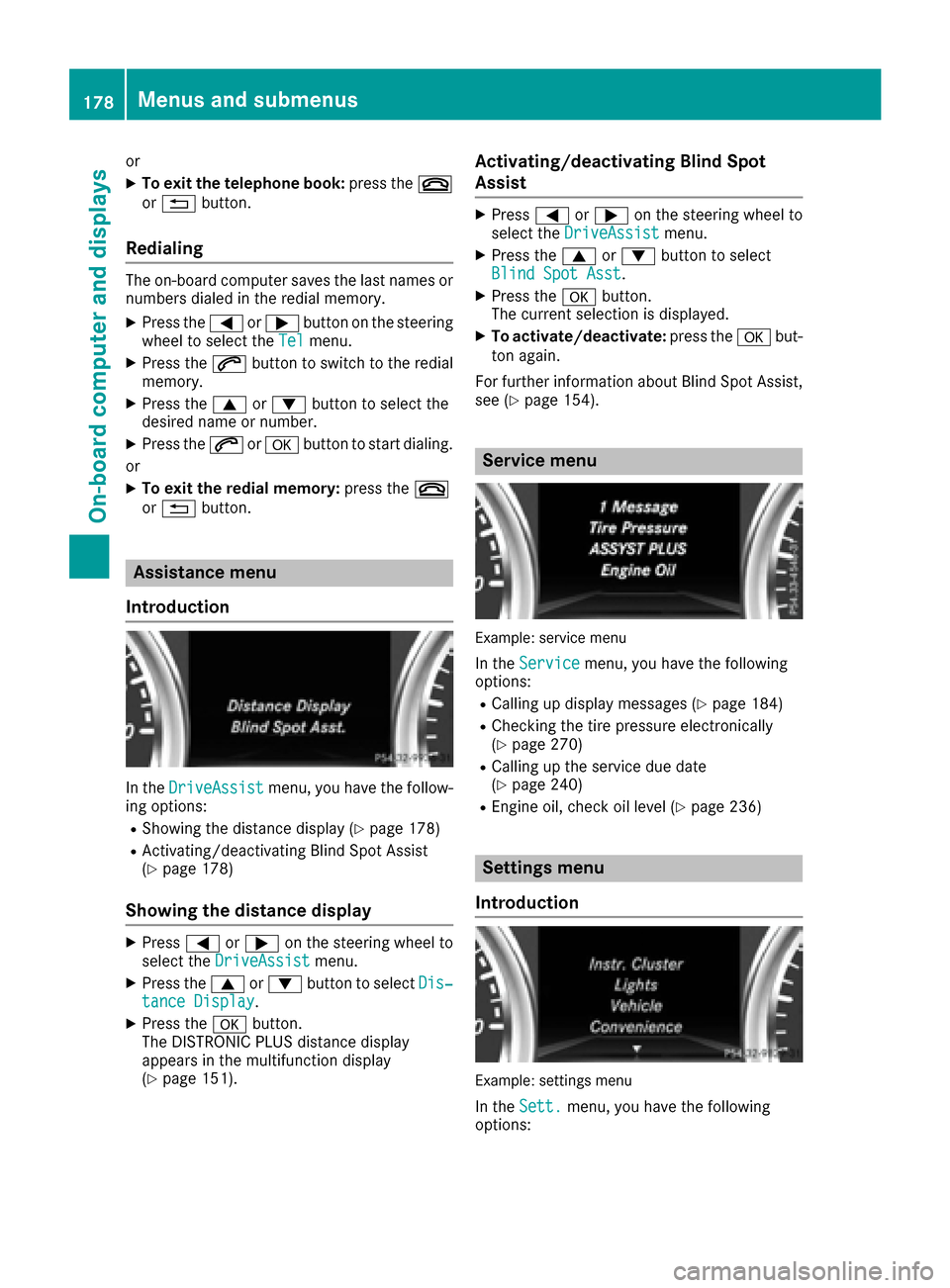
or
XTo exit the telephone book:press the~
or % button.
Redialing
The on-board computer saves the last names or
numbers dialed in the redial memory.
XPress the =or; button on the steering
wheel to select the Telmenu.
XPress the6button to switch to the redial
memory.
XPress the 9or: button to select the
desired name or number.
XPress the 6ora button to start dialing.
or
XTo exit the redial memory: press the~
or % button.
Assistance menu
Introduction
In the DriveAssistmenu, you have the follow-
ing options:
RShowing the distance display (Ypage 178)
RActivating/deactivating Blind Spot Assist
(Ypage 178)
Showing the distance display
XPress =or; on the steering wheel to
select the DriveAssistmenu.
XPress the9or: button to select Dis‐tance Display.
XPress theabutton.
The DISTRONIC PLUS distance display
appears in the multifunction display
(
Ypage 151).
Activating/deactivating Blind Spot
Assist
XPress =or; on the steering wheel to
select the DriveAssistmenu.
XPress the9or: button to select
Blind Spot Asst.
XPress the abutton.
The current selection is displayed.
XTo activate/deactivate: press theabut-
ton again.
For further information about Blind Spot Assist,
see (
Ypage 154).
Service menu
Example: service menu
In the Servicemenu, you have the following
options:
RCalling up display messages (Ypage 184)
RChecking the tire pressure electronically
(Ypage 270)
RCalling up the service due date
(Ypage 240)
REngine oil, check oil level (Ypage 236)
Settings menu
Introduction
Example: settings menu
In the Sett.menu, you have the following
options:
178Menus and submenus
On-board computer and displays