navigation system MERCEDES-BENZ GL-Class 2010 W463 Comand Manual
[x] Cancel search | Manufacturer: MERCEDES-BENZ, Model Year: 2010, Model line: GL-Class, Model: MERCEDES-BENZ GL-Class 2010 W463Pages: 224, PDF Size: 7 MB
Page 19 of 224
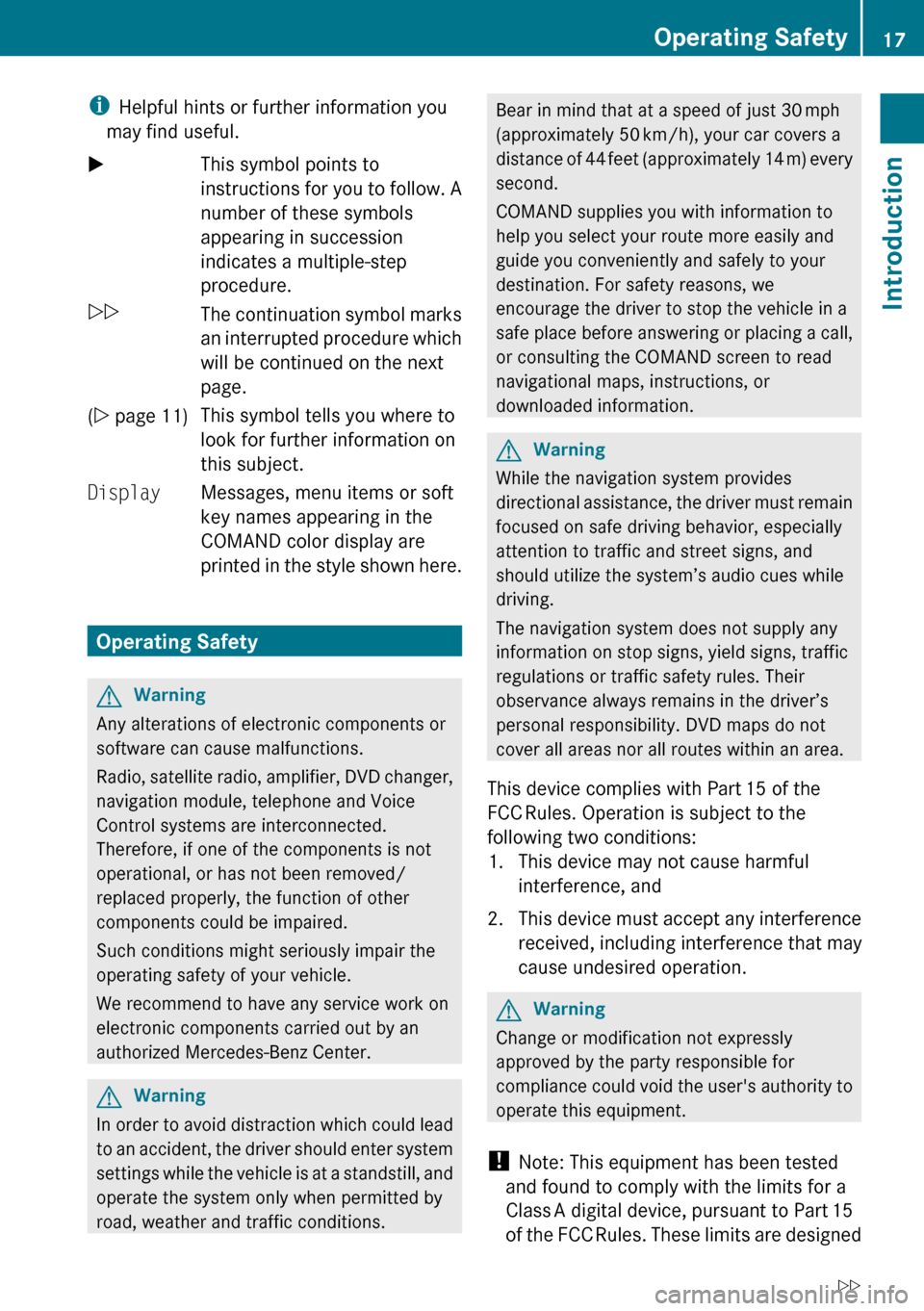
iHelpful hints or further information you
may find useful.XThis symbol points to
instructions for you to follow. A
number of these symbols
appearing in succession
indicates a multiple-step
procedure.OThe continuation symbol marks
an interrupted procedure which
will be continued on the next
page.( Y page 11)This symbol tells you where to
look for further information on
this subject.DisplayMessages, menu items or soft
key names appearing in the
COMAND color display are
printed in the style shown here.
Operating Safety
GWarning
Any alterations of electronic components or
software can cause malfunctions.
Radio, satellite radio, amplifier, DVD changer,
navigation module, telephone and Voice
Control systems are interconnected.
Therefore, if one of the components is not
operational, or has not been removed/
replaced properly, the function of other
components could be impaired.
Such conditions might seriously impair the
operating safety of your vehicle.
We recommend to have any service work on
electronic components carried out by an
authorized Mercedes-Benz Center.
GWarning
In order to avoid distraction which could lead
to an accident, the driver should enter system
settings while the vehicle is at a standstill, and
operate the system only when permitted by
road, weather and traffic conditions.
Bear in mind that at a speed of just 30 mph
(approximately 50 km/h), your car covers a
distance of 44 feet (approximately 14 m) every
second.
COMAND supplies you with information to
help you select your route more easily and
guide you conveniently and safely to your
destination. For safety reasons, we
encourage the driver to stop the vehicle in a
safe place before answering or placing a call,
or consulting the COMAND screen to read
navigational maps, instructions, or
downloaded information.GWarning
While the navigation system provides
directional assistance, the driver must remain
focused on safe driving behavior, especially
attention to traffic and street signs, and
should utilize the system’s audio cues while
driving.
The navigation system does not supply any
information on stop signs, yield signs, traffic
regulations or traffic safety rules. Their
observance always remains in the driver’s
personal responsibility. DVD maps do not
cover all areas nor all routes within an area.
This device complies with Part 15 of the
FCC Rules. Operation is subject to the
following two conditions:
1. This device may not cause harmful interference, and
2. This device must accept any interference
received, including interference that may
cause undesired operation.
GWarning
Change or modification not expressly
approved by the party responsible for
compliance could void the user's authority to
operate this equipment.
! Note: This equipment has been tested
and found to comply with the limits for a
Class A digital device, pursuant to Part 15
of the FCC Rules. These limits are designed
Operating Safety17IntroductionZ
Page 23 of 224
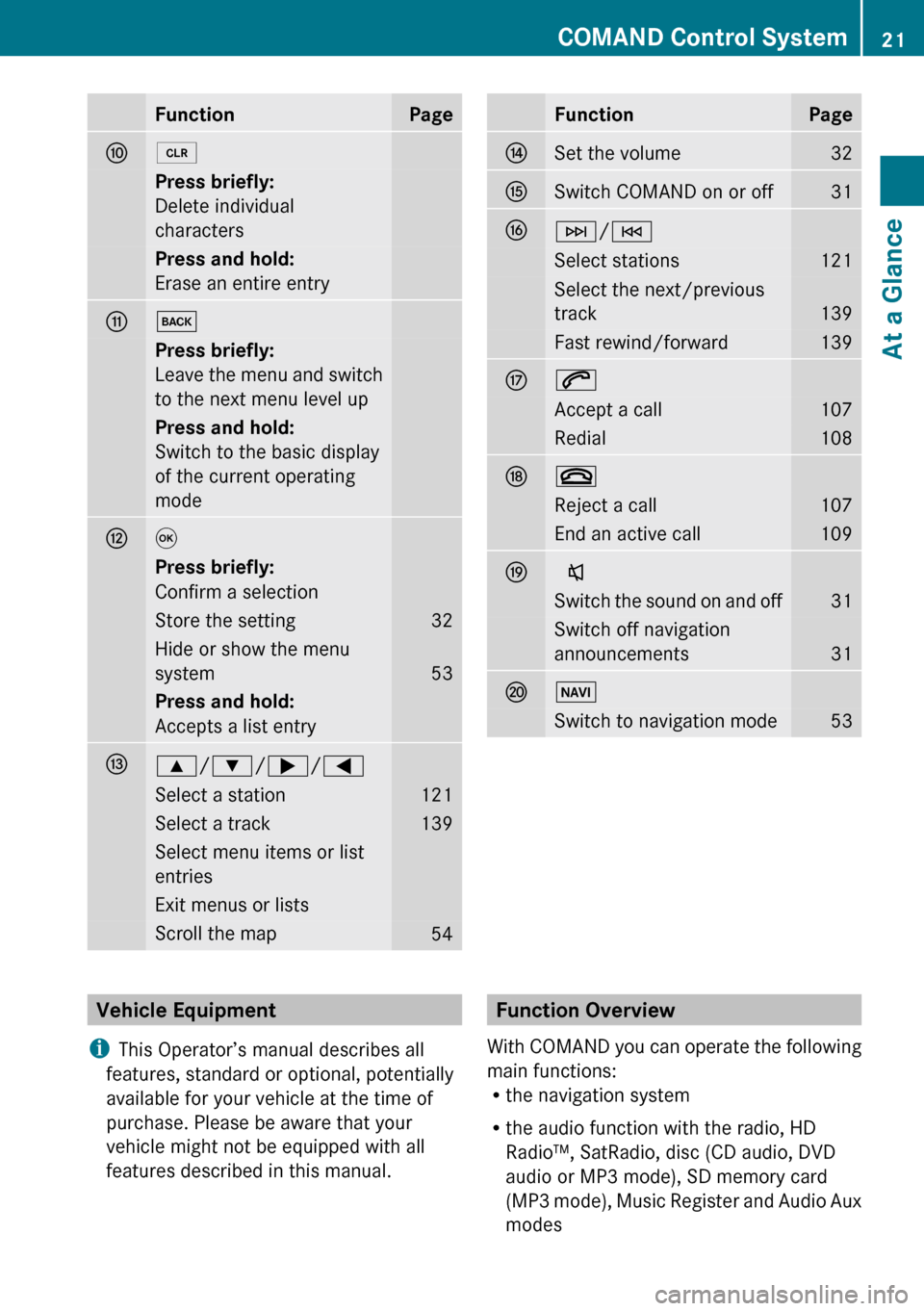
FunctionPageF2Press briefly:
Delete individual
charactersPress and hold:
Erase an entire entryGkPress briefly:
Leave the menu and switch
to the next menu level upPress and hold:
Switch to the basic display
of the current operating
modeH9Press briefly:
Confirm a selectionStore the setting32Hide or show the menu
system
53
Press and hold:
Accepts a list entryI9 /: /; /=Select a station121Select a track139Select menu items or list
entriesExit menus or listsScroll the map54FunctionPageJSet the volume32KSwitch COMAND on or off31LF /ESelect stations121Select the next/previous
track
139
Fast rewind/forward139M6Accept a call107Redial108N~Reject a call107End an active call109OxSwitch the sound on and off31Switch off navigation
announcements
31
PØSwitch to navigation mode53Vehicle Equipment
i This Operator’s manual describes all
features, standard or optional, potentially
available for your vehicle at the time of
purchase. Please be aware that your
vehicle might not be equipped with all
features described in this manual.Function Overview
With COMAND you can operate the following
main functions:
R the navigation system
R the audio function with the radio, HD
Radio™, SatRadio, disc (CD audio, DVD
audio or MP3 mode), SD memory card
(MP3 mode), Music Register and Audio Aux
modesCOMAND Control System21At a GlanceZ
Page 24 of 224
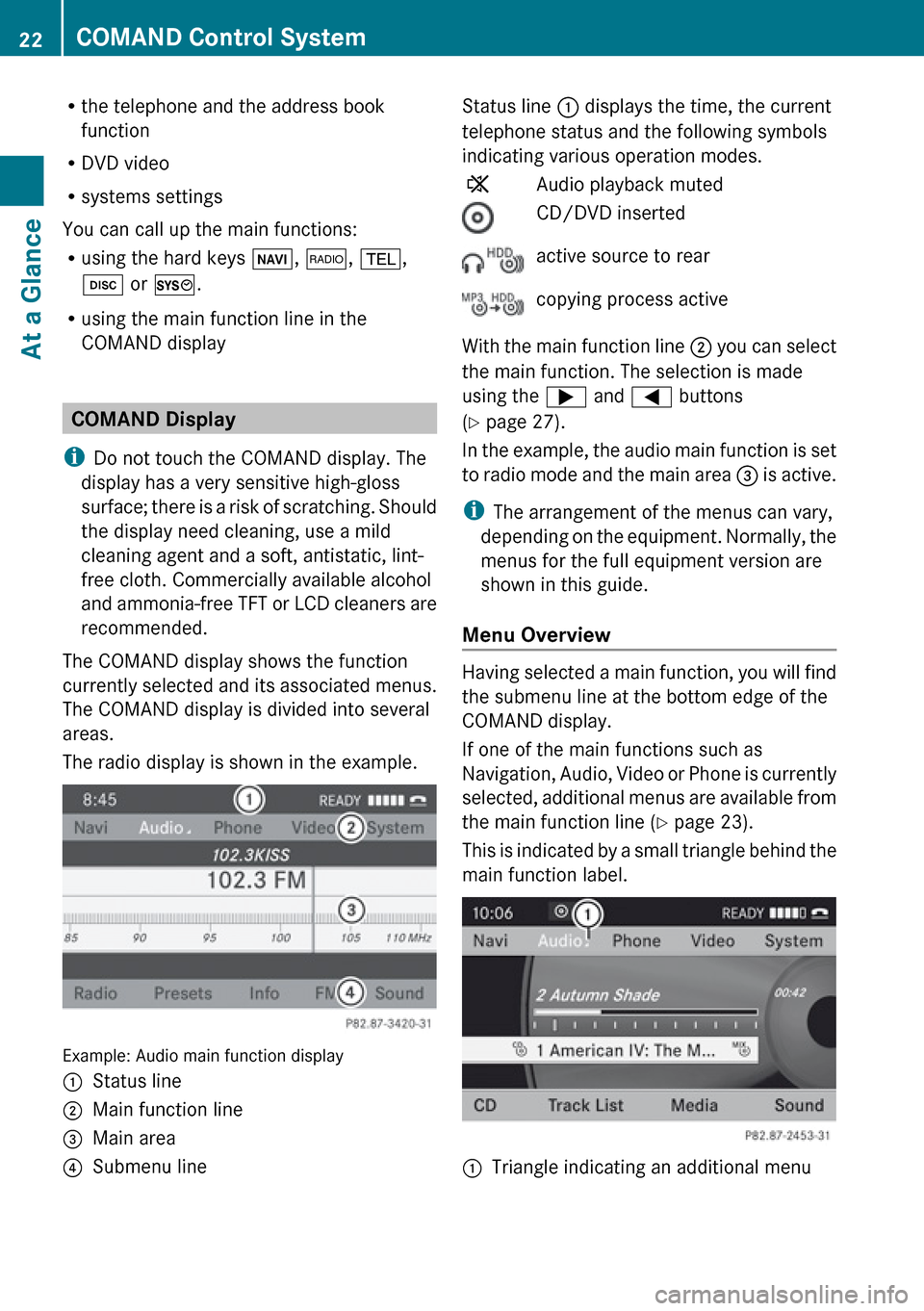
Rthe telephone and the address book
function
R DVD video
R systems settings
You can call up the main functions:
R using the hard keys Ø, $ , % ,
h or W .
R using the main function line in the
COMAND display
COMAND Display
i Do not touch the COMAND display. The
display has a very sensitive high-gloss
surface; there is a risk of scratching. Should
the display need cleaning, use a mild
cleaning agent and a soft, antistatic, lint-
free cloth. Commercially available alcohol
and ammonia-free TFT or LCD cleaners are
recommended.
The COMAND display shows the function
currently selected and its associated menus.
The COMAND display is divided into several
areas.
The radio display is shown in the example.
Example: Audio main function display
1Status line2Main function line3Main area4Submenu lineStatus line 1 displays the time, the current
telephone status and the following symbols
indicating various operation modes.XAudio playback mutedCD/DVD insertedactive source to rearcopying process active
With the main function line 2 you can select
the main function. The selection is made
using the ; and = buttons
( Y page 27).
In the example, the audio main function is set
to radio mode and the main area 3 is active.
i The arrangement of the menus can vary,
depending on the equipment. Normally, the
menus for the full equipment version are
shown in this guide.
Menu Overview
Having selected a main function, you will find
the submenu line at the bottom edge of the
COMAND display.
If one of the main functions such as
Navigation, Audio, Video or Phone is currently
selected, additional menus are available from
the main function line ( Y page 23).
This is indicated by a small triangle behind the
main function label.
1Triangle indicating an additional menu22COMAND Control SystemAt a Glance
Page 27 of 224
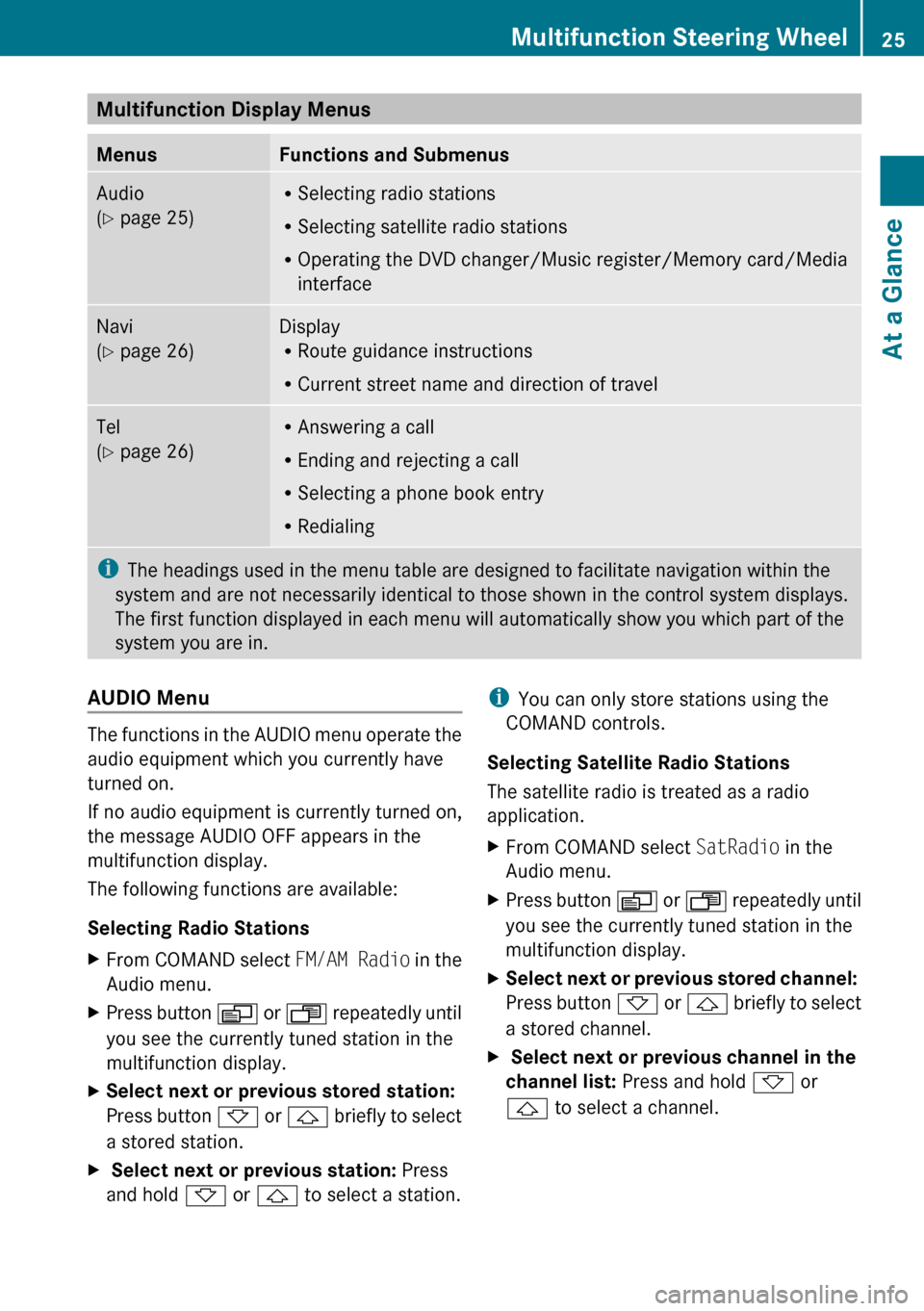
Multifunction Display Menus MenusFunctions and SubmenusAudio
( Y page 25)R
Selecting radio stations
R Selecting satellite radio stations
R Operating the DVD changer/Music register/Memory card/Media
interfaceNavi
( Y page 26)Display
R Route guidance instructions
R Current street name and direction of travelTel
( Y page 26)R
Answering a call
R Ending and rejecting a call
R Selecting a phone book entry
R Redialingi The headings used in the menu table are designed to facilitate navigation within the
system and are not necessarily identical to those shown in the control system displays.
The first function displayed in each menu will automatically show you which part of the
system you are in.AUDIO Menu
The functions in the AUDIO menu operate the
audio equipment which you currently have
turned on.
If no audio equipment is currently turned on,
the message AUDIO OFF appears in the
multifunction display.
The following functions are available:
Selecting Radio Stations
XFrom COMAND select FM/AM Radio in the
Audio menu.XPress button V or U repeatedly until
you see the currently tuned station in the
multifunction display.XSelect next or previous stored station:
Press button * or & briefly to select
a stored station.X Select next or previous station: Press
and hold * or & to select a station.i
You can only store stations using the
COMAND controls.
Selecting Satellite Radio Stations
The satellite radio is treated as a radio
application.XFrom COMAND select SatRadio in the
Audio menu.XPress button V or U repeatedly until
you see the currently tuned station in the
multifunction display.XSelect next or previous stored channel:
Press button * or & briefly to select
a stored channel.X Select next or previous channel in the
channel list: Press and hold * or
& to select a channel.Multifunction Steering Wheel25At a GlanceZ
Page 28 of 224
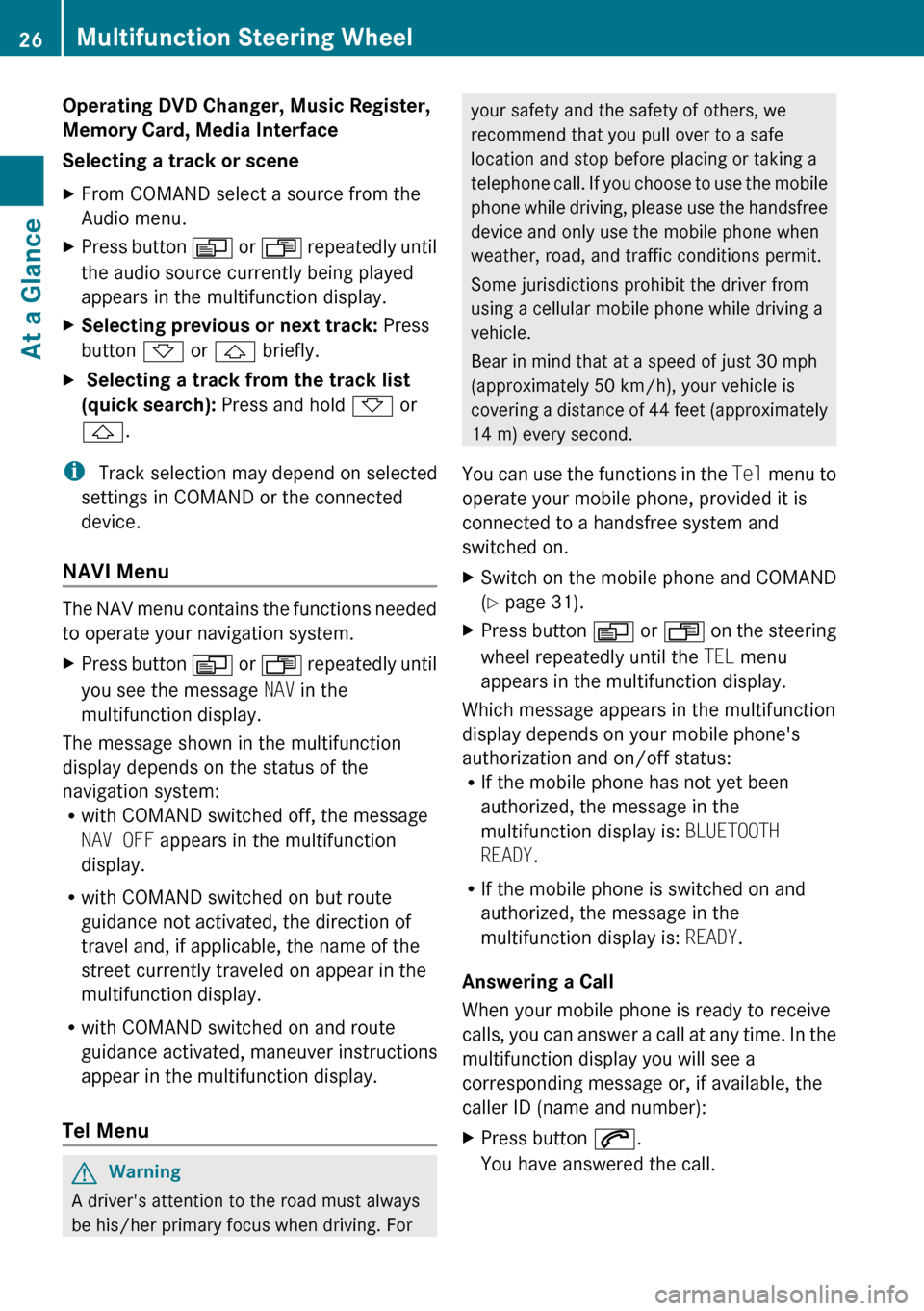
Operating DVD Changer, Music Register,
Memory Card, Media Interface
Selecting a track or sceneXFrom COMAND select a source from the
Audio menu.XPress button V or U repeatedly until
the audio source currently being played
appears in the multifunction display.XSelecting previous or next track: Press
button * or & briefly.X Selecting a track from the track list
(quick search): Press and hold * or
& .
i
Track selection may depend on selected
settings in COMAND or the connected
device.
NAVI Menu
The NAV menu contains the functions needed
to operate your navigation system.
XPress button V or U repeatedly until
you see the message NAV in the
multifunction display.
The message shown in the multifunction
display depends on the status of the
navigation system:
R with COMAND switched off, the message
NAV OFF appears in the multifunction
display.
R with COMAND switched on but route
guidance not activated, the direction of
travel and, if applicable, the name of the
street currently traveled on appear in the
multifunction display.
R with COMAND switched on and route
guidance activated, maneuver instructions
appear in the multifunction display.
Tel Menu
GWarning
A driver's attention to the road must always
be his/her primary focus when driving. For
your safety and the safety of others, we
recommend that you pull over to a safe
location and stop before placing or taking a
telephone call. If you choose to use the mobile
phone while driving, please use the handsfree
device and only use the mobile phone when
weather, road, and traffic conditions permit.
Some jurisdictions prohibit the driver from
using a cellular mobile phone while driving a
vehicle.
Bear in mind that at a speed of just 30 mph
(approximately 50 km/h), your vehicle is
covering a distance of 44 feet (approximately
14 m) every second.
You can use the functions in the Tel menu to
operate your mobile phone, provided it is
connected to a handsfree system and
switched on.XSwitch on the mobile phone and COMAND
( Y page 31).XPress button V or U on the steering
wheel repeatedly until the TEL menu
appears in the multifunction display.
Which message appears in the multifunction
display depends on your mobile phone's
authorization and on/off status:
R If the mobile phone has not yet been
authorized, the message in the
multifunction display is: BLUETOOTH
READY .
R If the mobile phone is switched on and
authorized, the message in the
multifunction display is: READY.
Answering a Call
When your mobile phone is ready to receive
calls, you can answer a call at any time. In the
multifunction display you will see a
corresponding message or, if available, the
caller ID (name and number):
XPress button 6.
You have answered the call.26Multifunction Steering WheelAt a Glance
Page 32 of 224
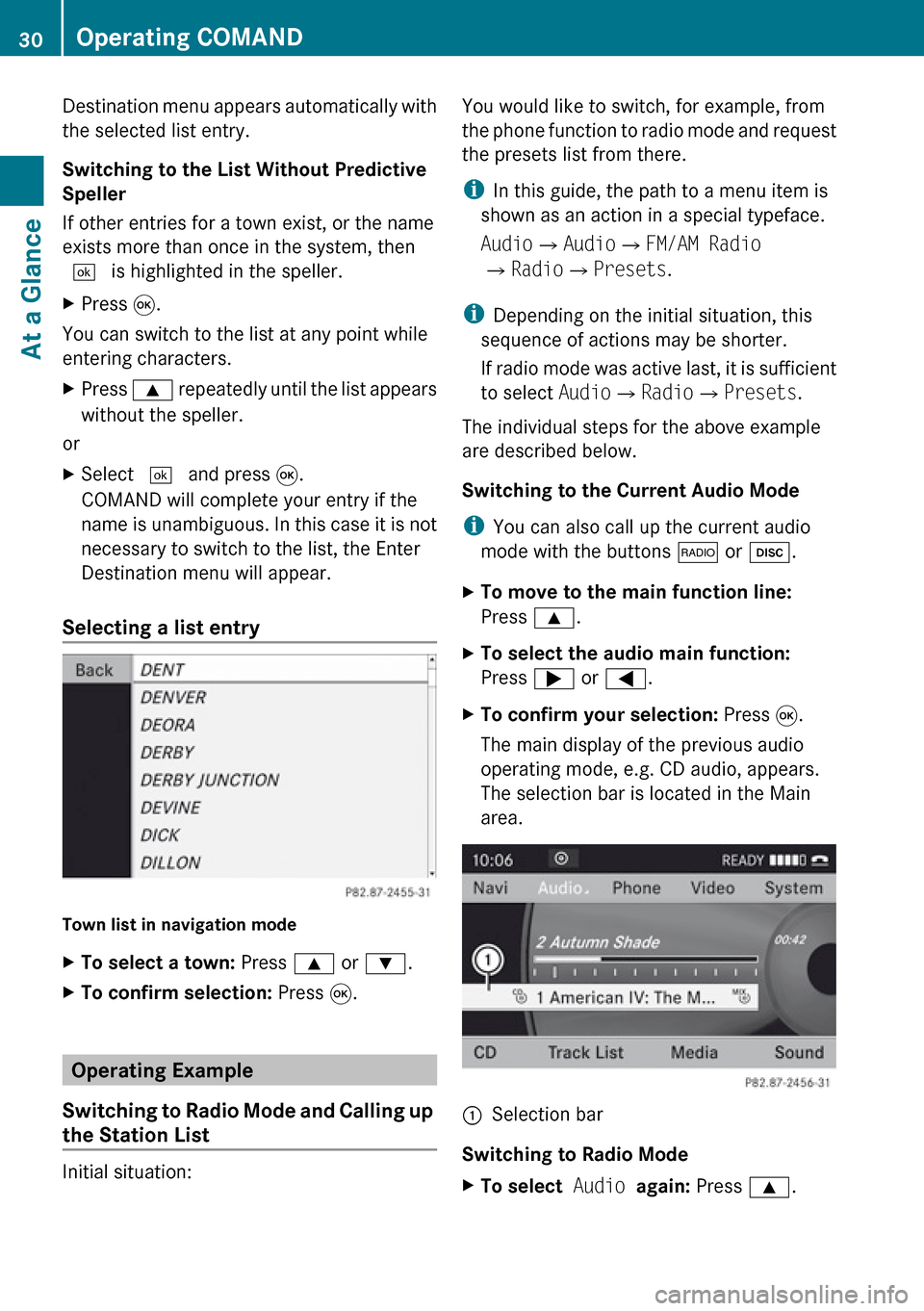
Destination menu appears automatically with
the selected list entry.
Switching to the List Without Predictive
Speller
If other entries for a town exist, or the name
exists more than once in the system, then
d is highlighted in the speller.XPress 9.
You can switch to the list at any point while
entering characters.
XPress 9 repeatedly until the list appears
without the speller.
or
XSelect d and press 9.
COMAND will complete your entry if the
name is unambiguous. In this case it is not
necessary to switch to the list, the Enter
Destination menu will appear.
Selecting a list entry
Town list in navigation mode
XTo select a town: Press 9 or : .XTo confirm selection: Press 9.
Operating Example
Switching to Radio Mode and Calling up
the Station List
Initial situation:
You would like to switch, for example, from
the phone function to radio mode and request
the presets list from there.
i In this guide, the path to a menu item is
shown as an action in a special typeface.
Audio £Audio £FM/AM Radio
£ Radio £Presets .
i Depending on the initial situation, this
sequence of actions may be shorter.
If radio mode was active last, it is sufficient
to select Audio£Radio £Presets .
The individual steps for the above example
are described below.
Switching to the Current Audio Mode
i You can also call up the current audio
mode with the buttons $ or h .XTo move to the main function line:
Press 9.XTo select the audio main function:
Press ; or = .XTo confirm your selection: Press 9.
The main display of the previous audio
operating mode, e.g. CD audio, appears.
The selection bar is located in the Main
area.1Selection bar
Switching to Radio Mode
XTo select Audio again: Press 9.30Operating COMANDAt a Glance
Page 33 of 224
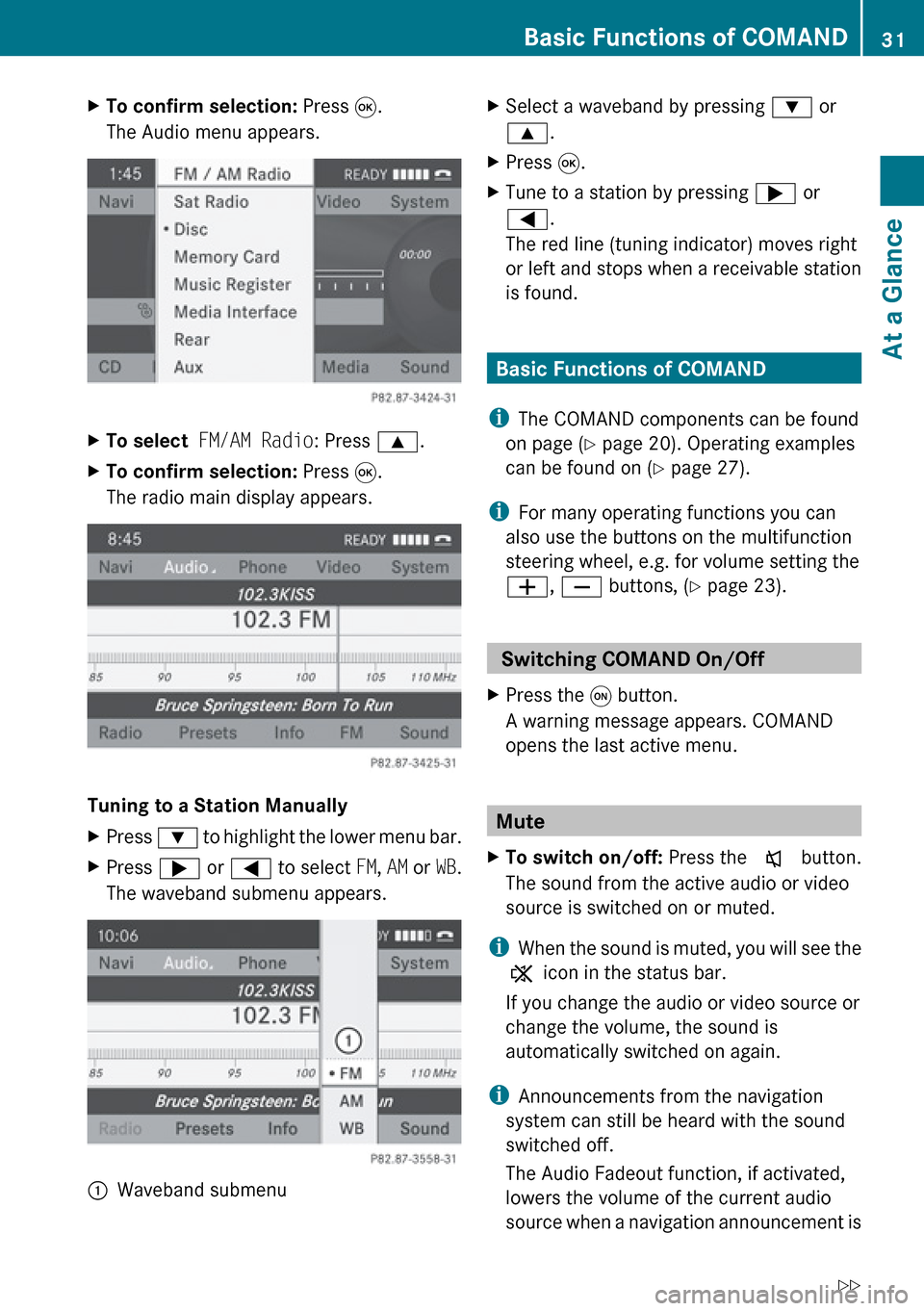
XTo confirm selection: Press 9.
The Audio menu appears.XTo select FM/AM Radio : Press 9.XTo confirm selection: Press 9.
The radio main display appears.
Tuning to a Station Manually
XPress : to highlight the lower menu bar.XPress ; or = to select FM, AM or WB.
The waveband submenu appears.:Waveband submenuXSelect a waveband by pressing : or
9 .XPress 9.XTune to a station by pressing ; or
= .
The red line (tuning indicator) moves right
or left and stops when a receivable station
is found.
Basic Functions of COMAND
i The COMAND components can be found
on page ( Y page 20). Operating examples
can be found on ( Y page 27).
i For many operating functions you can
also use the buttons on the multifunction
steering wheel, e.g. for volume setting the
W , X buttons, ( Y page 23).
Switching COMAND On/Off
XPress the q button.
A warning message appears. COMAND
opens the last active menu.
Mute
XTo switch on/off: Press the x button.
The sound from the active audio or video
source is switched on or muted.
i When the sound is muted, you will see the
X icon in the status bar.
If you change the audio or video source or
change the volume, the sound is
automatically switched on again.
i Announcements from the navigation
system can still be heard with the sound
switched off.
The Audio Fadeout function, if activated,
lowers the volume of the current audio
source when a navigation announcement is
Basic Functions of COMAND31At a GlanceZ
Page 42 of 224
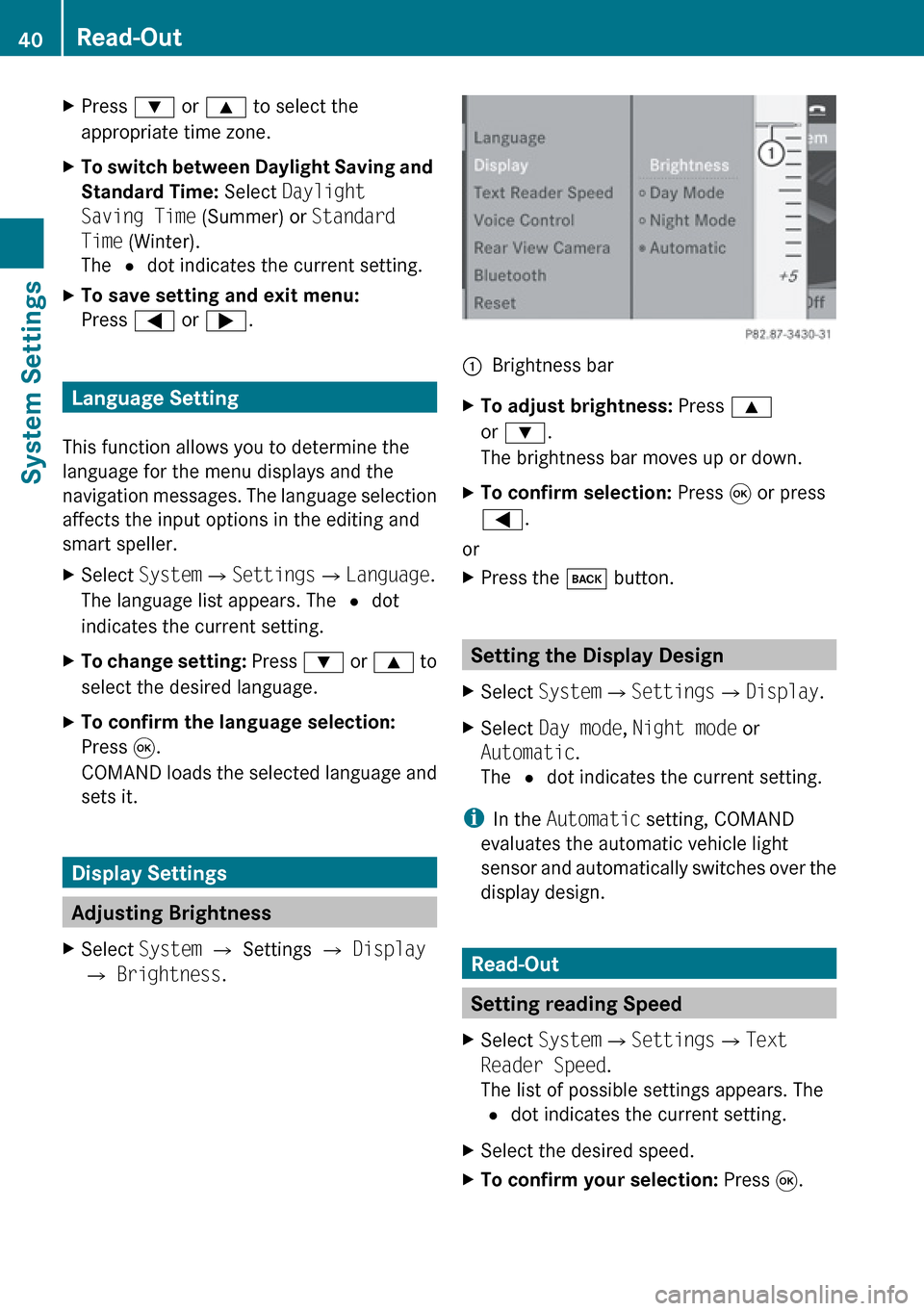
XPress : or 9 to select the
appropriate time zone.XTo switch between Daylight Saving and
Standard Time: Select Daylight
Saving Time (Summer) or Standard
Time (Winter).
The R dot indicates the current setting.XTo save setting and exit menu:
Press = or ; .
Language Setting
This function allows you to determine the
language for the menu displays and the
navigation messages. The language selection
affects the input options in the editing and
smart speller.
XSelect System £Settings £Language .
The language list appears. The R dot
indicates the current setting.XTo change setting: Press : or 9 to
select the desired language.XTo confirm the language selection:
Press 9.
COMAND loads the selected language and
sets it.
Display Settings
Adjusting Brightness
XSelect System £ Settings £ Display
£ Brightness .1Brightness barXTo adjust brightness: Press 9
or : .
The brightness bar moves up or down.XTo confirm selection: Press 9 or press
= .
or
XPress the k button.
Setting the Display Design
XSelect System £Settings £Display .XSelect Day mode , Night mode or
Automatic .
The R dot indicates the current setting.
i
In the Automatic setting, COMAND
evaluates the automatic vehicle light
sensor and automatically switches over the
display design.
Read-Out
Setting reading Speed
XSelect System £Settings £Text
Reader Speed .
The list of possible settings appears. The
R dot indicates the current setting.XSelect the desired speed.XTo confirm your selection: Press 9.40Read-OutSystem Settings
Page 47 of 224

External Authorization
If COMAND cannot find your mobile phone,
this may be due to special security settings
on your mobile phone. In this case, you can
check whether, conversely, your mobile
phone can find COMAND.
COMAND's Bluetooth device name is “MB
Bluetooth”.XSelect System £Settings
£ Bluetooth £Bluetooth Device
List £Options £External
Authorization .XStart Bluetooth search procedure on the
mobile phone ( Y mobile phone operating
guide).XSelect COMAND (“MB Bluetooth”) from the
device list on your mobile phone.XWhen prompted to do so, enter the
passcode on the mobile phone and on
COMAND.
De-authorizing a Bluetooth Device
XOpen the Bluetooth device list
( Y page 43).XSelect the authorized device.XSelect Options £De-authorize .
You will be asked whether the device
should really be de-authorized.XSelect Yes or No.
If you select Yes, the authorization of the
device is withdrawn.
Reset
i You can fully reset COMAND to the
factory settings. This process deletes all
personal data, among other things, (e.g.
station memory, address book entries,
entries in the destination memory and in
the last destinations of the navigation
system). It is recommended that you
perform a reset before the vehicle is
handed over or sold, for example.XSelect System £Settings £Reset .
You will be prompted to confirm that you
wish to perform the reset.XSelect Yes or No.
If you select Yes, you will again be
prompted to confirm that you wish to
perform the reset.XSelect Yes or No.
If you select Yes, COMAND is reset and
restarted.Reset45System SettingsZ
Page 50 of 224
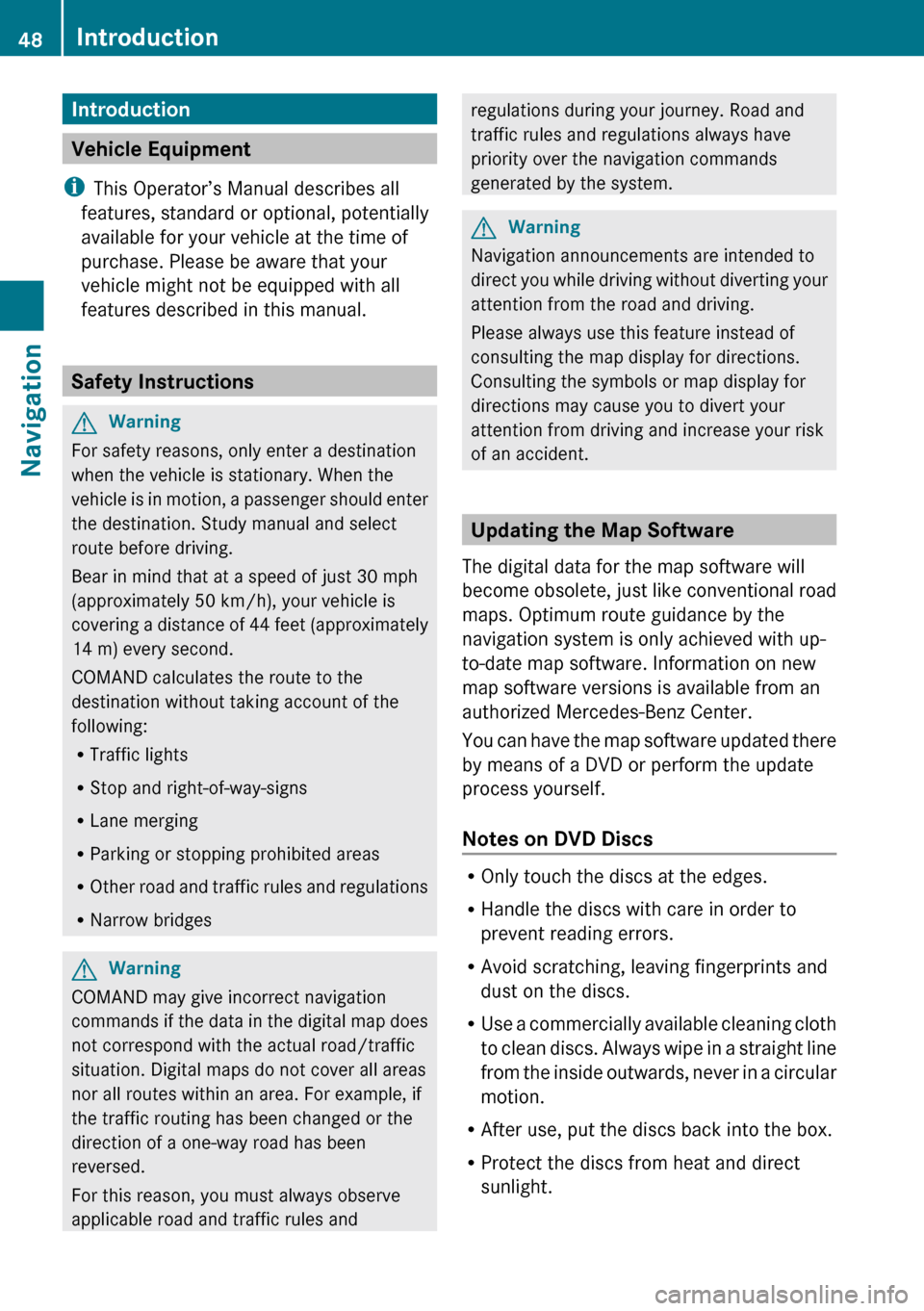
Introduction
Vehicle Equipment
i This Operator’s Manual describes all
features, standard or optional, potentially
available for your vehicle at the time of
purchase. Please be aware that your
vehicle might not be equipped with all
features described in this manual.
Safety Instructions
GWarning
For safety reasons, only enter a destination
when the vehicle is stationary. When the
vehicle is in motion, a passenger should enter
the destination. Study manual and select
route before driving.
Bear in mind that at a speed of just 30 mph
(approximately 50 km/h), your vehicle is
covering a distance of 44 feet (approximately
14 m) every second.
COMAND calculates the route to the
destination without taking account of the
following:
R Traffic lights
R Stop and right-of-way-signs
R Lane merging
R Parking or stopping prohibited areas
R Other road and traffic rules and regulations
R Narrow bridges
GWarning
COMAND may give incorrect navigation
commands if the data in the digital map does
not correspond with the actual road/traffic
situation. Digital maps do not cover all areas
nor all routes within an area. For example, if
the traffic routing has been changed or the
direction of a one-way road has been
reversed.
For this reason, you must always observe
applicable road and traffic rules and
regulations during your journey. Road and
traffic rules and regulations always have
priority over the navigation commands
generated by the system.GWarning
Navigation announcements are intended to
direct you while driving without diverting your
attention from the road and driving.
Please always use this feature instead of
consulting the map display for directions.
Consulting the symbols or map display for
directions may cause you to divert your
attention from driving and increase your risk
of an accident.
Updating the Map Software
The digital data for the map software will
become obsolete, just like conventional road
maps. Optimum route guidance by the
navigation system is only achieved with up-
to-date map software. Information on new
map software versions is available from an
authorized Mercedes-Benz Center.
You can have the map software updated there
by means of a DVD or perform the update
process yourself.
Notes on DVD Discs
R Only touch the discs at the edges.
R Handle the discs with care in order to
prevent reading errors.
R Avoid scratching, leaving fingerprints and
dust on the discs.
R Use a commercially available cleaning cloth
to clean discs. Always wipe in a straight line
from the inside outwards, never in a circular
motion.
R After use, put the discs back into the box.
R Protect the discs from heat and direct
sunlight.
48IntroductionNavigation