ESP MERCEDES-BENZ GL-Class 2011 X164 Comand Manual
[x] Cancel search | Manufacturer: MERCEDES-BENZ, Model Year: 2011, Model line: GL-Class, Model: MERCEDES-BENZ GL-Class 2011 X164Pages: 214, PDF Size: 4.69 MB
Page 64 of 214

X
Irrespective ofthe option, pressthe9
button toconfirm yourselection.
If the selected maincategory doesnot
contain anysub-catego ries,thepoint of
interest listapp ears.
If the selected maincategory containssub-
categorie s,you willsee thelistofsub-
categorie seither withthecharacter bar
(option 1)or as aselection list(option 2).
The follo wing illustration showsthe
RESTAURANT main
category withavailable
sub-catego riesasan exampl e. :
Tocall upallentries inthe RESTAURANT main
category
; Tocall upallentries inthe BREWPUB subca
tegory
= Cha racter bar
X Option 1:select acategory .Proceed as
descri bedinthe "Sea rching foraphone
book entry" section (Ypag e104).
X Option 2:sele ctacategory using the
9: buttonsandpress the9button
to confirm.
The point ofinterest lista ppears. It
con tains thepoint sof interest thatare
available inthe subcatego ryand arewithin
the search radius.
i Searc hradius means: COMAND searches
within aradius ofapproximat ely100 km
and ceases searchin gwhen 50point sof
int erest havebeen found.
If COMAND doesnotfind anypoint sof
int erest within thisradius, itext ends its
search rangetoapproximat ely200 km.If COMAND
findsonepoint ofint erest within
this radius, itfinish esthe search.
i Ifyou select theALL list
item, thepoint of
int erest listcon tains allpoint sof interest
for allsubcatego riesinthe RESTAU RANT main
categ orywhich liewithin thesearch
radius.
If you select theOTHER RESTAURANTS list
item atthe end ofthe list, thepoint sof
int erest contains allpoint sof interest
which cannotbe assigned toany
subcatego ryof the RESTAU RANT main
categ oryand which liewithin thesearch
radius. Point
ofinter estlist
Intr oduct ion The
illustration belowshows anexample
of the point ofinterest listforthe
RESTAU RANT main
categ oryand BREWPU B subcatego
ryinthe vicin ityofthe curren t
position . :
point ofinterest
; Compass headingtothe point ofinterest
= Linear distancetothe point ofinterest
? Select edcateg oryorsubcatego ry
i Display =isnot visible ifyou have
ent ered apoint ofinterest within agiven
cit yand only thecount ryand cityhave been
ent ered. 62
Entering
apoint ofint eres tNavi gatio nsy ste m
Page 67 of 214
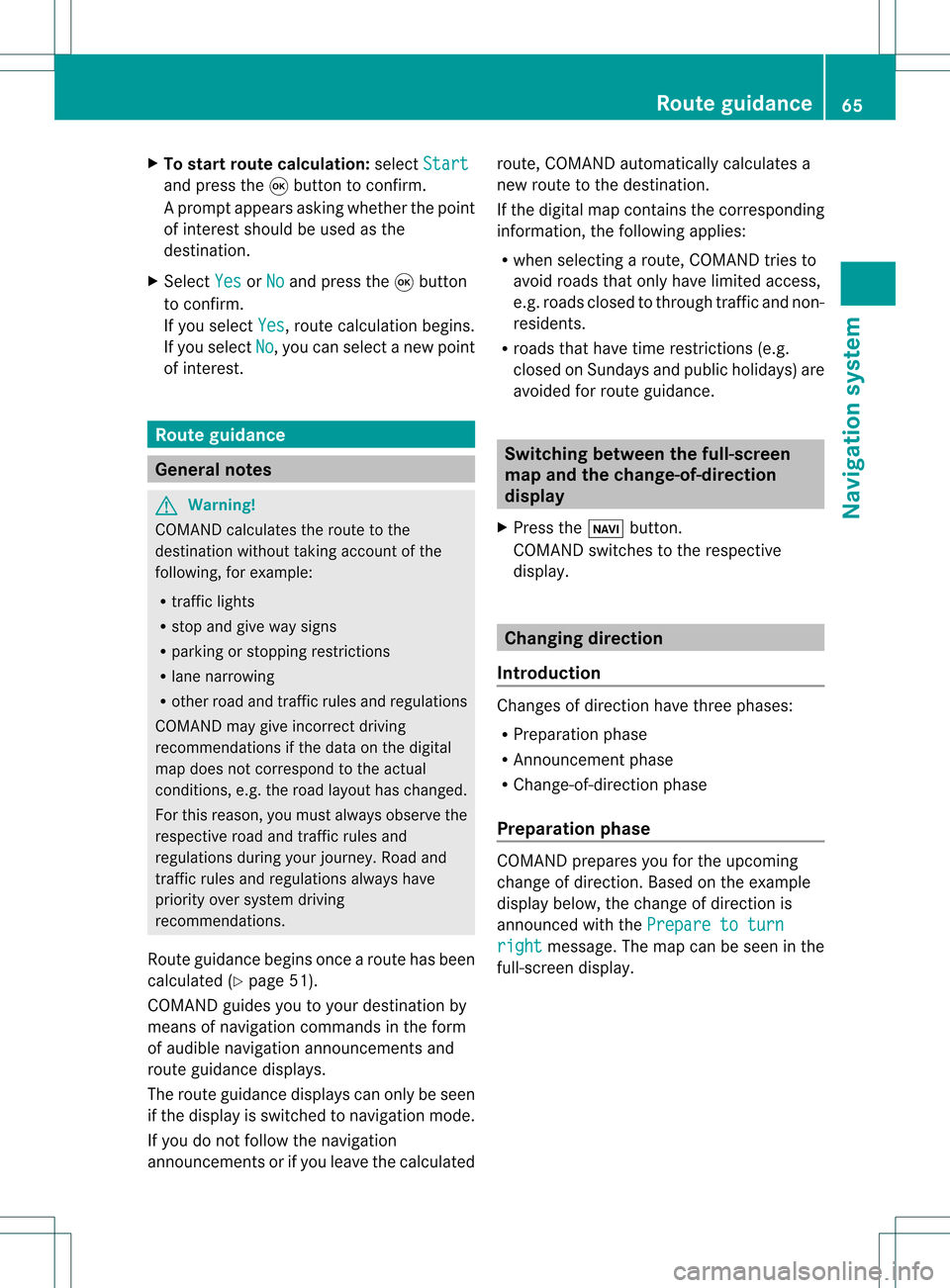
X
To start route calculati on:sel ect Start and
pressthe 9button toconfi rm.
Ap rompt appears asking whethe rthe point
of interest shouldbeused asthe
destination.
X Select Yes or
No and
press the9button
to confirm .
If you select Yes ,
route calculation begins.
If you select No ,
you can select anew point
of interest . Route
guidance General
notes G
Warning!
COMAND calculates theroute tothe
destination withouttakingaccount ofthe
following, forexample:
R traffic lights
R stop andgive waysigns
R parking orstopping restrictions
R lane narrowing
R other roadandtraffic rulesandregulations
COMAND maygiveincorrec tdriving
recommen dationsifthe data onthe digital
map does notcorrespond tothe actual
condition s,e.g. theroad layou thas chang ed.
For this reas on,you must always observeth e
res pec tiveroad andtraff icrules and
reg ulatio nsdurin gyour journ ey. Road and
tr aff icrules andregulatio nsalways have
prio rityove rsyst em drivin g
rec omm endat ions.
Rout eguidan cebegi nsonce aroute hasbeen
calculated (Ypage 51).
COMAND guidesyoutoyour destinat ionby
means ofnavigation commandsinthe form
of audib lenavigation announcementsand
route guidance displays.
The route guidance displayscan only beseen
if the display isswitched tonavigation mode.
If you donot follow thenavigation
announc ementsor ifyou leave thecalculated route,
COMAND automatically calculatesa
new route tothe destination .
If the digital mapcontains thecorrespon ding
informat ion,thefollowing applies:
R when selecting aroute, COMAND triesto
avoid roads thatonly have limited access,
e.g. roads closed tothrough trafficandnon-
residents .
R roads thathave timerestriction s(e.g.
closed onSundays andpublic holiday s)are
avoided forroute guidance. Switching
betweenthefull-screen
map andthechange-of-dir ection
display
X Press theß button .
COMAND switchestothe respect ive
display . Changing
direction
Introdu ction Changes
ofdirection havethree phases:
R Preparation phase
R Ann ouncemen tphase
R Change-of- directionphase
Prepa ration phase COMAND
preparesyouforthe upcoming
change ofdirection .Based ontheex ample
displ aybelow, thech ang eof dire ction is
ann oun ced withth ePre pareto turn rig
ht mes
sage. Themap canbeseen inthe
full- scree ndisplay. Rou
teguid ance
65Navigat ionsyst em Z
Page 69 of 214
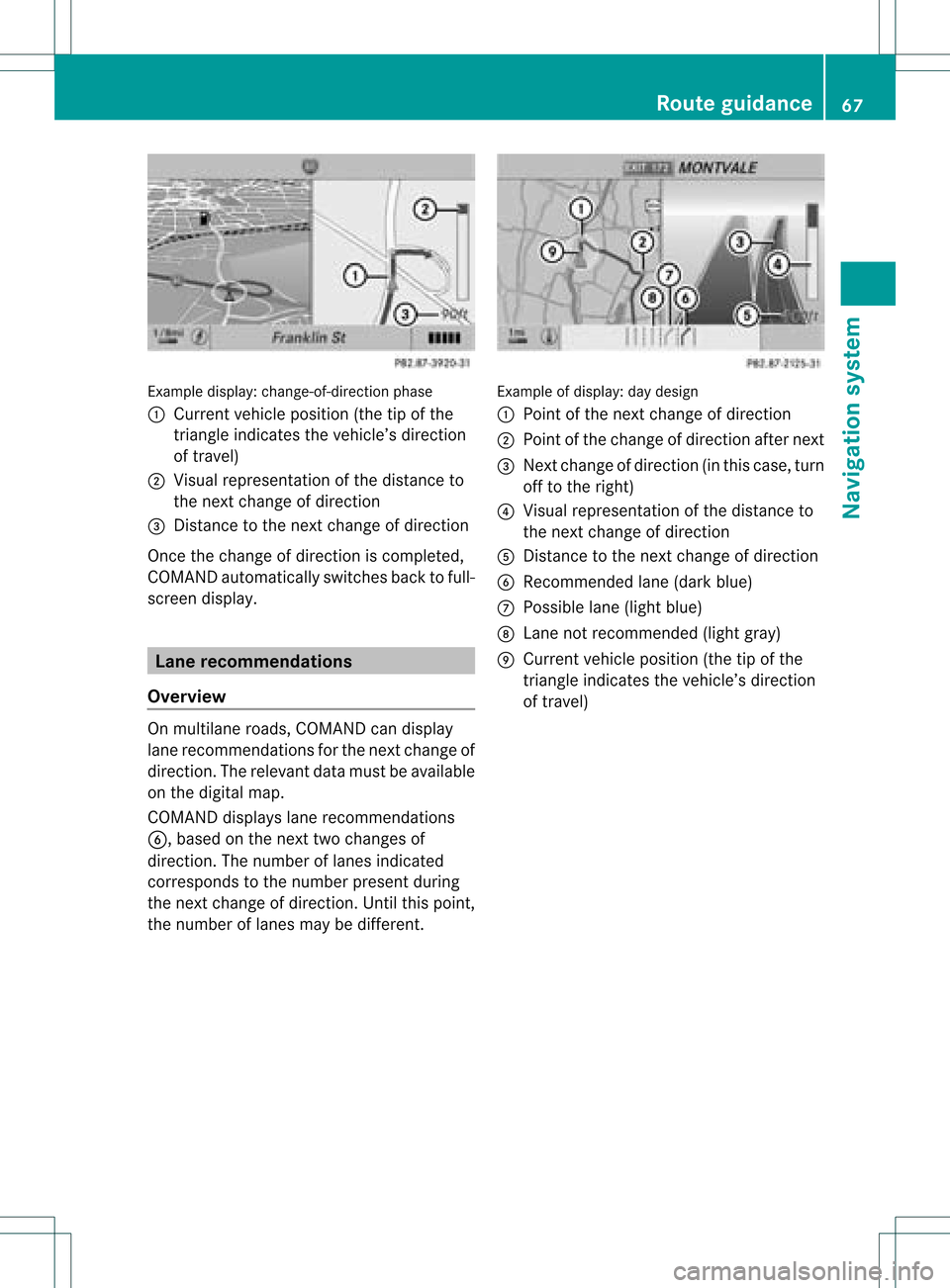
Exam
ple displ ay:c hange-of-direct ionphase
: Current vehicleposition (thetipofthe
triangle indicates thevehicle’s direction
of travel)
; Visual representation ofthe distance to
the next change ofdirection
= Distanc eto the next change ofdirection
Once thechange ofdirection iscompleted,
COMAND automatically switchesbacktofull-
screen display. Lane
recommendat ions
Overview On
multilane roads,COMAND candispla y
lane recommen dationsforthe next change of
direction. Therelevant datamust beavail able
on the digital map.
COMAND displayslane recommen dations
6, based onthe next twochanges of
direction. Thenumber oflanes indicated
corresponds tothe number presentduring
the next change ofdirection. Untilthispoint,
the number oflanes maybedifferent. Example
ofdisplay :day desig n
: Poin tof thenex tchan geofdirec tion
; Poin tofthe change ofdirection afternext
= Next change ofdirection (inthis case, turn
off tothe right)
? Visual representat ionofthe distance to
the next change ofdirection
A Distanc eto the next change ofdirection
B Recommended lane(dark blue)
C Possible lane(light blue)
D Lane notrecommen ded(light gray)
E Current vehicleposition (thetipofthe
triangle indicates thevehicle’s direction
of travel) Route
guidance
67Navigationsystem Z
Page 73 of 214
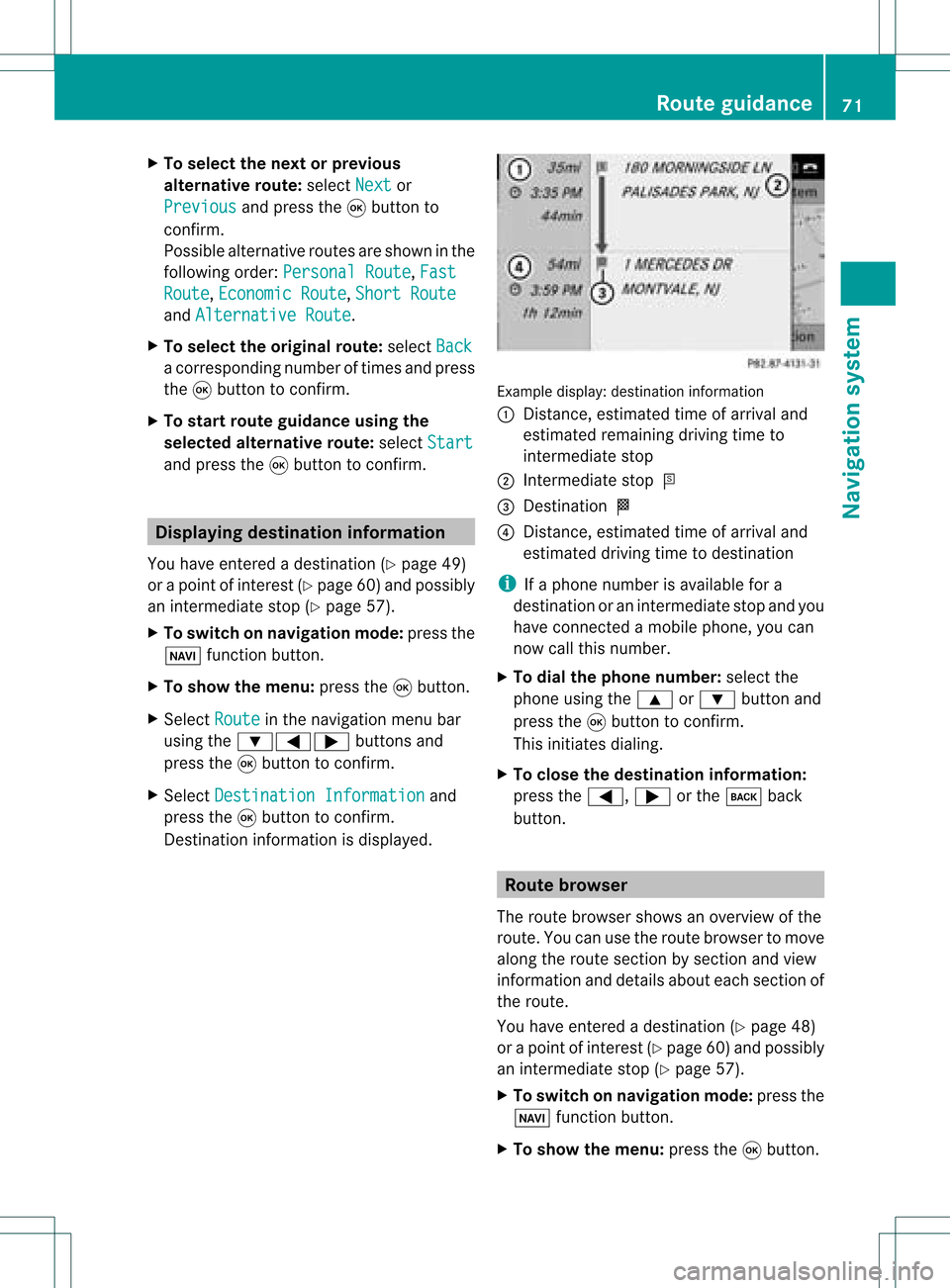
X
To select the next or prev ious
alte rnati veroute :sel ect Next or
Pre vious and
pressthe 9button to
confi rm.
Pos sibl eal terna tiveroutes aresho wninthe
fol lowi ng ord er:Per sonalRoute ,
Fas t Rou
te ,
Eco nomicRoute ,
Sho rtRoute and
AlternativeRoute .
X To select the original route :sel ect Back a
corr espond ingnum bero ftimes andpress
the 9butt ontocon firm .
X To sta rtrou teguid ance using the
selected alterna tiveroute:selec tStar t and
press the9butt ontocon firm . Displa
yingdestinationinfor mation
You have entered adest ination(Y page 49)
or apoint ofint erest (Ypage 60)and possibly
an interme diate stop (Ypage 57).
X To switch onnaviga tionmod e:press the
Ø function button.
X To show themenu :press the9butt on.
X Selec tRout e in
the navig ation menubar
using the:=; buttons and
press the9butt ontocon firm .
X Selec tDest inationInformation and
press the9butt ontocon firm .
Des tination inform ation isdisplayed. Ex
ample display: destinationinform ation
: Dist ance,est imat edtim eof arriv aland
est imat edremain ingdrivin gtim eto
int erme diate stop
; Inter mediat est op P
= Des tination O
? Dist ance,est imat edtim eof arriv aland
est imat eddrivin gtim eto dest ination
i Ifaphon enumb erisavailable fora
dest inationoran interme diate stop and you
have connected amobile phone,you can
now callthis numb er.
X To dia lth eph one num ber: selec tthe
phone usingthe9 or: button and
press the9button toconfirm .
This initiates dialing.
X To close thedestination information:
press the=, ;orthe k back
button. Route
browser
The route browser showsanoverview ofthe
route. Youcanusetheroute browser tomove
along theroute section bysection andview
information anddetails abouteachsection of
the route.
You have entered adestination (Ypage 48)
or apoint ofinterest (Ypage 60)and possibly
an intermediate stop(Ypage 57).
X To switch onnavigation mode:pressthe
Ø functionbutton.
X To show themenu: pressthe9button. Route
guidance
71Navigationsystem Z
Page 74 of 214
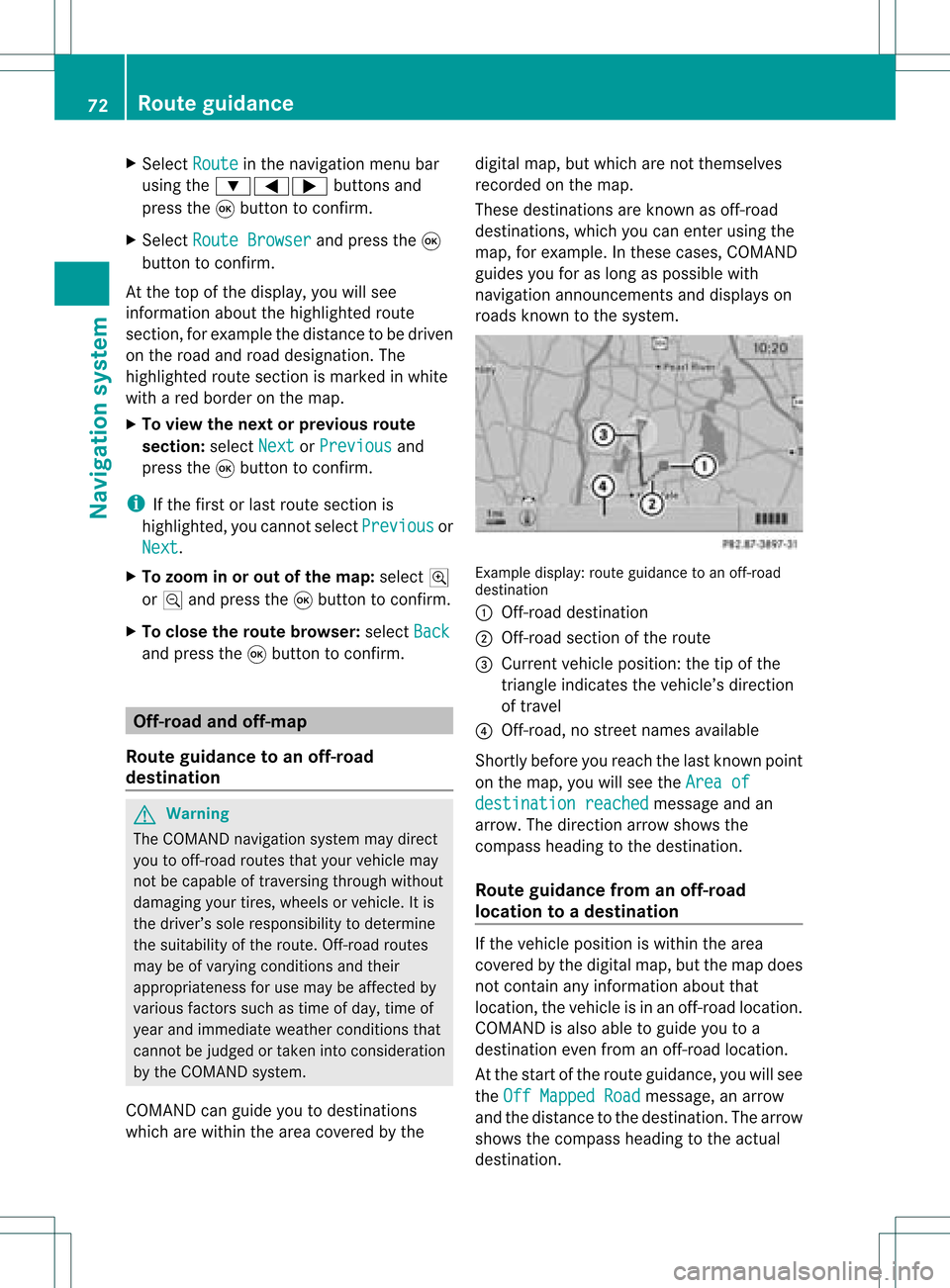
X
Sel ect Route in
the navi gation menu bar
us ing the :=; buttons and
pre ssthe 9button toconfi rm.
X Sel ect RouteBrowser and
pressthe 9
bu tton toconfi rm.
At the top ofthe displ ay,yo uwi llsee
info rma tion abou tthe highlighted route
section, forexample thedistance tobe driven
on the road androad designation. The
highlighted routesection ismarked inwhite
with ared border onthe map.
X To view thenext orprevious route
section: selectNext or
Previous and
press the9button toconfirm .
i Ifthe first orlast route section is
highlighted, youcannot selectPrevious or
Next .
X To zoom inor out ofthe map :select N
or M and press the9button toconfirm .
X To close theroute browser: selectBack and
press the9button toconfirm . Off-r
oadand off-ma p
Route guidance toan off-road
destination G
Warning
The COMAND navigation systemmaydirect
you tooff-road routesthatyour vehicle may
not becapable oftraversing throughwithout
damaging yourtires, wheels orvehicle. Itis
the driver’s soleresponsibility todetermine
the suitabili tyof the route. Off-roadroutes
may beofvarying condition sand their
appropriateness foruse may beaffected by
various factorssuchastime ofday, time of
year andimmediate weathercondition sthat
cannot bejudged ortaken intoconsideration
by the COMAND system.
COMAND canguide youtodestinations
which arewithin thearea covered bythe digital
map,butwhich arenot themselves
recorded onthe map.
These destinations areknown asoff-r oad
destinations, whichyoucan enter using the
map, forexample. Inthese cases, COMAND
guides youforaslong aspossible with
navigation announcemen tsand displa yson
roads known tothe system. Example
display:route guidance toan off-r oad
destination
: Off- road destination
; Off- road section ofthe route
= Current vehicleposition: thetipofthe
triangle indicates thevehicle’s direction
of travel
? Off- road, nostreet names available
Short lybefore youreach thelast known point
on the map, youwillsee theArea of destination
reached message
andan
arrow. Thedirection arrowshows the
compass headingtothe destination .
Route guidance fromanoff-road
location toad esti nation If
th evehi cleposit ioniswith inthearea
cov ered bythedigit almap, butthemap does
no tcon tain anyinform ationabout that
locat ion,th evehi cleisin an off-road locat ion.
COMA NDisalso able toguide youtoa
dest inationeven from anoff-road locat ion.
At thest art oftherout eguidan ce,you willsee
th eOff Mapped Road mes
sage, anarro w
and thedist anceto thed estin ation. Thearrow
shows thecompass headingtothe actual
destin ation. 72
Rout
eguida nceNavigation system
Page 76 of 214
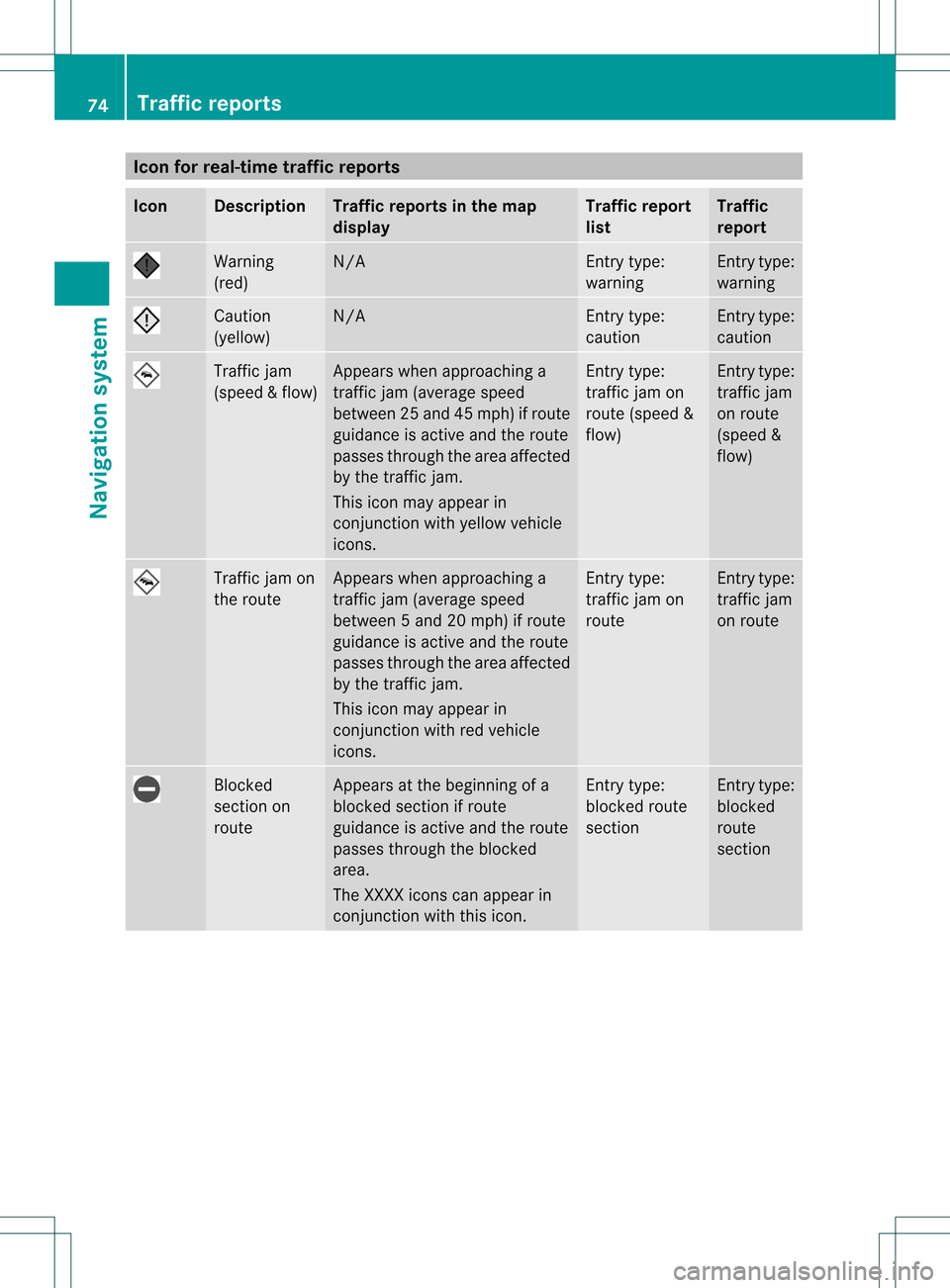
Icon
forreal-tim etraf fic rep orts Icon Descr
iption Tr
affic rep ortsin thema p
dis pla y Tr
affic rep ort
list Tr
affic
rep ort Warn
ing
(re d) N/
A En
try typ e:
warn ing En
tryt ype:
warn ing Caut
ion
(yello w) N/
A En
try typ e:
caut ion En
tryt ype:
caut ion Tra
ffic jam
(sp eed &flow) Appe
arswhen approac hinga
tr affic jam(averag espeed
betwe en25 and 45mph) ifrout e
guidanc eis act ive and therout e
passes through thearea affec ted
by the traffic jam.
This icon mayappear in
con junction with yellow vehicle
icon s. En
try type:
tr affic jamon
rout e(speed &
flow) En
tryt ype:
tr aff icjam
on route
(sp eed &
flo w) Tra
ffic jam on
th ero ute Ap
pear swhen approachinga
tr aff icjam( aver agespee d
bet ween 5and 20mph )if rout e
guidan ceisact ive and therout e
passe sth roug hth earea affect ed
by thetraff icjam .
This iconm ayappear in
co njunc tionwit hred vehicle
ico ns. En
try type :
tr aff icjam on
rout e En
tryt ype:
tr aff icjam
on route Blo
cked
sec tion on
ro ute Ap
pear sat thebeg inni ng ofa
bloc kedsec tion ifro ute
guida nceis act ive and thero ute
pass esthro ugh thebloc ked
are a.
The XXXXico ns can appe arin
co njunc tion withth is ico n. En
try typ e:
bloc kedro ute
sec tion En
tryt ype:
bloc ked
ro ute
sec tion 74
Tr
affic rep ortsNavi gatio nsy ste m
Page 82 of 214
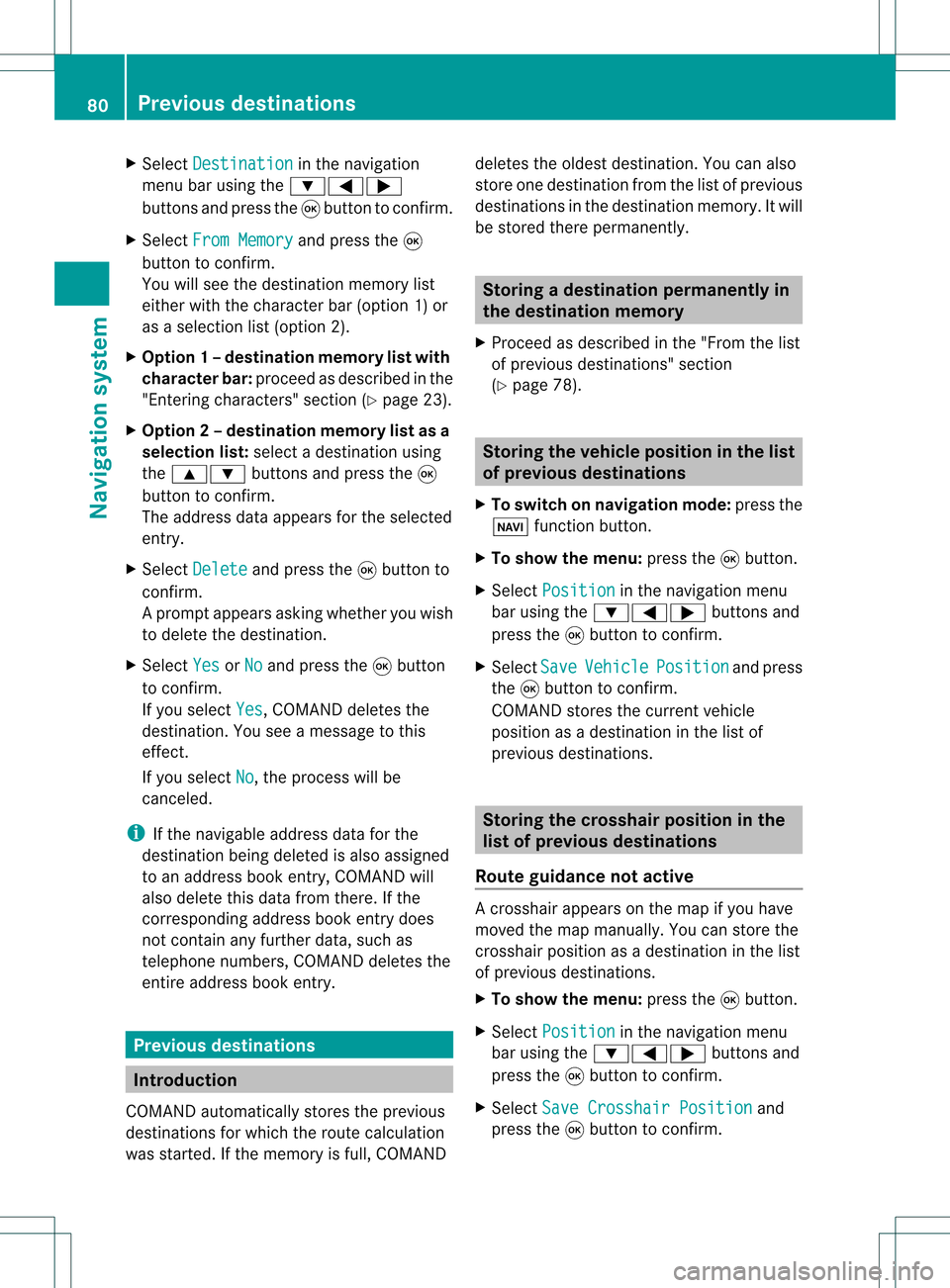
X
Sel ect Destination in
the navi gation
menu baru sing the:=;
buttons andpress the9button toconfirm.
X Select FromMemory and
press the9
button toconfirm.
You willsee thedestination memorylist
either withthecharacter bar(option 1)or
as aselection list(option 2).
X Option 1–d esti nation mem orylistwith
char acterbar :proc eedasdesc ribed inthe
"En tering char acters" section(Y page 23).
X Opt ion2–d esti nation mem orylistasa
selecti onlist :selec tadestination using
the 9: buttons and press the9
butt ontocon firm.
The address dataappears forthe select ed
ent ry.
X Select Delete and
press the9butt onto
con firm.
Ap rompt appears asking whethe ryou wish
to delete thedestination .
X Select Yes or
No and
press the9button
to conf irm.
If you select Yes ,
COMAND deletesthe
destination .You see amessage tothis
effect .
If you select No ,
the process willbe
canceled.
i Ifthe navigable addressdataforthe
destinat ionbeing deleted isalso assigned
to an address bookentry,COMAND will
also delete thisdata from there. Ifthe
correspon dingaddress bookentrydoes
not cont ainany further data,suchas
telephone numbers,COMAND deletesthe
entir eaddress bookentry. Previous
destinations Introdu
ction
COMAND automatically storestheprevious
destinat ionsforwhich theroute calculation
was start ed.Ifthe memory isfull, COMAND deletes
theoldest destination .You can also
store onedestination fromthelistofprevious
destination sin the destination memory.Itwill
be stored therepermanent ly. Storing
adesti nation permanent lyin
th edest inationmem ory
X Proc eedasdesc ribed inthe"Fr om thelist
of prev ious destinations"sec tion
(Y page 78). St
orin gth evehicle positioninthelist
of previous destinations
X To switch onnav igat ionmod e:pres sth e
Ø function butt on.
X To show themen u:pres sth e9 butt on.
X Sele ctPos ition in
thenav igat ionmen u
bar usin gth e:=; buttonsand
pres sth e9 butt ontocon firm.
X Sele ctSav e Veh
icle Pos
ition and
pres s
th e9 butt ontocon firm.
COMA NDstores thecur ren tveh icle
posit ionasadest inationinthelist of
prev ious destinations. St
orin gth ecross hairposit ioninthe
list ofprevious destinations
Rou teguid ance notactive Ac
rossha irapp ears onthe map ifyou have
moved themap manua lly.Y ou can store the
crosshair positionasadestination inthe list
of previous destination s.
X To show themenu: pressthe9button .
X Select Position in
the navigation menu
bar using the:=; buttonsand
press the9button toconf irm.
X Select SaveCrosshair Position and
press the9button toconf irm. 80
Previous
destinationsNavigation system
Page 83 of 214
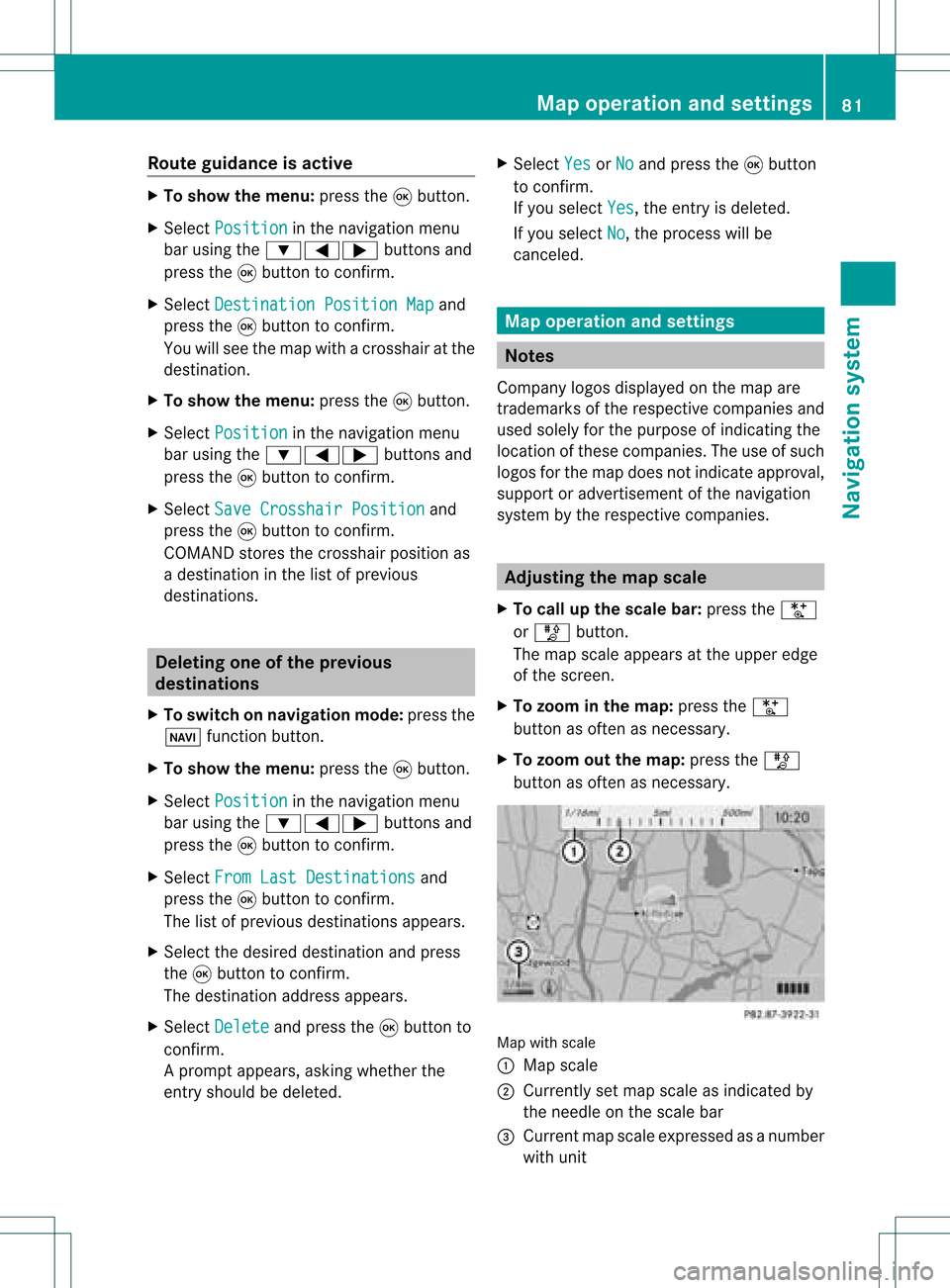
Route
guidanc eis acti ve X
To sho wthe men u:pre ssthe 9button.
X Sel ect Posi tion in
the navi gation menu
ba ru sing the:=; buttonsand
press the9button toconfirm.
X Select Destination PositionMap and
press the9button toconfirm.
You willsee themap withacrosshair atthe
destination.
X To show themenu: pressthe9button.
X Select Position in
the navigation menu
bar using the:=; buttonsand
press the9button toconfirm.
X Select SaveCrosshair Position and
press the9button toconfirm.
COMAND storesthecrosshair positionas
a destination inthe listofprevious
destinations. Del
eting oneofthe previous
destinations
X To switch onnavigation mode:pressthe
Ø function button.
X To show themenu: pressthe9button.
X Select Position in
the navigation menu
bar using the:=; buttonsand
press the9button toconfirm.
X Select FromLastDestinations and
press the9button toconfirm.
The listofprevious destinations appears.
X Select thedesired destination andpress
the 9button toconfirm.
The destination addressappears.
X Select Delete and
press the9button to
confirm.
Ap rompt appears, asking whethe rthe
entr yshould bedeleted. X
Select Yes or
No and
press the9button
to confirm .
If you select Yes ,
the entr yis deleted.
If you select No ,
the process willbe
canceled. Map
operation andsettings Notes
Company logosdisplayedonthe map are
trademarks ofthe respective companies and
used solely forthe purpose ofindicating the
location ofthese companies. Theuseofsuch
logos forthe map does notindicate approval,
support oradvertisement ofthe navigation
system bythe respective companies. Adjust
ingthe map scale
X To call upthe scale bar:press theU
or T button.
The map scale appea rsat the upper edge
of the screen.
X To zoom inthe map :press theU
button asoften asnecessary.
X To zoom outthemap :press theT
button asoften asnecessary. Map
withscale
: Map scale
; Currently setmap scale asindicated by
the needle onthe scale bar
= Current mapscale expressed asanumber
with unit Map
operat ionand settings
81Navigationsystem Z
Page 84 of 214
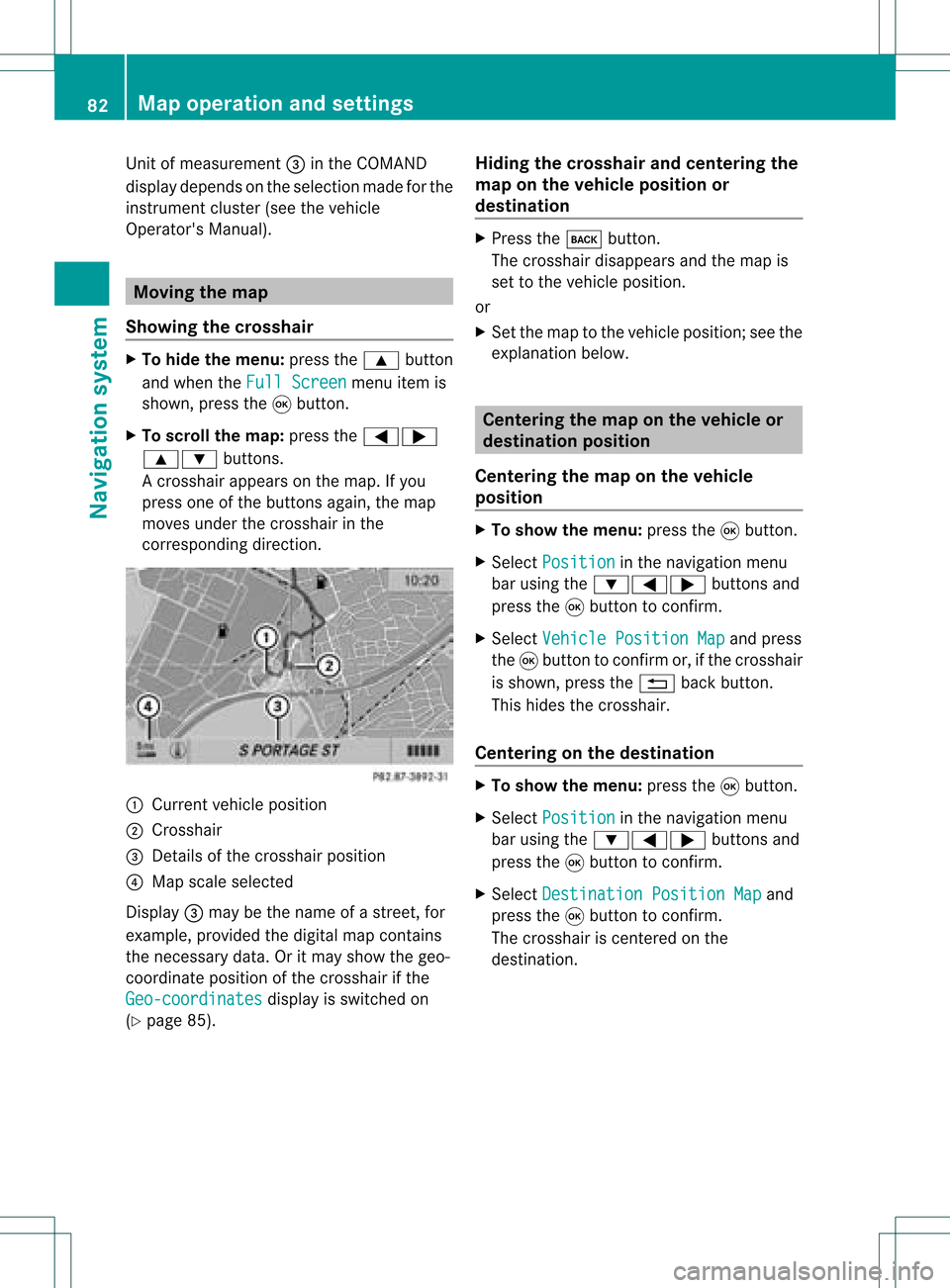
Unit
ofmeasurement =inthe COMAND
displa ydepends onthe selection madeforthe
instrument cluster(seethevehicle
Operator's Manual). Moving
themap
Showin gthe crosshair X
To hide themenu: pressthe9 button
and when theFull Screen menu
itemis
shown, pressthe9button.
X To scroll themap: press the=;
9: buttons.
Ac rossha irapp ears onthe map. Ifyou
press oneofthe buttons again,the map
moves underthecrossha irin the
correspo ndingdirection. :
Current vehicl eposi tion
; Cross hair
= Detail sof the crossha irposi tion
? Map scale selected
Displ ay= may bethe name ofastreet, for
exampl e,provid edthe digitalmap contains
the necessary data.Oritm aysho wthegeo-
co ord inat eposi tiono fthe crosshair ifthe
Geo-coordinates displa
yis switched on
(Y page 85). Hiding
thecrosshair andcentering the
map onthe vehicle position or
destination X
Press thek button.
The crosshair disappearsand themap is
set tothe vehicle position.
or
X Set themap tothe vehicle position; seethe
explanation below. Centering
themap onthe vehicle or
destination position
Centering themap onthe vehicle
position X
To show themenu: pressthe9button.
X Select Position in
the navigation menu
bar using the:=; buttonsand
press the9button toconfirm .
X Select Vehicle Position Map and
press
the 9button toconfirm or,ifthe crosshair
is shown, pressthe% backbutton.
This hides thecrosshair.
Centering onthe destination X
To show themenu: pressthe9button.
X Select Position in
the navigation menu
bar using the:=; buttonsand
press the9button toconfirm .
X Select Destination PositionMap and
press the9button toconfirm .
The crosshair iscent ered onthe
destination. 82
Map
operat ionand settingsNavigat ionsystem
Page 102 of 214
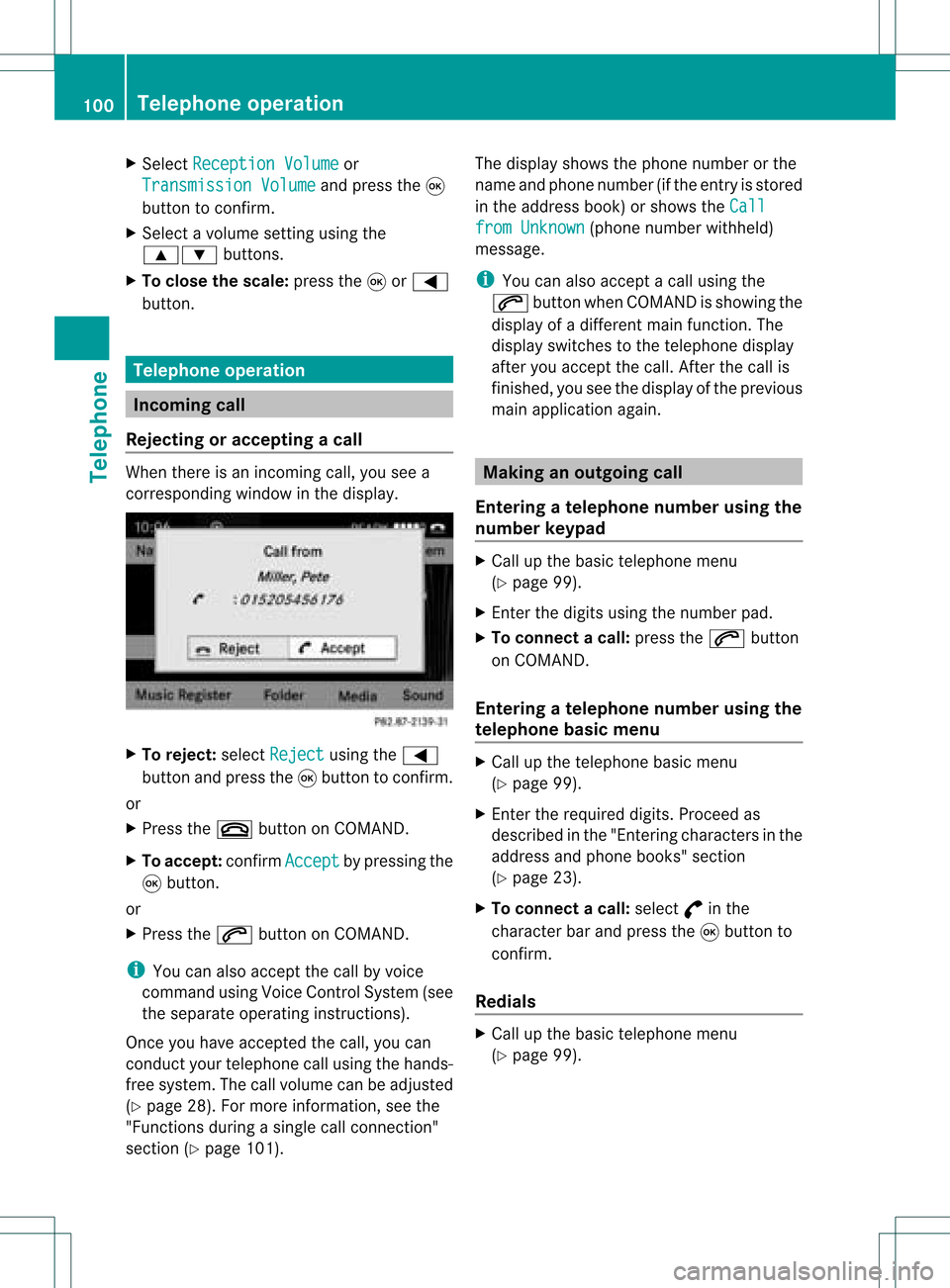
X
Sel ect Reception Volume or
Tra nsmission Volume and
pressthe 9
bu tton toconfi rm.
X Sel ect avol ume settingusing the
9: buttons.
X To clos ethe scale :pre ssthe 9or=
bu tton. Tel
epho neope ratio n In
co ming call
Reje cting oracc epti ngacall When
thereisan incomi ngcall ,you seea
corresp ondingwindow inthe displa y. X
To rejec t:sel ect Rejec t usi
ng the =
bu tton andpres sthe 9button toconfirm.
or
X Press the~ button onCOM AND.
X To acc ept: confirm Accept by
pres sing the
9 button.
or
X Press the6 button onCOM AND.
i You canalso accep tthe call byvoice
command usingVoice Control System (see
the separate operating instructions).
Once youhave accepted thecall, youcan
conduct yourtelephone callusing thehands-
free system. Thecallvolume canbeadjusted
(Y page 28).Formore information ,see the
"Function sduring asingle callconn ection"
section (Ypage 101). The
displa yshows thephone number orthe
name andphone number (ifthe entr yis stored
in the address book)orshows theCall from
Unknown (phone
number withheld)
message.
i You canalso accept acall using the
6 button whenCOMAND isshowing the
displa yof adifferent mainfunction.The
displa yswitches tothe telephone display
after youaccept thecall. Afterthe call is
finished, youseethedispla yofthe previous
main application again. Making
anoutgoing call
Entering ateleph onenum berusin gth e
num berkeyp ad X
Call upthebasic telepho nemen u
(Y page 99).
X En tert he digits usingthenumber pad.
X To conne ctac all: press the6 button
on COM AND.
Ente ring ateleph onenum berusin gth e
telep hone basicmen u X
Call upthete lepho nebasic menu
(Y page 99).
X En tert he required digits.Proceed as
described inthe "Ent ering characters inthe
address andphone books" section
(Y page 23).
X To conne ctac all: select °inthe
chara cterbarand press the9button to
confirm.
Redial s X
Ca llup the basictelep hone menu
(Y pag e99). 100
Tele
phone operationTele phone