navigation MERCEDES-BENZ GL-Class 2013 X166 Comand Manual
[x] Cancel search | Manufacturer: MERCEDES-BENZ, Model Year: 2013, Model line: GL-Class, Model: MERCEDES-BENZ GL-Class 2013 X166Pages: 274, PDF Size: 4.07 MB
Page 231 of 274

0085
Media selection
0083 sound settings
i This function is not available while the
DVD's own menu is being displayed. Fast forwarding/rewinding
X In full-screen DVD video mode, slide 009E005B009F
and hold the COMAND controller until the
desired position is reached.
or
X Press and hold the 0048or0049 button
until the desired position is reached.
You see the navigation menu. Stop function
X Show the menu (Y page 228).
X To interrupt playback: select00E5by
turning 0082005B0083the COMAND controller and
press 00A1to confirm.
The 00D8 display changes to 00D9. The
video image is hidden.
X To continue playback: select00D9and
press 00A1to confirm.
Playback continues from the point where it
was interrupted.
X To stop playback: while playback is
interrupted, select 00E5again and press
00A1 to confirm.
or
X During playback, confirm 00E5by pressing
00A1 twice in rapid succession.
00D9 is selected.
X To restart playback: confirm00D9by
pressing 00A1.
Playback restarts from the beginning. Pause function
X Show the menu (Y page 228).
X To pause playback: select00D8by
turning 0082005B0083the COMAND controller and
press 00A1to confirm.
The 00D8 display changes to 00D9.
X To continue playback: select00D9and
press 00A1to confirm.
The menu is hidden. Selecting a scene/chapter
If the film is divided into scenes or chapters,
you can select them directly while the film is
running, or skip forwards step by step. Some
DVDs do not permit this at certain points (e.g.
during the opening credits).
It may also be possible to select the scene/
chapter from within the menu stored on the
DVD.
X To skip forwards or back: in full screen
mode, turn 0082005B0083the COMAND controller.
or
X Slide 009E005B009F the COMAND controller
or
X Press the 0048or0049 button on the
control panel.
The navigation menu (Y page 228) appears
for approximately eight seconds. Selecting a film/title
DVD function menu Video DVD mode
229Video Z
Page 234 of 274

you may be able to influence events by
selecting and triggering actions. The type and
number of actions depend on the DVD.
X Select an action by sliding 00A0005B0064or009E005B009F the
COMAND controller and press 00A1to
execute it.
A menu appears and the first entry,
Select
Select , is highlighted.
X Press 00A1the COMAND controller. AUX video mode
Connecting external video sources
G
WARNING
External video sources may have different
volumes, which can mean that system
messages such as traffic announcements and
navigation system announcements are much
louder. If necessary, please deactivate the
system messages or adjust their volume
manually.
If your vehicle is equipped with Media
Interface, you can connect an external video
source (AUX video) ( Ypage 217).
The 1/8 inch audio/video jacks are in the
center console stowage compartment.
i In vehicles with a rear view camera, the
AUX video jack cannot be used for external
video sources. Switching to AUX video mode
AUX video mode X
Press the 003Afunction button repeatedly
until Media Interface mode is selected.
or
X Select Video Videoin the main function bar by
sliding 00A0005Band turning 0082005B0083the COMAND
controller and press 00A1to confirm.
If AUX video mode was the last mode
selected, it will now be active.
If another video source is switched on, you
can now switch to AUX video mode in the
video menu.
X Select Video Videoand press 00A1to confirm.
X Select Aux
Auxand press 00A1to confirm.
The AUX video menu appears. You will hear
and see the content of the external video
source if it is connected and switched to
playback. Showing/hiding the menu
X To show: in video AUX mode, press 00A1the
COMAND controller.
X To hide: slide00A0005Bthe COMAND controller
and confirm Full Screen Full Screen by pressing00A1. Volume and sound settings
Information on:
R volume settings (Y page 27)
R sound settings (Y page 28) G
WARNING
External video sources may have different
volumes, which can mean that system
messages such as traffic announcements and
navigation system announcements are much
louder. If necessary, please deactivate the
system messages or adjust their volume
manually.
i A device which is connected as an
external video source may seem quieter or
louder in the vehicle, or the usual maximum
volume cannot be achieved. On some
devices, it is possible to adjust the volume 232
AUX video
modeVideo
Page 246 of 274

Switching between operating modes
When you exit an operating mode (e.g. audio
CD mode), the current setting is saved. If you
call up this operating mode again later, there
are two possibilities:
R the operating mode has been changed on
the other screen.
R the operating mode has not been changed.
In the first case, the operating mode appears
as it is on the other screen.
In the second case, the setting appears on the
screen as it was when you last exited the
operating mode. Picture settings
Overview You can select picture settings in video DVD
and AUX mode (Y page 257).
Adjusting the brightness, contrast and
color Example: TV mode
0043
Brightness, contrast and color
0044 Picture formats
X Switch on video DVD mode (Y page 250).
X To show the menu: press the008Bbutton
on the remote control.
or
X Select (Y page 228) Menu Menuwhile the
navigation menu is shown and press the
008B button to confirm. X
Select DVD-V
DVD-V using the 006400590065
buttons and press the 008Bbutton to confirm.
X Select Brightness
Brightness ,Contrast
Contrast orColor
Color
using the 00630064 buttons and press the
008B button to confirm.
An adjustment scale appears.
X Select a setting using the 00630064
buttons and press the 008Bbutton to confirm. Changing the picture format
X To show the menu: press the008Bbutton
on the remote control.
or
X Select (Y page 228) Menu Menuwhile the
navigation menu is shown and press the
008B button to confirm.
X Select DVD-V DVD-Vusing the 006400590065
buttons and press the 008Bbutton to confirm.
The dot in front of one of the menu items
16:9 Optimized 16:9 Optimized ,4:3
4:3 orWidescreen
Widescreen
indicates the format currently selected.
X Select a format using the 00630064
buttons and press the 008Bbutton to confirm. System settings
Note
You can adjust almost all system settings
individually for each screen without affecting
the other screen. You make these settings
using the remote control (Y page 237). Selecting the display language
X Select System System using the 006300590065
buttons on the remote control and press
008B to confirm.
You see the system menu on the selected
rear screen. 244
System settingsRear Seat Entertainment System
Page 253 of 274

If it was not, switch on video DVD mode as
described in the following instruction.
X Select Disc Discin the menu using the
006300590065 buttons on the remote
control and press the 008Bbutton to confirm.
If the video DVD fulfills the playback
criteria, the film either starts automatically
or the menu saved on the DVD appears. If
the DVD menu appears, you must start the
film manually.
X Select the corresponding menu item in the
DVD menu. Hiding/showing the navigation menu
Navigation menu
0043
Type of data medium
0044 Current title
0087 Current scene
0085 Track time
0083 To show the menu
X To show: press the0063or0064 button
on the remote control.
X To hide: press the 0063or0064 button.
or
X Wait for approximately eight seconds. Showing/hiding the menu
Menu system
0043
Video DVD options
0044 Pause function
0087 Stop function
0085 To set the treble
0083 To set the bass
X To show: press the008Bbutton on the
remote control.
or
X Select Menu Menuwhile the navigation menu is
shown and press the 008Bbutton to confirm.
X To hide: press the 0063button, select
Full Screen
Full Screen and press the008Bbutton to
confirm. Fast forwarding/rewinding
X Press and hold the 0048or0049 button on
the remote control until the desired
position has been reached.
You see the navigation menu. Pause function
X To show the menu: press the008Bbutton
on the remote control.
or
X Select Menu Menuwhile the navigation menu is
shown and press the 008Bbutton to confirm. Video DVD mode
251Rear Seat Entertainment System Z
Page 254 of 274
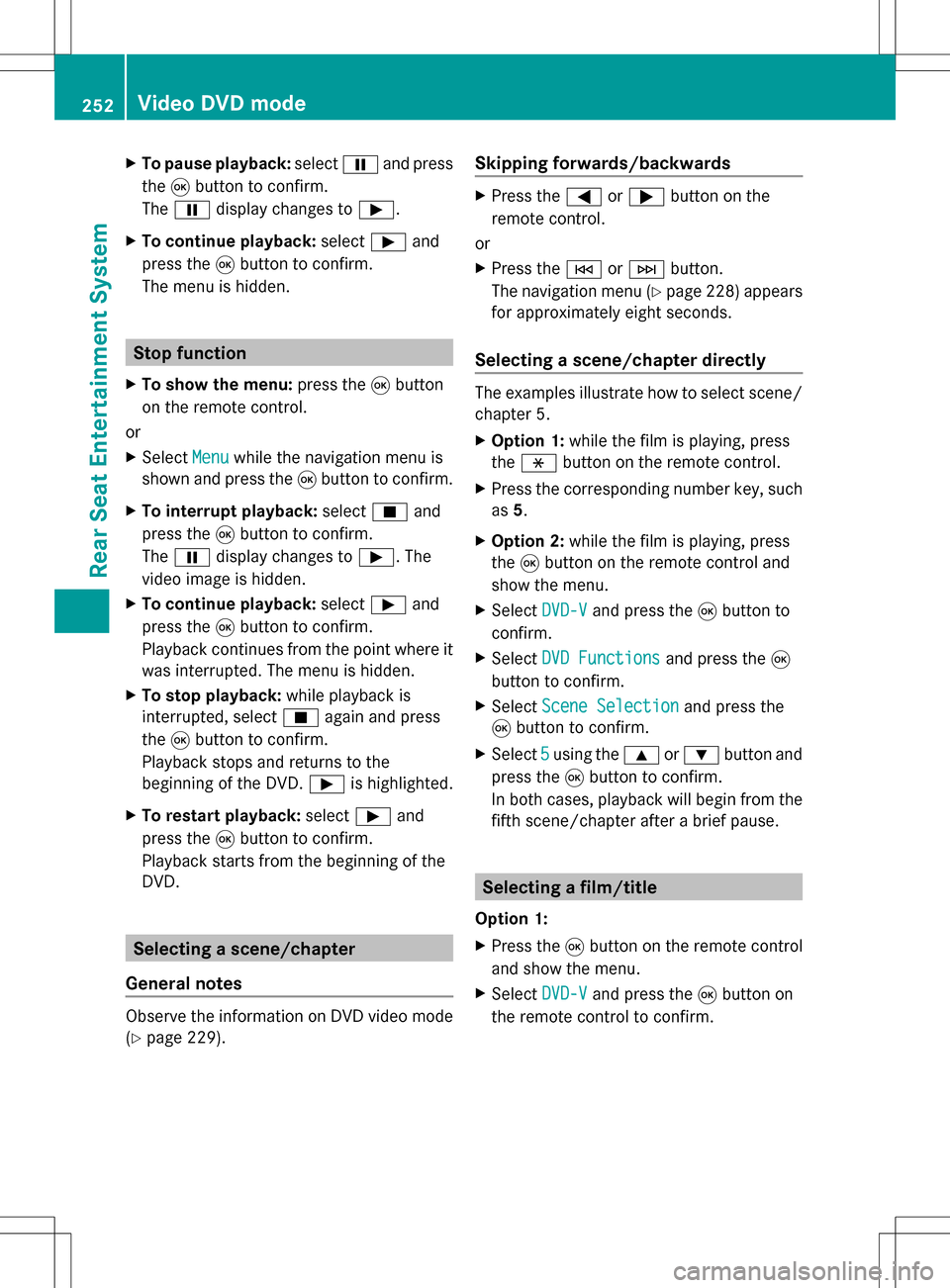
X
To pause playback: select00D8and press
the 008Bbutton to confirm.
The 00D8 display changes to 00D9.
X To continue playback: select00D9and
press the 008Bbutton to confirm.
The menu is hidden. Stop function
X To show the menu: press the008Bbutton
on the remote control.
or
X Select Menu
Menu while the navigation menu is
shown and press the 008Bbutton to confirm.
X To interrupt playback: select00E5and
press the 008Bbutton to confirm.
The 00D8 display changes to 00D9. The
video image is hidden.
X To continue playback: select00D9and
press the 008Bbutton to confirm.
Playback continues from the point where it
was interrupted. The menu is hidden.
X To stop playback: while playback is
interrupted, select 00E5again and press
the 008Bbutton to confirm.
Playback stops and returns to the
beginning of the DVD. 00D9is highlighted.
X To restart playback: select00D9and
press the 008Bbutton to confirm.
Playback starts from the beginning of the
DVD. Selecting a scene/chapter
General notes Observe the information on DVD video mode
(Y page 229). Skipping forwards/backwards X
Press the 0059or0065 button on the
remote control.
or
X Press the 0048or0049 button.
The navigation menu (Y page 228) appears
for approximately eight seconds.
Selecting a scene/chapter directly The examples illustrate how to select scene/
chapter 5.
X
Option 1: while the film is playing, press
the 0087 button on the remote control.
X Press the corresponding number key, such
as 5.
X Option 2: while the film is playing, press
the 008Bbutton on the remote control and
show the menu.
X Select DVD-V
DVD-V and press the 008Bbutton to
confirm.
X Select DVD Functions DVD Functions and press the008B
button to confirm.
X Select Scene Selection
Scene Selection and press the
008B button to confirm.
X Select 5 5using the 0063or0064 button and
press the 008Bbutton to confirm.
In both cases, playback will begin from the
fifth scene/chapter after a brief pause. Selecting a film/title
Option 1:
X Press the 008Bbutton on the remote control
and show the menu.
X Select DVD-V DVD-Vand press the 008Bbutton on
the remote control to confirm. 252
Video DVD modeRear Seat Entertainment System