navigation system MERCEDES-BENZ GL-Class 2013 X166 Comand Manual
[x] Cancel search | Manufacturer: MERCEDES-BENZ, Model Year: 2013, Model line: GL-Class, Model: MERCEDES-BENZ GL-Class 2013 X166Pages: 274, PDF Size: 4.07 MB
Page 90 of 274

i
You can display destination information
for the destination, for both waypoints and
for the intermediate stop, if they are part of
the route.
If a mobile phone is connected to COMAND
and a phone number is included in the
destination information, you can call it
(Y page 122).
Route overview You can use the route overview to move along
the active route section by section and view
information and details about each section of
the route.
At the top of the display, you will see
information about the highlighted route
section, for example the distance to be driven
on the road and road designation. The
highlighted route section is marked in white
with a red border on the map.
X To switch on navigation mode: press the
00BE function button.
X To show the menu: press00A1the COMAND
controller.
X Select Route
Route in the navigation system
menu bar by turning 0082005B0083the COMAND
controller and press 00A1to confirm.
X Select Route Browser
Route Browser and press00A1to
confirm.
X To view the next or previous route
section: selectNext NextorPrevious
Previous and
press 00A1to confirm.
i If the first or last route section is
highlighted, you cannot select Previous
Previousor
Next
Next .
X To zoom in or out of the map: select0053
or 0052 and press 00A1to confirm.
X To close the route overview: select
Back
Back and press 00A1to confirm. Route display
You can see the route before starting your
journey. This function is only available when
the vehicle is stationary.
X
To switch on navigation mode: press the
00BE function button.
X To show the menu: press00A1the COMAND
controller.
X Select Route Routein the navigation system
menu bar by turning 0082005B0083the COMAND
controller and press 00A1to confirm.
X Select Route Demonstration
Route Demonstration and press
00A1 to confirm.
The map with the crosshair appears.
X To get to the destination: press00A1to
confirm the highlighted symbol.
X To stop the route demonstration:
confirm the 00D8symbol by pressing 00A1.88
Route guidanceNavigation
Page 91 of 274

Example: route display stopped
0043
Road name and city display when route
display has been stopped
0044 Distance of the crosshair from current
vehicle position
X To get to the current vehicle position:
press 00A1to confirm the symbol for the
current vehicle position.
X To change the map scale: selectScale Scale
and press 00A1to confirm.
The scale bar appears.
X Turn 0082005B0083 the COMAND controller and
press 00A1to confirm. Recording the route
Notes If you have activated COMAND and the SD
memory card has been inserted, you should
not take it out of the slot.
When you record a route, COMAND uses so-
called support points and displays the route
as a series of lines. If the route is then
calculated, COMAND attempts to align the
recorded route with the digital map.
The support points of the route may not be on
a digitized road.
This is often the case for routes that have
been calculated using map data from other
sources. Calling up the Routes menu
X
Insert the SD memory card (Y page 195).
X To switch on navigation mode: press the
00BE function button.
X To show the menu: press00A1the COMAND
controller.
X Select Destination Destination in the navigation
system menu bar by turning 0082005B0083the
COMAND controller and press 00A1to
confirm.
X Select Routes
Routes .
Starting/ending recording X
Call up the "Routes" menu (Y page 89).
X To start recording: selectStart
Start
Recording
Recording in the "Routes" menu by turning
0082005B0083 the COMAND controller and press
00A1 to confirm.
During the recording, the recorded route is
shown behind the current vehicle position
with gray strokes (symbol for tire tracks). Route guidance
89Navigation Z
Page 93 of 274

X
Select Swap
Swap in the menu by turning 0082005B0083
the COMAND controller and press 00A1to
confirm.
X To delete a route: selectDelete
Delete in the
menu by turning 0082005B0083the COMAND
controller and press 00A1to confirm.
A prompt appears asking whether the route
should be deleted.
X Select Yes
Yes orNo No and press 00A1to confirm.
If you select Yes
Yes , the route will be deleted.
If you select No
No , the process will be
canceled.
Scanning the memory The SD memory card is inserted.
X
Calling up the "Routes" menu (Y page 89).
X Select Presets
Presets in the "Routes" menu by
turning 0082005B0083the COMAND controller and
press 00A1to confirm.
The route memory is displayed. Off-road and off-map
Important safety note G
WARNING
The COMAND navigation system may direct
you to off-road routes that your vehicle may
not be capable of traversing through without
damaging your tires, wheels or vehicle. It is
the driver's sole responsibility to determine
the suitability of the route. Off-road routes
may be of varying conditions and their appropriateness for use may be affected by
various factors such as time of day, time of
year and immediate weather conditions that
cannot be judged or taken into consideration
by the COMAND system.
Route guidance to a destination that is
not on a digitized road Example: route guidance to an off-road destination
0043
Off-road destination
0044 Off-road route section (dashed blue)
0087 Current vehicle position (the tip of the
triangle indicates the vehicle’s direction
of travel)
0085 Off-road (if available)
COMAND can guide you to destinations
which are within the area of the digital map,
but which are not themselves recorded on the
map.
These destinations are known as off-road
destinations, which you can enter using the
map, for example. In these cases, COMAND
guides you for as long as possible with
navigation announcements and displays on
roads known to the system.
If the vehicle reaches an area which is not part
of the digital map, the display appears as a
split-screen view. On the right, an arrow
appears that points to off-road
destination 0043. You will hear the
announcement: "Please follow the arrow on
the display". As the vehicle approaches the
destination, the Area of destination
Area of destination
reached reached message appears. Route guidance
91Navigation Z
Page 94 of 274
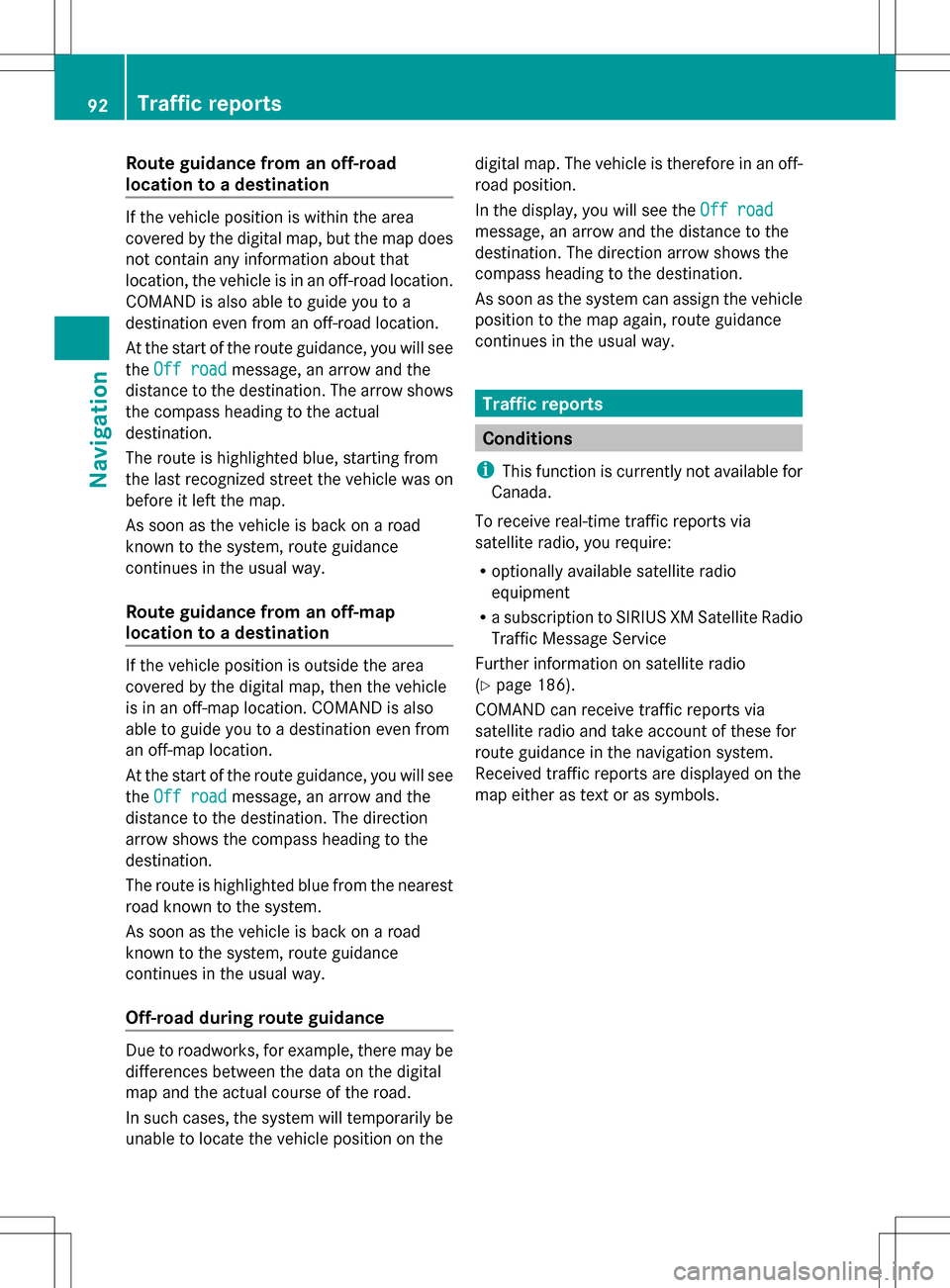
Route guidance from an off-road
location to a destination
If the vehicle position is within the area
covered by the digital map, but the map does
not contain any information about that
location, the vehicle is in an off-road location.
COMAND is also able to guide you to a
destination even from an off-road location.
At the start of the route guidance, you will see
the Off road
Off road message, an arrow and the
distance to the destination. The arrow shows
the compass heading to the actual
destination.
The route is highlighted blue, starting from
the last recognized street the vehicle was on
before it left the map.
As soon as the vehicle is back on a road
known to the system, route guidance
continues in the usual way.
Route guidance from an off-map
location to a destination If the vehicle position is outside the area
covered by the digital map, then the vehicle
is in an off-map location. COMAND is also
able to guide you to a destination even from
an off-map location.
At the start of the route guidance, you will see
the Off road
Off road message, an arrow and the
distance to the destination. The direction
arrow shows the compass heading to the
destination.
The route is highlighted blue from the nearest
road known to the system.
As soon as the vehicle is back on a road
known to the system, route guidance
continues in the usual way.
Off-road during route guidance Due to roadworks, for example, there may be
differences between the data on the digital
map and the actual course of the road.
In such cases, the system will temporarily be
unable to locate the vehicle position on the digital map. The vehicle is therefore in an off-
road position.
In the display, you will see the
Off road
Off road
message, an arrow and the distance to the
destination. The direction arrow shows the
compass heading to the destination.
As soon as the system can assign the vehicle
position to the map again, route guidance
continues in the usual way. Traffic reports
Conditions
i This function is currently not available for
Canada.
To receive real-time traffic reports via
satellite radio, you require:
R optionally available satellite radio
equipment
R a subscription to SIRIUS XM Satellite Radio
Traffic Message Service
Further information on satellite radio
(Y page 186).
COMAND can receive traffic reports via
satellite radio and take account of these for
route guidance in the navigation system.
Received traffic reports are displayed on the
map either as text or as symbols. 92
Traffic reportsNavigation
Page 100 of 274

X
To change the home address: select
Change
Change in the menu showing the home
address by turning 0082005B0083the COMAND
controller and press 00A1to confirm.
X Confirm New Entry
New Entry by pressing 00A1.
X In both cases, enter the home address as a
destination, e.g. as a city, street and house
number (Y page 58). Then, save the home
address (Y page 63).
Adopting an address book entry as a
home address X
To switch on navigation mode: press the
00BE function button.
X To show the menu: press00A1the COMAND
controller.
X Select Dest.
Dest. in the navigation system
menu bar by turning 0082005B0083the COMAND
controller and pressing 00A1to confirm.
X Select From Memory
From Memory and press00A1to
confirm.
You will see the destination memory list
either with the character bar (option 1) or
as a selection list (option 2).
Option 1: destination memory list with
character bar X
Slide 005B00A0the COMAND controller
repeatedly until the destination memory
list appears as a selection list.
Option 2: destination memory list as
selection list The
My Address My Address entry is listed as the first
entry in the destination memory.
X Select My Address My Address by turning0082005B0083the
COMAND controller and press 00A1to
confirm.
i If you have not yet entered any
characters, My Address
My Address is automatically
highlighted in the selection list.
If no home address has been stored yet, you
can now assign an address book entry. If a
home address already exists, it is displayed
and you can alter it.
i If you select New Entry New Entry, you are also
offered the option of entering the home
address for the first time. You can then
save the home address without having to
start route guidance.
X To enter the home address for the first
time: select Assign to Address Book Assign to Address Book
Entry
Entry and press 00A1to confirm.
X Select Home
Home,Work
WorkorNot
Not Classified
Classified and
press 00A1to confirm.
X To change the home address: select
Change
Change and press 00A1to confirm.
X Select Assign to Address Book Entry
Assign to Address Book Entry
and press 00A1to confirm.
i If you select New Entry
New Entry , you are also
offered the option of changing the home
address by entering an address. You can 98
Destination memoryNavigation
Page 101 of 274

then save the home address without having
to start route guidance.
X Select Home
Home, Work WorkorNot
Not Classified
Classified and
press 00A1to confirm.
In both cases, you will see the address book
either with the character bar or as a
selection list.
X Select an address book entry
(Y page 144).
X To confirm the selection: press00A1the
COMAND controller.
If there is no existing home address,
COMAND saves the entry. You will see a
message and then the address menu with
the selected address. Start
Start is highlighted
automatically.
If a home address has already been stored,
you will see a prompt asking you whether
the My Address
My Address entry should be
overwritten.
X Select Yes YesorNo
No and press 00A1to confirm.
If you select Yes
Yes , COMAND overwrites the
destination. You will see a message and
then the address menu with the selected
address. Start
Start is highlighted
automatically.
If you select No No, the list will appear again.
Selecting the home address for route
guidance X
Proceed as described under "Selecting a
destination from the destination memory"
(Y page 63). Saving a destination
General notes This function also stores the destination in
the address book.
When the address book is full, no destinations
can be saved in the destination memory. You
must first delete address book entries
(Y page 144). After destination entry X
The destination has been entered and is
shown in the address entry menu
(Y page 58).
X Select Save Saveby sliding 005B0064and turning
0082005B0083 the COMAND controller and press
00A1 to confirm.
You can now select storing options
(Y page 100).
During route guidance X
To show the menu: press00A1the COMAND
controller.
X Select Dest.
Dest. in the navigation system
menu bar by turning 0082005B0083the COMAND
controller and pressing 00A1to confirm.
X Select Save
Save Destination Destination and press00A1to
confirm.
You can now select storing options
(Y page 100).
From the list of previous destinations X
To show the menu: press00A1the COMAND
controller.
X Select Dest.
Dest. in the navigation system
menu bar by turning 0082005B0083the COMAND
controller and pressing 00A1to confirm.
X Select From Last Destinations From Last Destinations and
press 00A1to confirm.
The list of last destinations appears.
X Select a destination by turning 0082005B0083the
COMAND controller and press 00A1to
confirm.
The destination address is shown.
X Select Save Saveand press 00A1to confirm.
You can now select storing options
(Y page 100). Destina
tion memory
99Navigation Z
Page 103 of 274
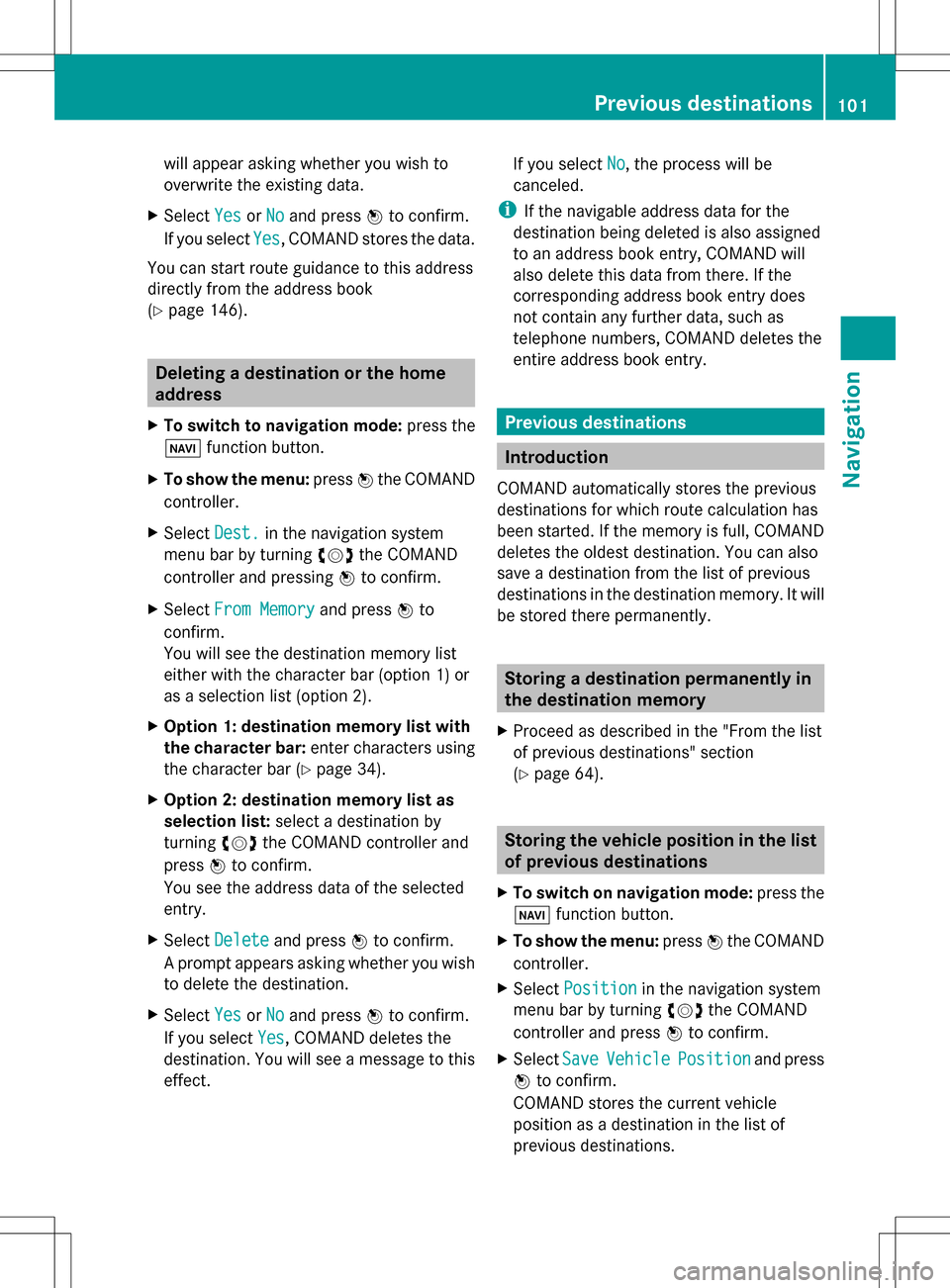
will appear asking whether you wish to
overwrite the existing data.
X Select Yes YesorNo
No and press 00A1to confirm.
If you select Yes
Yes, COMAND stores the data.
You can start route guidance to this address
directly from the address book
(Y page 146). Deleting a destination or the home
address
X To switch to navigation mode: press the
00BE function button.
X To show the menu: press00A1the COMAND
controller.
X Select Dest. Dest.in the navigation system
menu bar by turning 0082005B0083the COMAND
controller and pressing 00A1to confirm.
X Select From Memory
From Memory and press00A1to
confirm.
You will see the destination memory list
either with the character bar (option 1) or
as a selection list (option 2).
X Option 1: destination memory list with
the character bar: enter characters using
the character bar (Y page 34).
X Option 2: destination memory list as
selection list: select a destination by
turning 0082005B0083the COMAND controller and
press 00A1to confirm.
You see the address data of the selected
entry.
X Select Delete Delete and press 00A1to confirm.
A prompt appears asking whether you wish
to delete the destination.
X Select Yes YesorNo
No and press 00A1to confirm.
If you select Yes
Yes, COMAND deletes the
destination. You will see a message to this
effect. If you select
No No, the process will be
canceled.
i If the navigable address data for the
destination being deleted is also assigned
to an address book entry, COMAND will
also delete this data from there. If the
corresponding address book entry does
not contain any further data, such as
telephone numbers, COMAND deletes the
entire address book entry. Previous destinations
Introduction
COMAND automatically stores the previous
destinations for which route calculation has
been started. If the memory is full, COMAND
deletes the oldest destination. You can also
save a destination from the list of previous
destinations in the destination memory. It will
be stored there permanently. Storing a destination permanently in
the destination memory
X Proceed as described in the "From the list
of previous destinations" section
(Y page 64). Storing the vehicle position in the list
of previous destinations
X To switch on navigation mode: press the
00BE function button.
X To show the menu: press00A1the COMAND
controller.
X Select Position
Position in the navigation system
menu bar by turning 0082005B0083the COMAND
controller and press 00A1to confirm.
X Select Save SaveVehicle
Vehicle Position
Position and press
00A1 to confirm.
COMAND stores the current vehicle
position as a destination in the list of
previous destinations. Previous destinations
101Navigation Z
Page 104 of 274

Storing the crosshair position in the
list of previous destinations
A crosshair appears on the map if you have
moved the map manually (Y page 103). You
can store the crosshair position as a
destination in the list of previous
destinations.
X To show the menu: press00A1the COMAND
controller.
X Select Position
Position in the navigation system
menu bar by turning 0082005B0083the COMAND
controller and press 00A1to confirm.
X Select Save Crosshair Position
Save Crosshair Position and
press 00A1to confirm. Deleting one of the previous
destinations
X To switch on navigation mode: press the
00BE function button.
X To show the menu: press00A1the COMAND
controller.
X Select Dest.
Dest. in the navigation system
menu bar by turning 0082005B0083the COMAND
controller and pressing 00A1to confirm.
X Select From Last Destinations
From Last Destinations and
press 00A1to confirm.
The list of last destinations appears.
X Select the desired destination and press
00A1 to confirm.
The destination address appears.
X Select Delete
Delete and press 00A1to confirm.
A prompt appears asking whether the entry
should be deleted.
X Select Yes
Yes orNo No and press 00A1to confirm.
If you select Yes
Yes, the entry is deleted.
If you select No
No, the process will be
canceled. Map operation and map setting
General notes
Company logos displayed on the map are
trademarks of the respective companies and
used solely for the purpose of indicating the
locations of these companies. The use of such
logos on the map does not indicate approval
of, support of or advertising by these
companies for the navigation system itself. Setting the map scale
0043
Set map scale as a number with unit
0044 Currently set map scale as indicated by
the needle on the scale bar
0087 New map scale
0085 Scale bar
Unit of measurement 0043in the COMAND
display depends on the selection made for the
instrument cluster, see the separate vehicle
Operator's Manual.
X To hide the menu: slide00A0005Bthe COMAND
controller and, when the Full Screen Full Screen
menu item is shown, press 00A1.
X To call up the scale bar: as soon as you
turn 0082005B0083 the COMAND controller, scale
bar 0087appears.
X Turn 0082005B0083 until the desired scale is set. 102
Map operation and map settingNavigation
Page 105 of 274

Moving the map
Showing the crosshair Map with crosshair
0043
Current vehicle position
0044 Crosshair
0087 Details of the crosshair position
0085 Map scale selected
X To hide the menu: slide00A0005Bthe COMAND
controller and, when the Full Screen Full Screen
menu item is shown, press 00A1.
X To scroll the map: slide009E005B009F, 00A0005B0064or
009A005B0081 the COMAND controller.
A crosshair appears on the map. If you slide
it again, the map moves in the
corresponding direction under the
crosshair.
Display 0087may be the name of a street, for
example, provided the digital map contains
the necessary data. It shows the geo-
coordinate position of the crosshair if the
Geo-coordinates
Geo-coordinates display is switched on
(Y page 106).
Hiding the crosshair and centering the
map on the vehicle position or
destination X
Press the 0041back button twice.
The crosshair disappears and the map is
set to the vehicle position. Centering the map on the vehicle's
position X
To show the menu: press00A1the COMAND
controller.
X Select Position
Position in the navigation system
menu bar by sliding 005B0064and turning 0082005B0083
the COMAND controller and press 00A1to
confirm.
X Select Vehicle Position Map Vehicle Position Map and press
00A1 to confirm or, if the crosshair is shown,
press the 0041back button.
This hides the crosshair.
Centering the map on the destination
position This function requires that a route to a
destination has been calculated. If the route
includes waypoints and an intermediate stop,
the map can also be set to these positions.
X
To show the menu: press00A1the COMAND
controller.
X Select Position
Position in the navigation system
menu bar by sliding 005B0064and turning 0082005B0083
the COMAND controller and press 00A1to
confirm.
X Select Destination position map Destination position map and
press 00A1to confirm.
The crosshair position is set to the relevant
destination. Map operation and map setting
103Navigation Z
Page 108 of 274

Selecting map information
Map information in the display
During route guidance, you can have map
information shown at the bottom edge of the
display.
X To show the menu: press00A1the COMAND
controller.
X Select Navi
Navi in the main function bar by
sliding 00A0005Band turning 0082005B0083the COMAND
controller and press 00A1to confirm.
X Select Map Settings
Map Settings and press00A1to
confirm.
The map settings menu appears.
X Select Text Information On Map
Text Information On Map and
press 00A1to confirm.
A 003B dot indicates the current setting.
X Select Arrival Time / Distance Arrival Time / Distance,
Current Street
Current Street, Geo-coordinates
Geo-coordinates or
None
None and press 00A1to confirm.
X To exit the menu: slide009E005B009F the COMAND
controller. Arrival time/distance to destination display
0043
Icon for destination 0054
0044 Distance to destination
0087 Icon for estimated time of arrival 0045
0085 Estimated time of arrival 0045You can only see this display during route
guidance.
While moving the map, you will see additional
data, depending on the crosshair position, if
the digital map supports this data. This might
be a street name, for example.
During route calculation, or if the vehicle is
traveling on a non-digitized road, the linear
distance to the destination is shown. In this
case, the display will be grayed out. Road display
0043
Road names or numbers, e.g. for
highways Geo-coordinate display
0043
Current height above average sea level
(rounded to the nearest 10 m)
0044 Current vehicle position: latitude
coordinates
0087 Current vehicle position: longitude
coordinates
0085 Number of GPS satellites currently being
used
There must be sufficient GPS reception for all
displays to be shown. If this is not the case,
the display will be grayed out. Height
display 0043may vary from the actual value,
because the navigation system uses the GPS
signals for the calculation.
During the "Move map" function, you will see
the geo-coordinates of the crosshair position. 106
Map operation and map settingNavigation