stop start MERCEDES-BENZ GL-Class 2016 X166 Comand Manual
[x] Cancel search | Manufacturer: MERCEDES-BENZ, Model Year: 2016, Model line: GL-Class, Model: MERCEDES-BENZ GL-Class 2016 X166Pages: 246, PDF Size: 6.72 MB
Page 7 of 246
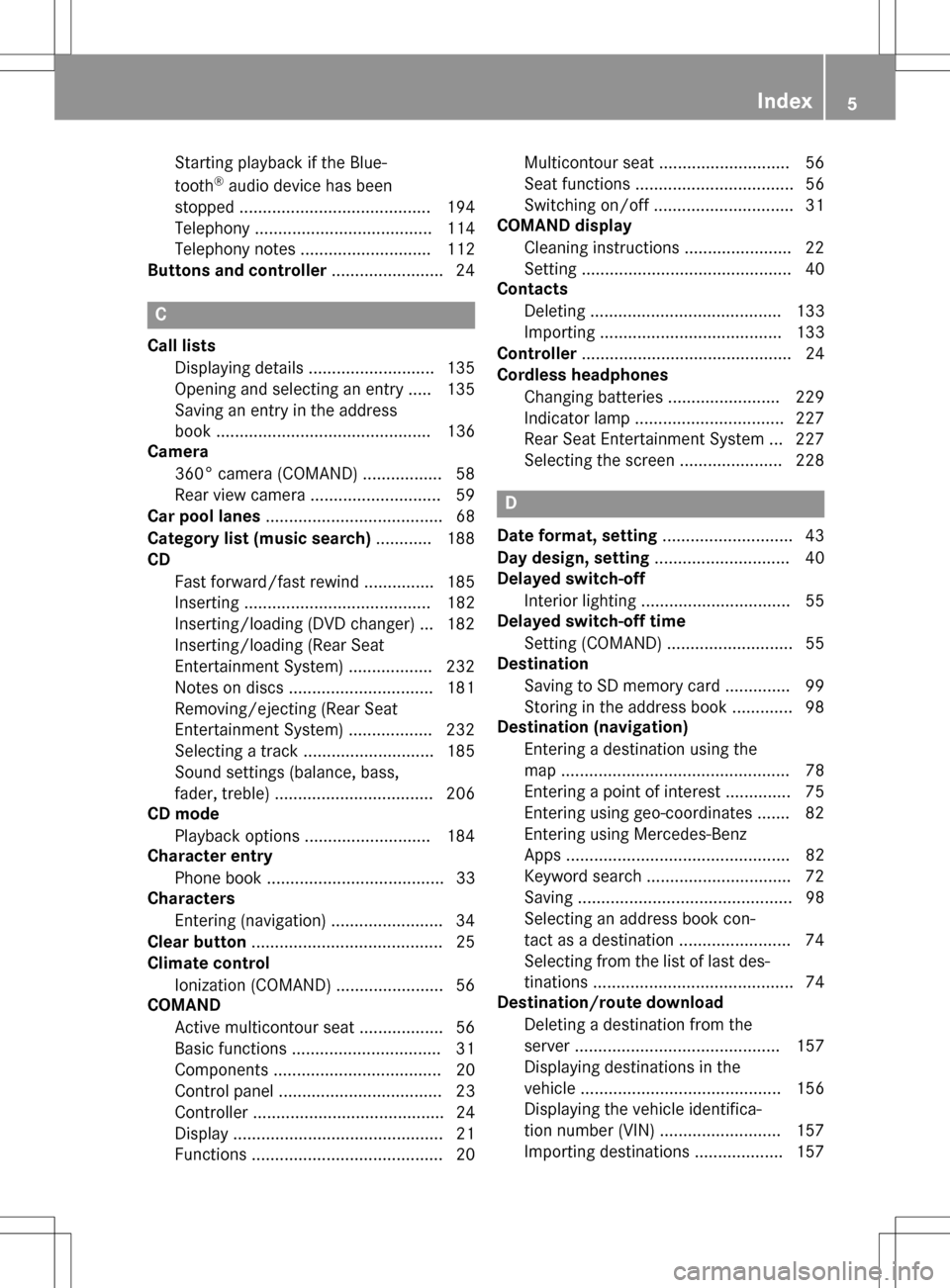
Starting playback if the Blue-
tooth®audio device has been
stopped ......................................... 194
Telephony ...................................... 114
Telephony notes ............................ 112
Buttons and controller ........................ 24
C
Call lists
Displaying details ........................... 135
Opening and selecting an entry ..... 135
Saving an entry in the address
book .............................................. 136
Camera
360° camera (COMAND) ................. 58
Rear view camera ............................ 59
Car pool lanes ...................................... 68
Category list (music search) ............ 188
CD
Fast forward/fast rewind ............... 185
Inserting ........................................ 182
Inserting/loading (DVD changer) ... 182
Inserting/loading (Rear Seat
Entertainment System) .................. 232
Notes on discs ............................... 181
Removing/ejecting (Rear Seat
Entertainment System) .................. 232
Selecting a track ............................ 185
Sound settings (balance, bass,
fader, treble) .................................. 206
CD mode
Playback options ........................... 184
Character entry
Phone book ...................................... 33
Characters
Entering (navigation) ........................ 34
Clear button ......................................... 25
Climate control
Ionization (COMAND) ....................... 56
COMAND
Active multicontour seat .................. 56
Basic functions ................................ 31
Components .................................... 20
Control panel ................................... 23
Controller ......................................... 24
Display ............................................. 21
Functions ......................................... 20 Multicontour seat ............................ 56
Seat functions .................................. 56
Switching on/off .............................. 31
COMAND display
Cleaning instructions ....................... 22
Setting ............................................. 40
Contacts
Deleting ......................................... 133
Importing ....................................... 133
Controller ............................................. 24
Cordless headphones
Changing batteries ........................ 229
Indicator lamp ................................ 227
Rear Seat Entertainment System ... 227
Selecting the screen ...................... 228
D
Date format, setting ............................ 43
Day design, setting ............................. 40
Delayed switch-off
Interior lighting ................................ 55
Delayed switch-off time
Setting (COMAND) ........................... 55
Destination
Saving to SD memory card .............. 99
Storing in the address book ............. 98
Destination (navigation)
Entering a destination using the
map ................................................. 78
Entering a point of interest .............. 75
Entering using geo-coordinates ....... 82
Entering using Mercedes-Benz
Apps ................................................ 82
Keyword search ............................... 72
Saving .............................................. 98
Selecting an address book con-
tact as a destination ........................ 74
Selecting from the list of last des-
tinations ........................................... 74
Destination/route download
Deleting a destination from the
server ............................................ 157
Displaying destinations in the
vehicle ........................................... 156
Displaying the vehicle identifica-
tion number (VIN) .......................... 157
Importing destinations ................... 157
Index5
Page 10 of 246
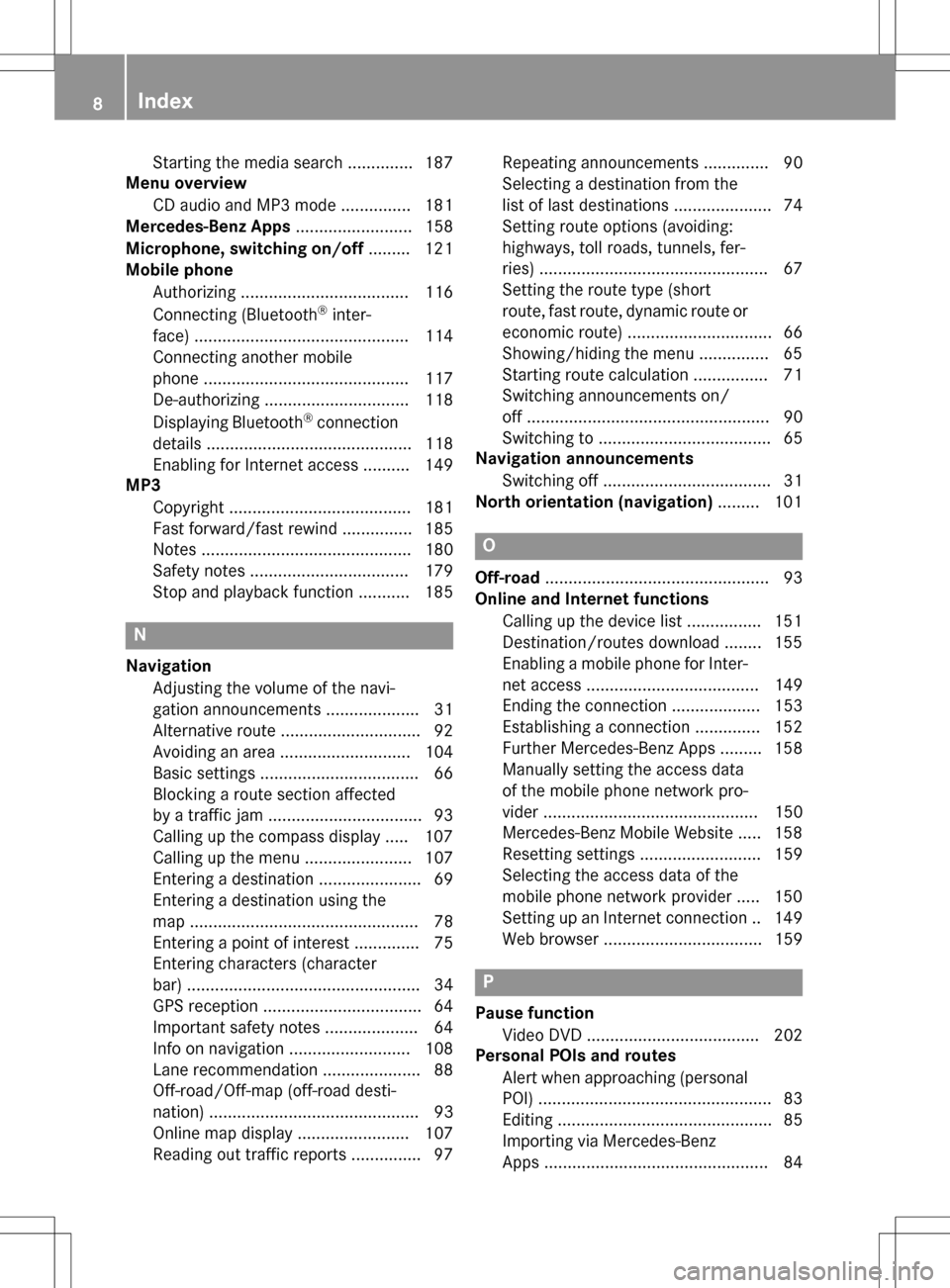
Starting the media search .............. 187
Menu overview
CD audio and MP3 mode ............... 181
Mercedes-Benz Apps ......................... 158
Microphone, switching on/off ......... 121
Mobile phone
Authorizing .................................... 116
Connecting (Bluetooth
®inter-
face) .............................................. 114
Connecting another mobile
phone ............................................ 117
De-authorizing ............................... 118
Displaying Bluetooth
®connection
details ............................................ 118
Enabling for Internet access .......... 149
MP3
Copyright ....................................... 181
Fast forward/fast rewind ............... 185
Notes ............................................. 180
Safety notes .................................. 179
Stop and playback function ........... 185
N
NavigationAdjusting the volume of the navi-
gation announcements .................... 31
Alternative route .............................. 92
Avoiding an area ............................ 104
Basic settings .................................. 66
Blocking a route section affected
by a traffic jam ................................. 93
Calling up the compass display ..... 107
Calling up the menu ....................... 107
Entering a destination ...................... 69
Entering a destination using the
map ................................................. 78
Entering a point of interest .............. 75
Entering characters (character
bar) .................................................. 34
GPS reception .................................. 64
Important safety notes .................... 64
Info on navigation .......................... 108
Lane recommendation ..................... 88
Off-road/Off-map (off-road desti-
nation) ............................................. 93
Online map display ........................ 107
Reading out traffic reports ............... 97 Repeating announcements .............. 90
Selecting a destination from the
list of last destinations ..................... 74
Setting route options (avoiding:
highways, toll roads, tunnels, fer-
ries) ................................................. 67
Setting the route type (short
route, fast route, dynamic route or
economic route) ............................... 66
Showing/hiding the menu ............... 65
Starting route calculation ................ 71
Switching announcements on/
off .................................................... 90
Switching to ..................................... 65
Navigation announcements
Switching off .................................... 31
North orientation (navigation) ......... 101
O
Off-road................................................ 93
Online and Internet functions
Calling up the device list ................ 151
Destination/routes download ........ 155
Enabling a mobile phone for Inter-
net access ..................................... 149
Ending the connection ................... 153
Establishing a connection .............. 152
Further Mercedes-Benz Apps ......... 158
Manually setting the access data
of the mobile phone network pro-
vider .............................................. 150
Mercedes-Benz Mobile Website ..... 158
Resetting settings .......................... 159
Selecting the access data of the
mobile phone network provider ..... 150
Setting up an Internet connection .. 149
Web browser .................................. 159
P
Pause functionVideo DVD ..................................... 202
Personal POIs and routes
Alert when approaching (personal
POI) .................................................. 83
Editing .............................................. 85
Importing via Mercedes-Benz
Apps ................................................ 84
8Index
Page 61 of 246
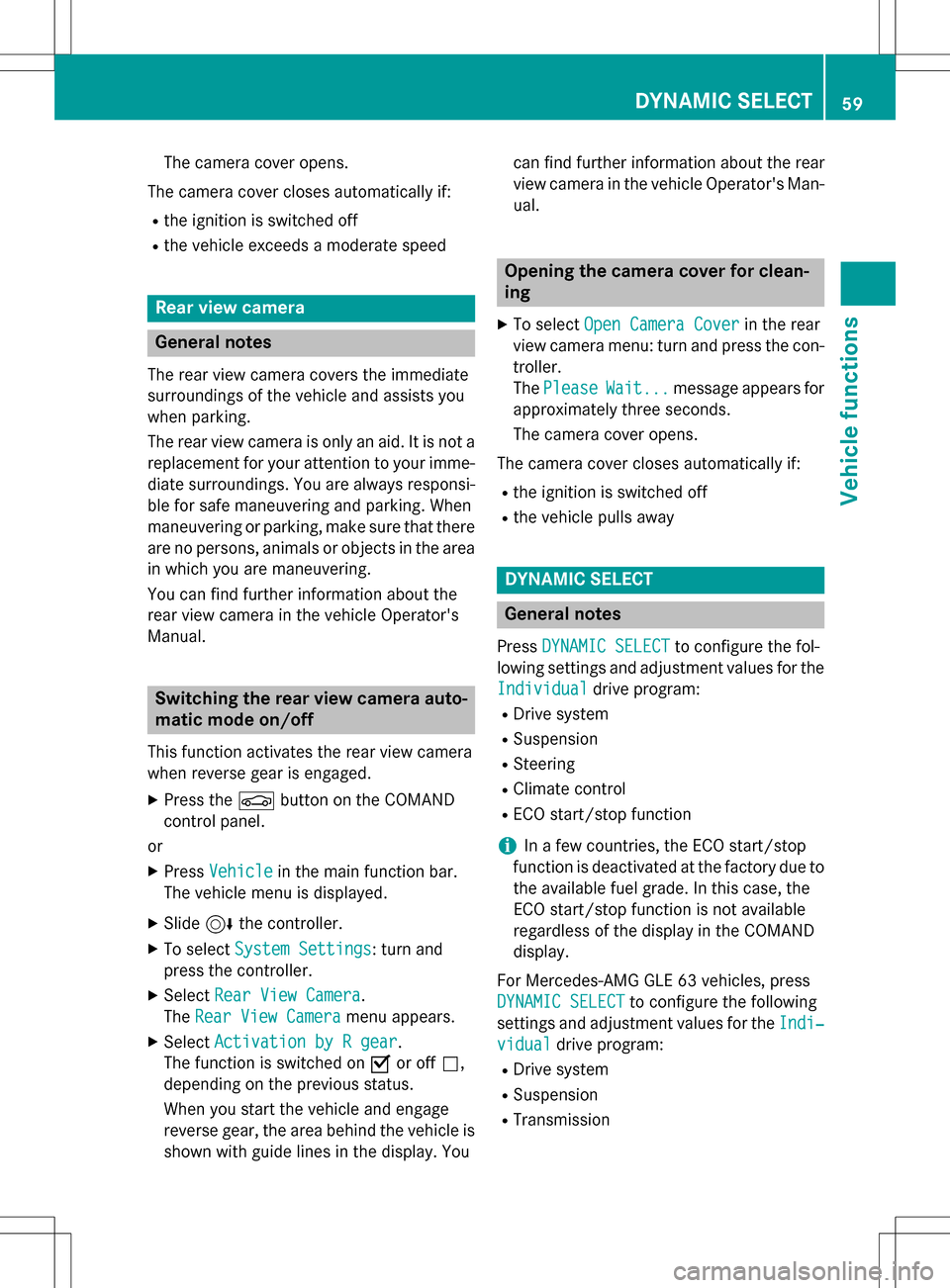
The camera cover opens.
The camera cover closes automatically if:
Rthe ignition is switched off
Rthe vehicle exceeds a moderate speed
Rear view camera
General notes
The rear view camera covers the immediate
surroundings of the vehicle and assists you
when parking.
The rear view camera is only an aid. It is not a
replacement for your attention to your imme-
diate surroundings. You are always responsi- ble for safe maneuvering and parking. When
maneuvering or parking, make sure that there
are no persons, animals or objects in the area in which you are maneuvering.
You can find further information about the
rear view camera in the vehicle Operator's
Manual.
Switching the rear view camera auto-
matic mode on/off
This function activates the rear view camera
when reverse gear is engaged.
XPress the Øbutton on the COMAND
control panel.
or
XPress Vehiclein the main function bar.
The vehicle menu is displayed.
XSlide 6the controller.
XTo select System Settings: turn and
press the controller.
XSelect Rear View Camera.
The Rear View Camera
menu appears.
XSelect Activation by R gear.
The function is switched on Oor off ª,
depending on the previous status.
When you start the vehicle and engage
reverse gear, the area behind the vehicle is
shown with guide lines in the display. You can find further information about the rear
view camera in the vehicle Operator's Man-
ual.
Opening the camera cover for clean-
ing
XTo select
Open Camera Coverin the rear
view camera menu: turn and press the con-
troller.
The Please
Wait...message appears for
approximately three seconds.
The camera cover opens.
The camera cover closes automatically if:
Rthe ignition is switched off
Rthe vehicle pulls away
DYNAMIC SELECT
General notes
Press DYNAMIC SELECTto configure the fol-
lowing settings and adjustment values for the
Individual
drive program:
RDrive system
RSuspension
RSteering
RClimate control
RECO start/stop function
iIn a few countries, the ECO start/stop
function is deactivated at the factory due to the available fuel grade. In this case, the
ECO start/stop function is not available
regardless of the display in the COMAND
display.
For Mercedes-AMG GLE 63 vehicles, press
DYNAMIC SELECT
to configure the following
settings and adjustment values for the Indi‐
vidualdrive program:
RDrive system
RSuspension
RTransmission
DYNAMIC SELECT59
Vehicle functions
Z
Page 62 of 246
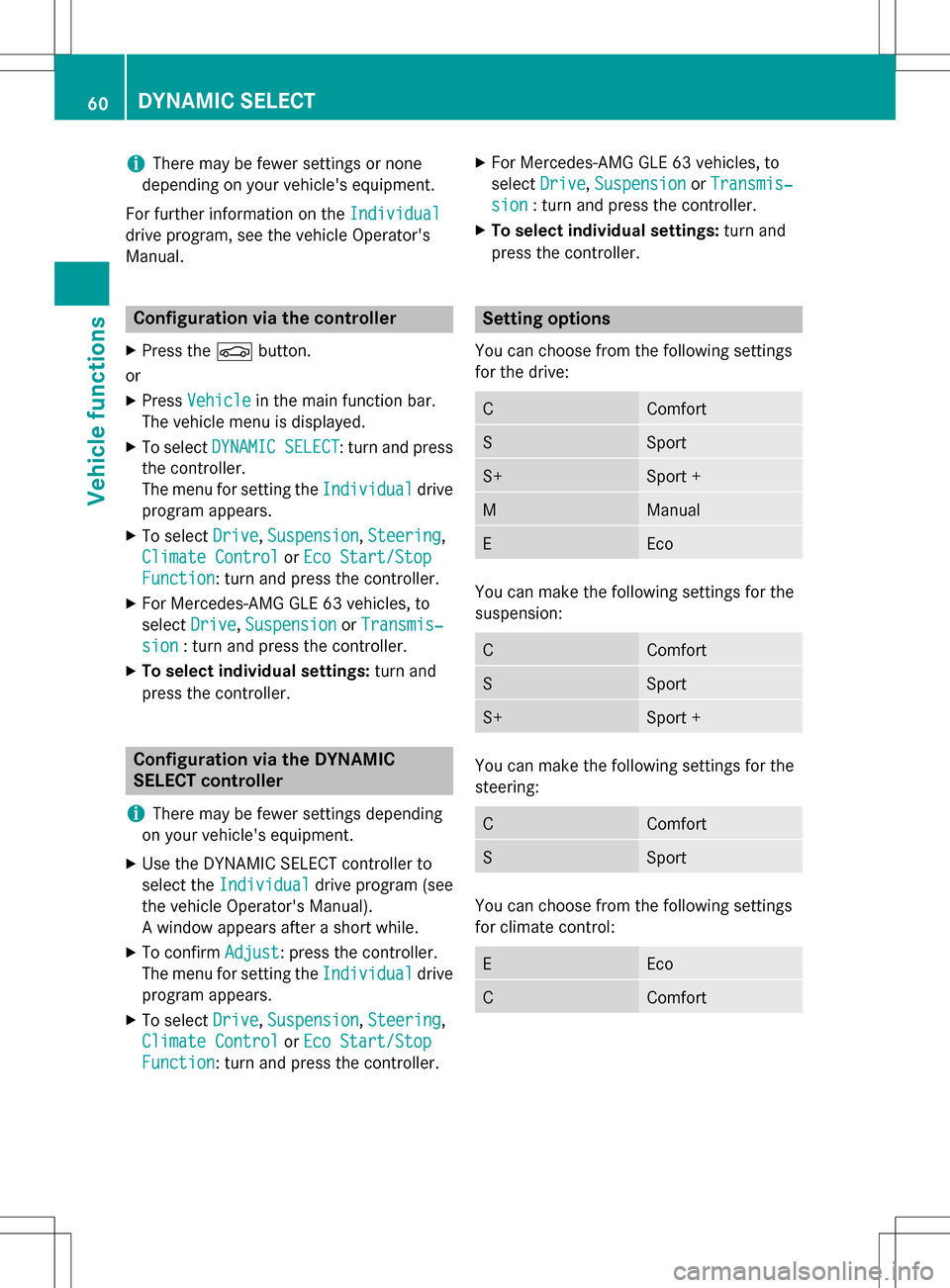
iThere may be fewer settings or none
depending on your vehicle's equipment.
For further information on the Individual
drive program, see the vehicle Operator's
Manual.
Configuration via the controller
XPress theØbutton.
or
XPress Vehiclein the main function bar.
The vehicle menu is displayed.
XTo select DYNAMIC SELECT: turn and press
the controller.
The menu for setting the Individual
drive
program appears.
XTo select Drive,Suspension, Steering,
Climate Control
or Eco Start/Stop
Function: turn and press the controller.
XFor Mercedes-AMG GLE 63 vehicles, to
select Drive
,Suspensionor Transmis‐
sion: turn and press the controller.
XTo select individual settings: turn and
press the controller.
Configuration via the DYNAMIC
SELECT controller
i
There may be fewer settings depending
on your vehicle's equipment.
XUse the DYNAMIC SELECT controller to
select the Individual
drive program (see
the vehicle Operator's Manual).
A window appears after a short while.
XTo confirm Adjust: press the controller.
The menu for setting the Individual
drive
program appears.
XTo select Drive,Suspension, Steering,
Climate Control
or Eco Start/Stop
Function: turn and press the controller.
XFor Mercedes-AMG GLE 63 vehicles, to
select Drive
,Suspensionor Transmis‐
sion: turn and press the controller.
XTo select individual settings: turn and
press the controller.
Setting options
You can choose from the following settings
for the drive:
CComfort
SSport
S+Sport +
MManual
EEco
You can make the following settings for the
suspension:
CComfort
SSport
S+Sport +
You can make the following settings for the
steering:
CComfort
SSport
You can choose from the following settings
for climate control:
EEco
CComfort
60DYNAMIC SELECT
Vehicle functions
Page 63 of 246
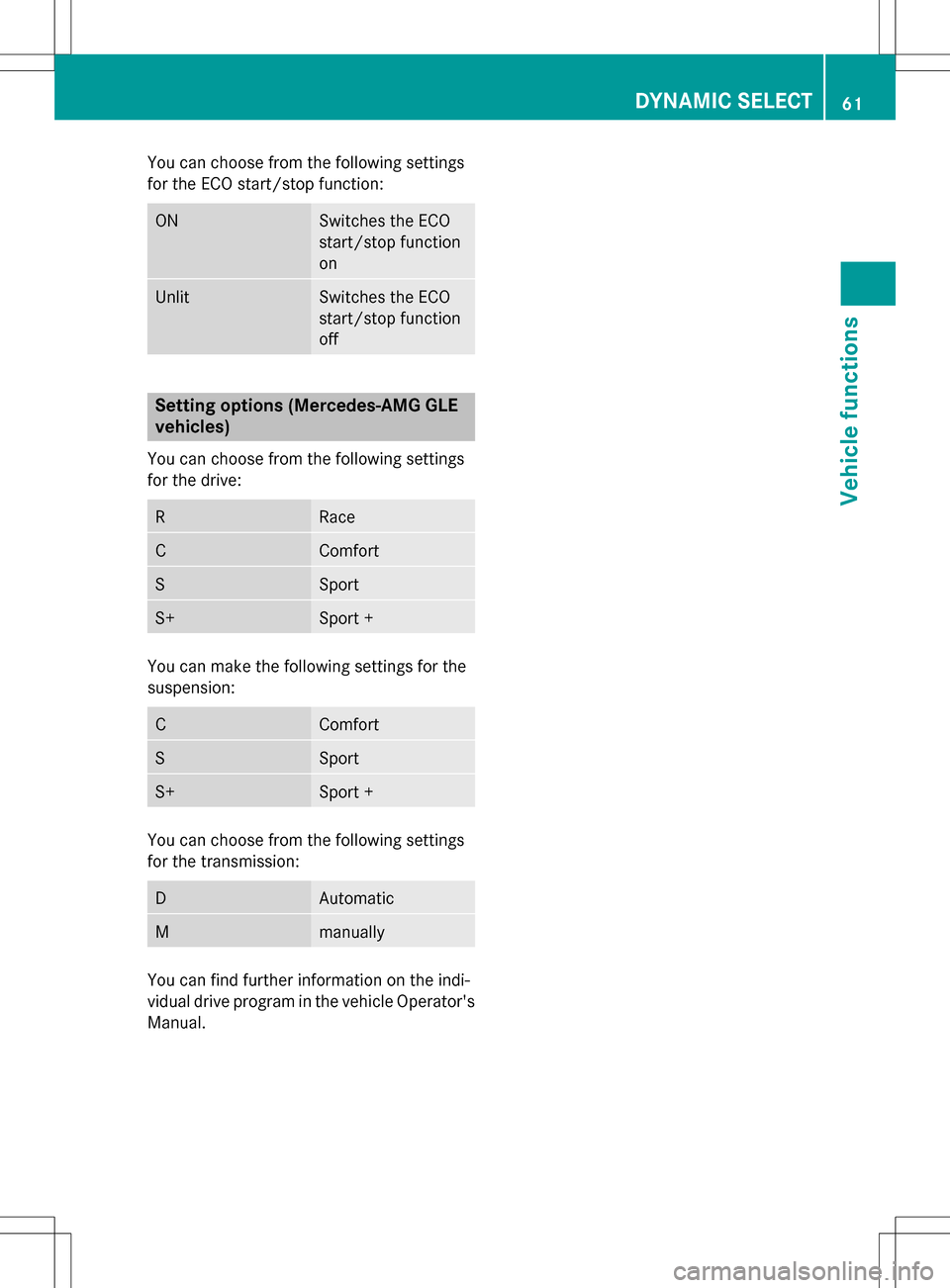
You can choose from the following settings
for the ECO start/stop function:
ONSwitches the ECO
start/stop function
on
UnlitSwitches the ECO
start/stop function
off
Setting options (Mercedes-AMG GLE
vehicles)
You can choose from the following settings
for the drive:
RRace
CComfort
SSport
S+Sport +
You can make the following settings for the
suspension:
CComfort
SSport
S+Sport +
You can choose from the following settings
for the transmission:
DAutomatic
Mmanually
You can find further information on the indi-
vidual drive program in the vehicle Operator's
Manual.
DYNAMIC SELECT61
Vehicle functions
Z
Page 70 of 246
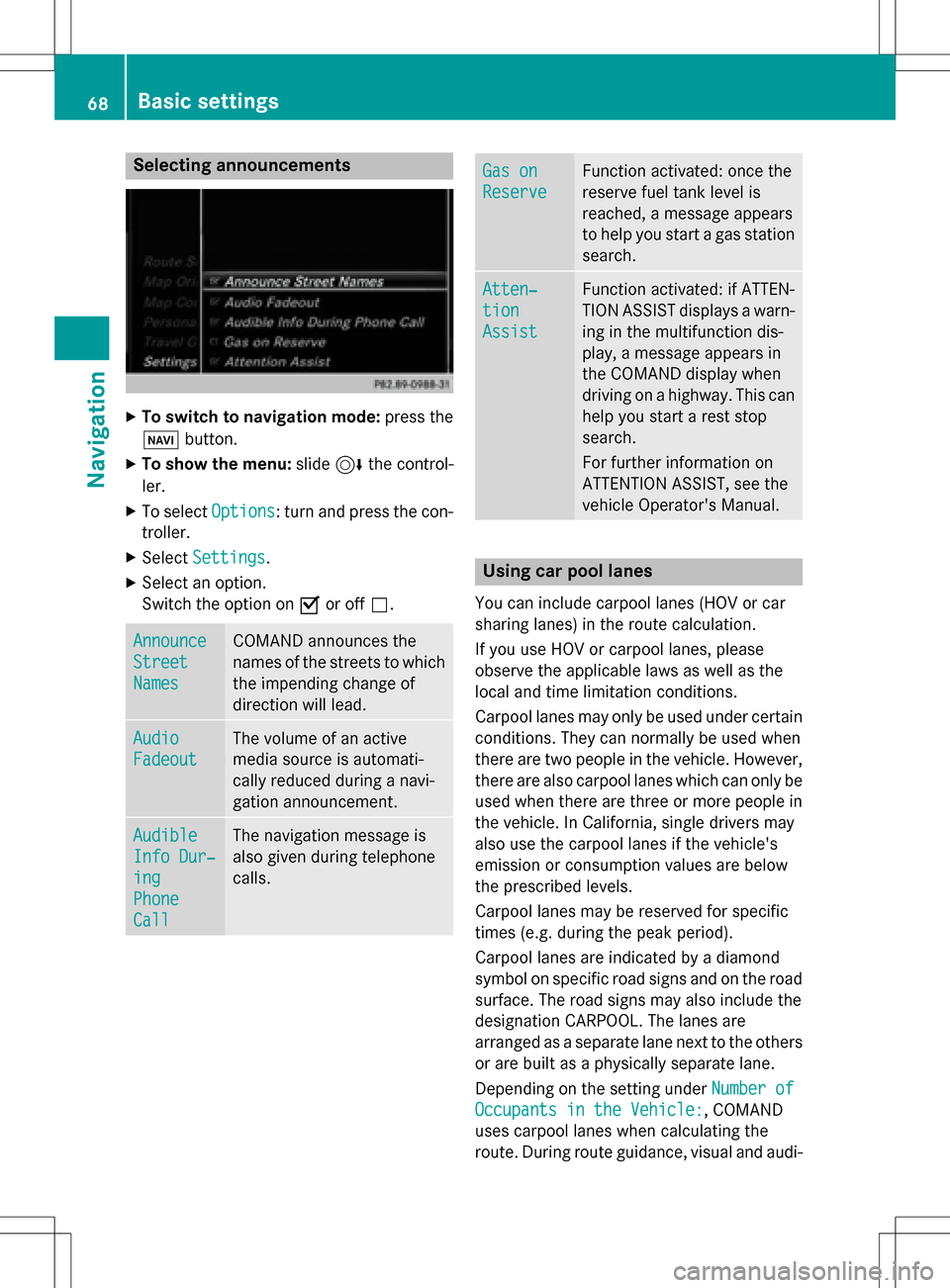
Selecting announcements
XTo switch to navigation mode:press the
Ø button.
XTo show the menu: slide6the control-
ler.
XTo select Options: turn and press the con-
troller.
XSelect Settings.
XSelect an option.
Switch the option on Oor off ª.
Announce
Street
Names
COMAND announces the
names of the streets to which
the impending change of
direction will lead.
Audio
Fadeout
The volume of an active
media source is automati-
cally reduced during a navi-
gation announcement.
Audible
Info Dur‐
ing
Phone
Call
The navigation message is
also given during telephone
calls.
Gas on
Reserve
Function activated: once the
reserve fuel tank level is
reached, a message appears
to help you start a gas station
search.
Atten‐
tion
Assist
Function activated: if ATTEN-
TION ASSIST displays a warn-
ing in the multifunction dis-
play, a message appears in
the COMAND display when
driving on a highway. This can
help you start a rest stop
search.
For further information on
ATTENTION ASSIST, see the
vehicle Operator's Manual.
Using car pool lanes
You can include carpool lanes (HOV or car
sharing lanes) in the route calculation.
If you use HOV or carpool lanes, please
observe the applicable laws as well as the
local and time limitation conditions.
Carpool lanes may only be used under certain
conditions. They can normally be used when
there are two people in the vehicle. However,
there are also carpool lanes which can only be
used when there are three or more people in
the vehicle. In California, single drivers may
also use the carpool lanes if the vehicle's
emission or consumption values are below
the prescribed levels.
Carpool lanes may be reserved for specific
times (e.g. during the peak period).
Carpool lanes are indicated by a diamond
symbol on specific road signs and on the road
surface. The road signs may also include the
designation CARPOOL. The lanes are
arranged as a separate lane next to the others
or are built as a physically separate lane.
Depending on the setting under Number of
Occupants in the Vehicle:, COMAND
uses carpool lanes when calculating the
route. During route guidance, visual and audi-
68Basic settings
Navigation
Page 88 of 246

XTo select the outward and return
routes:to select Swap
: turn and press the
controller.
The starting and destination positions of
your personal route, and thus the direction
for route guidance, are switched round.
One-way streets or restricted intersections are taken into consideration. Therefore, the
outward and return routes may differ from
each other.
XTo save a personal POI: to selectSave:
turn and press the controller.
XTo continue saving (Ypage 98).
XTo start route guidance: to selectStart:
turn and press the controller.
Recording the route
General notes
When recording the route, bear in mind the
following:
Rif the SD memory card is inserted, it must
not be removed during recording.
Rif route recording is started manually, it
must be finished manually before COMAND
is switched off (e .g. when the engine is
switched off).
RCOMAND minimizes the number of route
points recorded. Therefore when the recor-
ded route is subsequently commenced, it
may differ from the route that was originally
recorded.
Starting/finishing route recording
XInsert the SD memory card (Ypage 183).
XTo switch to navigation mode: press the
ß button.
XTo show the menu: slide6the control-
ler.
XTo select Destination: turn and press the
controller.
XSelect From Memory Card.
XSelectStart Route Recording.
The route is recorded and REC
appears at
the bottom edge of the screen.
XTo stop recording, select End Route
Recordingfrom the menu.
The route is stored under Personal
Routes.
Displaying/editing the recorded route
XInsert the SD memory card (Ypage 183).
XTo switch to navigation mode: press the
ß button.
XTo show the menu: slide6the control-
ler.
XTo select Destination: turn and press the
controller.
XSelect From Memory Card.
XSelectPersonal Routes.
Previously recorded routes are displayed.
XTo select a route: turn and press the con-
troller.
The map appears with a menu. The recor-
ded route is shown on the map in blue.
XTo start route calculation: selectStart.
XTo change the name and symbol: select
Edit
.
XSelect Change NameorEdit Icon.
XTo change name: enter character
(
Ypage 34).
XTo change symbol: select a symbol.
The symbol is saved.
86Personal POIs and routes
Navigation
Page 91 of 246

Approaching new lanes
:Approaching ne wlan e
During th echang eof direction ,ne wlanes
may be added .These will be shown in th edis-
play of lan erecommendation swit h a lower
boundary line.
Highway inform ation
Display mode
Requirement :th eHighwa yInformation
map conten tmus tbe enabled (Ypage 100).
Whil edriving on th ehighway, gas stations,
res tstops ,res tareas and highway exit sare
displayed alon gwit htheir immediat edistan-
ce sfrom th ecurren tvehicl eposition .
Calling up the selection mode
XWhen highway information is displayed,
slide 9 thecontroller .
The marke ris on th ehighway information .
The associated position is highlighte don
th emap.
XTo select th edesired res t stop/freeway
exit :tur nand pre ssthecontroller .
The available POIsare displayed.
Starting route guidance to a POI
Highway information enables rout eguidance
to aPOI and other functions.
XTo select a POI:turnth econtroller and
pre ssto confirm .
The POIdetails are displayed.
You can perfor mthefollowin gfunctions:
Rstore in th eaddr essbook (Ypage 98 )
Rsaveto theSD memory car d
(
Ypage 98 )
Rviewon th emap (Ypage 104)
Rcall if amobile phon eis connecte dand a
phon enumber is available
(
Ypage 120)
Route guidance89
Navigation
Z
Page 111 of 246
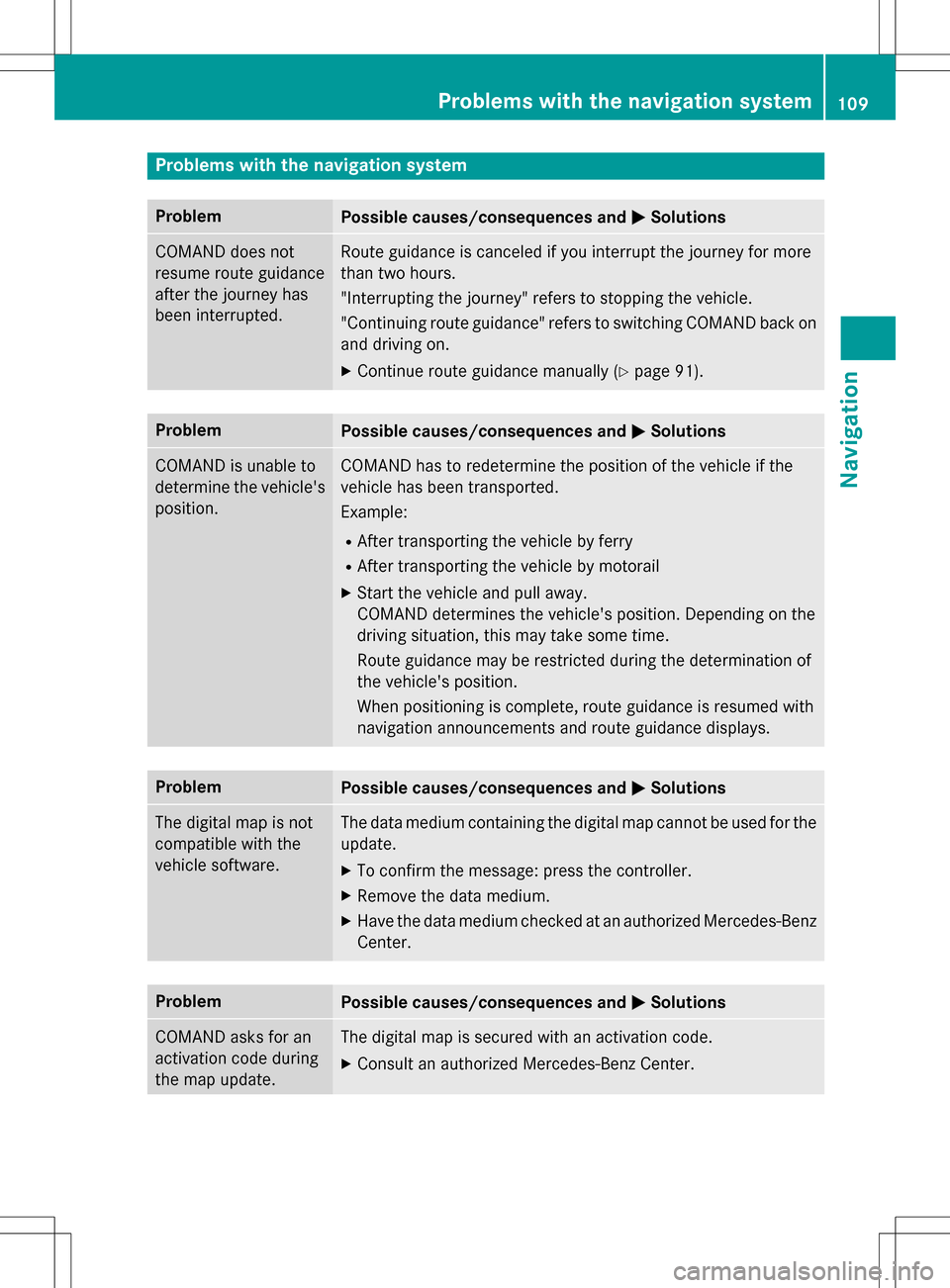
Problems with the navigation system
ProblemPossible causes/consequences andMSolutions
COMAND does not
resume route guidance
after the journey has
been interrupted.Route guidance is canceled if you interrupt the journey for more
than two hours.
"Interrupting the journey" refers to stopping the vehicle.
"Continuing route guidance" refers to switching COMAND back on
and driving on.
XContinue route guidance manually (Ypage 91).
ProblemPossible causes/consequences andMSolutions
COMAND is unable to
determine the vehicle's
position.COMAND has to redetermine the position of the vehicle if the
vehicle has been transported.
Example:
RAfter transporting the vehicle by ferry
RAfter transporting the vehicle by motorail
XStart the vehicle and pull away.
COMAND determines the vehicle's position. Depending on the
driving situation, this may take some time.
Route guidance may be restricted during the determination of
the vehicle's position.
When positioning is complete, route guidance is resumed with
navigation announcements and route guidance displays.
ProblemPossible causes/consequences andMSolutions
The digital map is not
compatible with the
vehicle software.The data medium containing the digital map cannot be used for the
update.
XTo confirm the message: press the controller.
XRemove the data medium.
XHave the data medium checked at an authorized Mercedes-Benz
Center.
ProblemPossible causes/consequences andMSolutions
COMAND asks for an
activation code during
the map update.The digital map is secured with an activation code.
XConsult an authorized Mercedes-Benz Center.
Problems with the navigation system109
Navigation
Z
Page 125 of 246

Rejecting:
XTo selectReject: turn and press the con-
troller.
or
XPress ~on the multifunction steering
wheel.
The behavior after the call is rejected
depends on your mobile phone and mobile
phone network provider.
Option 1: The originally active call is ended
and the incoming call is accepted.
Option 2: Both calls are ended.
Ending an active call
XTo select =in the telephone menu: turn
and press the controller.
or
XPress ~on the multifunction steering
wheel.
The active call is ended.
Mobile phone voice recognition
You can start or end voice recognition on your mobile phone with this function. Further infor-
mation on the voice recognition service; see
manufacturer's operating instructions.
To start the mobile phone voice recogni-
tion:
XConnect the mobile phone to COMAND;
see vehicle Operator's Manual.
XPress and hold the óbutton on the mul-
tifunction steering wheel for more than one second.
You can now use the mobile phone voice
recognition.
To end the mobile phone voice recogni-
tion:
XPress xon the multifunction steering
wheel.
The mobile phone voice recognition is stop-
ped.
Phone book
Introduction
The telephone book displays the contacts
from the address book which have a phone
number.
The mobile phone's telephone book is auto-
matically displayed in COMAND after connec-
tion (default setting). You can deactivate
automatic calling up (
Ypage 132).
In the telephone book, you can:
RCreate new contacts (Ypage 125)
RAdd information to contacts (Ypage 126)
RSearch for contacts (Ypage 124)
RStore contacts (Ypage 127)
RDelete contacts (Ypage 127)
Further information on importing contacts
(
Ypage 133).
When you import, save, edit or add contacts,
they will be permanently saved in COMAND.
These contacts will remain there even when
you connect COMAND to a different mobile
phone. You can view these contacts even
without a mobile phone.
Calling up the phone book
XTo call up the telephone menu: press the
% button.
XTo select Namein the telephone menu: turn
and press the controller.
If the phone book contains contacts, they
will be displayed in alphabetical order. The character bar at the bottom of the display is
active.
Phone book123
Telephone
Z