display MERCEDES-BENZ GLA-Class 2015 X156 Comand Manual
[x] Cancel search | Manufacturer: MERCEDES-BENZ, Model Year: 2015, Model line: GLA-Class, Model: MERCEDES-BENZ GLA-Class 2015 X156Pages: 270, PDF Size: 5.82 MB
Page 149 of 270

You can use these entries to make telephone
calls and for navigation.
i Number of contacts in the address
book: the address book can store a total of
4000 contacts.
1500 entries each are reserved in the
address book for:
R contacts from the mobile phone
R contacts that you create in COMAND or
import from other sources
The remaining 1,000 entries are assigned
by COMAND as necessary.
i Display of mobile phone contacts:
con-
tacts downloaded from the mobile phone
remain in the address book even if you dis-
connect the mobile phone from COMAND.
Contacts that have previously been availa-
ble can be displayed as soon as the mobile
phone is reconnected. COMAND down-
loads the contacts again so that any new
contacts that have been added to the
mobile phone can be displayed.
As soon as you connect a new mobile
phone to COMAND all the contacts from
the previous mobile phone are replaced by those from the new phone's address book.
Address book entries remain stored when
the mobile phone is disconnected. For this reason, delete your personal data using the
reset function before selling your vehicle,
for example (Y page 47). Calling up the address book
Using the function button:
X Press the 002Bfunction button.
You see either the telephone basic menu or
the address book, depending on which was
last active.
X If the telephone basic menu is displayed,
press the 002Bfunction button again. Using the telephone basic menu:
X When the telephone basic menu is dis-
played, select Tel
Tel by sliding 00520097the
COMAND controller and press 0098to con-
firm.
X Select Address Book Address Book from the menu and
press 0098to confirm. Address book with address book entry
¥and nav-
igable data 0048
X To browse in the address book: turn
00790052007A the COMAND controller.
X To close the address book: press the
002B button.
i An address book entry can contain the
following information:
R name
R first name
R company
R two addresses
R geo-coordinates
R up to five telephone numbers Using the address book
147Telephone Z
Page 151 of 270

Displaying the detailed view for an
address book entry
Selecting an entry Detailed display of address book
0043
To return to the previous menu
0044 \Business details
0087 List symbol (to call up options)
X Search for an address book entry
(Y page 137)
X Make a selection in the selection list by
turning 00790052007Athe COMAND controller.
or X Call up the address book (Y page 147)
X Select an entry by turning 00790052007Athe
COMAND controller.
X Press 0098the COMAND controller.
The detailed view appears.
Starting route guidance to an address X
Select the address data field by turning
00790052007A the COMAND controller and press 0098
to confirm.
The route to the destination address is cal-
culated and route guidance starts
(Y page 69).
Calling a telephone number X
Select the phone number data field by turn-
ing 00790052007A the COMAND controller and press
0098 to confirm.
This initiates dialing and you can then make your call (Y page 133). Showing the details of an address book
entry X
Select the list symbol to the right of the
entry by sliding 00520096the COMAND control-
ler and press 0098to confirm.
X Select Details Details and press 0098to confirm.
The display is shown in full.
X To close the detailed display: press the
0038 back button.
Changing an address book entry X
Option 1: search for an address book entry
(Y page 137).
X Make a selection in the selection list by
turning 00790052007Athe COMAND controller.
X Select the list symbol to the right of the
entry by sliding 00520096the COMAND control-
ler and press 0098to confirm.
A menu appears. X
Select Edit Editand press 0098to confirm.
X Option 2: call up the detailed view for an
address book entry (Y page 149).
X Select the list symbol to the right of the
entry by sliding 00520096the COMAND control-
ler and press 0098to confirm.
X Select Edit
Edit and press 0098to confirm.
Irrespective of the option chosen, the input menu containing data fields appears.
Information about character entry
(Y page 33) Using the address book
149Telephone Z
Page 152 of 270

Changing the category of a telephone
number data field X
Display details for an address book entry
(Y page 149).
X Select the telephone number data field.
X Select the list symbol to the right of the
entry by sliding 00520096the COMAND control-
ler and press 0098to confirm.
X Select Change Category Change Category and press0098to
confirm.
X Select a number category, e.g. Home
Home.
X Select a telephone category, e.g. Mobile
Mobile.
X If desired, select Preferred
Preferred and press0098
to confirm.
Depending on the previous status, switch
the option on 0073or off 0053. The phone num-
ber is displayed as the first number in the
phone book and can be dialed immediately.
X Select Save
Save and press 0098to confirm.
The new category is stored. Calling a number stored in an entry
Prerequisites The mobile phone must be connected via the
Bluetooth ®
Interface (Y page 126).
Dialing a number X
Display details for an address book entry
(Y page 149).
X Select the phone number data field by turn-
ing 00790052007A the COMAND controller.
X Press 0098the COMAND controller to con-
firm.
or X Select the list symbol to the right of the
data field by sliding 00520096the COMAND con-
troller.
X Press 0098the COMAND controller to con-
firm.
X Select Call
Call and press 0098to confirm.
The phone makes the call. The display
switches to telephone mode. Storing the phone number as a speed
dial number
X Display details for an address book entry
(Y page 149).
X Select the phone number data field by turn-
ing 00790052007A the COMAND controller.
X Select the list symbol to the right of the
data field by sliding 00520096the COMAND con-
troller and press 0098to confirm.
X Select Speed Dial Speed Dial and press0098to con-
firm.
You can now store the number in one of the ten speed dial presets (Y page 142). Starting route guidance to an entry
Address book entry with navigable data This function is available as soon as you have
stored a destination in the destination mem-
ory (Y page 104).
X Search for an address book entry with the
0048 symbol and select it from the list
(Y page 148).
X Display details for an address book entry
(Y page 149).
X Select the address data field by turning
00790052007A the COMAND controller and press 0098
to confirm.
Route guidance begins.
or X Select the list symbol to the right of the
entry by sliding 00520096the COMAND control-
ler and press 0098to confirm.
X Select Navigate
Navigate and press0098to confirm.
Route guidance begins.
Address book entry without navigable
data Route guidance can also be started for an
address book entry without the
0048symbol. If
the address data or designations do not
match the digital map, COMAND prompts you
to re-enter the address. 150
Using the address bookTelephone
Page 155 of 270

Overwrite
Overwrite
imports the entries from the
memory card or USB device and overwrites all entries in the address book with the
00BB symbol. The previous entries are then
no longer available.
After the contact data has been imported
successfully, you will see a message to this
effect. The address book or the respective
telephone basic menu is displayed.
i You can select
Overwrite
Overwrite if the address
book already contains corresponding
entries. A message notifies you when the
address book is full.
Receiving vCards via Bluetooth ®X
Select Address Book Address Book in the address book
or, if the telephone basic menu is shown,
select Phone
Phone by sliding 00520064and turning
00790052007A the COMAND controller and press 0098
to confirm.
A menu appears.
X Select Download Contacts
Download Contacts and press0098
to confirm.
X Select Receive Receive Contacts
Contacts From
FromPhone
Phone in
the menu by turning 00790052007Athe COMAND
controller and press 0098to confirm.
This interrupts the Bluetooth ®
connection
between COMAND and your active mobile
phone. COMAND is, however, ready to
receive vCards from another Bluetooth ®
device (PC, mobile phone).
X Start the data transfer on the external Blue-
tooth ®
device (see the operating instruc-
tions for the device). The number of vCards received is dis-
played.
X To end reception: press0098or the 0038
back button.
COMAND then reconnects to the mobile
phone.
Received vCards are identified by the 00BA
symbol in the address book.
i If you switch to another main function,
e.g. navigation, while receiving vCards, the
reception of vCards will be terminated.
Deleting contacts X
Select Address Book Address Book in the address book
or, if the telephone basic menu is shown,
select Phone
Phone by sliding 00520064and turning
00790052007A the COMAND controller and press 0098
to confirm.
A menu appears.
X Select Delete Contacts Delete Contacts and press0098to
confirm.
X Select one of the following options:
R Internal Contacts
Internal Contacts
R Contacts From Storage Device
Contacts From Storage Device
R Received Business Cards
Received Business Cards
R Delete All
Delete All
A prompt corresponding to your selection
appears.
X Select Yes
YesorNo
No and press 0098to confirm.
If you select Yes
Yes, the contacts are deleted
according to your selection.
If you select No No, the process will be can-
celed. Using the address book
153Telephone Z
Page 156 of 270

Switching importing of contacts on/off
You can choose whether contacts are auto-
matically downloaded when a mobile phone is
connected to COMAND, or whether the auto-
matic download is suppressed.
Connecting a mobile phone (Y page 126)
X Select Tel
Tel in the telephone basic menu by
sliding 00520064and turning 00790052007Athe COMAND
controller and press 0098to confirm.
A menu appears.
X Select Import Contacts from
You can allow 0073or suppress 0053the auto-
matic download.
Proceed as follows if you do not want to save sensitive contacts in the address book:
X Connect the mobile phone to COMAND.
Contacts are automatically downloaded to
the address book.
X Delete sensitive contacts in the address
book.
X Switch off the Import Contacts from
Import Contacts from
The next time you connect your mobile
phone to COMAND, no more contacts will
be downloaded, not even newly-added con-
tacts.
Switching the display of contact details (privacy) on/off Using the
Hide Data Hide Data setting, you can decide
whether the phone and address book data are
to be visible on the screen. You can therefore, for example, prevent a passenger from seeing
the name of a caller.
Activating the function has the following
effects:
R The mobile phone's phone book and
address book data are hidden. They can
therefore not be used to make calls, send
text messages or to navigate.
You still have access to the phone book and
address book stored on COMAND.
R During incoming calls, the caller's name is
not displayed if there is an address book
entry for the number that is calling.
R During outgoing calls where the number is
entered manually, the recipient's name is
not displayed, even if there is an address
book entry for the entered number.
R The call list is hidden.
R Redialing is not possible.
R The received text messages list is hidden.
There is still a notification for incoming text messages. For this to be the case, the con-
nected mobile phone must support the
MAP profile. However, it is not possible
that, for example, the passenger could see the phone number or have access to the
message. Connecting a mobile phone (Y
page 126)
X Select Tel Telin the telephone basic menu by
sliding 00520064and turning 00790052007Athe COMAND
controller and press 0098to confirm.
A menu appears. 154
Using the address bookTelephone
Page 164 of 270
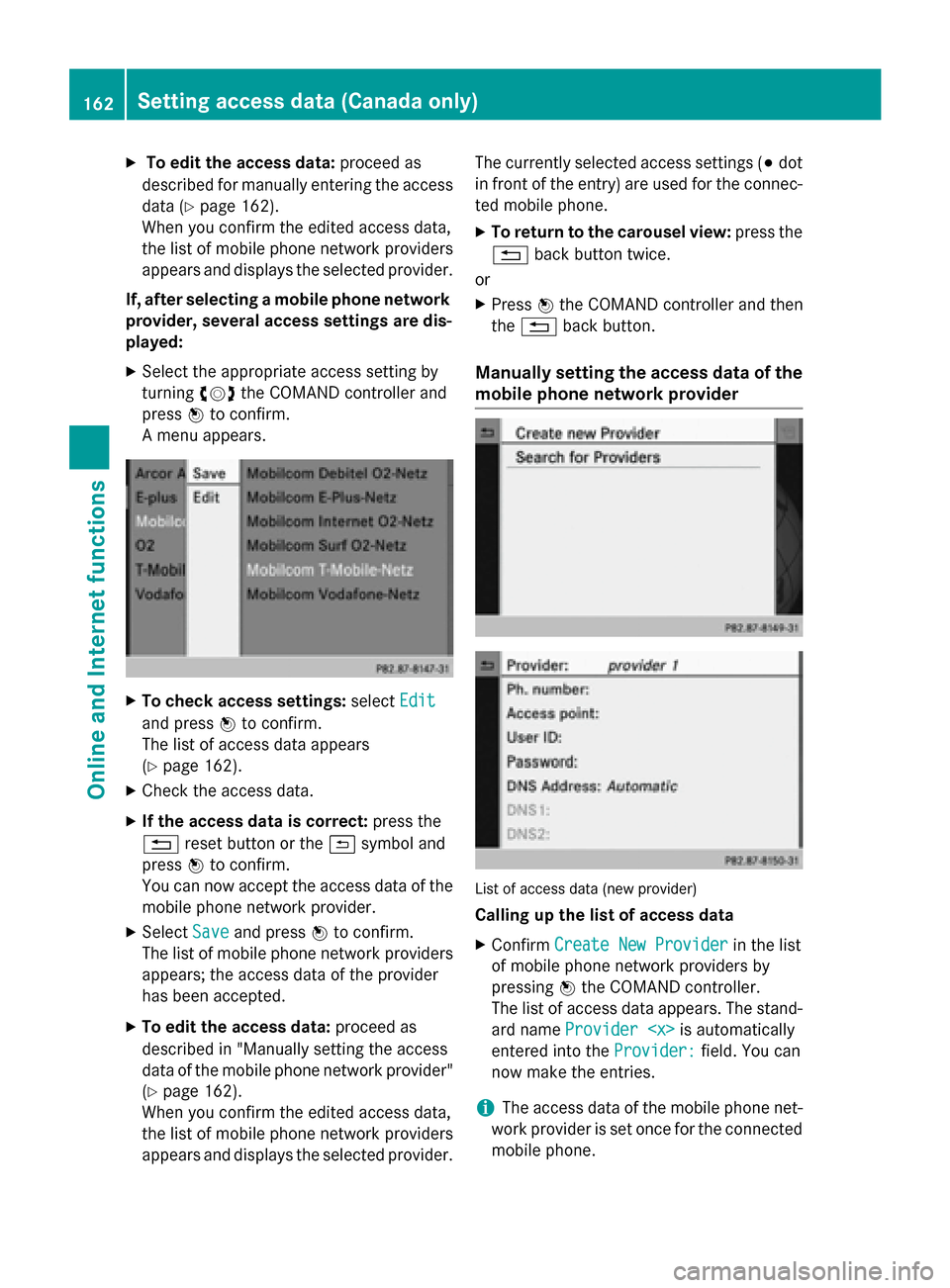
X
To edit the access data: proceed as
described for manually entering the access data (Y page 162).
When you confirm the edited access data,
the list of mobile phone network providers
appears and displays the selected provider.
If, after selecting a mobile phone network provider, several access settings are dis-
played:
X Select the appropriate access setting by
turning 00790052007Athe COMAND controller and
press 0098to confirm.
A menu appears. X
To check access settings: selectEdit Edit
and press 0098to confirm.
The list of access data appears
(Y page 162).
X Check the access data.
X If the access data is correct: press the
0038 reset button or the 0039symbol and
press 0098to confirm.
You can now accept the access data of the
mobile phone network provider.
X Select Save
Save and press 0098to confirm.
The list of mobile phone network providers
appears; the access data of the provider
has been accepted.
X To edit the access data: proceed as
described in "Manually setting the access
data of the mobile phone network provider" (Y page 162).
When you confirm the edited access data,
the list of mobile phone network providers
appears and displays the selected provider. The currently selected access settings (003B
dot
in front of the entry) are used for the connec- ted mobile phone.
X To return to the carousel view: press the
0038 back button twice.
or
X Press 0098the COMAND controller and then
the 0038 back button.
Manually setting the access data of the
mobile phone network provider List of access data (new provider)
Calling up the list of access data
X Confirm Create New Provider Create New Provider in the list
of mobile phone network providers by
pressing 0098the COMAND controller.
The list of access data appears. The stand-
ard name Provider
entered into the Provider:
Provider:field. You can
now make the entries.
i The access data of the mobile phone net-
work provider is set once for the connected
mobile phone. 162
Setting access data (Canada only)Online and Internet functions
Page 165 of 270

Explanation of the access data
Input field Meaning
Provider:
Provider: Name of the provider to
be displayed in the list of
mobile phone network
providers. The name can
be freely selected.
The standard entry is
Provider
Tel.
Number:
Number: Access number for estab-
lishing the connection
i The access number
depends on the mobile
phone used. For GSM/
UMTS mobile phones,
*99***1# *99***1# is used as a
standard. Access
Access
Point: Point: APN network access point
( Access PointName)
You can obtain this infor-
mation from your mobile
phone network provider.
i Entry is not necessary
for all mobile phone
network providers and
mobile phones. User ID: User ID: The user identification
can be obtained from your
mobile phone network
provider.
i Entry is not necessary
for all mobile phone
network providers. Password: Password: The password can be
obtained from your
mobile phone network
provider.
i Entry is not necessary
for all mobile phone
network providers. Input field Meaning
DNS DNS
Address:
Address: The DNS addresses
(Domain
NameService)
can be negotiated auto-
matically or entered man-
ually. The required infor-
mation can be obtained
from your mobile phone
network provider.
i Most mobile phone
network providers sup-
port the Automatic Automatic
function. If you selected
the Manual
Manual option, you
are usually required to
enter a DNS address. DNS1: DNS1:
DNS2: DNS2: Fields for entering the
DNS server addresses
manually. The address
can be obtained from your
mobile phone network
provider. Entering access data
X In the list of access data, confirm the Pro‐ Pro‐
vider
vider input field by pressing 0098
(Y page 162).
An input menu appears. X
Enter the provider (Y page 33).
X To enter the phone number: in the list of
access data, select the Tel. Number:
Tel. Number:
input field by sliding 00640052or turning 00790052007A Setting access data (Canada only)
163Online and Internet functions Z
Page 167 of 270

Managing access data of the mobile
phone network provider
Overview The access data of the mobile phone network
provider can be:
R edited
R copied, then edited and accepted for a new
provider name
R deleted
i Changes that you make to the access
data of a mobile phone network provider
apply to all mobile phones that use this
access data.
i When the Internet connection is active,
you cannot edit or delete the access data of
the currently set mobile phone network
provider.
Editing the access data X
Select a provider from the list of mobile
phone network providers by turning 00790052007A
the COMAND controller (Y page 161).
X Select the symbol to the right of the entry
by sliding 00520096the COMAND controller and
press 0098to confirm. X
Confirm Edit Editby pressing 0098.
The access data is displayed.
X Edit the access data. A description of the
entry can be found under "Manually setting the access data of the mobile phone net-
work provider" (Y page 162). Saving access data under a new pro-
vider name X
Select a provider from the list of mobile
phone network providers by turning 00790052007A
the COMAND controller (Y page 161).
X Select the symbol to the right of the entry
by sliding 00520096the COMAND controller and
press 0098to confirm.
X Confirm Copy Provider Entry Copy Provider Entry by press-
ing 0098.
The access data is displayed.
X Edit the access data. A description of the
entry can be found under "Making entries"
in the "Manually setting the access data of
the mobile phone network provider" sec-
tion (Y page 162).
Deleting the access data of the mobile
phone network provider X
Select a provider from the list of mobile
phone network providers by turning 00790052007A
the COMAND controller (Y page 161).
X Select the symbol to the right of the entry
by sliding 00520096the COMAND controller and
press 0098to confirm.
X Confirm Delete Deleteby pressing 0098.
A prompt appears asking whether you wish to delete the access data.
X Select Yes
YesorNo
No and press 0098to confirm. Selecting the length of time for auto-
matic disconnection from the InternetSetting access data (Canada only)
165Online and Internet functions Z
Page 170 of 270

X
After entering the search term, select 0054
by turning 00790052007Athe COMAND controller
and press 0098to confirm.
A menu appears. Here, you can select
where the destination search should begin.
Selecting the search position X
After a search term has been entered and
confirmed, a menu appears.
COMAND searches for available POIs for
the search term entered:
R near the current vehicle position
R along the calculated route
If a destination has previously been
entered, the function is available.
R near the destination
If a destination has previously been
entered, the function is available.
R near an address
X After selecting Near Destination
Near Destination, enter
an address and confirm.
The search results are displayed. Example: search results Using search results
X
Select an entry in the list of search results
by turning 00790052007Athe COMAND controller
and press 0098to confirm.
A menu appears.
X To show the detailed view: confirm
Details Details by pressing 0098the COMAND con-
troller.
The address of the selected entry is dis-
played.
X To use a search result as the destina-
tion: select Navigate to Navigate to by turning00790052007A
the COMAND controller and press 0098to
confirm.
You then switch to navigation mode and
can start route calculation (Y page 69).
You then switch to navigation mode and
can start route calculation.
i The search result is stored in the
"Last destinations" memory at the same
time (Y page 107). You can take the desti-
nation from this memory and save it per-
manently in the destination memory
(Y page 104).
X To call up a destination: selectCall Callwith
the COMAND controller and press 0098to
confirm.
You then switch to the telephone function
and make the call (Y page 132).
You then switch to the telephone function
and make the call.
i If there is no phone number available, the
menu item cannot be selected. 168
Google™ local searchOnline and Internet functions
Page 171 of 270

X
To import a destination: selectImport
Import
with the COMAND controller and press 0098
to confirm.
You can choose whether you want to save
the POI as a personal POI on the SD mem-
ory card or in the address book.
i If there is no SD memory card in the slot,
the Save As Personal POI
Save As Personal POI menu item
cannot be selected.
X Insert the SD memory card (Y page 196).
X To save as a personal POI: confirmSave Save
As Personal POI
As Personal POI by pressing0098the
COMAND controller.
The entry is saved as a personal POI on the
SD memory card.
i You can use a personal POI in navigation
mode for route calculation (Y page 85).
If the personal POI is saved on the SD mem-
ory, you can also use it for route calculation
in another vehicle.
X To save to the address book: select
Save to Address Book
Save to Address Book by turning00790052007A
the COMAND controller and press 0098to
confirm.
The entry is stored in the address book. Popular searches
This function allows you to search using pre-
defined search criteria.
X Bring Popular Searches
Popular Searches in the Local
Search menu to the front by turning 00790052007A(the COMAND controller and press
0098to
confirm.
A menu displays the available search crite-
ria. Example: popular searches
X Select the search criteria and press 0098to
confirm.
X Proceed as described in the "Selecting the
search position" section (Y page 168). If
the vehicle is stationary, the search results
can be supplemented manually, e.g. "Hotel
Adler". Search History
This function offers you the previous search
queries.
X Bring Search History
Search History in the Local search
menu to the front by turning 00790052007Athe
COMAND controller and press 0098to con-
firm.
The previous search queries are shown
with the most recent at the top. Google™ local search
169Online and Internet functions Z