stop start MERCEDES-BENZ GLC-Class 2017 X253 Comand Manual
[x] Cancel search | Manufacturer: MERCEDES-BENZ, Model Year: 2017, Model line: GLC-Class, Model: MERCEDES-BENZ GLC-Class 2017 X253Pages: 178, PDF Size: 5.65 MB
Page 6 of 178
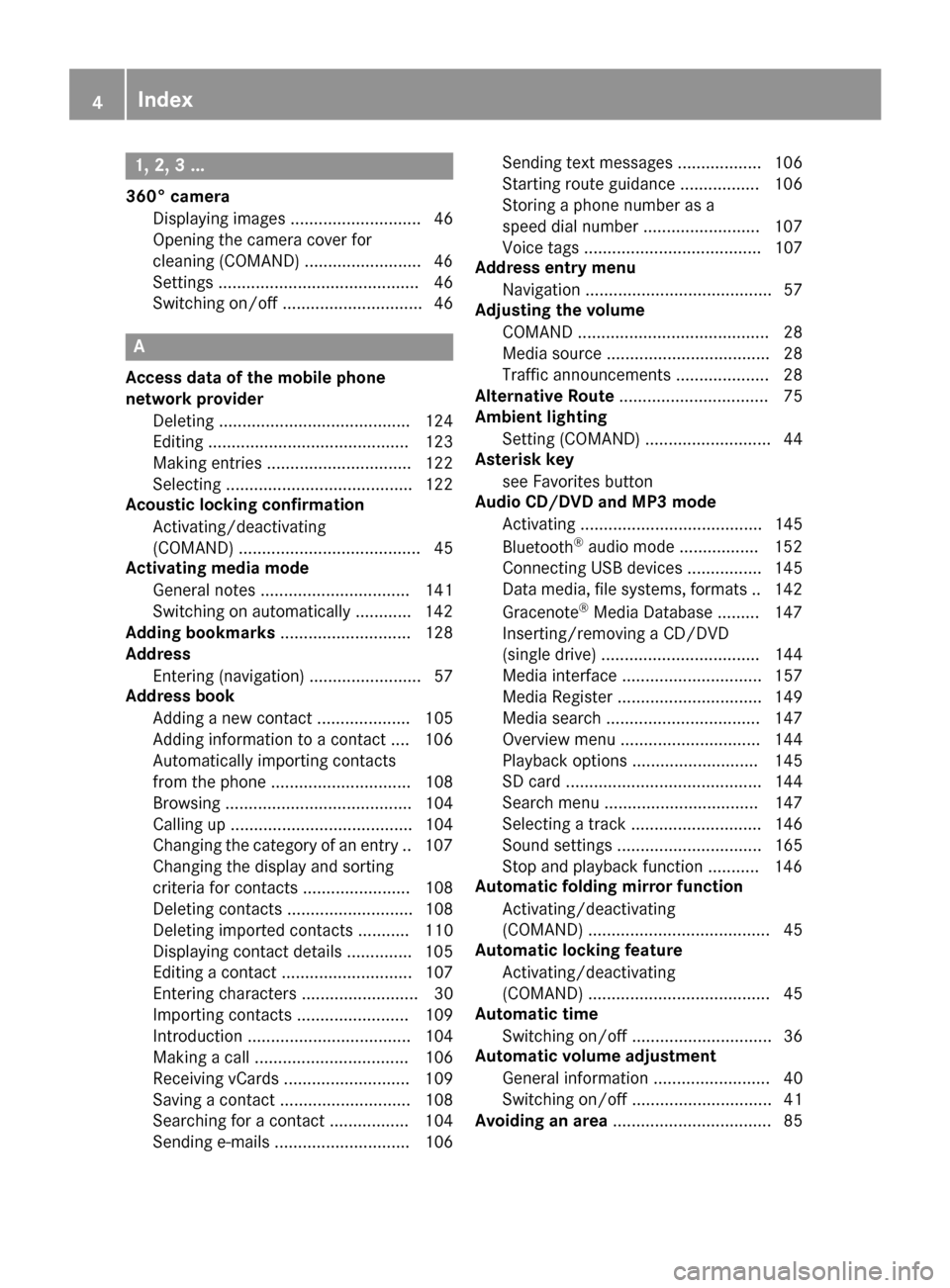
1, 2, 3 ...
360° cameraDisplaying images ............................ 46
Opening the camera cover for
cleaning (COMAND) .........................4 6
Settings ........................................... 46
Switching on/off .............................. 46
A
Access data of the mobile phone
network provider
Deleting ......................................... 124
Editing ........................................... 123
Making entries ............................... 122
Selecting ........................................ 122
Acoustic locking confirmation
Activating/deactivating
(COMAND) ....................................... 45
Activating media mode
General notes ................................ 141
Switching on automatically ............ 142
Adding bookmarks ............................ 128
Address
Entering (navigation) ........................ 57
Address book
Adding a new contact .................... 105
Adding information to a contact .... 106
Automatically importing contacts
from the phone .............................. 108
Browsing ........................................ 104
Calling up ....................................... 104
Changing the category of an entry .. 107
Changing the display and sorting
criteria for contacts ....................... 108
Deleting contacts ........................... 108
Deleting imported contacts ........... 110
Displaying contact details .............. 105
Editing a contact ............................ 107
Entering characters ......................... 30
Importing contacts ........................ 109
Introduction ................................... 104
Making a call ................................. 106
Receiving vCards ........................... 109
Saving a contact ............................ 108
Searching for a contact ................. 104
Sending e-mails ............................. 106 Sending text messages .................. 106
Starting route guidance ................. 106
Storing a phone number as a
speed dial number ......................... 107
Voice tags ...................................... 107
Address entry menu
Navigation ........................................ 57
Adjusting the volume
COMAND ......................................... 28
Media source ................................... 28
Traffic announcements .................... 28
Alternative Route ................................ 75
Ambient lighting
Setting (COMAND) ........................... 44
Asterisk key
see Favorites button
Audio CD/DVD and MP3 mode
Activating ....................................... 145
Bluetooth
®audio mode ................. 152
Connecting USB devices ................ 145
Data medi
a, file systems, formats .. 142
Gracenote®Media Database ......... 147
Inserting/removing a CD/DVD
(single drive) .................................. 144
Media interface .............................. 157
Media Register ............................... 149
Media search ................................. 147
Overview menu .............................. 144
Playback options ........................... 145
SD card .......................................... 144
Search menu ................................. 147
Selecting a track ............................ 146
Sound settings ............................... 165
Stop and playback function ........... 146
Automatic folding mirror function
Activating/deactivating
(COMAND) ....................................... 45
Automatic locking feature
Activating/deactivating
(COMAND) ....................................... 45
Automatic time
Switching on/off .............................. 36
Automatic volume adjustment
General information ......................... 40
Switching on/off .............................. 41
Avoiding an area .................................. 85
4Index
Page 7 of 178
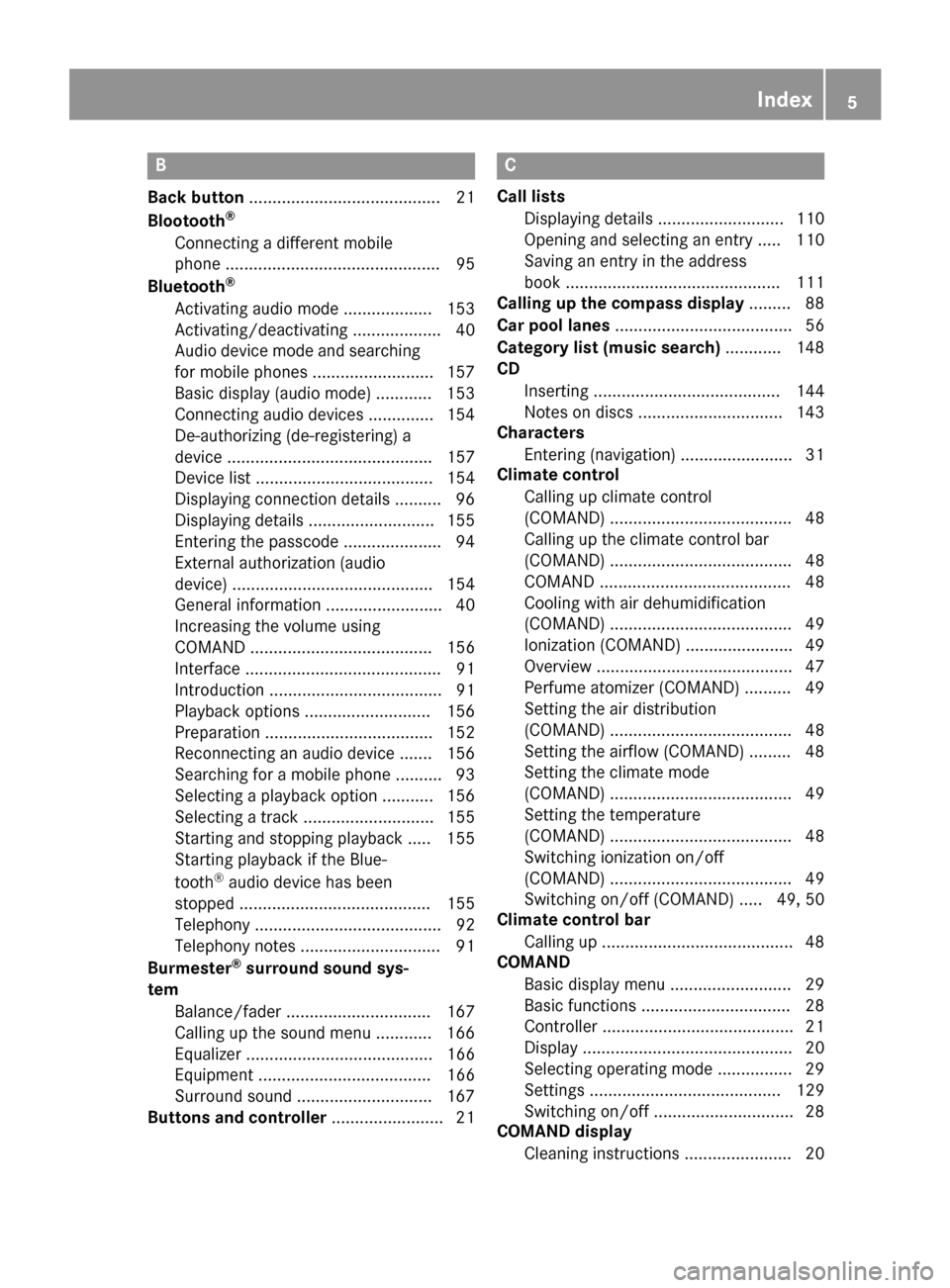
B
Back button......................................... 21
Blootooth®
Connecting a different mobile
phone .............................................. 95
Bluetooth
®
Activating audio mode ................... 153
Activating/deactivating ................... 40
Audio device mode and searching
for mobile phones .......................... 157
Basic display (audio mode) ............ 153
Connecting audio devices .............. 154
De-authorizing (de-registering) a
device ............................................ 157
Device list ...................................... 154
Displaying connection details .......... 96
Displaying details ........................... 155
Entering the passcode ..................... 94
External authorization (audio
device) ........................................... 154
General information ......................... 40
Increasing the volume using
COMAND ....................................... 156
Interface .......................................... 91
Introduction ..................................... 91
Playback options ........................... 156
Preparation .................................... 152
Reconnecting an audio device ....... 156
Searching for a mobile phone .......... 93
Selecting a playback option ........... 156
Selecting a track ............................ 155
Starting and stopping playback ..... 155
Starting playback if the Blue-
tooth
®audio device has been
stopped ......................................... 155
Telephony ........................................ 92
Telephony notes .............................. 91
Burmester
®surround sound sys-
tem
Balance/fader ............................... 167
Calling up the sound menu ............ 166
Equalizer ........................................ 166
Equipment ..................................... 166
Surround sound ............................. 167
Buttons and controller ........................ 21
C
Call lists
Displaying details ........................... 110
Opening and selecting an entry ..... 110
Saving an entry in the address
book .............................................. 111
Calling up the compass display ......... 88
Car pool lanes ...................................... 56
Category list (music search) ............ 148
CD
Inserting ........................................ 144
Notes on discs ............................... 143
Characters
Entering (navigation) ........................ 31
Climate control
Calling up climate control
(COMAND) ....................................... 48
Calling up the climate control bar
(COMAND) ....................................... 48
COMAND ......................................... 48
Cooling with air dehumidification
(COMAND) ....................................... 49
Ionization (COMAND) ....................... 49
Overview .......................................... 47
Perfume atomizer (COMAND) .......... 49
Setting the air distribution
(COMAND) ....................................... 48
Setting the airflow (COMAND) ......... 48
Setting the climate mode
(COMAND) ....................................... 49
Setting the temperature
(COMAND) ....................................... 48
Switching ionization on/off
(COMAND) ....................................... 49
Switching on/off (COMAND) ..... 49, 50
Climate control bar
Calling up ......................................... 48
COMAND
Basic display menu .......................... 29
Basic functions ................................ 28
Controller ......................................... 21
Display ............................................. 20
Selecting operating mode ................ 29
Settings ......................................... 129
Switching on/off .............................. 28
COMAND display
Cleaning instructions ....................... 20
Index5
Page 10 of 178
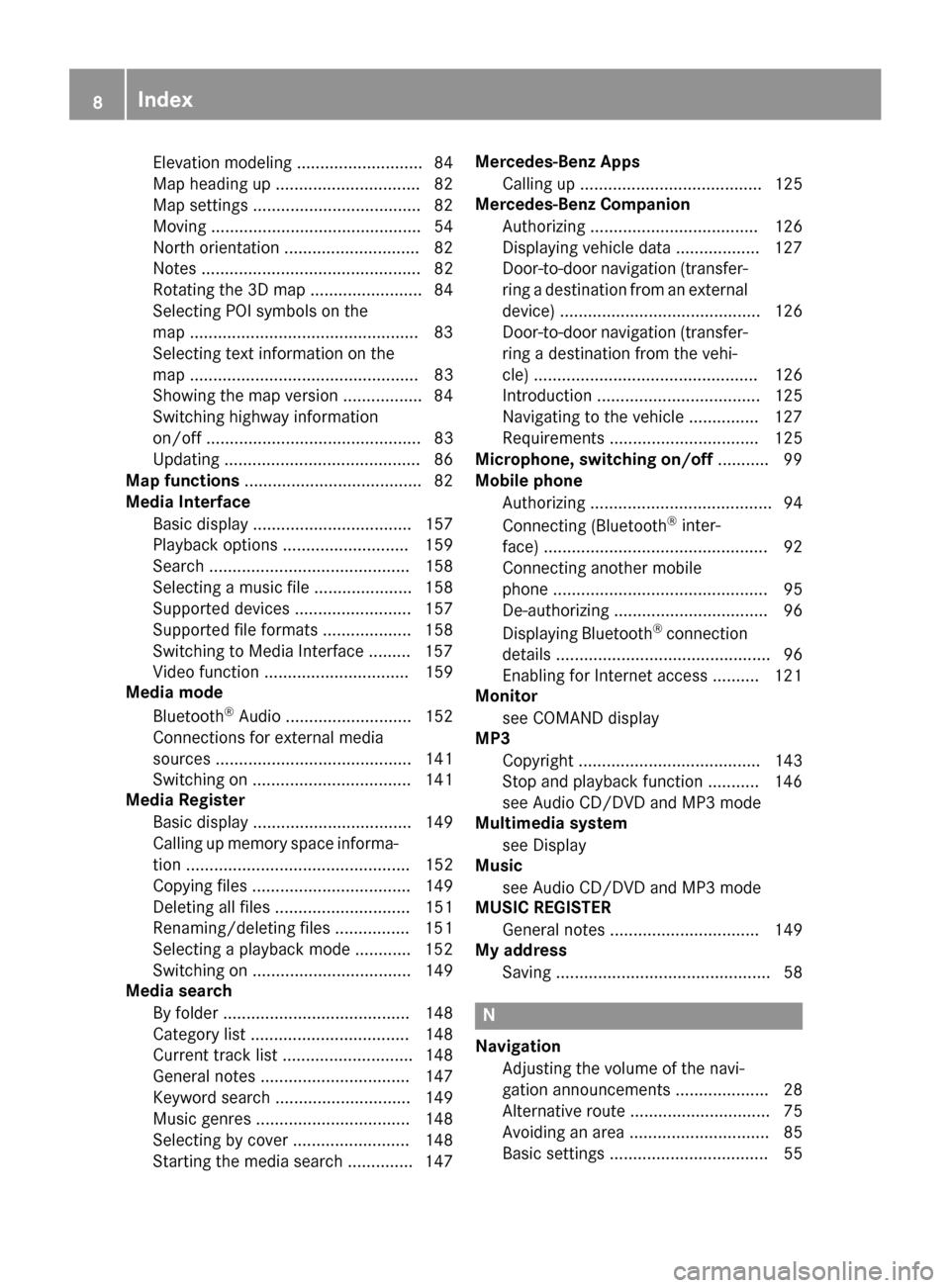
Elevation modeling ........................... 84
Map heading up ............................... 82
Map settings .................................... 82
Moving ............................................. 54
North orientation ............................. 82
Notes ............................................... 82
Rotating the 3D map ........................ 84
Selecting POI symbols on the
map .................................................83
Selecting text information on the
map ................................................. 83
Showing the map version ................. 84
Switching highway information
on/off .............................................. 83
Updating .......................................... 86
Map functions ...................................... 82
Media Interface
Basic display .................................. 157
Playback options ........................... 159
Search ........................................... 158
Selecting a music file ..................... 158
Supported devices ......................... 157
Supported file formats ................... 158
Switching to Media Interface ......... 157
Video function ............................... 159
Media mode
Bluetooth
®Audio ........................... 152
Connections for external media
sources .......................................... 141
Switching on .................................. 141
Media Register
Basic display .................................. 149
Calling up memory space informa-
tion ................................................ 152
Copying files .................................. 149
Deleting all files ............................. 151
Renaming/deleting files ................ 151
Selecting a playback mode ............ 152
Switching on .................................. 149
Media search
By folder ........................................ 148
Category list .................................. 148
Current track list ............................ 148
General notes ................................ 147
Keyword search ............................. 149
Music genres ................................. 148
Selecting by cover ......................... 148
Starting the media search .............. 147 Mercedes-Benz Apps
Calling up ....................................... 125
Mercedes-Benz Companion
Authorizing .................................... 126
Displaying vehicle data .................. 127
Door-to-door navigation (transfer-
ring a destination from an exter nal
d
evice) ........................................... 126
Door-to-door navigation (transfer-
ring a destination from the vehi-
cle) ................................................ 126
Introduction ................................... 125
Navigating to the vehicle ............... 127
Requirements ................................ 125
Microphone, switching on/off ........... 99
Mobile phone
Authorizing ....................................... 94
Connecting (Bluetooth
®inter-
face) ................................................ 92
Connecting another mobile
phone .............................................. 95
De-authorizing ................................. 96
Displaying Bluetooth
®connection
details .............................................. 96
Enabling for Internet access .......... 121
Monitor
see COMAND display
MP3
Copyright ....................................... 143
Stop and playback function ........... 146
see Audio CD/DVD and MP3 mode
Multimedia system
see Display
Music
see Audio CD/DVD and MP3 mode
MUSIC REGISTER
General notes ................................ 149
My address
Saving .............................................. 58
N
NavigationAdjusting the volume of the navi-
gation announcements .................... 28
Alternative route .............................. 75
Avoiding an area .............................. 85
Basic settings .................................. 55
8Index
Page 13 of 178
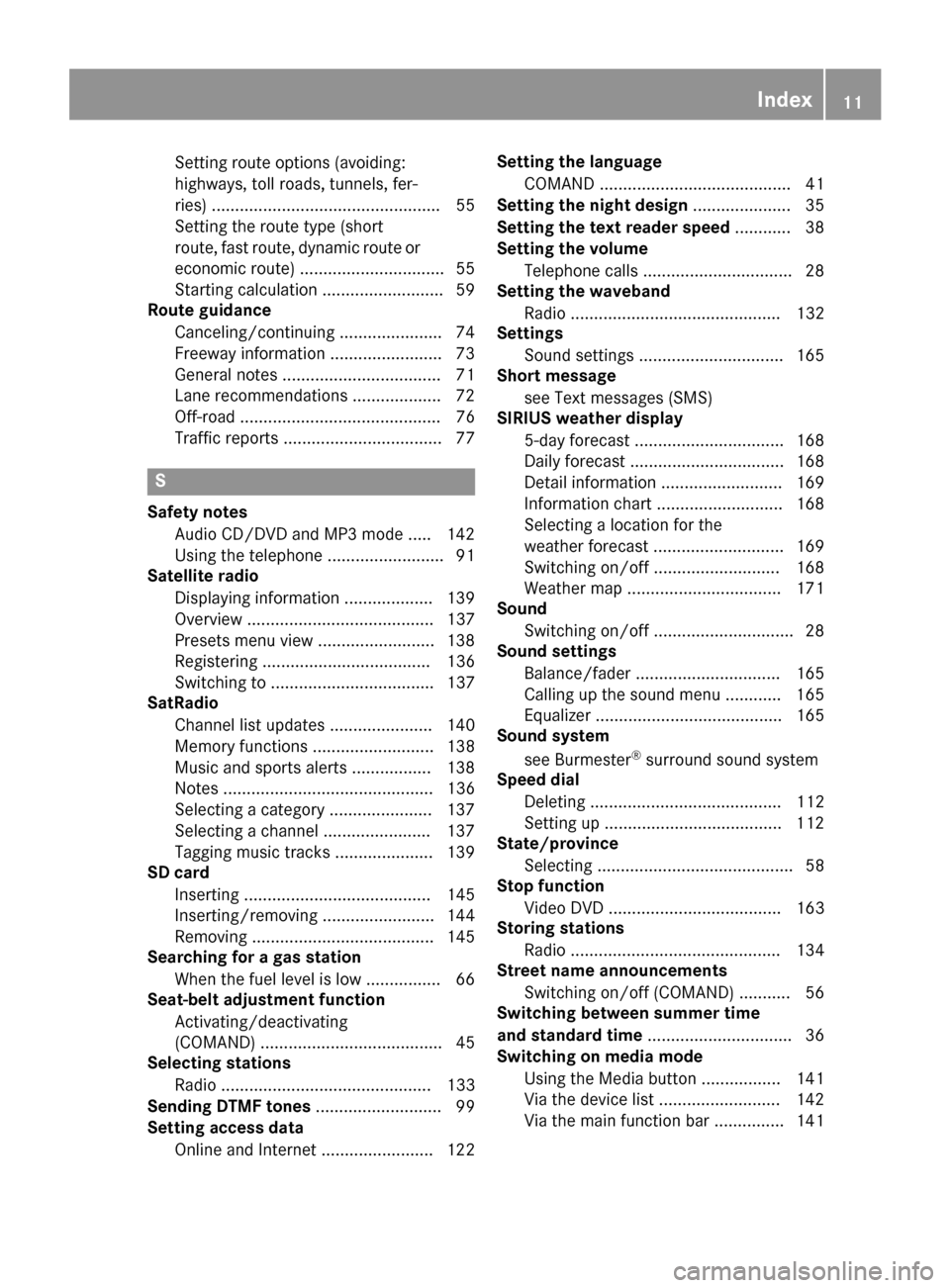
Setting route options (avoiding:
highways, toll roads, tunnels, fer-
ries) ................................................. 55
Setting the route type (short
route, fast route, dynamic route or
economic route) ............................... 55
Starting calculation .......................... 59
Route guidance
Canceling/continuing ...................... 74
Freeway information ........................ 73
General notes .................................. 71
Lane recommendations ................... 72
Off-road ........................................... 76
Traffic reports .................................. 77
S
Safety notesAudio CD/DVD and MP3 mode ..... 142
Using the telephone ......................... 91
Satellite radio
Displaying information ................... 139
Overview ........................................ 137
Presets menu view ......................... 138
Registering .................................... 136
Switching to ................................... 137
SatRadio
Channel list updates ...................... 140
Memory functions .......................... 138
Music and sports alerts ................. 138
Notes ............................................. 136
Selecting a category ...................... 137
Selecting a channel ....................... 137
Tagging music tracks ..................... 139
SD card
Inserting ........................................ 145
Inserting/removing ........................ 144
Removing ....................................... 145
Searching for a gas station
When the fuel level is low ................ 66
Seat-belt adjustment function
Activating/deactivating
(COMAND) ....................................... 45
Selecting stations
Radio ............................................. 133
Sending DTMF tones ........................... 99
Setting access data
Online and Internet ........................ 122 Setting the language
COMAND ......................................... 41
Setting the night design ..................... 35
Setting the text reader speed ............ 38
Setting the volume
Telephone calls ................................ 28
Setting the waveband
Radio ............................................. 132
Settings
Sound settings ............................... 165
Short message
see Text messages (SMS)
SIRIUS weather display
5-day forecast ................................ 168
Daily forecast ................................. 168
Detail information .......................... 169
Information chart ........................... 168
Selecting a location for the
weather forecast ............................ 169
Switching on/off ........................... 168
Weather map ................................. 171
Sound
Switching on/off .............................. 28
Sound settings
Balance/fader ............................... 165
Calling up the sound menu ............ 165
Equalizer ........................................ 165
Sound system
see Burmester
®surround sound system
Speed dial
Deleting ......................................... 112
Setting up ...................................... 112
State
/province
Selecting .......................................... 58
Stop function
Video DVD ..................................... 163
Storing stations
Radio ............................................. 134
Street name announcements
Switching on/off (COMAND) ........... 56
Switching between summer time
and standard time ............................... 36
Switching on media mode
Using the Media button ................. 141
Via the device list .......................... 142
Via the main function bar ............... 141
Index11
Page 51 of 178
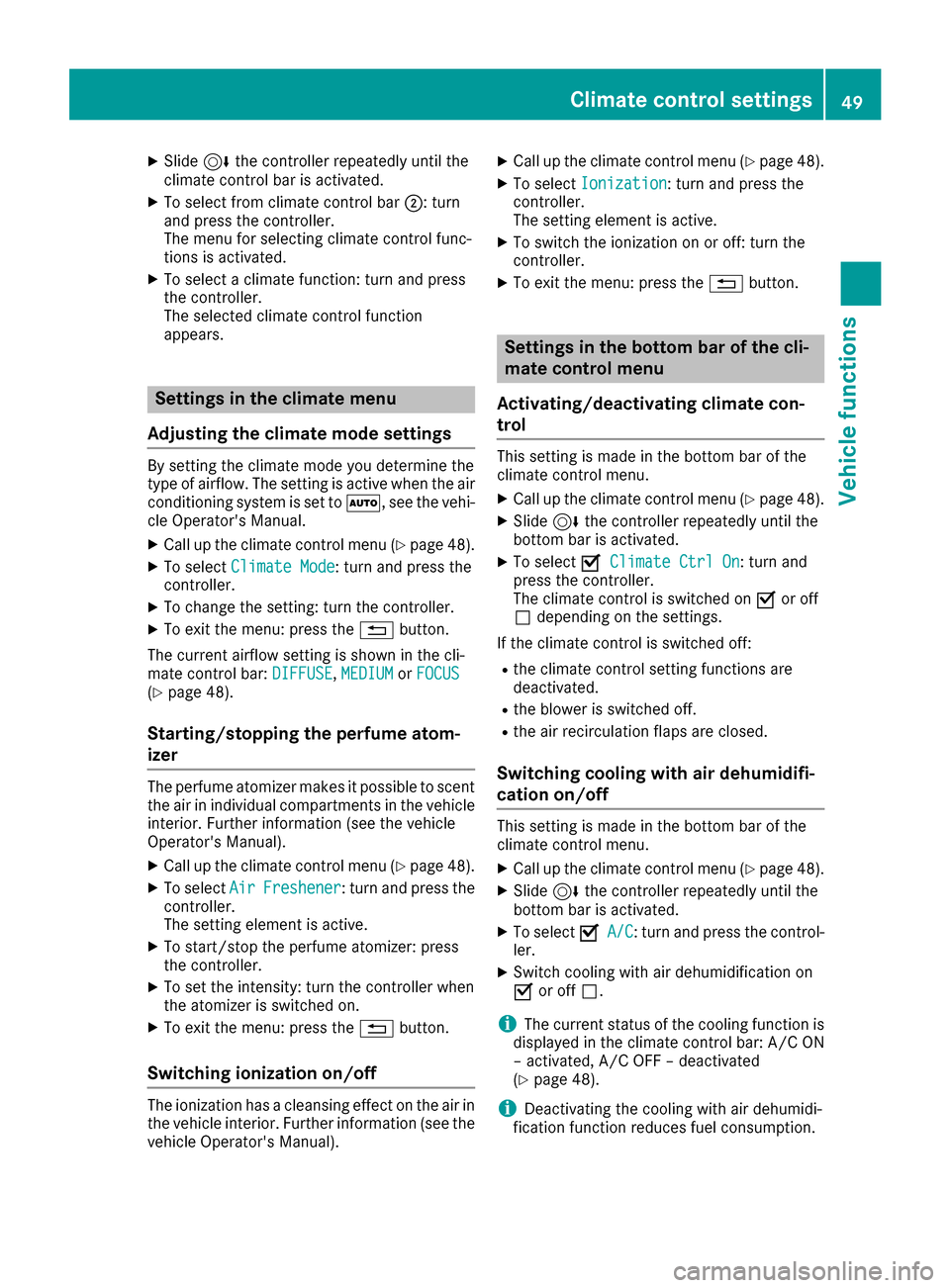
XSlide6the controller repeatedly until the
climate control bar is activated.
XTo select from climate control bar ;: turn
and press the controller.
The menu for selecting climate control func-
tions is activated.
XTo select a climate function: turn and press
the controller.
The selected climate control function
appears.
Settings in the climate menu
Adjusting the climate mode settings
By setting the climate mode you determine the
type of airflow. The setting is active when the air
conditioning system is set to Ã, see the vehi-
cle Operator's Manual.
XCall up the climate control menu (Ypage 48).
XTo select Climate Mode: turn and press the
controller.
XTo change the setting: turn the controller.
XTo exit the menu: press the %button.
The current airflow setting is shown in the cli-
mate control bar: DIFFUSE
,MEDIUMor FOCUS(Ypage 48).
Starting/stopping the perfume atom-
izer
The perfume atomizer makes it possible to scent
the air in individual compartments in the vehicle
interior. Further information (see the vehicle
Operator's Manual).
XCall up the climate control menu (Ypage 48).
XTo select AirFreshener: turn and press the
controller.
The setting element is active.
XTo start/stop the perfume atomizer: press
the controller.
XTo set the intensity: turn the controller when
the atomizer is switched on.
XTo exit the menu: press the %button.
Switching ionization on/off
The ionization has a cleansing effect on the air in
the vehicle interior. Further information (see the
vehicle Operator's Manual).
XCall up the climate control menu (Ypage 48).
XTo select Ionization: turn and press the
controller.
The setting element is active.
XTo switch the ionization on or off: turn the
controller.
XTo exit the menu: press the %button.
Settings in the bottom bar of the cli-
mate control menu
Activating/deactivating climate con-
trol
This setting is made in the bottom bar of the
climate control menu.
XCall up the climate control menu (Ypage 48).
XSlide 6the controller repeatedly until the
bottom bar is activated.
XTo select OClimate Ctrl On: turn and
press the controller.
The climate control is switched on Oor off
ª depending on the settings.
If the climate control is switched off:
Rthe climate control setting functions are
deactivated.
Rthe blower is switched off.
Rthe air recirculation flaps are closed.
Switching cooling with air dehumidifi-
cation on/off
This setting is made in the bottom bar of the
climate control menu.
XCall up the climate control menu (Ypage 48).
XSlide 6the controller repeatedly until the
bottom bar is activated.
XTo select OA/C: turn and press the control-
ler.
XSwitch cooling with air dehumidification on
O or off ª.
iThe current status of the cooling function is
displayed in the climate control bar: A/C ON
– activated, A/C OFF – deactivated
(
Ypage 48).
iDeactivating the cooling with air dehumidi-
fication function reduces fuel consumption.
Climate control settings49
Vehicle functions
Z
Page 52 of 178

Synchronizing the climate control set-
tings
UseOSync(synchronization) to select the cli-
mate control setting for all zones together Oor
separately ª.
This setting is made in the bottom bar of the
climate control menu.
XCall up the climate control menu (Ypage 48).
XSlide 6the controller repeatedly until the
bottom bar is activated.
XTo select OSync: turn and press the con-
troller.
XSwitch the synchronization function on Oor
off ª.
For further information on synchronizing climate
control settings (see the vehicle Operator's
Manual).
DYNAMIC SELECT
General notes
You can use DYNAMIC SELECTto configure the
following settings for the Individual drive pro-
gram:
RDrive system
RSuspension
RSteering
RClimate control
RECO start/stop function
iIn a few countries, the ECO start/stop func-
tion is deactivated at the factory due to the
available fuel grade. In this case, the ECO
start/stop function is not available regardless
of the display in the multimedia system dis-
play.
The off-road drive program is only available on
vehicles with the Off-Road Engineering package.
You can set the following programs in the Off‐
road Settingsmenu:
RSlippery
ROff-road
RGradient
RRocking free
RTrailer
ROff In addition, current vehicle and engine data is
visualized via the
Vehicle Data
andEngineDatamenus.
There may be fewer settings depending on your
vehicle's equipment.
For further information on the Individual drive
program; see the vehicle Operator's Manual.
Configuration via the DYNAMIC
SELECT switch
iThere may be fewer settings depending on
your vehicle's equipment.
XUse the DYNAMIC SELECT switch to select
the Individual drive program; see the vehicle
Operator's Manual.
A window appears after a short while.
XTo confirm Adjust: press the controller.
The Individual Configurationmenu
appears.
XTo select Drive,Suspension,Steering,
Climate Control, Eco Start/Stop Func‐tion: turn and press the controller.
The menu symbol, text and image show the
selected setting.
Setting off-road program
XTo switch the off-road program on: press
the Ç button.
A window appears after a short while.
XTo confirm Adjust: press the controller.
The Offroad Settingsmenu appears.
XTo select Slippery,Offroad, Incline,
Trailer, Rocking Assistor Off: turn and
press the controller.
The menu symbol, text and image show the
selected setting.
50DYNAMIC SELECT
Vehicle functions
Page 54 of 178
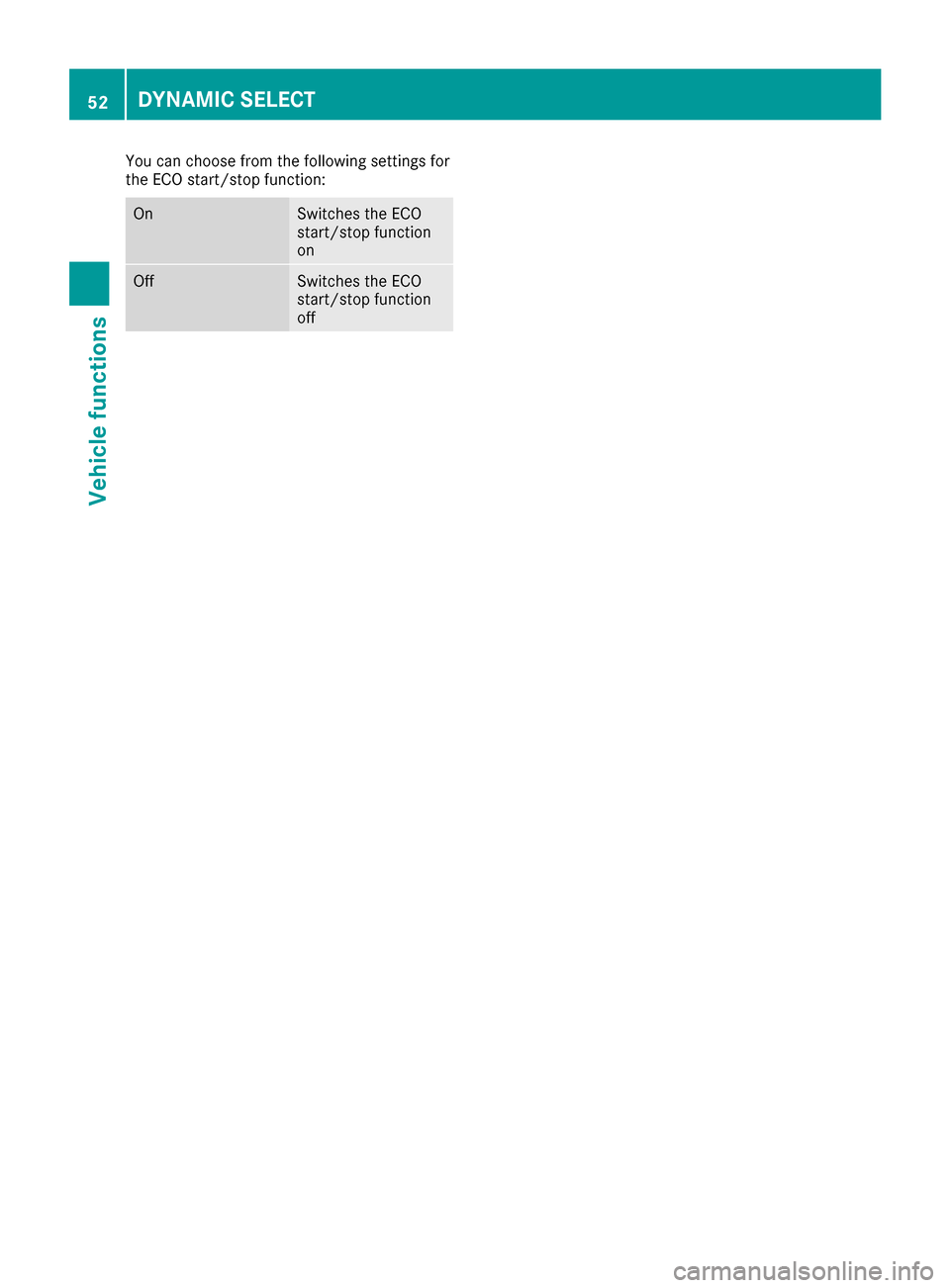
You can choose from the following settings for
the ECO start/stop function:
OnSwitches the ECO
start/stop function
on
OffSwitches the ECO
start/stop function
off
52DYNAMIC SELECT
Vehicle functions
Page 58 of 178
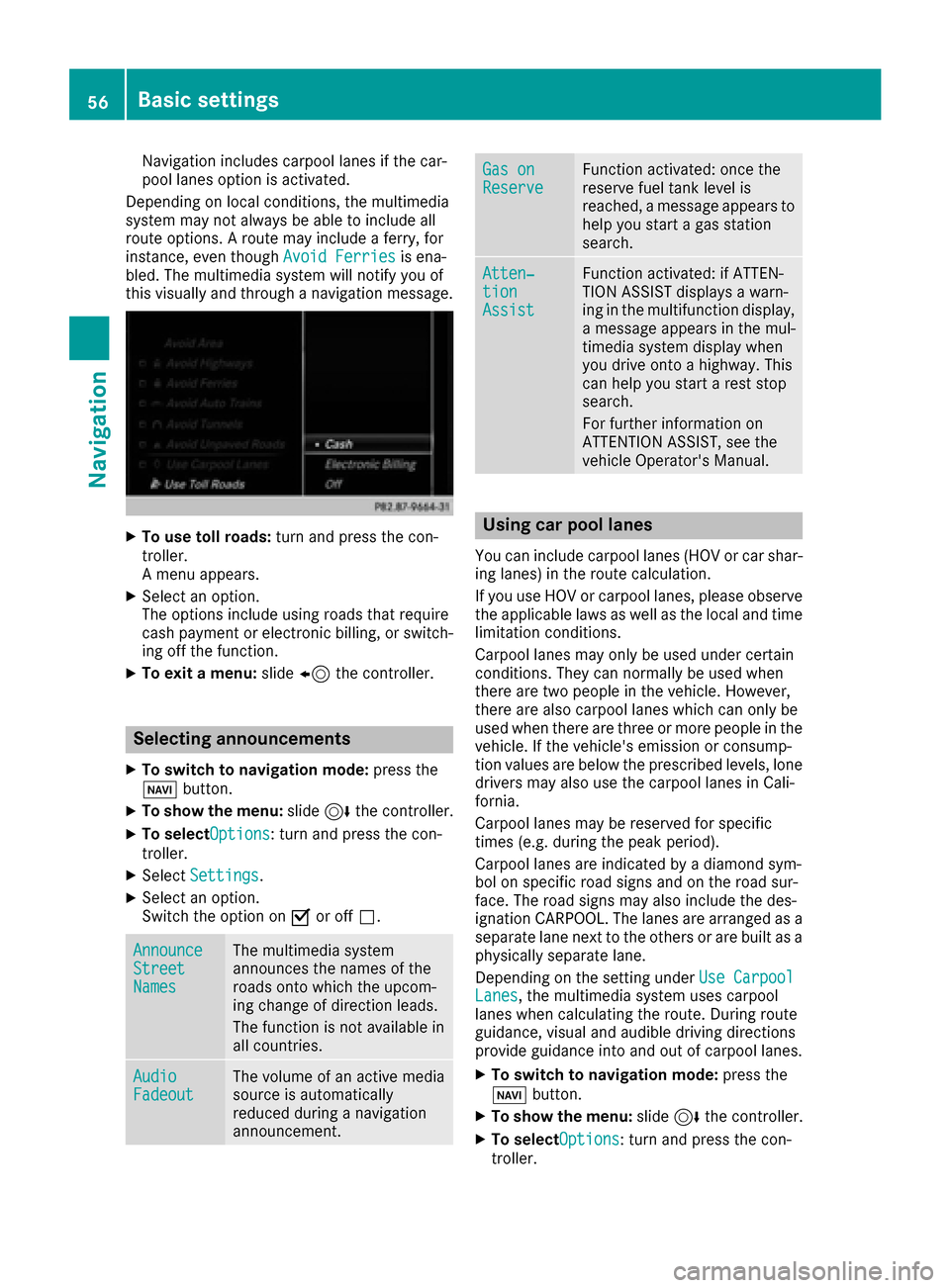
Navigation includes carpool lanes if the car-
pool lanes option is activated.
Depending on local conditions, the multimedia
system may not always be able to include all
route options. A route may include a ferry, for
instance, even though Avoid Ferries
is ena-
bled. The multimedia system will notify you of
this visually and through a navigation message.
XTo use toll roads: turn and press the con-
troller.
A menu appears.
XSelect an option.
The options include using roads that require
cash payment or electronic billing, or switch-
ing off the function.
XTo exit a menu: slide8 the controller.
Selecting announcements
XTo switch to navigation mode: press the
Ø button.
XTo show the menu: slide6the controller.
XTo selectOptions: turn and press the con-
troller.
XSelect Settings.
XSelect an option.
Switch the option on Oor off ª.
AnnounceStreetNames
The multimedia system
announces the names of the
roads onto which the upcom-
ing change of direction leads.
The function is not available in
all countries.
AudioFadeoutThe volume of an active media
source is automatically
reduced during a navigation
announcement.
Gas onReserveFunction activated: once the
reserve fuel tank level is
reached, a message appears to
help you start a gas station
search.
Atten‐tionAssist
Function activated: if ATTEN-
TION ASSIST displays a warn-
ing in the multifunction display,
a message appears in the mul-
timedia system display when
you drive onto a highway. This
can help you start a rest stop
search.
For further information on
ATTENTION ASSIST, see the
vehicle Operator's Manual.
Using car pool lanes
You can include carpool lanes (HOV or car shar-
ing lanes) in the route calculation.
If you use HOV or carpool lanes, please observe
the applicable laws as well as the local and time
limitation conditions.
Carpool lanes may only be used under certain
conditions. They can normally be used when
there are two people in the vehicle. However,
there are also carpool lanes which can only be
used when there are three or more people in the
vehicle. If the vehicle's emission or consump-
tion values are below the prescribed levels, lone
drivers may also use the carpool lanes in Cali-
fornia.
Carpool lanes may be reserved for specific
times (e.g. during the peak period).
Carpool lanes are indicated by a diamond sym-
bol on specific road signs and on the road sur-
face. The road signs may also include the des-
ignation CARPOOL. The lanes are arranged as a
separate lane next to the others or are built as a
physically separate lane.
Depending on the setting under Use Carpool
Lanes, the multimedia system uses carpool
lanes when calculating the route. During route
guidance, visual and audible driving directions
provide guidance into and out of carpool lanes.
XTo switch to navigation mode: press the
Ø button.
XTo show the menu: slide6the controller.
XTo selectOptions: turn and press the con-
troller.
56Basic settings
Navigation
Page 72 of 178
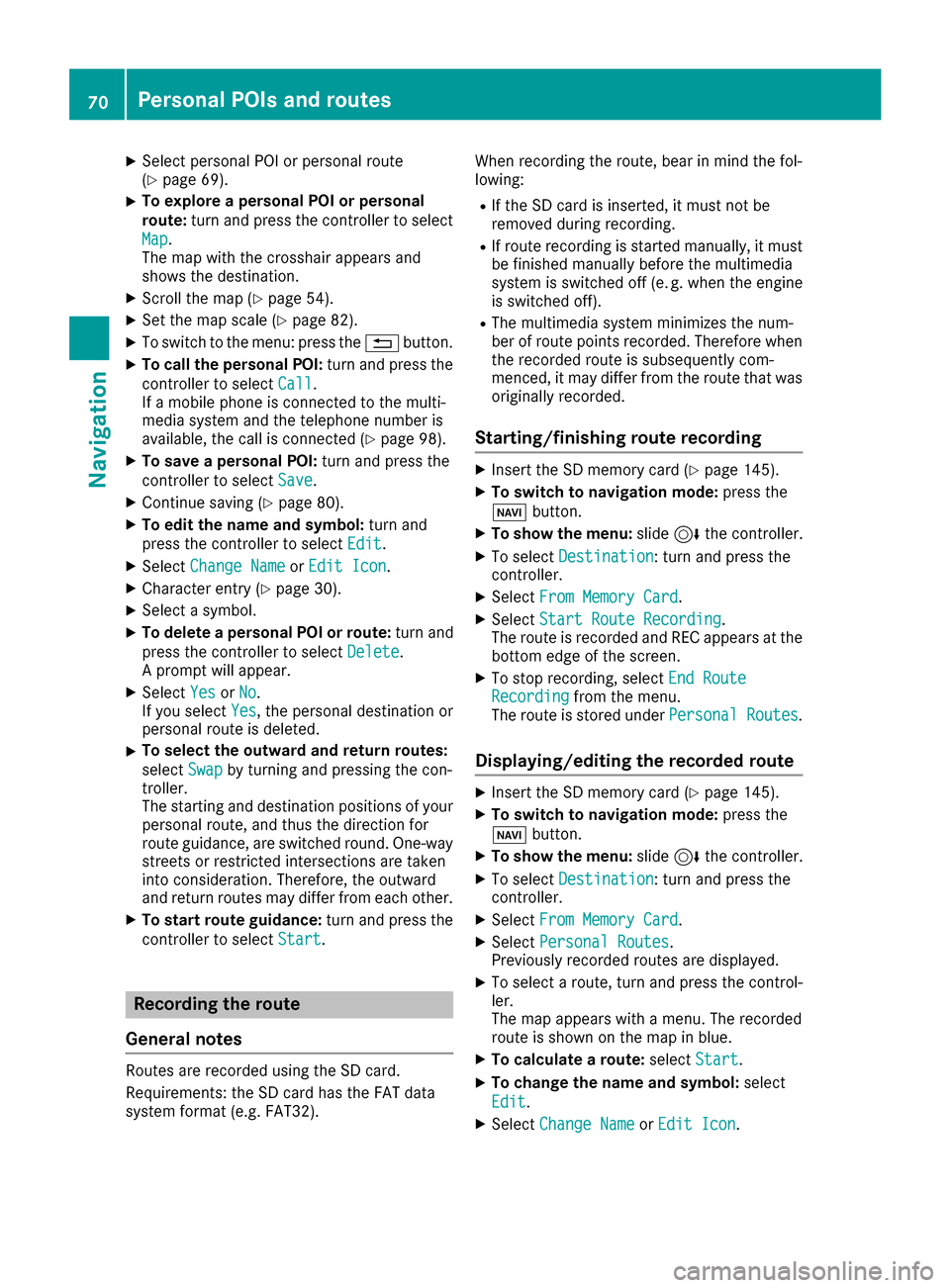
XSelect personal POI or personal route
(Ypage 69).
XTo explore a personal POI or personal
route:turn and press the controller to select
Map
.
The map with the crosshair appears and
shows the destination.
XScroll the map (Ypage 54).
XSet the map scale (Ypage 82).
XTo switch to the menu: press the %button.
XTo call the personal POI: turn and press the
controller to select Call
.
If a mobile phone is connected to the multi-
media system and the telephone number is
available, the call is connected (
Ypage 98).
XTo save a personal POI: turn and press the
controller to select Save
.
XContinue saving (Ypage 80).
XTo edit the name and symbol: turn and
press the controller to select Edit
.
XSelectChange NameorEdit Icon.
XCharacter entry (Ypage 30).
XSelect a symbol.
XTo delete a personal POI or route: turn and
press the controller to select Delete
.
A prompt will appear.
XSelect YesorNo.
If you select Yes, the personal destination or
personal route is deleted.
XTo select the outward and return routes:
select Swap
by turning and pressing the con-
troller.
The starting and destination positions of your
personal route, and thus the direction for
route guidance, are switched round. One-way
streets or restricted intersections are taken
into consideration. Therefore, the outward
and return routes may differ from each other.
XTo start route guidance: turn and press the
controller to select Start
.
Recording the route
General notes
Routes are recorded using the SD card.
Requirements: the SD card has the FAT data
system format (e.g. FAT32). When recording the route, bear in mind the fol-
lowing:
RIf the SD card is inserted, it must not be
removed during recording.
RIf route recording is started manually, it must
be finished manually before the multimedia
system is switched off (e
.g. when the engine
is switched off).
RThe multimedia system minimizes the num-
ber of route points recorded. Therefore when
the recorded route is subsequently com-
menced, it may differ from the route that was
originally recorded.
Starting/finishing route recording
XInsert the SD memory card (Ypage 145).
XTo switch to navigation mode: press the
Ø button.
XTo show the menu: slide6the controller.
XTo select Destination: turn and press the
controller.
XSelect From Memory Card.
XSelectStart Route Recording.
The route is recorded and REC appears at the
bottom edge of the screen.
XTo stop recording, select End RouteRecordingfrom the menu.
The route is stored under Personal Routes.
Displaying/editing the recorded route
XInsert the SD memory card (Ypage 145).
XTo switch to navigation mode: press the
Ø button.
XTo show the menu: slide6the controller.
XTo select Destination: turn and press the
controller.
XSelect From Memory Card.
XSelectPersonal Routes.
Previously recorded routes are displayed.
XTo select a route, turn and press the control-
ler.
The map appears with a menu. The recorded
route is shown on the map in blue.
XTo calculate a route: selectStart.
XTo change the name and symbol: select
Edit
.
XSelect Change NameorEdit Icon.
70Personal POIs and routes
Navigation
Page 75 of 178
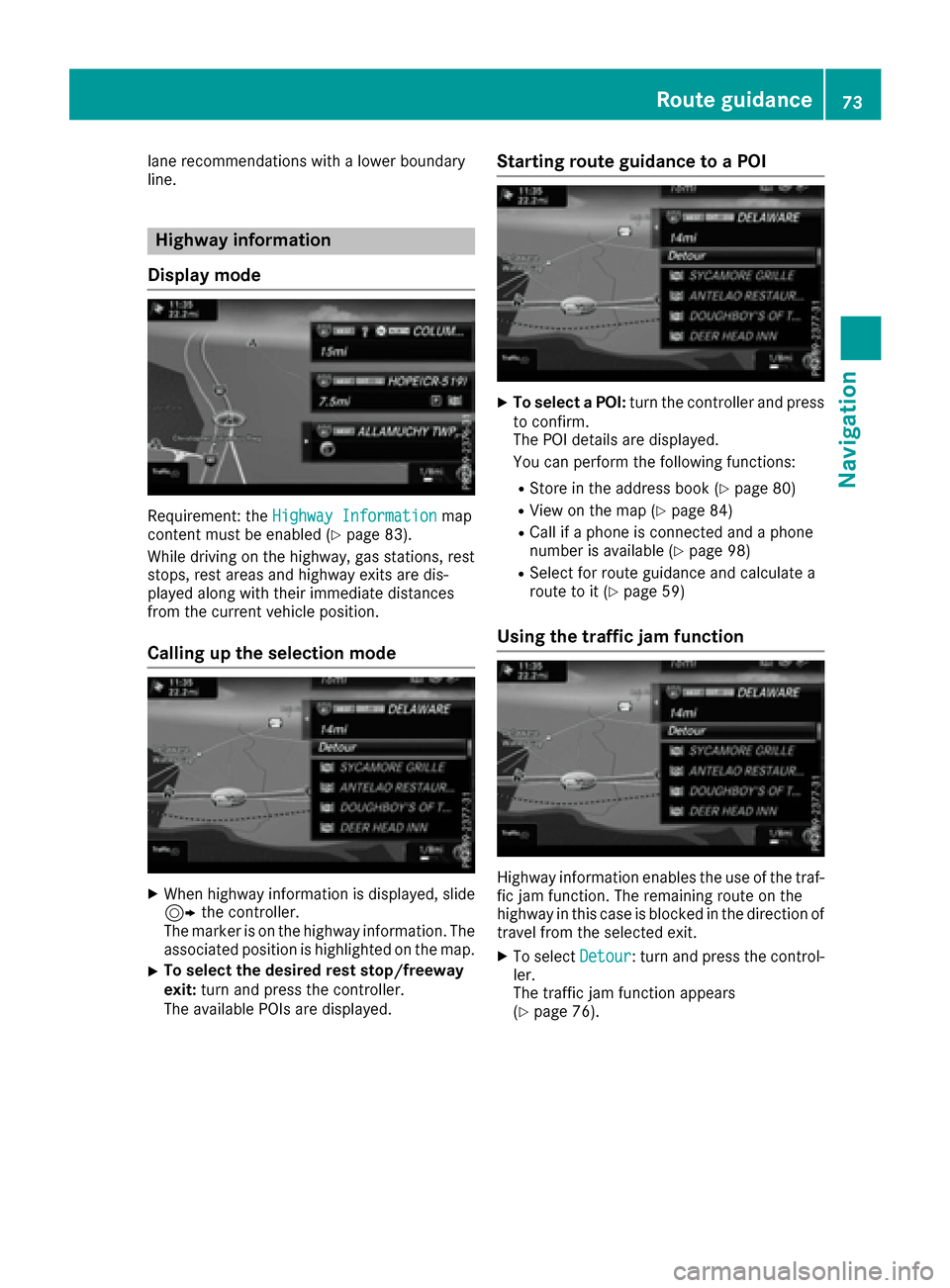
lane recommendations with a lower boundary
line.
Highway information
Display mode
Requirement: the Highway Informationmap
content must be enabled (Ypage 83).
While driving on the highway, gas stations, rest
stops, rest areas and highway exits are dis-
played along with their immediate distances
from the current vehicle position.
Calling up the selection mode
XWhen highway information is displayed, slide 9 the controller.
The marker is on the highway information. The
associated position is highlighted on the map.
XTo select the desired rest stop/freeway
exit: turn and press the controller.
The available POIs are displayed.
Starting route guidance to a POI
XTo select a POI: turn the controller and press
to confirm.
The POI details are displayed.
You can perform the following functions:
RStore in the address book (Ypage 80)
RView on the map (Ypage 84)
RCall if a phone is connected and a phone
number is available (Ypage 98)
RSelect for route guidance and calculate a
route to it (Ypage 59)
Using the traffic jam function
Highway information enables the use of the traf-
fic jam function. The remaining route on the
highway in this case is blocked in the direction of
travel from the selected exit.
XTo select Detour: turn and press the control-
ler.
The traffic jam function appears
(
Ypage 76).
Route guidance73
Navigation
Z