navigation MERCEDES-BENZ GLC COUPE 2018 Owner's Manual
[x] Cancel search | Manufacturer: MERCEDES-BENZ, Model Year: 2018, Model line: GLC COUPE, Model: MERCEDES-BENZ GLC COUPE 2018Pages: 370, PDF Size: 6.19 MB
Page 17 of 370
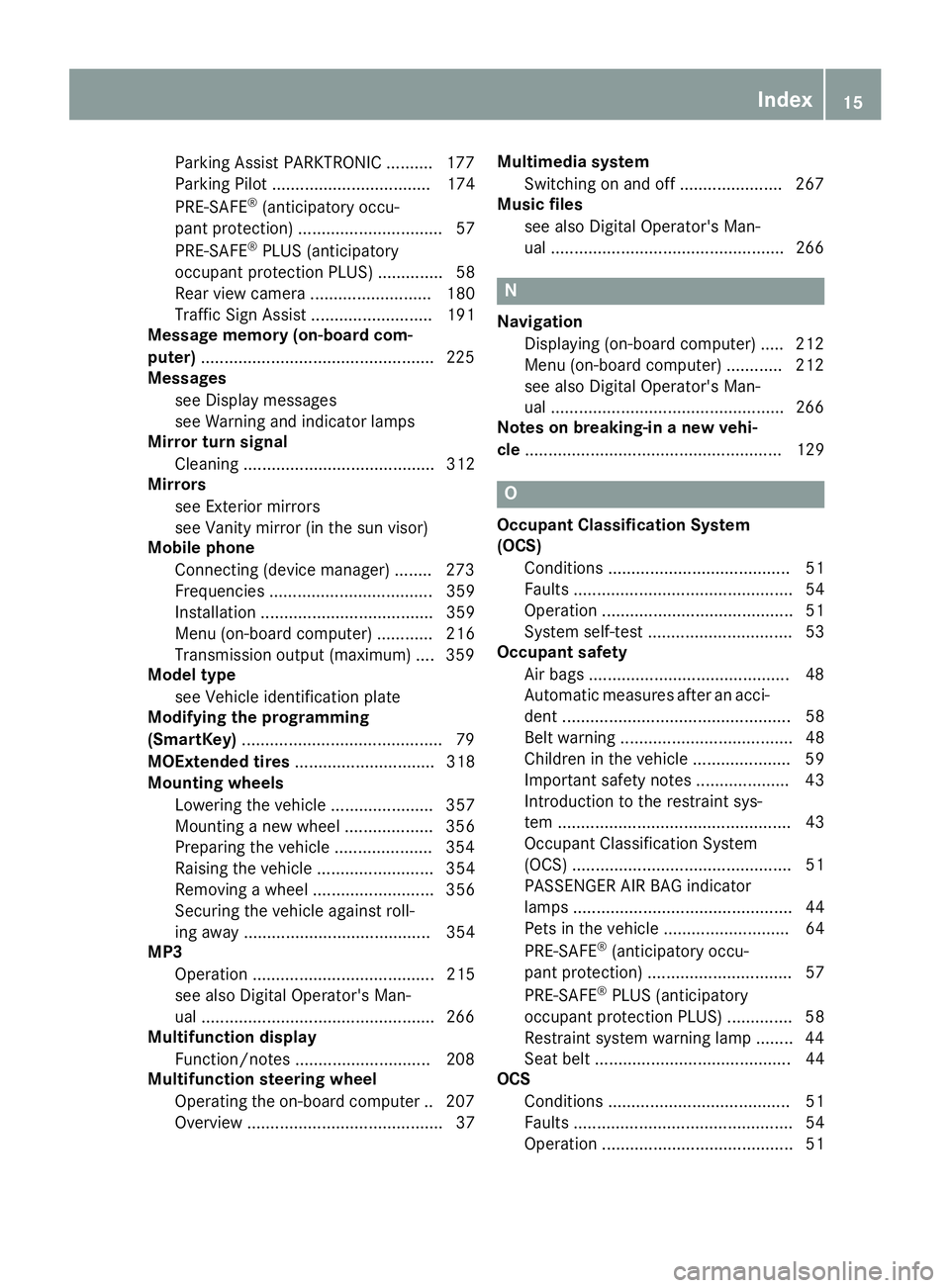
Parking Assist PARKTRONIC ..........177
Parking Pilot .................................. 174
PRE-SAFE
®(anticipatory occu-
pant protection) ............................... 57
PRE-SAFE
®PLUS (anticipatory
occupant protection PLUS) .............. 58
Rear view camera .......................... 180
Traffic Sign Assist .......................... 191
Message memory (on-board com-
puter) ..................................................2 25
Messages
see Display messages
see Warning and indicator lamps
Mirror turn signal
Cleaning ......................................... 312
Mirrors
see Exterior mirrors
see Vanity mirror (in the sun visor)
Mobile phone
Connecting (device manager) ........2 73
Frequencies ................................... 359
Installation ..................................... 359
Menu (on-board computer) ............ 216
Transmission output (maximum) .... 359
Model type
see Vehicle identification plate
Modifying the programming
(SmartKey) ...........................................7 9
MOExtended tires .............................. 318
Mounting wheels
Lowering the vehicle ...................... 357
Mounting a new wheel ................... 356
Preparing the vehicle .....................3 54
Raising the vehicle ......................... 354
Removing a wheel .......................... 356
Securing the vehicle against roll-
ing away ........................................ 354
MP3
Operation ....................................... 215
see also Digital Operator's Man-
ual ..................................................2 66
Multifunction display
Function/notes .............................2 08
Multifunction steering wheel
Operating the on-board computer .. 207Overview .......................................... 37 Multimedia system
Switching on and off ......................2 67
Music files
see also Digital Operator's Man-
ual ..................................................2 66
N
Navigation
Displaying (on-board computer) ..... 212
Menu (on-board computer) ............ 212
see also Digital Operator's Man-
ual ..................................................2 66
Notes on breaking-in a new vehi-
cle ....................................................... 129
O
Occupant Classification System
(OCS)
Conditions ....................................... 51
Faults ............................................... 54
Operation ......................................... 51
System self-test ............................... 53
Occupant safety
Air bags ...........................................4 8
Automatic measures after an acci-
dent ................................................. 58
Belt warning ..................................... 48
Children in the vehicle ..................... 59
Important safety notes .................... 43
Introduction to the restraint sys-
tem .................................................. 43
Occupant Classification System
(OCS) ............................................... 51
PASSENGER AIR BAG indicator
lamps ............................................... 44
Pets in the vehicle ........................... 64
PRE-SAFE
®(anticipatory occu-
pant protection) ............................... 57
PRE-SAFE
®PLUS (anticipatory
occupant protection PLUS) .............. 58
Restraint system warning lamp ........ 44
Seat belt .......................................... 44
OCS
Conditions ....................................... 51
Faults ............................................... 54
Operation ......................................... 51
Index15
Page 18 of 370
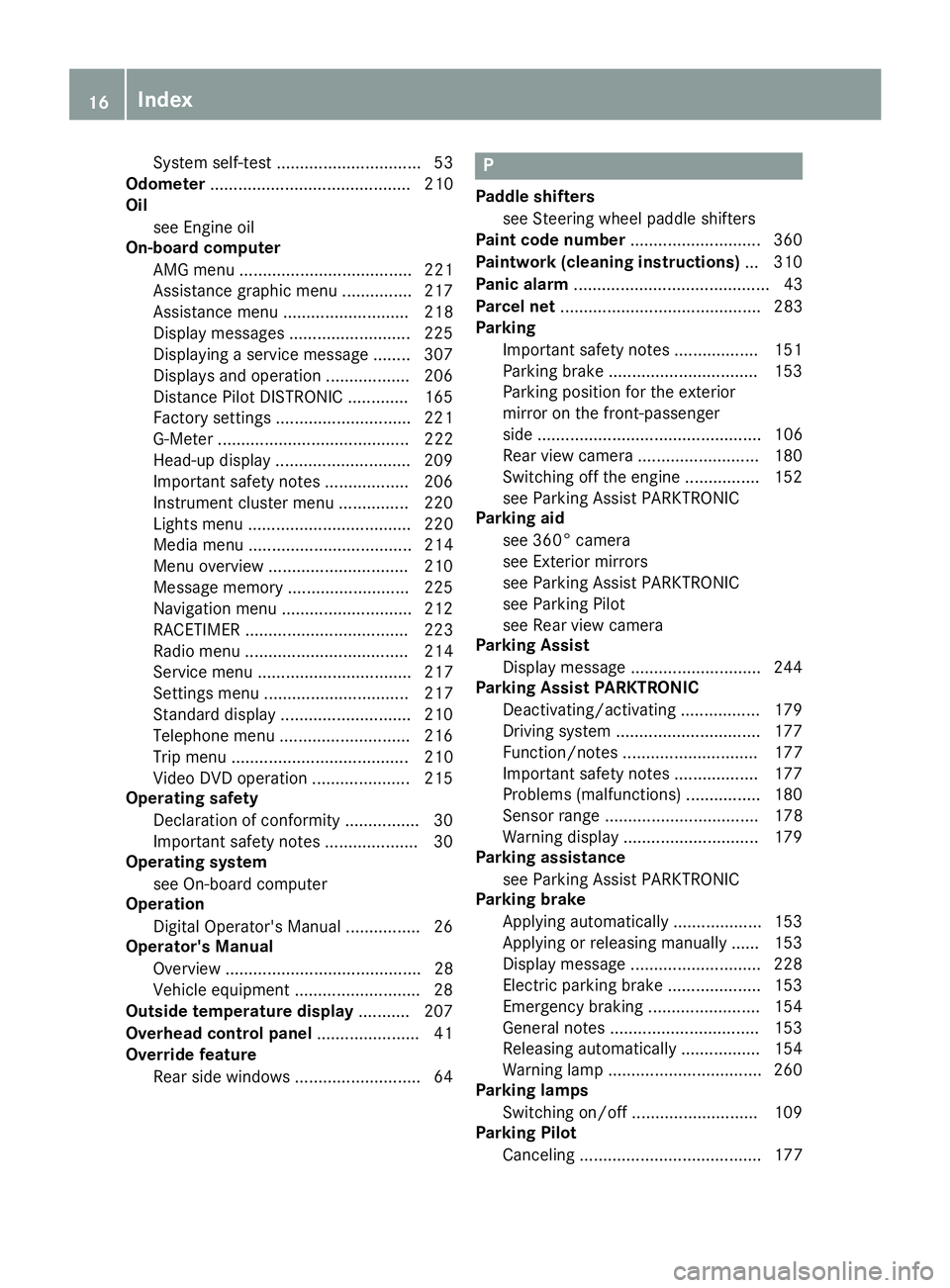
System self-test ............................... 53
Odometer ........................................... 210
Oil
see Engine oil
On-board computer
AMG menu ..................................... 221
Assistance graphic menu ............... 217
Assistance menu ........................... 218
Display messages .......................... 225
Displaying a service message ........ 307
Displays and operation .................. 206
Distance Pilot DISTRONIC ............. 165
Factory settings ............................. 221
G-Meter ......................................... 222
Head-up display ............................. 209
Important safety notes .................. 206
Instrument cluster menu ............... 220
Lights menu ................................... 220
Media menu ................................... 214
Menu overview .............................. 210
Message memory .......................... 225
Navigation menu ............................ 212
RACETIMER ................................... 223
Radio menu ................................... 214
Service menu ................................. 217
Settings menu ............................... 217
Standard display ............................ 210
Telephone menu ............................ 216
Trip menu ...................................... 210
Video DVD operation ..................... 215
Operating safety
Declaration of conformity ................ 30
Important safety notes .................... 30
Operating system
see On-board computer
Operation
Digital Operator's Manual ................ 26
Operator's Manual
Overview .......................................... 28
Vehicle equipment ........................... 28
Outside temperature display ........... 207
Overhead control panel ...................... 41
Override feature
Rear side windows ........................... 64P
Paddle shifterssee Steering wheel paddle shifters
Paint code number ............................ 360
Paintwork (cleaning instructions) ... 310
Panic alarm .......................................... 43
Parcel net ........................................... 283
Parking
Important safety notes .................. 151
Parking brake ................................ 153
Parking position for the exterior
mirror on the front-passenger
side ................................................ 106
Rear view camera .......................... 180
Switching off the engine ................ 152
see Parking Assist PARKTRONIC
Parking aid
see 360° camera
see Exterior mirrors
see Parking Assist PARKTRONIC
see Parking Pilot
see Rear view camera
Parking Assist
Display message ............................ 244
Parking Assist PARKTRONIC
Deactivating/activating ................. 179
Driving system ............................... 177
Function/notes ............................. 177
Important safety notes .................. 177
Problems (malfunctions) ................ 180
Sensor range ................................. 178
Warning display ............................. 179
Parking assistance
see Parking Assist PARKTRONIC
Parking brake
Applying automatically ................... 153
Applying or releasing manually ...... 153
Display message ............................ 228
Electric parking brake .................... 153
Emergency braking ........................ 154
General notes ................................ 153
Releasing automatically ................. 154
Warning lamp ................................. 260
Parking lamps
Switching on/off ........................... 109
Parking Pilot
Canceling ....................................... 177
16Index
Page 39 of 370
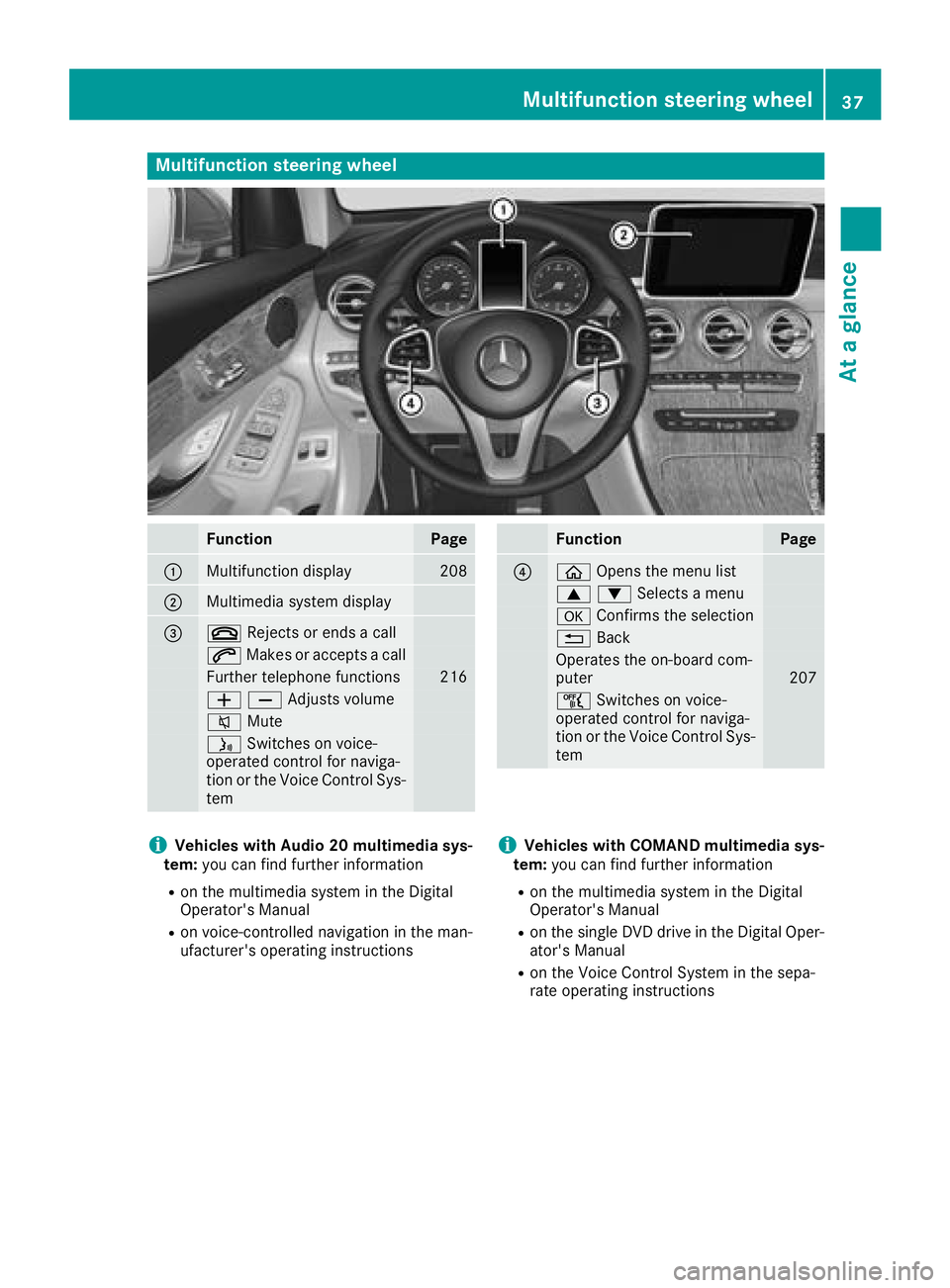
Multifunction steering wheel
FunctionPage
:Multifunction display208
;Multimedia system display
=~Rejects or ends a call
6Makes or accepts a call
Further telephone functions216
WXAdjusts volume
8 Mute
óSwitches on voice-
operated control for naviga-
tion or the Voice Control Sys-
tem
FunctionPage
?ò Opens the menu list
9:Selects a menu
aConfirms the selection
%Back
Operates the on-board com-
puter207
ñSwitches on voice-
operated control for naviga-
tion or the Voice Control Sys-
tem
iVehicles with Audio 20 multimedia sys-
tem: you can find further information
Ron the multimedia system in the Digital
Operator's Manual
Ron voice-controlled navigation in the man-
ufacturer's operating instructions
iVehicles with COMAND multimedia sys-
tem: you can find further information
Ron the multimedia system in the Digital
Operator's Manual
Ron the single DVD drive in the Digital Oper-
ator's Manual
Ron the Voice Control System in the sepa-
rate operating instructions
Multifunction steering wheel37
At a glance
Page 40 of 370
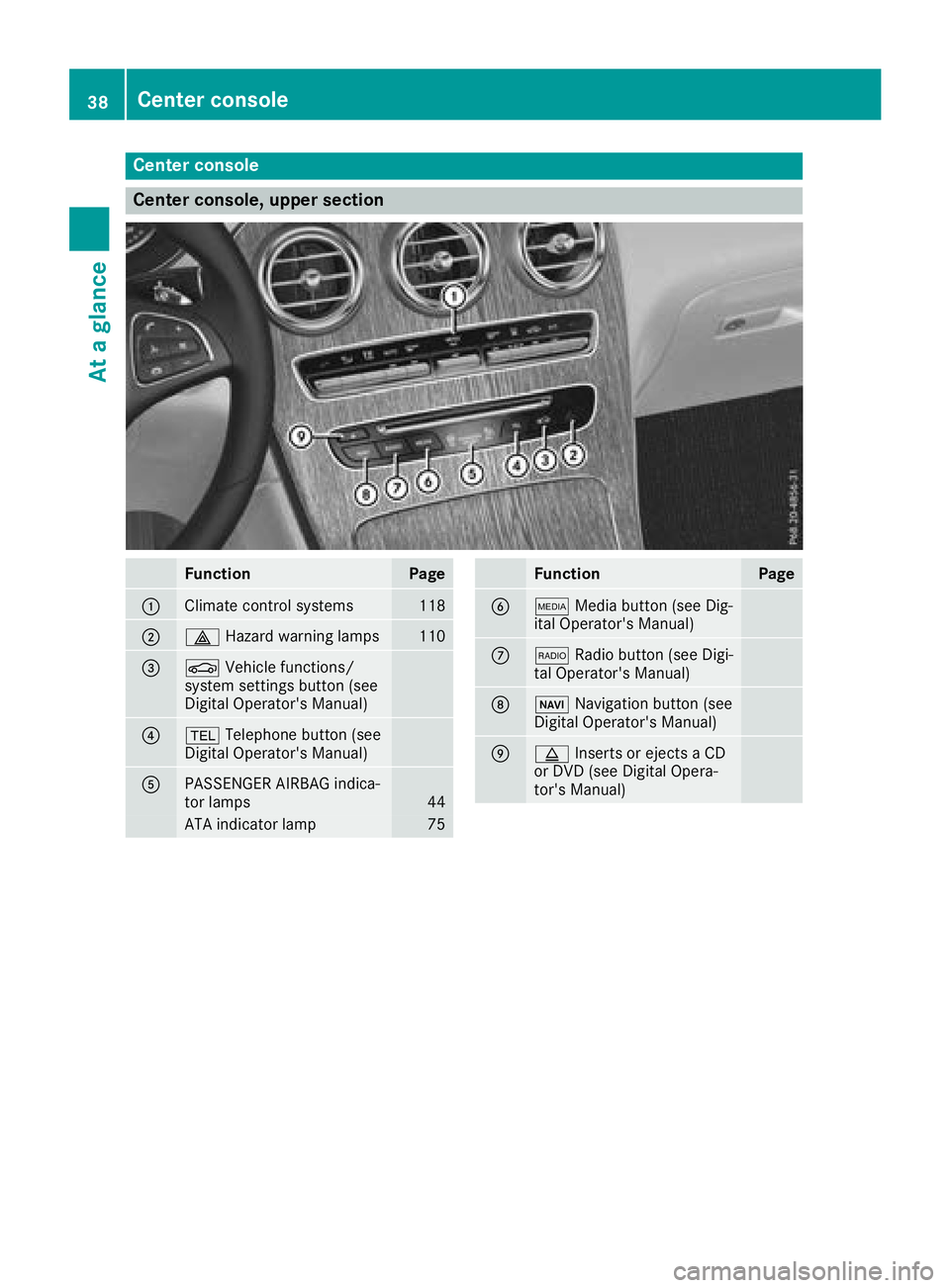
Center console
Center console, upper section
FunctionPage
:Climate control systems118
;£Hazard warning lamps110
=ØVehicle functions/
system settings button (see
Digital Operator's Manual)
?% Telephone button (see
Digital Operator's Manual)
APASSENGER AIRBAG indica-
tor lamps44
ATA indicator lamp75
FunctionPage
BÕ Media button (see Dig-
ital Operator's Manual)
C$ Radio button (see Digi-
tal Operator's Manual)
DØ Navigation button (see
Digital Operator's Manual)
Eþ Inserts or ejects a CD
or DVD (see Digital Opera-
tor's Manual)
38Center console
At a glance
Page 127 of 370
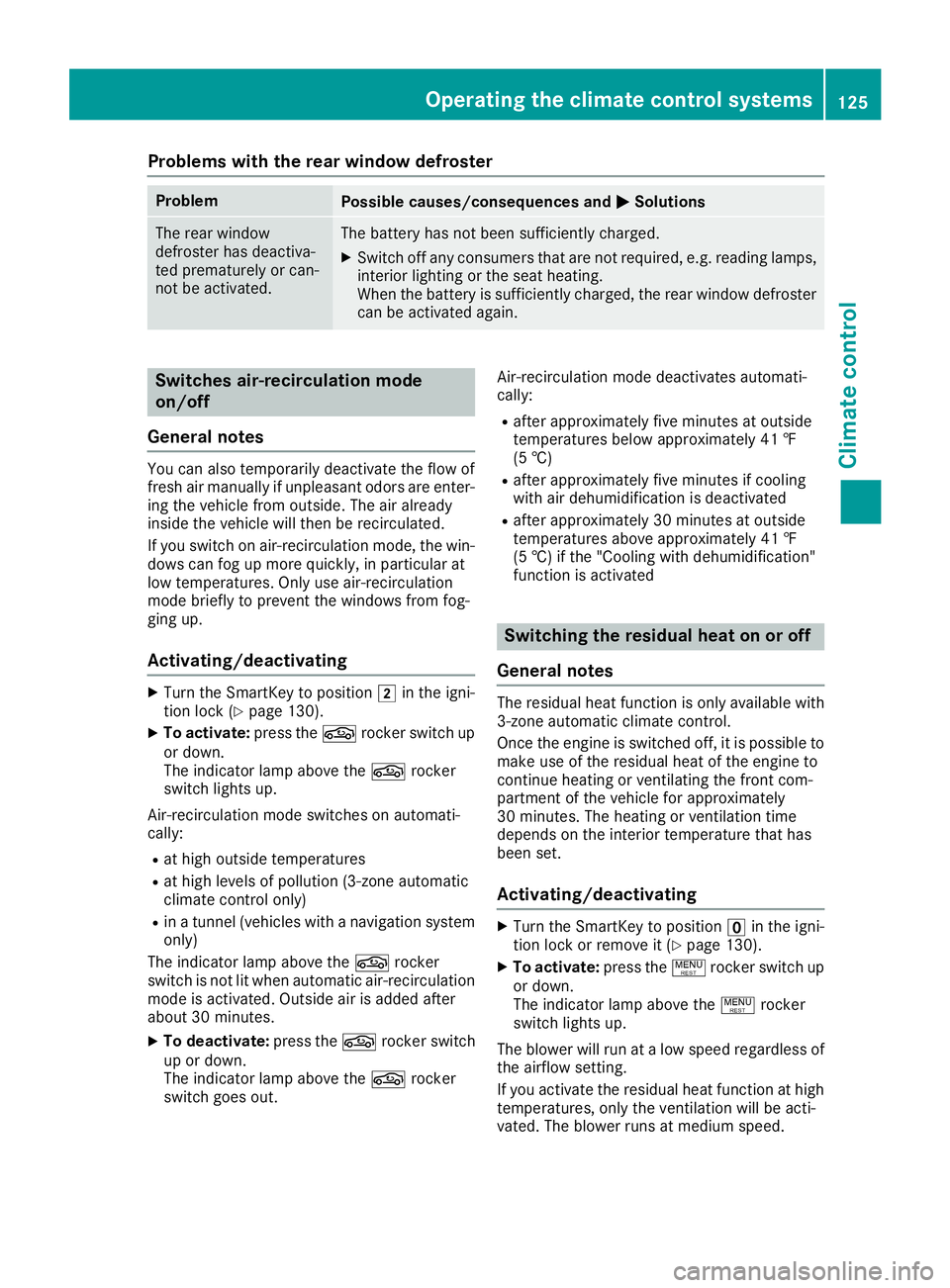
Problems with the rear window defroster
ProblemPossible causes/consequences andMSolutions
The rear window
defroster has deactiva-
ted prematurely or can-
not be activated.The battery has not been sufficiently charged.
XSwitch off any consumers that are not required, e.g. reading lamps,
interior lighting or the seat heating.
When the battery is sufficiently charged, the rear window defroster
can be activated again.
Switches air-recirculation mode
on/off
General notes
You can also temporarily deactivate the flow of
fresh air manually if unpleasant odors are enter-
ing the vehicle from outside. The air already
inside the vehicle will then be recirculated.
If you switch on air-recirculation mode, the win-
dows can fog up more quickly, in particular at
low temperatures. Only use air-recirculation
mode briefly to prevent the windows from fog-
ging up.
Activating/deactivating
XTurn the SmartKey to position 2in the igni-
tion lock (Ypage 130).
XTo activate: press thegrocker switch up
or down.
The indicator lamp above the grocker
switch lights up.
Air-recirculation mode switches on automati-
cally:
Rat high outside temperatures
Rat high levels of pollution (3-zone automatic
climate control only)
Rin a tunnel (vehicles with a navigation system
only)
The indicator lamp above the grocker
switch is not lit when automatic air-recirculation
mode is activated. Outside air is added after
about 30 minutes.
XTo deactivate: press thegrocker switch
up or down.
The indicator lamp above the grocker
switch goes out. Air-recirculation mode deactivates automati-
cally:
Rafter approximately five minutes at outside
temperatures below approximately 41 ‡
(5 †)
Rafter approximately five minutes if cooling
with air dehumidification is deactivated
Rafter approximately 30 minutes at outside
temperatures above approximately 41 ‡
(5 †) if the "Cooling with dehumidification"
function is activated
Switching the residual heat on or off
General notes
The residual heat function is only available with
3-zone automatic climate control.
Once the engine is switched off, it is possible to
make use of the residual heat of the engine to
continue heating or ventilating the front com-
partment of the vehicle for approximately
30 minutes. The heating or ventilation time
depends on the interior temperature that has
been set.
Activating/deactivating
XTurn the SmartKey to position uin the igni-
tion lock or remove it (Ypage 130).
XTo activate: press the!rocker switch up
or down.
The indicator lamp above the !rocker
switch lights up.
The blower will run at a low speed regardless of
the airflow setting.
If you activate the residual heat function at high
temperatures, only the ventilation will be acti-
vated. The blower runs at medium speed.
Operating the climate control systems125
Climate control
Page 192 of 370
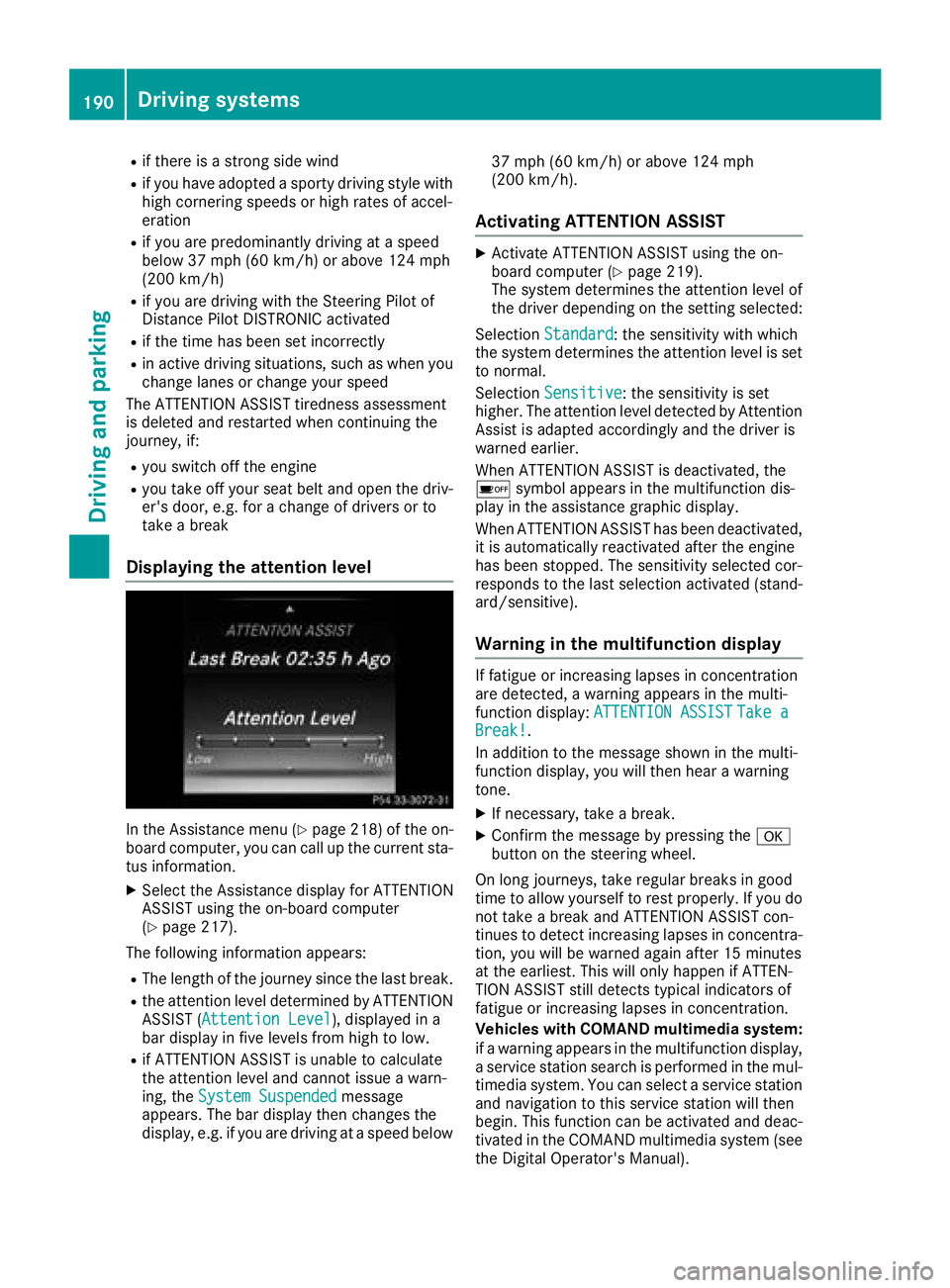
Rif there is a strong side wind
Rif you have adopted a sporty driving style with
high cornering speeds or high rates of accel-
eration
Rif you are predominantly driving at a speed
below 37 mph (60 km/h) or above 124 mph
(200 km/h)
Rif you are driving with the Steering Pilot of
Distance Pilot DISTRONIC activated
Rif the time has been set incorrectly
Rin active driving situations, such as when you
change lanes or change your speed
The ATTENTION ASSIST tiredness assessment
is deleted and restarted when continuing the
journey, if:
Ryou switch off the engine
Ryou take off your seat belt and open the driv-
er's door, e.g. for a change of drivers or to
take a break
Displaying the attention level
In the Assistance menu (Ypage 218) of the on-
board computer, you can call up the current sta-
tus information.
XSelect the Assistance display for ATTENTION
ASSIST using the on-board computer
(
Ypage 217).
The following information appears:
RThe length of the journey since the last break.
Rthe attention level determined by ATTENTION ASSIST (Attention Level), displayed in a
bar display in five levels from high to low.
Rif ATTENTION ASSIST is unable to calculate
the attention level and cannot issue a warn-
ing, the System Suspended
message
appears. The bar display then changes the
display, e.g. if you are driving at a speed below 37 mph (60 km/h) or above 124 mph
(200 km/h).
Activating ATTENTION ASSIST
XActivate ATTENTION ASSIST using the on-
board computer (Ypage 219).
The system determines the attention level of
the driver depending on the setting selected:
Selection Standard
: the sensitivity with which
the system determines the attention level is set
to normal.
Selection Sensitive
: the sensitivity is set
higher. The attention level detected by Attention
Assist is adapted accordingly and the driver is
warned earlier.
When ATTENTION ASSIST is deactivated, the
é symbol appears in the multifunction dis-
play in the assistance graphic display.
When ATTENTION ASSIST has been deactivated,
it is automatically reactivated after the engine
has been stopped. The sensitivity selected cor-
responds to the last selection activated (stand-
ard/sensitive).
Warning in the multifunction display
If fatigue or increasing lapses in concentration
are detected, a warning appears in the multi-
function display: ATTENTION ASSIST
Take aBreak!.
In addition to the message shown in the multi-
function display, you will then hear a warning
tone.
XIf necessary, take a break.
XConfirm the message by pressing the a
button on the steering wheel.
On long journeys, take regular breaks in good
time to allow yourself to rest properly. If you do
not take a break and ATTENTION ASSIST con-
tinues to detect increasing lapses in concentra-
tion, you will be warned again after 15 minutes
at the earliest. This will only happen if ATTEN-
TION ASSIST still detects typical indicators of
fatigue or increasing lapses in concentration.
Vehicles with COMAND multimedia system:
if a warning appears in the multifunction display, a service station search is performed in the mul-
timedia system. You can select a service station
and navigation to this service station will then
begin. This function can be activated and deac-
tivated in the COMAND multimedia system (see
the Digital Operator's Manual).
190Driving systems
Driving and parking
Page 193 of 370
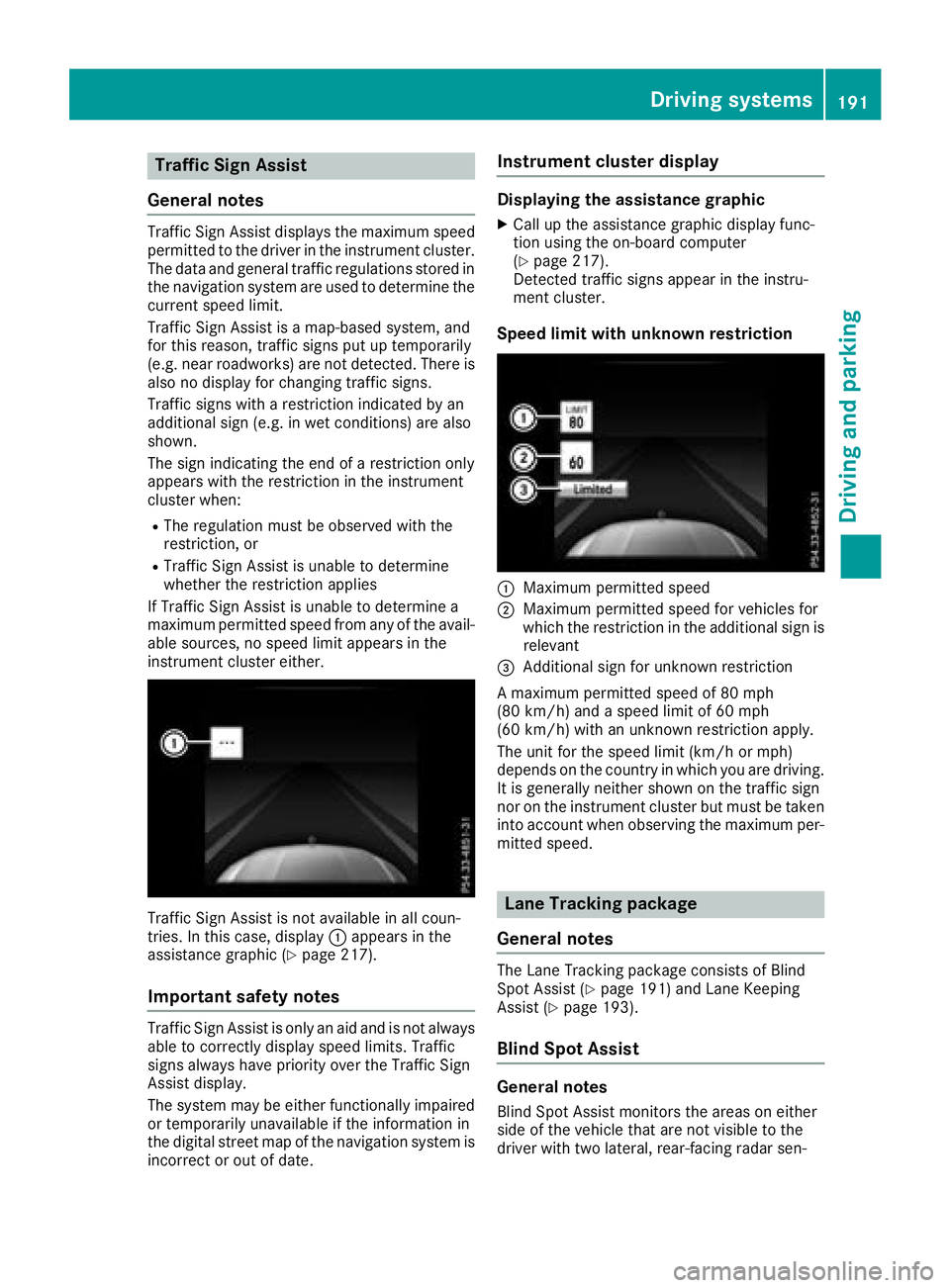
Traffic Sign Assist
General notes
Traffic Sign Assist displays the maximum speed
permitted to the driver in the instrument cluster.
The data and general traffic regulations stored in
the navigation system are used to determine the
current speed limit.
Traffic Sign Assist is a map-based system, and
for this reason, traffic signs put up temporarily
(e.g. near roadworks) are not detected. There is also no display for changing traffic signs.
Traffic signs with a restriction indicated by an
additional sign (e.g. in wet conditions) are also
shown.
The sign indicating the end of a restriction only
appears with the restriction in the instrument
cluster when:
RThe regulation must be observed with the
restriction, or
RTraffic Sign Assist is unable to determine
whether the restriction applies
If Traffic Sign Assist is unable to determine a
maximum permitted speed from any of the avail-
able sources, no speed limit appears in the
instrument cluster either.
Traffic Sign Assist is not available in all coun-
tries. In this case, display :appears in the
assistance graphic (
Ypage 217).
Important safety notes
Traffic Sign Assist is only an aid and is not always
able to correctly display speed limits. Traffic
signs always have priority over the Traffic Sign
Assist display.
The system may be either functionally impaired
or temporarily unavailable if the information in
the digital street map of the navigation system is
incorrect or out of date.
Instrument cluster display
Displaying the assistance graphic
XCall up the assistance graphic display func-
tion using the on-board computer
(
Ypage 217).
Detected traffic signs appear in the instru-
ment cluster.
Speed limit with unknown restriction
:Maximum permitted speed
;Maximum permitted speed for vehicles for
which the restriction in the additional sign is relevant
=Additional sign for unknown restriction
A maximum permitted speed of 80 mph
(80 km/h) and a speed limit of 60 mph
(60 km/h) with an unknown restriction apply.
The unit for the speed limit (km/h or mph)
depends on the country in which you are driving. It is generally neither shown on the traffic sign
nor on the instrument cluster but must be taken
into account when observing the maximum per-
mitted speed.
Lane Tracking package
General notes
The Lane Tracking package consists of Blind
Spot Assist (Ypage 191) and Lane Keeping
Assist (Ypage 193).
Blind Spot Assist
General notes
Blind Spot Assist monitors the areas on either
side of the vehicle that are not visible to the
driver with two lateral, rear-facing radar sen-
Driving system s191
Driving an d parking
Z
Page 210 of 370
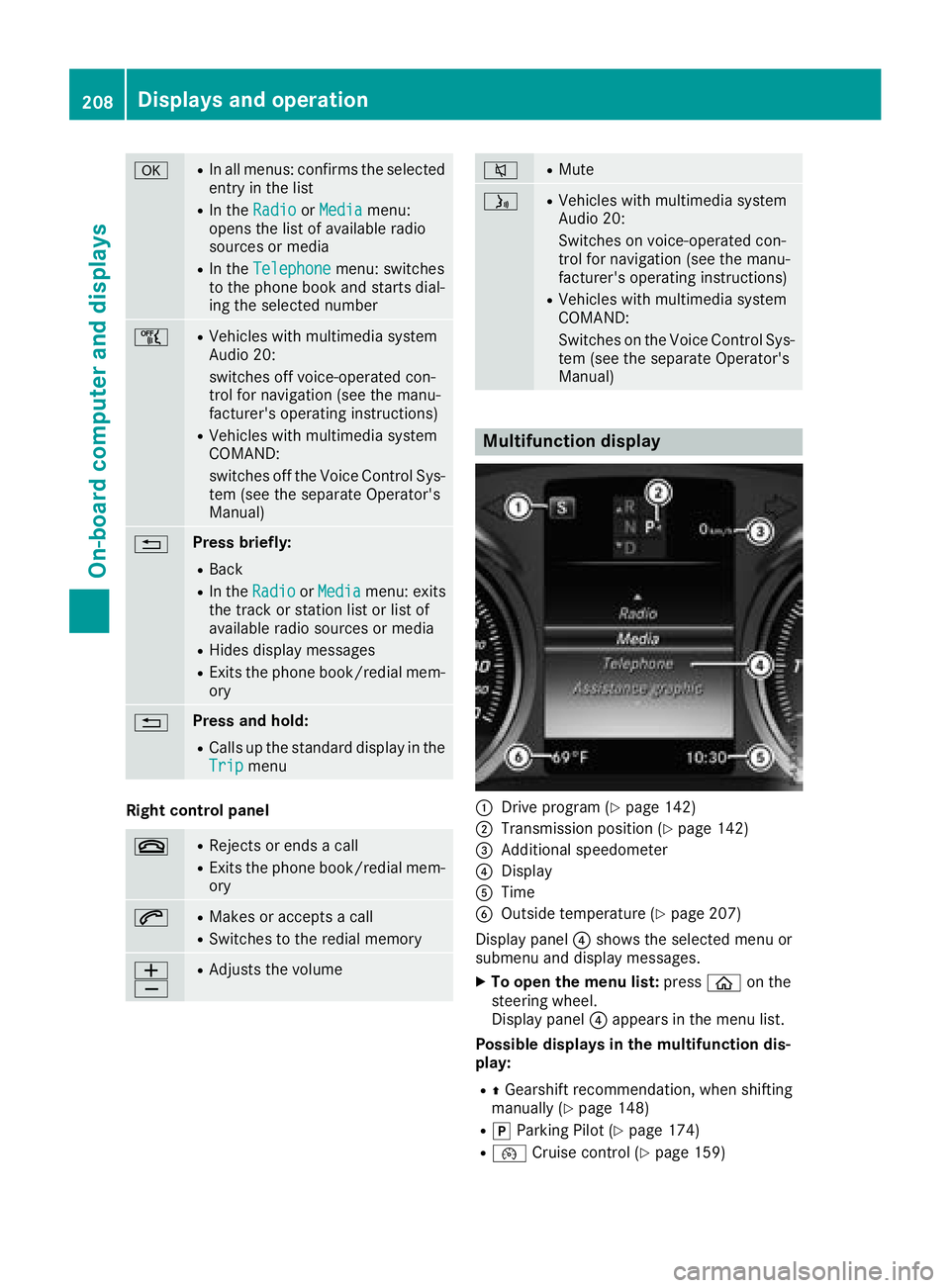
aRIn all menus: confirms the selected
entry in the list
RIn theRadioorMediamenu:
opens the list of available radio
sources or media
RIn the Telephonemenu: switches
to the phone book and starts dial-
ing the selected number
ñRVehicles with multimedia system
Audio 20:
switches off voice-operated con-
trol for navigation (see the manu-
facturer's operating instructions)
RVehicles with multimedia system
COMAND:
switches off the Voice Control Sys-
tem (see the separate Operator's
Manual)
%Press briefly:
RBack
RIn the RadioorMediamenu: exits
the track or station list or list of
available radio sources or media
RHides display messages
RExits the phone book/redial mem-
ory
%Press and hold:
RCalls up the standard display in the
Tripmenu
Right control panel
~RRejects or ends a call
RExits the phone book/redial mem-
ory
6RMakes or accepts a call
RSwitches to the redial memory
W
XRAdjusts the volume
8RMute
óRVehicles with multimedia system
Audio 20:
Switches on voice-operated con-
trol for navigation (see the manu-
facturer's operating instructions)
RVehicles with multimedia system
COMAND:
Switches on the Voice Control Sys-
tem (see the separate Operator's
Manual)
Multifunction display
:Drive program (Ypage 142)
;Transmission position (Ypage 142)
=Additional speedometer
?Display
ATime
BOutside temperature (Ypage 207)
Display panel ?shows the selected menu or
submenu and display messages.
XTo open the menu list: pressòon the
steering wheel.
Display panel ?appears in the menu list.
Possible displays in the multifunction dis-
play:
RZ Gearshift recommendation, when shifting
manually (Ypage 148)
Rj Parking Pilot (Ypage 174)
R¯ Cruise control (Ypage 159)
208Displays and operation
On-board computer and displays
Page 211 of 370

RaDistance Pilot DISTRONIC Steering Pilot
(Ypage 167)
R_ Adaptive Highbeam Assist
(Ypage 110)
Rè ECO start/stop function (Ypage 135)
RëHOLD function (Ypage 168)
Head-up display
General notes
The head-up display projects information from
the navigation system and the driver assistance
system above the dashboard into the driver's
field of vision. The head-up display allows the
driver to see all of the information without hav-
ing to take their eyes off the road.
A requirement for the display of the contents is
that the following functions are available in the
vehicle and are switched on:
RCruise control
RDistance Pilot DISTRONIC
RTraffic Sign Assist
RNavigation
Important safety notes
The head-up display is only an aid and is not a
substitute for attentive driving.
Speed limits and overtaking restrictions are not
always correctly displayed. Traffic signs always
have priority over the Traffic Sign Assist display.
The visibility of the head-up display is influenced by the following conditions:
Rthe driver's seat position
Rthe positioning of the display image
Rthe general ambient light
Rsunglasses with polarization filters
Rwet roads
Rblocking of sunlight by objects on the display
cover
In the event of extreme sunlight, sections of the
display may fade. This can be reversed by
switching the head-up display off and on again.
iVehicles with the head-up display are equip-
ped with a special windshield. Should repairs
be necessary, have the windshield replaced at
a qualified specialist workshop.
Displays and operation
Switching the head-up display on/off
XPress button :.
When the head-up display is switched on, the display appears in the driver's field of vision.
Standard displays in the head-up display
:Navigation messages
;Current speed
=Detected traffic signs
?Set speed for cruise control or Distance Pilot
DISTRONIC
Displays an doperation209
On-boa rd computer and displays
Z
Page 212 of 370
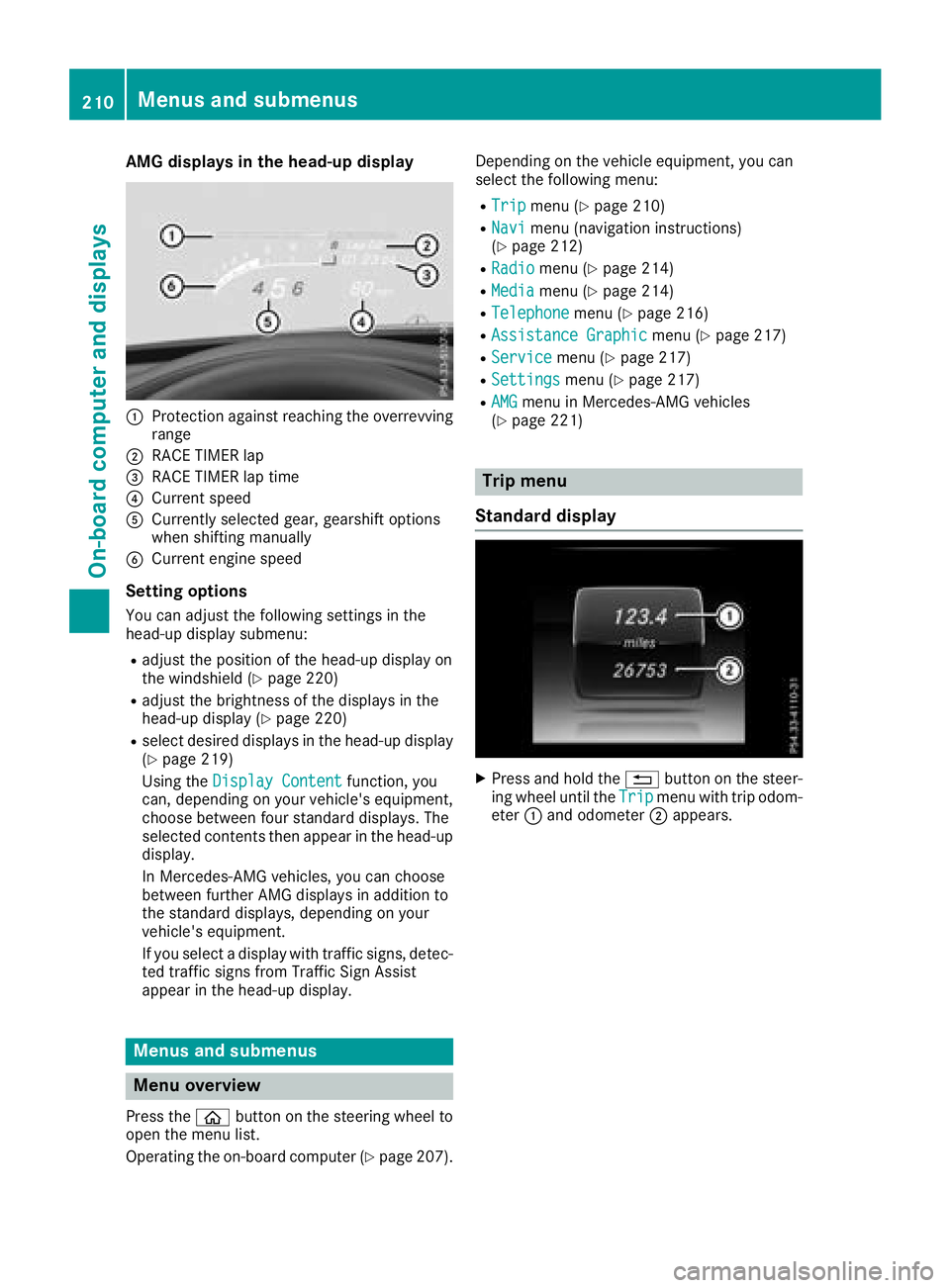
AMG displays inthe head-up display
:Protection against reachin gth eoverrevving
range
;RACE TIMER lap
=RACE TIMER lap tim e
?Currentspee d
ACurrently selected gear ,gearshif toption s
when shiftin gmanually
BCurren tengin espee d
Setting options
You can adjust th efollowin gsettings in th e
head-up display submenu:
Radjust th epositio nof th ehead-up display on
th ewindshield (Ypage 220)
Radjust thebrightness of th edisplays in th e
head-up display (Ypage 220)
Rselect desired displays in th ehead-up display
(Ypage 219)
Usin gth eDispla yConten t
function ,you
can ,depending on your vehicle's equipment,
choos ebetween four standard displays. The
selected contents then appear in th ehead-up
display.
In Mercedes-AM Gvehicles, you can choos e
between further AM Gdisplays in addition to
th estandard displays, depending on your
vehicle's equipment.
If you select adisplay wit htraffic signs, detec-
te dtraffic sign sfrom Traffic Sig nAssist
appear in th ehead-up display.
Menus and submenus
Menu overview
Press th eò buttonon th esteering whee lto
open th emen ulist .
Operating th eon-board computer (
Ypage 207).Dependin
gon th evehicl eequipment, you can
select th efollowin gmenu:
RTri pmen u (Ypage 210)
RNavimen u(navigation instructions)
(Ypage 212)
RRadiomen u (Ypage 214)
RMediamenu (Ypage 214)
RTelephonemenu (Ypage 216)
RAssistanc eGraphi cmenu (Ypage 217)
RServic emenu (Ypage 217)
RSettingsmenu (Ypage 217)
RAMGmenuin Mercedes-AM Gvehicles
(Ypage 221)
Trip menu
Standard display
XPress and hold th e% buttonon th esteer -
ing whee luntil th eTri pmen uwit htrip odom -
eter :and odometer ;appears.
210Menus and submenus
On-board computer and displays