window MERCEDES-BENZ GLE-Class 2016 C292 Comand Manual
[x] Cancel search | Manufacturer: MERCEDES-BENZ, Model Year: 2016, Model line: GLE-Class, Model: MERCEDES-BENZ GLE-Class 2016 C292Pages: 206, PDF Size: 6.66 MB
Page 166 of 206

common. Once all the tracks in a folder have
been played, the tracks in the next folder are
played.
RRandomTrackList: the current track list is
played in random order (e.g. 3, 8, 5 etc.).
RRandom Medium: all tracks on the data
medium are played in random order (e.g.
track 3, 8, 5 etc.).
Playback options are optional functions and
are not, or only partially, supported by Blue-
tooth
®audio devices.
Selecting playback options
XTo select Options: turn and press the con-
troller.
XSelect Playback Mode.
A # dot indicates the current setting.
XSelect the desired option.
If you select Random Track List, you will
see a corresponding message in the display or
selection window.
Increasing the volume in the multime-
dia system
XTo select Options: slide6and press the
controller.
XTo select Volume: turn and press the control-
ler.
A menu appears. The #dot indicates the cur-
rent setting.
XSelect StandardorBoost.
Information on sound settings (
Ypage 172).
Operation with the Media Interface
General notes
Media Interface is a universal interface for the
connection of mobile audio and video devices.
Media Interface in the multimedia system has
two USB connections.
The USB connection sockets are located in the
stowage compartment under the armrest.
Media Interface basic display
:Main function bar
;Display for the active data medium
=Media menu bar
?Title display in the media list
ACurrent track and number in the track list
BNumerical time display
CGraphic time display
DAdditional display area with cover view
Switching to Media Interface
XConnect a data medium to USB socket 1 or
USB socket 2 (Ypage 154).
XSelect the basic menu for Media Interface 1 or
Media Interface 2 (Ypage 150).
If playable media files are found, they will be
played by the multimedia system.
If you remove a device, the No Device Con‐
nectedmessage appears.
Supported devices
The following data media can be connected to
the multimedia system via Media Interface:
RiPod®
RiPhone®
RiPad®
RMP3
RUSB devices
iIt is not possible to run two Apple®devices
simultaneously.
iiPod®, iPhone®and iPad®are registered
trademarks of Apple Inc., Cupertino, Califor-
nia, USA.
164Operation with the Media Interface
Media
Page 189 of 206
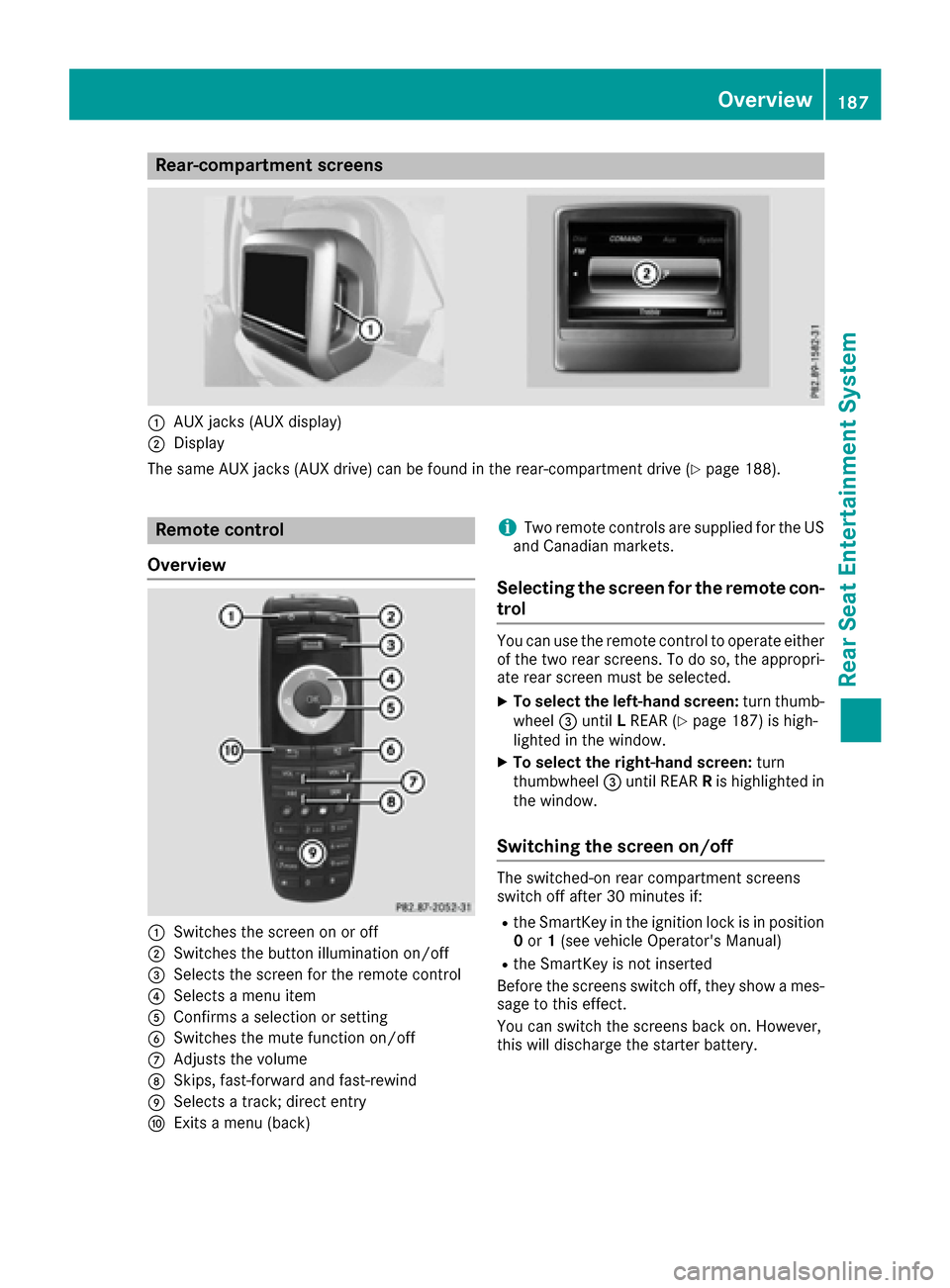
Rear-compartment screens
:AUX jacks (AUX display)
;Display
The same AUX jacks (AUX drive) can be found in the rear-compartment drive (
Ypage 188).
Remote control
Overview
:Switches the screen on or off
;Switches the button illumination on/off
=Selects the screen for the remote control
?Selects a menu item
AConfirms a selection or setting
BSwitches the mute function on/off
CAdjusts the volume
DSkips, fast-forward and fast-rewind
ESelects a track; direct entry
FExits a menu (back)
iTwo remote controls are supplied for the US
and Canadian markets.
Selecting the screen for the remote con-
trol
You can use the remote control to operate either
of the two rear screens. To do so, the appropri-
ate rear screen must be selected.
XTo select the left-hand screen: turn thumb-
wheel =until LREAR (Ypage 187) is high-
lighted in the window.
XTo select the right-hand screen: turn
thumbwheel =until REAR Ris highlighted in
the window.
Switching the screen on/off
The switched-on rear compartment screens
switch off after 30 minutes if:
Rthe SmartKey in the ignition lock is in position 0 or 1(see vehicle Operator's Manual)
Rthe SmartKey is not inserted
Before the screens switch off, they show a mes-
sage to this effect.
You can switch the screens back on. However,
this will discharge the starter battery.
Overview187
Rear Seat Entertainment System
Z
Page 197 of 206
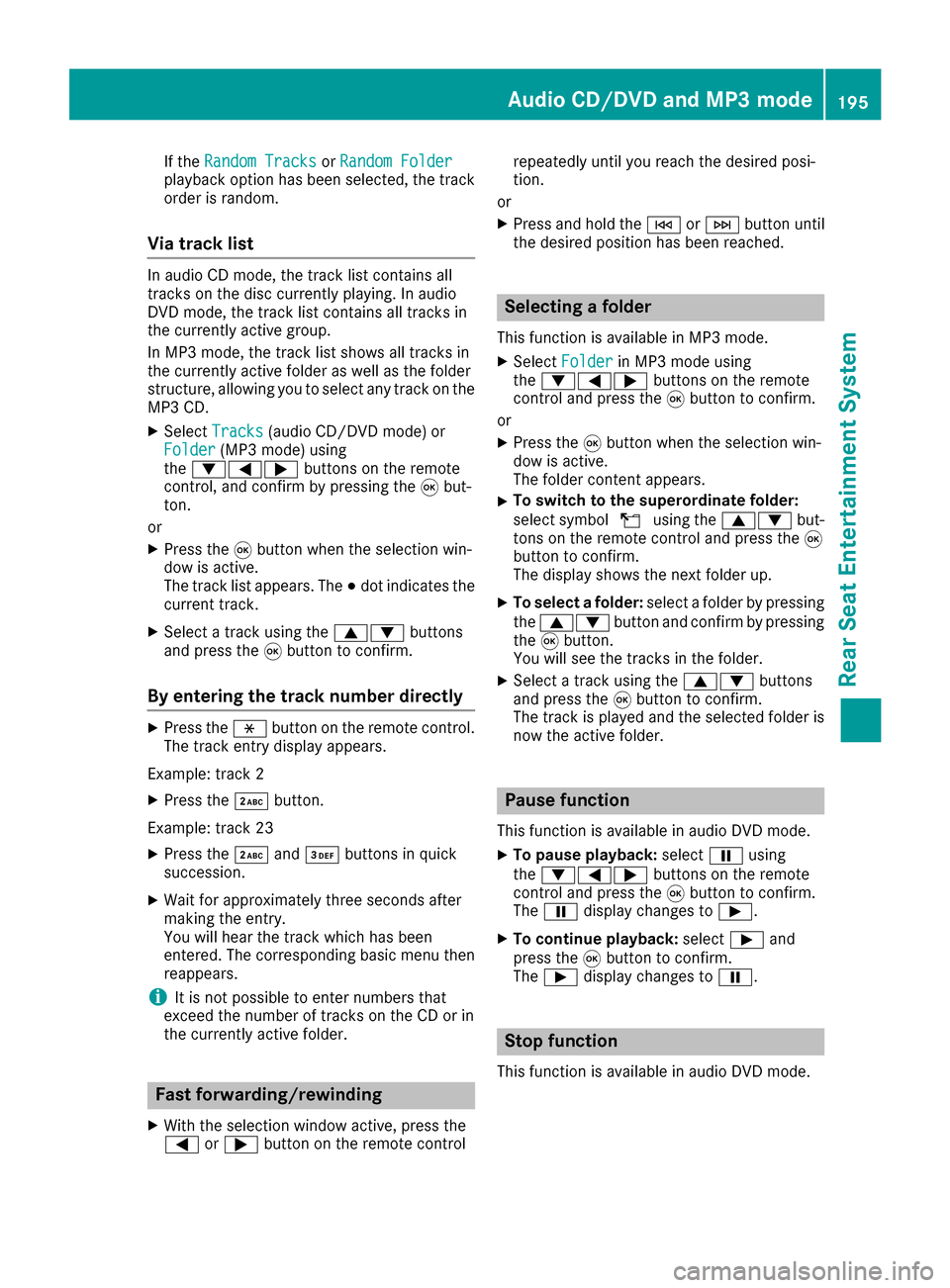
If theRandom TracksorRandom Folderplayback option has been selected, the track
order is random.
Via track list
In audio CD mode, the track list contains all
tracks on the disc currently playing. In audio
DVD mode, the track list contains all tracks in
the currently active group.
In MP3 mode, the track list shows all tracks in
the currently active folder as well as the folder
structure, allowing you to select any track on the
MP3 CD.
XSelect Tracks(audio CD/DVD mode) or
Folder(MP3 mode) using
the :=; buttons on the remote
control, and confirm by pressing the 9but-
ton.
or
XPress the 9button when the selection win-
dow is active.
The track list appears. The #dot indicates the
current track.
XSelect a track using the 9:buttons
and press the 9button to confirm.
By entering the track number directly
XPress the hbutton on the remote control.
The track entry display appears.
Example: track 2
XPress the ·button.
Example: track 23
XPress the ·and¸ buttons in quick
succession.
XWait for approximately three seconds after
making the entry.
You will hear the track which has been
entered. The corresponding basic menu then
reappears.
iIt is not possible to enter numbers that
exceed the number of tracks on the CD or in
the currently active folder.
Fast forwarding/rewinding
XWith the selection window active, press the
= or; button on the remote control repeatedly until you reach the desired posi-
tion.
or
XPress and hold the EorF button until
the desired position has been reached.
Selecting a folder
This function is available in MP3 mode.
XSelect Folderin MP3 mode using
the :=; buttons on the remote
control and press the 9button to confirm.
or
XPress the 9button when the selection win-
dow is active.
The folder content appears.
XTo switch to the superordinate folder:
select symbol Uusing the 9: but-
tons on the remote control and press the 9
button to confirm.
The display shows the next folder up.
XTo select a folder: select a folder by pressing
the 9: button and confirm by pressing
the 9button.
You will see the tracks in the folder.
XSelect a track using the 9:buttons
and press the 9button to confirm.
The track is played and the selected folder is
now the active folder.
Pause function
This function is available in audio DVD mode.
XTo pause playback: selectËusing
the :=; buttons on the remote
control and press the 9button to confirm.
The Ë display changes to Ì.
XTo continue playback: selectÌand
press the 9button to confirm.
The Ì display changes to Ë.
Stop function
This function is available in audio DVD mode.
Audio CD/DVD and MP3 mode195
Rear Seat Entertainment System
Z
Page 198 of 206
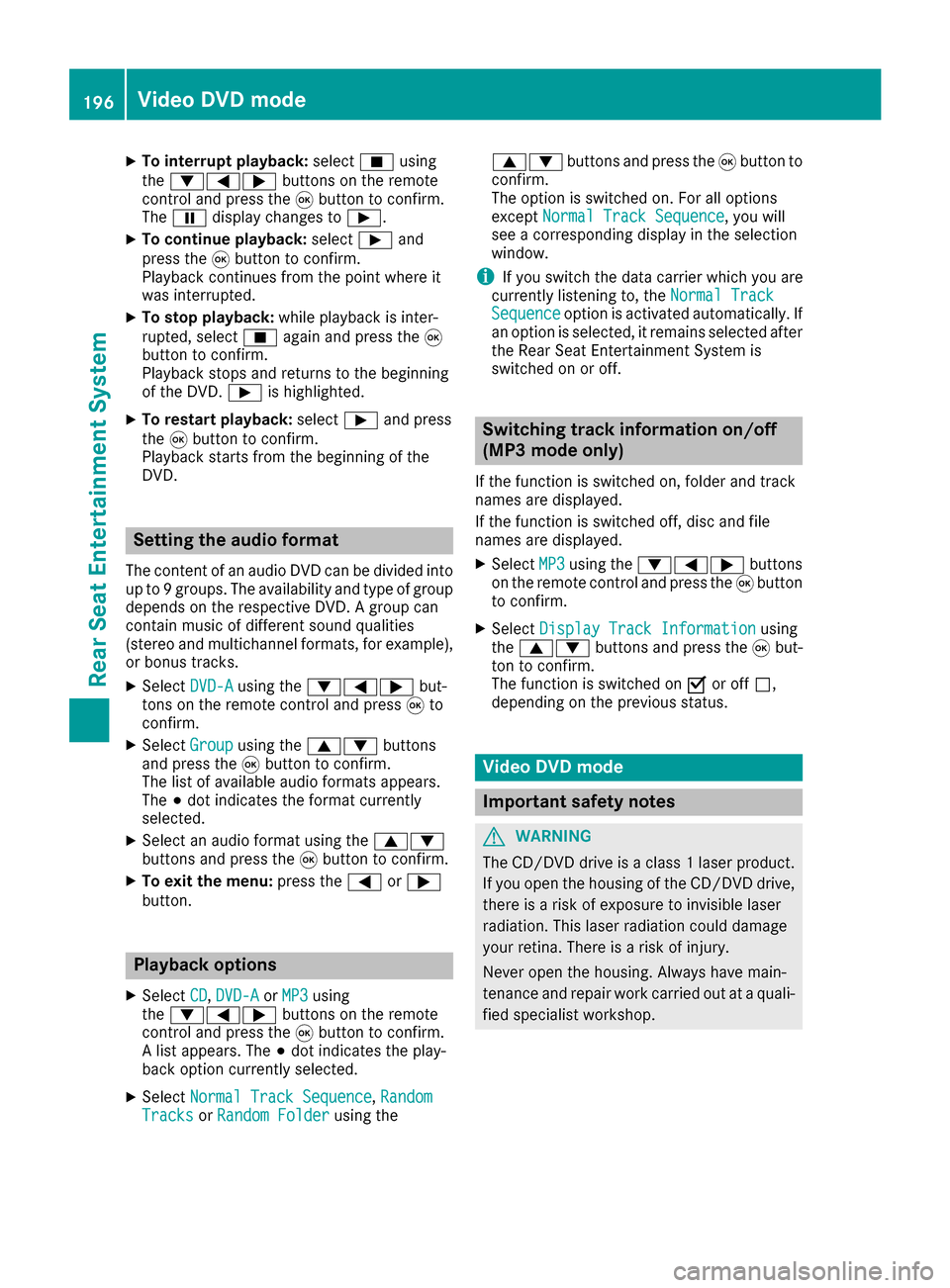
XTo interrupt playback:selectÉusing
the :=; buttons on the remote
control and press the 9button to confirm.
The Ë display changes to Ì.
XTo continue playback: selectÌand
press the 9button to confirm.
Playback continues from the point where it
was interrupted.
XTo stop playback: while playback is inter-
rupted, select Éagain and press the 9
button to confirm.
Playback stops and returns to the beginning
of the DVD. Ìis highlighted.
XTo restart playback: selectÌand press
the 9button to confirm.
Playback starts from the beginning of the
DVD.
Setting the audio format
The content of an audio DVD can be divided into
up to 9 groups. The availability and type of group
depends on the respective DVD. A group can
contain music of different sound qualities
(stereo and multichannel formats, for example),
or bonus tracks.
XSelect DVD-Ausing the :=; but-
tons on the remote control and press 9to
confirm.
XSelect Groupusing the 9: buttons
and press the 9button to confirm.
The list of available audio formats appears.
The #dot indicates the format currently
selected.
XSelect an audio format using the 9:
buttons and press the 9button to confirm.
XTo exit the menu: press the=or;
button.
Playback options
XSelect CD,DVD-Aor MP3using
the :=; buttons on the remote
control and press the 9button to confirm.
A list appears. The #dot indicates the play-
back option currently selected.
XSelect Normal Track Sequence,RandomTracksor Random Folderusing the 9:
buttons and press the 9button to
confirm.
The option is switched on. For all options
except Normal Track Sequence
, you will
see a corresponding display in the selection
window.
iIf you switch the data carrier which you are
currently listening to, the Normal Track
Sequenceoption is activated automatically. If
an option is selected, it remains selected after
the Rear Seat Entertainment System is
switched on or off.
Switching track information on/off
(MP3 mode only)
If the function is switched on, folder and track
names are displayed.
If the function is switched off, disc and file
names are displayed.
XSelect MP3using the :=; buttons
on the remote control and press the 9button
to confirm.
XSelect Display Track Informationusing
the 9: buttons and press the 9but-
ton to confirm.
The function is switched on Oor off ª,
depending on the previous status.
Video DVD mode
Important safety notes
GWARNING
The CD/DVD drive is a class 1 laser product.
If you open the housing of the CD/DVD drive,
there is a risk of exposure to invisible laser
radiation. This laser radiation could damage
your retina. There is a risk of injury.
Never open the housing. Always have main-
tenance and repair work carried out at a quali- fied specialist workshop.
196Video DVD mode
Rear Seat Entertainment System
Page 204 of 206
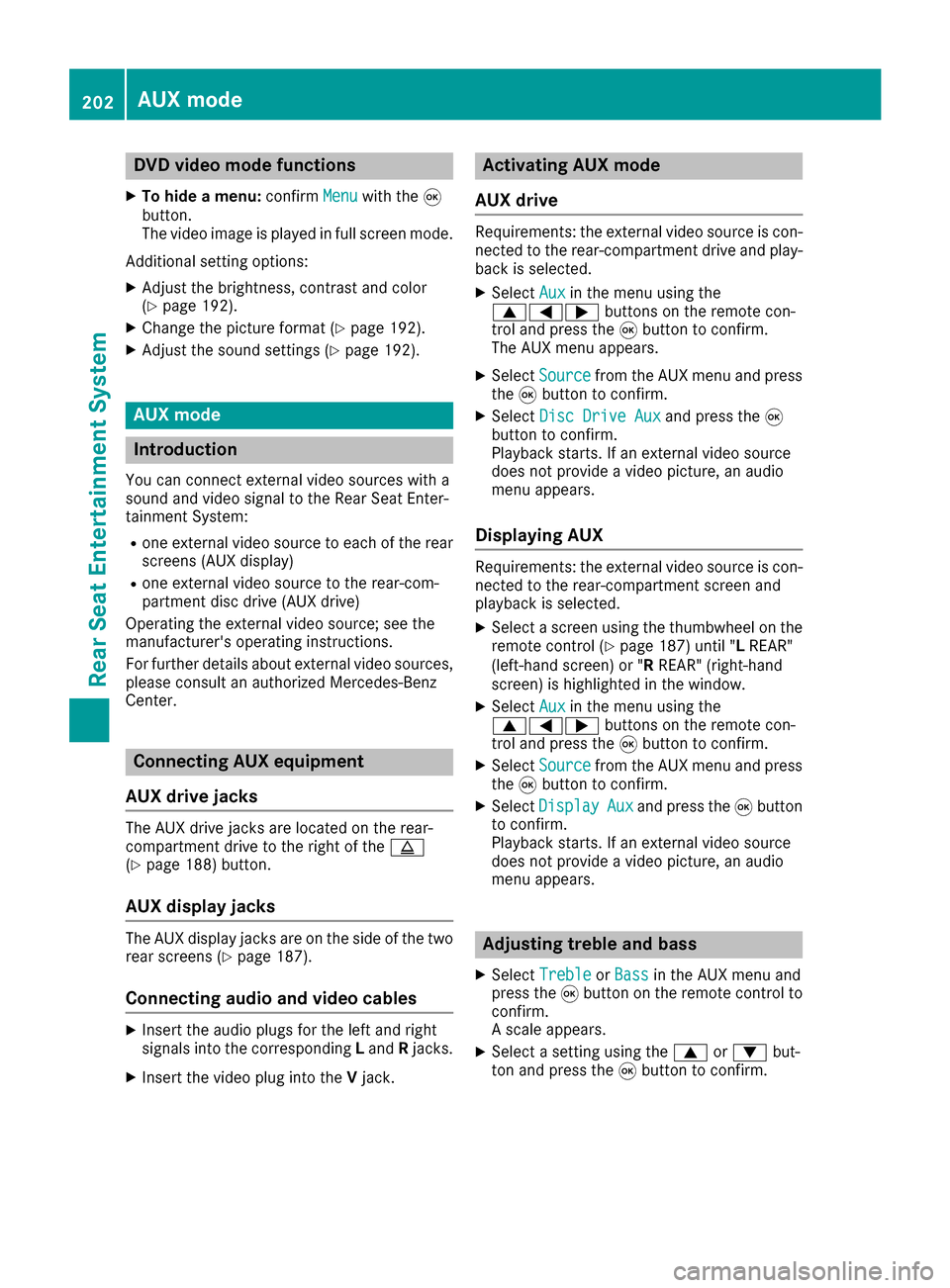
DVD video mode functions
XTo hide amenu :confirm Menuwithth e9
button.
The video imag eis playe din full scree nmode.
Additional setting options:
XAdjust th ebrightness, contras tand color
(Ypage 192).
XChange th epicture format (Ypage 192).
XAdjust thesoun dsetting s (Ypage 192).
AUX mode
Introduction
You can connec texternal video source swit h a
soun dand video signal to th eRear Seat Enter-
tainmen tSystem:
Ron eexternal video source to eac hof th erea r
screens (AUX display)
Ron eexternal video source to th erear-com-
partmen tdis cdrive (AUX drive)
Operatin gth eexternal video source ;see th e
manufacturer's operatin ginstructions.
Fo rfurther details about external video sources,
please consult an authorized Mercedes-Ben z
Center.
Connecting AUX equipment
AUX drive jacks
The AU Xdrive jack sare located on th erear-
compartmen tdrive to th eright of th eþ
(
Ypage 188) button.
AUX display jacks
The AU Xdisplay jack sare on th esid eof th etw o
rea rscreens (Ypage 187).
Connecting audi oan dvideo cables
XInser tth eaudio plug sfo rth elef tand right
signal sinto th ecorrespondin gL and Rjacks.
XInser tth evideo plug into th eV jack .
Activating AUX mode
AUX drive
Requirements :th eexternal video source is con-
nected to th erear-compartmen tdrive and play-
bac kis selected.
XSelec tAuxin th emen uusin gth e
9=; buttons on theremot econ-
trol and press th e9 butto nto confirm .
The AU Xmen uappears .
XSelectSourcefrom th eAU Xmen uand press
th e9 butto nto confirm .
XSelectDis cDrive Auxand press th e9
butto nto confirm .
Playback starts. If an external video source
doe sno tprovid e avideo picture, an audio
men uappears .
Displaying AUX
Requirements :th eexternal video source is con-
nected to th erear-compartmen tscree nand
playback is selected.
XSelec t ascree nusin gth ethumbwhee lon th e
remot econtro l (Ypage 187) until "LREAR"
(left-han dscreen) or "RREAR" (right-hand
screen) is highlighted in th ewindow.
XSelec tAuxin th emen uusin gth e
9=; buttons on theremot econ-
trol and press th e9 butto nto confirm .
XSelectSourcefrom th eAU Xmen uand press
th e9 butto nto confirm .
XSelectDispla yAuxand press th e9 butto n
to confirm .
Playback starts. If an external video source
doe sno tprovid e avideo picture, an audio
men uappears .
Adjusting treble an dbass
XSelec tTrebleor Bas sin th eAU Xmen uand
press th e9 butto non th eremot econtro lto
confirm .
A scale appears .
XSelect asetting usin gth e9 or: but-
to nand press th e9 butto nto confirm .
202AUX mode
Rear Seat Entertainment System