lane assist MERCEDES-BENZ GLE-Class 2016 C292 Comand Manual
[x] Cancel search | Manufacturer: MERCEDES-BENZ, Model Year: 2016, Model line: GLE-Class, Model: MERCEDES-BENZ GLE-Class 2016 C292Pages: 206, PDF Size: 6.66 MB
Page 8 of 206
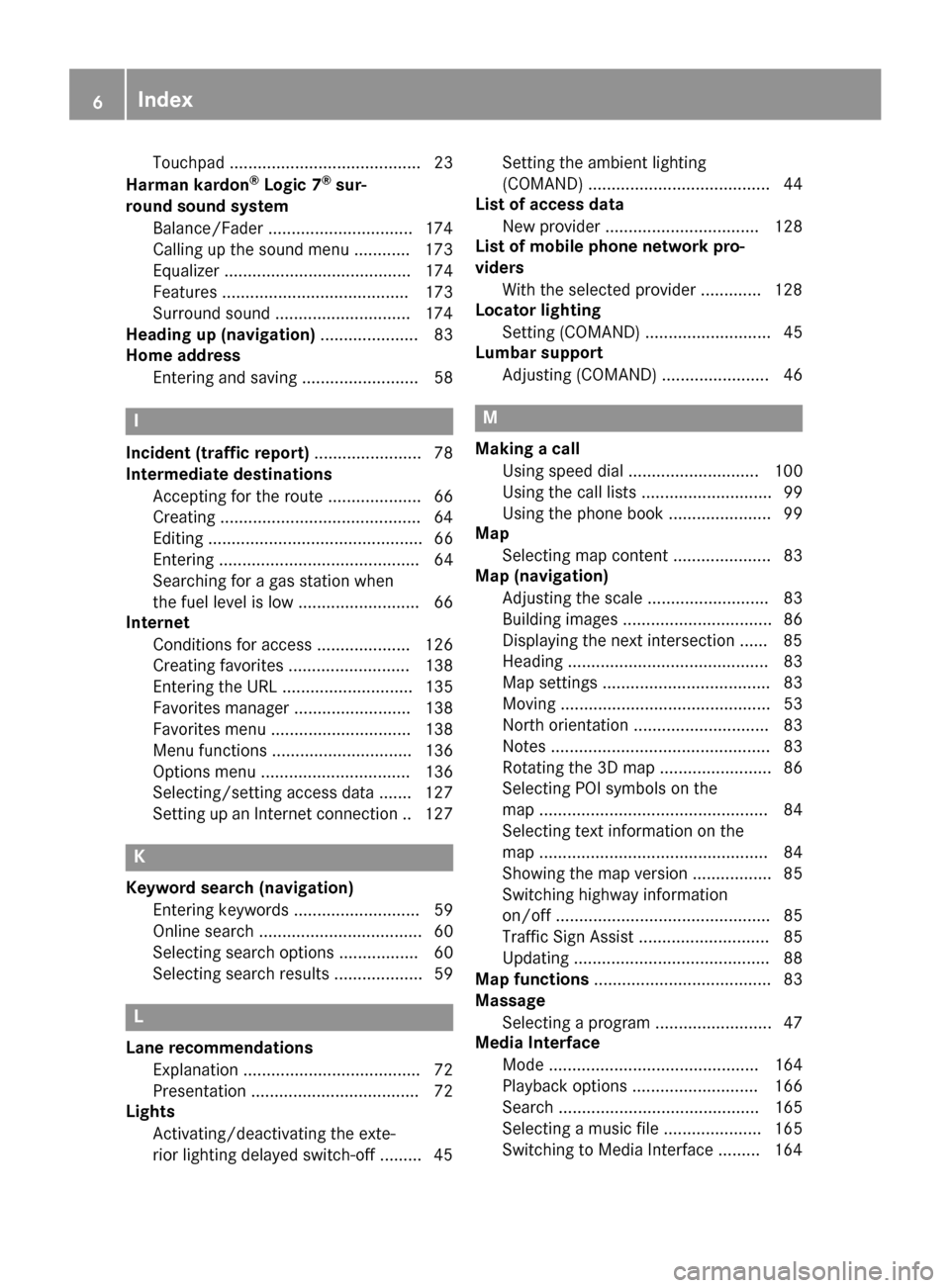
Touchpad ......................................... 23
Harman kardon®Logic 7®sur-
round sound system
Balance/Fader ...............................1 74
Calling up the sound menu ............ 173
Equalizer ........................................ 174
Features ........................................ 173
Surround sound .............................1 74
Heading up (navigation) ..................... 83
Home address
Entering and saving ......................... 58
I
Incident (traffic report) ....................... 78
Intermediate destinations
Accepting for the route .................... 66
Creating ...........................................6 4
Editing .............................................. 66
Entering ........................................... 64
Searching for a gas station when
the fuel level is low .......................... 66
Internet
Conditions for access .................... 126
Creating favorites .......................... 138
Entering the URL ............................ 135
Favorites manager ......................... 138
Favorites menu .............................. 138
Menu functions .............................. 136
Options menu ................................ 136
Selecting/setting access data ....... 127
Setting up an Internet connection .. 127
K
Keyword search (navigation)Entering keywords ........................... 59
Online search ................................... 60
Selecting search options ................. 60
Selecting search results ................... 59
L
Lane recommendationsExplanation ...................................... 72
Presentation .................................... 72
Lights
Activating/deactivating the exte-
rior lighting delayed switch-off ......... 45 Setting the ambient lighting
(COMAND) ....................................... 44
List of access data
New provider ................................. 128
List of mobile phone network pro-
viders
With the selected provider ............. 128
Locator lighting
Setting (COMAND) ........................... 45
Lumbar support
Adjusting (COMAND) ....................... 46
M
Making a callUsing speed dial ............................ 100
Using the call lists ............................ 99
Using the phone book ...................... 99
Map
Selecting map content ..................... 83
Map (navigation)
Adjusting the scale .......................... 83
Building images ................................ 86
Displaying the next intersection ...... 85
Heading ........................................... 83
Map settings .................................... 83
Moving ............................................. 53
North orientation ............................. 83
Notes ............................................... 83
Rotating the 3D map ........................ 86
Selecting POI symbols on the
map ................................................. 84
Selecting text information on the
map ................................................. 84
Showing the map version ................. 85
Switching highway information
on/off .............................................. 85
Traffic Sign Assist ............................ 85
Updating .......................................... 88
Map functions ...................................... 83
Massage
Selecting a program ......................... 47
Media Interface
Mode ............................................. 164
Playback options ........................... 166
Search ........................................... 165
Selecting a music file ..................... 165
Switching to Media Interface ......... 164
6Index
Page 57 of 206
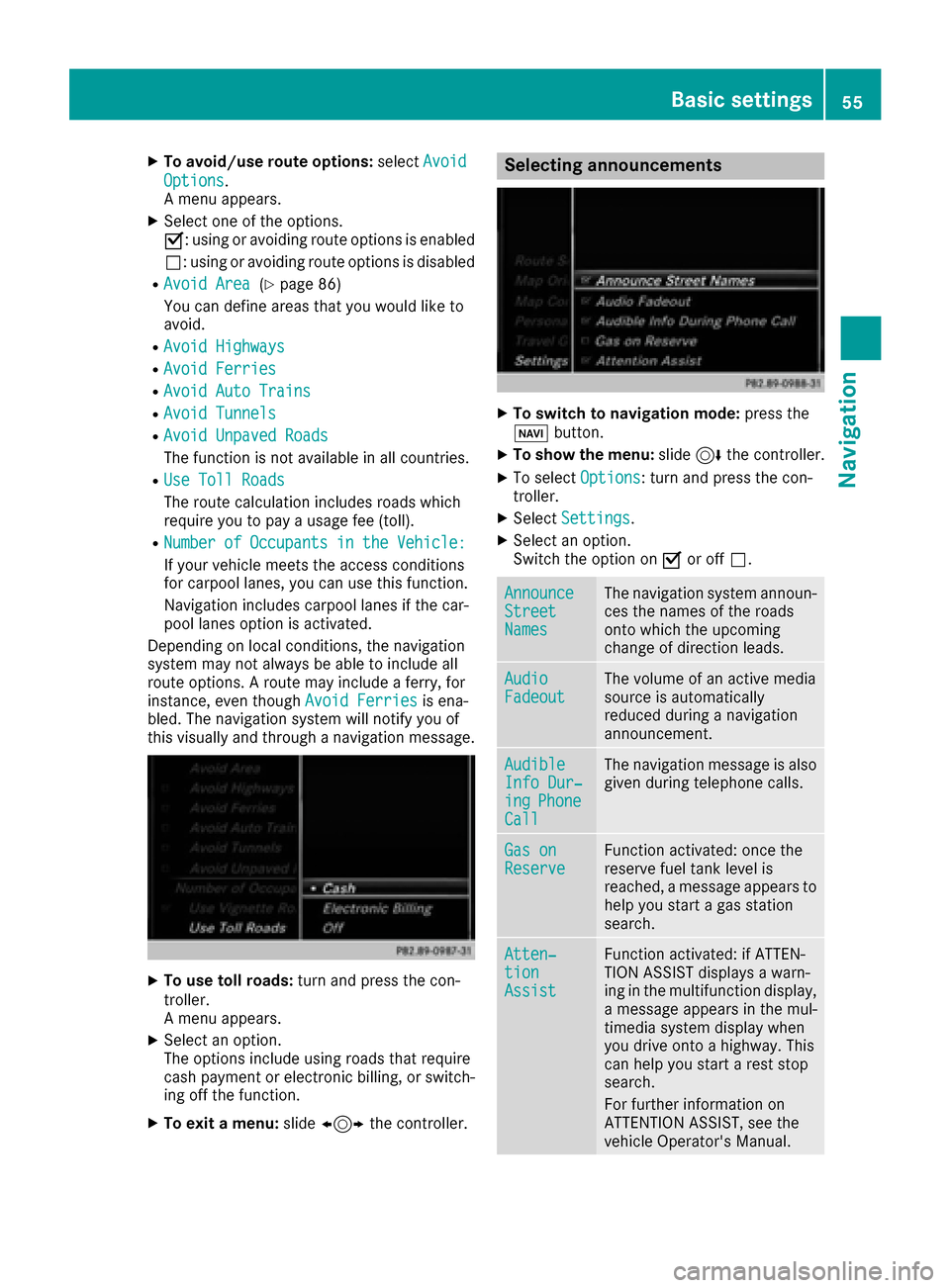
XTo avoid/use route options:selectAvoid
Options.
A menu appears.
XSelect one of the options.
O: using or avoiding route options is enabled
ª: using or avoiding route options is disabled
RAvoid Area(Ypage 86)
You can define areas that you would like to
avoid.
RAvoid Highways
RAvoid Ferries
RAvoid Auto Trains
RAvoid Tunnels
RAvoid Unpaved Roads
The function is not available in all countries.
RUse Toll Roads
The route calculation includes roads which
require you to pay a usage fee (toll).
RNumberofOccupantsintheVehicle:
If your vehicle meets the access conditions
for carpool lanes, you can use this function.
Navigation includes carpool lanes if the car-
pool lanes option is activated.
Depending on local conditions, the navigation
system may not always be able to include all
route options. A route may include a ferry, for
instance, even though Avoid Ferries
is ena-
bled. The navigation system will notify you of
this visually and through a navigation message.
XTo use toll roads: turn and press the con-
troller.
A menu appears.
XSelect an option.
The options include using roads that require
cash payment or electronic billing, or switch-
ing off the function.
XTo exit a menu: slide1 the controller.
Selecting announcements
XTo switch to navigation mode: press the
Ø button.
XTo show the menu: slide6the controller.
XTo select Options: turn and press the con-
troller.
XSelect Settings.
XSelect an option.
Switch the option on Oor off ª.
AnnounceStreetNames
The navigation system announ-
ces the names of the roads
onto which the upcoming
change of direction leads.
AudioFadeoutThe volume of an active media
source is automatically
reduced during a navigation
announcement.
AudibleInfo Dur‐ingPhoneCall
The navigation message is also
given during telephone calls.
Gas onReserveFunction activated: once the
reserve fuel tank level is
reached, a message appears to
help you start a gas station
search.
Atten‐tionAssist
Function activated: if ATTEN-
TION ASSIST displays a warn-
ing in the multifunction display,
a message appears in the mul-
timedia system display when
you drive onto a highway. This
can help you start a rest stop
search.
For further information on
ATTENTION ASSIST, see the
vehicle Operator's Manual.
Basic settings55
Navigation
Z