navigation MERCEDES-BENZ GLE-Class 2016 W218 Owner's Manual
[x] Cancel search | Manufacturer: MERCEDES-BENZ, Model Year: 2016, Model line: GLE-Class, Model: MERCEDES-BENZ GLE-Class 2016 W218Pages: 450, PDF Size: 10.52 MB
Page 16 of 450
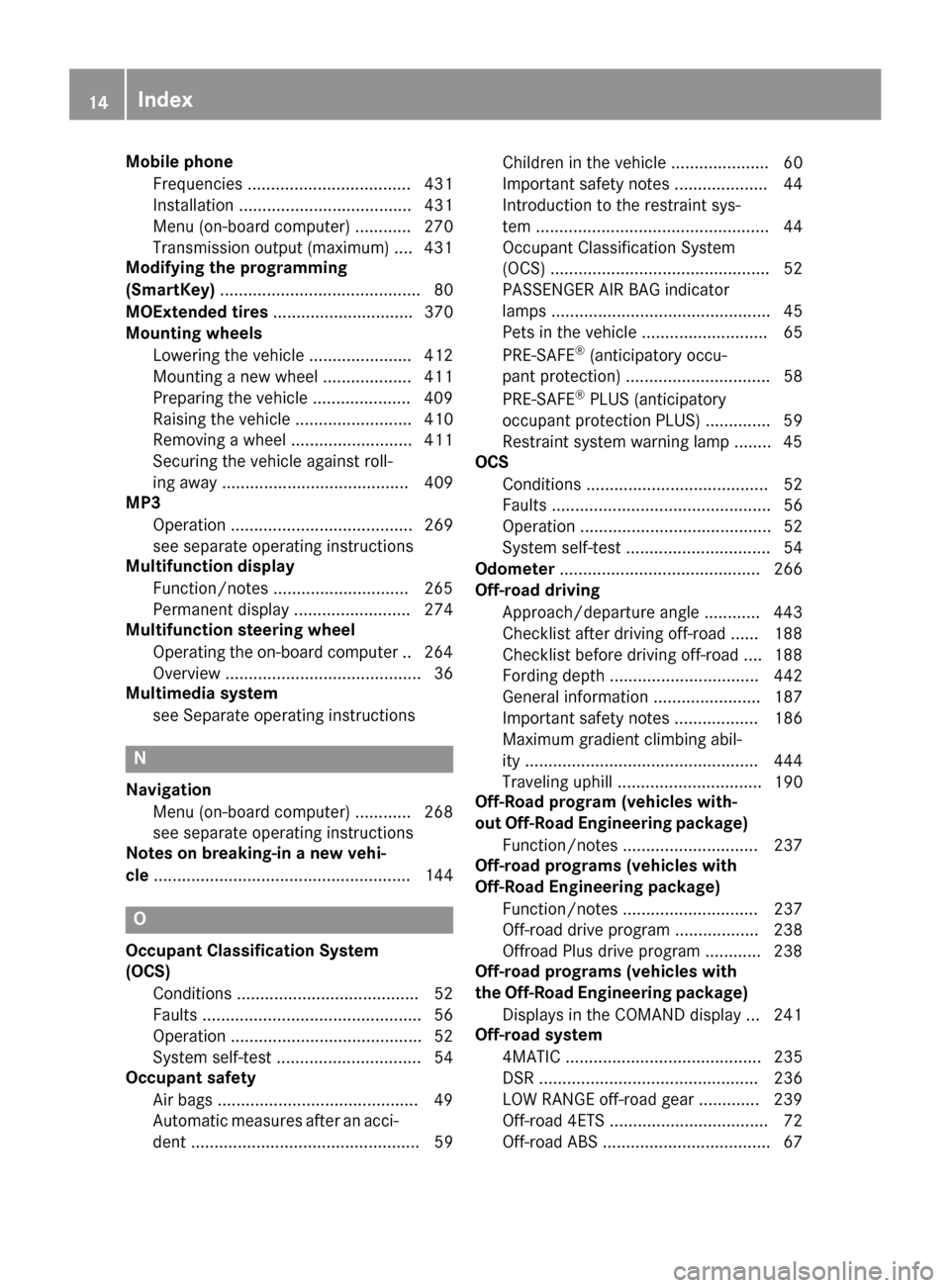
Mobile phoneFrequencies ................................... 431
Installation ..................................... 431
Menu (on-board computer) ............ 270
Transmission output (maximum) .... 431
Modifying the programming
(SmartKey) ........................................... 80
MOExtended tires .............................. 370
Mounting wheels
Lowering the vehicle ...................... 412
Mounting a new wheel ................... 411
Preparing the vehicle .....................4 09
Raising the vehicle ......................... 410
Removing a wheel .......................... 411
Securing the vehicle against roll-
ing away ........................................ 409
MP3
Operation ....................................... 269
see separate operating instructions
Multifunction display
Function/notes .............................2 65
Permanent display ......................... 274
Multifunction steering wheel
Operating the on-board computer .. 264
Overview .......................................... 36
Multimedia system
see Separate operating instructions
N
NavigationMenu (on-board computer) ............ 268
see separate operating instructions
Notes on breaking-in a new vehi-
cle ....................................................... 144
O
Occupant Classification System
(OCS)
Conditions ....................................... 52
Faults ............................................... 56
Operation ......................................... 52
System self-test ............................... 54
Occupant safety
Air bags ...........................................4 9
Automatic measures after an acci-
dent ................................................. 59 Children in the vehicle ..................... 60
Important safety notes .................... 44
Introduction to the restraint sys-
tem .................................................. 44
Occupant Classification System
(OCS) ............................................... 52
PASSENGER AIR BAG indicator
lamps ............................................... 45
Pets in the vehicle ........................... 65
PRE-SAFE
®(anticipatory occu-
pant protection) ............................... 58
PRE-SAFE
®PLUS (anticipatory
occupant protection PLUS) .............. 59
Restraint system warning lamp ........ 45
OCS
Conditions ....................................... 52
Faults ............................................... 56
Operation ......................................... 52
System self-test ............................... 54
Odometer ........................................... 266
Off-road driving
Approach/departure angle ............ 443
Checklist after driving off-road ...... 188
Checklist before driving off-road .... 188
Fording depth ................................ 442
General information ....................... 187
Important safety notes .................. 186
Maximum gradient climbing abil-
ity .................................................. 444
Traveling uphill ............................... 190
Off-Road program (vehicles with-
out Off-Road Engineering package)
Function/notes ............................. 237
Off-road programs (vehicles with
Off-Road Engineering package)
Function/notes ............................. 237
Off-road drive program .................. 238
Offroad Plus drive program ............ 238
Off-road programs (vehicles with
the Off-Road Engineering package)
Displays in the CO MAND d
isplay ... 241
Off-road system
4MATIC .......................................... 235
DSR ............................................... 236
LOW RANGE off-road gear ............. 239
Off-road 4ETS .................................. 72
Off-road ABS .................................... 67
14Index
Page 17 of 450
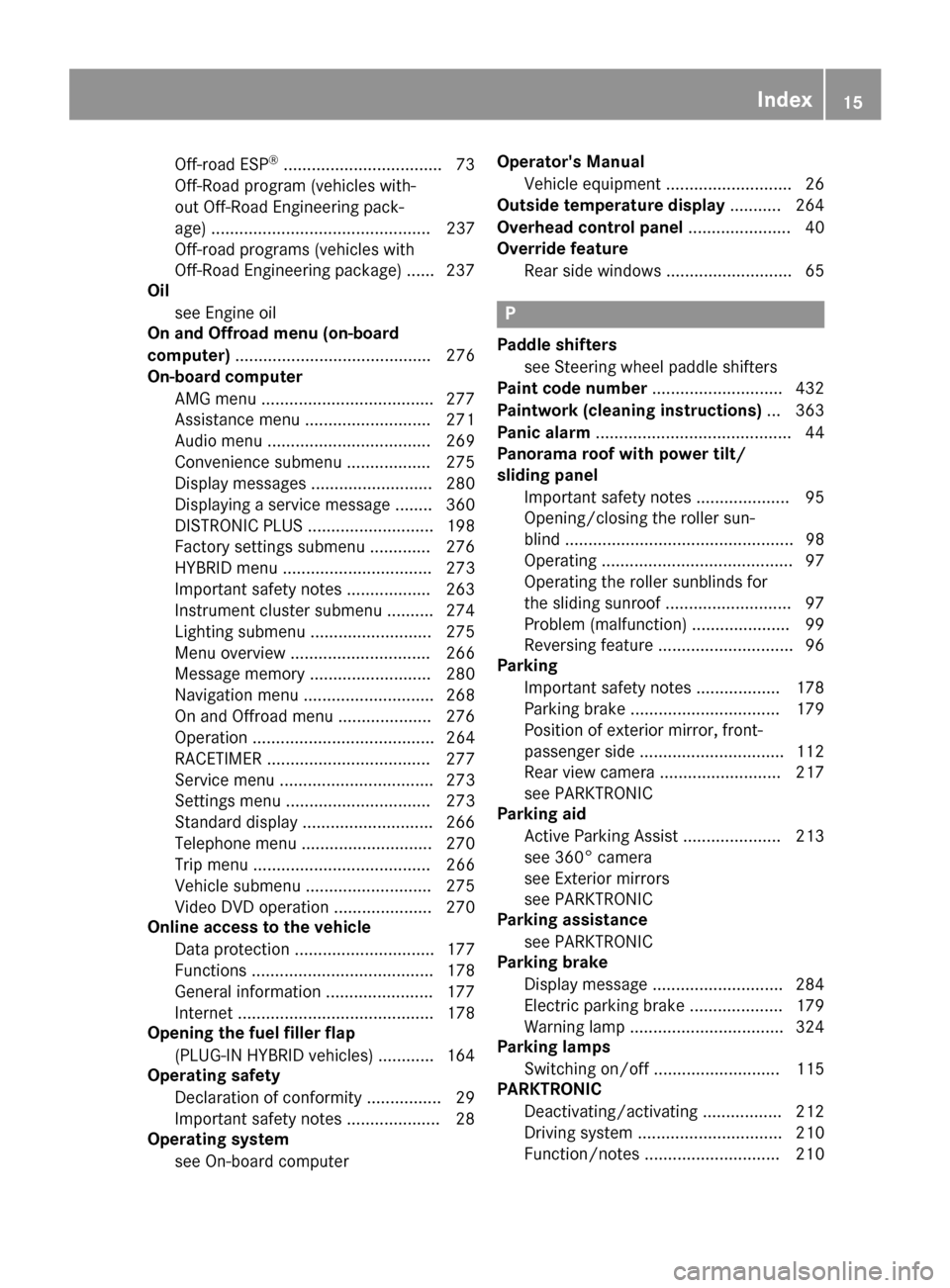
Off-road ESP®..................................73
Off-Road program (vehicles with-
out Off-Road Engineering pack-
age) ............................................... 237
Off-road programs (vehicles with
Off-Road Engineering package) ...... 237
Oil
see Engine oil
On and Offroad menu (on-board
computer) .......................................... 276
On-board computer
AMG menu .....................................2 77
Assistance menu ........................... 271
Audio menu ................................... 269
Convenience submenu .................. 275
Display messages .......................... 280
Displaying a service message ........3 60
DISTRONIC PLUS ........................... 198
Factory settings submenu ............. 276
HYBRID menu ................................ 273
Important safety notes .................. 263
Instrument cluster submenu .......... 274
Lighting submenu .......................... 275
Menu overview .............................. 266
Message memory .......................... 280
Navigation menu ............................ 268
On and Offroad menu .................... 276
Operation ....................................... 264
RACETIMER ................................... 277
Service menu ................................. 273
Settings menu ............................... 273
Standard display ............................ 266
Telephone menu ............................ 270
Trip menu ...................................... 266
Vehicle submenu ........................... 275
Video DVD operation ..................... 270
Online access to the vehicle
Data protection .............................. 177
Functions ....................................... 178
General information ....................... 177
Internet .......................................... 178
Opening the fuel filler flap
(PLUG-IN HYBRID vehicles) ............ 164
Operating safety
Declaration of conformity ................ 29
Important safety notes .................... 28
Operating system
see On-board computer Operator's Manual
Vehicle equipme nt ........................... 26
Outside te
mperature display ........... 264
Overhead control panel ......................40
Override feature
Rear side windows ........................... 65
P
Paddle shifterssee Steering wheel paddle shifters
Paint code number ............................432
Paintwork (cleaning instructions) ... 363
Panic alarm .......................................... 44
Panorama roof with power tilt/
sliding panel
Important safety notes .................... 95
Opening/closing the roller sun-
blind ................................................. 98
Operating ......................................... 97
Operating the roller sunblinds for
the sliding sunroof ........................... 97
Problem (malfunction) ..................... 99
Reversing feature .............................9 6
Parking
Important safety notes .................. 178
Parking brake ................................ 179
Position of exterior mirror, front-
passenger side ...............................1 12
Rear view camera .......................... 217
see PARKTRONIC
Parking aid
Active Parking Assist ..................... 213
see 360° camera
see Exterior mirrors
see PARKTRONIC
Parking assistance
see PARKTRONIC
Parking brake
Display message ............................ 284
Electric parking brake .................... 179
Warning lamp ................................. 324
Parking lamps
Switching on/off ........................... 115
PARKTRONIC
Deactivating/activating ................. 212
Driving system ............................... 210
Function/notes .............................2 10
Index15
Page 20 of 450
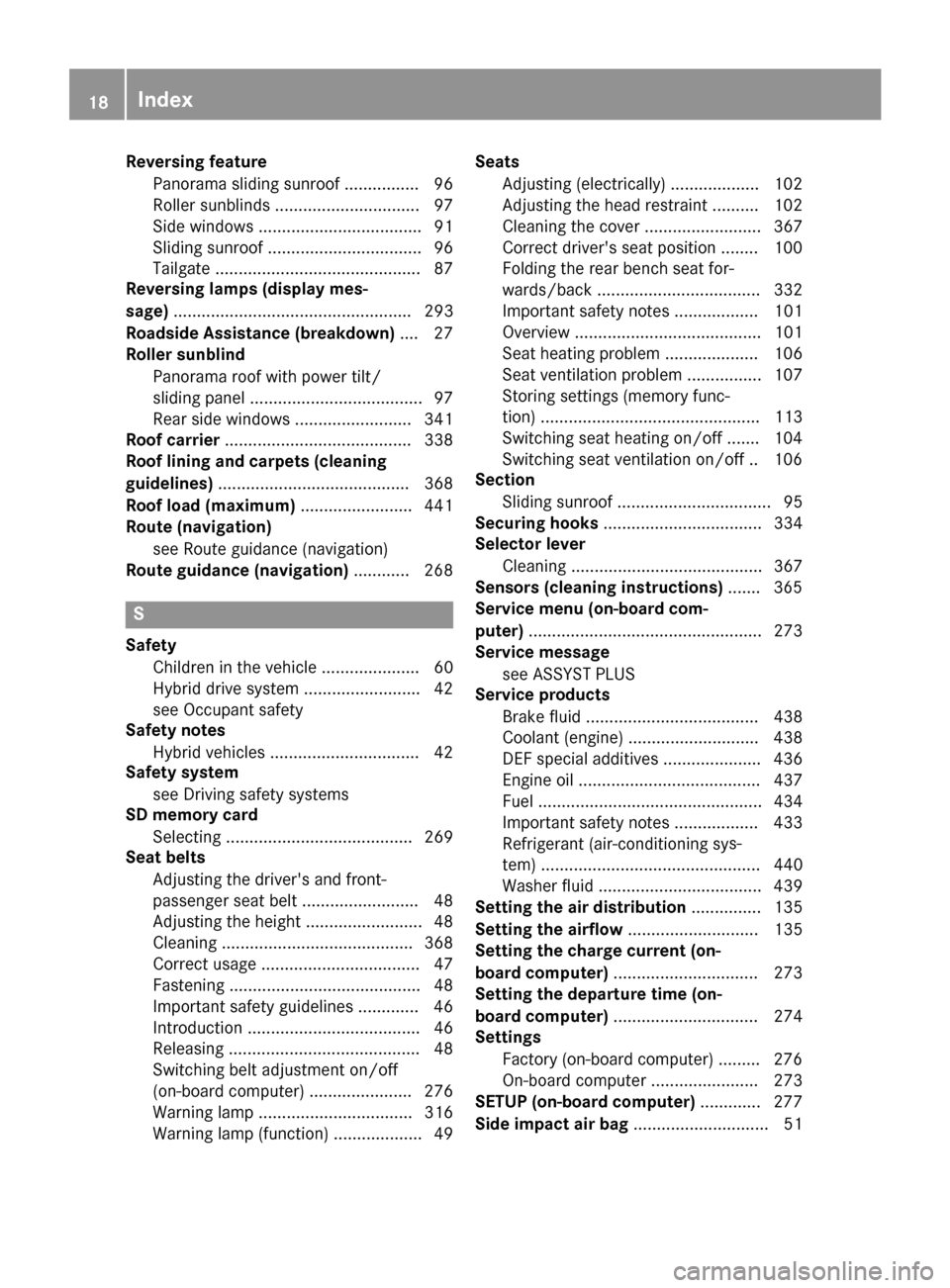
Reversing featurePanorama sliding sunroof ................ 96
Roller sunblinds ............................... 97
Side windows ................................... 91
Sliding sunroof ................................. 96
Tailgate ............................................ 87
Reversing lamps (display mes-
sage) ................................................... 293
Roadside Assistance (breakdown) .... 27
Roller sunblind
Panorama roof with power tilt/
sliding panel ..................................... 97
Rear side windows ......................... 341
Roof carrier ........................................ 338
Roof lining and carpets (cleaning
guidelines) ......................................... 368
Roof load (maximum) ........................ 441
Route (navigation)
see Route guidance (navigation)
Route guidance (navigation) ............ 268
S
Safety
Children in the vehicle ..................... 60
Hybrid drive system ......................... 42
see Occupant safety
Safety notes
Hybrid vehicles ................................ 42
Safety system
see Driving safety systems
SD memory card
Selecting ........................................ 269
Seat belts
Adjusting the driver's and front-
passenger seat belt ......................... 48
Adjusting the height ......................... 48
Cleaning ......................................... 368
Correct usage .................................. 47
Fastening ......................................... 48
Important safety guidelines ............. 46
Introduction ..................................... 46
Releasing ......................................... 48
Switching belt adjustment on/off
(on-board computer) ...................... 276
Warning lamp ................................. 316
Warning lamp (function) ................... 49 Seats
Adjusting (electrically) ................... 102
Adjusting the head restraint .......... 102
Cleaning the cover ......................... 367
Correct driver's seat position ........ 100
Folding the rear bench seat for-
wards/back ................................... 332
Important safety notes .................. 101
Overview ........................................ 101
Seat heating problem .................... 106
Seat ventilation problem ................ 107
Storing settings (memory func-
tion) ............................................... 113
Switching seat heating on/off ....... 104
Switching seat ventilation on/off .. 106
Section
Sliding sunroof ................................. 95
Securing hooks .................................. 334
Selector lever
Cleaning ......................................... 367
Sensors (cleaning instructions) ....... 365
Service menu (on-board com-
puter) .................................................. 273
Service message
see ASSYST PLUS
Service products
Brake fluid ..................................... 438
Coolant (engine) ............................ 438
DEF special additives ..................... 436
Engine oil ....................................... 437
Fuel ................................................ 434
Important safety notes .................. 433
Refrigerant (air-conditioning sy s-
te
m) ............................................... 440
Washer fluid ................................... 439
Setting the air distribution ............... 135
Setting the airflow ............................ 135
Setting the charge current (on-
board computer) ............................... 273
Setting the departure time (on-
board computer) ............................... 274
Settings
Factory (on-board computer) ......... 276
On-board computer ....................... 273
SETUP (on-board computer) ............. 277
Side impact air bag ............................. 51
18Index
Page 38 of 450
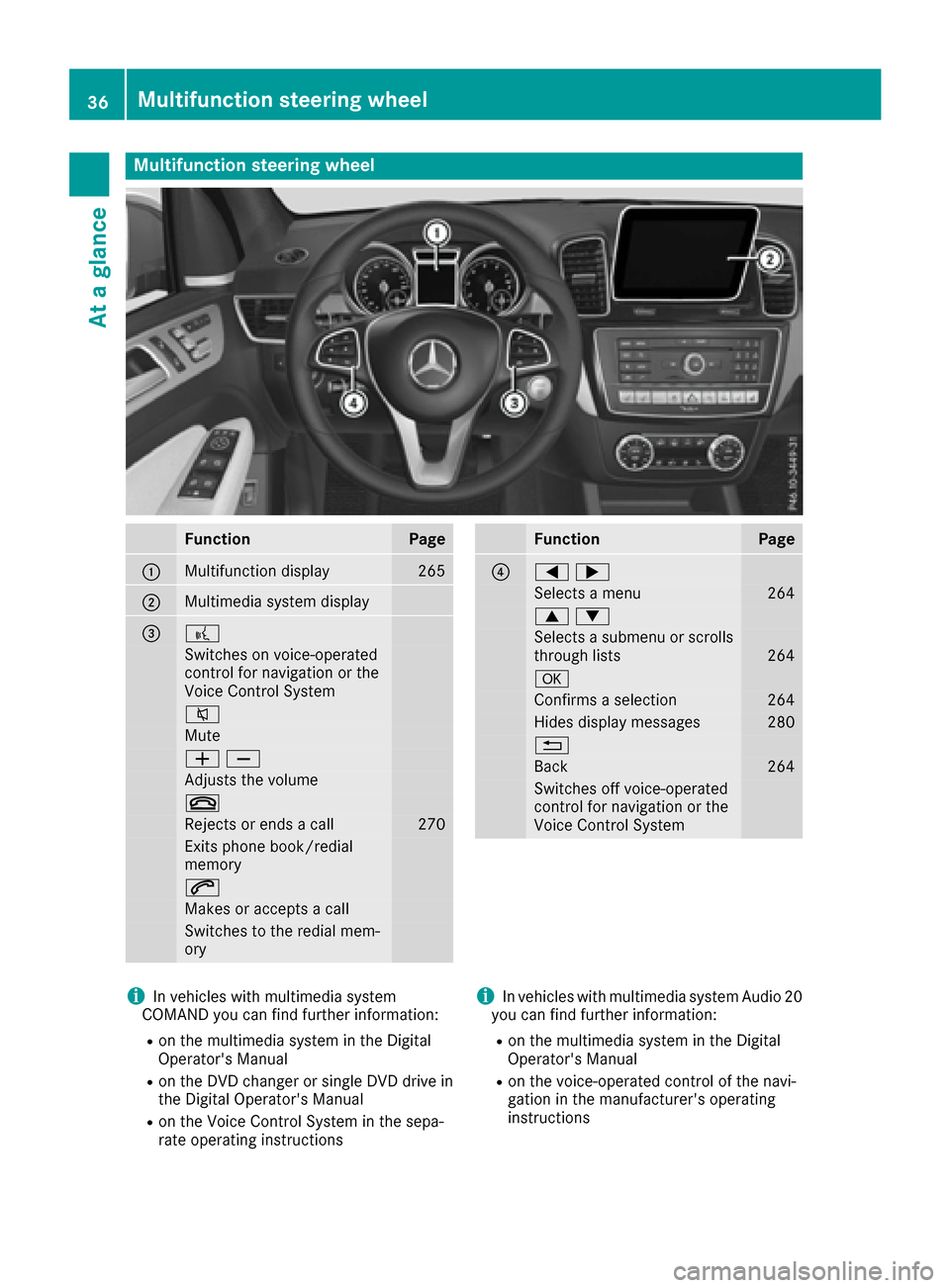
Multifunction steering wheel
FunctionPage
:Multifunction display265
;Multimedia system display
=?
Switches on voice-operated
control for navigation or the
Voice Control System
8
Mute
WX
Adjusts the volume
~
Rejects or ends a call270
Exits phone book/redial
memory
6
Makes or accepts a call
Switches to the redial mem-
ory
FunctionPage
?=;
Selects a menu264
9:
Selects a submenu or scrolls
through lists264
a
Confirms a selection264
Hides display messages280
%
Back264
Switches off voice-operated
control for navigation or the
Voice Control System
iIn vehicles with multimedia system
COMAND you can find further information:
Ron the multimedia system in the Digital
Operator's Manual
Ron the DVD changer or single DVD drive in
the Digital Operator's Manual
Ron the Voice Control System in the sepa-
rate operating instructions
iIn vehicles with multimedia system Audio 20
you can find further information:
Ron the multimedia system in the Digital
Operator's Manual
Ron the voice-operated control of the navi-
gation in the manufacturer's operating
instructions
36Multifunction steering wheel
At a glance
Page 228 of 450
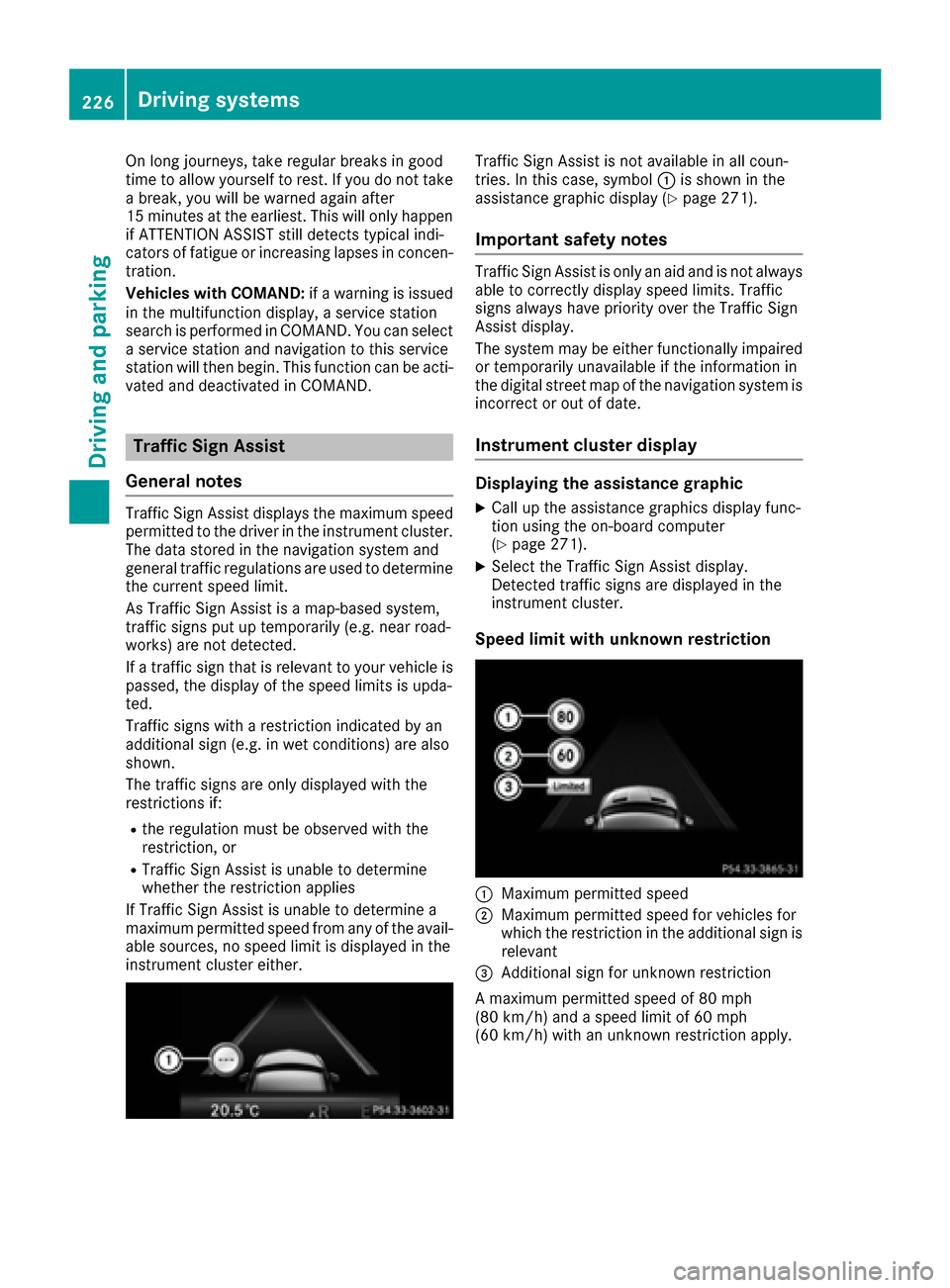
On long journeys, take regular breaks in good
time to allow yourself to rest. If you do not take
a break, you will be warned again after
15 minutes at the earliest. This will only happen
if ATTENTION ASSIST still detects typical indi-
cators of fatigue or increasing lapses in concen-
tration.
Vehicles with COMAND:if a warning is issued
in the multifunction display, a service station
search is performed in COMAND. You can select a service station and navigation to this service
station will then begin. This function can be acti-
vated and deactivated in COMAND.
Traffic Sign Assist
General notes
Traffic Sign Assist displays the maximum speed
permitted to the driver in the instrument cluster.
The data stored in the navigation system and
general traffic regulations are used to determine
the current speed limit.
As Traffic Sign Assist is a map-based system,
traffic signs put up temporarily (e.g. near road-
works) are not detected.
If a traffic sign that is relevant to your vehicle is
passed, the display of the speed limits is upda-
ted.
Traffic signs with a restriction indicated by an
additional sign (e.g. in wet conditions) are also
shown.
The traffic signs are only displayed with the
restrictions if:
Rthe regulation must be observed with the
restriction, or
RTraffic Sign Assist is unable to determine
whether the restriction applies
If Traffic Sign Assist is unable to determine a
maximum permitted speed from any of the avail-
able sources, no speed limit is displayed in the
instrument cluster either.
Traffic Sign Assist is not available in all coun-
tries. In this case, symbol :is shown in the
assistance graphic display (
Ypage 271).
Important safety notes
Traffic Sign Assist is only an aid and is not always
able to correctly display speed limits. Traffic
signs always have priority over the Traffic Sign
Assist display.
The system may be either functionally impaired
or temporarily unavailable if the information in
the digital street map of the navigation system is
incorrect or out of date.
Instrument cluster display
Displaying the assistance graphic
XCall up the assistance graphics display func-
tion using the on-board computer
(
Ypage 271).
XSelect the Traffic Sign Assist display.
Detected traffic signs are displayed in the
instrument cluster.
Speed limit with unknown restriction
:Maximum permitted speed
;Maximum permitted speed for vehicles for
which the restriction in the additional sign is relevant
=Additional sign for unknown restriction
A maximum permitted speed of 80 mph
(80 km/h) and a speed limit of 60 mph
(60 km/h) with an unknown restriction apply.
226Driving systems
Driving and parking
Page 266 of 450
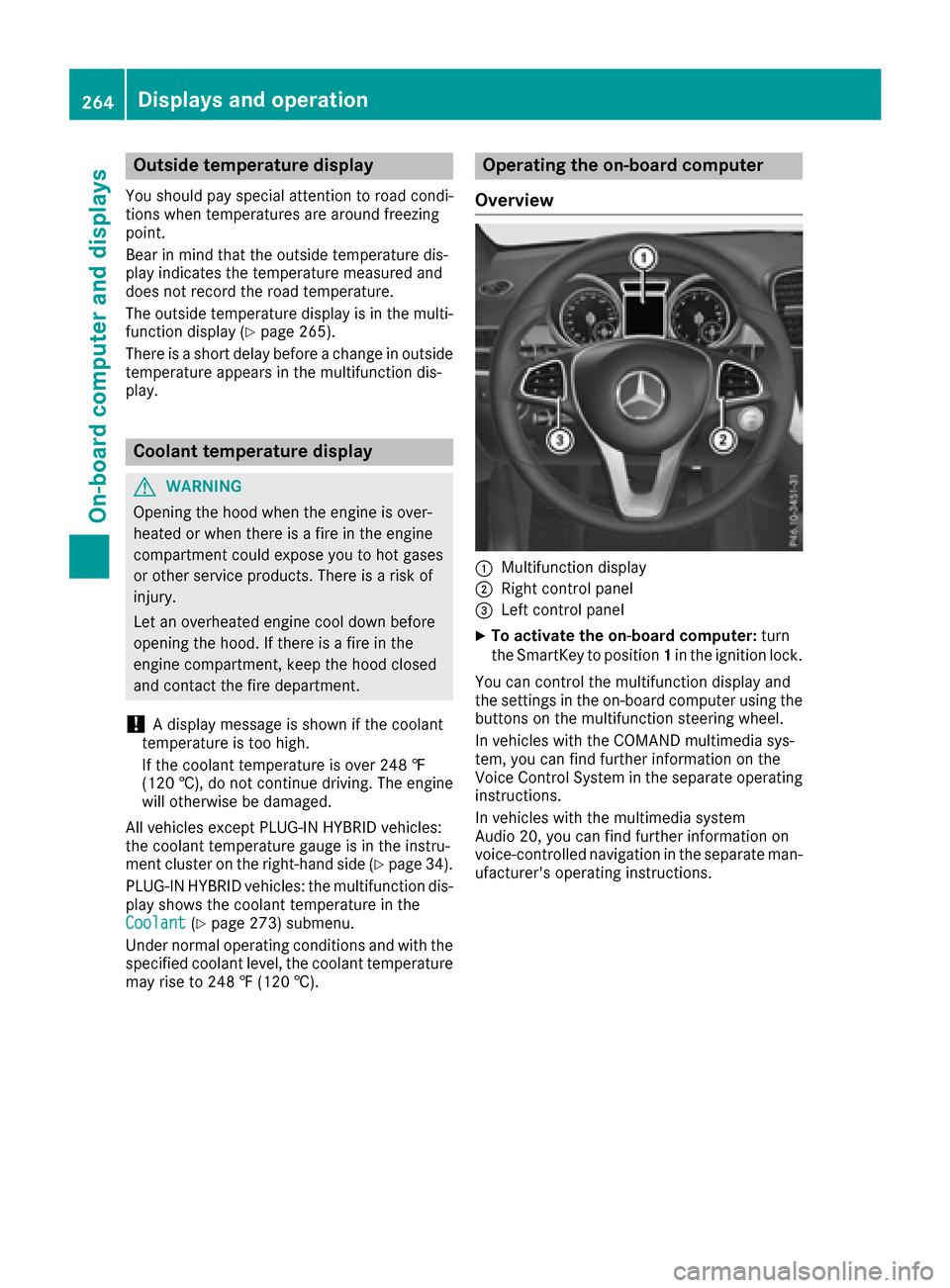
Outside temperature display
You should pay special attention to road condi-
tions when temperatures are around freezing
point.
Bear in mind that the outside temperature dis-
play indicates the temperature measured and
does not record the road temperature.
The outside temperature display is in the multi-function display (
Ypage 265).
There is a short delay before a change in outside
temperature appears in the multifunction dis-
play.
Coolant temperature display
GWARNING
Opening the hood when the engine is over-
heated or when there is a fire in the engine
compartment could expose you to hot gases
or other service products. There is a risk of
injury.
Let an overheated engine cool down before
opening the hood. If there is a fire in the
engine compartment, keep the hood closed
and contact the fire department.
!A display message is shown if the coolant
temperature is too high.
If the coolant temperature is over 248 ‡
(120 †), do not continue driving. The engine
will otherwise be damaged.
All vehicles except PLUG-IN HYBRID vehicles:
the coolant temperature gauge is in the instru-
ment cluster on the right-hand side (
Ypage 34).
PLUG-IN HYBRID vehicles: the multifunction dis-
play shows the coolant temperature in the
Coolant
(Ypage 273) submenu.
Under normal operating conditions and with the
specified coolant level, the coolant temperature
may rise to 248 ‡ (120 †).
Operating the on-board computer
Overview
:Multifunction display
;Right control panel
=Left control panel
XTo activate the on-board computer: turn
the SmartKey to position 1in the ignition lock.
You can control the multifunction display and
the settings in the on-board computer using the
buttons on the multifunction steering wheel.
In vehicles with the COMAND multimedia sys-
tem, you can find further information on the
Voice Control System in the separate operating
instructions.
In vehicles with the multimedia system
Audio 20, you can find further information on
voice-controlled navigation in the separate man-
ufacturer's operating instructions.
264Displays and operation
On-board computer and displays
Page 267 of 450
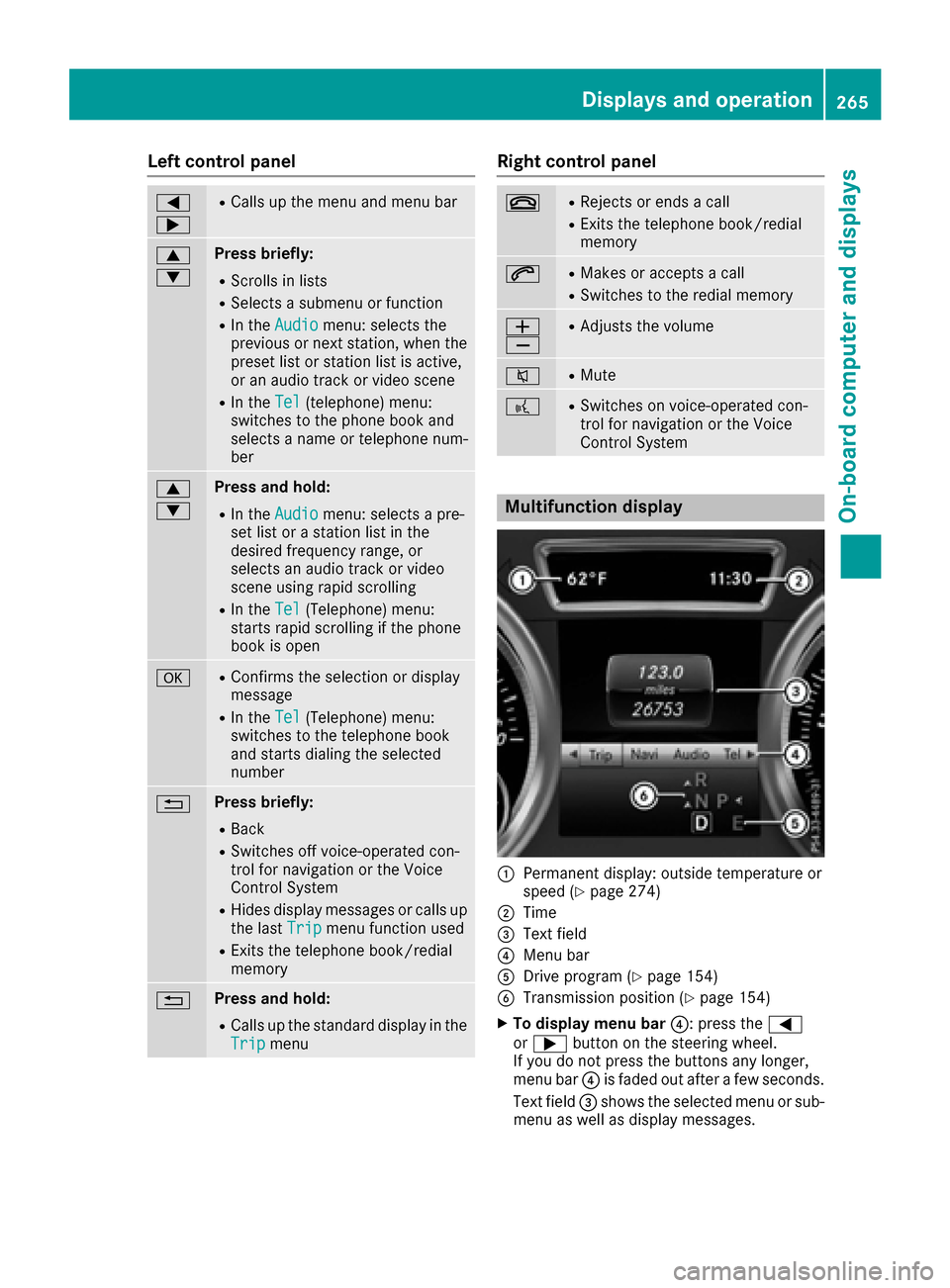
Left control panel
=
;RCalls up the menu and menu bar
9
:Press briefly:
RScrolls in lists
RSelects a submenu or function
RIn theAudiomenu: selects the
previous or next station, when the
preset list or station list is active,
or an audio track or video scene
RIn the Tel(telephone) menu:
switches to the phone book and
selects a name or telephone num-
ber
9
:Press and hold:
RIn the Audiomenu: selects a pre-
set list or a station list in the
desired frequency range, or
selects an audio track or video
scene using rapid scrolling
RIn the Tel(Telephone) menu:
starts rapid scrolling if the phone
book is open
aRConfirms the selection or display
message
RIn the Tel(Telephone) menu:
switches to the telephone book
and starts dialing the selected
number
%Press briefly:
RBack
RSwitches off voice-operated con-
trol for navigation or the Voice
Control System
RHides display messages or calls up
the last Tripmenu function used
RExits the telephone book/redial
memory
%Press and hold:
RCalls up the standard display in the
Tripmenu
Right control panel
~RRejects or ends a call
RExits the telephone book/redial
memory
6RMakes or accepts a call
RSwitches to the redial memory
W
XRAdjusts the volume
8RMute
?RSwitches on voice-operated con-
trol for navigation or the Voice
Control System
Multifunction display
:Permanent display: outside temperature or
speed (Ypage 274)
;Time
=Text field
?Menu bar
ADrive program (Ypage 154)
BTransmission position (Ypage 154)
XTo display menu bar ?: press the=
or ; button on the steering wheel.
If you do not press the buttons any longer,
menu bar ?is faded out after a few seconds.
Text field =shows the selected menu or sub-
menu as well as display messages.
Displays and operation265
On-board computer and displays
Z
Page 268 of 450
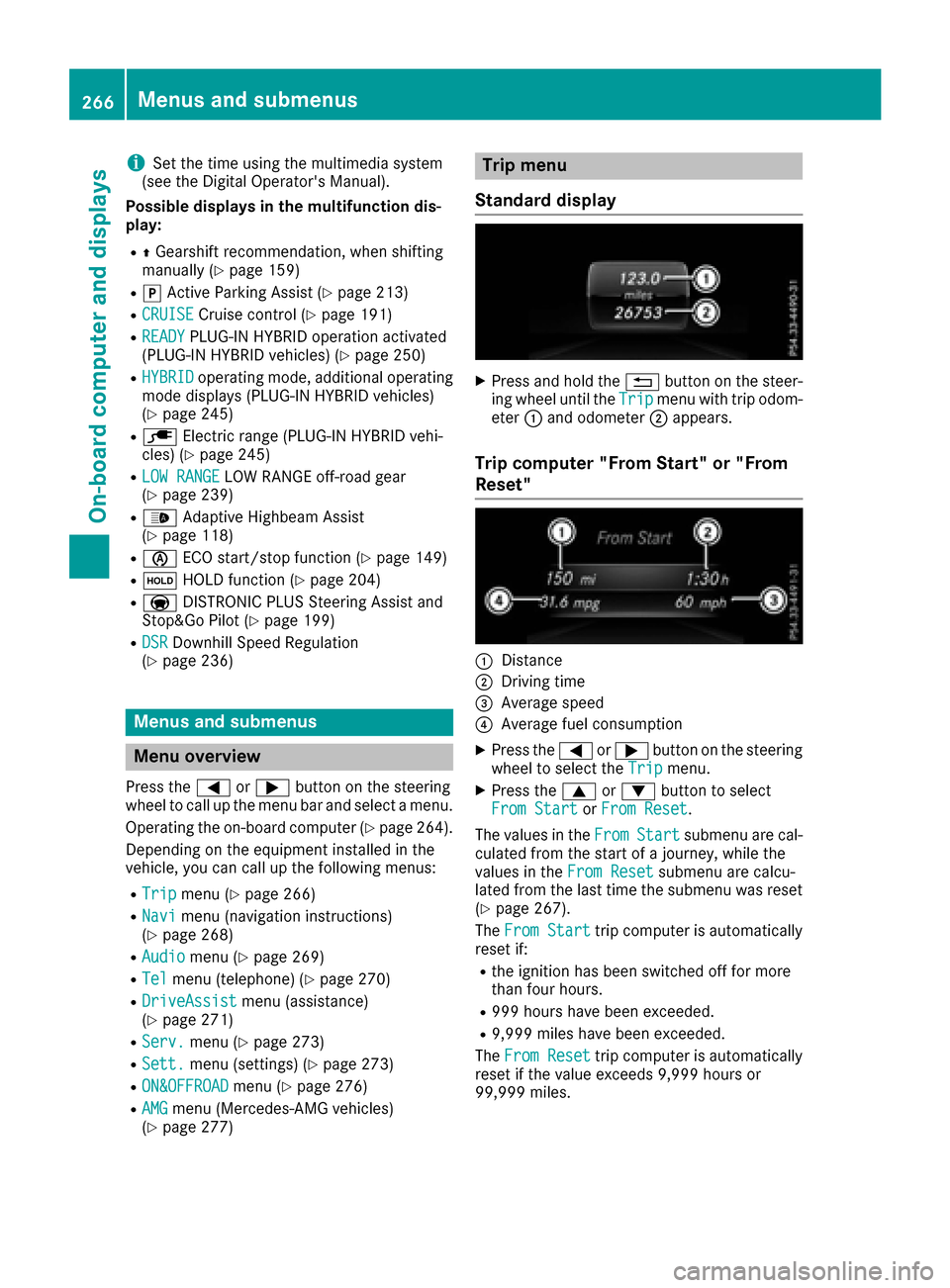
iSet the time using the multimedia system
(see the Digital Operator's Manual).
Possible displays in the multifunction dis-
play:
RZ Gearshift recommendation, when shifting
manually (Ypage 159)
Rj Active Parking Assist (Ypage 213)
RCRUISECruise control (Ypage 191)
RREADYPLUG-IN HYBRID operation activated
(PLUG-IN HYBRID vehicles) (Ypage 250)
RHYBRIDoperating mode, additional operating
mode displays (PLUG-IN HYBRID vehicles)
(
Ypage 245)
Rè Electric range (PLUG-IN HYBRID vehi-
cles) (Ypage 245)
RLOW RANGELOW RANGE off-road gear
(Ypage 239)
R_ Adaptive Highbeam Assist
(Ypage 118)
Rè ECO start/stop function (Ypage 149)
RëHOLD function (Ypage 204)
RaDISTRONIC PLUS Steering Assist and
Stop&Go Pilot (Ypage 199)
RDSRDownhill Speed Regulation
(Ypage 236)
Menus and submenus
Menu overview
Press the =or; button on the steering
wheel to call up the menu bar and select a menu.
Operating the on-board computer (
Ypage 264).
Depending on the equipment installed in the
vehicle, you can call up the following menus:
RTripmenu (Ypage 266)
RNavimenu (navigation instructions)
(Ypage 268)
RAudiomenu (Ypage 269)
RTelmenu (telephone) (Ypage 270)
RDriveAssistmenu (assistance)
(Ypage 271)
RServ.menu (Ypage 273)
RSett.menu (settings) (Ypage 273)
RON&OFFROADmenu (Ypage 276)
RAMGmenu (Mercedes-AMG vehicles)
(Ypage 277)
Trip menu
Standard display
XPress and hold the %button on the steer-
ing wheel until the Tripmenu with trip odom-
eter :and odometer ;appears.
Trip computer "From Start" or "From
Reset"
:Distance
;Driving time
=Average speed
?Average fuel consumption
XPress the =or; button on the steering
wheel to select the Tripmenu.
XPress the9or: button to select
From Startor From Reset.
The values in the From
Startsubmenu are cal-
culated from the start of a journey, while the
values in the From Reset
submenu are calcu-
lated from the last time the submenu was reset
(
Ypage 267).
The From Start
trip computer is automatically
reset if:
Rthe ignition has been switched off for more
than four hours.
R999 hours have been exceeded.
R9,999 miles have been exceeded.
The From Reset
trip computer is automatically
reset if the value exceeds 9,999 hours or
99,999 miles.
266Menus and submenus
On-board computer and displays
Page 270 of 450
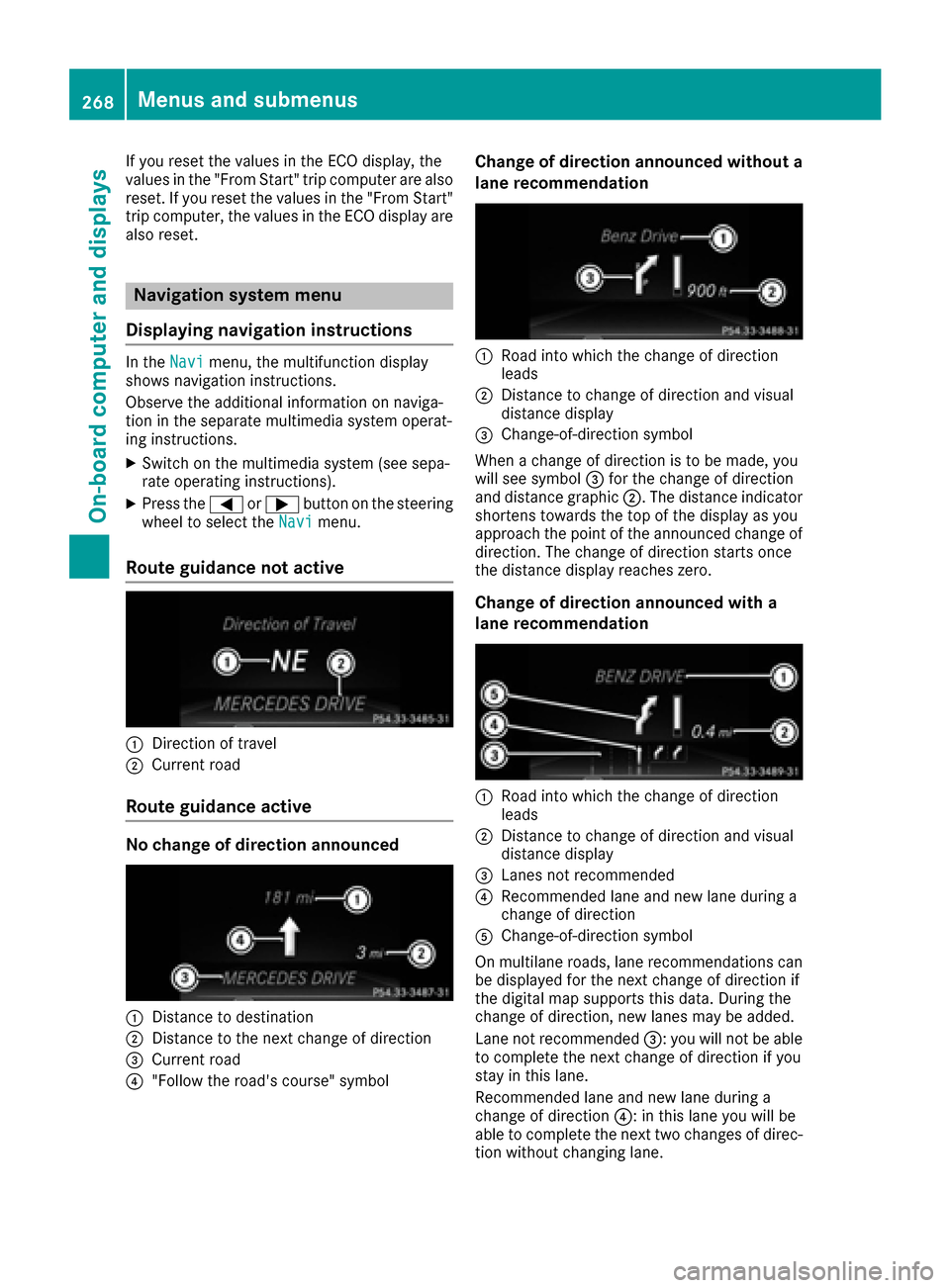
If you reset the values in the ECO display, the
values in the "From Start" trip computer are also
reset. If you reset the values in the "From Start"
trip computer, the values in the ECO display are
also reset.
Navigation system menu
Displaying navigation instructions
In the Navimenu, the multifunction display
shows navigation instructions.
Observe the additional information on naviga-
tion in the separate multimedia system operat-
ing instructions.
XSwitch on the multimedia system (see sepa-
rate operating instructions).
XPress the =or; button on the steering
wheel to select the Navimenu.
Route guidance not active
:Direction of travel
;Current road
Route guidance active
No change of direction announced
:Distance to destination
;Distance to the next change of direction
=Current road
?"Follow the road's course" symbol
Change of direction announced without a
lane recommendation
:Road into which the change of direction
leads
;Distance to change of direction and visual
distance display
=Change-of-direction symbol
When a change of direction is to be made, you
will see symbol =for the change of direction
and distance graphic ;. The distance indicator
shortens towards the top of the display as you
approach the point of the announced change of
direction. The change of direction starts once
the distance display reaches zero.
Change of direction announced with a
lane recommendation
:Road into which the change of direction
leads
;Distance to change of direction and visual
distance display
=Lanes not recommended
?Recommended lane and new lane during a
change of direction
AChange-of-direction symbol
On multilane roads, lane recommendations can
be displayed for the next change of direction if
the digital map supports this data. During the
change of direction, new lanes may be added.
Lane not recommended =: you will not be able
to complete the next change of direction if you
stay in this lane.
Recommended lane and new lane during a
change of direction ?: in this lane you will be
able to complete the next two changes of direc-
tion without changing lane.
268Menus and submenus
On-board computer and displays
Page 271 of 450
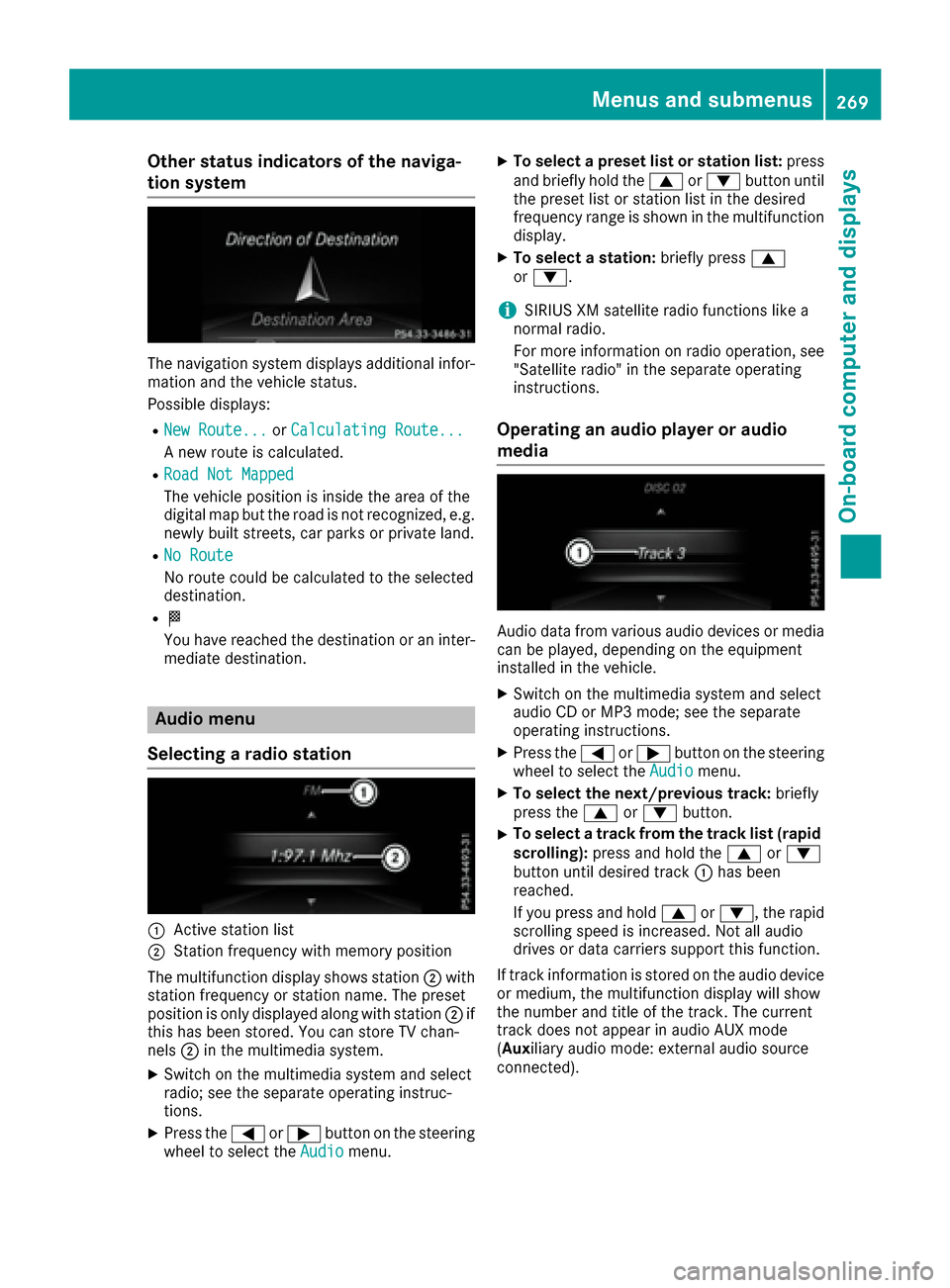
Other status indicators of the naviga-
tion system
The navigation system displays additional infor-mation and the vehicle status.
Possible displays:
RNew Route...or Calculating Route...
A new route is calculated.
RRoad Not Mapped
The vehicle position is inside the area of the
digital map but the road is not recognized, e.g.
newly built streets, car parks or private land.
RNo Route
No route could be calculated to the selected
destination.
RO
You have reached the destination or an inter-
mediate destination.
Audio menu
Selecting a radio station
:Active station list
;Station frequency with memory position
The multifunction display shows station ;with
station frequency or station name. The preset
position is only displayed along with station ;if
this has been stored. You can store TV chan-
nels ;in the multimedia system.
XSwitch on the multimedia system and select
radio; see the separate operating instruc-
tions.
XPress the =or; button on the steering
wheel to select the Audiomenu.
XTo select a preset list or station list: press
and briefly hold the 9or: button until
the preset list or station list in the desired
frequency range is shown in the multifunction
display.
XTo select a station: briefly press9
or :.
iSIRIUS XM satellite radio functions like a
normal radio.
For more information on radio operation, see
"Satellite radio" in the separate operating
instructions.
Operating an audio player or audio
media
Audio data from various audio devices or media
can be played, depending on the equipment
installed in the vehicle.
XSwitch on the multimedia system and select
audio CD or MP3 mode; see the separate
operating instructions.
XPress the =or; button on the steering
wheel to select the Audiomenu.
XTo select the next/previous track: briefly
press the 9or: button.
XTo select a track from the track list (rapid
scrolling): press and hold the 9or:
button until desired track :has been
reached.
If you press and hold 9or:, the rapid
scrolling speed is increased. Not all audio
drives or data carriers support this function.
If track information is stored on the audio device
or medium, the multifunction display will show
the number and title of the track. The current
track does not appear in audio AUX mode
(Auxiliary audio mode: external audio source
connected).
Menus and submenus269
On-board computer and displays
Z