MERCEDES-BENZ GLE COUPE 2020 Owners Manual
Manufacturer: MERCEDES-BENZ, Model Year: 2020, Model line: GLE COUPE, Model: MERCEDES-BENZ GLE COUPE 2020Pages: 757, PDF Size: 11.84 MB
Page 411 of 757
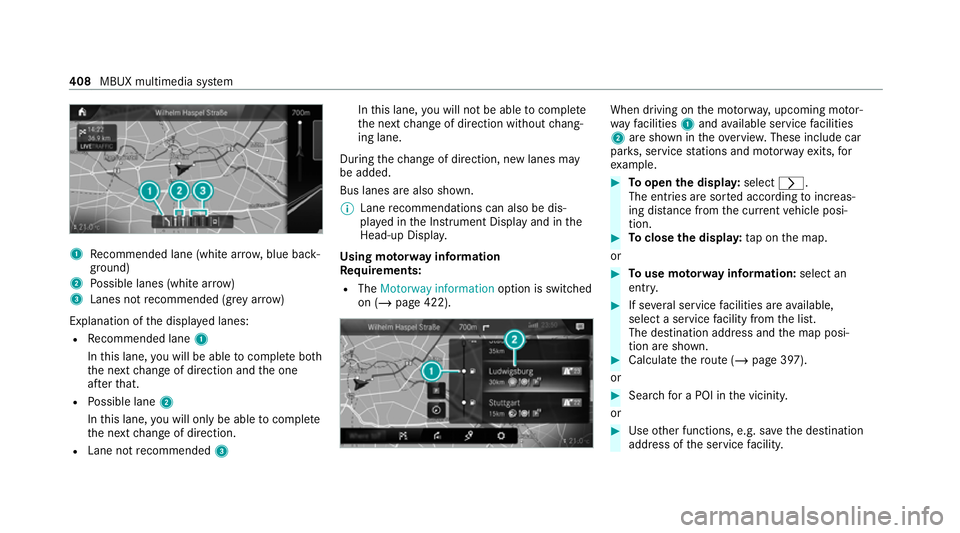
1
Recommended lane (white ar row, blue back‐
ground)
2 Possible lanes (white ar row)
3 Lanes not recommended (gr eyarro w)
Explanation of the displa yed lanes:
R Recommended lane 1
In this lane, you will be able tocompl ete bo th
th e next change of direction and the one
af te rth at.
R Possible lane 2
In this lane, you will on lybe able tocompl ete
th e next change of direction.
R Lane not recommended 3 In
this lane, you will not be able tocompl ete
th e next change of direction without chang‐
ing lane.
During thech ange of direction, new lanes may
be added.
Bus lanes are also shown.
% Lane recommendations can also be dis‐
pl ay ed in the Instrument Display and in the
Head-up Displa y.
Using mo torw ay information
Re quirements:
R The Motorway information option is switched
on (/ page 422). When driving on
the mo torw ay, upcoming mo tor‐
wa yfa cilities 1and available service facilities
2 are shown in theove rview. These include car
par ks, service stations and mo torw ay ex its,for
ex ample. #
Toopen the displa y:select 0048.
The entries are sor ted according toinc reas‐
ing dis tance from the cur rent vehicle posi‐
tion. #
Toclose the displa y:tap on the map.
or #
Touse mo torw ay information: select an
ent ry. #
If se veral service facilities are available,
select a service facility from the list.
The destination address and the map posi‐
tion are shown. #
Calculate thero ute (/ page 397).
or #
Sea rchfo r a POI in the vicinity.
or #
Use other functions, e.g. sa vethe destination
address of the service facility. 408
MBUX multimedia sy stem
Page 412 of 757
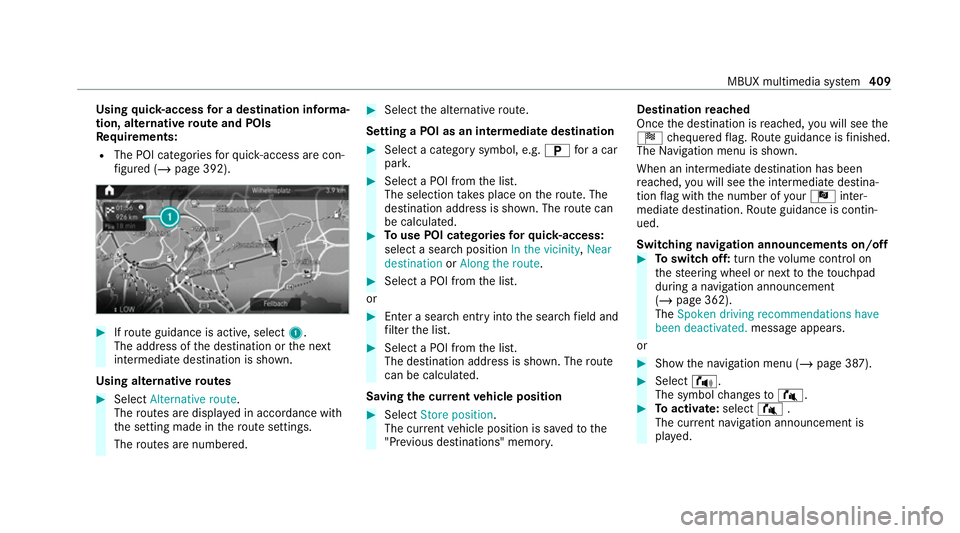
Using
quick- access for a destination in form a‐
tion, alternative route and POIs
Re quirements:
R The POI categories forqu ick- access are con‐
fi gured (/ page 392). #
Ifro ute guidance is active, select 1.
The address of the destination or the next
intermediate destination is shown.
Using alternative routes #
Select Alternative route .
The routes are displ ayed in accordance with
th e setting made in thero ute settings.
The routes are numbered. #
Select the alternative route.
Setting a POI as an intermediate destination #
Select a category symbol, e.g. 0045for a car
par k. #
Select a POI from the list.
The selection take s place on thero ute. The
destination address is shown. The route can
be calculated. #
Touse POI catego ries forqu ick- access:
select a sea rch position In the vicinity, Near
destination orAlong the route. #
Select a POI from the list.
or #
Ente r a sear chentry intothe sear chfield and
fi lter the list. #
Select a POI from the list.
The destination address is shown. The route
can be calculated.
Saving the cur rent vehicle position #
Select Store position .
The cur rent vehicle position is sa vedto the
"Pr evious destinations" memo ry.Destination
reached
Once the destination is reached, you will see the
Í chequered flag. Route guidance is finished.
The Navigation menu is shown.
When an intermediate destination has been
re ached, you will see the intermediate destina‐
tion flag with the number of your Î inter‐
mediate destination. Route guidance is contin‐
ued.
Swit ching navigation announcements on/off #
Toswitch off: turnthevo lume control on
th esteering wheel or next totheto uchpad
during a navigation announcement
(/ page 362).
The Spoken driving recommendations have
been deactivated. message appears.
or #
Show the navigation menu (/ page 387). #
Select !.
The symbol changes to# . #
Toactivate: select#.
The cur rent navigation announcement is
pl ay ed. MBUX multimedia sy
stem 409
Page 413 of 757
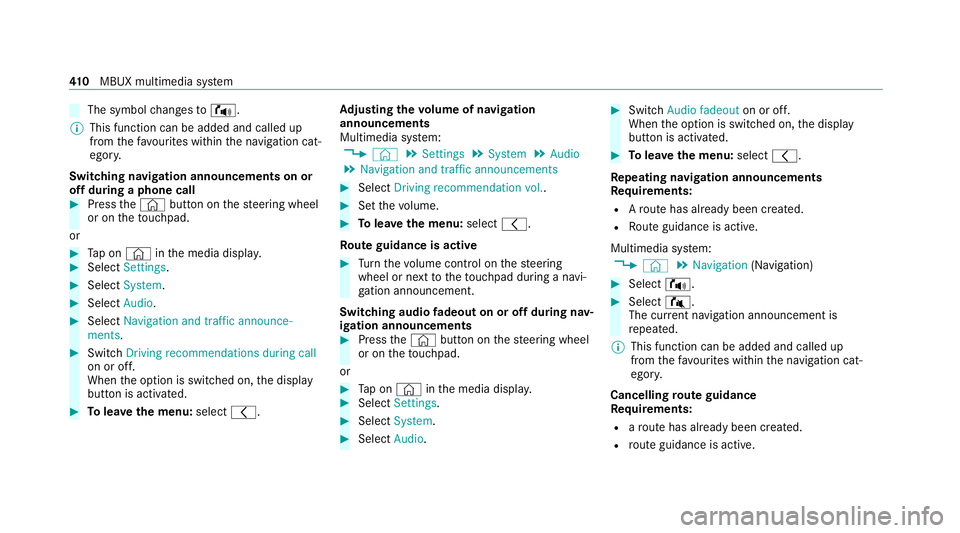
The symbol
changes to! .
% This function can be added and called up
from thefa vo urites within the navigation cat‐
egor y.
Switching navigation announcements on or
off during a phone call #
Press the© button on thesteering wheel
or on theto uchpad.
or #
Tap on © inthe media displa y.#
Select Settings . #
Select System . #
Select Audio. #
Select Navigation and traffic announce-
ments . #
Switch Driving recommendations during call
on or off.
When the option is switched on, the display
button is activated. #
Tolea vethe menu: select0047. Ad
justing the volume of navigation
announcements
Multimedia sy stem:
4 © 5
Settings 5
System 5
Audio
5 Navigation and traffic announcements #
Select Driving recommendation vol. . #
Set thevo lume. #
Tolea vethe menu: select0047.
Ro ute guidance is active #
Turn thevo lume control on thesteering
wheel or next totheto uchpad during a navi‐
ga tion announcement.
Switching audio fadeout on or off during nav‐
igation announcements #
Press the© button on thesteering wheel
or on theto uchpad.
or #
Tap on © inthe media displa y. #
Select Settings . #
Select System . #
Select Audio. #
Switch Audio fadeout on or off.
When the option is switched on, the display
button is activated. #
Tolea vethe menu: select0047.
Re peating navigation announcements
Re quirements:
R Aro ute has already been created.
R Route guidance is active.
Multimedia sy stem:
4 © 5
Navigation (Navigation) #
Select !. #
Select #.
The cur rent navigation announcement is
re peated.
% This function can be added and called up
from thefa vo urites within the navigation cat‐
egor y.
Cancelling route guidance
Re quirements:
R aro ute has already been created.
R route guidance is active. 41 0
MBUX multimedia sy stem
Page 414 of 757
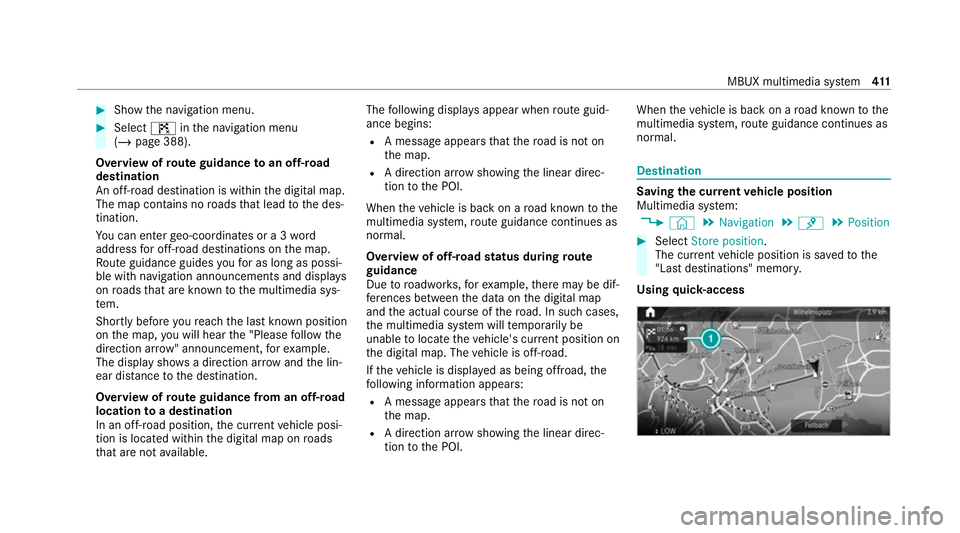
#
Show the navigation menu. #
Select ¤inthe navigation menu
(/ page 388).
Overview of route guidance toan off-road
destination
An off-road destination is within the digital map.
The map conta ins noroads that lead tothe des‐
tination.
Yo u can en terge o-coordinates or a 3 word
address for off-road destinations on the map.
Ro ute guidance guides youfo r as long as possi‐
ble with navigation announcements and displa ys
on roads that are kn ownto the multimedia sys‐
te m.
Shortly before youre ach the last know n position
on the map, you will hear the "Please follow the
direction ar row" announcement, forex ample.
The display sho wsa direction ar rowand the lin‐
ear dis tance tothe destination.
Overview of route guidance from an off-road
location toa destination
In an off-road position, the cur rent vehicle posi‐
tion is located within the digital map on roads
th at are not available. The
following displa ysappear when route guid‐
ance begins:
R A message appears that thero ad is not on
th e map.
R A direction ar row showing the linear direc‐
tion tothe POI.
When theve hicle is back on a road kn ownto the
multimedia sy stem, route guidance continues as
no rm al.
Overview of off- road status during route
guidance
Due toroadwor ks,fo rex ample, there may be dif‐
fe re nces between the data on the digital map
and the actual course of thero ad. In such cases,
th e multimedia sy stem will temp orarily be
unable tolocate theve hicle's cur rent position on
th e digital map. The vehicle is off-road.
If th eve hicle is displa yed as being offroad, the
fo llowing information appears:
R A message appears that thero ad is not on
th e map.
R A direction ar row showing the linear direc‐
tion tothe POI. When
theve hicle is back on a road kn ownto the
multimedia sy stem, route guidance continues as
no rm al. Destination
Saving
the cur rent vehicle position
Multimedia sy stem:
4 © 5
Navigation 5
¡ 5
Position #
Select Store position.
The cur rent vehicle position is sa vedto the
"Last destinations" memor y.
Using quick- access MBUX multimedia sy
stem 411
Page 415 of 757
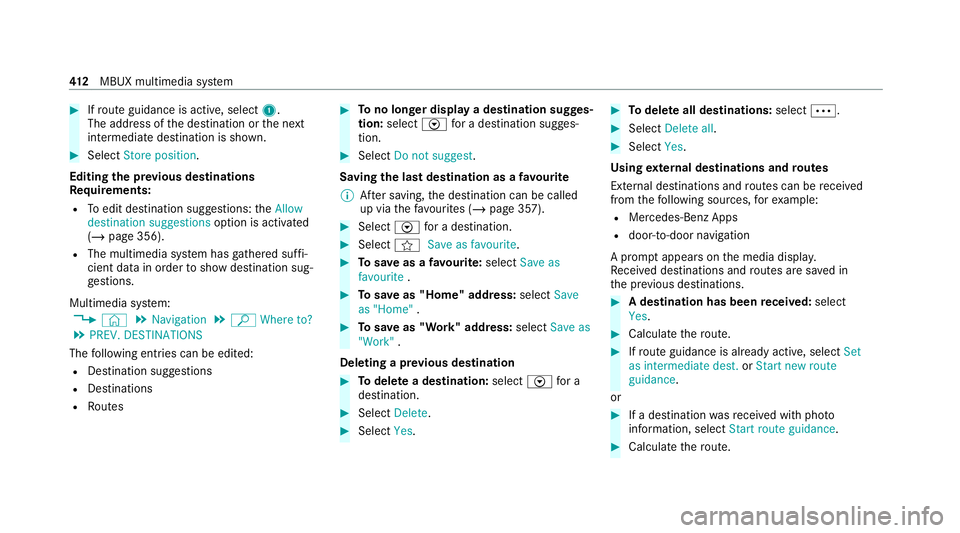
#
Ifro ute guidance is active, select 1.
The address of the destination or the next
intermediate destination is shown. #
Select Store position.
Editing the pr evious destinations
Re quirements:
R Toedit destination suggestions: theAllow
destination suggestions option is activated
(/ page 356).
R The multimedia sy stem has gathered suf fi‐
cient da tain order toshow destination sug‐
ge stions.
Multimedia sy stem:
4 © 5
Navigation 5
ª Where to?
5 PREV. DESTINATIONS
The following ent ries can be edited:
R Destination suggestions
R Destinations
R Routes #
Tono longer display a destination sugges‐
tion: select Vfor a destination sugges‐
tion. #
Select Do not suggest .
Saving the last destination as a favo urite
% After saving, the destination can be called
up via thefa vo urites (/ page 357). #
Select Vfor a destination. #
Select fSave as favourite. #
Tosave as a favo urite: select Save as
favourite . #
Tosave as "Home" address: selectSave
as "Home" . #
Tosave as "Work" address: selectSave as
"Work" .
Deleting a pr evious destination #
Todel ete a destination: selectVfor a
destination. #
Select Delete. #
Select Yes. #
Todel ete all destinations: select0062. #
Select Delete all. #
Select Yes.
Using extern al destinations and routes
External destinations and routes can be recei ved
from thefo llowing sources, forex ample:
R Mercedes-Benz Apps
R door-to-door navigation
A prom ptappears on the media displa y.
Re cei ved destinations and routes are sa ved in
th e pr evious destinations. #
A destination has been received: select
Yes . #
Calculate thero ute. #
Ifro ute guidance is already active, select Set
as intermediate dest. orStart new route
guidance .
or #
If a destination wasre cei ved with pho to
information, select Start route guidance. #
Calculate thero ute. 412
MBUX multimedia sy stem
Page 416 of 757
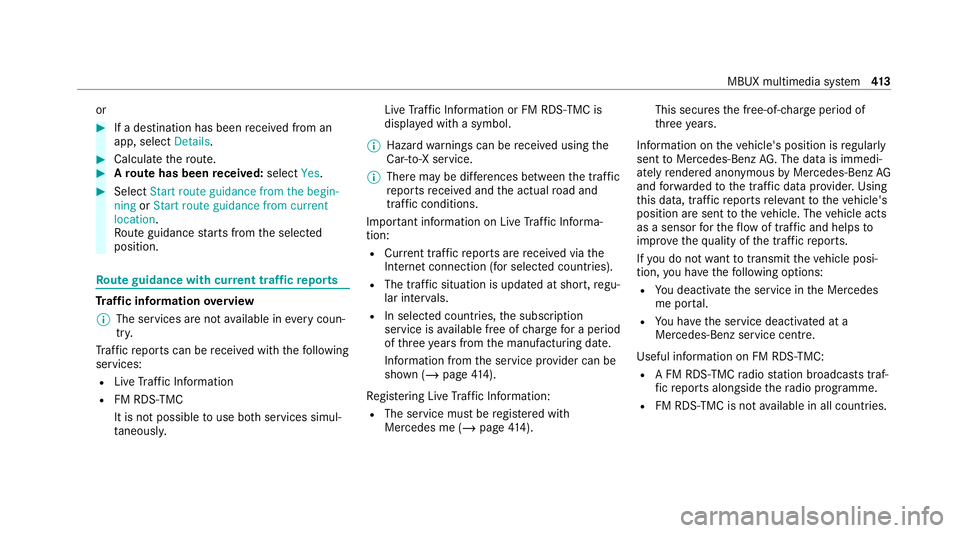
or
#
If a destination has been recei ved from an
app, select Details. #
Calculate thero ute. #
Aro ute has been received: selectYes. #
Select Start route guidance from the begin-
ning orStart route guidance from current
location.
Ro ute guidance starts from the selected
position. Ro
ute guidance with cur rent traf fic re ports Tr
af fic information overview
% The services are not available in everycoun‐
tr y.
Tr af fic re ports can be recei ved with thefo llowing
services:
R Live Traf fic Information
R FM RDS-TMC
It is not possible touse bo thservices simul‐
ta neously. Live
Traf fic Information or FM RDS-TMC is
displ ayed with a symbol.
% Hazard warnings can be recei ved using the
Car-to-X service.
% There may be dif fere nces between the traf fic
re ports recei ved and the actual road and
traf fic conditions.
Impor tant information on Live Traf fic Informa‐
tion:
R Current tra ffic reports are recei ved via the
Internet connection (for selected countries).
R The traf fic situation is upda ted at short, regu‐
lar inter vals.
R In selec ted count ries, the subscription
service is available free of charge for a period
of thre eye ars from the manufacturing date.
Information from the service pr ovider can be
shown (/ page414).
Re gis tering Live Traf fic Information:
R The service must be regis tere d with
Mercedes me (/ page414). This se
curesthe free-of- charge period of
th re eye ars.
In fo rm ation on theve hicle's position is regularly
sent toMercedes-Benz AG. The da tais immedi‐
ately rende red anonymous byMercedes-Benz AG
and forw arded tothe tra ffic data pr ovider. Using
th is data, traf fic re ports releva nt totheve hicle's
position are sent totheve hicle. The vehicle acts
as a sensor forth eflow of traf fic and helps to
impr ovethequ ality of the traf fic re ports.
If yo u do not wanttotransmit theve hicle posi‐
tion, you ha vethefo llowing options:
R You deactivate the service in the Mercedes
me por tal.
R You ha vethe service deactivated at a
Mercedes-Benz service cent re.
Useful information on FM RDS-TMC: R A FM RDS-TMC radio station broadcasts traf‐
fi c re ports alongside thera dio programme.
R FM RDS-TMC is not available in all countries. MBUX multimedia sy
stem 413
Page 417 of 757
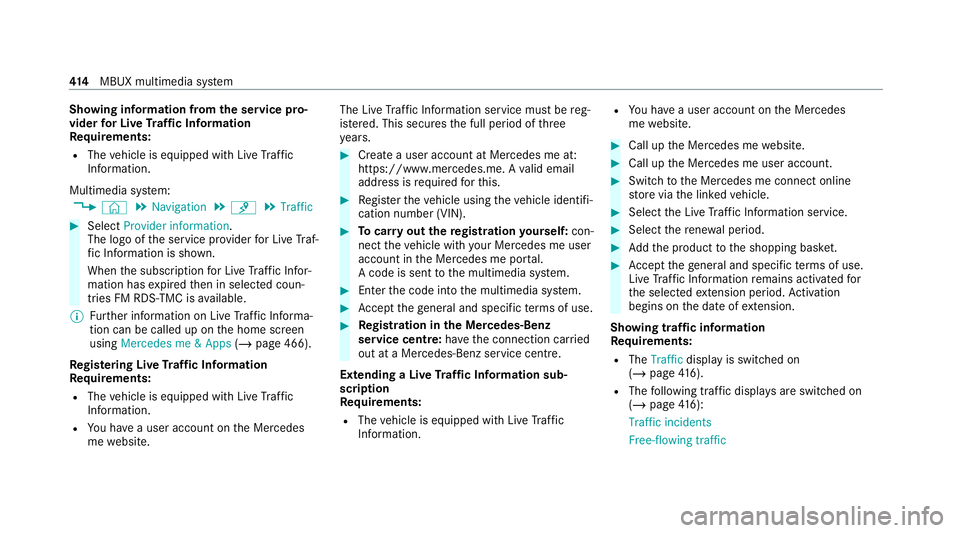
Showing information from
the service pro‐
vider for Li veTraf fic Information
Re quirements:
R The vehicle is equipped with Live Traf fic
Information.
Multimedia sy stem:
4 © 5
Navigation 5
¡ 5
Traffic #
Select Provider information.
The logo of the service pr ovider for Live Traf‐
fi c Information is shown.
When the subscription for Live Traf fic Infor‐
mation has expired then in selected coun‐
tries FM RDS-TMC is available.
% Further information on Live Traf fic Informa‐
tion can be called up on the home screen
using Mercedes me & Apps (/page 466).
Re gis tering Live Traf fic Information
Requ irements:
R The vehicle is equipped with Live Traf fic
Information.
R You ha vea user account on the Mercedes
me website. The Live
Traf fic Information service must be reg‐
is te re d. This secures the full period of three
ye ars. #
Create a user account at Mercedes me at:
https://www.mercedes.me. A valid email
address is requ ired forth is. #
Regis terth eve hicle using theve hicle identifi‐
cation number (VIN). #
Tocar ryout there gistration yourself: con‐
nect theve hicle with your Mercedes me user
account in the Mercedes me por tal.
A code is sent tothe multimedia sy stem. #
Ente rth e code into the multimedia sy stem. #
Accept thege neral and specific term s of use. #
Registration in the Mercedes-Benz
service centre: have the connection car ried
out at a Mercedes-Benz service cent re.
Extending a Live Traf fic Information sub‐
scription
Re quirements:
R The vehicle is equipped with Live Traf fic
Information. R
You ha vea user account on the Mercedes
me website. #
Call up the Mercedes me website. #
Call up the Mercedes me user account. #
Switch tothe Mercedes me connect online
st ore via the linked vehicle. #
Select the Live Traf fic Information service. #
Select there ne wa l period. #
Addth e product tothe shopping bask et. #
Accept thege neral and specific term s of use.
Live Traf fic Information remains activated for
th e selected extension pe riod. Activation
begins on the date of extension.
Showing traf fic information
Re quirements:
R The Traffic display is switched on
(/ page 416).
R The following traf fic displ ays are switched on
(/ page 416):
Traffi c incidents
Free-flowing traffic 414
MBUX multimedia sy stem
Page 418 of 757
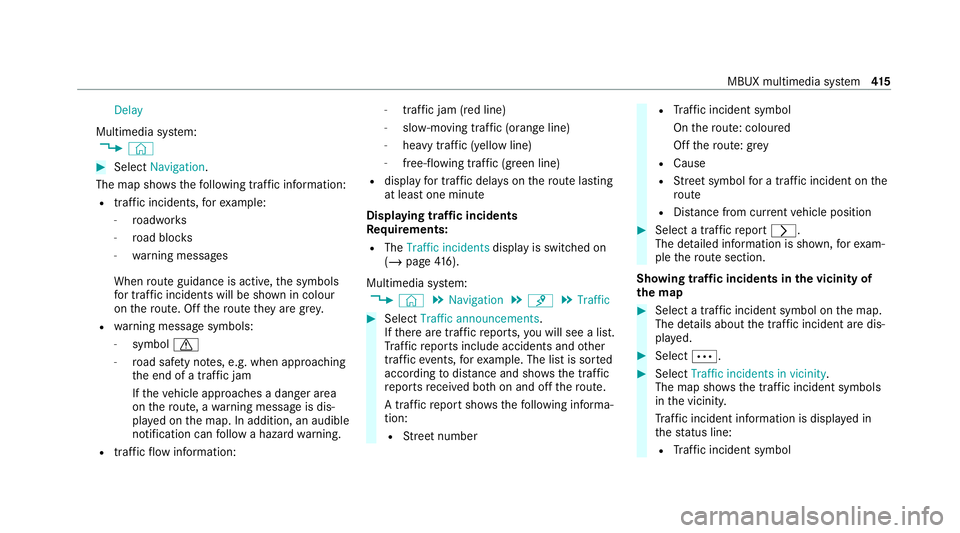
Delay
Multimedia sy stem:
4 © #
Select Navigation.
The map sho ws thefo llowing traf fic information:
R traf fic incidents, forex ample:
- roadwor ks
- road bloc ks
- warning messages
When route guidance is active, the symbols
fo r traf fic incidents will be shown in colour
on thero ute. Off thero ute they are gr ey.
R warning message symbols:
- symbol 0072
- road saf ety no tes, e.g. when approaching
th e end of a traf fic jam
If th eve hicle approaches a danger area
on thero ute, a warning message is dis‐
pla yed on the map. In addition, an audible
notification can follow a hazard warning.
R traf fic flow information: -
traf fic jam (red line)
- slow-moving traf fic (orange line)
- heavy traf fic (yellow line)
- free-flowing traf fic (green line)
R displ ayfor traf fic del ays on thero ute lasting
at least one minute
Displaying traf fic incidents
Requ irements:
R The Traffic incidents display is switched on
(/ page 416).
Multimedia sy stem:
4 © 5
Navigation 5
¡ 5
Traffic #
Select Traffic announcements .
If th ere are traf fic re ports, you will see a list.
Tr af fic re ports include accidents and other
traf fic eve nts, forex ample. The list is sor ted
according todis tance and sho wsthe traf fic
re ports recei ved bo thon and off thero ute.
A traf fic re port sho wsthefo llowing informa‐
tion:
R Street number R
Traf fic incident symbol
On thero ute: coloured
Off thero ute: gr ey
R Cause
R Street symbol for a traf fic incident on the
ro ute
R Distance from cur rent vehicle position #
Select a traf fic re port 0048.
The de tailed information is shown, forex am‐
ple thero ute section.
Showing traf fic incidents in the vicinity of
th e map #
Select a traf fic incident symbol on the map.
The de tails about the traf fic incident are dis‐
pl ay ed. #
Select 0062. #
Select Traffic incidents in vicinity.
The map sho ws the traf fic incident symbols
in the vicinit y.
Tr af fic incident information is displ ayed in
th est atus line:
R Traf fic incident symbol MBUX multimedia sy
stem 415
Page 419 of 757
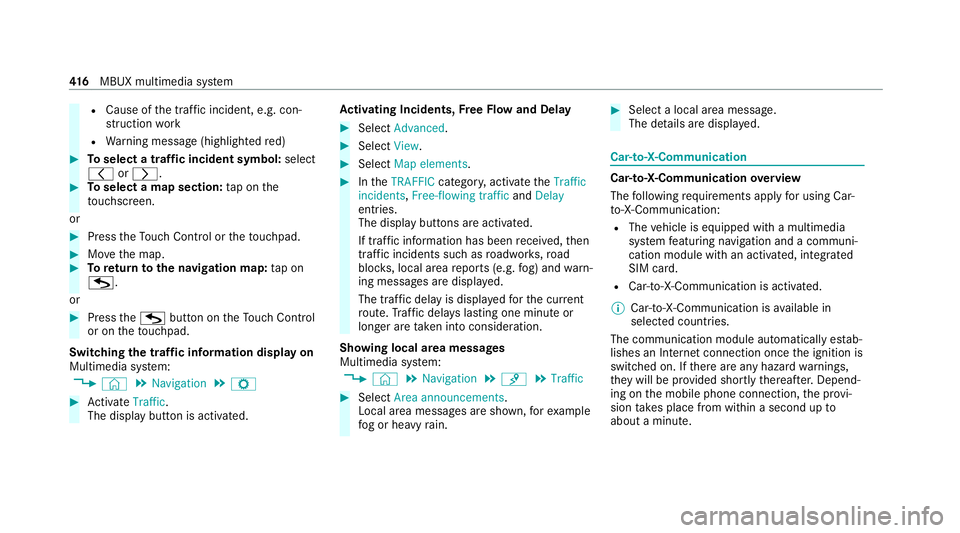
R
Cause of the tra ffic incident, e.g. con‐
st ru ction work
R Warning message (highligh tedre d) #
Toselect a traf fic incident symbol: select
0047 or0048. #
Toselect a map section: tap on the
to uchsc reen.
or #
Press theTo uch Control or theto uchpad. #
Movethe map. #
Toreturn tothe navigation map: tapon
G.
or #
Press theG button on theTo uch Control
or on theto uchpad.
Swit ching the traf fic information display on
Multimedia sy stem:
4 © 5
Navigation 5
Z #
Activate Traffic.
The display button is acti vated. Ac
tivating Incidents, Free Flow and Delay #
Select Advanced. #
Select View. #
Select Map elements. #
IntheTRAFFIC category,activate theTraffic
incidents, Free-flowing traffic andDelay
entri es.
The display buttons are activated.
If tra ffic information has been recei ved, then
tra ffic incidents such as roadwor ks,ro ad
bloc ks, local area reports (e.g. fog) and warn‐
ing messages are displa yed.
The tra ffic delay is displa yedfo rth e cur rent
ro ute. Traf fic del ays lasting one minute or
longer are take n into conside ration.
Showing local area messages
Multimedia sy stem:
4 © 5
Navigation 5
¡ 5
Traffic #
Select Area announcements .
Local area messages are shown, forex ample
fo g or heavy rain. #
Select a local area message.
The de tails are displa yed. Car-to-X-Communication
Car-to-X-Communication
overview
The following requ irements apply for using Car-
to -X-Communication:
R The vehicle is equipped with a multimedia
sy stem featuring navigation and a communi‐
cation module with an activated, integ rated
SIM card.
R Car-to -X-Communication is acti vated.
% Car-to-X-Communication is available in
selec ted count ries.
The communication module automatically es tab‐
lishes an Internet connection once the ignition is
switched on. If there are any hazard warnings,
th ey will be pr ovided shortly thereaf ter.Depend‐
ing on the mobile phone connection, the pr ovi‐
sion take s place from within a second up to
about a minute. 416
MBUX multimedia sy stem
Page 420 of 757
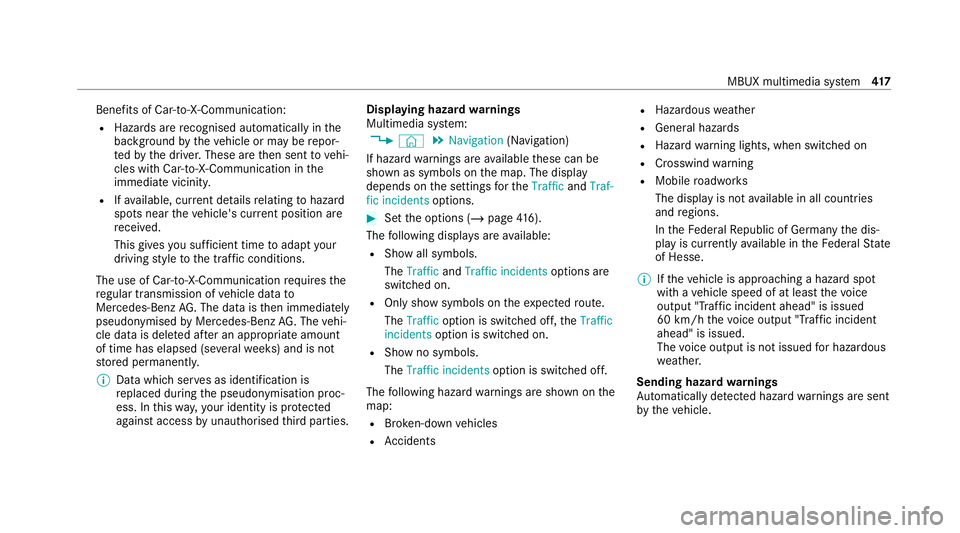
Benefits of Ca
r-to -X-Communication:
R Haza rds are recognised au tomatical lyin the
bac kground bytheve hicle or may be repor‐
te dby the driver. These are then sent tovehi‐
cles with Car-to-X-Communication in the
immediate vicinity.
R Ifav ailable, cur rent de tails relating tohazard
spots near theve hicle's cur rent position are
re cei ved.
This gives you suf ficient time toadapt your
driving style to the traf fic conditions.
The use of Ca r-to -X-Communication requ ires the
re gular transmission of vehicle data to
Mercedes-Benz AG. The da taisthen immediately
pseudonymised byMercedes-Benz AG. The vehi‐
cle data is dele ted af ter an appro priate amount
of time has elapsed (se veralwe eks) and is not
st ored permanent ly.
% Data which ser ves as identification is
re placed during the pseudonymisation proc‐
ess. In this wa y,yo ur identity is pr otected
against access byunauthorised third parties. Displaying hazard
warnings
Multimedia sy stem:
4 © 5
Navigation (Navigation)
If hazard warnings are available these can be
shown as symbols on the map. The display
depends on the settings forth eTraffic andTraf-
fic incidents options. #
Set the options (/ page416).
The following displa ysare available:
R Show all symbols.
The Traffic andTraffic incidents options are
swit ched on.
R Only show symbols on theex pected route.
The Traffic option is swit ched off, theTraffic
incidents option is switched on.
R Show no symbols.
The Traffic incidents option is switched off.
The following hazard warnings are shown on the
map:
R Broken-down vehicles
R Accidents R
Haza rdous weather
R Gene ral hazards
R Hazard warning lights, when switched on
R Crosswind warning
R Mobile roadwor ks
The display is not available in all countries
and regions.
In theFe deral Republic of Germany the dis‐
play is cur rently available in theFe deral State
of Hesse.
% Ifth eve hicle is approaching a hazard spot
with a vehicle speed of at least thevo ice
output "T raffic incident ahead" is issued
60 km/h thevo ice output "T raffic incident
ahead" is issued.
The voice output is not issued for hazardous
we ather.
Sending haza rdwa rnings
Au tomatically de tected hazard warnings are sent
by theve hicle. MBUX multimedia sy
stem 417