navigation system MERCEDES-BENZ GLK-Class 2012 X204 Comand Manual
[x] Cancel search | Manufacturer: MERCEDES-BENZ, Model Year: 2012, Model line: GLK-Class, Model: MERCEDES-BENZ GLK-Class 2012 X204Pages: 182, PDF Size: 4.89 MB
Page 62 of 182
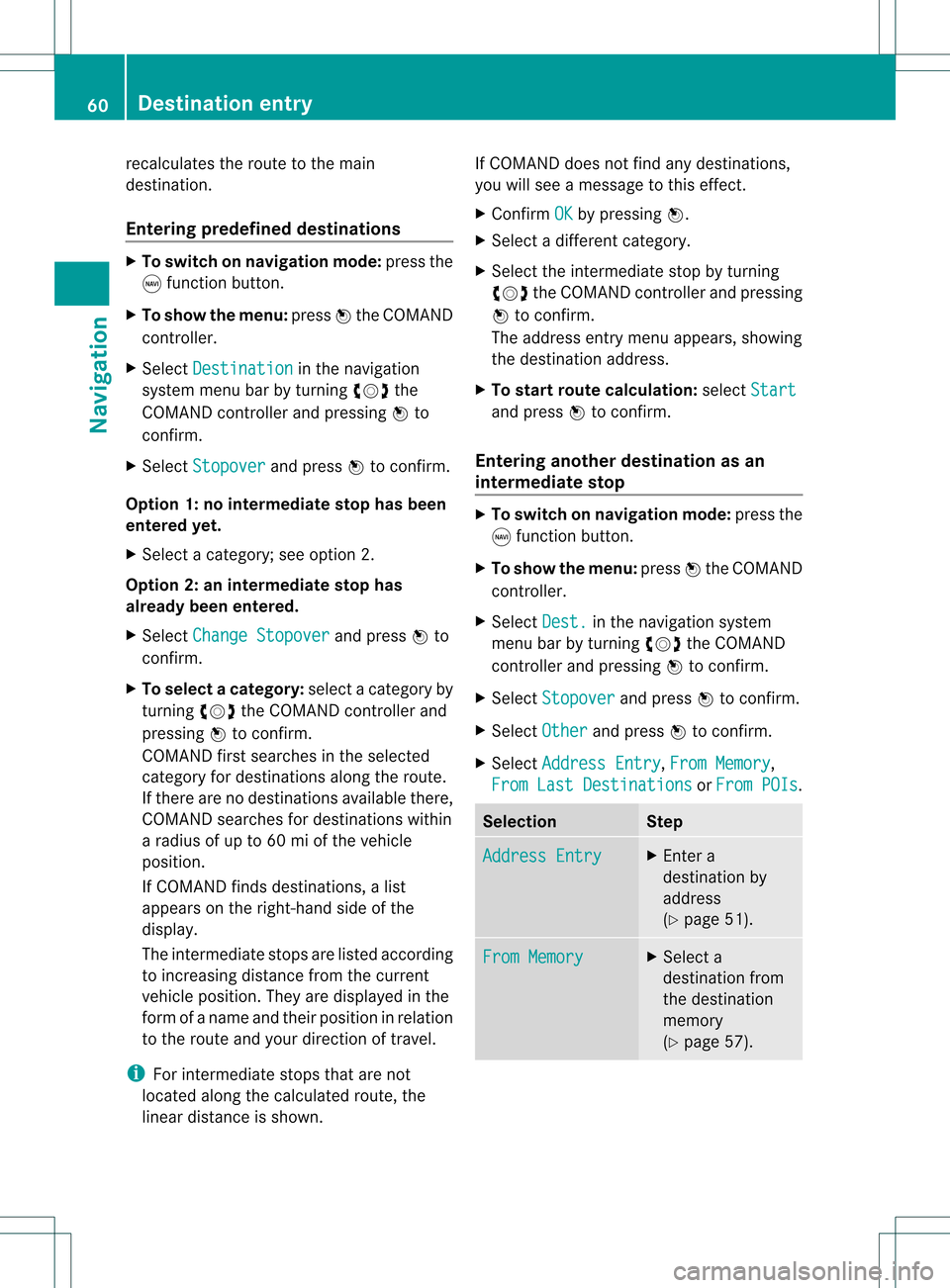
recal
culatesthe route tothe main
destina tion.
Ente ring predefine ddesti nations X
To switch onnav igat ionmod e:pres sth e
g function butt on.
X To show themen u:pres sW theCOMA ND
con troller .
X Sele ctDes tination in
thenav igat ion
syst emmen ubar byturnin gcVd the
COMA NDcontroller andpres singW to
con firm.
X Sele ctSto pover and
pres sW tocon firm.
Opt ion 1:no interm edia testop hasbeen
ente redyet.
X Sele ctacat egor y;see option 2.
Opt ion 2:an interm edia testop has
alr ead ybeen enter ed.
X Sele ctCha nge Stopover and
pres sW to
con firm.
X To select acatego ry:select acatego ryby
turning cVdtheCOM AND controlle rand
press ingWtoconfirm.
COM AND firstsearches inthe selected
catego ryfor desti nations along theroute .
If there arenodesti nations available there,
COM AND searches fordesti nations within
a rad iusof up to60 miofthe vehi cle
posi tion.
If COM AND finds destinations, alis t
app ears onthe right-hand sideof the
dis pla y.
The intermed iate stops arelisted accord ing
to increa singdistance fromthecurrent
vehi cleposi tion. They aredispla yedin the
form ofaname andtheir position inrela tion
to the route andyourdire ction oftravel .
i For intermed iate stops thatarenot
loca tedalong thecalcu lated route ,the
line ardis tance isshow n. If
COM AND doesnot find anydesti nations,
you willsee amessa getothis effect.
X Confi rmOK by
press ingW.
X Sele ctadiffe rent catego ry.
X Sele ctthe intermed iate stop byturning
cVd theCOM AND controlle rand pre ssing
W toconfi rm.
The addre ssentry menu appe ars, sho wing
the destinati onaddre ss.
X To start route calculati on:sel ect Start and
pressW toconfi rm.
En teri ngano ther destinatio nasan
interm ediatestop X
To switch onnavigat ionmode: pressthe
g func tion button .
X To show themenu: pressWthe COMAND
con troller.
X Select Dest. in
the navigation system
menu barbyturn ingcVd theCOMAND
con troller andpressing Wtocon firm.
X Select Stopover and
press Wtocon firm.
X Select Other and
press Wtocon firm.
X Select Address Entry ,
From Memory ,
From LastDestinat ions or
From POIs .
Selection Step
Address
Entry X
En ter a
destin ationby
address
(Y page 51). From
Memory X
Select a
destin ationfrom
the destin ation
memory
(Y page 57). 60
Destination
entryNavigation
Page 63 of 182
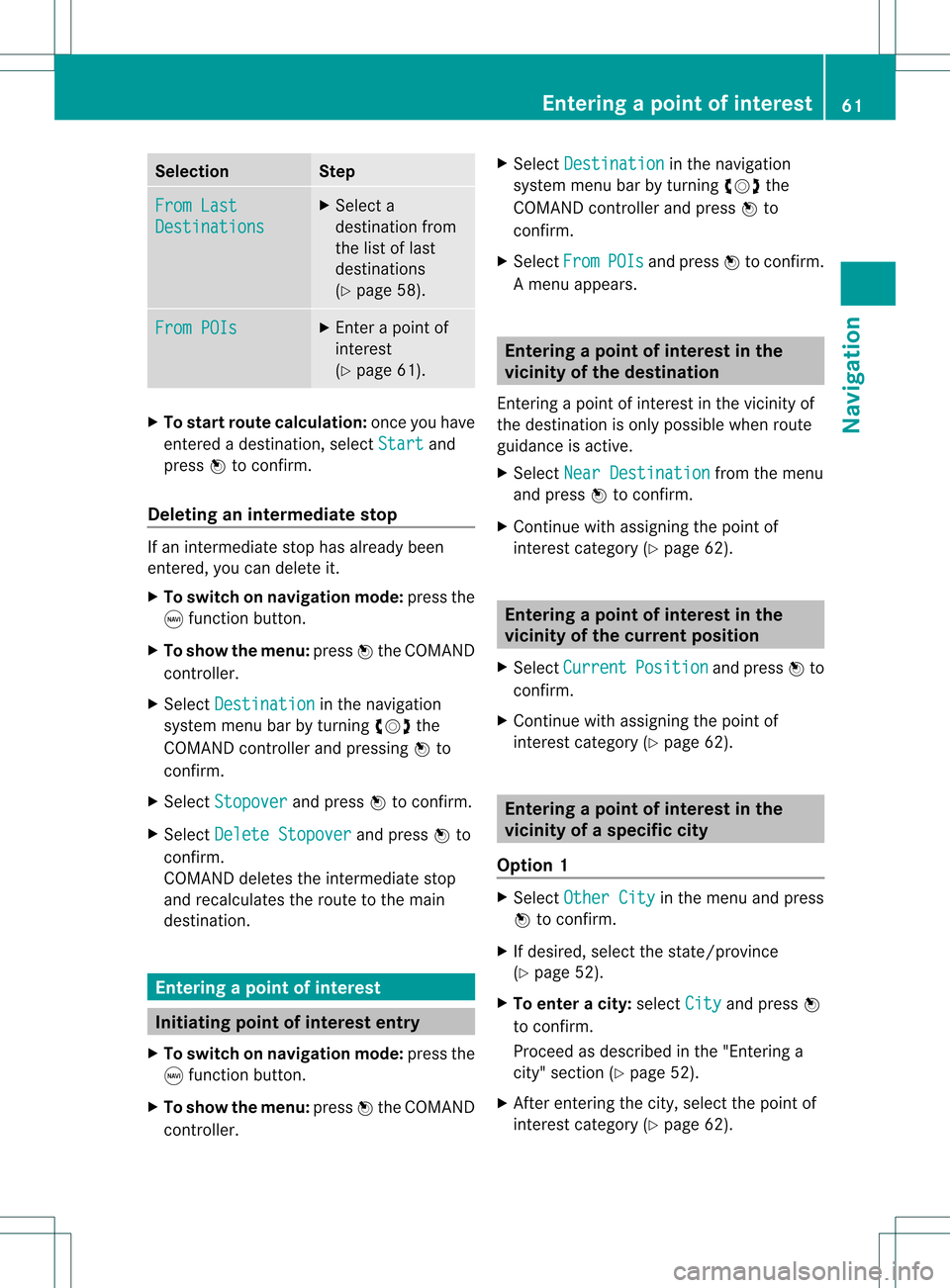
Selec
tion Step
From
Last Destinations X
Select a
destination from
the listoflast
destinations
(Y page 58). From
POIs X
Ent erapoint of
interest
(Y page 61). X
To star troute calculation: onceyouhave
entered adestination, selectStart and
press Wtoconf irm.
Dele ting anintermed iatestop If
an interm ediate stophasalready been
entered, youcan delete it.
X To switch onnavigation mode:pressthe
g funct ionbutton.
X To show themenu: pressWthe COMAND
cont roller.
X Select Destination in
the navigation
system menubarbyturnin gcVd the
COMAND controller andpressing Wto
conf irm.
X Select Stopover and
press Wtoconf irm.
X Select Delete Stopover and
press Wto
conf irm.
COMAND deletestheinterm ediate stop
and recalculates theroute tothe main
destination. Entering
apoint ofint eres t Init
iating point ofint eres tentr y
X To switch onnavigat ionmode: pressthe
g func tion button .
X To show themenu: pressWthe COMAND
con troller. X
Select Destina tion in
the navigation
system menubarbyturn ingcVd the
COMAND controller andpress Wto
con firm.
X Select From POIs and
press Wtocon firm.
Am enu appears. Entering
apoint ofint eres tinthe
vicinity ofthe destina tion
En terin gapoint ofinterest inthe vicin ityof
the destin ationisonly possible whenroute
guidance isactive.
X Select NearDestina tion from
themenu
and press Wtocon firm.
X Contin uewith assigning thepoint of
int erest categor y(Y page 62). Entering
apoint ofint eres tinthe
vicinity ofthe curr entposition
X Select Current Positio
n and
press Wto
con firm.
X Contin uewith assigning thepoint of
int erest categor y(Y page 62). Entering
apoint ofint eres tinthe
vicinity ofas pec ificci ty
Opti on1 X
Sel ect OtherCity in
the menu andpress
W toconfi rm.
X Ifde sired ,sel ect the state /province
(Y page 52).
X To enter acity: select City and
pressW
to confi rm.
Pro cee das descri bedin the "Enter inga
city "secti on(Ypage 52).
X After enteringthe city,sel ect the pointof
inter estcate gory(Y page 62). En
teri ngapoint ofint eres t
61Navi gatio n Z
Page 67 of 182

X
Sel ect the entry with the Zico nby turni ng
cVd theCOMAND controllerand press
W toconfi rm.
The ZAGATeva luati ons appe ar. 1
ZAG ATrati ngs
2 Todispl aydetai ls
X To sho wad escri ption: selec tDet ails and
pres sW tocon firm. ZAGA
Texam pledesc ription Point
ofint erest listwith characterbar If
you have selected"Entering apoin tof
int erest withname search"(Y page 62),the
list ofall available pointsof interest onthe
digit almap appears.
i IfCOMA NDcan assign thechar acters
ent ered toone entryunambig uously,the
address entryappears automatically.
X To sta rtrou tecalcula tion:selectStar t and
press Wtocon firm . Selecting
apoint ofint eres tusing the
map
You canselect points ofinter estthat are
available inthe selected (visible)sectionof
the map.
X To switch onnavigat ionmode: pressthe
g func tion button .
X To show themenu: pressWthe COMAND
con troller.
X Select Guide in
the navigation system
menu barbyturn ingcVd theCOMAND
con troller andpress Wtocon firm.
If points ofinter estare available:
Depen dingonthe map scale selected,
point ofinter esticons appear onthe map.
The scale atwhich theicons aredisplayed
on the map varies accordin gto the icon.
You canselect theicons thatCOMAND will
display (Ypage 87).
If no points ofinter estare available, youwill
see amessage tothis effec t.
i You also seethis message ifyou have
selected theNo Symbols menu
itemunder
"Map display" (Ypage 87).
X To confirm themessage: pressWthe
COMAND controller. Entering
apoint ofint eres t
65Navi gatio n Z
Page 68 of 182
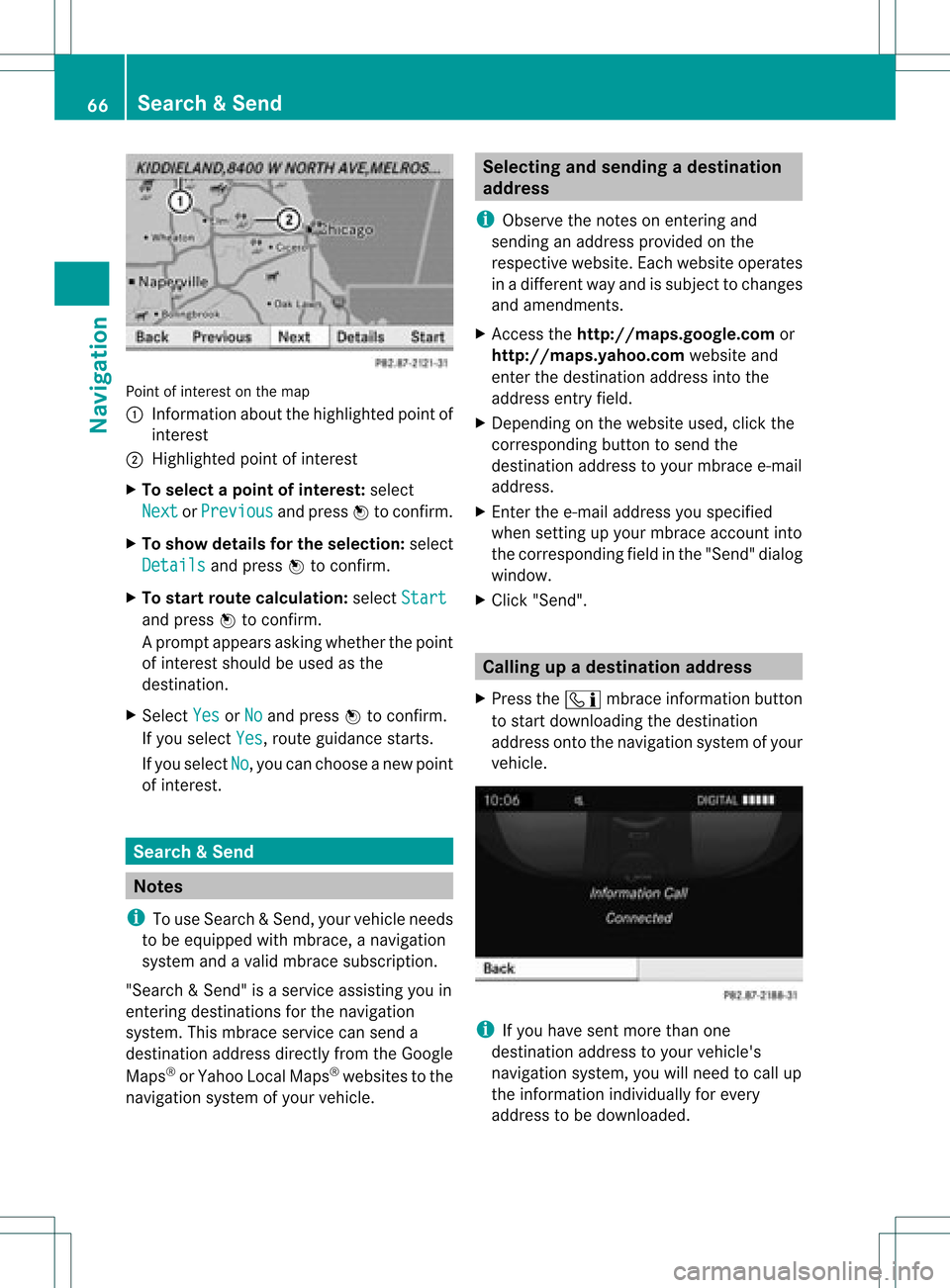
Point
ofinter estonthe map
: Infor mation aboutthehighlighted pointof
inter est
; Highlighted pointofinter est
X To select apoint ofint erest :selec t
Nex t or
Pre vious and
pres sW tocon firm.
X To show details fortheselecti on:selec t
Det ails and
pres sW tocon firm.
X To sta rtrou tecalcu lation: selec tSta rt and
pres sW tocon firm.
Ap rompt appears asking whethe rthe point
of interest shouldbeused asthe
destination.
X Select Yes or
No and
press Wtoconfirm .
If you select Yes ,
route guidancestarts.
If you select No ,
you can choose anew point
of interest . Search
&Send Not
es
i Touse Sear ch&S end, your vehicle needs
to be equipped withmbrace, anavigation
system andavalid mbrace subscript ion.
"Search &Send" isaservic eassistin gyou in
ent ering destin ations forthe navigation
system. Thismbrace servicecan send a
destin ationaddress directlyfrom theGoogle
Maps ®
or Yahoo LocalMaps®
websites tothe
navigation systemofyour vehicle. Selecting
andsending adesti nation
ad dress
i Obse rvetheno teson ent erin gand
sen ding anaddre ssprov ided onthe
res pec tivewebsit e.Eac hwebsit eoper ates
in adiff eren twayand issubj ecttochang es
and amen dmen ts.
X Ac ces sth eht tp://m aps.google. comor
ht tp://m aps.ya hoo. com websi teand
en tert he destination addressintothe
address entryfield.
X Depending onthe website used,clickthe
corresponding buttontosend the
destination addresstoyour mbrace e-mail
address.
X Ent erthe e-mail address youspecified
when settingup your mbrace account into
the corresponding fieldinthe "Send" dialog
window.
X Click "Send". Calling
upadestination address
X Press theï mbrace information button
to start downloadi ngthe destination
address ontothenavigation systemofyour
vehicle. i
Ifyou have sentmore thanone
destination addresstoyour vehicle's
navigation system,youwillneed tocall up
the information individuallyfor every
address tobe downloaded .66
Search
&SendNavi gatio n
Page 69 of 182
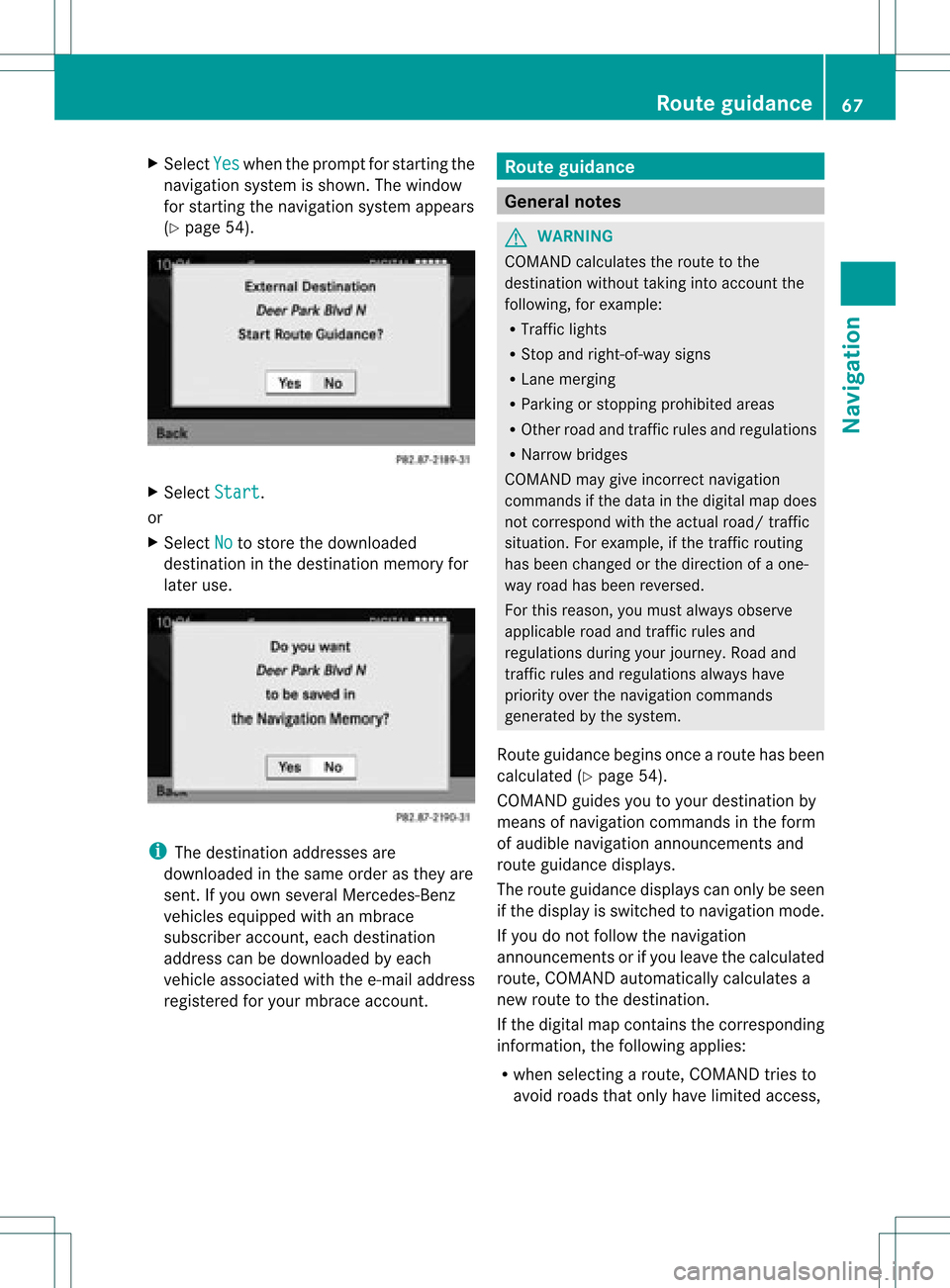
X
Sel ect Yes wh
enthe prompt forstar ting the
navi gation system issho wn. The window
for star ting thenavi gation system appe ars
(Y page 54). X
Sel ect Start .
or
X Sel ect No to
store thedow nloaded
de stina tioninthe destina tionmemo ryfor
la ter use. i
The destina tionaddre sse sare
dow nloaded inthe same orderas they are
sent. Ifyo uow ns everal Mercedes- Benz
vehicles equipped withanmbrace
subscriber account,each destin ation
address canbedownloaded byeach
vehicle associated withthee-mail address
register edfor your mbrace account. Rout
eguida nce General
notes G
WARN
ING
COMAND calculates theroute tothe
destin ationwithout takinginto accoun tthe
following, forexample:
R Traffic lights
R Stop and right- of-way signs
R Lane mergin g
R Parkin gor stoppin gprohibited areas
R Other roadandtrafficrules andregulations
R Narrow bridges
COMAND maygiveincor rectnavigation
comm andsifthe data inthe digital mapdoes
not corr espond withtheactual road/traffic
situation .For example, ifthe traff icroutin g
has been changed orthe direct ionofaone-
way road hasbeen revers ed.
For this reason, youmust alway sobserve
applicable roadandtrafficrules and
regulations duringyourjourn ey.Road and
traff icrules andregulations alwayshave
priority overthenavigation commands
generat edbythe system.
Route guidance beginsoncear oute hasbeen
calculated (Ypage 54).
COMAND guidesyoutoyour destination by
means ofnavigation commandsinthe form
of audib lenavigation announcementsand
route guidance displays.
The route guidance displayscan only beseen
if the display isswitched tonavigation mode.
If you donot follow thenavigation
announc ementsor ifyou leave thecalculated
route, COMAND automatically calculatesa
new route tothe destination .
If the digital mapcontains thecorrespon ding
inform ation,thefollowing applies:
R when selecting aroute, COMAND triesto
avoid roads thatonly have limited access, Rout
eguidance
67Navigation Z
Page 72 of 182

Disp
layandd escri ption oflane recom mendation s The
colo rsused inthelane recomm endatio ndisplay varydepen dingonwhet herday ornigh t
design isswitc hedon. Lane Day
design Nigh
tdesign Recom
mendedlane B
In this lane, youwillbeable tocom pleteth e
nex ttwo chan gesofdirec tionw itho ut
chan ginglanes. Dar
kblue Light
blue Possib
lelane C
In this lane, youwillonly beable tocom plete
the nextchange ofdirection without
changing lanes. Light
blue Dark
blue Lane
notrecommen dedD
In this lane, youwillnotbeable tocomplete
the next change ofdirection without
changing lane. Gray Gray
Cancel
ingorcontinuing route
guidance
Cancel ingroute guidance X
To switch onnavigation mode:pressthe
g funct ionbutton.
X To show themenu: pressWthe COMAND
cont roller.
X Select Dest. in
the navigation system
menu barbyturning cVdtheCOMAND
cont roller andpress Wtoconfirm .
X Select Cancel Route Guidance and
press
W toconfirm .
Continuing routeguidance X
To switch onnavigation mode:pressthe
g funct ionbutton.
X To show themenu: pressWthe COMAND
cont roller.
X Select Dest. in
the navigation system
menu barbyturning cVdtheCOMAND
cont roller andpress Wtoconfirm . X
Select Continue RouteGuidance and
press Wtoconfirm .
COMAND calculates theroute. Destination
orarea ofdestination
reached
When youreach yourdestination, COMAND
displa ysacheck eredflagand route guidance
is automatically ended.
For certain pointsofinterest (airports or
freeway intersections),youwillsee the
message: Areaofdest. reached in
addition tothe check eredflag. Navigat
ionannouncements
Repeating navigation announcements G
WARNING
Navigation announcemen tsare intended to
direct youwhile driving without diverting your
attent ionfrom theroad anddriving. 70
Route
guidanceNavigat ion
Page 73 of 182

Please
alwaysuse this feature instead of
cons ulting themap display fordirection s.
Consulting thesymbols ormap display for
direction smay cause youtodivert your
atten tionfrom driving andincrease yourrisk
of an accident .
i Audible navigation announcementsare
muted duringatelephone call.
If you have missed anannounc ement,you can
call upthe curren tannounc ementatany
time.
X To show themenu: pressWthe COMAND
cont roller.
X Select +inthe navigation systemmenu
bar byturn ingcVd theCOMAND
cont roller andpress Wtoconf irm.
Switching navigation announcements
on/off X
To switch off:press theBbutton during
an announc ement.
You willbriefly seethemessage: The driving
instructio nshave been muted .
X To switch on:press Wthe COMAND
cont roller.
X Select +inthe navigation systemmenu
bar byturn ingcVd theCOMAND
cont roller andpress Wtoconf irm.
i COMAND automatically switchesthe
navigation announcementsback onwhen:
R you have anew route calculated.
R you switch COMAND backonagain or
start theengine.
Reducing volumeduring anavig ation
anno uncemen t The
volu meofan active audio orvide osou rce
can beautomatica llyredu cedduring a
navig ationannou ncement. X
Sele ctNavi in
the mainfunction barby
sli ding ZVandturning cVdtheCOM AND
controll erand pres sW toconfirm.
X Sele ctAudio Fadeout and
pres sW to
confirm.
Depend ingonthe previ ousstatus ,the
function isswi tched onO oroff ª.
Settin gthe volume manuall y X
Adjust thevolu meusing the qcontrol
knob during anavig ationannou ncement.
or
X Sele ct+ inthe map view with the menu
show nand adjus tthe volume usingthe
q cont rolknob. Avoiding
asection oftherou te
blocked byatraf fic jam
This function bloc ksasec tiono fthe route
ahead ofyou. Youcansetthe length ofthe
blocked routesection. Ifpossible, COMAND
calculates adetour around theblocked
section ofthe route.
X To switch onnavigation mode:pressthe
g funct ionbutton.
X To show themenu: pressWthe COMAND
cont roller.
X Select Route in
the navigation system
menu barbyturning cVdtheCOMAND
cont roller andpress Wtoconfirm .
X Select Detour and
press Wtoconfirm .
X To block asection ofthe route: select
Longer or
Shorter repeatedly
andconfirm
using Wuntil thedesired sectionhasbeen
selected.
i The total length ofthe section thatcanbe
blocked isdefined bythe digital map.The
menu itemsareavaila bleaccordingly.
X To star troute calculation: selectStart and
press Wtoconfirm . Route
guidance
71Navigation Z
Page 75 of 182
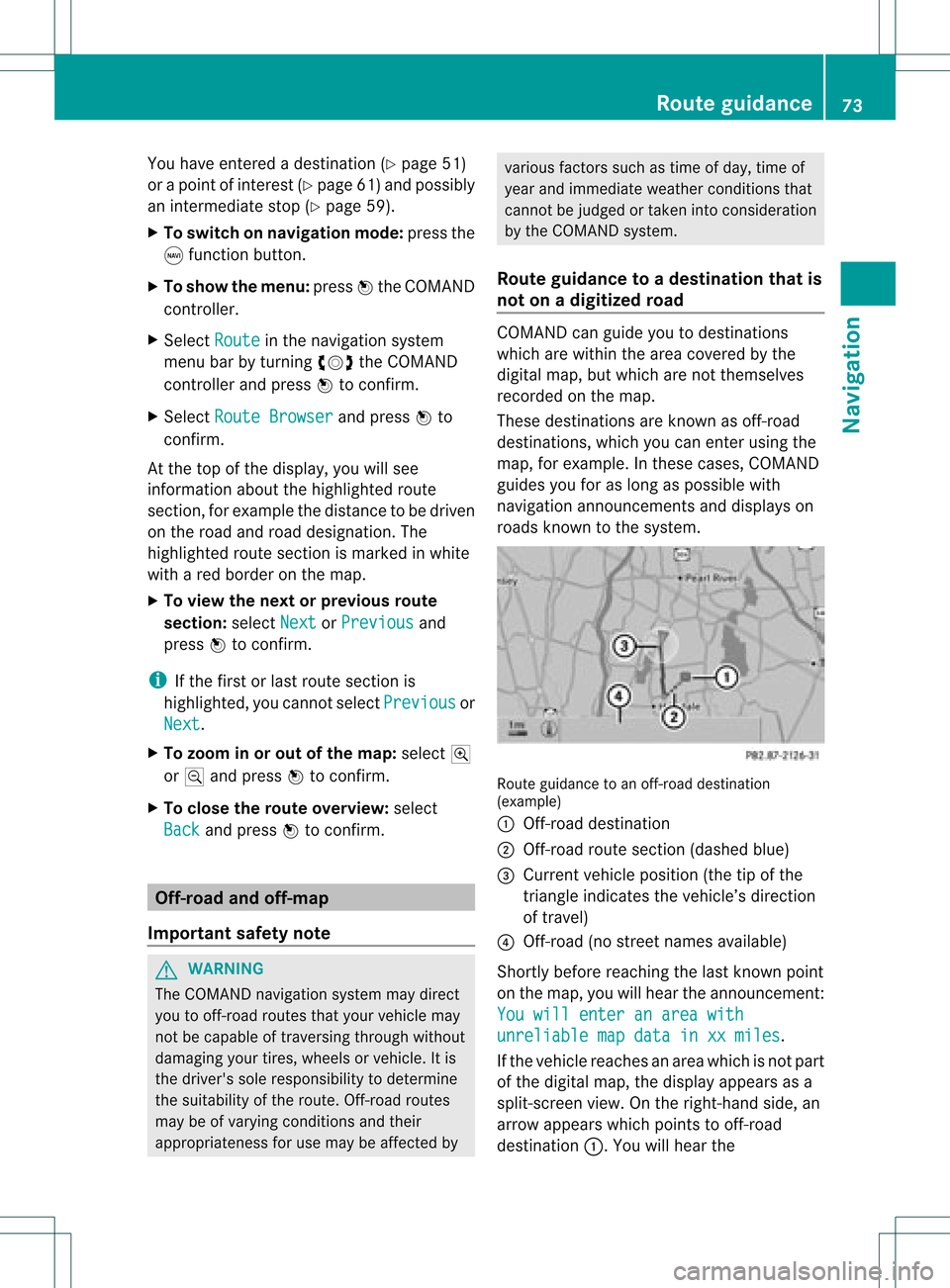
You
have entered adest ination(Y page 51)
or apoint ofint erest (Ypage 61)and possibly
an interme diate stop(Y page 59).
X To switch onnaviga tionmod e:press the
g func tion button.
X To show themenu :press Wthe COMA ND
con troller.
X Selec tRout e in
the navig ation system
men ubar byturn ingcVd theCOMA ND
con troller andpress Wtocon firm .
X Selec tRout eBrow ser and
press Wto
con firm .
At the top ofthe display, youwillsee
inf ormat ionabout thehighlight edrout e
sect ion,forexam plethe dist anceto be drive n
on the road androad design ation.The
highlighted routesection ismarked inwhite
with ared border onthe map.
X To view thenext orprevious route
section: selectNext or
Previous and
press Wtoconfirm .
i Ifthe first orlast route section is
highlighted, youcannot selectPrevious or
Next .
X To zoom inor out ofthe map :select N
or M and press Wtoconfirm .
X To close theroute overview: select
Back and
press Wtoconfirm . Off-r
oadand off-ma p
Import antsafety note G
WARNING
The COMAND navigation systemmaydirect
you tooff-road routesthatyour vehicle may
not becapable oftraversing throughwithout
damaging yourtires, wheels orvehicle. Itis
the driver's soleresponsibility todetermine
the suitabili tyof the route. Off-roadroutes
may beofvarying condition sand their
appropriateness foruse may beaffected by various
factorssuchastime ofday, time of
year andimmediate weathercondition sthat
cannot bejudged ortaken intoconsideration
by the COMAND system.
Route guidance toadestination thatis
not onadigitized road COMAND
canguide youtodestinations
which arewithin thearea covered bythe
digital map,butwhich arenot themselves
recorded onthe map.
These destinations areknown asoff-r oad
destinations, whichyoucan enter using the
map, forexample. Inthese cases, COMAND
guides youforaslong aspossible with
navigation announcemen tsand displa yson
roads known tothe system. Route
guidance toan off-road destination
(example)
: Off-r oaddestination
; Off-r oadroute section (dashed blue)
= Current vehicleposition (thetipofthe
triangle indicates thevehicle’s direction
of travel)
? Off-r oad(nostreet names available)
Short lybefore reaching thelast known point
on the map, youwillhear theannouncemen t:
You will enter anarea with unreliable
mapdata inxxmiles .
If the vehicle reaches anarea which isnot part
of the digital map,thedispla yappea rsas a
split-screen view.Onthe right-hand side,an
arrow appearswhich points tooff-r oad
destination :.Youwill hear the Rout
eguidance
73Navigation Z
Page 76 of 182
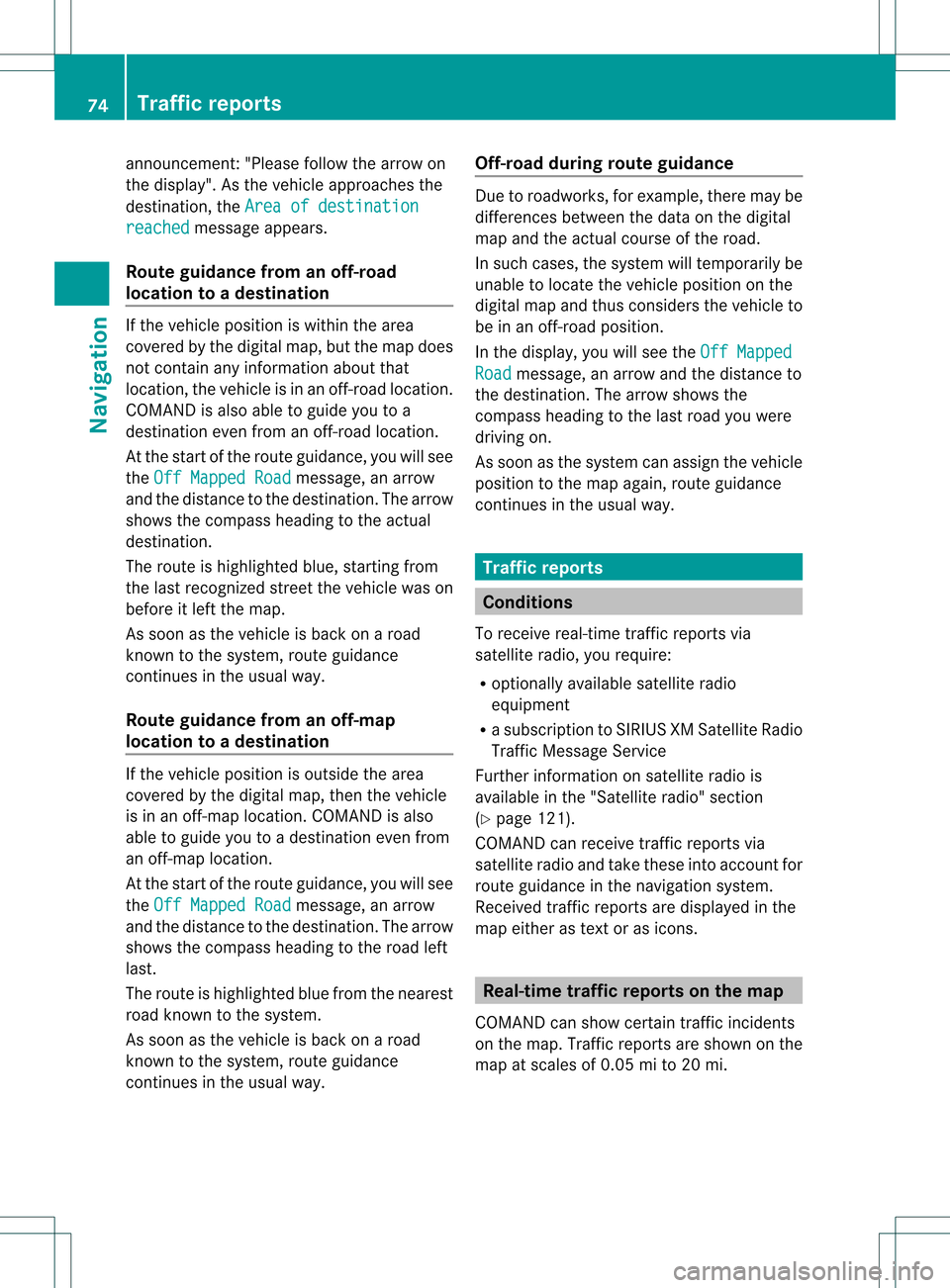
ann
oun cem ent:"Please follow thearr ow on
th edispl ay".Astheveh icle appro achesthe
dest ination,th eAre aof destination rea
ched mes
sage appear s.
Rou teguid ance from anoff-road
locat iontoad esti nation If
th eveh icle posit ioniswith inthearea
cov ered bythedigit almap, butthemap does
no tcon tain anyinform ationabout that
locat ion,th eveh icle isin an off-road locat ion.
COMA NDisalso able toguide youtoa
dest inationeven from anoff-road locat ion.
At thest art oftherout eguidan ce,you willsee
th eOff Mapped Road mes
sage, anarro w
and thedist anceto thed estin ation. Thearrow
shows thecompass headingtothe actual
destin ation.
The route ishighlighted blue,startingfrom
the last recogn izedstreet the vehicle wason
before itleft themap.
As soon asthe vehicle isback onaroad
kn own tothe system, routeguidance
con tinues inthe usual way.
Rout eguida ncefrom anoff-m ap
location toad esti nation If
th eveh icle posit ionisouts idethearea
cov ered bythedigit almap, then theveh icle
is in an off-map locat ion.COMAND isalso
able toguide youtoadestination evenfrom
an off-map location.
At the start ofthe route guidance,youwillsee
the Off Mapped Road message,
anarrow
and thedistance tothe destination. Thearrow
shows thecompass headingtothe road left
last.
The route ishighlig htedbluefrom thenearest
road known tothe system.
As soon asthe vehicle isback onaroad
known tothe system, routeguidance
cont inues inthe usua lway . Off-road
duringrouteguidance Due
toroadworks, forexample, theremaybe
differences betweenthedata onthe digital
map andtheactual course ofthe road.
In such cases, thesystem willtemporarily be
unable tolocate thevehicle position onthe
digital mapandthus considers thevehicle to
be inan off-road position.
In the displa y,you willsee theOff Mapped Road message,
anarrow andthedistance to
the destination. Thearrow shows the
compass headingtothe last road youwere
driving on.
As soon asthe system canassign thevehicle
position tothe map again,route guidance
cont inues inthe usua lway . Tra
ffic reports Condition
s
To receive real-time trafficreports via
satellite radio,yourequire:
R optionally available satellite radio
equi pment
R asubscription toSIRIUS XMSatellite Radio
Traffic Message Service
Further information onsatellite radiois
avail able inthe "Satellite radio"section
(Y page 121).
COMAND canreceive trafficreports via
satellite radioandtake these intoaccount for
route guidanceinthe navigation system.
Received trafficreports aredispla yedinthe
map either astext oras icons. Real-time
traffic report son the map
COMAND canshow certain trafficincidents
on the map. Traffic reports areshown onthe
map atscales of0.05 mito20 mi. 74
Tr
affic report sNavigat ion
Page 82 of 182

X
To sho wthe men u:pre ssW the COMAND
contro ller.
X Sel ect Navi by
slid ing ZV andturning
cVd theCOMAND controller and press
W toconfi rm.
X Sel ect ReadTra fficMes sages Aut
omatically and
pressW toconfi rm.
Dep endingonthe previous sta te, switch
the optio no nO oroff ª. Recalculating
therout edynam ically
If you have selected Dynamic Route ,
traffic
reports affectingthe route aretaken into
account forroute calculation.
If you have selected Dynamic RouteOnly After
Request and
COMAND recalculates
the route, aprompt willappear. X
To accept thenewly calculated route:
press Wthe COMAND controller.
X To continue alongtheoriginal route:
select Reject by
turnin gcVd the
COMAND controller andpress Wto
conf irm. Destination
memory Home
address (Myaddress)
Entering thehome address viaadd ress
entry X
En ter the home address asadestination ,
e.g. asacity, street andhouse number (Y
page 51).Then, savethehome address
without startingroute guidance
(Y page 54).
Adopting anadd ress book entry asa
home address X
To switch onnavigation mode:pressthe
g funct ionbutton .
X To show themenu: pressWthe COMAND
cont roller.
X Select Dest. in
the navigation system
menu barbyturnin gcVd theCOMAND
cont roller andpress Wtoconf irm.
X Select FromMemory and
press Wto
conf irm.
You willsee thedestination memorylist
either withthecharact erbar (option 1)or
as aselection list(option 2).
Option 1:destinat ionmemor ylist with
char acter bar X
Slide ZVtheCOMAN Dcon troller
repeat edlyuntilthe dest inationmemor y
list appears asaselect ionlist.
Opt ion 2:dest inationmem orylistas
selection list
The MyAddre ss ent
ryislisted asthe first
ent ryinthe dest inationmemor y.
X Selec tMy Addre ss by
turn ingcVd the
COMAN Dcontroller andpress Wto
conf irm.
i Ifyou have notyetenter edany
charact ers,theMyAddress entr
yis 80
Destination
memoryNavigation