audio MERCEDES-BENZ GLK-Class 2013 X204 Comand Manual
[x] Cancel search | Manufacturer: MERCEDES-BENZ, Model Year: 2013, Model line: GLK-Class, Model: MERCEDES-BENZ GLK-Class 2013 X204Pages: 274, PDF Size: 4.07 MB
Page 20 of 274

Your COMAND equipment
These operating instructions describe all the
standard and optional equipment for your
COMAND system, as available at the time of
going to print. Country-specific differences
are possible. Please note that your COMAND
system may not be equipped with all the
features described. COMAND operating system
Overview
0043
COMAND display (Y page 18)
0044 COMAND control panel with a single DVD
drive or DVD changer
0087 COMAND controller (Y page 24)
You can use COMAND to operate the
following main functions:
R the navigation system
R the audio function
R the telephone function
R the video function
R the system settings
R the online and Internet functions
R the Digital Operator's Manual
(available depending on the vehicle model) You can call up the main functions:
R
using the corresponding function buttons
R using the main function bar in the COMAND
display COMAND display
General notes !
Do not use the space in front of the
display to stow anything. Objects placed
here could damage the display or impair its
function. Avoid touching the surface of the
display. Pressure exerted on the surface of
the display can have an irreversible,
detrimental effect on the display.
Wearing polarized sunglasses may impair
your ability to read the display.
The display has an automatic temperature-
controlled switch-off feature. The brightness
is automatically reduced if the temperature is
too high. The display may temporarily switch
off completely. 18
COMAND ope
rating systemAt a glance
Page 21 of 274

Display overview
Example display for radio
0043
Status bar
0044 Calls up the audio menu
0087 Main function bar
0085 Display/selection window
0083 Radio menu bar
Status bar 0043shows the time and the current settings for telephone operation.
The main functions – navigation, audio, telephone and video – feature additional menus. This
is indicated by triangle 0044. The following table lists the available menu items.
Main function bar 0087allows you to call up the desired main function. When the main function
is activated, it is identifiable by the white lettering.
In the example, the audio main function is set to radio mode and display/selection
window 0085is active.
Radio menu bar 0083allows you to operate the radio functions. COMAND ope
rating system
19At a glance
Page 22 of 274
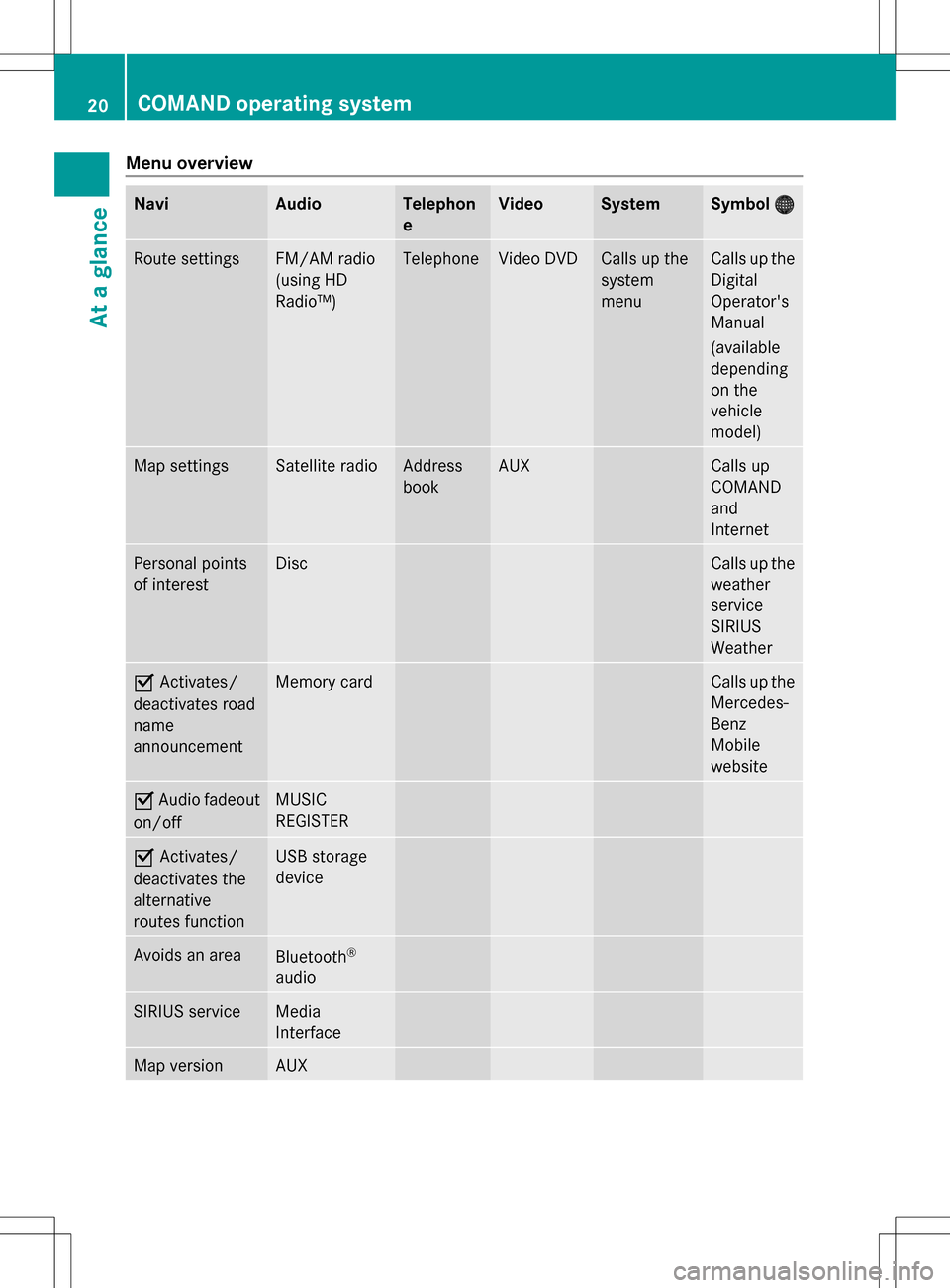
Menu overview
Navi Audio Telephon
e Video System Symbol
00A7 00A7 Route settings FM/AM radio
(using HD
Radio™) Telephone Video DVD Calls up the
system
menu Calls up the
Digital
Operator's
Manual
(available
depending
on the
vehicle
model)
Map settings Satellite radio Address
book AUX Calls up
COMAND
and
Internet
Personal points
of interest Disc Calls up the
weather
service
SIRIUS
Weather
0073
Activates/
deactivates road
name
announcement Memory card Calls up the
Mercedes-
Benz
Mobile
website
0073
Audio fadeout
on/off MUSIC
REGISTER
0073
Activates/
deactivates the
alternative
routes function USB storage
device
Avoids an area
Bluetooth
®
audio SIRIUS service Media
Interface
Map version AUX20
COMAND operating systemAt a glance
Page 25 of 274

COMAND control panel
Function Page
0043
Switches to radio mode 182
Switches wavebands 183
Switches to satellite radio 187
0044
Switches to navigation
mode 55
Shows the menu system 55
0087
Press
003Arepeatedly • Switches to audio CD,
audio DVD and MP3 mode
or DVD video mode
195
• Switches to memory card
mode
195
• Switches to MUSIC
REGISTER
207
• Switches to USB storage
device mode
195
• Switches to Media
Interface or audio AUX
mode
218
• Switches to Bluetooth
®
audio mode 215 Function Page
0085
Calls up the telephone
basic menu:
• Bluetooth
®
interface
telephony 127
0083
0065
Load/eject button 192
0084
Selects stations via the
station search function
184
Rewinds 199
Selects the previous track 198
006B
Disc slot
• Loads CDs/DVDs 192
• Ejects CDs/DVDs 193
• Updates the digital map 113
006C
Selects stations via the
station search function
184
Fast forward 199
Selects the next track 198
006D
Clear button
• Deletes characters 35
• Deletes an entry 35COMAND operating system
23At a glance
Page 28 of 274

Using COMAND
Selecting a main function
Address entry menu
0043
Main function bar
Situation: switching from navigation mode
(address entry menu) to the system settings.
X To switch on navigation mode: press the
00BE function button.
X To show the menu: press00A1the COMAND
controller.
X Select Destination
Destination by sliding005B0064and
turning 0082005B0083the COMAND controller and
press 00A1to confirm.
X Select Address Entry
Address Entry and press00A1to
confirm.
The address entry menu appears.
X Slide 00A0005Bthe COMAND controller and
switch to main function bar 0043.
X Select System
System in the main function bar by
turning 0082005B0083the COMAND controller and
press 00A1to confirm.
The system menu appears. Selecting the menu of a main function
Example display for audio CD mode and audio
menu (below)
0043
To call up the audio menu
If one of the navigation, audio, telephone or
video main functions is switched on,
triangle 0043appears next to the entry in the
main function bar. You can now select an
associated menu.
The example describes how to call up the
audio menu from audio CD mode (an audio
CD is playing).
X Select Audio Audioin the main function bar by
sliding 00A0005Bthe COMAND controller and
press 00A1to confirm.
The Audio menu appears.
The 003Bdot indicates the currently selected
audio mode.
X Select another audio mode, e.g. Radio
Radio , by
turning 0082005B0083the COMAND controller and
press 00A1to confirm.
Radio mode is activated. 26
Using COMANDAt a glance
Page 29 of 274

Selecting a menu item
X
Select the station by turning 0082005B0083the
COMAND controller and press 00A1to
confirm.
The station is set. Basic COMAND functions
Switching COMAND on/off
X Press the 0043control knob.
A warning message appears. COMAND
calls up the previously selected menu.
i If you switch off COMAND, playback of
the current audio or video source will also
be switched off. Switching the sound on or off
Audio/video source sound X
Press the 006Cbutton on the COMAND
controller or on the multifunction steering
wheel.
The sound from the respective audio or
video source is switched on or off.
i When the sound is off, the system
displays the 0074icon in the status line.
When you change the audio or video
source, or adjust the volume, sound
automatically switches on again.
i Even if the sound is switched off, you will
still hear navigation system
announcements. Switching off navigation
announcements X
Navigation announcements: press the
006C button during the announcement.
Switching navigation announcements
back on X
Press the 006Cbutton again.
The navigation announcements are active
again:
R if COMAND is switched off/on with the
0043 control knob.
R or after starting route guidance Adjusting the volume
Adjusting the volume for the audio or
video source X
Turn the 0043control knob
or
X Press the 0081or0082 button on the
multifunction steering wheel.
The volume of the currently selected audio
or video source changes.
You can also adjust the volume for the
following:
R navigation announcements
R phone calls
R voice output of the Voice Control System
(see the separate operating instructions)
Adjusting the volume for navigation
announcements During a navigation announcement:
X
Turn the 0043control knob
or
X Press the 0081or0082 button on the
multifunction steering wheel. Basic COMAND functions
27At a glance
Page 30 of 274

Adjusting the volume for phone calls
You can adjust the volume for hands-free
mode during a telephone call.
X Turn the 0043control knob
or
X Press the 0081or0082 button on the
multifunction steering wheel. Adjusting the sound settings
Calling up the sound menu You can make various sound settings for the
different audio and video sources. This means
that it is possible to set more bass for radio
mode than for audio CD mode, for example.
You can call up the respective sound menu
from the menu of the desired mode.
The example describes how to call up the
sound menu in radio mode.
X Press the 002Afunction button.
The radio display appears. You will hear the
last station played on the last waveband.
X Select Sound
Sound by sliding 005B0064and turning
0082005B0083 the COMAND controller and press
00A1 to confirm.
You can now set the treble, bass and
balance for radio mode. Adjusting treble and bass
Setting the bass
X Select Treble Treble orBass
Bass in the sound menu
by turning 0082005B0083the COMAND controller
and press 00A1to confirm.
An adjustment scale appears.
X Select a setting by turning 0082005B0083the
COMAND controller and press 00A1to
confirm.
The setting is stored and you exit the menu.
Adjusting balance and fader Adjusting the balance
With the balance function, you can control
whether the sound is louder on the driver's or
front-passenger side.
The fader function is used to control whether
the sound is louder in the front or the rear of
the vehicle.
You can adjust the fader depending on the
vehicle model. 28
Basic COMAND functionsAt a glance
Page 31 of 274

Equipped with Bang & Olufsen sound
system:
for the best sound focus, choose the
setting 0
0.
X Select Bal/Fad
Bal/Fad (balance/fader) in the
sound menu by turning 0082005B0083the COMAND
controller and press 00A1to confirm.
X Select a balance setting by sliding 009E005B009Fthe
COMAND controller and press 00A1to
confirm. Surround sound
General notes Your vehicle is equipped with one of two
sound systems:
R harman/kardon ®
Logic 7 ®
Surround
Sound system
The harman/kardon ®
Logic 7 ®
Surround
Sound system allows you to set the
optimum surround sound in the vehicle
interior (Y page 30).
R Bang & Olufsen sound system
(Y page 31)
Both sound systems are available for the
following operating modes:
R radio (FM only)
R satellite radio
R audio CD
R audio DVD (MLP, dts, PCM and Dolby
Digital audio formats)
R MP3 (including SD memory card and USB
storage device)
R Media Interface
R Bluetooth ®
audio mode
R video DVD (PCM, dts and Dolby Digital
audio formats)
R AUX
Because some DVDs contain both stereo and
multichannel audio formats, it may be
necessary to set the audio format
(Y page 231). Discs which support the audio formats
mentioned have the following logos: Basic COMAND functions
29At a glance
Page 32 of 274

harman/kardon
®
Logic 7 ®
Surround
Sound system The example describes how to set the
surround sound for radio mode.
X To switch surround sound on/off: press
the 002A function button.
The radio display appears. You will hear the
last station played on the last waveband.
X Select Sound
Sound by sliding 005B0064and turning
0082005B0083 the COMAND controller and press
00A1 to confirm.
X Select surround surround and press00A1to confirm.
X Select Logic7
Logic7 ®
®
On
On orLogic7
Logic7 ®
®
Off
Off by
turning 0082005B0083the COMAND controller and
press 00A1to confirm.
Depending on your selection, surround
sound is switched on or off and the menu
is exited.
X To exit the menu without saving: press
the 0041 button or slide 009E005B009Fthe COMAND
controller.
i Please note the following: for the
optimum audio experience for all passengers when Logic7
®
is switched on,
the balance should be set to the center of
the vehicle interior.
You will achieve the best sound results by
playing high-quality audio and video DVDs.
MP3 tracks should have a bit rate of at least
128 kbit/s.
Surround sound playback does not
function for mono signal sources, such as
for AM radio mode.
If radio reception is poor, e.g. in a tunnel,
you should switch off Logic7 ®
, since it may
otherwise switch dynamically between
stereo and mono and cause temporary
sound distortions.
On some stereo recordings, the sound
characteristics may differ from
conventional stereo playback.
i The Logic7
Logic7 ® ®
On
On function creates a
surround sound experience for every
passenger when playing stereo recordings,
for example. It enables optimum playback
of music and films on CD, audio DVD or
video DVD with multichannel audio
formats, such as MLP, dts or Dolby Digital.
This results in sound characteristics like
those intended by the sound engineer
when the original was recorded.
i If you select Logic7 Logic7®
®
Off
Off, all permissible
formats are played as stored on the
medium. Due to the design of the
passenger compartment, an optimum
audio experience cannot be guaranteed for
all passengers. 30
Basic COMAND functionsAt a glance
Page 33 of 274

Bang & Olufsen sound system
You can optimize the sound in the vehicle with
the Bang & Olufsen sound system and True
True
Image
Image ™ sound technology. The Sound Mode
Sound Mode
function enables you to focus the selected
sound setting within the vehicle.
The example describes how to set the
optimum sound for radio mode.
Selecting the sound setting for True
Image™
X Press the 002Afunction button.
X Select Sound
Sound by sliding 005B0064and turning
0082005B0083 the COMAND controller and press
00A1 to confirm.
X Select Bang&Olufsen
Bang&Olufsen and press00A1to
confirm.
A menu appears. A 003Bdot marks the current
setting for True Image™.
X Select reference reference orsurround
surround and press
00A1 to confirm.
R reference
reference
This setting provides a crisp, clear, luxury
high-end sound setting for a studio
atmosphere in your vehicle.
R surround
surround
This setting enables a wide-ranging sound
experience for playing music and videos. 0043
Current position of the sound setting
For the optimum musical enjoyment, you can
focus the sound image precisely on one seat.
This means you are right at the center of the
listening experience, with all system
parameters being precisely calculated for the
selected position. The result is authentic
music reproduction inside the vehicle.
Focusing the sound setting
X Press the 002Afunction button.
X Select Sound Soundby sliding 005B0064and turning
0082005B0083 the COMAND controller and press
00A1 to confirm.
X Select Bang&Olufsen
Bang&Olufsen and press00A1to
confirm.
A menu appears. A 003Bdot marks the current
setting for Sound Mode.
X Select left
left, all allorright
right and press 00A1to
confirm.
X To exit the menu: press the0041back
button or slide 009E005B009Fthe COMAND
controller.
i Please note the following: you will achieve
the best sound results on your Bang &
Olufsen sound system by playing high-
quality audio DVDs and CDs.
MP3 tracks should have a bit rate of at least
224 kbit/s.
When playing using an iPod ®
, the bit rate
should also be at least 224 kbit/s. Basic COMAND functions
31At a glance