MERCEDES-BENZ GLK-Class 2014 X204 Audio Manual
Manufacturer: MERCEDES-BENZ, Model Year: 2014, Model line: GLK-Class, Model: MERCEDES-BENZ GLK-Class 2014 X204Pages: 106, PDF Size: 1.46 MB
Page 11 of 106
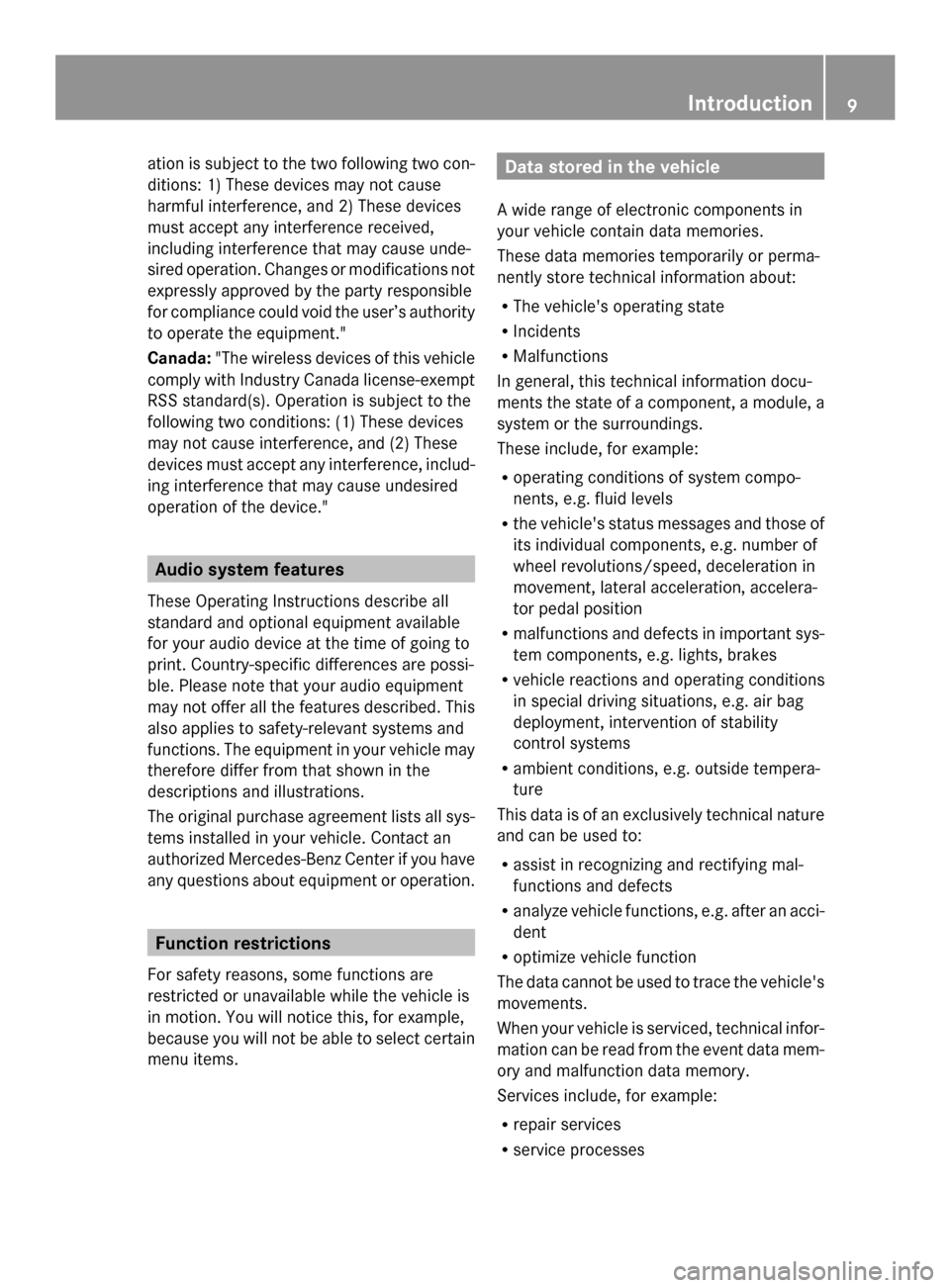
ation is subject to the two following two con-
ditions: 1) These devices may not cause
harmful interference, and 2) These devices
must accept any interference received,
including interference that may cause unde-
sired operation. Changes or modifications not
expressly approved by the party responsible
for compliance could void the user’s authority
to operate the equipment."
Canada: "The wireless devices of this vehicle
comply with Industry Canada license-exempt
RSS standard(s). Operation is subject to the
following two conditions: (1) These devices
may not cause interference, and (2) These
devices must accept any interference, includ-
ing interference that may cause undesired
operation of the device." Audio system features
These Operating Instructions describe all
standard and optional equipment available
for your audio device at the time of going to
print. Country-specific differences are possi-
ble. Please note that your audio equipment
may not offer all the features described. This
also applies to safety-relevant systems and
functions. The equipment in your vehicle may
therefore differ from that shown in the
descriptions and illustrations.
The original purchase agreement lists all sys-
tems installed in your vehicle. Contact an
authorized Mercedes-Benz Center if you have
any questions about equipment or operation. Function restrictions
For safety reasons, some functions are
restricted or unavailable while the vehicle is
in motion. You will notice this, for example,
because you will not be able to select certain
menu items. Data stored in the vehicle
A wide range of electronic components in
your vehicle contain data memories.
These data memories temporarily or perma-
nently store technical information about:
R The vehicle's operating state
R Incidents
R Malfunctions
In general, this technical information docu-
ments the state of a component, a module, a
system or the surroundings.
These include, for example:
R operating conditions of system compo-
nents, e.g. fluid levels
R the vehicle's status messages and those of
its individual components, e.g. number of
wheel revolutions/speed, deceleration in
movement, lateral acceleration, accelera-
tor pedal position
R malfunctions and defects in important sys-
tem components, e.g. lights, brakes
R vehicle reactions and operating conditions
in special driving situations, e.g. air bag
deployment, intervention of stability
control systems
R ambient conditions, e.g. outside tempera-
ture
This data is of an exclusively technical nature
and can be used to:
R assist in recognizing and rectifying mal-
functions and defects
R analyze vehicle functions, e.g. after an acci-
dent
R optimize vehicle function
The data cannot be used to trace the vehicle's
movements.
When your vehicle is serviced, technical infor-
mation can be read from the event data mem-
ory and malfunction data memory.
Services include, for example:
R repair services
R service processes Introduction
9 Z
Page 12 of 106
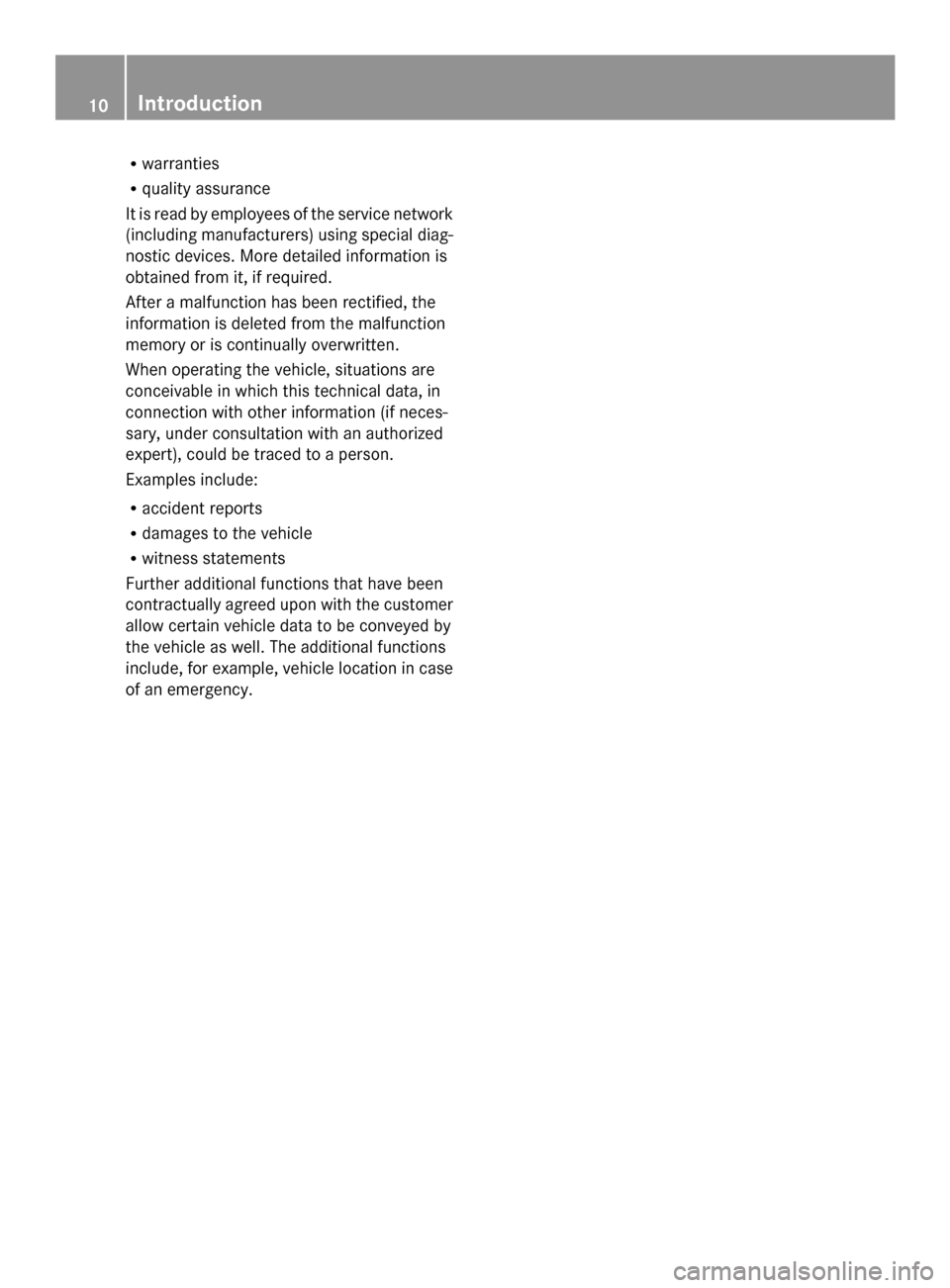
R
warranties
R quality assurance
It is read by employees of the service network
(including manufacturers) using special diag-
nostic devices. More detailed information is
obtained from it, if required.
After a malfunction has been rectified, the
information is deleted from the malfunction
memory or is continually overwritten.
When operating the vehicle, situations are
conceivable in which this technical data, in
connection with other information (if neces-
sary, under consultation with an authorized
expert), could be traced to a person.
Examples include:
R accident reports
R damages to the vehicle
R witness statements
Further additional functions that have been
contractually agreed upon with the customer
allow certain vehicle data to be conveyed by
the vehicle as well. The additional functions
include, for example, vehicle location in case
of an emergency. 10
Introduction
Page 13 of 106

Audio 20 operating system
................12
Multifunction steering wheel .............18
Operating Audio 20 .............................19
Basic functions of Audio 20 ...............20
Rear Seat Entertainment ....................24 11At a glance
Page 14 of 106

Audio 20 operating system
Overview
Example
Function Page
0043
Display 16
0044
Control panel with a single
CD drive
13
0087
Controller 14
Audio 20 components
Audio 20 consists of:
R the control panel with a single CD drive
R the display
R the controller
In addition, Audio 20 can be operated via the
multifunction steering wheel. 12
Audio 20 operating systemAt a glance
Page 15 of 106

Audio 20 control panel
Function Page
0043
002A
Switches to radio
mode 60
Switches wavebands 61
Switches to SatRadio mode 64
0044
00BE
Activates navigation
mode (only in conjunction
with Becker ®
MAP PILOT ) 40
0087
003A
Switches to audio CD
or MP3 mode 69
0085
002B
Activates telephone
mode 48
0083
00F8
Ejects CD 69
0084
Disc slot
Insert CDs 68
Remove CDs 68
006B
0037
Delete button • Deletes characters
• Deletes an entry Function Page
006C
Number pad
• Selects stations via the
station presets
62
• Stores stations manually 62
• Telephone number entry 50
• Sends DTMF tones 52
• Character entry
006D
0049
Selects a station
using the station search
function 61
Selects the next track 71
Fast forward 72
006E
Adjusts the volume 21
006F
0043
Switches Audio 20 on/
off 20
0070
0048
Selects a station
using the station search
function 61
Selects the previous track 71
Rewinds 72
0071
0066
Calls up the basic
menu 17Audio 20 operating system
13At a glance
Page 16 of 106

Function Page
0072
0061
Accepts a call 49
Dials a number 50
Redial 51
0073
0063
Mute 21
Switches the hands-free
system on/off Function Page
0074
0076
Rejects a call 49
Ends an active call 51
Audio 20 controller
Introduction You can use the controller to select functions
in the display. To do so, move the selection
bar.
0043
Controller The controller can be:
R
pressed briefly or pressed and held
R turned clockwise or counterclockwise
R slid to the left, to the right, up or down In this way you can:
R
scroll within menus
R select menu items
R exit menus
i If your vehicle is equipped with Becker ®
MAP PILOT, you can slide the controller
diagonally to move the map ( Ypage 40). 14
Audio 20 operating systemAt a glance
Page 17 of 106

Overview
Symbol Controller operation Function (examples)
0098
Press briefly R
Selects a menu item Press and hold until the selected
action is carried out R
Stores a station 00790052007A
Turn R
Scrolls through vertical or hori-
zontal menus
R Scrolls through text
R Makes settings 009700520064 Slide R
Scrolls through a vertical menu
R Exits a horizontal menu 009500520096
Slide R
Scrolls through a horizontal
menu
R Exits a vertical menu Slide and hold R
Fast forward or rewind during CD
playback
R Scrolls through lists Controller buttons
0043
Back button 003D
0044 Clear button 0084
0087 Seat function button
0085 Favorites button
i If the seats on your vehicle can be
adjusted via Audio 20, it will have the seat
function button. Otherwise, a second favor-
ites button will be located here. X
To go up a level in the menu: briefly press
the 003D back button
Audio 20 changes to the next higher menu
level in the current operating mode.
X To switch to the basic menu: press and
hold the 003Dback button.
Audio 20 changes to the basic menu of the
current operating mode.
X To delete individual characters: briefly
press the 0084delete button.
X To delete an entire entry: press and hold
the 0084 delete button.
X To call up the favorites function: press
the left or right star button.
i Information on setting the Favorites func-
tion (Y page 15). Audio 20 operating system
15At a glance
Page 18 of 106

Audio 20 display
Display overview The display shows the function currently
selected and its associated menus. The dis-
play is divided into several areas. Example: radio
0043
Status bar
0044 Main function bar
0087 Waveband/frequency
0085 Display/selection window
0083 Radio text plus (if available)
0084 Submenu bar
006B HD Radio logo (only with HD Radio recep-
tion)
i The layout of the menus may vary,
depending on the vehicle's equipment.
Depending on the current setting of Audio 20,
the following information can be displayed in
the status bar:
R Time
If a mobile phone is operational, additional
information is shown:
R Name of the mobile phone network pro-
vider
R Signal strength of mobile phone network
Ä (Ypage 48)
R Receiver icon 0071,0075(Ypage 48) 16
Audio 20 operating systemAt a glance
Page 19 of 106
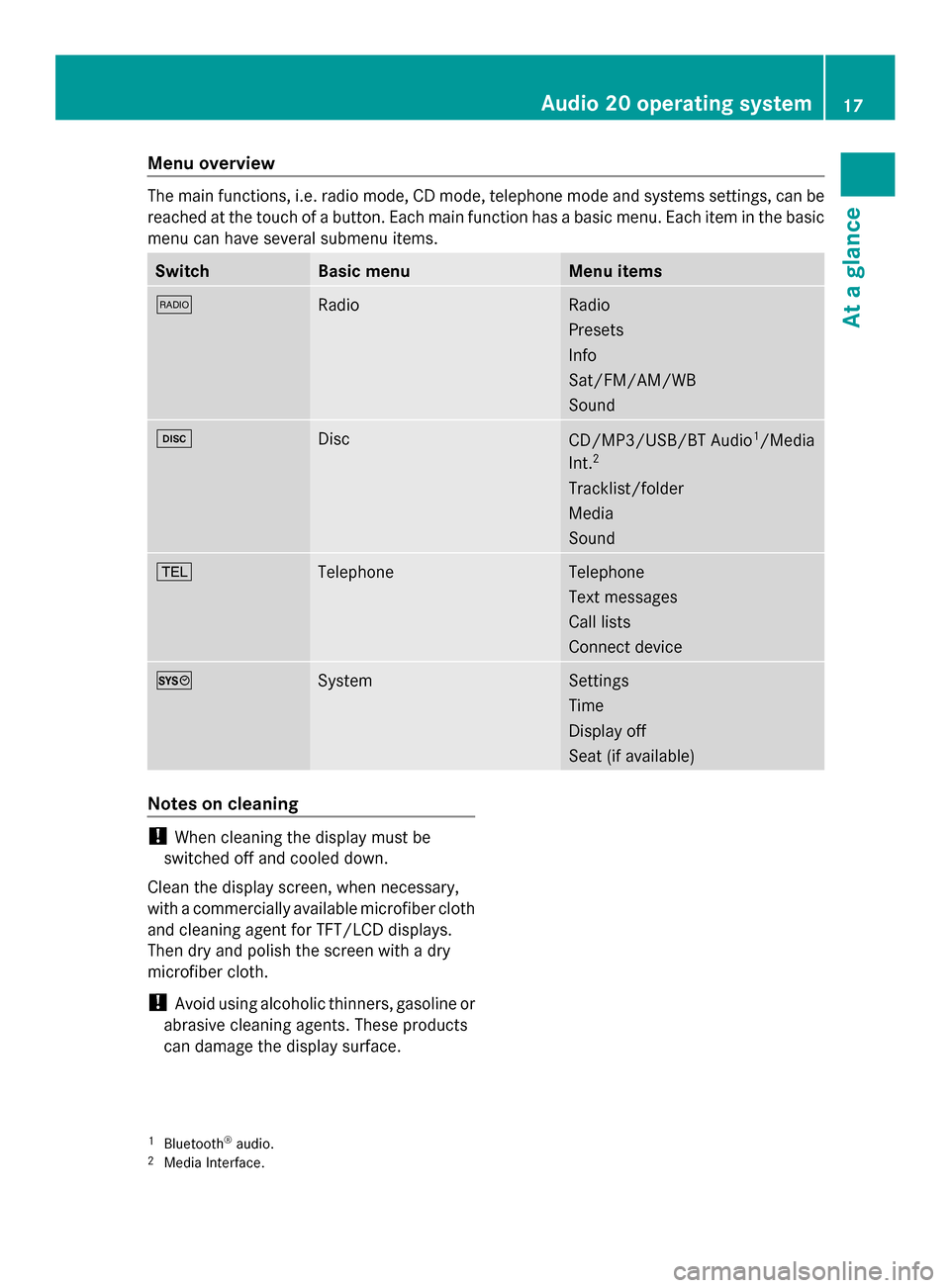
Menu overview
The main functions, i.e. radio mode, CD mode, telephone mode and systems settings, can be
reached at the touch of a button. Each main function has a basic menu. Each item in the basic
menu can have several submenu items. Switch Basic menu Menu items
002A
Radio Radio
Presets
Info
Sat/FM/AM/WB
Sound
003A
Disc
CD/MP3/USB/BT Audio
1
/Media
Int. 2
Tracklist/folder
Media
Sound 002B
Telephone Telephone
Text messages
Call lists
Connect device
0066
System Settings
Time
Display off
Seat (if available)
Notes on cleaning
!
When cleaning the display must be
switched off and cooled down.
Clean the display screen, when necessary,
with a commercially available microfiber cloth
and cleaning agent for TFT/LCD displays.
Then dry and polish the screen with a dry
microfiber cloth.
! Avoid using alcoholic thinners, gasoline or
abrasive cleaning agents. These products
can damage the display surface.
1 Bluetooth ®
audio.
2 Media Interface. Audio 20 operating system
17At a glance
Page 20 of 106

Multifunction steering wheel
Example illustration
Function Page
0043
Multifunction display
0044
0059
Voice control (only in
conjunction with Becker ®
MAP PILOT ) 0087
0081
Increases the volume 21
0082
Decreases the vol-
ume 21
0061
Accepts a call 49
0076
Ends a call 49
0063
Press briefly: mutes
the audio source 21 Function Page
0085
00590065
Calls up the
menu bar and selects
menus 00630064
Press briefly:
selects a submenu or
scrolls through lists. In the
Audio Audio menu, this selects a
stored station or an audio
track. In the Phone
Phonemenu,
this switches to the phone
book and selects a name or
phone number. 00630064
Press and
hold: in the Audio Audio menu,
this selects the next/previ-
ous station or selects an
audio track using rapid
scrolling. In the Phone Phone
menu, this starts rapid
scrolling through the phone
book. 0076
Confirms selections
and fades out messages. In
the Phone Phone menu, this
switches to the phone book
and starts dialing. 0083
0038
Press briefly:
returns to the previous
menu and hides display
messages 0038
Press and hold:
selects the standard dis-
play; see vehicle Operator's
Manual 18
Multifunction steering wheelAt a glance