MERCEDES-BENZ GLK350 4MATIC 2010 X204 Owner's Manual
Manufacturer: MERCEDES-BENZ, Model Year: 2010, Model line: GLK350 4MATIC, Model: MERCEDES-BENZ GLK350 4MATIC 2010 X204Pages: 344, PDF Size: 8.45 MB
Page 161 of 344
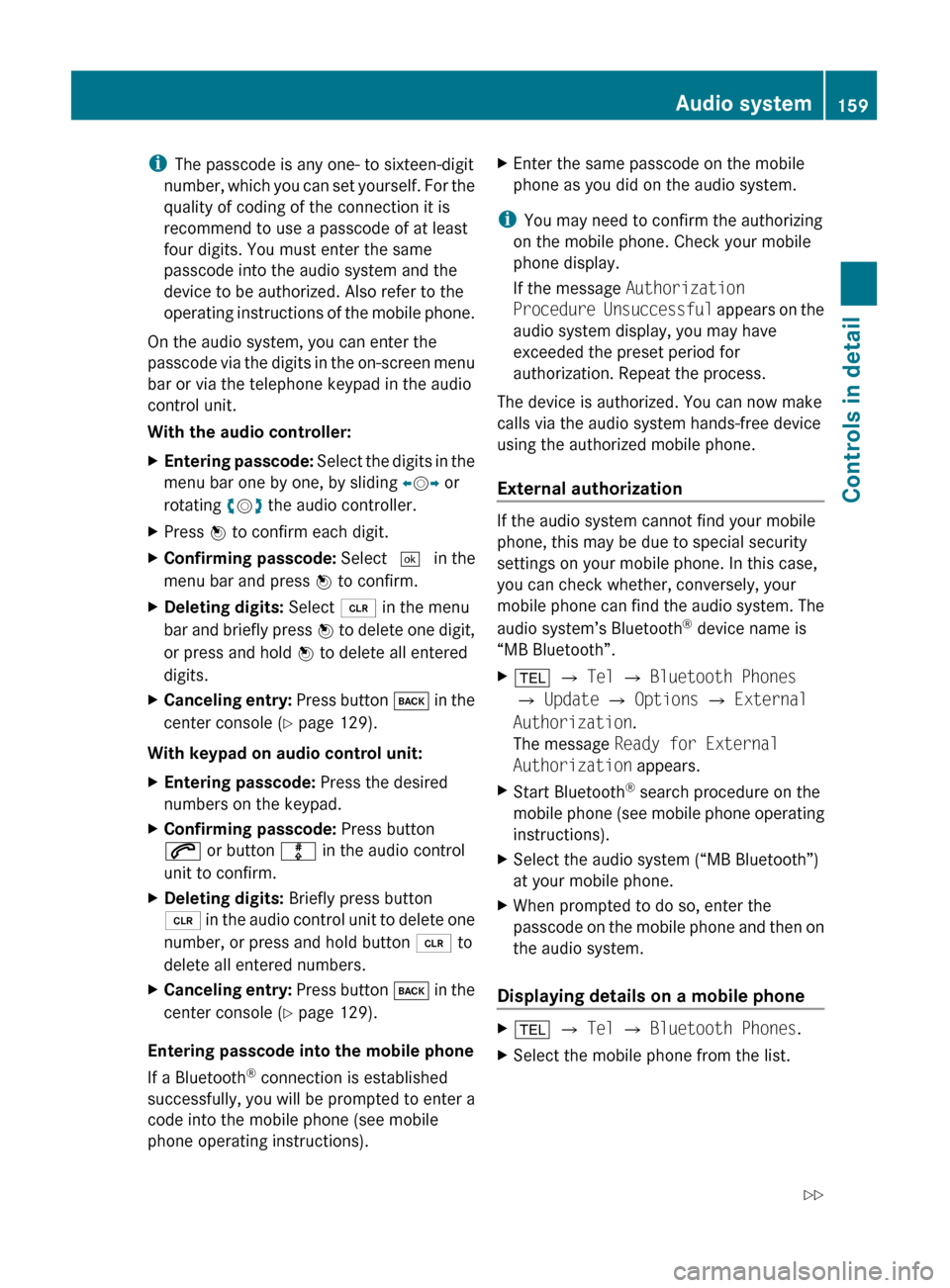
iThe passcode is any one- to sixteen-digit
number, which you can set yourself. For the
quality of coding of the connection it is
recommend to use a passcode of at least
four digits. You must enter the same
passcode into the audio system and the
device to be authorized. Also refer to the
operating instructions of the mobile phone.
On the audio system, you can enter the
passcode via the digits in the on-screen menu
bar or via the telephone keypad in the audio
control unit.
With the audio controller:XEntering passcode: Select the digits in the
menu bar one by one, by sliding XV Y or
rotating cV d the audio controller.XPress W to confirm each digit.XConfirming passcode: Select ¬ in the
menu bar and press W to confirm.XDeleting digits: Select 2 in the menu
bar and briefly press W to delete one digit,
or press and hold W to delete all entered
digits.XCanceling entry: Press button k in the
center console ( Y page 129).
With keypad on audio control unit:
XEntering passcode: Press the desired
numbers on the keypad.XConfirming passcode: Press button
6 or button m in the audio control
unit to confirm.XDeleting digits: Briefly press button
2 in the audio control unit to delete one
number, or press and hold button 2 to
delete all entered numbers.XCanceling entry: Press button k in the
center console ( Y page 129).
Entering passcode into the mobile phone
If a Bluetooth ®
connection is established
successfully, you will be prompted to enter a
code into the mobile phone (see mobile
phone operating instructions).
XEnter the same passcode on the mobile
phone as you did on the audio system.
i You may need to confirm the authorizing
on the mobile phone. Check your mobile
phone display.
If the message Authorization
Procedure Unsuccessful appears on the
audio system display, you may have
exceeded the preset period for
authorization. Repeat the process.
The device is authorized. You can now make
calls via the audio system hands-free device
using the authorized mobile phone.
External authorization
If the audio system cannot find your mobile
phone, this may be due to special security
settings on your mobile phone. In this case,
you can check whether, conversely, your
mobile phone can find the audio system. The
audio system’s Bluetooth ®
device name is
“MB Bluetooth”.
X% Q Tel Q Bluetooth Phones
Q Update Q Options Q External
Authorization .
The message Ready for External
Authorization appears.XStart Bluetooth®
search procedure on the
mobile phone (see mobile phone operating
instructions).XSelect the audio system (“MB Bluetooth”)
at your mobile phone.XWhen prompted to do so, enter the
passcode on the mobile phone and then on
the audio system.
Displaying details on a mobile phone
X% Q Tel Q Bluetooth Phones .XSelect the mobile phone from the list.Audio system159Controls in detailX204_AKB; 3; 23, en-USd2ureepe,Version: 2.11.8.12009-07-16T19:16:58+02:00 - Seite 159Z
Page 162 of 344
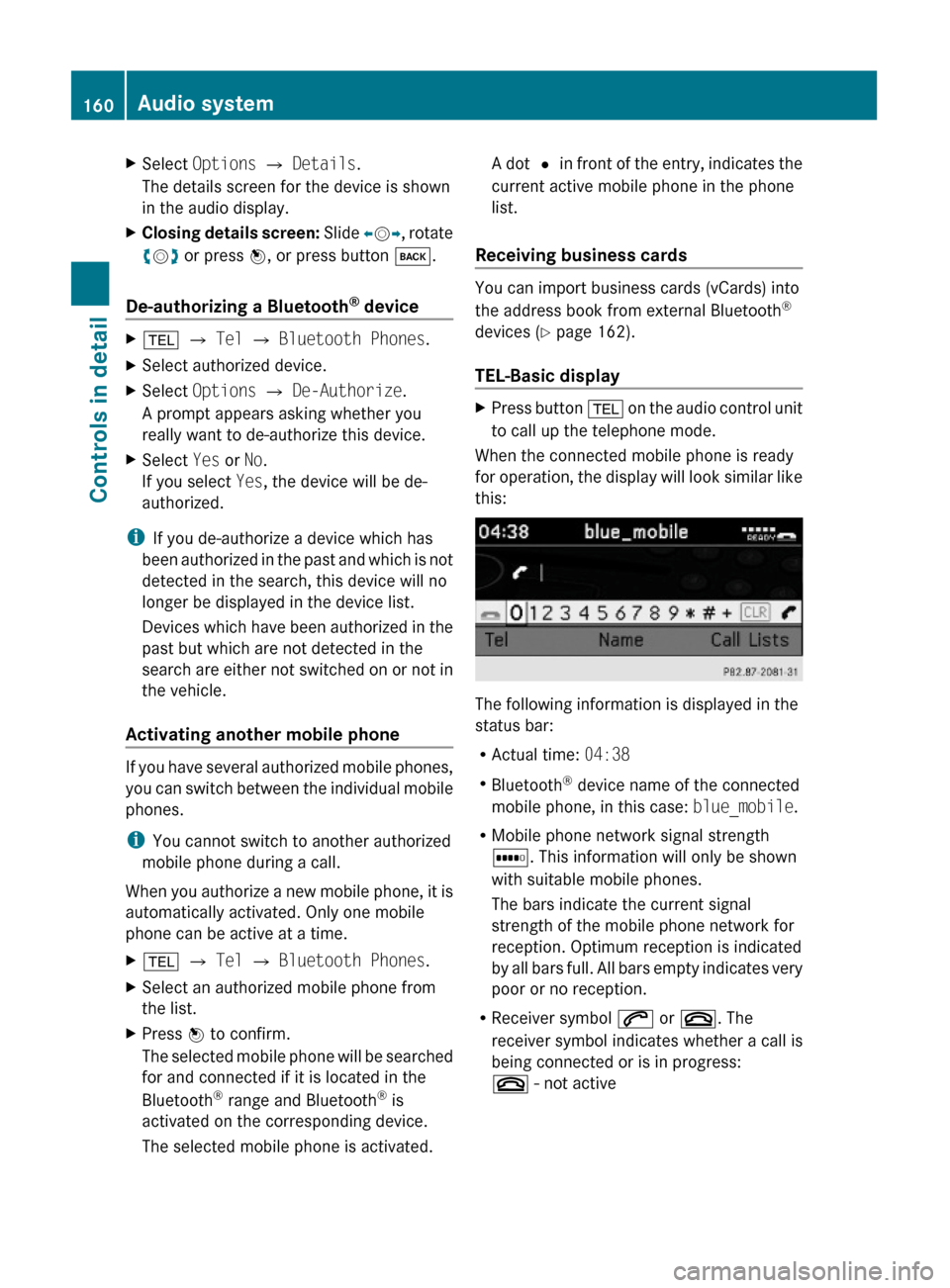
XSelect Options Q Details.
The details screen for the device is shown
in the audio display.
XClosing details screen: Slide XVY, rotate
cVd or press W, or press button k.
De-authorizing a Bluetooth® device
X% Q Tel Q Bluetooth Phones.XSelect authorized device.XSelect Options Q De-Authorize.
A prompt appears asking whether you
really want to de-authorize this device.
XSelect Yes or No.
If you select Yes, the device will be de-
authorized.
iIf you de-authorize a device which has
been authorized in the past and which is not
detected in the search, this device will no
longer be displayed in the device list.
Devices which have been authorized in the
past but which are not detected in the
search are either not switched on or not in
the vehicle.
Activating another mobile phone
If you have several authorized mobile phones,
you can switch between the individual mobile
phones.
iYou cannot switch to another authorized
mobile phone during a call.
When you authorize a new mobile phone, it is
automatically activated. Only one mobile
phone can be active at a time.
X% Q Tel Q Bluetooth Phones.XSelect an authorized mobile phone from
the list.
XPress W to confirm.
The selected mobile phone will be searched
for and connected if it is located in the
Bluetooth® range and Bluetooth® is
activated on the corresponding device.
The selected mobile phone is activated.
A dot # in front of the entry, indicates the
current active mobile phone in the phone
list.
Receiving business cards
You can import business cards (vCards) into
the address book from external Bluetooth®
devices (Y page 162).
TEL-Basic display
XPress button % on the audio control unit
to call up the telephone mode.
When the connected mobile phone is ready
for operation, the display will look similar like
this:
The following information is displayed in the
status bar:
RActual time: 04:38
RBluetooth® device name of the connected
mobile phone, in this case: blue_mobile.
RMobile phone network signal strength
r. This information will only be shown
with suitable mobile phones.
The bars indicate the current signal
strength of the mobile phone network for
reception. Optimum reception is indicated
by all bars full. All bars empty indicates very
poor or no reception.
RReceiver symbol 6 or ~. The
receiver symbol indicates whether a call is
being connected or is in progress:
~ - not active
160Audio systemControls in detail
X204_AKB; 3; 23, en-USd2ureepe,Version: 2.11.8.12009-07-16T19:16:58+02:00 - Seite 160
Page 163 of 344
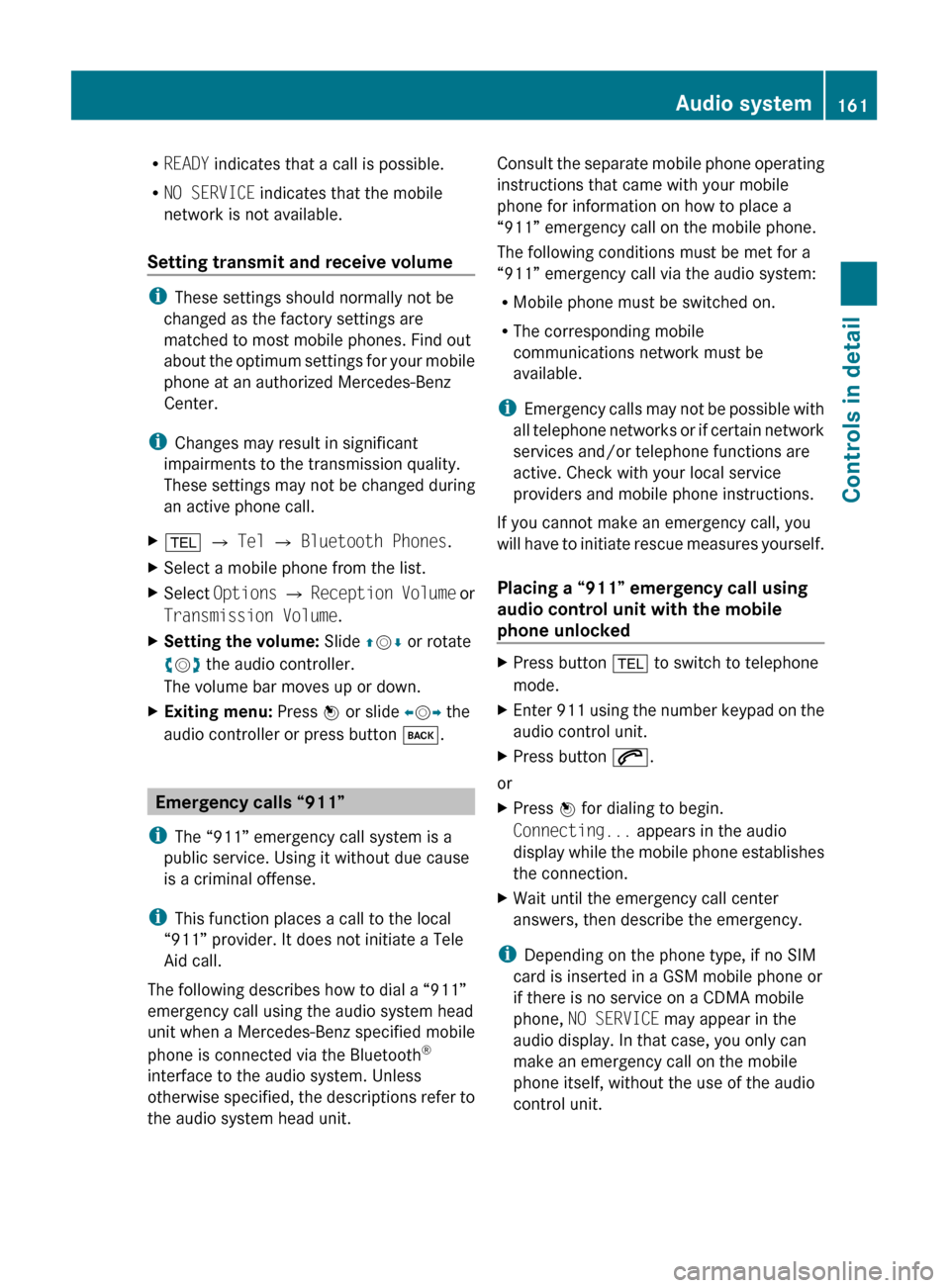
RREADY indicates that a call is possible.
R NO SERVICE indicates that the mobile
network is not available.
Setting transmit and receive volume
i These settings should normally not be
changed as the factory settings are
matched to most mobile phones. Find out
about the optimum settings for your mobile
phone at an authorized Mercedes-Benz
Center.
i Changes may result in significant
impairments to the transmission quality.
These settings may not be changed during
an active phone call.
X% Q Tel Q Bluetooth Phones .XSelect a mobile phone from the list.XSelect Options Q Reception Volume or
Transmission Volume .XSetting the volume: Slide ZV Æ or rotate
c V d the audio controller.
The volume bar moves up or down.XExiting menu: Press W or slide XV Y the
audio controller or press button k.
Emergency calls “911”
i The “911” emergency call system is a
public service. Using it without due cause
is a criminal offense.
i This function places a call to the local
“911” provider. It does not initiate a Tele
Aid call.
The following describes how to dial a “911”
emergency call using the audio system head
unit when a Mercedes-Benz specified mobile
phone is connected via the Bluetooth ®
interface to the audio system. Unless
otherwise specified, the descriptions refer to
the audio system head unit.
Consult the separate mobile phone operating
instructions that came with your mobile
phone for information on how to place a
“911” emergency call on the mobile phone.
The following conditions must be met for a
“911” emergency call via the audio system:
R Mobile phone must be switched on.
R The corresponding mobile
communications network must be
available.
i Emergency calls may not be possible with
all telephone networks or if certain network
services and/or telephone functions are
active. Check with your local service
providers and mobile phone instructions.
If you cannot make an emergency call, you
will have to initiate rescue measures yourself.
Placing a “911” emergency call using
audio control unit with the mobile
phone unlockedXPress button % to switch to telephone
mode.XEnter 911 using the number keypad on the
audio control unit.XPress button 6.
or
XPress W for dialing to begin.
Connecting... appears in the audio
display while the mobile phone establishes
the connection.XWait until the emergency call center
answers, then describe the emergency.
i Depending on the phone type, if no SIM
card is inserted in a GSM mobile phone or
if there is no service on a CDMA mobile
phone, NO SERVICE may appear in the
audio display. In that case, you only can
make an emergency call on the mobile
phone itself, without the use of the audio
control unit.
Audio system161Controls in detailX204_AKB; 3; 23, en-USd2ureepe,Version: 2.11.8.12009-07-16T19:16:58+02:00 - Seite 161Z
Page 164 of 344
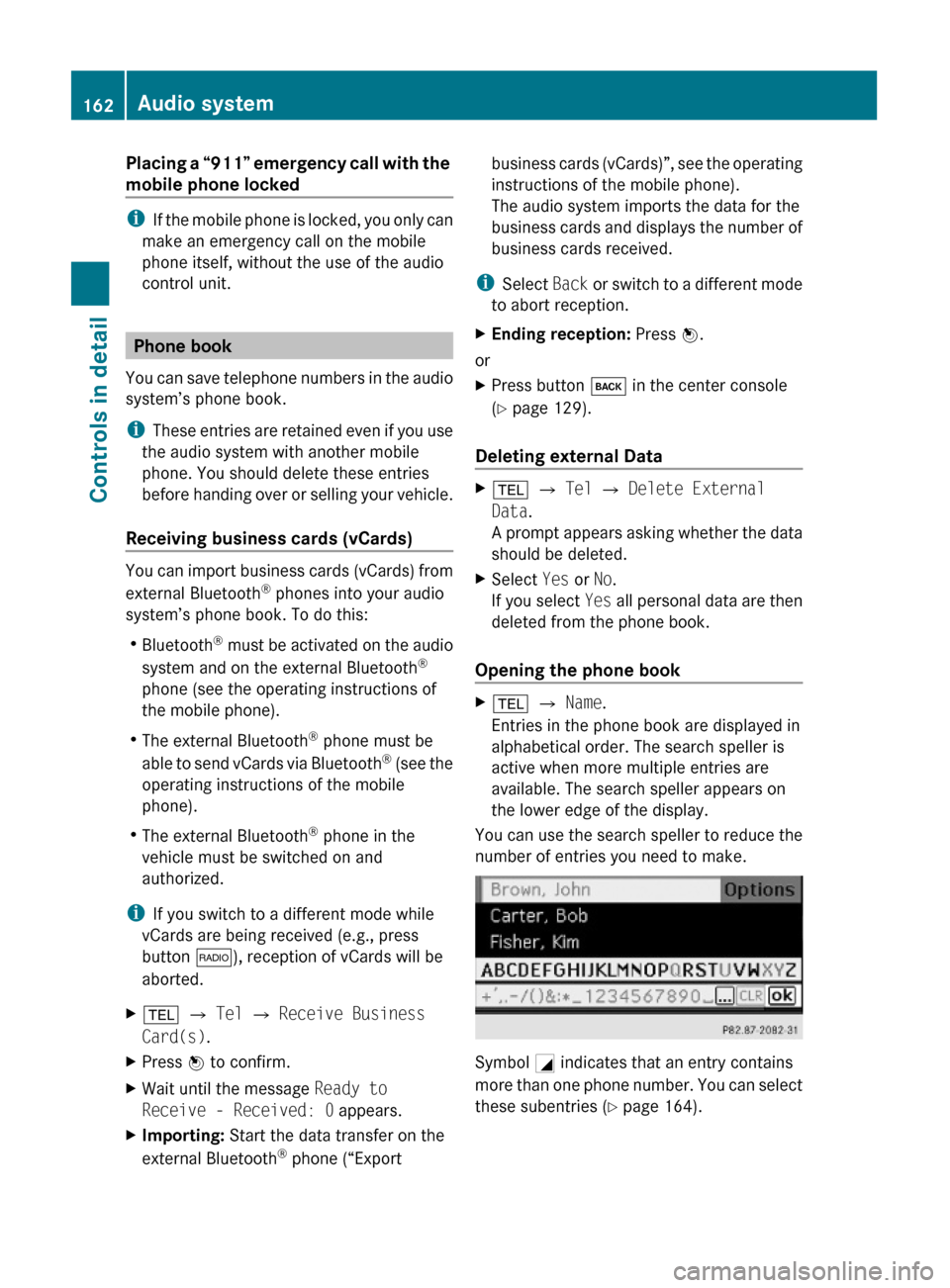
Placing a “911” emergency call with the
mobile phone locked
iIf the mobile phone is locked, you only can
make an emergency call on the mobile
phone itself, without the use of the audio
control unit.
Phone book
You can save telephone numbers in the audio
system’s phone book.
iThese entries are retained even if you use
the audio system with another mobile
phone. You should delete these entries
before handing over or selling your vehicle.
Receiving business cards (vCards)
You can import business cards (vCards) from
external Bluetooth® phones into your audio
system’s phone book. To do this:
RBluetooth® must be activated on the audio
system and on the external Bluetooth®
phone (see the operating instructions of
the mobile phone).
RThe external Bluetooth® phone must be
able to send vCards via Bluetooth® (see the
operating instructions of the mobile
phone).
RThe external Bluetooth® phone in the
vehicle must be switched on and
authorized.
iIf you switch to a different mode while
vCards are being received (e.g., press
button $), reception of vCards will be
aborted.
X% Q Tel Q Receive Business
Card(s).
XPress W to confirm.XWait until the message Ready to
Receive - Received: 0 appears.
XImporting: Start the data transfer on the
external Bluetooth® phone (“Export
business cards (vCards)”, see the operating
instructions of the mobile phone).
The audio system imports the data for the
business cards and displays the number of
business cards received.
iSelect Back or switch to a different mode
to abort reception.
XEnding reception: Press W.
or
XPress button k in the center console
(Y page 129).
Deleting external Data
X% Q Tel Q Delete External
Data.
A prompt appears asking whether the data
should be deleted.
XSelect Yes or No.
If you select Yes all personal data are then
deleted from the phone book.
Opening the phone book
X% Q Name.
Entries in the phone book are displayed in
alphabetical order. The search speller is
active when more multiple entries are
available. The search speller appears on
the lower edge of the display.
You can use the search speller to reduce the
number of entries you need to make.
Symbol G indicates that an entry contains
more than one phone number. You can select
these subentries (Y page 164).
162Audio systemControls in detail
X204_AKB; 3; 23, en-USd2ureepe,Version: 2.11.8.12009-07-16T19:16:58+02:00 - Seite 162
Page 165 of 344
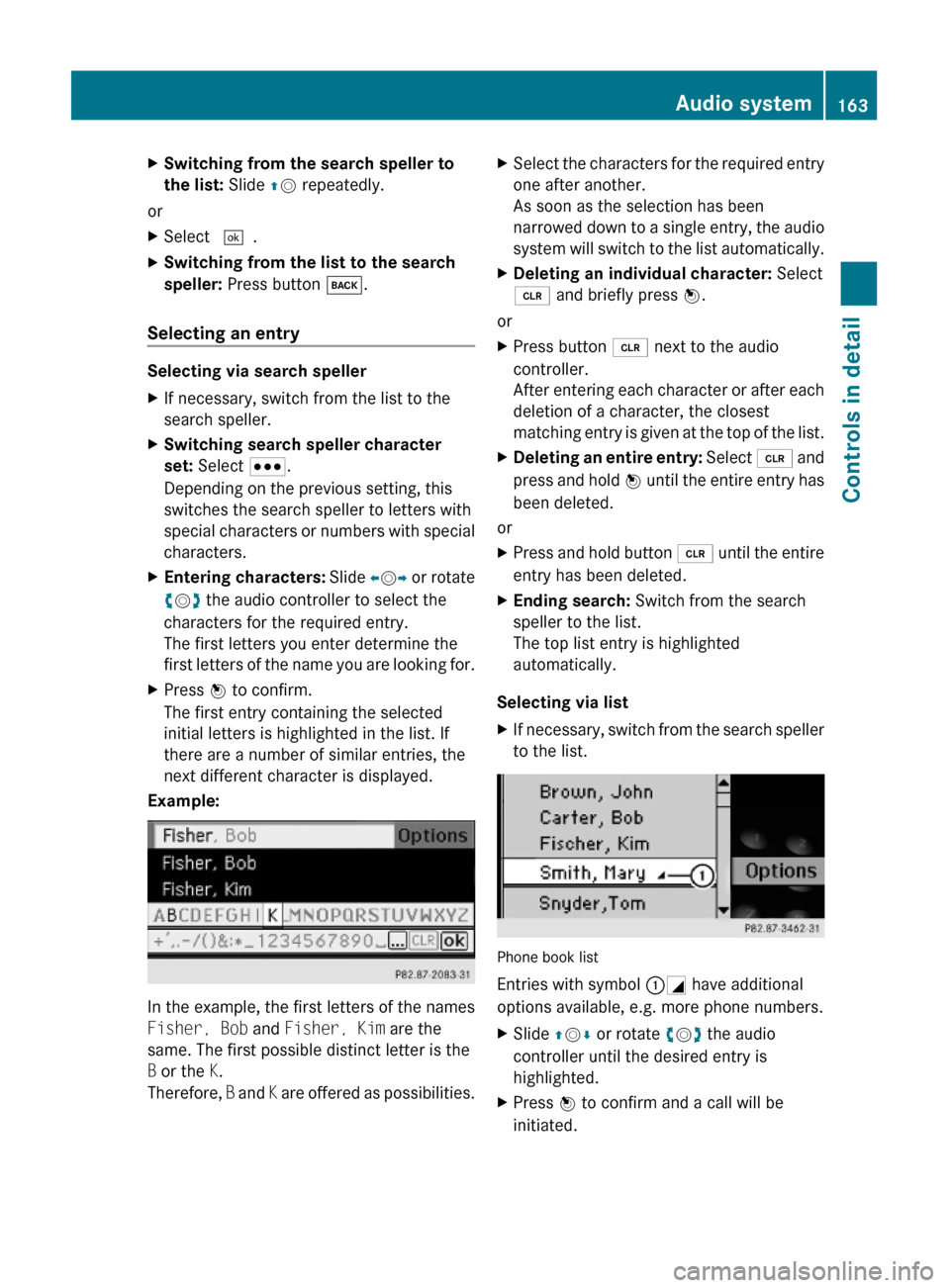
XSwitching from the search speller to
the list: Slide ZV repeatedly.
or
XSelect ¬.XSwitching from the list to the search
speller: Press button k.
Selecting an entry
Selecting via search speller
XIf necessary, switch from the list to the
search speller.
XSwitching search speller character
set: Select C.
Depending on the previous setting, this
switches the search speller to letters with
special characters or numbers with special
characters.
XEntering characters: Slide XVY or rotate
cVd the audio controller to select the
characters for the required entry.
The first letters you enter determine the
first letters of the name you are looking for.
XPress W to confirm.
The first entry containing the selected
initial letters is highlighted in the list. If
there are a number of similar entries, the
next different character is displayed.
Example:
In the example, the first letters of the names
Fisher, Bob and Fisher, Kim are the
same. The first possible distinct letter is the
B or the K.
Therefore, B and K are offered as possibilities.
XSelect the characters for the required entry
one after another.
As soon as the selection has been
narrowed down to a single entry, the audio
system will switch to the list automatically.
XDeleting an individual character: Select
2 and briefly press W.
or
XPress button 2 next to the audio
controller.
After entering each character or after each
deletion of a character, the closest
matching entry is given at the top of the list.
XDeleting an entire entry: Select 2 and
press and hold W until the entire entry has
been deleted.
or
XPress and hold button 2 until the entire
entry has been deleted.
XEnding search: Switch from the search
speller to the list.
The top list entry is highlighted
automatically.
Selecting via list
XIf necessary, switch from the search speller
to the list.
Phone book list
Entries with symbol :G have additional
options available, e.g. more phone numbers.
XSlide ZVÆ or rotate cVd the audio
controller until the desired entry is
highlighted.
XPress W to confirm and a call will be
initiated.
Audio system163Controls in detailX204_AKB; 3; 23, en-USd2ureepe,Version: 2.11.8.12009-07-16T19:16:58+02:00 - Seite 163Z
Page 166 of 344
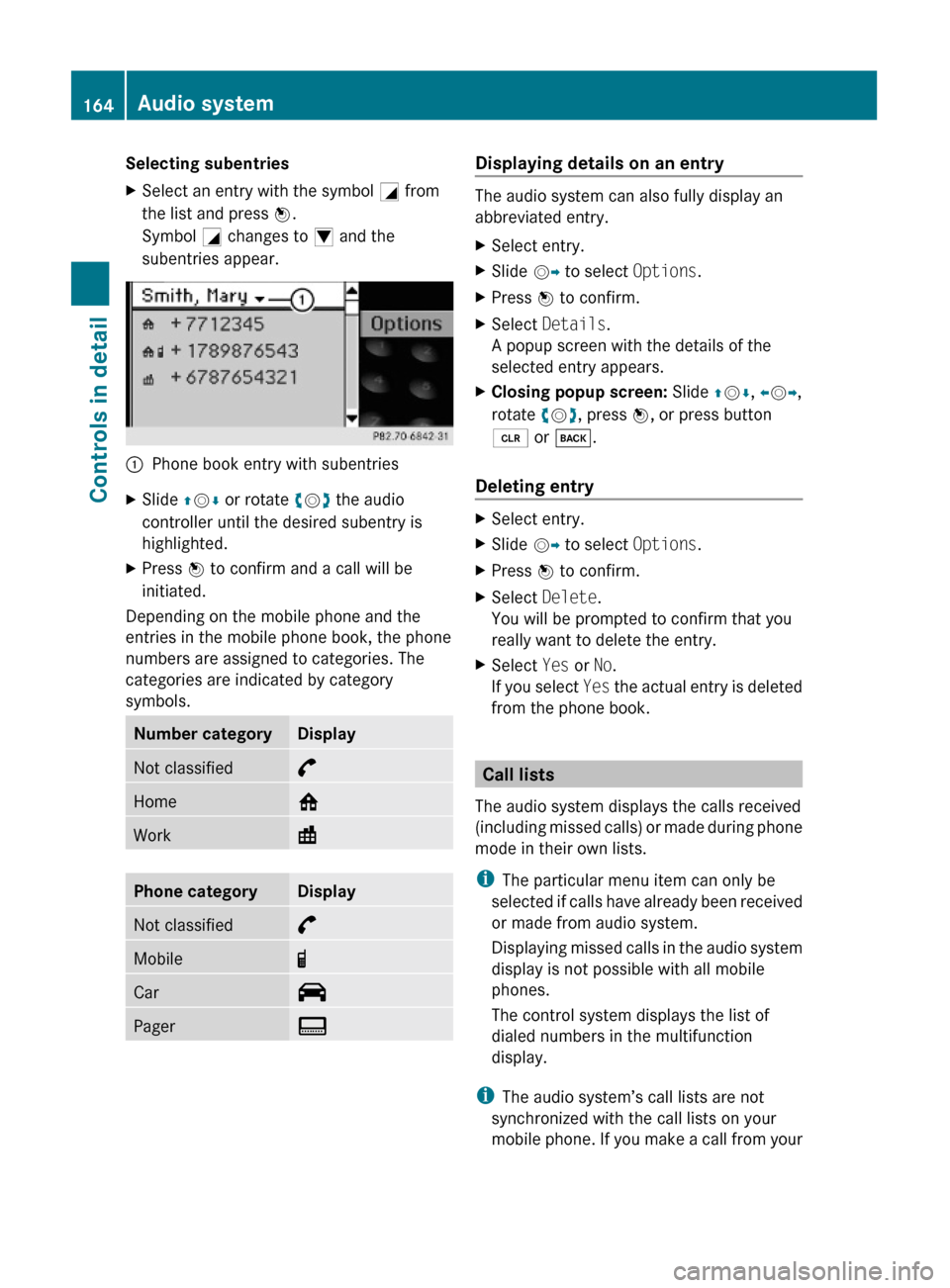
Selecting subentriesXSelect an entry with the symbol G from
the list and press W.
Symbol G changes to I and the
subentries appear.
:Phone book entry with subentriesXSlide ZVÆ or rotate cVd the audio
controller until the desired subentry is
highlighted.
XPress W to confirm and a call will be
initiated.
Depending on the mobile phone and the
entries in the mobile phone book, the phone
numbers are assigned to categories. The
categories are indicated by category
symbols.
Number categoryDisplayNot classified°Home@Work\Phone categoryDisplayNot classified°Mobile¢Car^PagerïDisplaying details on an entry
The audio system can also fully display an
abbreviated entry.
XSelect entry.XSlide VY to select Options.XPress W to confirm.XSelect Details.
A popup screen with the details of the
selected entry appears.
XClosing popup screen: Slide ZVÆ, XVY,
rotate cVd, press W, or press button
2 or k.
Deleting entry
XSelect entry.XSlide VY to select Options.XPress W to confirm.XSelect Delete.
You will be prompted to confirm that you
really want to delete the entry.
XSelect Yes or No.
If you select Yes the actual entry is deleted
from the phone book.
Call lists
The audio system displays the calls received
(including missed calls) or made during phone
mode in their own lists.
iThe particular menu item can only be
selected if calls have already been received
or made from audio system.
Displaying missed calls in the audio system
display is not possible with all mobile
phones.
The control system displays the list of
dialed numbers in the multifunction
display.
iThe audio system’s call lists are not
synchronized with the call lists on your
mobile phone. If you make a call from your
164Audio systemControls in detail
X204_AKB; 3; 23, en-USd2ureepe,Version: 2.11.8.12009-07-16T19:16:58+02:00 - Seite 164
Page 167 of 344
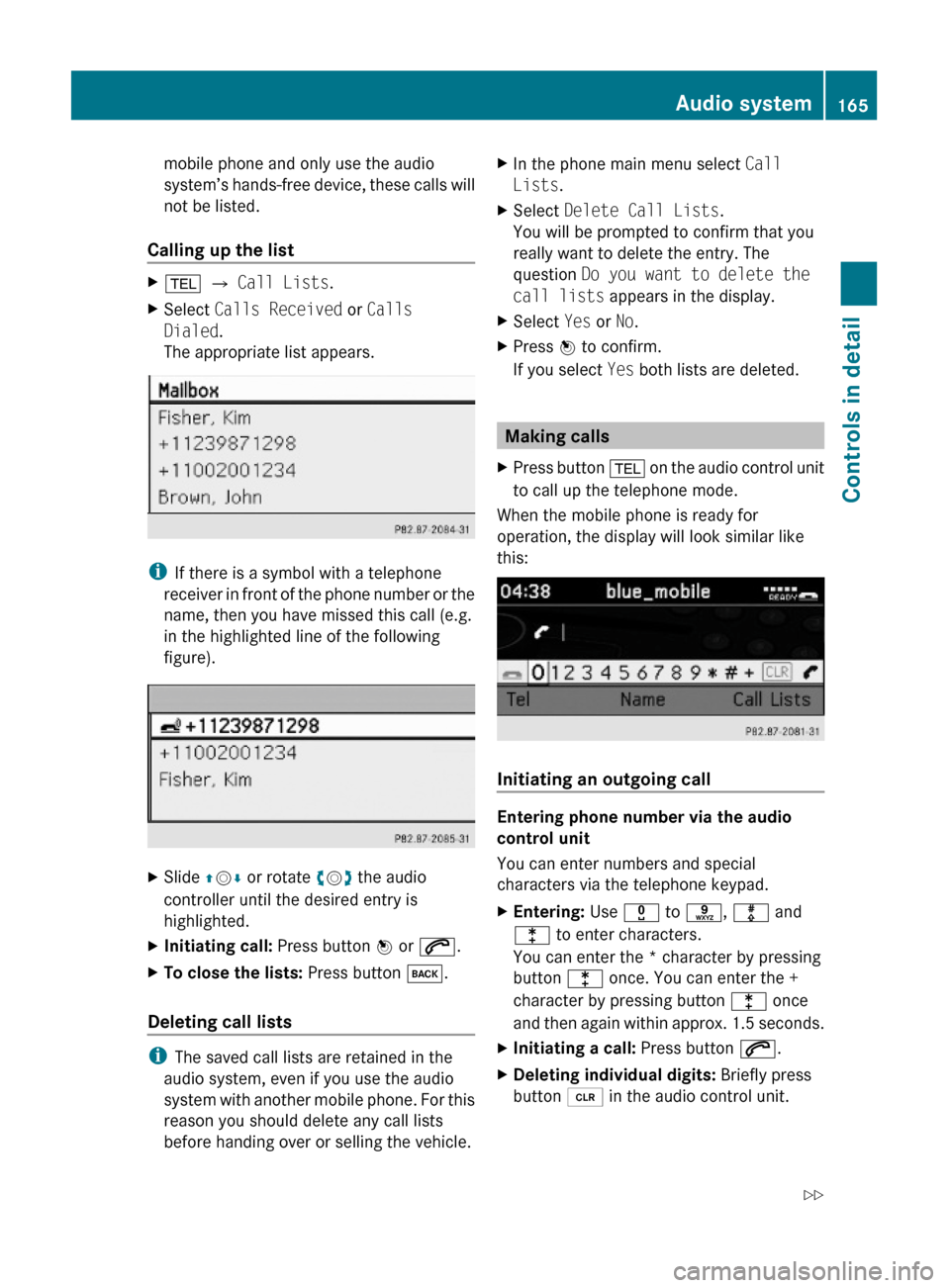
mobile phone and only use the audio
system’s hands-free device, these calls will
not be listed.
Calling up the list
X% Q Call Lists.XSelect Calls Received or Calls
Dialed.
The appropriate list appears.
iIf there is a symbol with a telephone
receiver in front of the phone number or the
name, then you have missed this call (e.g.
in the highlighted line of the following
figure).
XSlide ZVÆ or rotate cVd the audio
controller until the desired entry is
highlighted.
XInitiating call: Press button W or 6.XTo close the lists: Press button k.
Deleting call lists
iThe saved call lists are retained in the
audio system, even if you use the audio
system with another mobile phone. For this
reason you should delete any call lists
before handing over or selling the vehicle.
XIn the phone main menu select Call
Lists.
XSelect Delete Call Lists.
You will be prompted to confirm that you
really want to delete the entry. The
question Do you want to delete the
call lists appears in the display.
XSelect Yes or No.XPress W to confirm.
If you select Yes both lists are deleted.
Making calls
XPress button % on the audio control unit
to call up the telephone mode.
When the mobile phone is ready for
operation, the display will look similar like
this:
Initiating an outgoing call
Entering phone number via the audio
control unit
You can enter numbers and special
characters via the telephone keypad.
XEntering: Use x to s, m and
l to enter characters.
You can enter the * character by pressing
button l once. You can enter the +
character by pressing button l once
and then again within approx. 1.5 seconds.
XInitiating a call: Press button 6.XDeleting individual digits: Briefly press
button 2 in the audio control unit.
Audio system165Controls in detailX204_AKB; 3; 23, en-USd2ureepe,Version: 2.11.8.12009-07-16T19:16:58+02:00 - Seite 165Z
Page 168 of 344
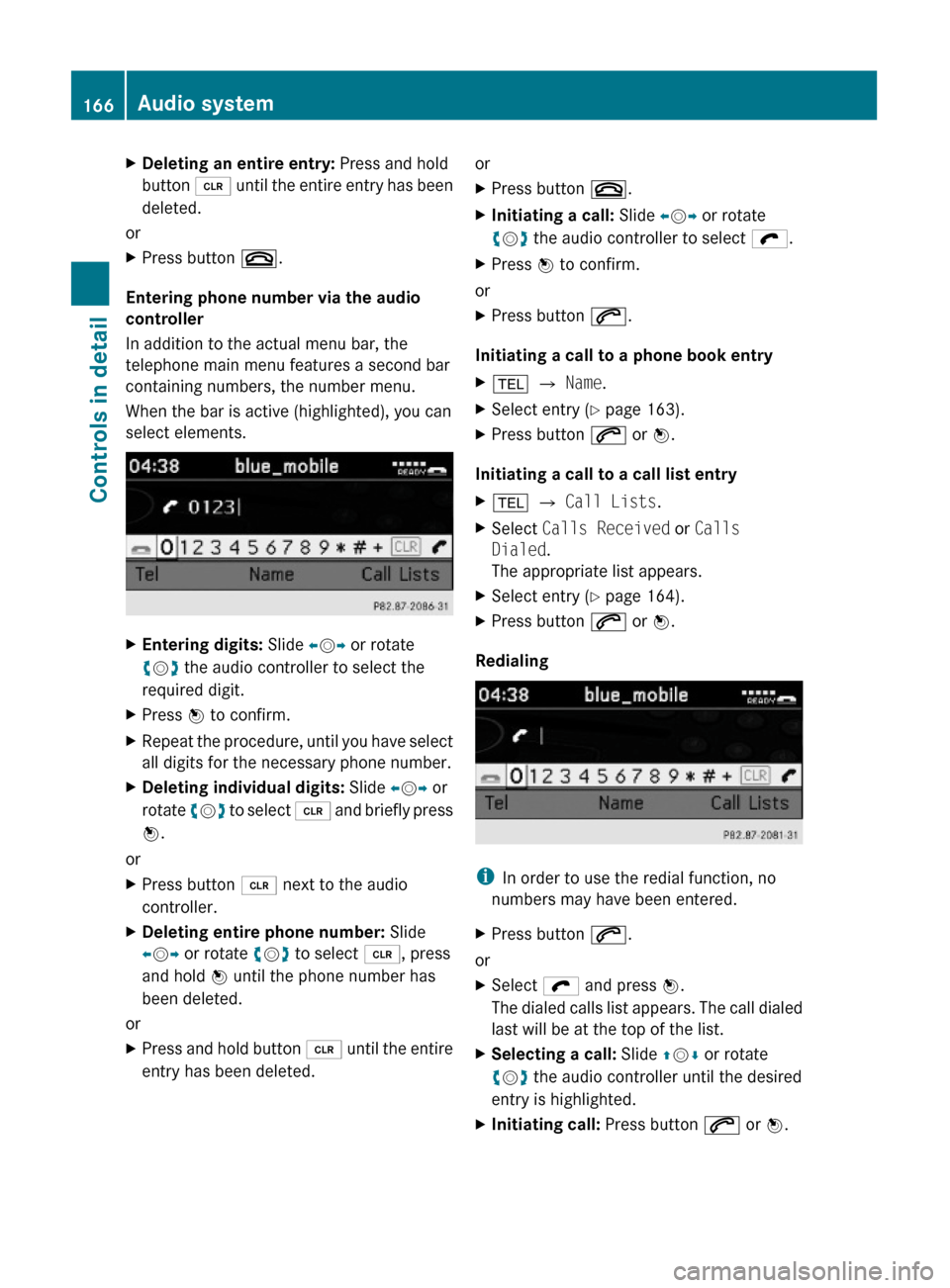
XDeleting an entire entry: Press and hold
button 2 until the entire entry has been
deleted.
or
XPress button ~.
Entering phone number via the audio
controller
In addition to the actual menu bar, the
telephone main menu features a second bar
containing numbers, the number menu.
When the bar is active (highlighted), you can
select elements.
XEntering digits: Slide XVY or rotate
cVd the audio controller to select the
required digit.
XPress W to confirm.XRepeat the procedure, until you have select
all digits for the necessary phone number.
XDeleting individual digits: Slide XVY or
rotate cVd to select 2 and briefly press
W.
or
XPress button 2 next to the audio
controller.
XDeleting entire phone number: Slide
XVY or rotate cVd to select 2, press
and hold W until the phone number has
been deleted.
or
XPress and hold button 2 until the entire
entry has been deleted.
orXPress button ~.XInitiating a call: Slide XVY or rotate
cVd the audio controller to select ö.
XPress W to confirm.
or
XPress button 6.
Initiating a call to a phone book entry
X% Q Name.XSelect entry (Y page 163).XPress button 6 or W.
Initiating a call to a call list entry
X% Q Call Lists.XSelect Calls Received or Calls
Dialed.
The appropriate list appears.
XSelect entry (Y page 164).XPress button 6 or W.
Redialing
iIn order to use the redial function, no
numbers may have been entered.
XPress button 6.
or
XSelect ö and press W.
The dialed calls list appears. The call dialed
last will be at the top of the list.
XSelecting a call: Slide ZVÆ or rotate
cVd the audio controller until the desired
entry is highlighted.
XInitiating call: Press button 6 or W.166Audio systemControls in detail
X204_AKB; 3; 23, en-USd2ureepe,Version: 2.11.8.12009-07-16T19:16:58+02:00 - Seite 166
Page 169 of 344
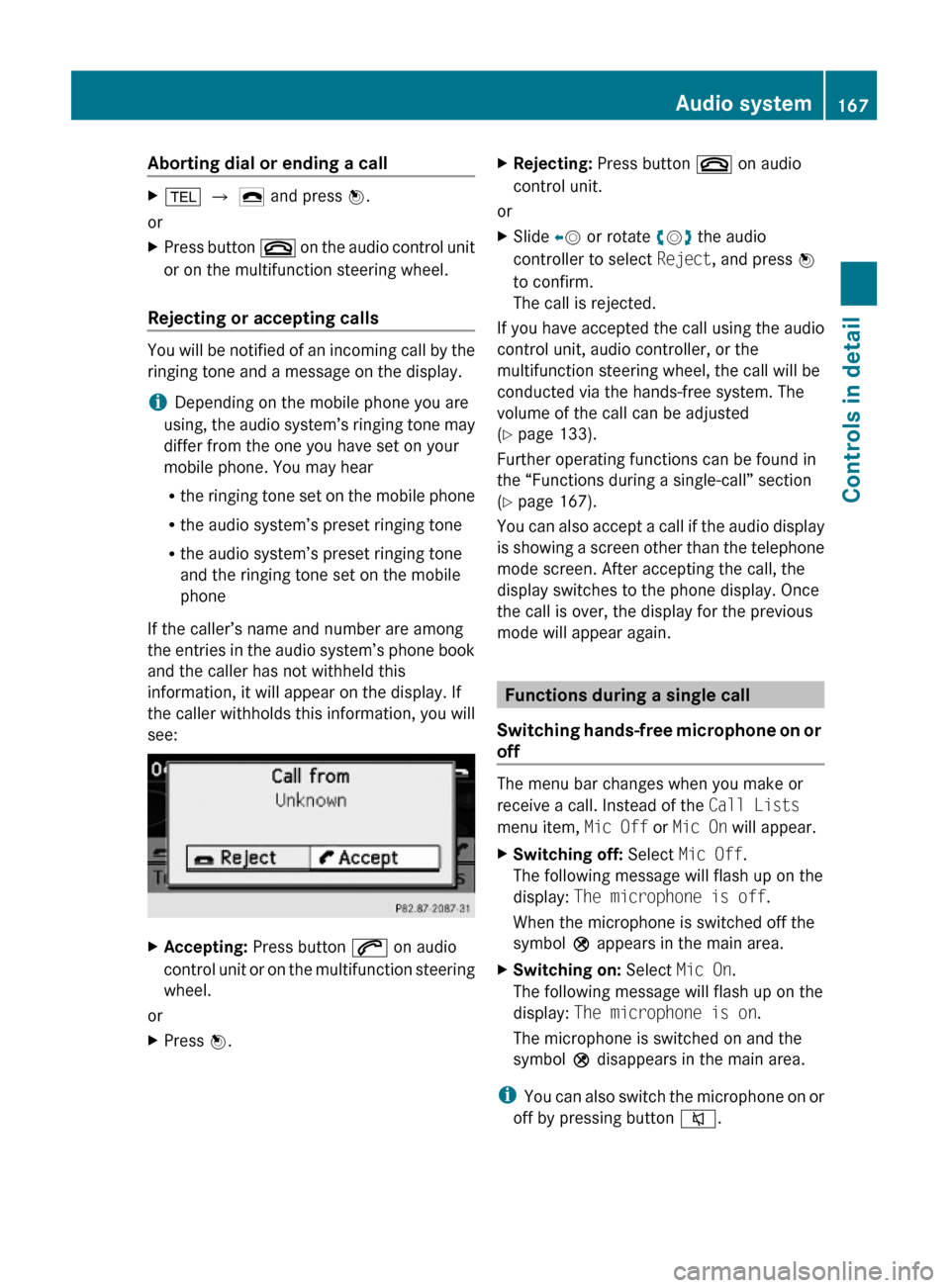
Aborting dial or ending a callX% Q ¢ and press W.
or
XPress button ~ on the audio control unit
or on the multifunction steering wheel.
Rejecting or accepting calls
You will be notified of an incoming call by the
ringing tone and a message on the display.
iDepending on the mobile phone you are
using, the audio system’s ringing tone may
differ from the one you have set on your
mobile phone. You may hear
Rthe ringing tone set on the mobile phone
Rthe audio system’s preset ringing tone
Rthe audio system’s preset ringing tone
and the ringing tone set on the mobile
phone
If the caller’s name and number are among
the entries in the audio system’s phone book
and the caller has not withheld this
information, it will appear on the display. If
the caller withholds this information, you will
see:
XAccepting: Press button 6 on audio
control unit or on the multifunction steering
wheel.
or
XPress W.XRejecting: Press button ~ on audio
control unit.
or
XSlide XV or rotate cVd the audio
controller to select Reject, and press W
to confirm.
The call is rejected.
If you have accepted the call using the audio
control unit, audio controller, or the
multifunction steering wheel, the call will be
conducted via the hands-free system. The
volume of the call can be adjusted
(Y page 133).
Further operating functions can be found in
the “Functions during a single-call” section
(Y page 167).
You can also accept a call if the audio display
is showing a screen other than the telephone
mode screen. After accepting the call, the
display switches to the phone display. Once
the call is over, the display for the previous
mode will appear again.
Functions during a single call
Switching hands-free microphone on or
off
The menu bar changes when you make or
receive a call. Instead of the Call Lists
menu item, Mic Off or Mic On will appear.
XSwitching off: Select Mic Off.
The following message will flash up on the
display: The microphone is off.
When the microphone is switched off the
symbol Q appears in the main area.
XSwitching on: Select Mic On.
The following message will flash up on the
display: The microphone is on.
The microphone is switched on and the
symbol Q disappears in the main area.
iYou can also switch the microphone on or
off by pressing button 8.
Audio system167Controls in detailX204_AKB; 3; 23, en-USd2ureepe,Version: 2.11.8.12009-07-16T19:16:58+02:00 - Seite 167Z
Page 170 of 344
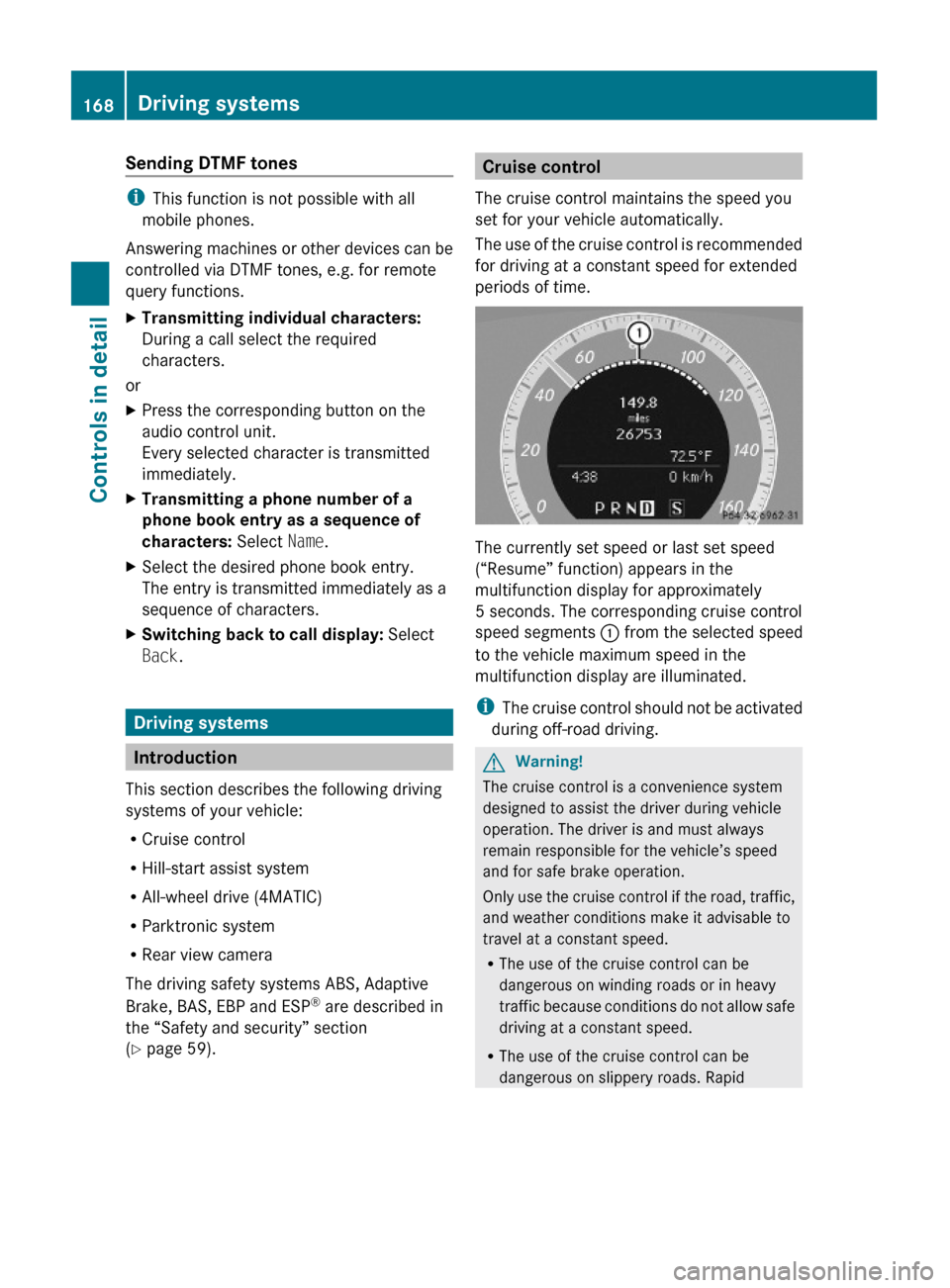
Sending DTMF tones
iThis function is not possible with all
mobile phones.
Answering machines or other devices can be
controlled via DTMF tones, e.g. for remote
query functions.
XTransmitting individual characters:
During a call select the required
characters.
or
XPress the corresponding button on the
audio control unit.
Every selected character is transmitted
immediately.
XTransmitting a phone number of a
phone book entry as a sequence of
characters: Select Name.
XSelect the desired phone book entry.
The entry is transmitted immediately as a
sequence of characters.
XSwitching back to call display: Select
Back.
Driving systems
Introduction
This section describes the following driving
systems of your vehicle:
RCruise control
RHill-start assist system
RAll-wheel drive (4MATIC)
RParktronic system
RRear view camera
The driving safety systems ABS, Adaptive
Brake, BAS, EBP and ESP® are described in
the “Safety and security” section
(Y page 59).
Cruise control
The cruise control maintains the speed you
set for your vehicle automatically.
The use of the cruise control is recommended
for driving at a constant speed for extended
periods of time.
The currently set speed or last set speed
(“Resume” function) appears in the
multifunction display for approximately
5 seconds. The corresponding cruise control
speed segments : from the selected speed
to the vehicle maximum speed in the
multifunction display are illuminated.
iThe cruise control should not be activated
during off-road driving.
GWarning!
The cruise control is a convenience system
designed to assist the driver during vehicle
operation. The driver is and must always
remain responsible for the vehicle’s speed
and for safe brake operation.
Only use the cruise control if the road, traffic,
and weather conditions make it advisable to
travel at a constant speed.
RThe use of the cruise control can be
dangerous on winding roads or in heavy
traffic because conditions do not allow safe
driving at a constant speed.
RThe use of the cruise control can be
dangerous on slippery roads. Rapid
168Driving systemsControls in detail
X204_AKB; 3; 23, en-USd2ureepe,Version: 2.11.8.12009-07-16T19:16:58+02:00 - Seite 168