key MERCEDES-BENZ GLS SUV 2018 COMAND Manual
[x] Cancel search | Manufacturer: MERCEDES-BENZ, Model Year: 2018, Model line: GLS SUV, Model: MERCEDES-BENZ GLS SUV 2018Pages: 194, PDF Size: 4.5 MB
Page 8 of 194
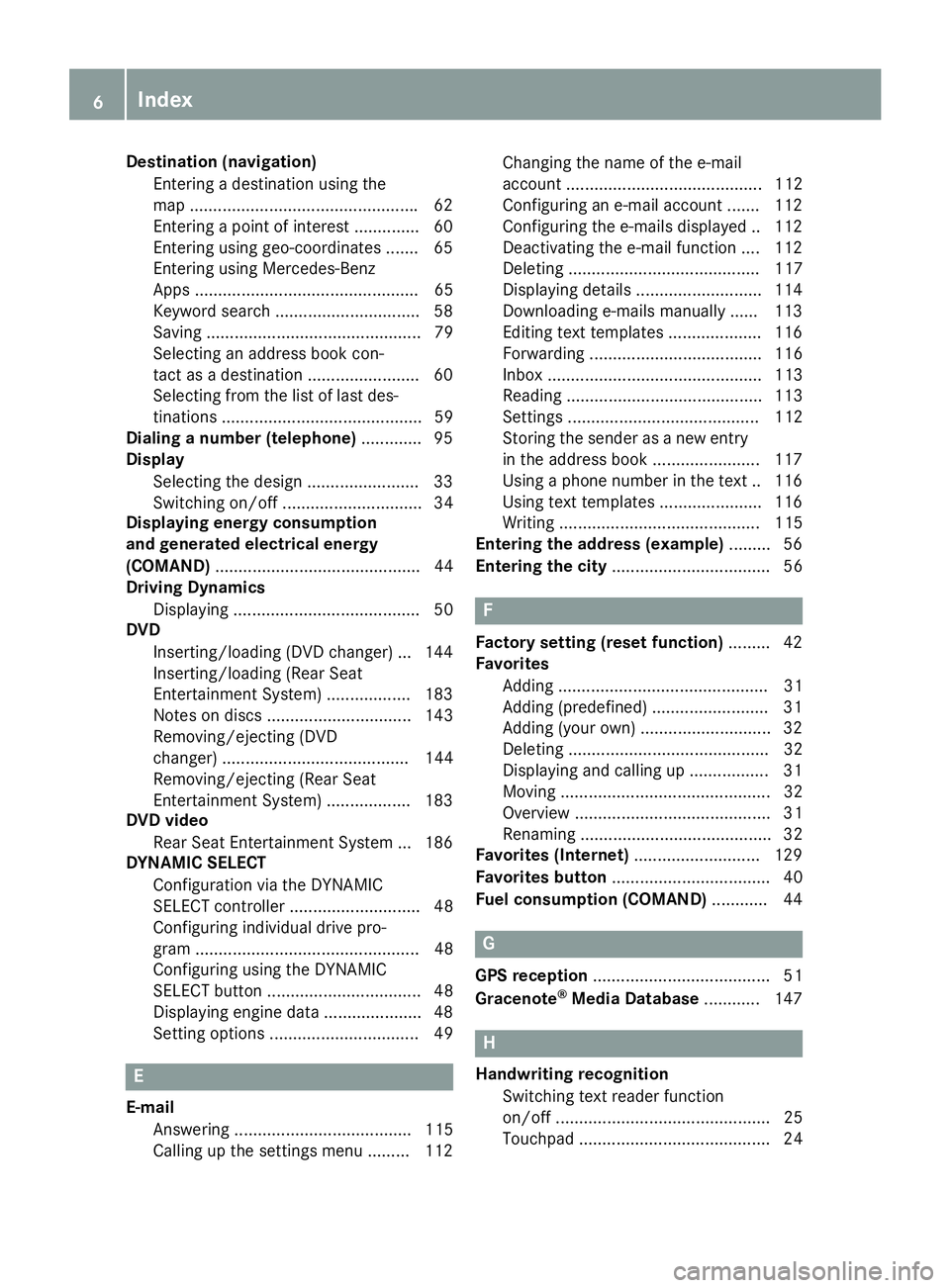
Destination (navigation)Enterin g adestination usin gth e
map ................................................ .62
Entering a point of interest .............. 60
Entering using geo-coordinates ....... 65
Entering using Mercedes-Benz
Apps ................................................ 65
Keyword search ............................... 58
Saving .............................................. 79
Selecting an address book con-
tact as a destination ........................ 60
Selecting from the list of last des-
tinations ........................................... 59
Dialing a number (telephone) ............. 95
Display
Selecting the design ........................ 33
Switching on/off .............................. 34
Displaying energy consumption
and generated electrical energy
(COMAND) ............................................ 44
Driving Dynamics
Displaying ........................................ 50
DVD
Inserting/loading (DVD changer) ... 144
Inserting/loading (Rear Seat
Entertainment System) .................. 183
Notes on discs ............................... 143
Removing/ejecting (DVD
changer) ........................................ 144
Removing/ejecting (Rear Seat
Entertainment System) .................. 183
DVD video
Rear Seat Entertainment System ... 186
DYNAMIC SELECT
Configuration via the DYNAMIC
SELECT controller ............................ 48
Configuring individual drive pro-
gram ................................................ 48
Configuring using the DYNAMIC
SELECT button ................................. 48
Displaying engine data ..................... 48
Setting options ................................ 49
E
E-mailAnswering ...................................... 115
Calling up the settings menu ......... 112 Changing the name of the e-mail
account .......................................... 112
Configuring an e-mail account ....... 112
Configuring the e-mails displayed .. 112
Deactivating the e-mail function .... 112
Deleting ......................................... 117
Displaying details ........................... 114
Downloading e-mails manually ...... 113
Editing text templates .................... 116
Forwarding ..................................... 116
Inbox .............................................. 113
Reading .......................................... 113
Settings ......................................... 112
Storing the sender as a new entry
in the address book ....................... 117
Using a phone number in the text .. 116
Using text templates ...................... 116
Writing ........................................... 115
Entering the address (example) ......... 56
Entering the city .................................. 56
F
Factory setting (reset function) ......... 42
Favorites
Adding ............................................. 31
Adding (predefined) ......................... 31
Adding (your own) ............................ 32
Deleting ........................................... 32
Displaying and calling up ................. 31
Moving ............................................. 32
Overview .......................................... 31
Renaming ......................................... 32
Favorites (Internet) ........................... 129
Favorites button .................................. 40
Fuel consumption (COMAND) ............ 44
G
GPS reception...................................... 51
Gracenote®Media Database ............ 147
H
Handwriting recognition
Switching text reader function
on/off .............................................. 25
Touchpad ......................................... 24
6Index
Page 9 of 194
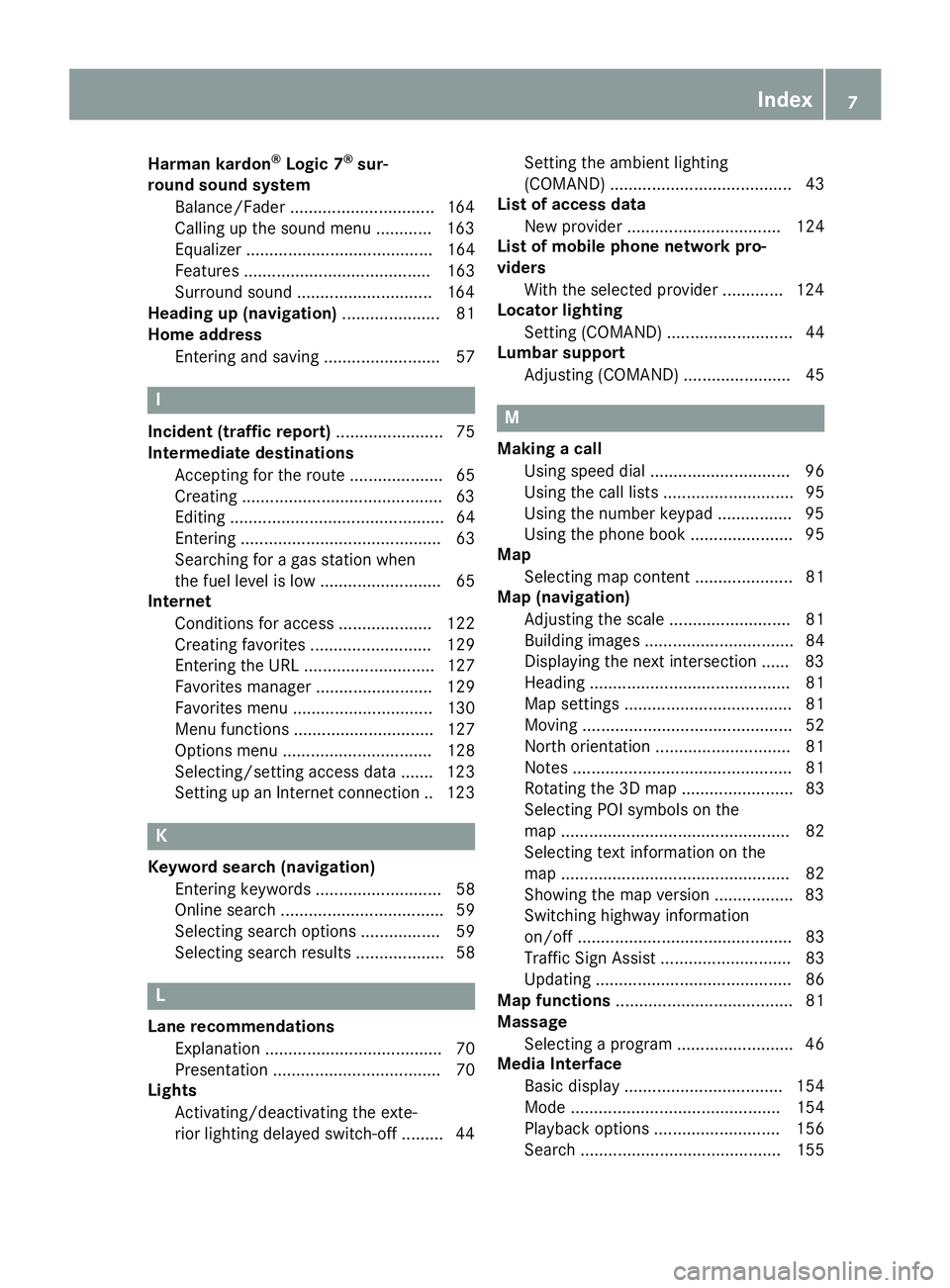
Harman kardon®Logic 7®sur-
round sound system
Balance/Fader ...............................1 64
Calling up the sound menu ............ 163
Equalizer ........................................ 164
Features ........................................ 163
Surround sound .............................1 64
Heading up (navigation) ..................... 81
Home address
Entering and saving ......................... 57
I
Incident (traffic report) ....................... 75
Intermediate destinations
Accepting for the route .................... 65
Creating ...........................................6 3
Editing .............................................. 64
Entering ........................................... 63
Searching for a gas station when
the fuel level is low .......................... 65
Internet
Conditions for access .................... 122
Creating favorites .......................... 129
Entering the URL ............................ 127
Favorites manager ......................... 129
Favorites menu .............................. 130
Menu functions .............................. 127
Options menu ................................ 128
Selecting/setting access data ....... 123
Setting up an Internet connection .. 123
K
Keyword search (navigation)Entering keywords ........................... 58
Online search ................................... 59
Selecting search options ................. 59
Selecting search results ................... 58
L
Lane recommendationsExplanation ...................................... 70
Presentation .................................... 70
Lights
Activating/deactivating the exte-
rior lighting delayed switch-off ......... 44 Setting the ambient lighting
(COMAND) ....................................... 43
List of access data
New provider ................................. 124
List of mobile phone network pro-
viders
With the selected provider ............. 124
Locator lighting
Setting (COMAND) ........................... 44
Lumbar support
Adjusting (COMAND) ....................... 45
M
Making a callUsing speed dial .............................. 96
Using the call lists ............................ 95
Using the number keypad ................ 95
Using the phone book ...................... 95
Map
Selecting map content ..................... 81
Map (navigation)
Adjusting the scale .......................... 81
Building images ................................ 84
Displaying the next intersection ...... 83
Heading ........................................... 81
Map settings .................................... 81
Moving ............................................. 52
North orientation ............................. 81
Notes ............................................... 81
Rotating the 3D map ........................ 83
Selecting POI symbols on the
map ................................................. 82
Selecting text information on the
map ................................................. 82
Showing the map version ................. 83
Switching highway information
on/off .............................................. 83
Traffic Sign Assist ............................ 83
Updating .......................................... 86
Map functions ...................................... 81
Massage
Selecting a program ......................... 46
Media Interface
Basic display .................................. 154
Mode ............................................. 154
Playback options ........................... 156
Search ........................................... 155
Index7
Page 10 of 194
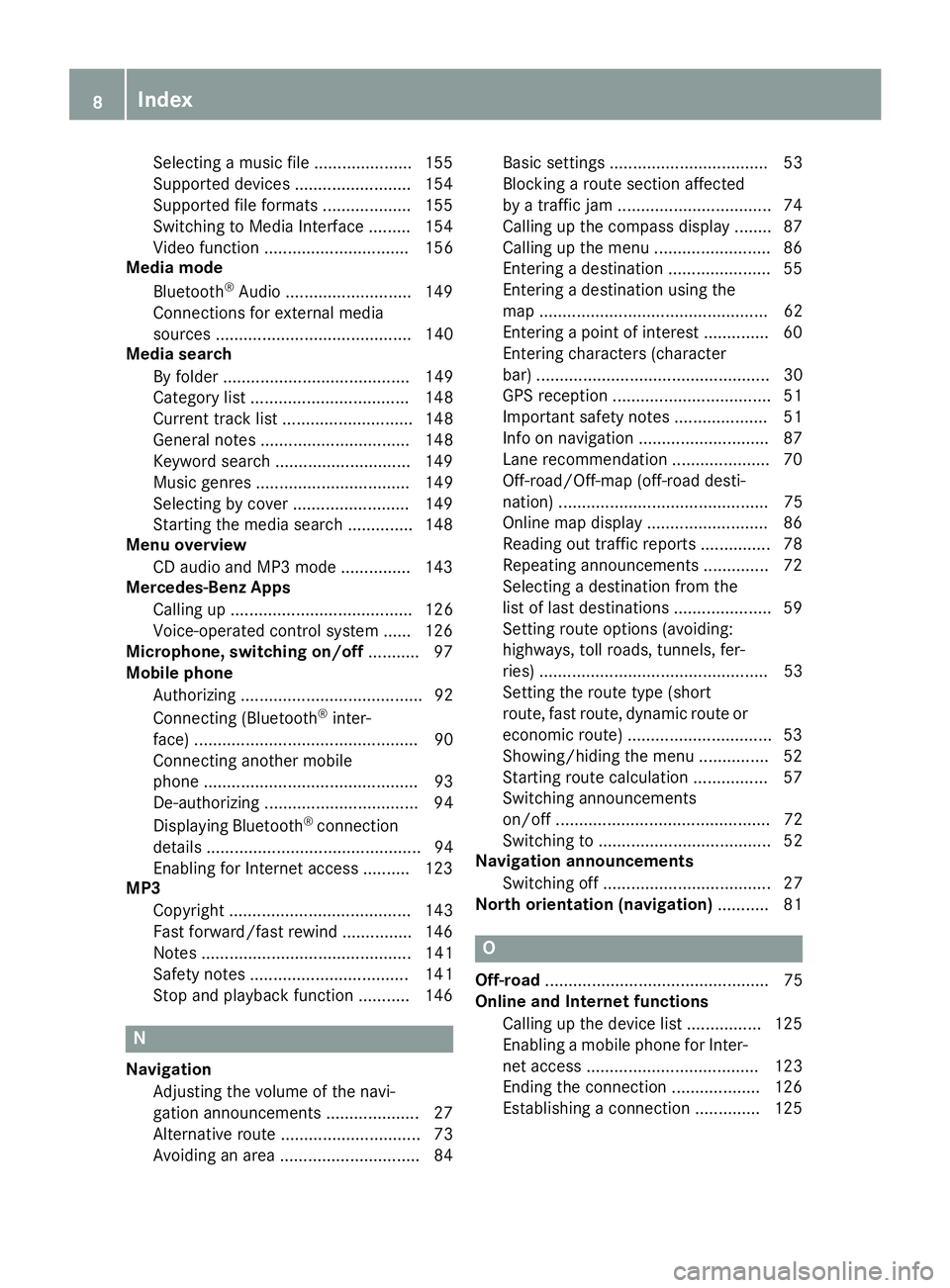
Selecting a music file ..................... 155
Supported devices ......................... 154
Supported file formats ................... 155
Switching to Media Interface ......... 154
Video function ............................... 156
Media mode
Bluetooth
®Audio ........................... 149
Connections for external media
sources .......................................... 140
Media search
By folder ........................................ 149
Category list .................................. 148
Current track list ............................ 148
General notes ................................ 148
Keyword search ............................. 149
Music genres ................................. 149
Selecting by cover ......................... 149
Starting the media search .............. 148
Menu overview
CD audio and MP3 mode ............... 143
Mercedes-Benz Apps
Calling up ....................................... 126
Voice-operated control system ...... 126
Microphone, switching on/off ........... 97
Mobile phone
Authorizing ....................................... 92
Connecting (Bluetooth
®inter-
face) ................................................ 90
Connecting another mobile
phone .............................................. 93
De-authorizing ................................. 94
Displaying Bluetooth
®connection
details .............................................. 94
Enabling for Internet access .......... 123
MP3
Copyright ....................................... 143
Fast forward/fast rewind ............... 146
Notes ............................................. 141
Safety notes .................................. 141
Stop and playback function ........... 146
N
NavigationAdjusting the volume of the navi-
gation announcements .................... 27
Alternative route .............................. 73
Avoiding an area .............................. 84 Basic settings .................................. 53
Blocking a route section affected
by a traffic jam ................................. 74
Calling up the compass display ........ 87
Calling up the menu ......................... 86
Entering a destination ...................... 55
Entering a destination using the
map ................................................. 62
Entering a point of interest .............. 60
Entering characters (character
bar) .................................................. 30
GPS reception .................................. 51
Important safety notes .................... 51
Info on navigation ............................ 87
Lane recommendation ..................... 70
Off-road/Off-map (off-road desti-
nation) ............................................. 75
Online map display .......................... 86
Reading out traffic reports ............... 78
Repeating announcements .............. 72
Selecting a destination from the
list of last destinations ..................... 59
Setting route options (avoiding:
highways, toll roads, tunnels, fer-
ries) ................................................. 53
Setting the route type (short
route, fast route, dynamic route or
economic route) ............................... 53
Showing/hiding the menu ............... 52
Starting route calculation ................ 57
Switching announcements
on/off .............................................. 72
Switching to ..................................... 52
Navigation announcements
Switching off .................................... 27
North orientation (navigation) ........... 81
O
Off-road................................................ 75
Online and Internet functions
Calling up the device list ................ 125
Enabling a mobile phone for Inter-
net access ..................................... 123
Ending the connection ................... 126
Establishing a connection .............. 125
8Index
Page 13 of 194
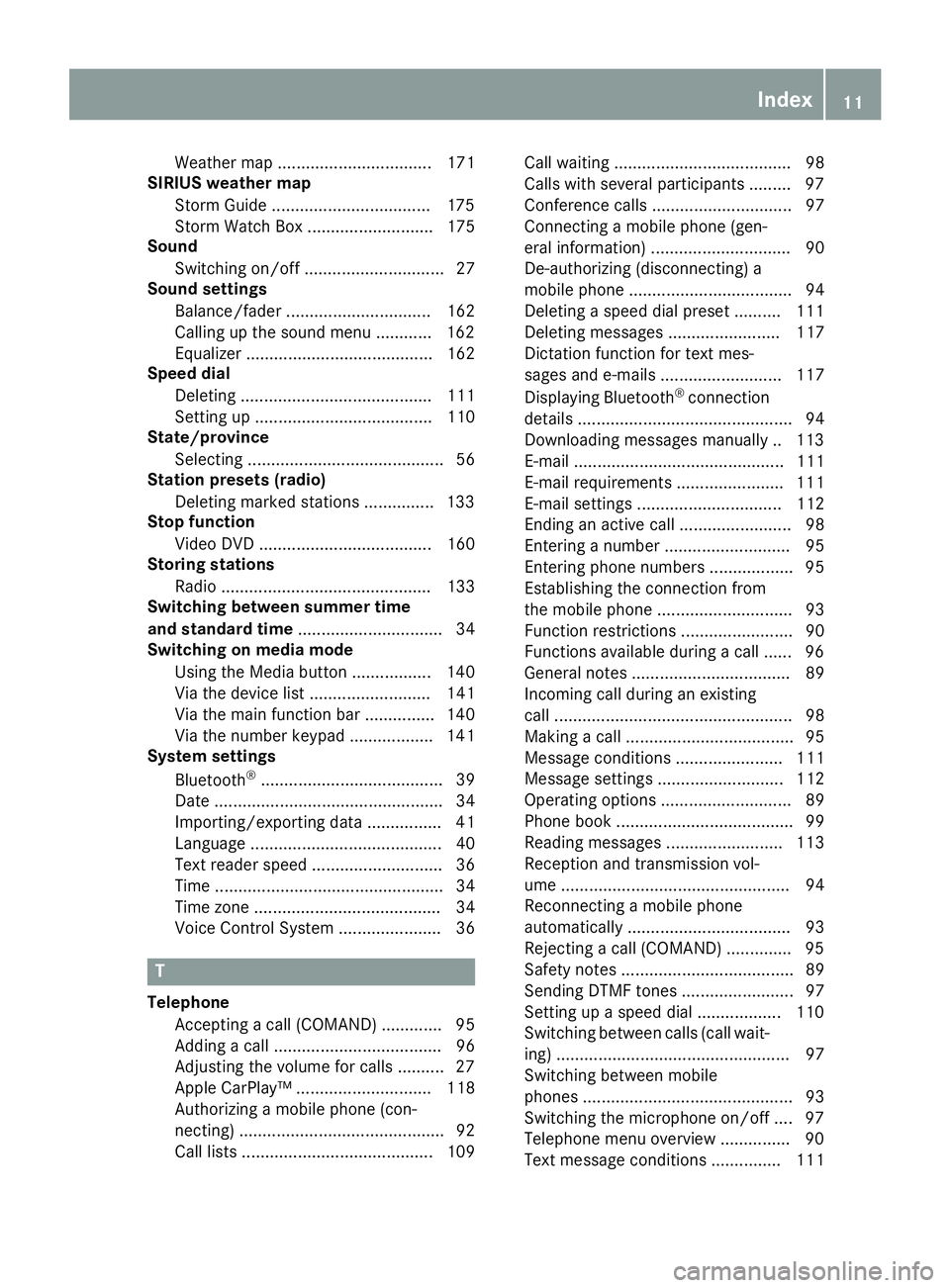
Weather map ................................. 171
SIRIUS weather map
Storm Guide ..................................1 75
Storm Watch Box ........................... 175
Sound
Switching on/off .............................. 27
Sound settings
Balance/fader ............................... 162
Calling up the sound menu ............ 162
Equalizer ........................................ 162
Speed dial
Deleting ......................................... 111
Setting up ...................................... 110
State/province
Selecting .......................................... 56
Station presets (radio)
Deleting marked stations ...............1 33
Stop function
Video DVD ..................................... 160
Storing stations
Radio ............................................. 133
Switching between summer time
and standard time ............................... 34
Switching on media mode
Using the Media button ................. 140
Via the device list .......................... 141
Via the main function bar ............... 140
Via the number keypad .................. 141
System settings
Bluetooth
®....................................... 39
Date ................................................. 34
Importing/exporting data ................ 41
Language ......................................... 40
Text reader speed ............................ 36
Time ................................................. 34
Time zone ........................................ 34
Voice Control System ...................... 36
T
Telephone
Accepting a call (COMAND) ............. 95
Adding a call .................................... 96
Adjusting the volume for calls .......... 27
Apple CarPlay™ ............................. 118
Authorizing a mobile phone (con-
necting) ............................................ 92
Call lists ......................................... 109 Call waiting ...................................... 98
Calls with several participants ......... 97
Conference calls .............................. 97
Connecting a mobile phone (gen-
eral information) .............................. 90
De-authorizing (disconnecting) a
mobile phone ................................... 94
Deleting a speed dial preset .......... 111
Deleting messages ........................ 117
Dictation function for text mes-
sages and e-mails .......................... 117
Displaying Bluetooth
®connection
details .............................................. 94
Downloading messages manually .. 113
E-mail ............................................. 111
E-mail requirements ....................... 111
E-mail settings ............................... 112
Ending an active call ........................ 98
Entering a number ........................... 95
Entering phone numbers .................. 95
Establishing the connection from
the mobile phone ............................. 93
Function restrictions ........................ 90
Functions available during a call ...... 96
General notes .................................. 89
Incoming call during an existing
call ................................................... 98
Making a call .................................... 95
Message conditions ....................... 111
Message settings ........................... 112
Operating options ............................ 89
Phone book ...................................... 99
Reading messages ......................... 113
Reception and transmission vol-
ume ................................................. 94
Reconnecting a mobile phone
automatically ................................... 93
Rejecting a call (COMAND) .............. 95
Safety notes ..................................... 89
Sending DTMF tones ........................ 97
Setting up a speed dial .................. 110
Switching between calls (call wait-
ing) .................................................. 97
Switching between mobi
le
phones ............................................. 93
Switching the microphone on/off .... 97
Telephone menu overview ............... 90
Text message conditions ............... 111
Index11
Page 15 of 194
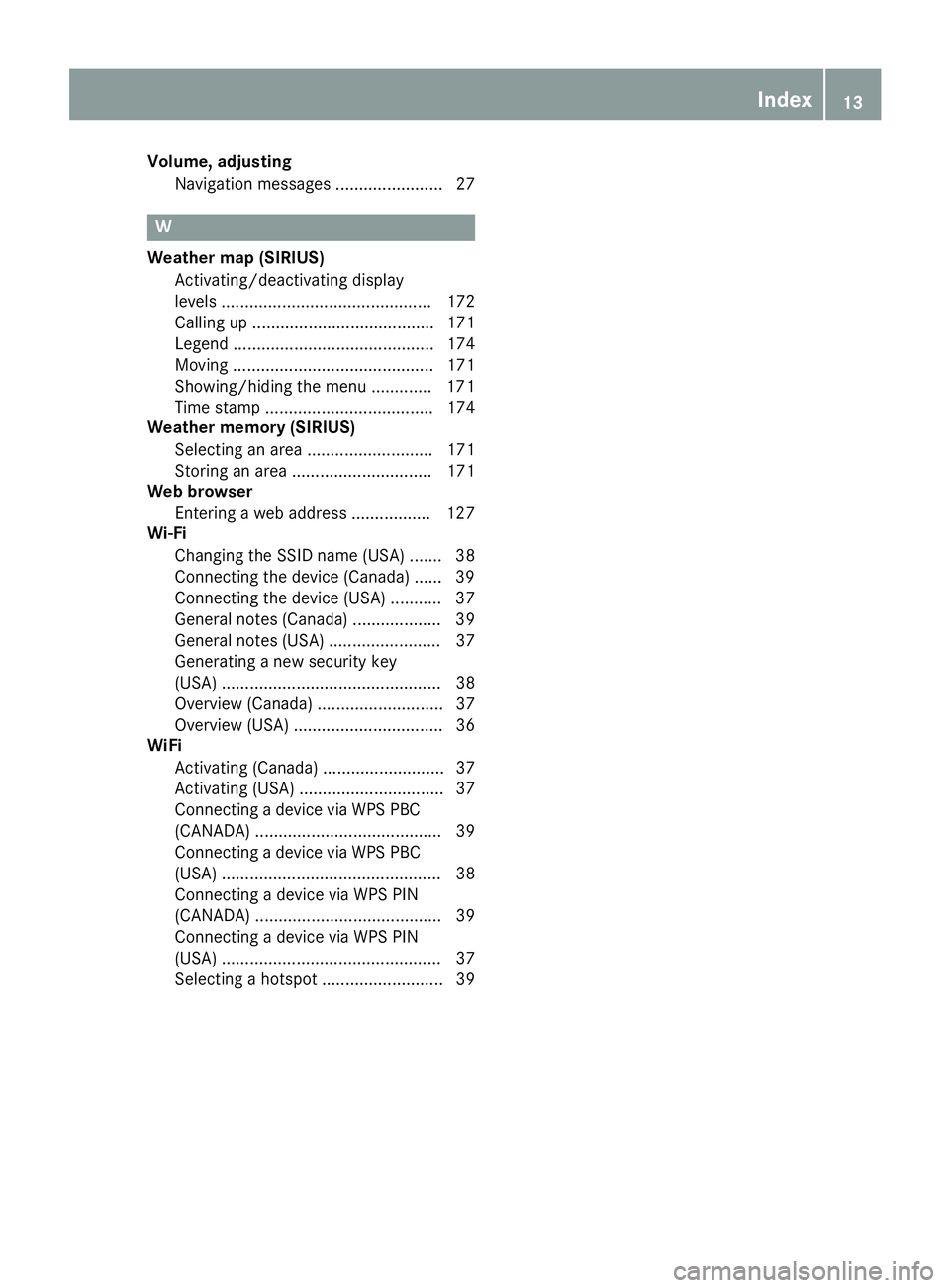
Volume, adjustingNavigation messages ....................... 27
W
Weather map (SIRIUS)Activating/deactivating display
levels ............................................. 172
Calling up ....................................... 171
Legend ........................................... 174
Moving ........................................... 171
Showing/hiding the menu ............. 171
Time stamp .................................... 174
Weather memory (SIRIUS)
Selecting an area ........................... 171
Storing an area .............................. 171
Web browser
Entering a web address ................. 127
Wi-Fi
Changing the SSID name (USA) ....... 38
Connecting the device (Canada) ...... 39
Connecting the device (USA) ........... 37
General notes (Canada) ................... 39
General notes (USA) ........................ 37
Generating a new security key
(USA) ............................................... 38
Overview (Canada) ........................... 37
Overview (USA) ................................ 36
WiFi
Activating (Canada) .......................... 37
Activating (USA) ............................... 37
Connecting a device via WPS PBC(CANADA) ........................................ 39
Connecting a device via WPS PBC
(USA) ............................................... 38
Connecting a device via WPS PIN
(CANADA) ........................................ 39
Connecting a device via WPS PIN
(USA) ............................................... 37
Selecting a hotspot .......................... 39
Index13
Page 20 of 194
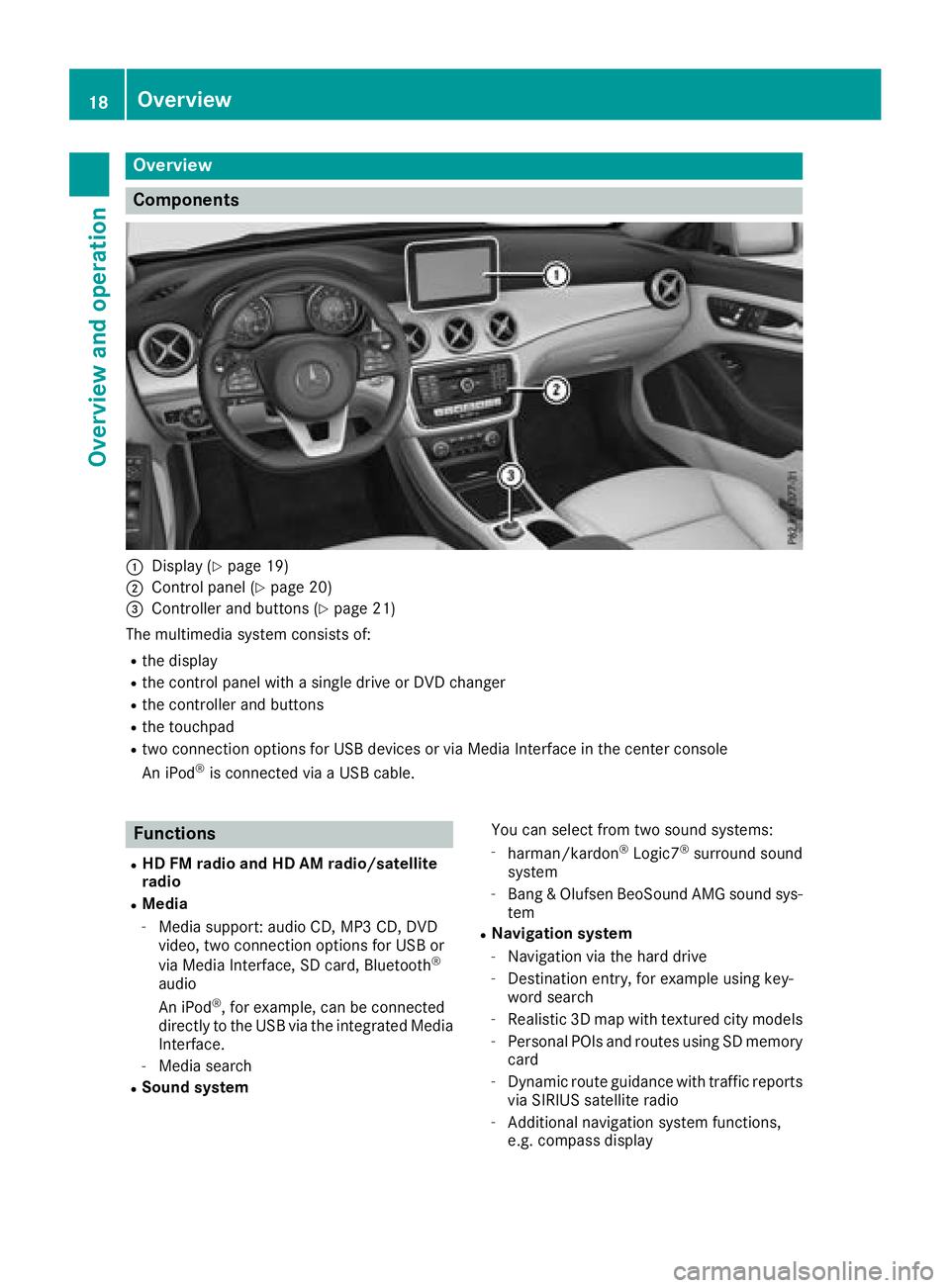
Overview
Components
:Display (Ypage 19)
;Control panel (Ypage 20)
=Controller and buttons (Ypage 21)
The multimedia system consists of:
Rthe display
Rthe control panel with a single drive or DVD changer
Rthe controller and buttons
Rthe touchpad
Rtwo connection options for USB devices or via Media Interface in the center console
An iPod®is connected via a USB cable.
Functions
RHD FM radio and HD AM radio/satellite
radio
RMedia
-Media support: audio CD, MP3 CD, DVD
video, two connection options for USB or
via Media Interface, SD card, Bluetooth
®
audio
An iPod®, for example, can be connected
directly to the USB via the integrated Media
Interface.
-Media search
RSound system You can select from two sound systems:
-harman/kardon®Logic7®surround sound
system
-Bang & Olufsen BeoSound AMG sound sys-
tem
RNavigation system
-Navigation via the hard drive
-Destination entry, for example using key-
word search
-Realistic 3D map with textured city models
-Personal POIs and routes using SD memory
card
-Dynamic route guidance with traffic reports
via SIRIUS satellite radio
-Additional navigation system functions,
e.g. compass display
18Overview
Overview and operation
Page 31 of 194
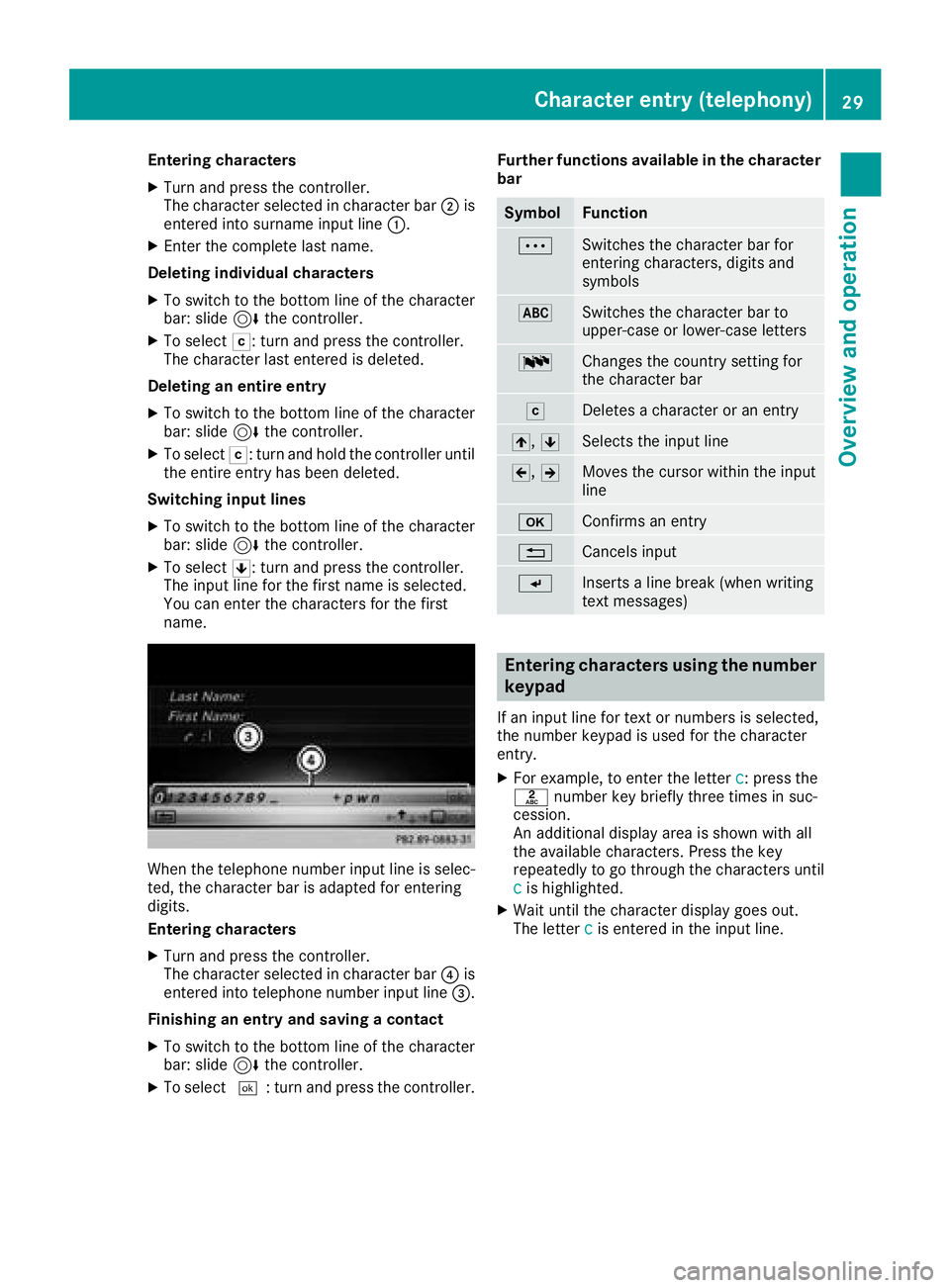
Entering characters
XTurn and press the controller.
The character selected in character bar;is
entered into surname input line :.
XEnter the complete last name.
Deleting individual characters
XTo switch to the bottom line of the character
bar: slide 6the controller.
XTo select F: turn and press the controller.
The character last entered is deleted.
Deleting an entire entry
XTo switch to the bottom line of the character
bar: slide 6the controller.
XTo select F: turn and hold the controller until
the entire entry has been deleted.
Switching input lines
XTo switch to the bottom line of the character
bar: slide 6the controller.
XTo select 5: turn and press the controller.
The input line for the first name is selected.
You can enter the characters for the first
name.
When the telephone number input line is selec-
ted, the character bar is adapted for entering
digits.
Entering characters
XTurn and press the controller.
The character selected in character bar ?is
entered into telephone number input line =.
Finishing an entry and saving a contact
XTo switch to the bottom line of the character
bar: slide 6the controller.
XTo select ¬: turn and press the controller. Further functions available in the character
bar
SymbolFunction
ÄSwitches the character bar for
entering characters, digits and
symbols
*Switches the character bar to
upper-case or lower-case letters
BChanges the country setting for
the character bar
FDeletes a character or an entry
4, 5Selects the input line
2,3Moves the cursor within the input
line
bConfirms an entry
%Cancels input
SInserts a line break (when writing
text messages)
Entering characters using the number
keypad
If an input line for text or numbers is selected,
the number keypad is used for the character
entry.
XFor example, to enter the letter c: press the
l number key briefly three times in suc-
cession.
An additional display area is shown with all
the available characters. Press the key
repeatedly to go through the characters until
c
is highlighted.
XWait until the character display goes out.
The letter cis entered in the input line.
Character entry (telephony)29
Overview and operation
Page 33 of 194
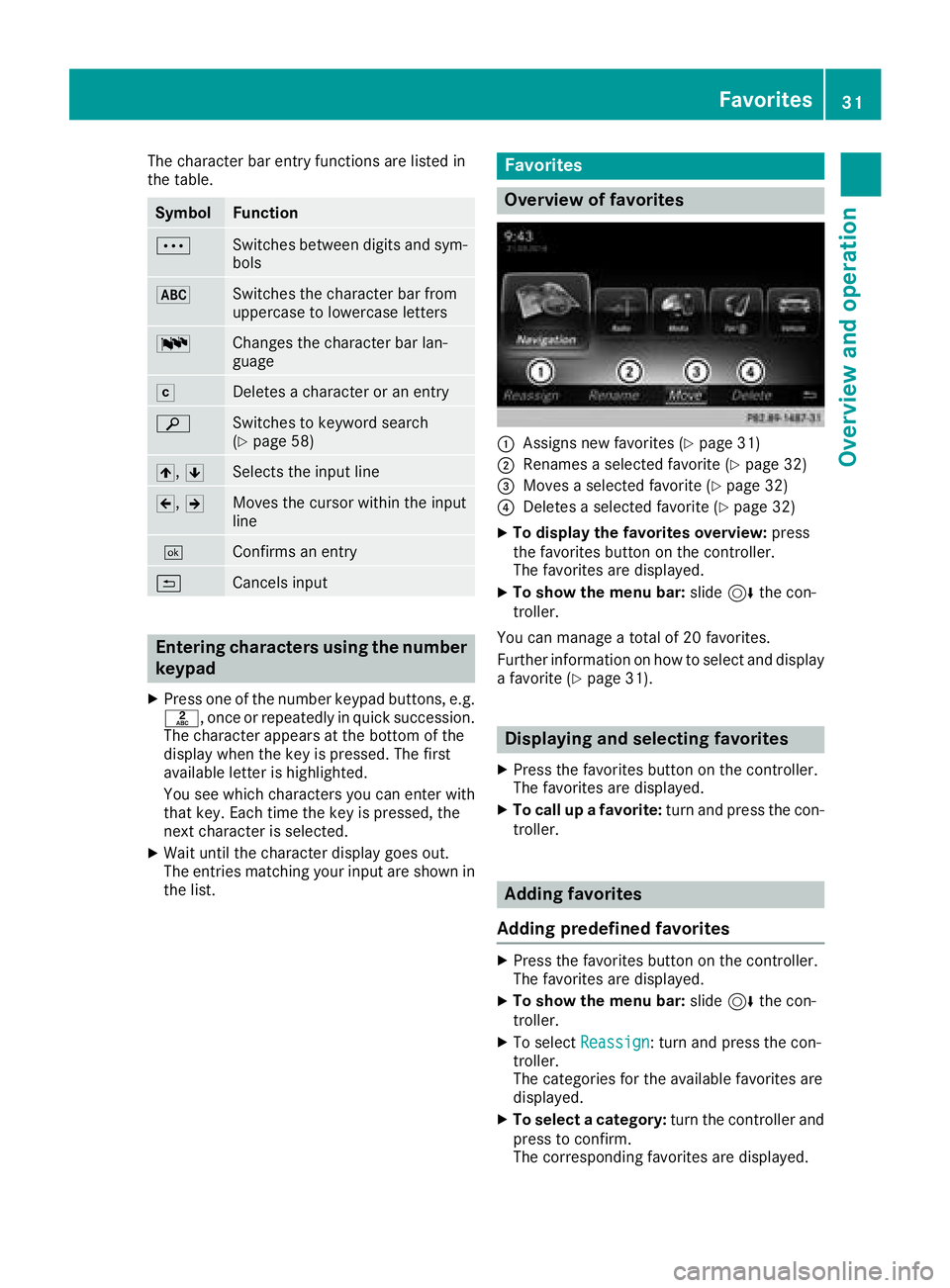
The character bar entry functions are listed in
the table.
SymbolFunction
ÄSwitches between digits and sym-
bols
*Switches the character bar from
uppercase to lowercase letters
BChanges the character bar lan-
guage
FDeletes a character or an entry
èSwitches to keyword search
(Ypage 58)
4,5Selects the input line
2,3Moves the cursor within the input
line
¬Confirms an entry
&Cancels input
Entering characters using the number
keypad
XPress one of the number keypad buttons, e.g.
l, once or repeatedly in quick succession.
The character appears at the bottom of the
display when the key is pressed. The first
available letter is highlighted.
You see which characters you can enter with
that key. Each time the key is pressed, the
next character is selected.
XWait until the character display goes out.
The entries matching your input are shown in
the list.
Favorites
Overview of favorites
:Assigns new favorites (Ypage 31)
;Renames a selected favorite (Ypage 32)
=Moves a selected favorite (Ypage 32)
?Deletes a selected favorite (Ypage 32)
XTo display the favorites overview: press
the favorites button on the controller.
The favorites are displayed.
XTo show the menu bar: slide6the con-
troller.
You can manage a total of 20 favorites.
Further information on how to select and display
a favorite (
Ypage 31).
Displaying and selecting favorites
XPress the favorites button on the controller.
The favorites are displayed.
XTo call up a favorite: turn and press the con-
troller.
Adding favorites
Adding predefined favorites
XPress the favorites button on the controller.
The favorites are displayed.
XTo show the menu bar: slide6the con-
troller.
XTo select Reassign: turn and press the con-
troller.
The categories for the available favorites are
displayed.
XTo select a category: turn the controller and
press to confirm.
The corresponding favorites are displayed.
Favorites31
Overview and operation
Page 40 of 194
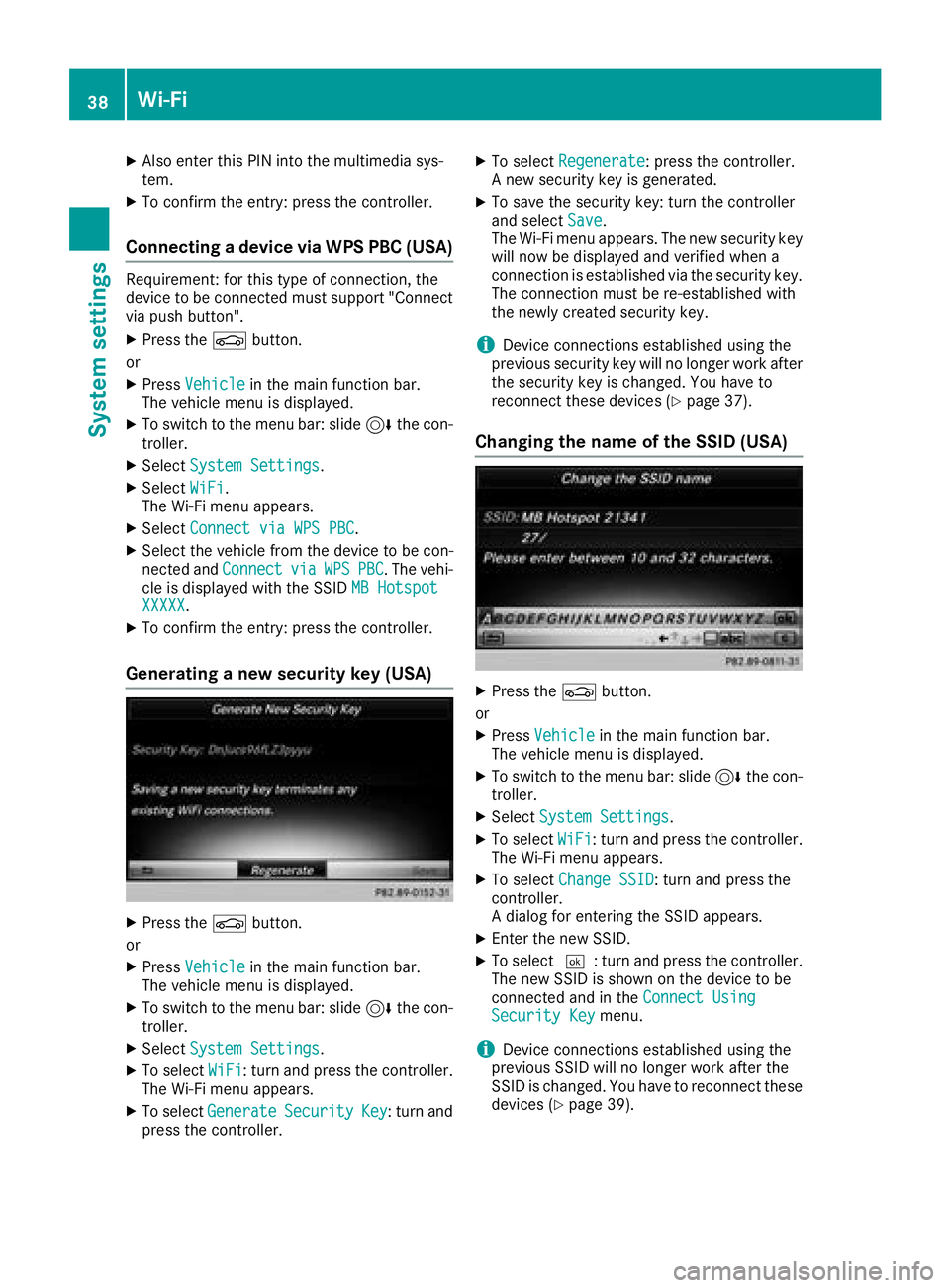
XAlso enter this PIN into the multimedia sys-
tem.
XTo confirm the entry: press the controller.
Connecting a device via WPS PBC (USA)
Requirement: for this type of connection, the
device to be connected must support "Connect
via push button".
XPress theØbutton.
or
XPress Vehiclein the main function bar.
The vehicle menu is displayed.
XTo switch to the menu bar: slide 6the con-
troller.
XSelect System Settings.
XSelectWiFi.
The Wi-Fi menu appears.
XSelect Connect via WPS PBC.
XSelect the vehicle from the device to be con-
nected and ConnectviaWPSPBC. The vehi-
cle is displayed with the SSID MB Hotspot
XXXXX.
XTo confirm the entry: press the controller.
Generating a new security key (USA)
XPress theØbutton.
or
XPress Vehiclein the main function bar.
The vehicle menu is displayed.
XTo switch to the menu bar: slide 6the con-
troller.
XSelect System Settings.
XTo select WiFi: turn and press the controller.
The Wi-Fi menu appears.
XTo select GenerateSecurityKey: turn and
press the controller.
XTo select Regenerate: press the controller.
A new security key is generated.
XTo save the security key: turn the controller
and select Save.
The Wi-Fi menu appears. The new security key
will now be displayed and verified when a
connection is established via the security key.
The connection must be re-established with
the newly created security key.
iDevice connections established using the
previous security key will no longer work after
the security key is changed. You have to
reconnect these devices (
Ypage 37).
Changing the name of the SSID (USA)
XPress the Øbutton.
or
XPress Vehiclein the main function bar.
The vehicle menu is displayed.
XTo switch to the menu bar: slide 6the con-
troller.
XSelect System Settings.
XTo select WiFi: turn and press the controller.
The Wi-Fi menu appears.
XTo select Change SSID: turn and press the
controller.
A dialog for entering the SSID appears.
XEnter the new SSID.
XTo select ¬: turn and press the controller.
The new SSID is shown on the device to be
connected and in the Connect Using
Security Keymenu.
iDevice connections established using the
previous SSID will no longer work after the
SSID is changed. You have to reconnect these
devices (
Ypage 39).
38Wi-Fi
System settings
Page 46 of 194
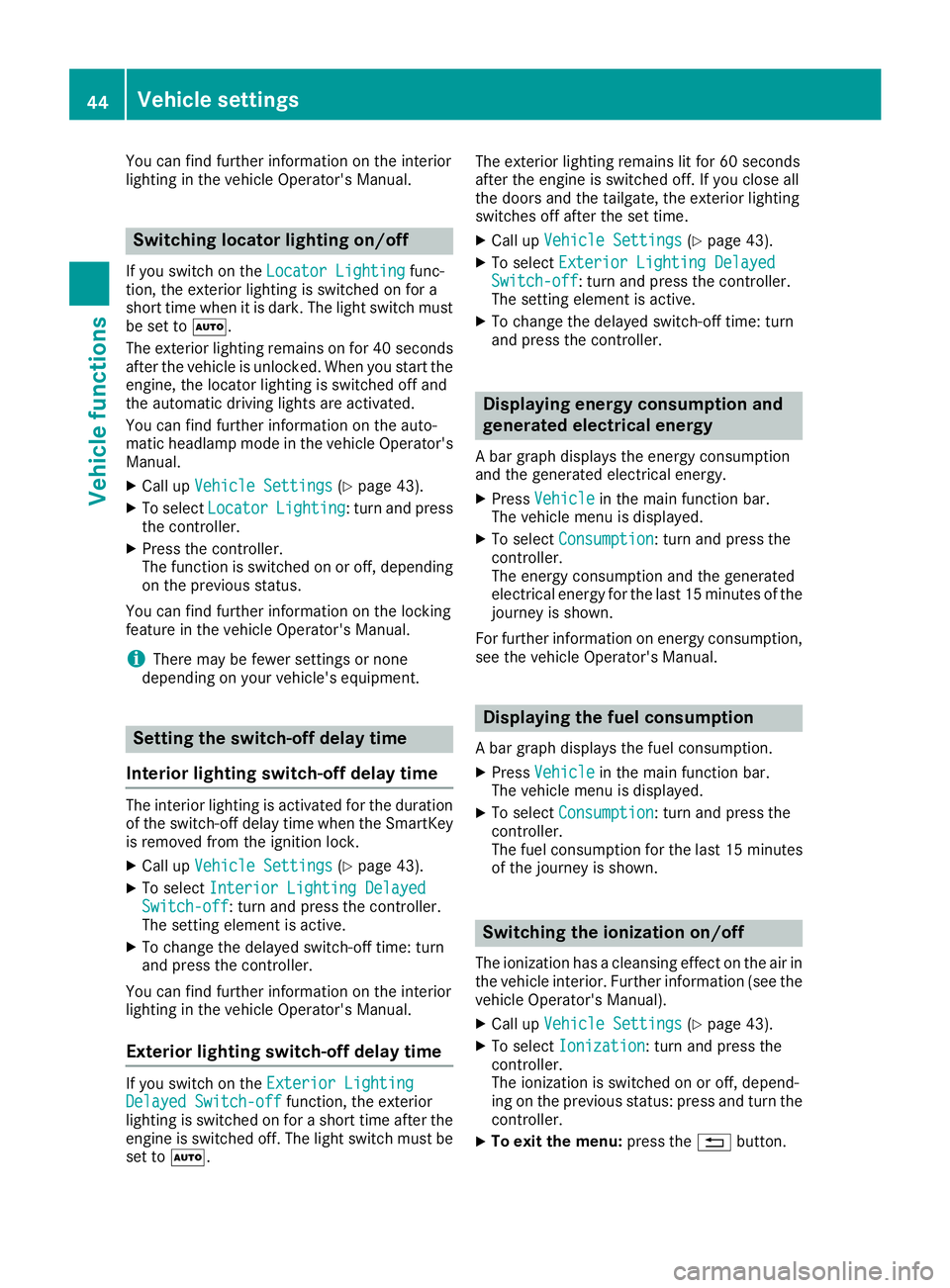
You can find further information on the interior
lighting in the vehicle Operator's Manual.
Switching locator lighting on/off
If you switch on theLocator Lightingfunc-
tion, the exterior lighting is switched on for a
short time when it is dark. The light switch must
be set to Ã.
The exterior lighting remains on for 40 seconds
after the vehicle is unlocked. When you start the
engine, the locator lighting is switched off and
the automatic driving lights are activated.
You can find further information on the auto-
matic headlamp mode in the vehicle Operator's
Manual.
XCall up Vehicle Settings(Ypage 43).
XTo select LocatorLighting: turn and press
the controller.
XPress the controller.
The function is switched on or off, depending
on the previous status.
You can find further information on the locking
feature in the vehicle Operator's Manual.
iThere may be fewer settings or none
depending on your vehicle's equipment.
Setting the switch-off delay time
Interior lighting switch-off delay time
The interior lighting is activated for the duration
of the switch-off delay time when the SmartKey is removed from the ignition lock.
XCall up Vehicle Settings(Ypage 43).
XTo select Interior Lighting DelayedSwitch-off: turn and press the controller.
The setting element is active.
XTo change the delayed switch-off time: turn
and press the controller.
You can find further information on the interior
lighting in the vehicle Operator's Manual.
Exterior lighting switch-off delay time
If you switch on the Exterior LightingDelayed Switch-offfunction, the exterior
lighting is switched on for a short time after the
engine is switched off. The light switch must be
set to Ã. The exterior lighting remains lit for 60 seconds
after the engine is switched off. If you close all
the doors and the tailgate, the exterior lighting
switches off after the set time.
XCall up
Vehicle Settings(Ypage 43).
XTo select Exterior Lighting DelayedSwitch-off: turn and press the controller.
The setting element is active.
XTo change the delayed switch-off time: turn
and press the controller.
Displaying energy consumption and
generated electrical energy
A bar graph displays the energy consumption
and the generated electrical energy.
XPress Vehiclein the main function bar.
The vehicle menu is displayed.
XTo select Consumption: turn and press the
controller.
The energy consumption and the generated
electrical energy for the last 15 minutes of the
journey is shown.
For further information on energy consumption,
see the vehicle Operator's Manual.
Displaying the fuel consumption
A bar graph displays the fuel consumption.
XPress Vehiclein the main function bar.
The vehicle menu is displayed.
XTo select Consumption: turn and press the
controller.
The fuel consumption for the last 15 minutes
of the journey is shown.
Switching the ionization on/off
The ionization has a cleansing effect on the air in
the vehicle interior. Further information (see the
vehicle Operator's Manual).
XCall up Vehicle Settings(Ypage 43).
XTo select Ionization: turn and press the
controller.
The ionization is switched on or off, depend-
ing on the previous status: press and turn the
controller.
XTo exit the menu: press the%button.
44Vehicle settings
Vehicle functions