MERCEDES-BENZ GLS SUV 2019 Owners Manual
Manufacturer: MERCEDES-BENZ, Model Year: 2019, Model line: GLS SUV, Model: MERCEDES-BENZ GLS SUV 2019Pages: 729, PDF Size: 12.03 MB
Page 351 of 729
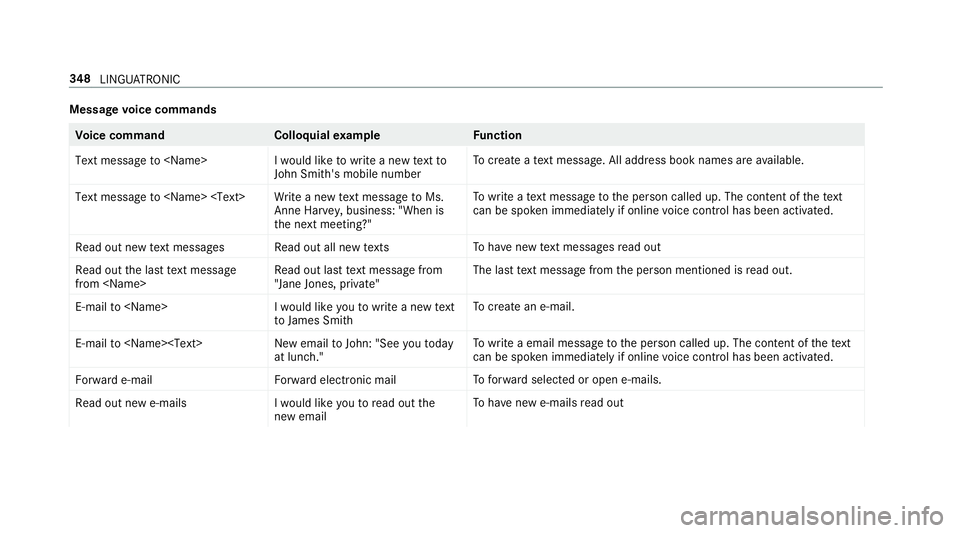
Message
voice commands Vo
ice command Colloquialexample Function
Text message to
John Smith's mobile numberTo
crea teate xt messa ge. All address book names are available.
Text message to
the next meeting?"To
write a text messa getothe person called up. The conte nt ofthete xt
can be spo ken immedia tely if online voice control has been activated.
Read out new text messages Read out all new texts To
have new text messa gesre ad out
Read out the last text message
from
"Jane Jones, private"The last
text messa gefrom the person mentioned is read out.
E-mail to
to James SmithTo
crea tean e-mail.
E-mail to
at lunch." To
write a email message tothe person called up. The conte nt ofthete xt
can be spo ken immedia tely if online voice control has been activated.
Forward e-mail Forward electronic mailTo
forw ard selec ted or open e-mails.
Read out new e-mails I would like you to read out the
new emailTo
have new e-mails read out 348
LINGU ATRO NIC
Page 352 of 729
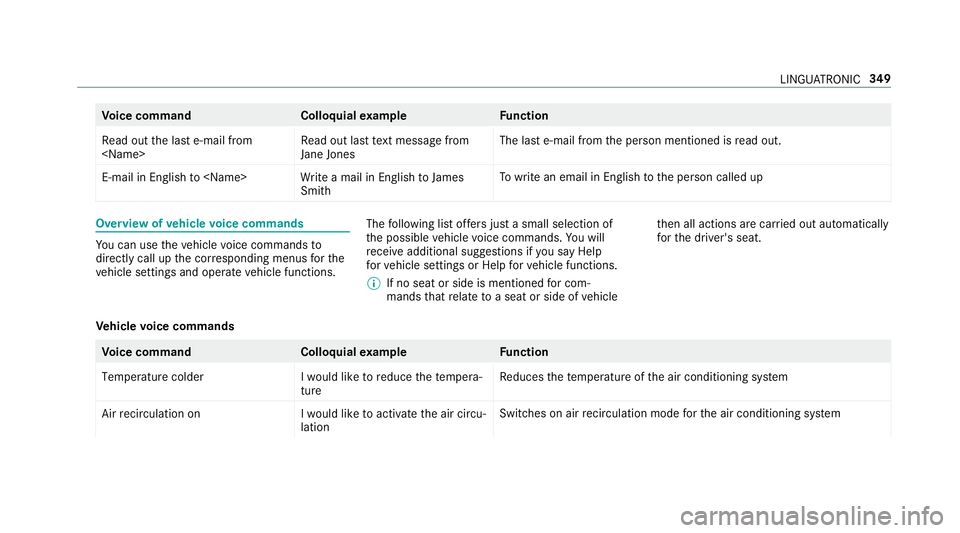
Vo
ice command Colloquialexample Function
Read out the last e-mail from
Jane JonesThe last e-mail from
the person mentioned is read out.
E-mail in English to
write an email in En glish tothe person called up Overview of
vehicle voice commands Yo
u can use theve hicle voice commands to
directly call up the cor responding menus forthe
ve hicle settings and operate vehicle functions. The
following list of fers just a small selection of
th e possible vehicle voice commands. You will
re cei veadditional suggestions if you say Help
for vehicle settings orHelp for vehicle functions.
% If no seat or side is mentioned for com‐
mands that relate toa seat or side of vehicle th
en all actions are car ried out automatically
fo rth e driver's seat.
Ve hicle voice commands Vo
ice command Colloquialexample Function
Temperature colder I would like to reduce the tempera-
tureRe
duces thete mp erature of the air conditioning sy stem
Air recirculation on I would like to activate the air circu-
lationSwitches on air
recirculation mode forth e air conditioning sy stem LINGU
ATRO NIC 349
Page 353 of 729
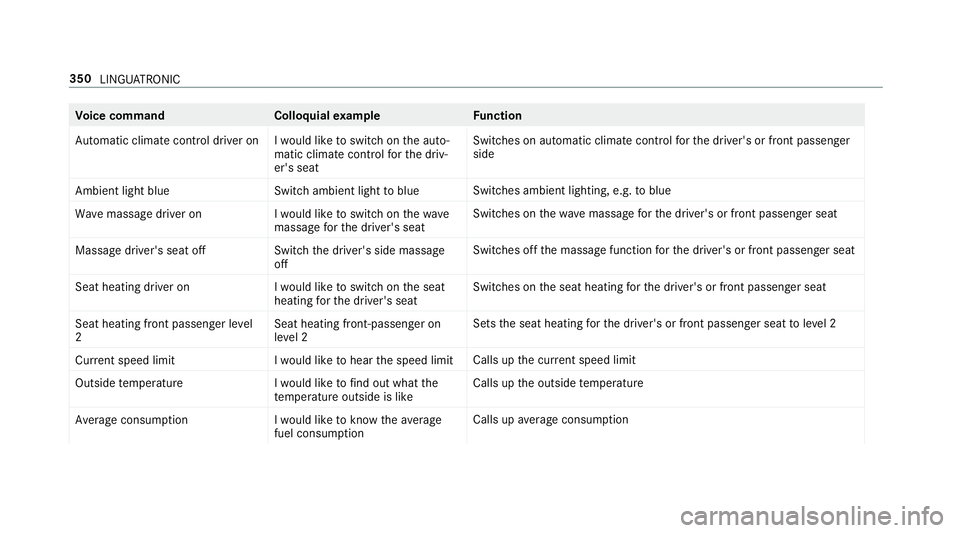
Vo
ice command Colloquialexample Function
Automatic climate control driver on I would like to switch on the auto- matic climate control for the driv-
er's seatSwitches on automatic climate cont
rolfo rth e driver's or front passenger
side
Ambient light blue Switch ambient light to blueSwitches ambient lighting, e.g.
toblue
Wave massage driver on I would like to switch on the wave
massage for the driver's seatSwitches on
thewav e massage forth e driver's or front passenger seat
Massage driver's seat off Switch the driver's side massage
offSwitches off
the massage function forth e driver's or front passenger seat
Seat heating driver on I would like to switch on the seat
heating for the driver's seatSwitches on
the seat heating forth e driver's or front passenger seat
Seat heating front passenger level
2 Seat heating front-passenger on
level 2 Sets
the seat heating forth e driver's or front passenger seat toleve l 2
Current speed limit I would like to hear the speed limitCalls up
the cur rent speed limit
Outside temperature I would like to find out what the
temperature outside is likeCalls up
the outside temp erature
Average consumption I would like to know the average
fuel consumptionCalls up
average consu mption 350
LINGU ATRO NIC
Page 354 of 729
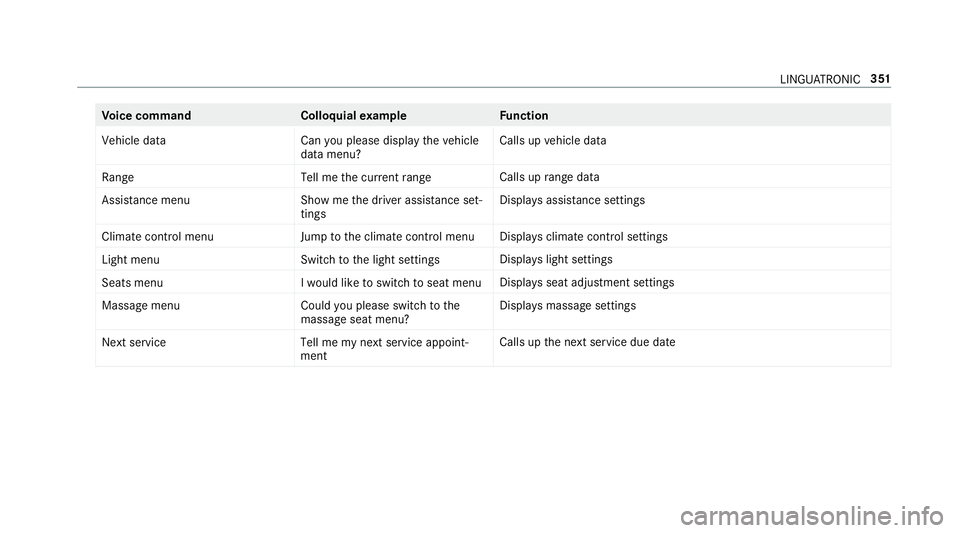
Vo
ice command Colloquialexample Function
Vehicle data Can you please display the vehicle
data menu?Calls up
vehicle data
Range Tell me the current rangeCalls up
range da ta
Assistance menu Show me the driver assistance set-
tingsDispl
ays assis tance settings
Climate control menu Jump to the climate control menuDispla
ysclimate control settings
Light menu Switch to the light settingsDispla
yslight settings
Seats men uI would like to switch to seat menu Displa
ysseat adjustment settings
Massage menu Could you please switch to the
massage seat menu?Displa
ysmassa gesettings
Next service Tell me my next service appoint-
mentCalls up
the next service due date LINGU
ATRO NIC 351
Page 355 of 729
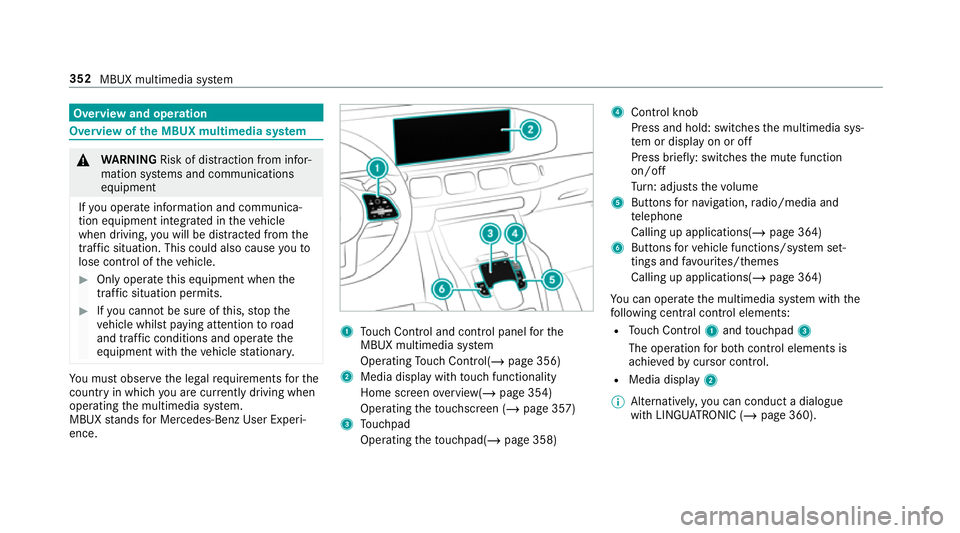
Overview and operation
Overview of
the MBUX multimedia sy stem &
WARNING Risk of di stra ction from infor‐
mation sy stems and communications
equipment
If yo u operate information and communica‐
tion equipment integ rated in theve hicle
when driving, you will be distracted from the
traf fic situation. This could also cause youto
lose control of theve hicle. #
Only operate this equipment when the
traf fic situation permits. #
Ifyo u cannot be sure of this, stop the
ve hicle whilst paying attention toroad
and traf fic conditions and ope rate the
equipment with theve hicle stationar y. Yo
u must obse rveth e legal requirements forthe
country in whi chyou are cur rently driving when
operating the multimedia sy stem.
MBUX stands for Mercedes-Benz User Experi‐
ence. 1
Touch Control and cont rol panel forthe
MBUX multimedia sy stem
Operating Touch Control(/ page 356)
2 Media displ aywith touch functionality
Home sc reen ove rview(/ page 354)
Operating theto uchsc reen (/ page 357)
3 Touchpad
Operating theto uchpad( /page 358) 4
Control knob
Press and hold: swit ches the multimedia sys‐
te m or display on or off
Press brief ly: switches the mute function
on/off
Tu rn: adjusts thevo lume
5 Buttons for navigation, radio/media and
te lephone
Calling up applications(/ page 364)
6 Buttons forve hicle functions/sy stem set‐
tings and favo urites/ themes
Calling up applications(/ page 364)
Yo u can operate the multimedia sy stem with the
fo llowing central control elements:
R Touch Control 1and touchpad 3
The operation for bo thcontrol elements is
achie vedby cursor control.
R Media displ ay2
% Alternati vely, you can conduct a dialogue
with LINGU ATRO NIC (/ page 360). 352
MBUX multimedia sy stem
Page 356 of 729
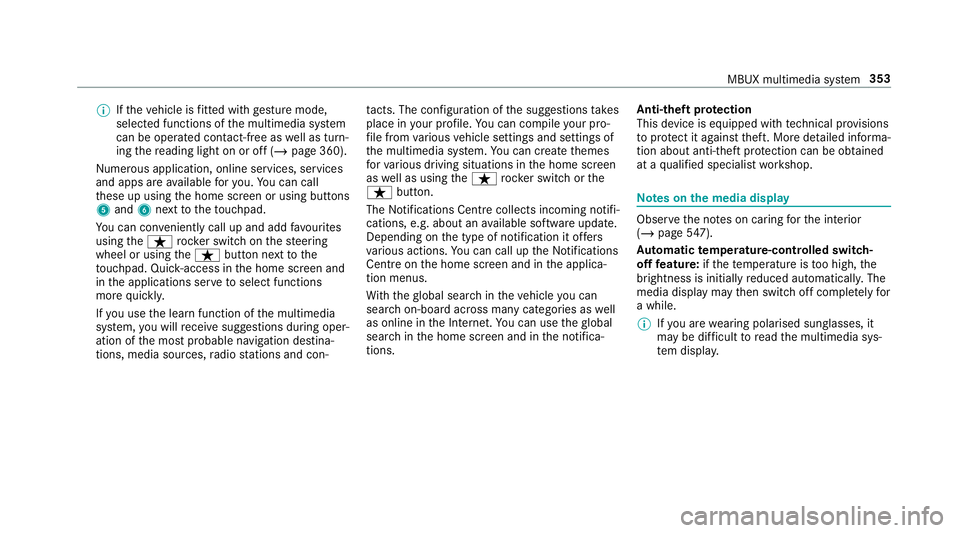
%
Ifth eve hicle is fitted wi thgesture mode,
selected functions of the multimedia sy stem
can be operated conta ct-free aswell as turn‐
ing there ading light on or off (/ page 360).
Nu merous application, online services, services
and apps are available foryo u. You can call
th ese up using the home screen or using buttons
5 and 6next totheto uchpad.
Yo u can co nveniently call up and add favo urites
using theß rocker switch on thesteering
wheel or using theß button next tothe
to uchpad. Quic k-access in the home screen and
in the applications ser vetoselect functions
more quickl y.
If yo u use the learn function of the multimedia
sy stem, you will recei vesuggestions during oper‐
ation of the most probable navigation destina‐
tions, media sources, radio stations and con‐ ta
cts. The configu ration of the suggestions takes
place in your profile. You can co mpileyour pro‐
fi le from various vehicle settings and settings of
th e multimedia sy stem. You can create themes
fo rva rious driving situations in the home screen
as well as using theß rocker switch or the
ß button.
The Notifications Centre collects incoming notifi‐
cations, e.g. about an available software update.
Depending on the type of notification it of fers
va rious actions. You can call up the Notifications
Centre on the home screen and in the applica‐
tion menus.
Wi th th eglobal sear chintheve hicle you can
sear chon-board across many categories as well
as online in the Internet. You can use theglobal
sear chinthe home screen and in the notifica‐
tions. Anti-theft pr
otection
This device is equipped with tech nical pr ovisions
to protect it against theft. More de tailed informa‐
tion about anti-theft pr otection can be obtained
at a qualified specialist workshop. Note
s onthe media display Obser
vethe no tes on caring forth e interior
(/ page 547).
Au tomatic temperature-cont rolled switch-
off feature: ifth ete mp erature is too high, the
brightness is initially reduced automatically. The
media display may then switch off comple tely for
a while.
% Ifyo u are wearing polarised sun glasses, it
may be dif ficult toread the multimedia sys‐
te m displa y. MBUX multimedia sy
stem 353
Page 357 of 729
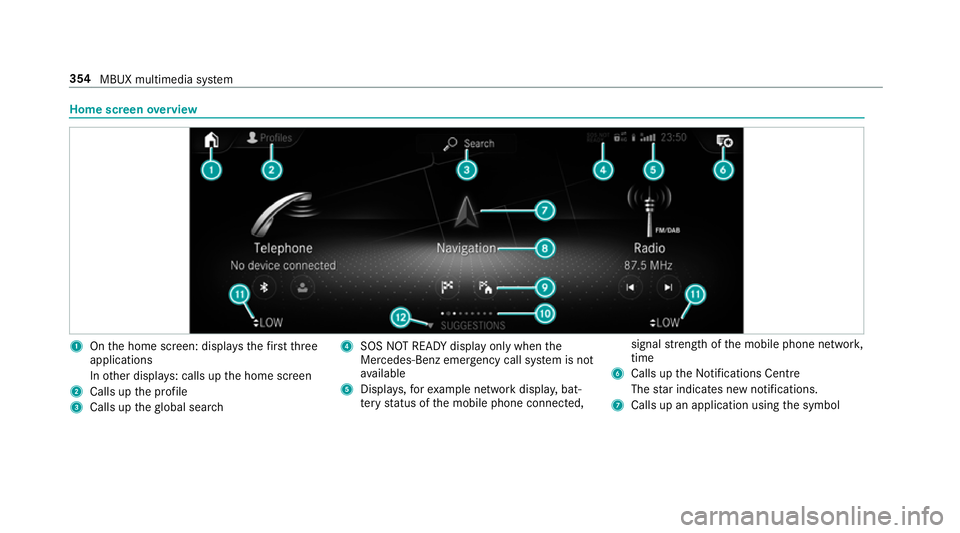
Home screen
overview 1
Onthe home screen: displa ys thefirs tth ree
applications
In other displa ys: calls up the home screen
2 Calls up the profile
3 Calls up theglobal sear ch 4
SOS NOT READY displ ayonly when the
Mercedes-Benz emer gency call sy stem is not
av ailable
5 Displa ys,fo rex ample network displa y,bat‐
te ry status of the mobile phone connected, signal
stre ngth of the mobile phone networ k,
time
6 Calls up the Notifications Centre
The star indicates new notifications.
7 Calls up an application using the symbol 354
MBUX multimedia sy stem
Page 358 of 729
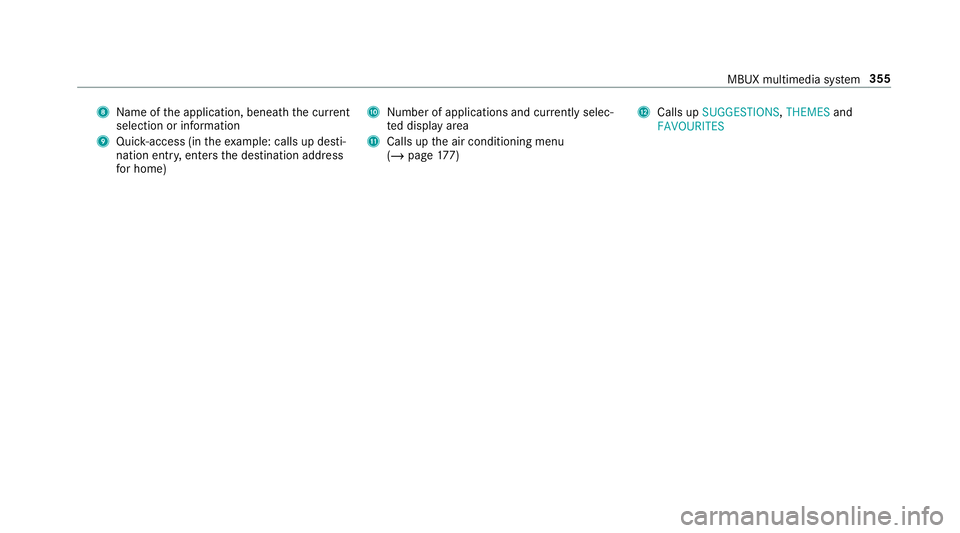
8
Name of the application, beneath the cur rent
selection or information
9 Quick-access (in theex ample: calls up desti‐
nation ent ry, enters the destination address
fo r home) A
Number of applications and cur rently selec‐
te d display area
B Calls up the air conditioning menu
(/ page 177) C
Calls up SUGGESTIONS ,THEMES and
FAVOURITES MBUX multimedia sy
stem 355
Page 359 of 729
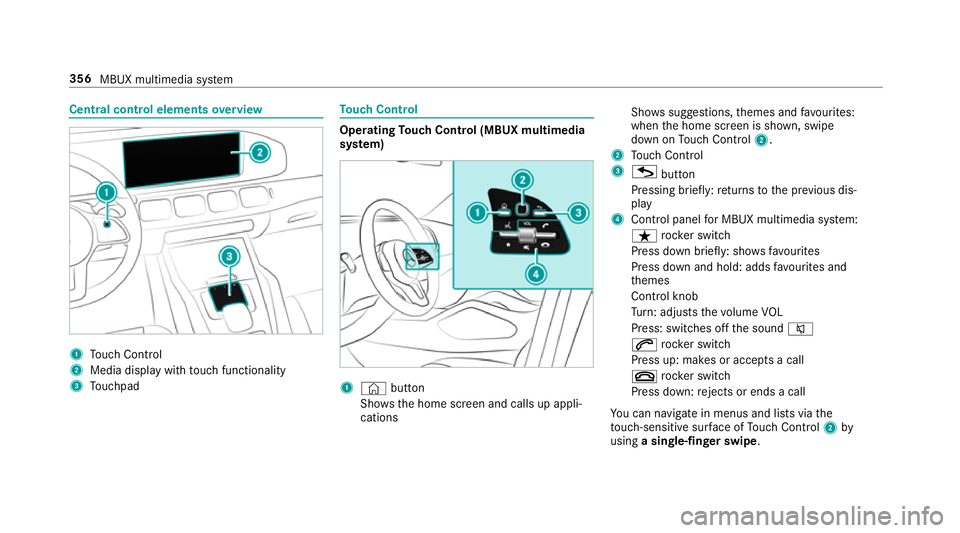
Central control elements
overview 1
Touch Control
2 Media displ aywith touch functionality
3 Touchpad To
uch Control Operating
Touch Control (MBUX multimedia
sy stem) 1
© button
Sho ws th e home screen and calls up appli‐
cations Sho
wssuggestions, themes and favo urites:
when the home screen is shown, swipe
down on Touch Control 2.
2 Touch Control
3 G button
Pressing brief ly:re turns tothe pr evious dis‐
play
4 Cont rol panel for MBUX multimedia sy stem:
ß rocker switch
Press down briefly: sho wsfavo urites
Press down and hold: adds favo urites and
th emes
Control knob
Tu rn: adjusts thevo lume VOL
Press: switches off the sound 8
6 rocker switch
Press up: makes or accepts a call
~ rocker switch
Press down: rejects or ends a call
Yo u can navigate in menus and lists via the
to uch-sensitive sur face of Touch Control 2by
using a single-finger swipe .356
MBUX multimedia sy stem
Page 360 of 729
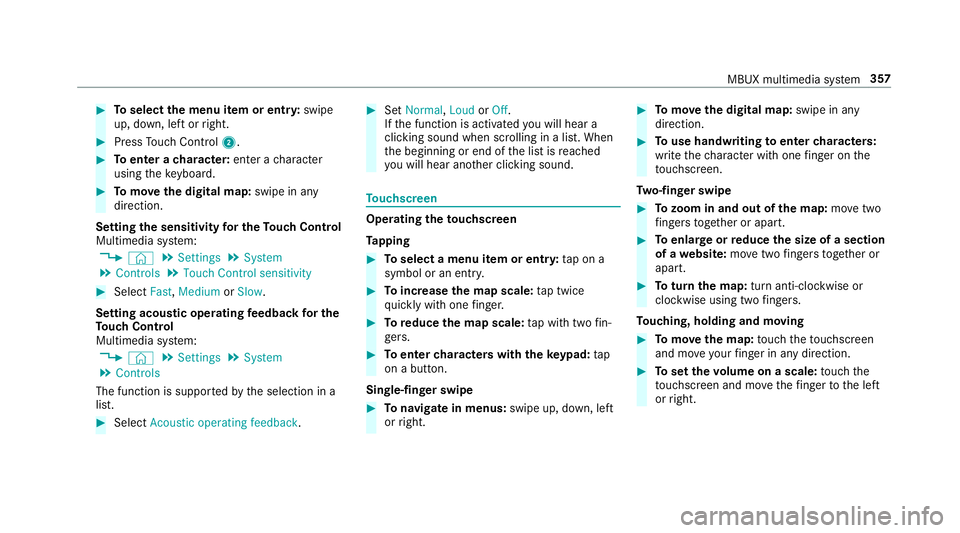
#
Toselect the menu item or entr y:swipe
up, down, left or right. #
Press Touch Control 2. #
Toenter a character: enter acharacter
using theke yboard. #
Tomo vethe digital map: swipe in any
direction.
Setting the sensitivity for the Touch Control
Multimedia sy stem:
4 © 5
Settings 5
System
5 Controls 5
Touch Control sensitivity #
Select Fast,Medium orSlow .
Setting acoustic operating feedba ckfor the
To uch Control
Multimedia sy stem:
4 © 5
Settings 5
System
5 Controls
The function is suppor tedby the selection in a
list. #
Select Acoustic operating feedback. #
Set Normal, LoudorOff.
If th e function is activated you will hear a
clicking sound when sc rolling in a list. When
th e beginning or end of the list is reached
yo u will hear ano ther clicking sound. To
uchscreen Operating
theto uchscreen
Ta pping #
Toselect a menu item or entr y:tap on a
symbol or an ent ry. #
Toincrease the map scale: tap twice
qu ickly with one finger. #
Toreduce the map scale: tap with two fin‐
ge rs. #
Toenter characters with th eke ypad: tap
on a button.
Single-finger swipe #
Tonavigate in menus: swipe up, down, left
or right. #
Tomo vethe digital map: swipe in any
direction. #
Touse handwriting toenter characters:
write thech aracter with one finger on the
to uchsc reen.
Tw o-finger swipe #
Tozoom in and out of the map: movetwo
fi ngers toget her or apart. #
Toenlar georreduce the size of a section
of a website: movetwo fingers toget her or
apart. #
Toturn the map: turn anti-clockwise or
clockwise using two fingers.
To uching, holding and moving #
Tomo vethe map: touch theto uchsc reen
and mo veyour finger in any di rection. #
Toset thevo lume on a scale: touch the
to uchsc reen and mo vethefinger tothe left
or right. MBUX multimedia sy
stem 357