trip computer MERCEDES-BENZ GLS SUV 2019 Owners Manual
[x] Cancel search | Manufacturer: MERCEDES-BENZ, Model Year: 2019, Model line: GLS SUV, Model: MERCEDES-BENZ GLS SUV 2019Pages: 729, PDF Size: 12.03 MB
Page 324 of 729
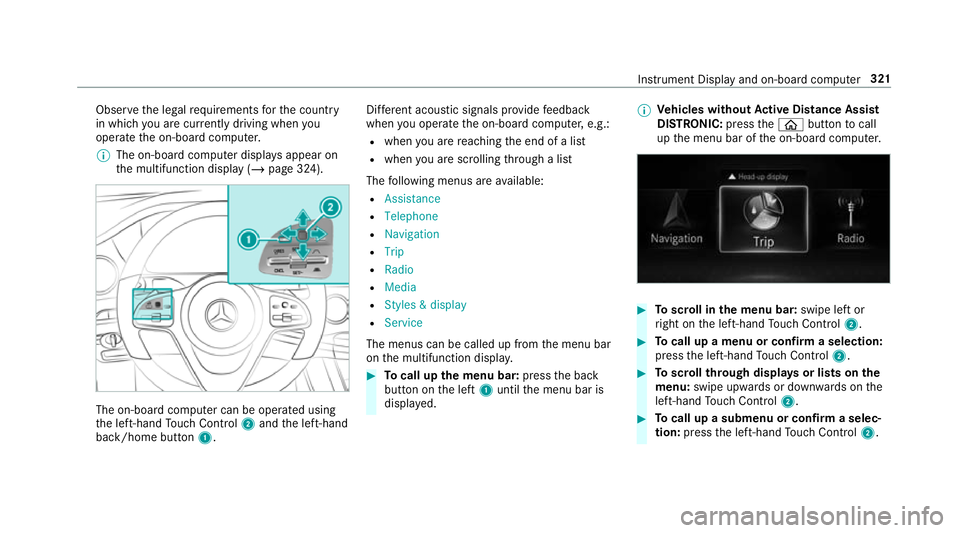
Obser
vethe legal requ irements forth e count ry
in which you are cur rently driving when you
operate the on-board computer.
% The on-board computer displa ysappear on
th e multifunction display (/ page 324).The on-board computer can be operated using
th e left-hand Touch Control 2and the left-hand
back/home button 1. Dif
fere nt acoustic signals pr ovide feedback
when you operate the on-board computer, e.g.:
R when you are reaching the end of a list
R when you are sc rolling thro ugh a list
The following menus are available:
R Assistance
R Telephone
R Navigation
R Trip
R Radio
R Media
R Styles & display
R Service
The menus can be called up from the menu bar
on the multifunction displa y. #
Tocall up the menu bar: pressthe back
button on the left 1until the menu bar is
displa yed. %
Ve
hicles without Active Di stance Assist
DISTRO NIC:press theò button tocall
up the menu bar of the on-board computer. #
Toscroll in the menu bar: swipe left or
ri ght on the left-hand Touch Control 2. #
Tocall up a menu or confirm a selection:
press the left-hand Touch Control 2. #
Toscroll through displa ysor lists on the
menu: swipe upwards or down wards on the
left-hand Touch Control 2. #
Tocall up a submenu or confirm a selec‐
tion: press the left-hand Touch Control 2. In
stru ment Display and on-board computer 321
Page 325 of 729
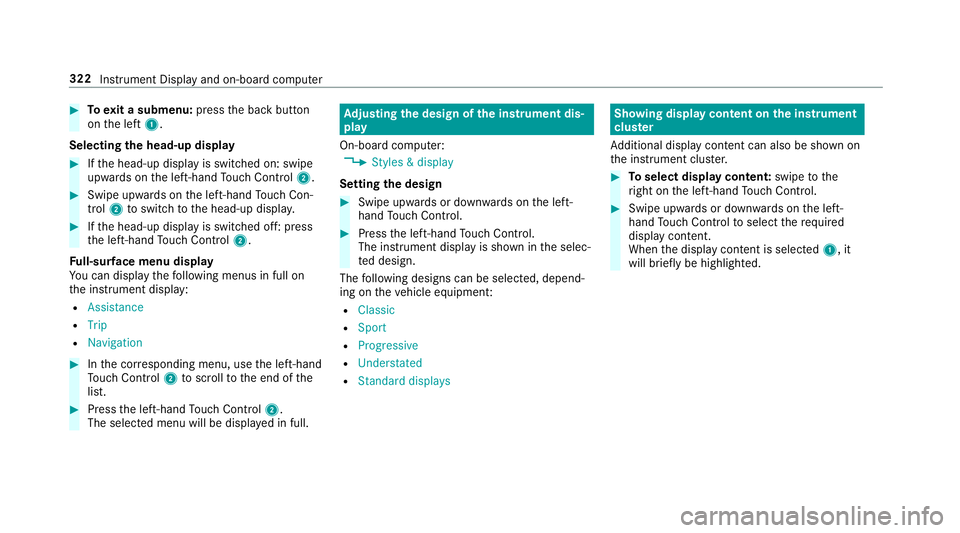
#
Toexit a submenu: pressthe back button
on the left 1.
Selecting the head-up display #
Ifth e head-up display is switched on: swipe
upwards on the left-hand Touch Control 2. #
Swipe upwards on the left-hand Touch Con‐
trol 2toswitch tothe head-up displa y.#
Ifth e head-up display is switched off: press
th e left-hand Touch Control 2.
Fu ll-sur face menu display
Yo u can displ aythefo llowing menus in full on
th e instrument display:
R Assistance
R Trip
R Navigation #
Inthe cor responding menu, use the left-hand
To uch Control 2toscroll tothe end of the
list. #
Press the left-hand Touch Control 2.
The selected menu will be displ ayed in full. Ad
justing the design of the in stru ment dis‐
play
On-boa rdcompu ter:
4 Styles & display
Setting the design #
Swipe up wards or down wards on the left-
hand Touch Control. #
Press the left-hand Touch Control.
The instrument displ ayis shown in the selec‐
te d design.
The following designs can be selec ted, depend‐
ing on theve hicle equipment:
R Classic
R Sport
R Progressive
R Understated
R Standard displays Showing display content on
the instrument
clus ter
Ad ditional display con tent can also be shown on
th e instrument clus ter. #
Toselect display content: swipetothe
ri ght on the left-hand Touch Control. #
Swipe upwards or down wards on the left-
hand Touch Control toselect there qu ired
display con tent.
When the display conte nt is selected1, it
will brie fly be highligh ted. 322
Instrument Display and on-board computer
Page 326 of 729
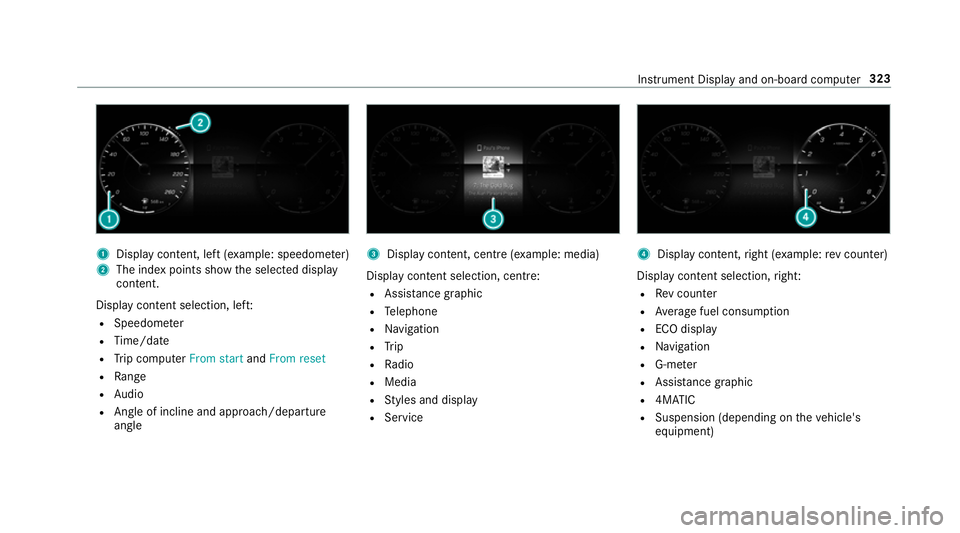
1
Displ aycontent, le ft(exa mp le: speedom eter)
2 The index points show the selected display
conte nt.
Display content selection, le ft:
R Speedom eter
R Time/date
R Trip computer From startandFrom reset
R Range
R Audio
R Angl e of incline and approach/departure
angle 3
Display conte nt, centre (examp le: media)
Display con tent selection, centre:
R Assi stance graphic
R Telephone
R Navigation
R Trip
R Radio
R Media
R Styles and display
R Service 4
Display conte nt,right (e xamp le:rev counter)
Display content selection, right:
R Rev counter
R Average fuel consum ption
R ECO display
R Navigation
R G-me ter
R Assi stance graphic
R 4MATIC
R Suspension (depending on theve hicle's
equipment) Instrument Display and on-board computer
323
Page 329 of 729
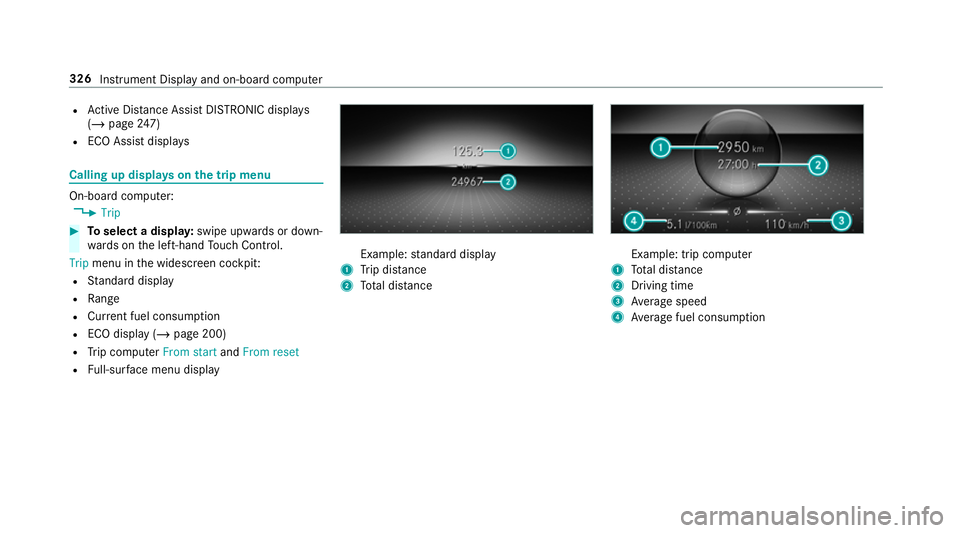
R
Active Dis tance Assi stDISTRONIC displa ys
( / page 247)
R ECO Assi stdispla ys Calling up displa
yson the trip menu On-board computer:
4 Trip #
Toselect a displa y:swipe upwards or down‐
wa rds on the left-hand Touch Control.
Trip menu in the widescreen cockpit:
R Standard display
R Range
R Current fuel consum ption
R ECO display (/ page 200)
R Trip computer From startandFrom reset
R Full-sur face menu displ ay Example:
standard display
1 Trip dis tance
2 Total dis tance Example: trip compu
ter
1 Total dis tance
2 Driving time
3 Average speed
4 Average fuel consum ption 326
Instrument Display and on-board computer
Page 330 of 729
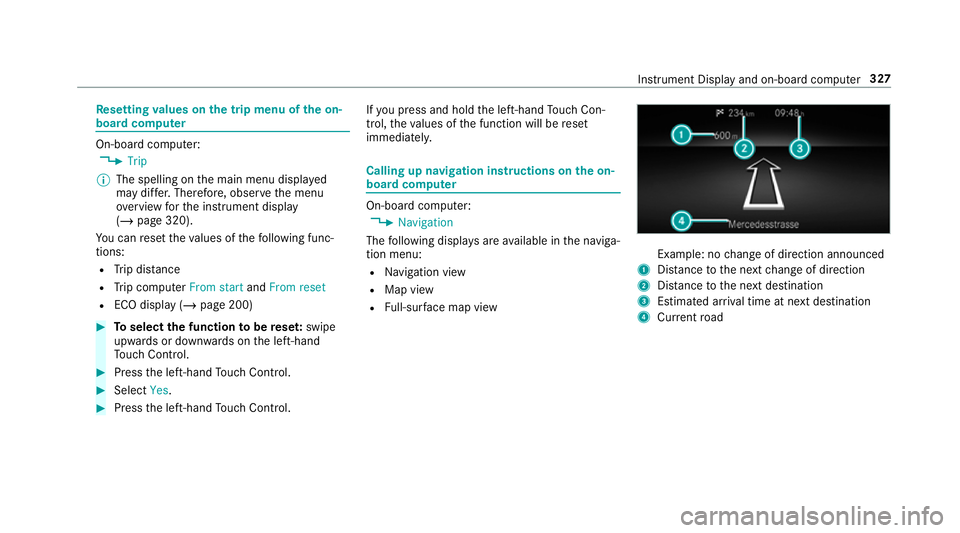
Re
setting values on the trip menu of the on-
board compu ter On-board computer:
4 Trip
% The spelling on the main menu displa yed
may dif fer. Therefore, obser vethe menu
ove rview forth e instrument display
(/ page 320).
Yo u can reset theva lues of thefo llowing func‐
tions:
R Trip dis tance
R Trip computer From startandFrom reset
R ECO display (/ page 200) #
Toselect the function tobe rese t:swipe
upwards or down wards on the left-hand
To uch Control. #
Press the left-hand Touch Control. #
Select Yes. #
Press the left-hand Touch Control. If
yo u press and hold the left-hand Touch Con‐
trol, theva lues of the function will be reset
immediatel y. Calling up navigation instructions on
the on-
board compu ter On-board computer:
4 Navigation
The following displa ysare available in the naviga‐
tion menu:
R Navigation view
R Map view
R Full-sur face map view Example: no
change of direction announced
1 Distance tothe next change of direction
2 Distance tothe next destination
3 Estimated ar riva l time at next destination
4 Current road In
stru ment Display and on-board computer 327
Page 722 of 729
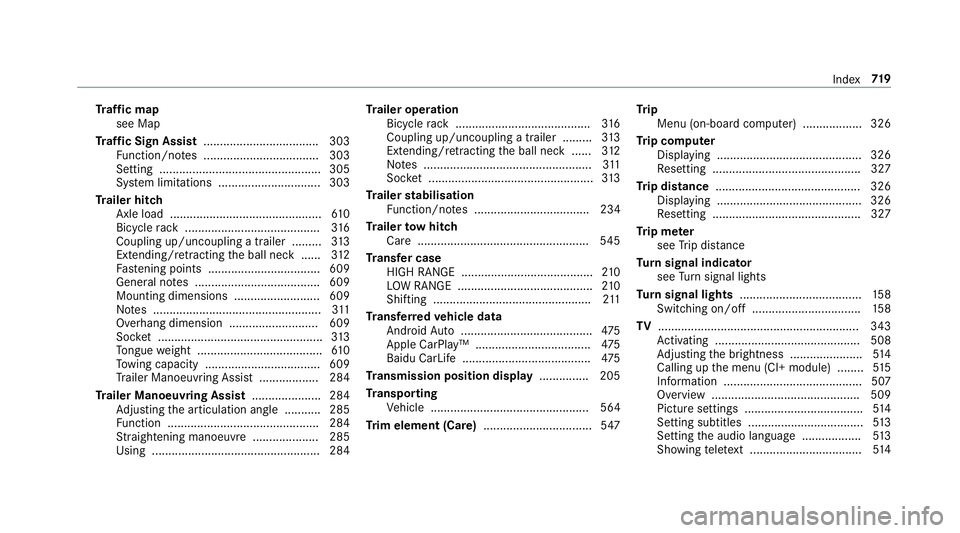
Tr
af fic map
see Map
Tr af fic Sign Assist .................................. .303
Fu nction/no tes ................................... 303
Setting .................................................3 05
Sy stem limitations ...............................3 03
Tr ailer hitch
Axle load .............................................. 61 0
Bicycle rack ......................................... 316
Coupling up/uncoupling a trailer ........ .313
Extending/r etra cting the ball neck ...... 312
Fa stening points ..................................6 09
Gene ral no tes ...................................... 609
Mounting dimensions .......................... 609
No tes ................................................... 311
Overhang dimension ........................... 609
Soc ket .................................................. 313
To ngue weight ...................................... 61 0
To wing capacity .................................. .609
Tr ailer Manoeuv ring Assi st.................. 284
Tr ailer Manoeuvring Assist ..................... 284
Ad justing the articulation angle ........... 285
Fu nction .............................................. 284
St raightening manoeuvre .................... 285
Using .................................................. .284 Tr
ailer operation
Bicycle rack ......................................... 316
Coupling up/uncoupling a trailer ........ .313
Extending/r etra cting the ball neck ...... 312
No tes ................................................... 311
Soc ket .................................................. 313
Tr ailer stabilisation
Fu nction/no tes ................................... 234
Tr ailer tow hit ch
Care .................................................... 545
Tr ansfer case
HIGH RANGE ........................................ 210
LO W RANGE ......................................... 210
Shifting ................................................ 211
Tr ansfer redve hicle data
Android Auto ........................................ 475
Apple CarPl ay™ ................................... 475
Baidu CarLife ....................................... 475
Tr ansmission position display ...............205
Tr anspo rting
Ve hicle ................................................ 564
Tr im element (Care) .................................547 Tr
ip
Menu (on-board computer) .................. 326
Tr ip computer
Displaying ............................................ 326
Re setting ............................................. 327
Tr ip distance ............................................ 326
Displaying ............................................ 326
Re setting ............................................. 327
Tr ip me ter
see Trip dis tance
Tu rn signal indicator
see Turn signal lights
Tu rn signal lights .....................................1 58
Switching on/off ................................. 15 8
TV ............................................................. 343
Ac tivating ............................................ 508
Ad justing the brightness ......................5 14
Calling up the menu (CI+ module) ........ 51 5
Information .......................................... 507
Overview .............................................5 09
Picture settings ................................... .514
Setting subtitles ................................... 513
Setting the audio language .................. 513
Showing telete xt ................................. .514 Index
719