navigation system MERCEDES-BENZ M-Class 2001 W163 Comand Manual
[x] Cancel search | Manufacturer: MERCEDES-BENZ, Model Year: 2001, Model line: M-Class, Model: MERCEDES-BENZ M-Class 2001 W163Pages: 164, PDF Size: 2.2 MB
Page 84 of 164
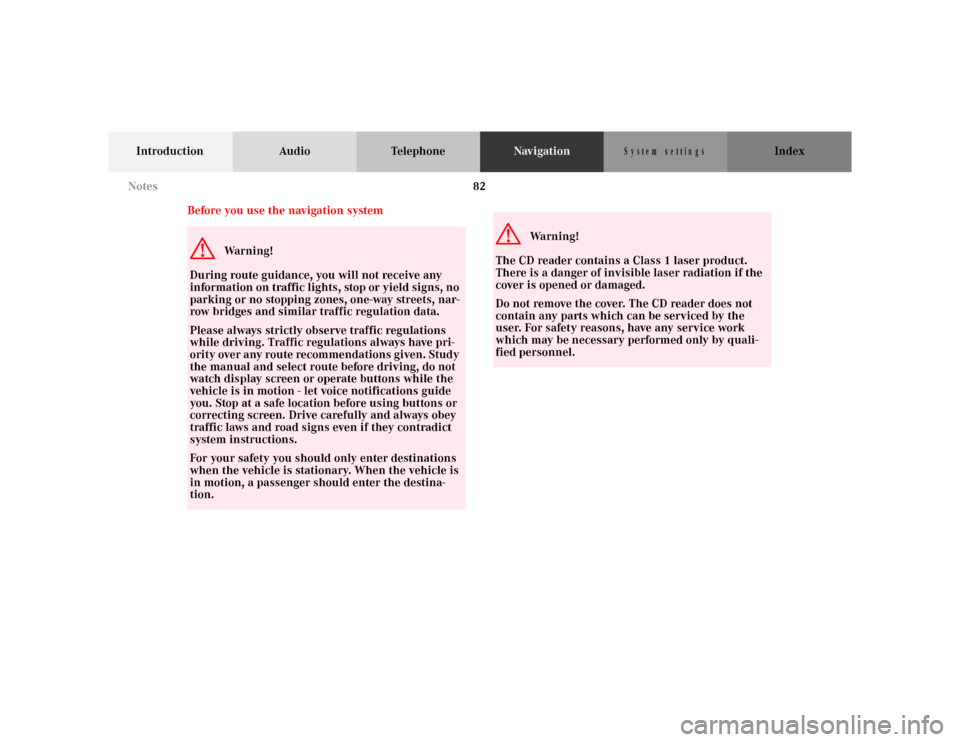
82
Introduction Audio TelephoneNavigationIndex
S y s te m s e ttin g s
Before you use the navigation systemG
Wa r n i n g !
During route guidance, you will not receive any
information on traffic lights, stop or yield signs, no
parking or no stopping zones, one-way streets, nar-
row bridges and similar traffic regulation data.
Please always strictly observe traffic regulations
while driving. Traffic regulations always have pri-
ority over any route recommendations given. Study
the manual and select route before driving, do not
watch display screen or operate buttons while the
vehicle is in motion - let voice notifications guide
you. Stop at a safe location before using buttons or
correcting screen. Drive carefully and always obey
traffic laws and road signs even if they contradict
system instructions.
For your safety you should only enter destinations
when the vehicle is stationary. When the vehicle is
in motion, a passenger should enter the destina-
tion.
G
Wa r n i n g !
The CD reader contains a Class 1 laser product.
There is a danger of invisible laser radiation if the
cover is opened or damaged.
Do not remove the cover. The CD reader does not
contain any parts which can be serviced by the
user. For safety reasons, have any service work
which may be necessary performed only by quali-
fied personnel. Notes
Page 90 of 164
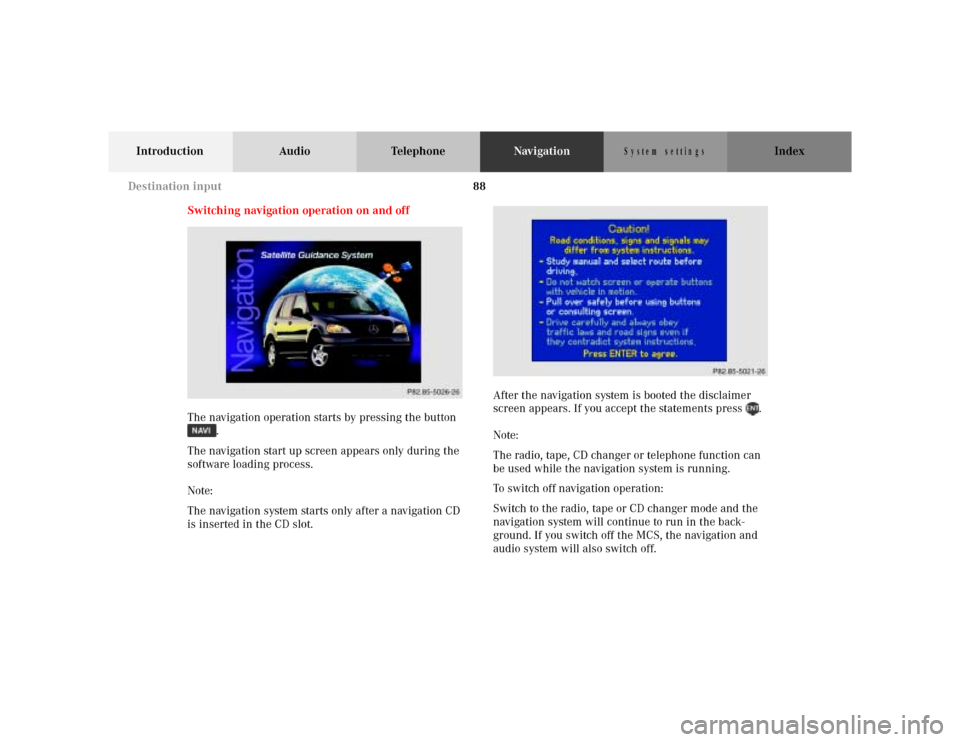
88
Introduction Audio TelephoneNavigationIndex
S y s te m s e ttin g s
Switching navigation operation on and off
The navigation operation starts by pressing the button
.
The navigation start up screen appears only during the
software loading process.
Note:
The navigation system starts only after a navigation CD
is inserted in the CD slot.After the navigation system is booted the disclaimer
screen appears. If you accept the statements press .
Note:
The radio, tape, CD changer or telephone function can
be used while the navigation system is running.
To switch off navigation operation:
Switch to the radio, tape or CD changer mode and the
navigation system will continue to run in the back-
ground. If you switch off the MCS, the navigation and
audio system will also switch off.
P68.20-2110-27
Destination input
Page 118 of 164
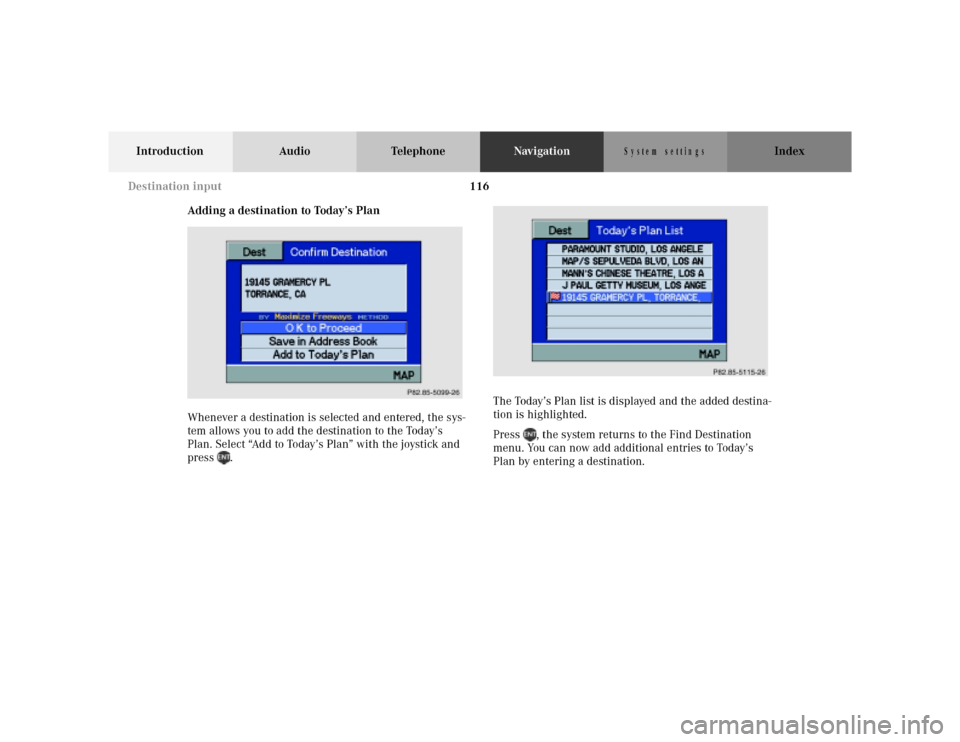
116
Introduction Audio TelephoneNavigationIndex
S y s te m s e ttin g s
Adding a destination to Today’s Plan
Whenever a destination is selected and entered, the sys-
tem allows you to add the destination to the Today’s
Plan. Select “Add to Today’s Plan” with the joystick and
press .The Today’s Plan list is displayed and the added destina-
tion is highlighted.
Press , the system returns to the Find Destination
menu. You can now add additional entries to Today’s
Plan by entering a destination.
P82.85-5099-26
P82.85-5115-26
Destination input
Page 120 of 164
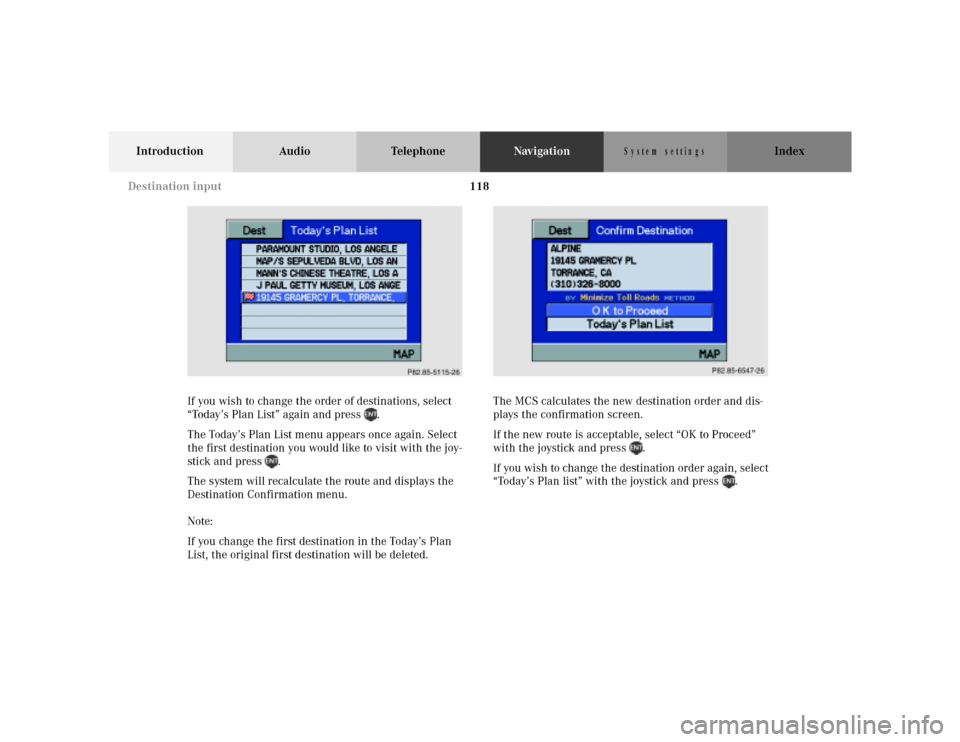
118
Introduction Audio TelephoneNavigationIndex
S y s te m s e ttin g s
If you wish to change the order of destinations, select
“Today’s Plan List” again and press .
The Today’s Plan List menu appears once again. Select
the first destination you would like to visit with the joy-
stick and press .
The system will recalculate the route and displays the
Destination Confirmation menu.
Note:
If you change the first destination in the Today’s Plan
List, the original first destination will be deleted.The MCS calculates the new destination order and dis-
plays the confirmation screen.
If the new route is acceptable, select “OK to Proceed”
with the joystick and press .
If you wish to change the destination order again, select
“Today’s Plan list” with the joystick and press .P82.85-5115-26
P82-85-6547-26
Destination input
Page 126 of 164
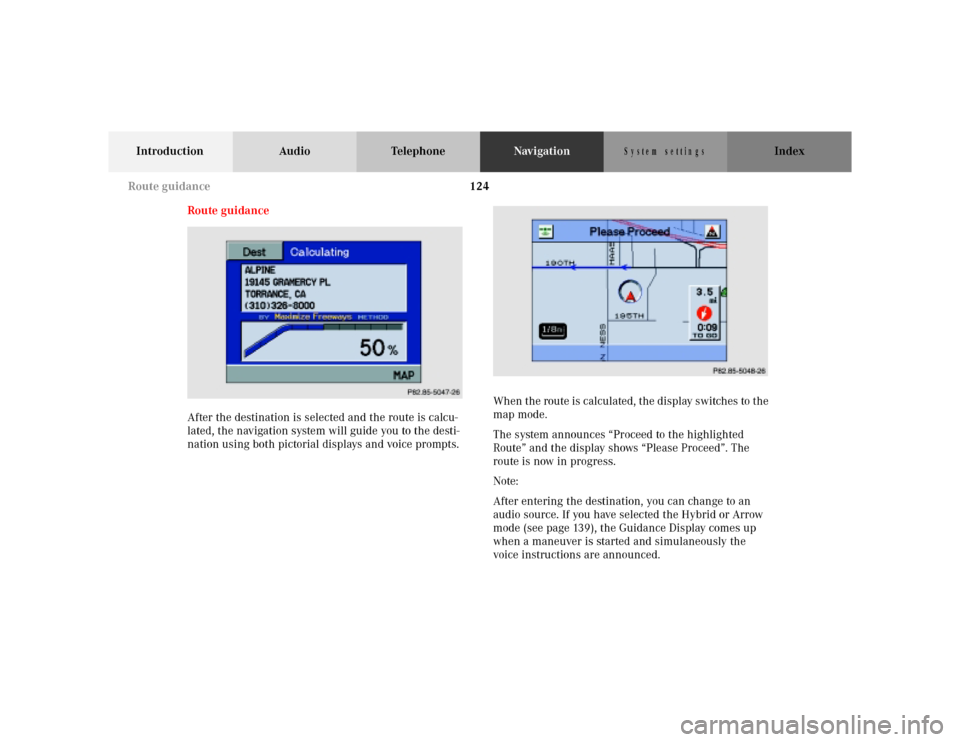
124
Introduction Audio TelephoneNavigationIndex
S y s te m s e ttin g s
Route guidance
After the destination is selected and the route is calcu-
lated, the navigation system will guide you to the desti-
nation using both pictorial displays and voice prompts.When the route is calculated, the display switches to the
map mode.
The system announces “Proceed to the highlighted
Route” and the display shows “Please Proceed”. The
route is now in progress.
Note:
After entering the destination, you can change to an
audio source. If you have selected the Hybrid or Arrow
mode (see page 139), the Guidance Display comes up
when a maneuver is started and simulaneously the
voice instructions are announced.
P82.85-5047-26
P82.85-5048-26
Route guidance
Page 127 of 164
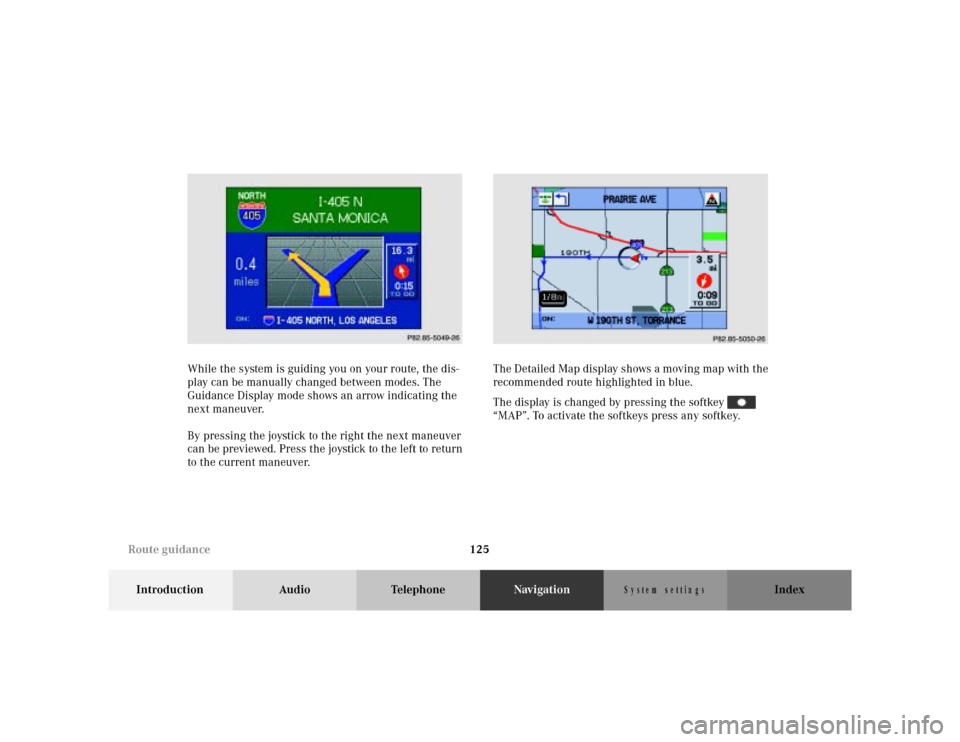
125
Introduction Audio TelephoneNavigationIndex
S y s te m s e ttin g s
While the system is guiding you on your route, the dis-
play can be manually changed between modes. The
Guidance Display mode shows an arrow indicating the
next maneuver.
By pressing the joystick to the right the next maneuver
can be previewed. Press the joystick to the left to return
to the current maneuver.The Detailed Map display shows a moving map with the
recommended route highlighted in blue.
The display is changed by pressing the softkey
“MAP”. To activate the softkeys press any softkey. P882.85-5049-26
P82.85-5050-26
Route guidance
Page 129 of 164
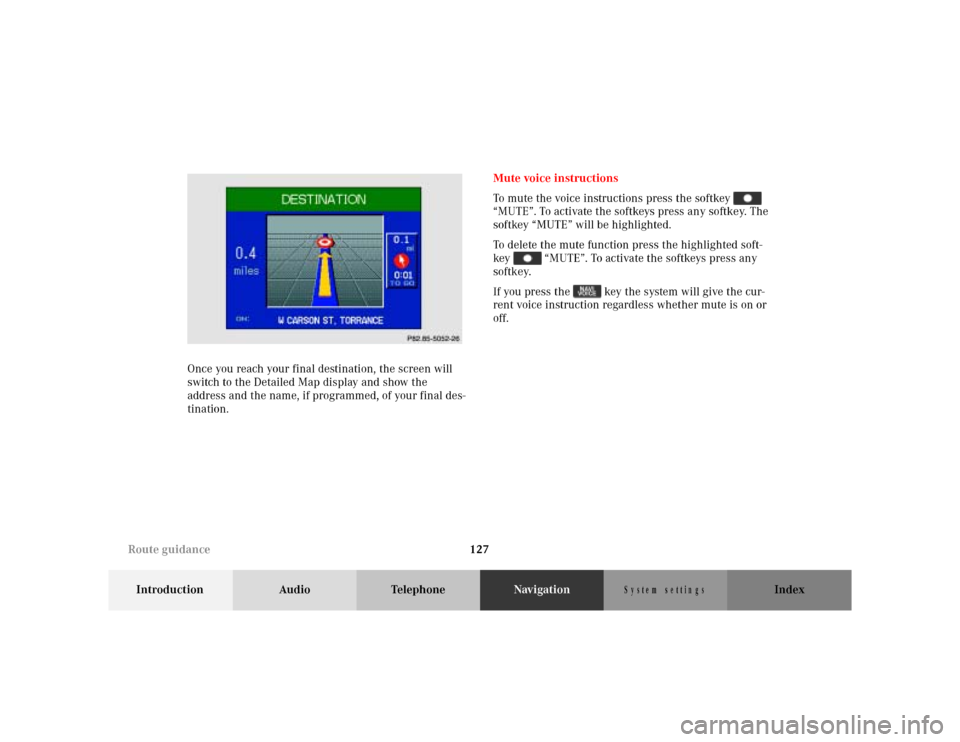
127
Introduction Audio TelephoneNavigationIndex
S y s te m s e ttin g s
Once you reach your final destination, the screen will
switch to the Detailed Map display and show the
address and the name, if programmed, of your final des-
tination.Mute voice instructions
To mute the voice instructions press the softkey
“MUTE”. To activate the softkeys press any softkey. The
softkey “MUTE” will be highlighted.
To delete the mute function press the highlighted soft-
key “MUTE”. To activate the softkeys press any
softkey.
If you press the key the system will give the cur-
rent voice instruction regardless whether mute is on or
off.P82.85-5052-26
Route guidance
Page 133 of 164
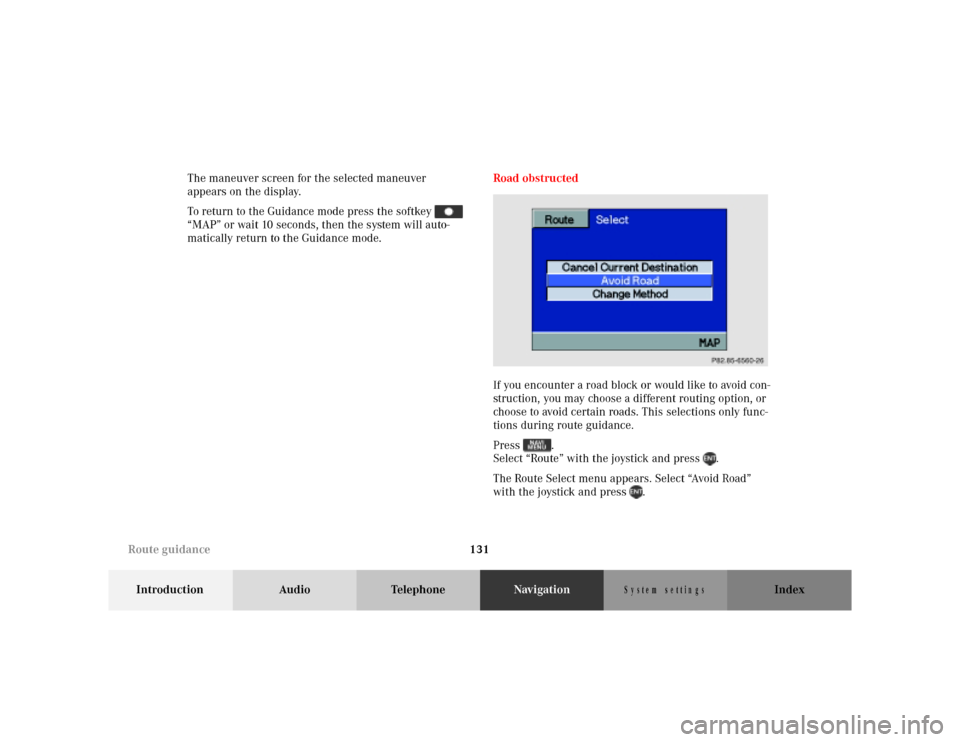
131
Introduction Audio TelephoneNavigationIndex
S y s te m s e ttin g s
The maneuver screen for the selected maneuver
appears on the display.
To return to the Guidance mode press the softkey
“MAP” or wait 10 seconds, then the system will auto-
matically return to the Guidance mode.Road obstructed
If you encounter a road block or would like to avoid con-
struction, you may choose a different routing option, or
choose to avoid certain roads. This selections only func-
tions during route guidance.
Press .
Select “Route” with the joystick and press .
The Route Select menu appears. Select “Avoid Road”
with the joystick and press .
P82.85-6560-26
Route guidance
Page 135 of 164
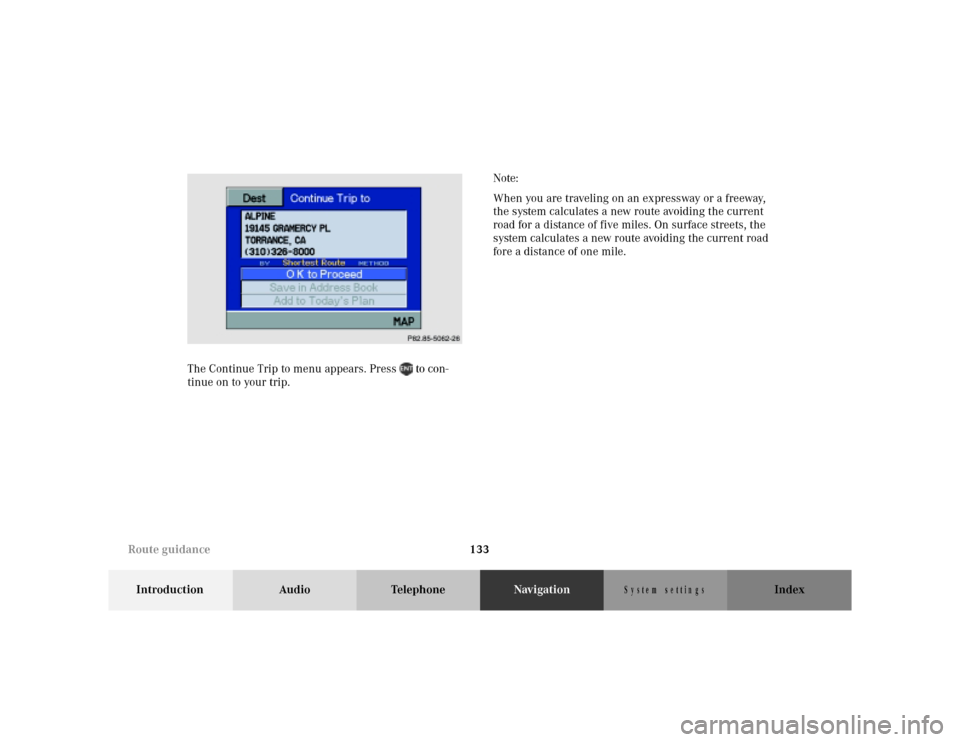
133
Introduction Audio TelephoneNavigationIndex
S y s te m s e ttin g s
The Continue Trip to menu appears. Press to con-
tinue on to your trip.Note:
When you are traveling on an expressway or a freeway,
the system calculates a new route avoiding the current
road for a distance of five miles. On surface streets, the
system calculates a new route avoiding the current road
fore a distance of one mile.P82.85-5062-26
Route guidance
Page 136 of 164
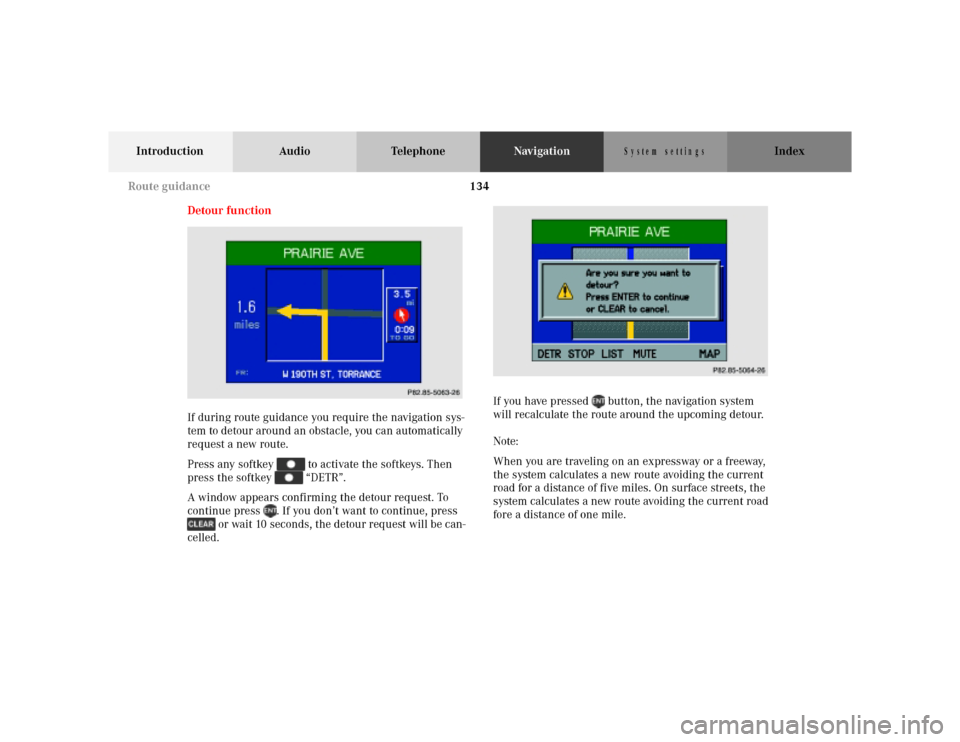
134
Introduction Audio TelephoneNavigationIndex
S y s te m s e ttin g s
Detour function
If during route guidance you require the navigation sys-
tem to detour around an obstacle, you can automatically
request a new route.
Press any softkey to activate the softkeys. Then
press the softkey “DETR”.
A window appears confirming the detour request. To
continue press . If you don’t want to continue, press
or wait 10 seconds, the detour request will be can-
celled.If you have pressed button, the navigation system
will recalculate the route around the upcoming detour.
Note:
When you are traveling on an expressway or a freeway,
the system calculates a new route avoiding the current
road for a distance of five miles. On surface streets, the
system calculates a new route avoiding the current road
fore a distance of one mile.
P82.85-5063-26
P82.85-5064-26
Route guidance