key MERCEDES-BENZ M-Class 2001 W163 Comand Manual
[x] Cancel search | Manufacturer: MERCEDES-BENZ, Model Year: 2001, Model line: M-Class, Model: MERCEDES-BENZ M-Class 2001 W163Pages: 164, PDF Size: 2.2 MB
Page 128 of 164
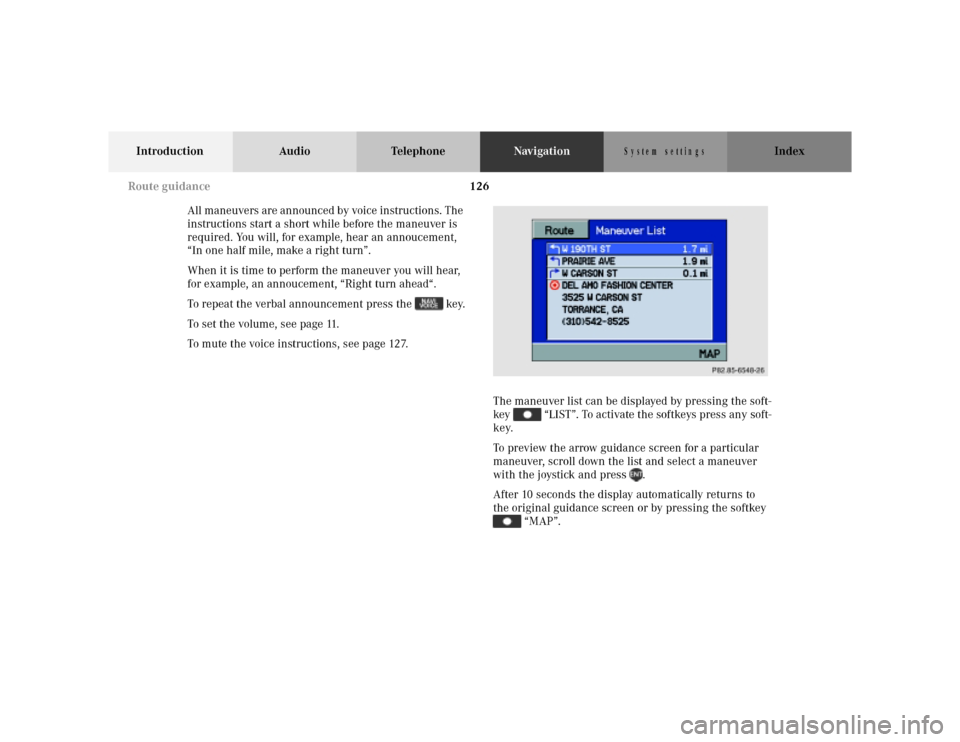
126
Introduction Audio TelephoneNavigationIndex
S y s te m s e ttin g s
All maneuvers are announced by voice instructions. The
instructions start a short while before the maneuver is
required. You will, for example, hear an annoucement,
“In one half mile, make a right turn”.
When it is time to perform the maneuver you will hear,
for example, an annoucement, “Right turn ahead“.
To repeat the verbal announcement press the key.
To set the volume, see page 11.
To mute the voice instructions, see page 127.
The maneuver list can be displayed by pressing the soft-
key “LIST”. To activate the softkeys press any soft-
key.
To preview the arrow guidance screen for a particular
maneuver, scroll down the list and select a maneuver
with the joystick and press .
After 10 seconds the display automatically returns to
the original guidance screen or by pressing the softkey
“MAP”.
P82.85-6548-26
Route guidance
Page 129 of 164
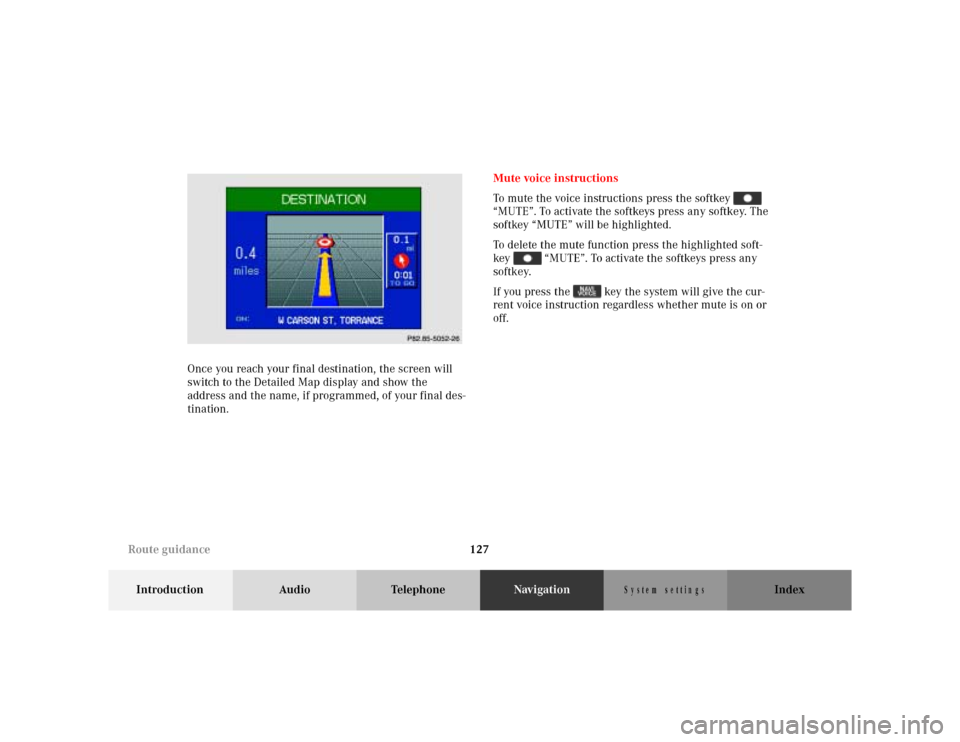
127
Introduction Audio TelephoneNavigationIndex
S y s te m s e ttin g s
Once you reach your final destination, the screen will
switch to the Detailed Map display and show the
address and the name, if programmed, of your final des-
tination.Mute voice instructions
To mute the voice instructions press the softkey
“MUTE”. To activate the softkeys press any softkey. The
softkey “MUTE” will be highlighted.
To delete the mute function press the highlighted soft-
key “MUTE”. To activate the softkeys press any
softkey.
If you press the key the system will give the cur-
rent voice instruction regardless whether mute is on or
off.P82.85-5052-26
Route guidance
Page 130 of 164
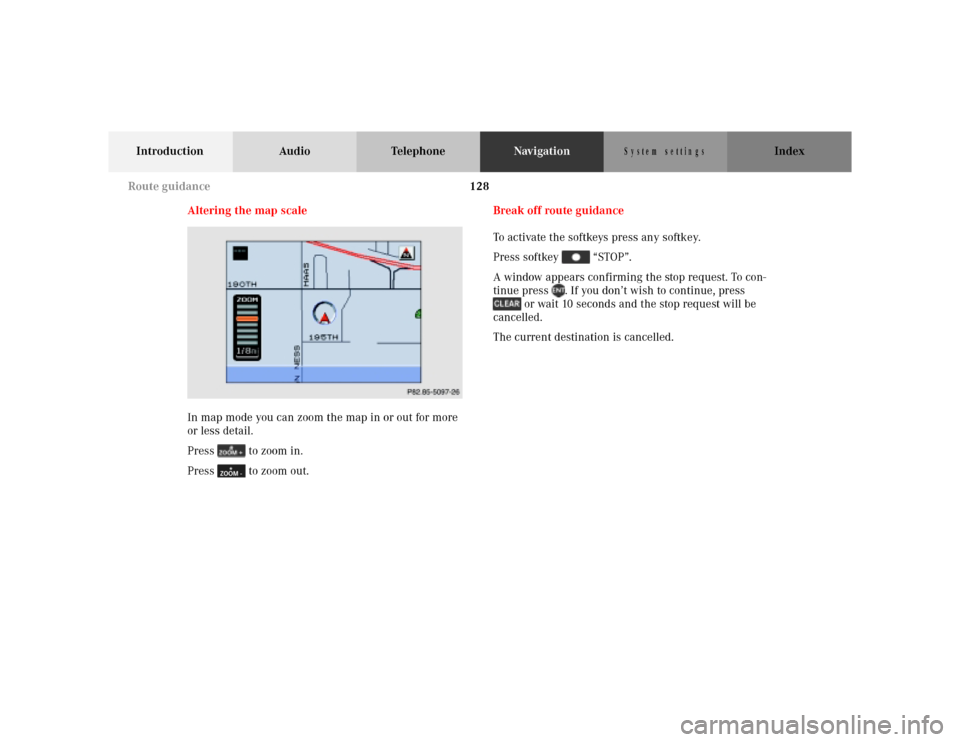
128
Introduction Audio TelephoneNavigationIndex
S y s te m s e ttin g s
Altering the map scale
In map mode you can zoom the map in or out for more
or less detail.
Press to zoom in.
Press to zoom out.Break off route guidance
To activate the softkeys press any softkey.
Press softkey “STOP”.
A window appears confirming the stop request. To con-
tinue press . If you don’t wish to continue, press
or wait 10 seconds and the stop request will be
cancelled.
The current destination is cancelled.
P82.85-5097-26
Route guidance
Page 132 of 164
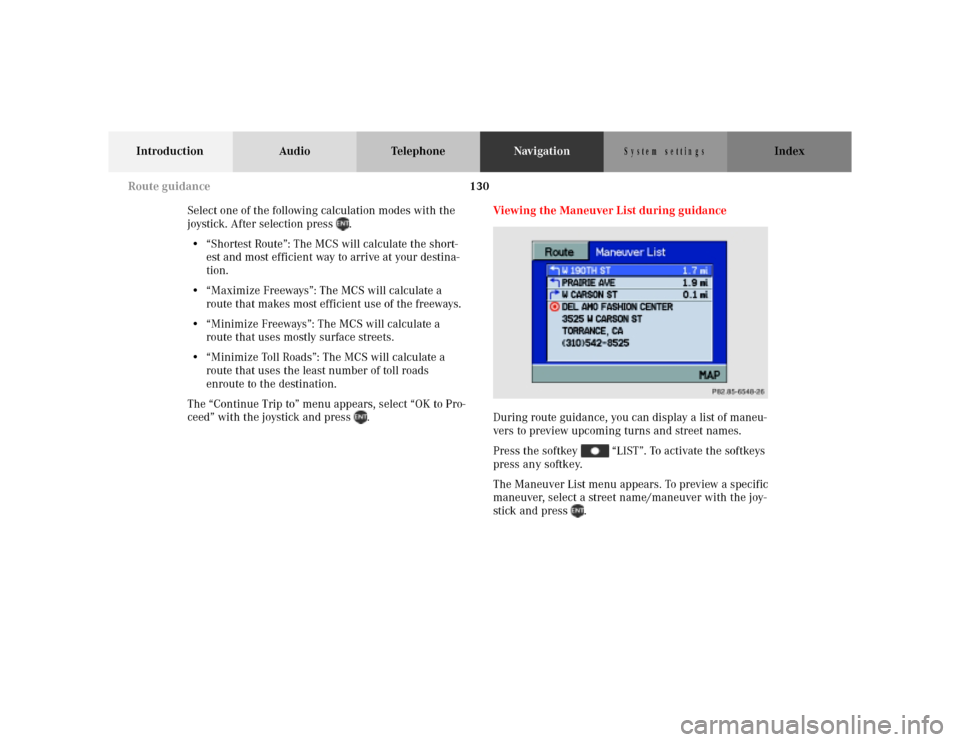
130
Introduction Audio TelephoneNavigationIndex
S y s te m s e ttin g s
Select one of the following calculation modes with the
joystick. After selection press .
• “Shortest Route”: The MCS will calculate the short-
est and most efficient way to arrive at your destina-
tion.
• “Maximize Freeways”: The MCS will calculate a
route that makes most efficient use of the freeways.
• “Minimize Freeways”: The MCS will calculate a
route that uses mostly surface streets.
• “Minimize Toll Roads”: The MCS will calculate a
route that uses the least number of toll roads
enroute to the destination.
The “Continue Trip to” menu appears, select “OK to Pro-
ceed” with the joystick and press .Viewing the Maneuver List during guidance
During route guidance, you can display a list of maneu-
vers to preview upcoming turns and street names.
Press the softkey “LIST”. To activate the softkeys
press any softkey.
The Maneuver List menu appears. To preview a specific
maneuver, select a street name/maneuver with the joy-
stick and press .
P82.85-6548-26
Route guidance
Page 133 of 164
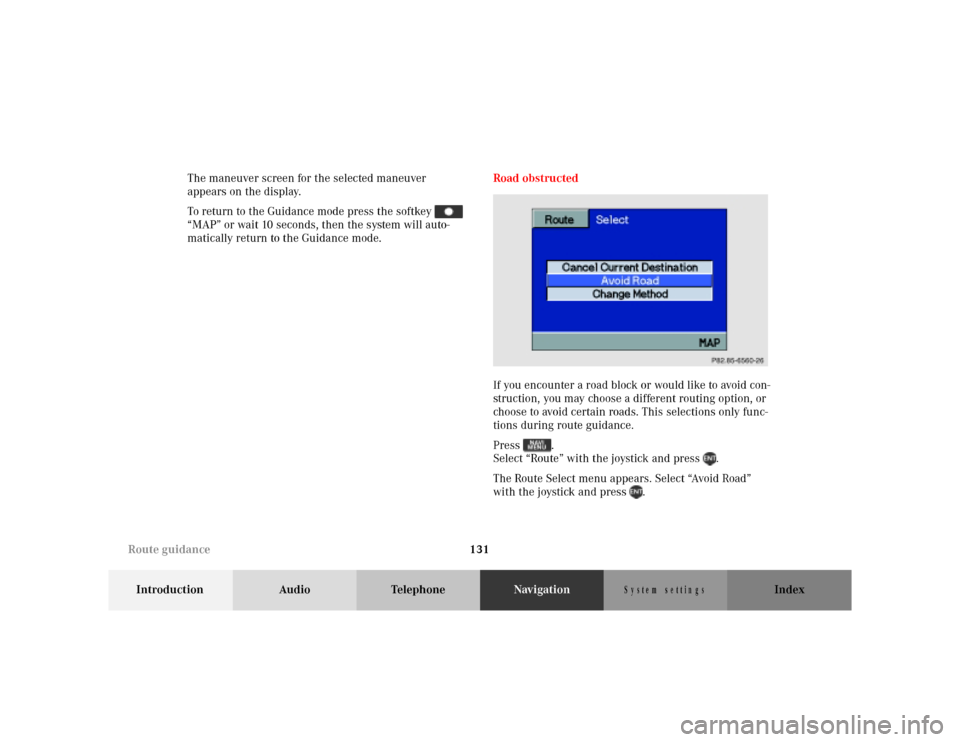
131
Introduction Audio TelephoneNavigationIndex
S y s te m s e ttin g s
The maneuver screen for the selected maneuver
appears on the display.
To return to the Guidance mode press the softkey
“MAP” or wait 10 seconds, then the system will auto-
matically return to the Guidance mode.Road obstructed
If you encounter a road block or would like to avoid con-
struction, you may choose a different routing option, or
choose to avoid certain roads. This selections only func-
tions during route guidance.
Press .
Select “Route” with the joystick and press .
The Route Select menu appears. Select “Avoid Road”
with the joystick and press .
P82.85-6560-26
Route guidance
Page 136 of 164
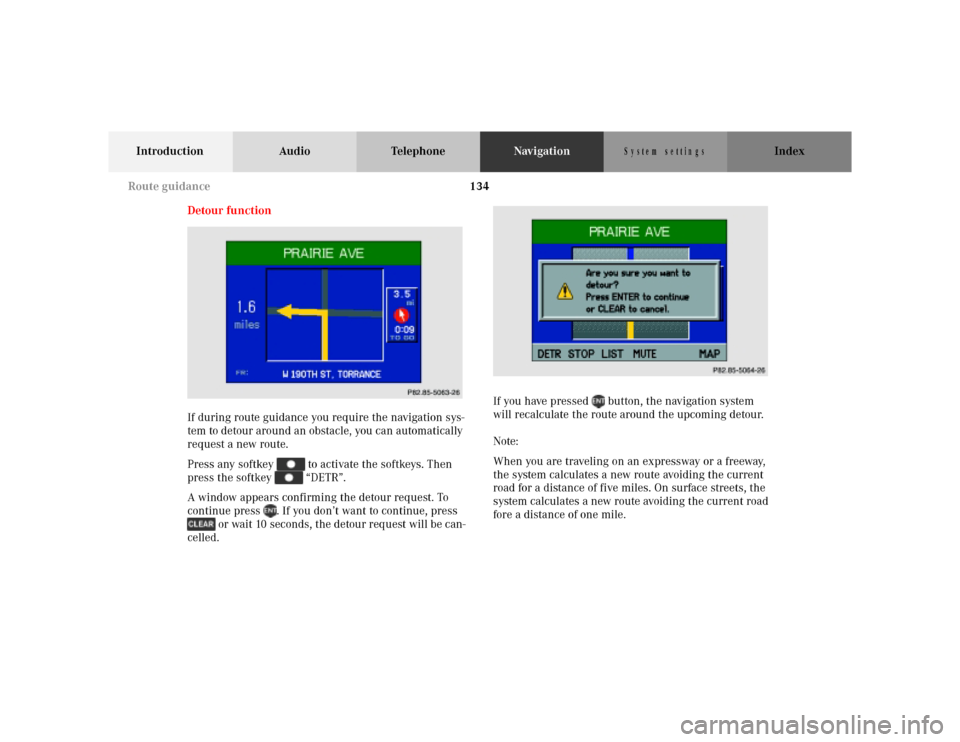
134
Introduction Audio TelephoneNavigationIndex
S y s te m s e ttin g s
Detour function
If during route guidance you require the navigation sys-
tem to detour around an obstacle, you can automatically
request a new route.
Press any softkey to activate the softkeys. Then
press the softkey “DETR”.
A window appears confirming the detour request. To
continue press . If you don’t want to continue, press
or wait 10 seconds, the detour request will be can-
celled.If you have pressed button, the navigation system
will recalculate the route around the upcoming detour.
Note:
When you are traveling on an expressway or a freeway,
the system calculates a new route avoiding the current
road for a distance of five miles. On surface streets, the
system calculates a new route avoiding the current road
fore a distance of one mile.
P82.85-5063-26
P82.85-5064-26
Route guidance
Page 143 of 164
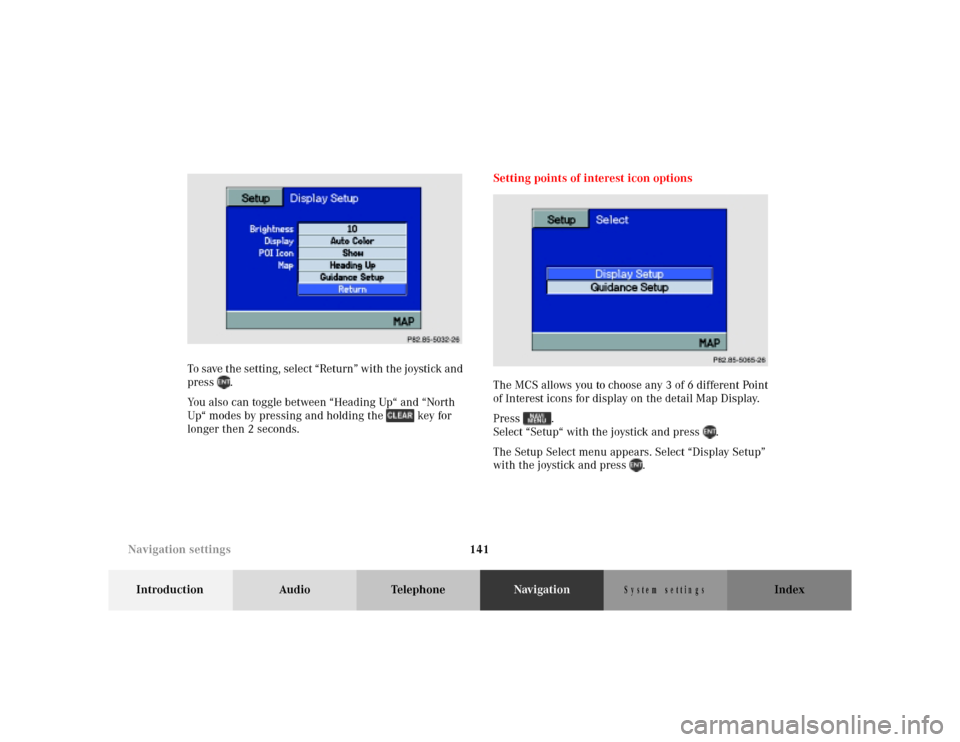
141
Introduction Audio TelephoneNavigationIndex
S y s te m s e ttin g s
To save the setting, select “Return” with the joystick and
press .
You also can toggle between “Heading Up“ and “North
Up“ modes by pressing and holding the key for
longer then 2 seconds.Setting points of interest icon options
The MCS allows you to choose any 3 of 6 different Point
of Interest icons for display on the detail Map Display.
Press .
Select “Setup“ with the joystick and press .
The Setup Select menu appears. Select “Display Setup”
with the joystick and press .P82.85-5032-26
P82.85-5065-26
Navigation settings
Page 154 of 164
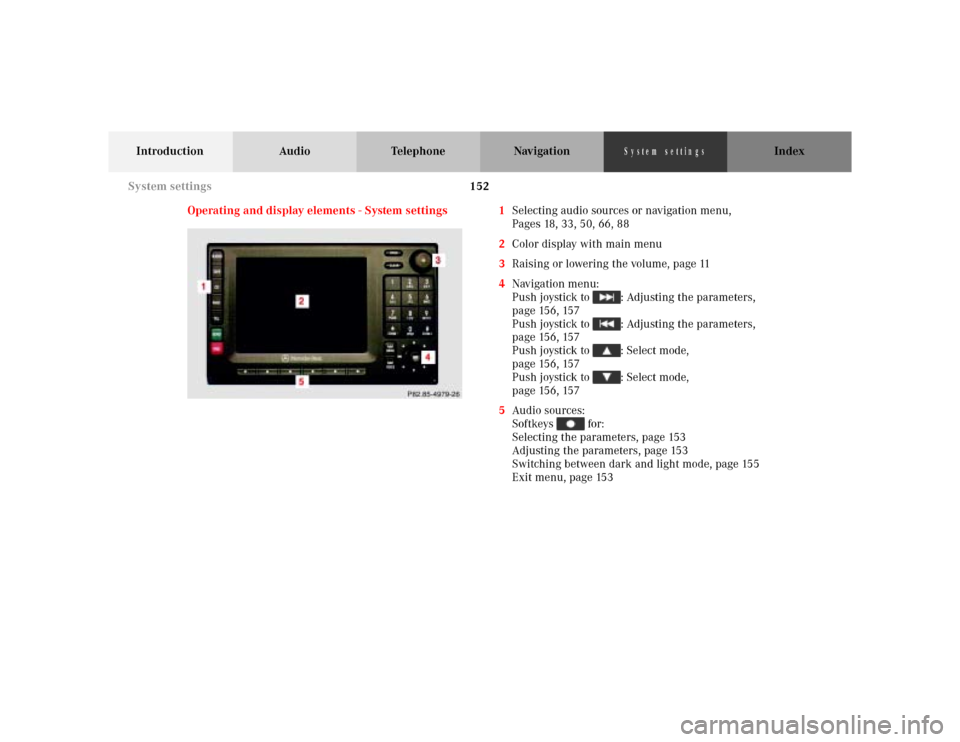
152
Introduction Audio Telephone Navigation Index
S y s te m s e ttin g s
Operating and display elements - System settings 1Selecting audio sources or navigation menu,
Pages 18, 33, 50, 66, 88
2Color display with main menu
3Raising or lowering the volume, page 11
4Navigation menu:
Push joystick to : Adjusting the parameters,
page 156, 157
Push joystick to : Adjusting the parameters,
page 156, 157
Push joystick to : Select mode,
p a g e 15 6 , 15 7
Push joystick to : Select mode,
p a g e 15 6 , 15 7
5Audio sources:
Softkeys for:
Selecting the parameters, page 153
Adjusting the parameters, page 153
Switching between dark and light mode, page 155
Exit menu, page 153
System settings
Page 155 of 164
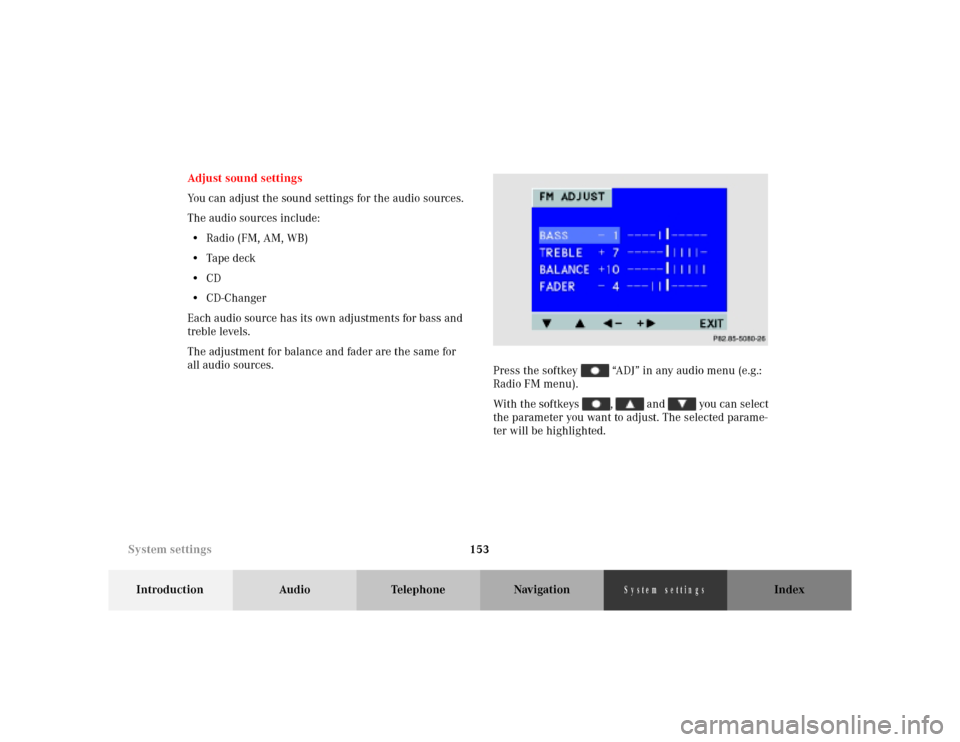
153
Introduction Audio Telephone Navigation Index
S y s te m s e ttin g s
Adjust sound settings
You can adjust the sound settings for the audio sources.
The audio sources include:
•Radio (FM, AM, WB)
•Tape deck
•CD
•CD-Changer
Each audio source has its own adjustments for bass and
treble levels.
The adjustment for balance and fader are the same for
all audio sources.
Press the softkey “ADJ” in any audio menu (e.g.:
Radio FM menu).
With the softkeys , and you can select
the parameter you want to adjust. The selected parame-
ter will be highlighted.
P68.20-2110-27
System settings
Page 156 of 164
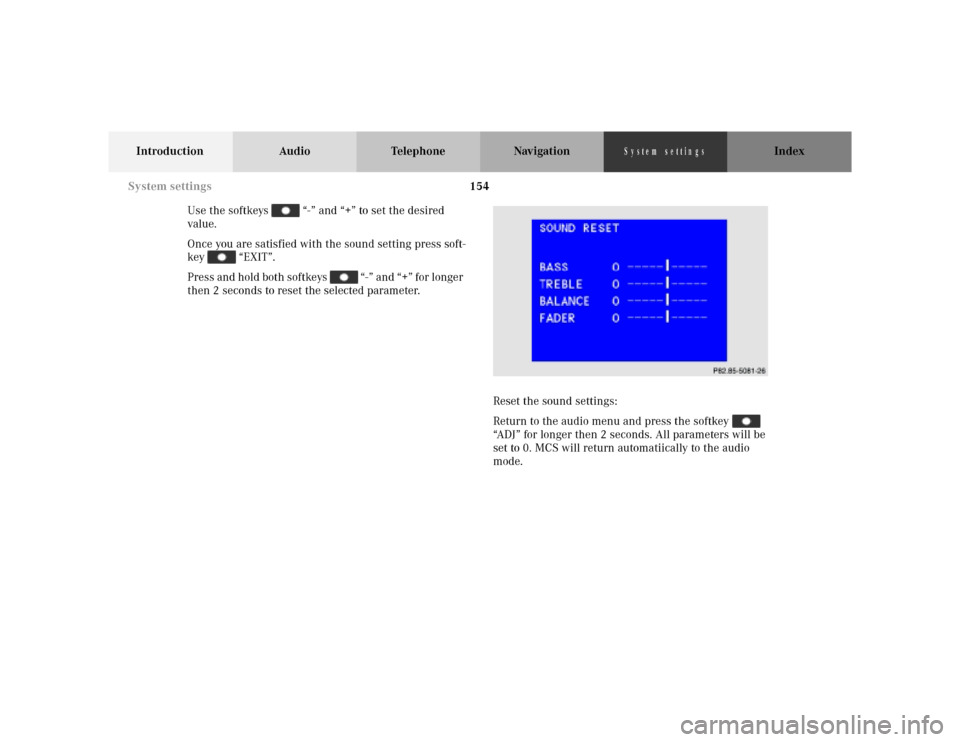
154
Introduction Audio Telephone Navigation Index
S y s te m s e ttin g s
Use the softkeys “-” and “+” to set the desired
value.
Once you are satisfied with the sound setting press soft-
key “EXIT”.
Press and hold both softkeys “-” and “+” for longer
then 2 seconds to reset the selected parameter.
Reset the sound settings:
Return to the audio menu and press the softkey
“ADJ” for longer then 2 seconds. All parameters will be
set to 0. MCS will return automatiically to the audio
mode.
P86-0081-B13 (2-fbg)
System settings