ESP MERCEDES-BENZ M-Class 2002 W163 Comand Manual
[x] Cancel search | Manufacturer: MERCEDES-BENZ, Model Year: 2002, Model line: M-Class, Model: MERCEDES-BENZ M-Class 2002 W163Pages: 165, PDF Size: 2.52 MB
Page 2 of 165
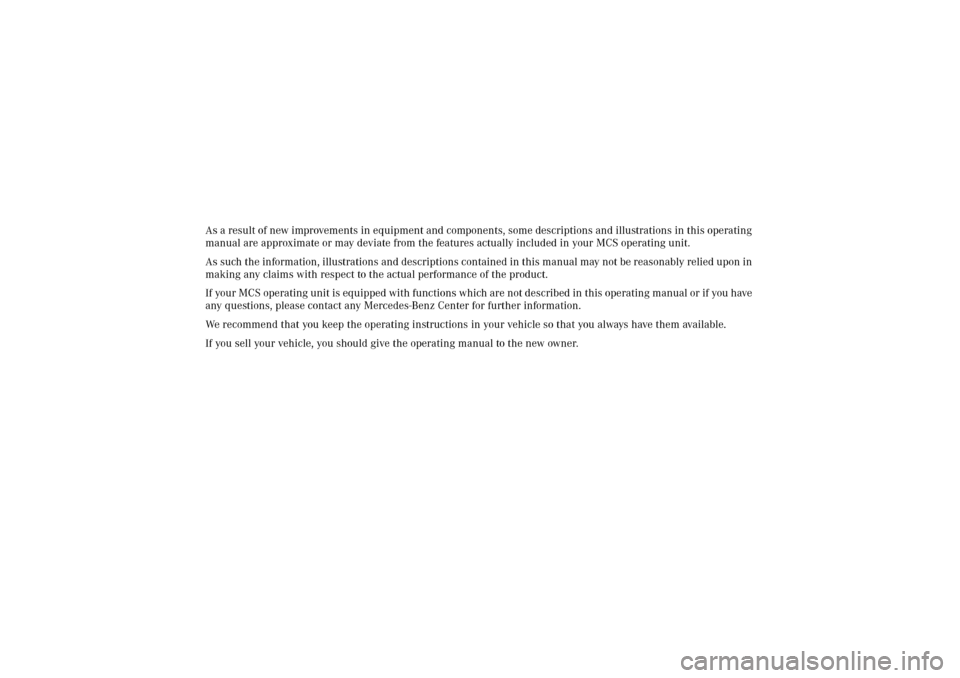
As a result of new improvements in equipment and components, some descriptions and illustrations in this operating
manual are approximate or may deviate from the features actually included in your MCS operating unit.
As such the information, illustrations and descriptions contained in this manual may not be reasonably relied upon in
making any claims with respect to the actual performance of the product.
If your MCS operating unit is equipped with functions which are not described in this operating manual or if you have
any questions, please contact any Mercedes-Benz Center for further information.
We recommend that you keep the operating instructions in your vehicle so that you always have them available.
If you sell your vehicle, you should give the operating manual to the new owner.
Page 6 of 165
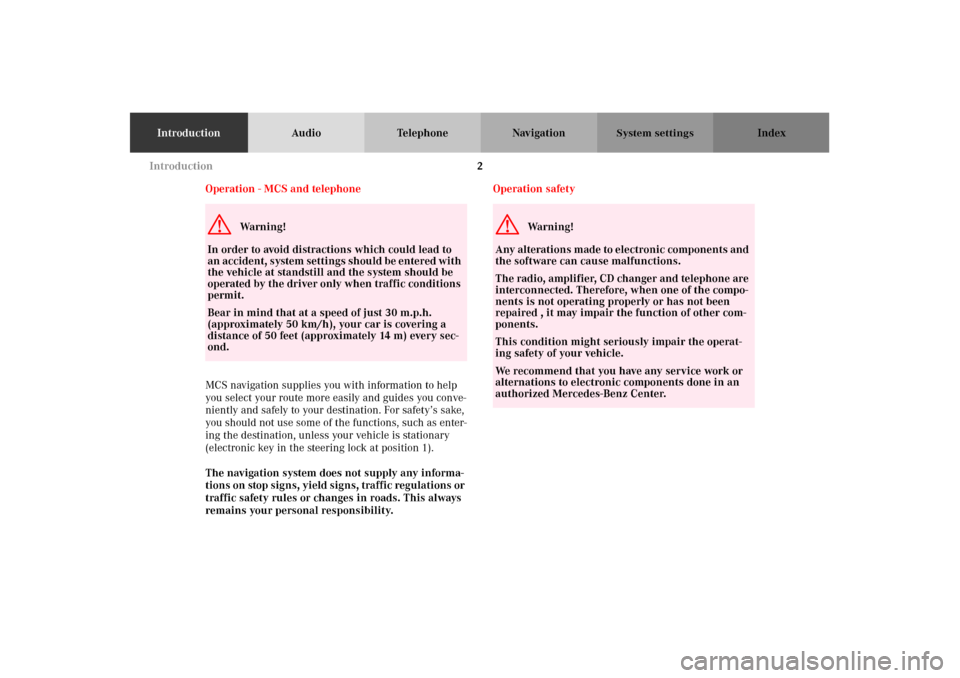
2
IntroductionAudio Telephone Navigation Index
System settings
Operation - MCS and telephone
MCS navigation supplies you with information to help
you select your route more easily and guides you conve-
niently and safely to your destination. For safety’s sake,
you should not use some of the functions, such as enter-
ing the destination, unless your vehicle is stationary
(electronic key in the steering lock at position 1).
The navigation system does not supply any informa-
tions on stop signs, yield signs, traffic regulations or
traffic safety rules or changes in roads. This always
remains your personal responsibility.Operation safetyG
Wa r n i n g !
In order to avoid distractions which could lead to
an accident, system settings should be entered with
the vehicle at standstill and the system should be
operated by the driver only when traffic conditions
permit.
Bear in mind that at a speed of just 30 m.p.h.
(approximately 50 km/h), your car is covering a
distance of 50 feet (approximately 14 m) every sec-
ond.
G
Wa r n i n g !
Any alterations made to electronic components and
the software can cause malfunctions.
The radio, amplifier, CD changer and telephone are
interconnected. Therefore, when one of the compo-
nents is not operating properly or has not been
repaired , it may impair the function of other com-
ponents.
This condition might seriously impair the operat-
ing safety of your vehicle.
We recommend that you have any service work or
alternations to electronic components done in an
authorized Mercedes-Benz Center. Introduction
Page 10 of 165
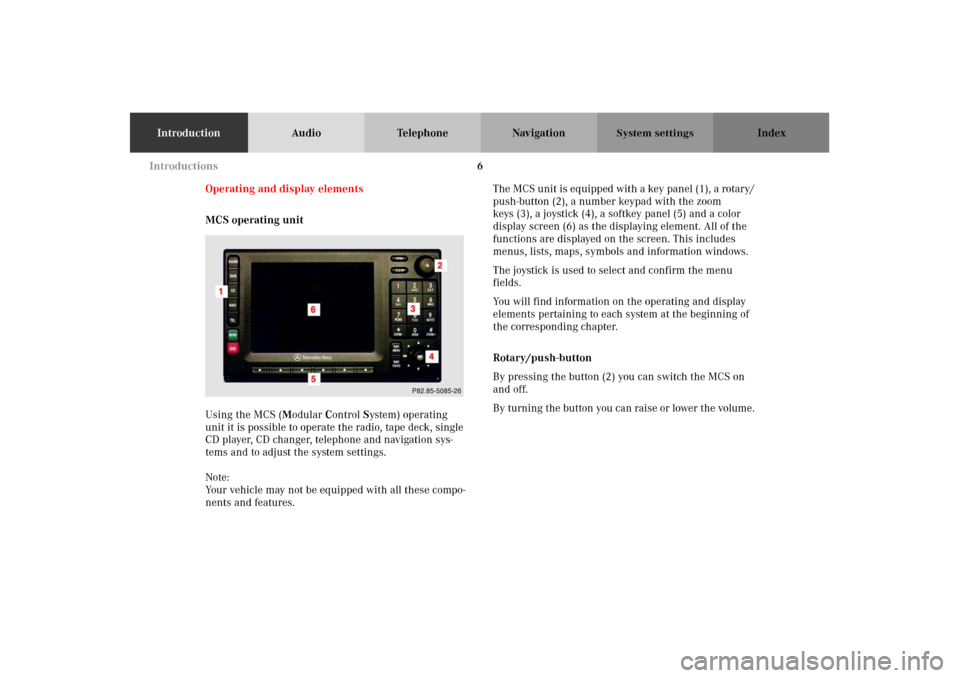
6
IntroductionAudio Telephone Navigation Index
System settings
Operating and display elements
MCS operating unit
Using the MCS (Modular Control System) operating
unit it is possible to operate the radio, tape deck, single
CD player, CD changer, telephone and navigation sys-
tems and to adjust the system settings.
Note:
Your vehicle may not be equipped with all these compo-
nents and features. The MCS unit is equipped with a key panel (1), a rotary/
push-button (2), a number keypad with the zoom
keys (3), a joystick (4), a softkey panel (5) and a color
display screen (6) as the displaying element. All of the
functions are displayed on the screen. This includes
menus, lists, maps, symbols and information windows.
The joystick is used to select and confirm the menu
fields.
You will find information on the operating and display
elements pertaining to each system at the beginning of
the corresponding chapter.
Rotary/push-button
By pressing the button (2) you can switch the MCS on
and off.
By turning the button you can raise or lower the volume.
P68.20-2110-27
Introductions
Page 14 of 165
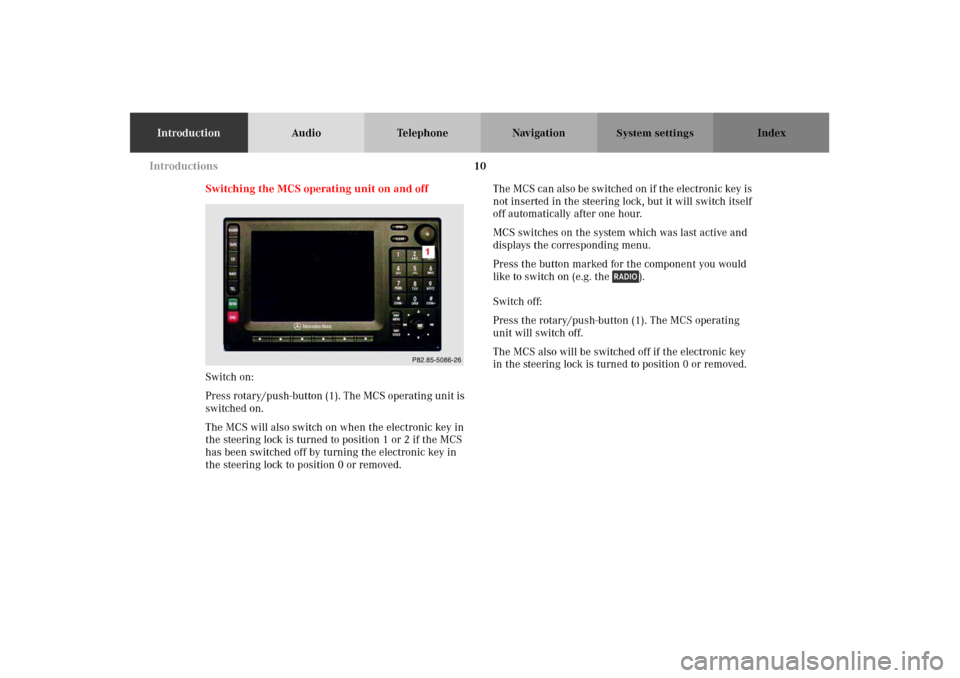
10
IntroductionAudio Telephone Navigation Index
System settings
Switching the MCS operating unit on and off
Switch on:
Press rotary/push-button (1). The MCS operating unit is
switched on.
The MCS will also switch on when the electronic key in
the steering lock is turned to position 1 or 2 if the MCS
has been switched off by turning the electronic key in
the steering lock to position 0 or removed.The MCS can also be switched on if the electronic key is
not inserted in the steering lock, but it will switch itself
off automatically after one hour.
MCS switches on the system which was last active and
displays the corresponding menu.
Press the button marked for the component you would
like to switch on (e.g. the ).
Switch off:
Press the rotary/push-button (1). The MCS operating
unit will switch off.
The MCS also will be switched off if the electronic key
in the steering lock is turned to position 0 or removed.
P68.20-2110-27
Introductions
Page 28 of 165
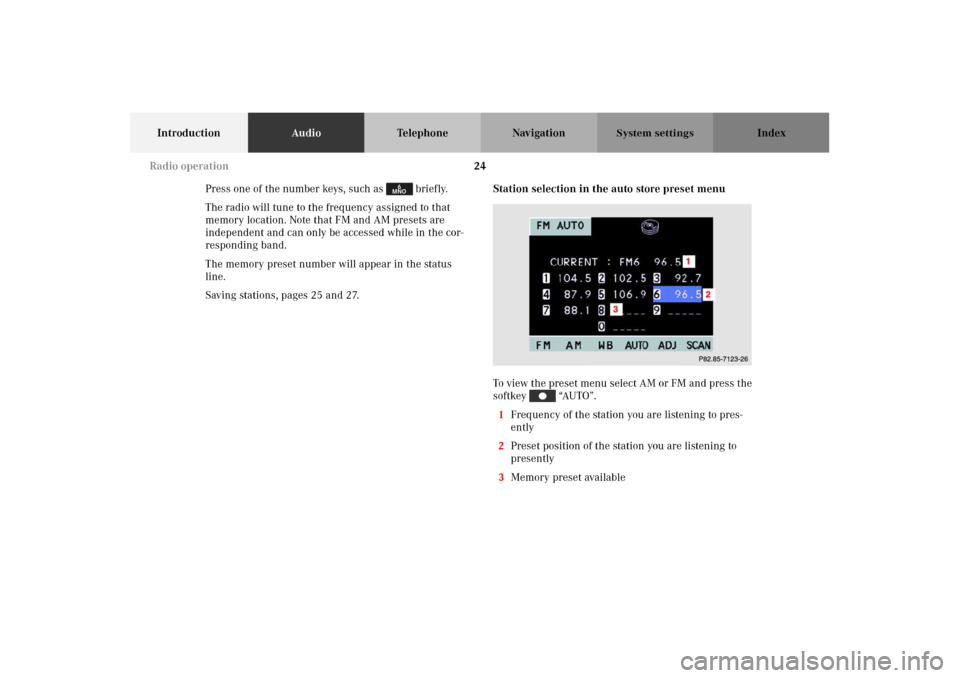
24
IntroductionAudioTelephone Navigation Index
System settings
Press one of the number keys, such as briefly.
The radio will tune to the frequency assigned to that
memory location. Note that FM and AM presets are
independent and can only be accessed while in the cor-
responding band.
The memory preset number will appear in the status
line.
Saving stations, pages 25 and 27.Station selection in the auto store preset menu
To view the preset menu select AM or FM and press the
softkey “AUTO”.
1Frequency of the station you are listening to pres-
ently
2Preset position of the station you are listening to
presently
3Memory preset available
P82.85-7123-26
Radio operation
Page 29 of 165
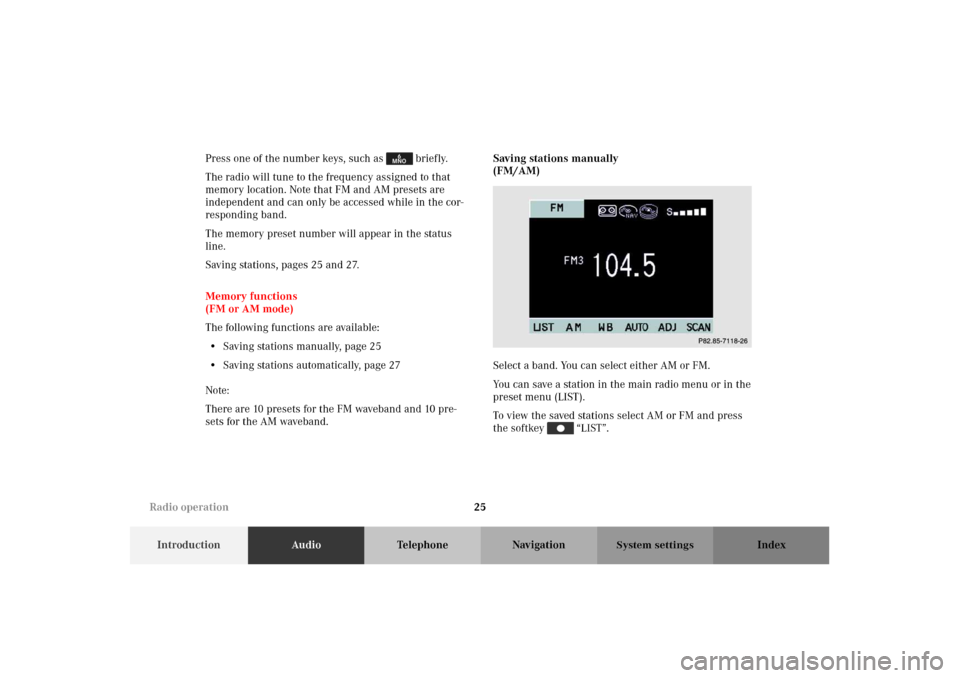
25
IntroductionAudioTelephone Navigation Index
System settings
Press one of the number keys, such as briefly.
The radio will tune to the frequency assigned to that
memory location. Note that FM and AM presets are
independent and can only be accessed while in the cor-
responding band.
The memory preset number will appear in the status
line.
Saving stations, pages 25 and 27.
Memory functions
(FM or AM mode)
The following functions are available:
• Saving stations manually, page 25
• Saving stations automatically, page 27
Note:
There are 10 presets for the FM waveband and 10 pre-
sets for the AM waveband.Saving stations manually
(FM/AM)
Select a band. You can select either AM or FM.
You can save a station in the main radio menu or in the
preset menu (LIST).
To view the saved stations select AM or FM and press
the softkey “LIST”.
P82.85-7118-26
Radio operation
Page 30 of 165
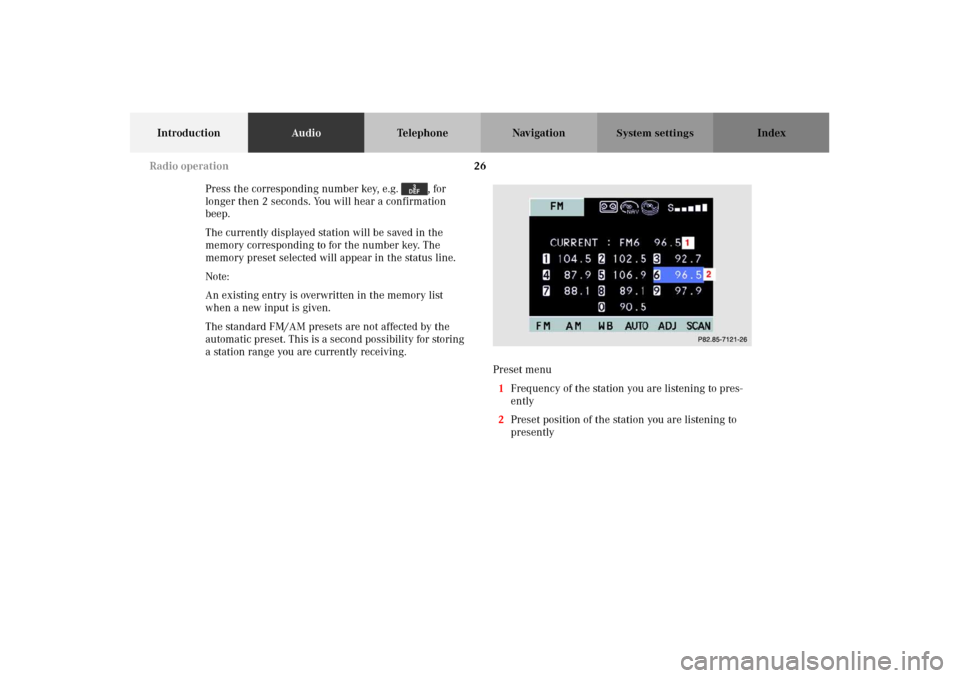
26
IntroductionAudioTelephone Navigation Index
System settings
Press the corresponding number key, e.g. , for
longer then 2 seconds. You will hear a confirmation
beep.
The currently displayed station will be saved in the
memory corresponding to for the number key. The
memory preset selected will appear in the status line.
Note:
An existing entry is overwritten in the memory list
when a new input is given.
The standard FM/AM presets are not affected by the
automatic preset. This is a second possibility for storing
a station range you are currently receiving.
Preset menu
1Frequency of the station you are listening to pres-
ently
2Preset position of the station you are listening to
presently
P82.85-7121-26
Radio operation
Page 57 of 165
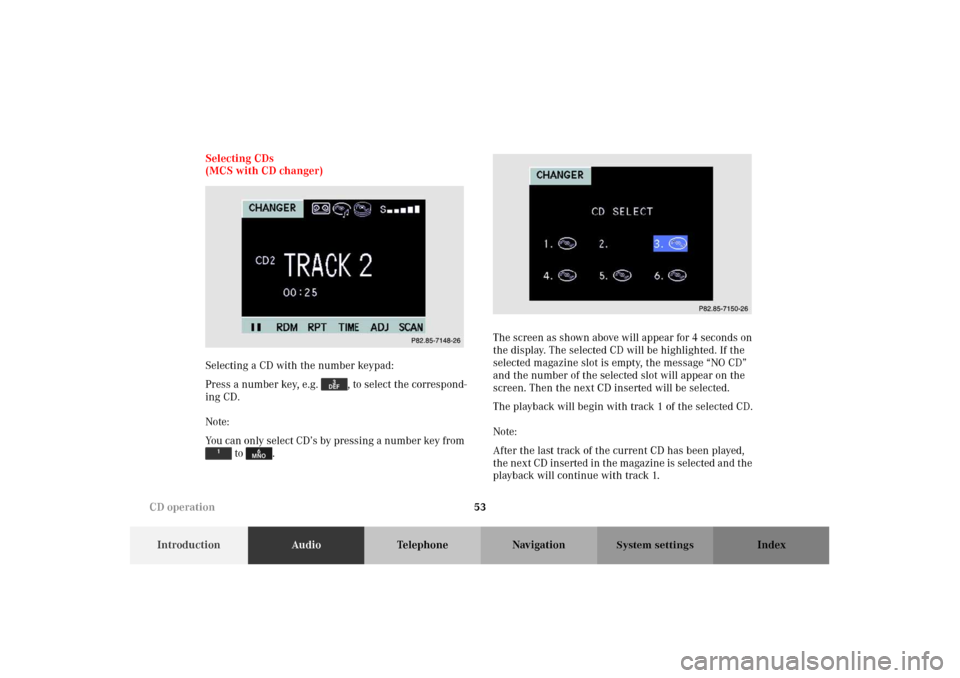
53
IntroductionAudioTelephone Navigation Index
System settings
Selecting CDs
(MCS with CD changer)
Selecting a CD with the number keypad:
Press a number key, e.g. , to select the correspond-
ing CD.
Note:
You can only select CD’s by pressing a number key from
to .The screen as shown above will appear for 4 seconds on
the display. The selected CD will be highlighted. If the
selected magazine slot is empty, the message “NO CD”
and the number of the selected slot will appear on the
screen. Then the next CD inserted will be selected.
The playback will begin with track 1 of the selected CD.
Note:
After the last track of the current CD has been played,
the next CD inserted in the magazine is selected and the
playback will continue with track 1.
P82.85-7148-26
P82.85-7150-26
CD operation
Page 72 of 165
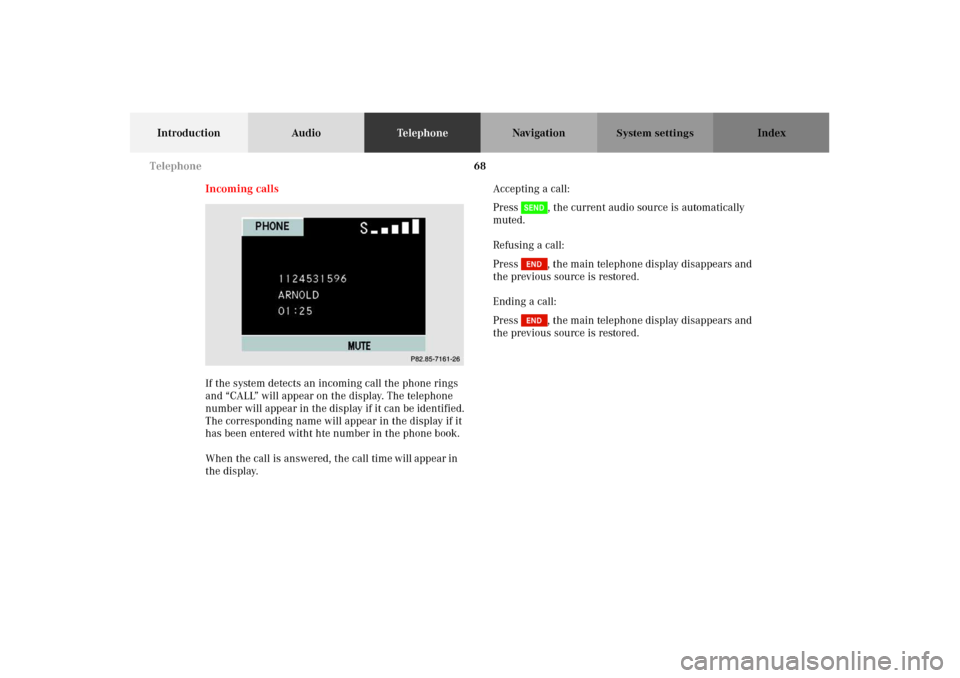
68
Introduction AudioTe l e p h o n eNavigation Index
System settings
Incoming calls
If the system detects an incoming call the phone rings
and “CALL” will appear on the display. The telephone
number will appear in the display if it can be identified.
The corresponding name will appear in the display if it
has been entered witht hte number in the phone book.
When the call is answered, the call time will appear in
the display.Accepting a call:
Press , the current audio source is automatically
muted.
Refusing a call:
Press , the main telephone display disappears and
the previous source is restored.
Ending a call:
Press , the main telephone display disappears and
the previous source is restored.
P82.85-7141-26
Telephone
Page 83 of 165
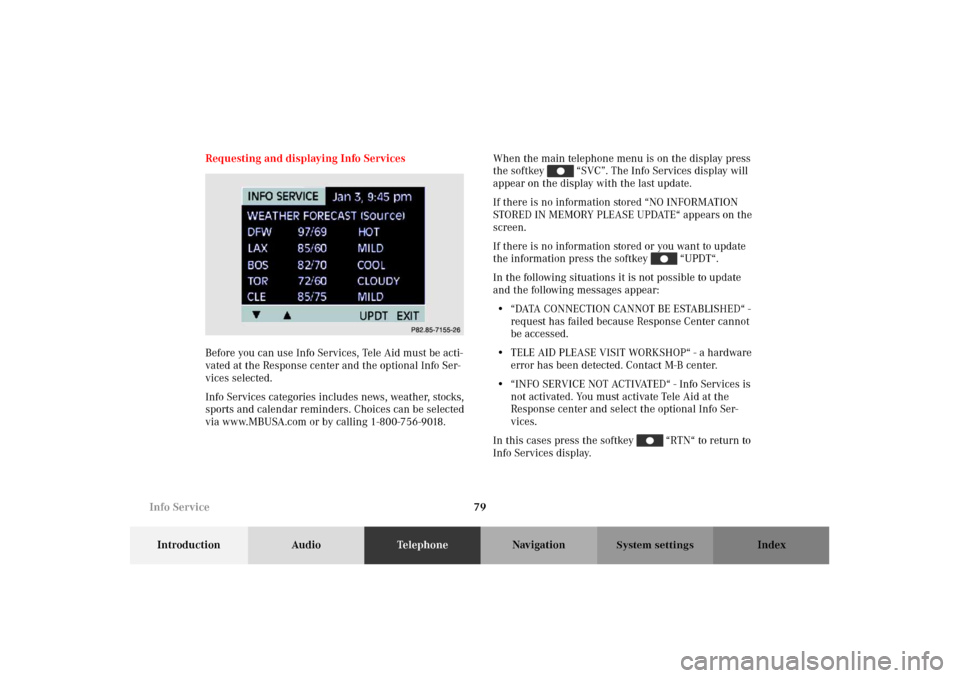
79
Introduction AudioTe l e p h o n eNavigation Index
System settings
Requesting and displaying Info Services
Before you can use Info Services, Tele Aid must be acti-
vated at the Response center and the optional Info Ser-
vices selected.
Info Services categories includes news, weather, stocks,
sports and calendar reminders. Choices can be selected
via www.MBUSA.com or by calling 1-800-756-9018.When the main telephone menu is on the display press
the softkey “SVC”. The Info Services display will
appear on the display with the last update.
If there is no information stored “NO INFORMATION
STORED IN MEMORY PLEASE UPDATE“ appears on the
screen.
If there is no information stored or you want to update
the information press the softkey “UPDT“.
In the following situations it is not possible to update
and the following messages appear:
• “ DATA C O N N E C T I O N CA N N O T B E E S TA B L I S H E D “ -
request has failed because Response Center cannot
be accessed.
• TELE AID PLEASE VISIT WORKSHOP“ - a hardware
error has been detected. Contact M-B center.
• “INFO SERVICE NOT ACTIVATED“ - Info Services is
not activated. You must activate Tele Aid at the
Response center and select the optional Info Ser-
vices.
In this cases press the softkey “RTN“ to return to
Info Services display.
P82.85-7155-26
Info Service