navigation MERCEDES-BENZ M-Class 2013 W251 Comand Manual
[x] Cancel search | Manufacturer: MERCEDES-BENZ, Model Year: 2013, Model line: M-Class, Model: MERCEDES-BENZ M-Class 2013 W251Pages: 274, PDF Size: 4.07 MB
Page 19 of 274
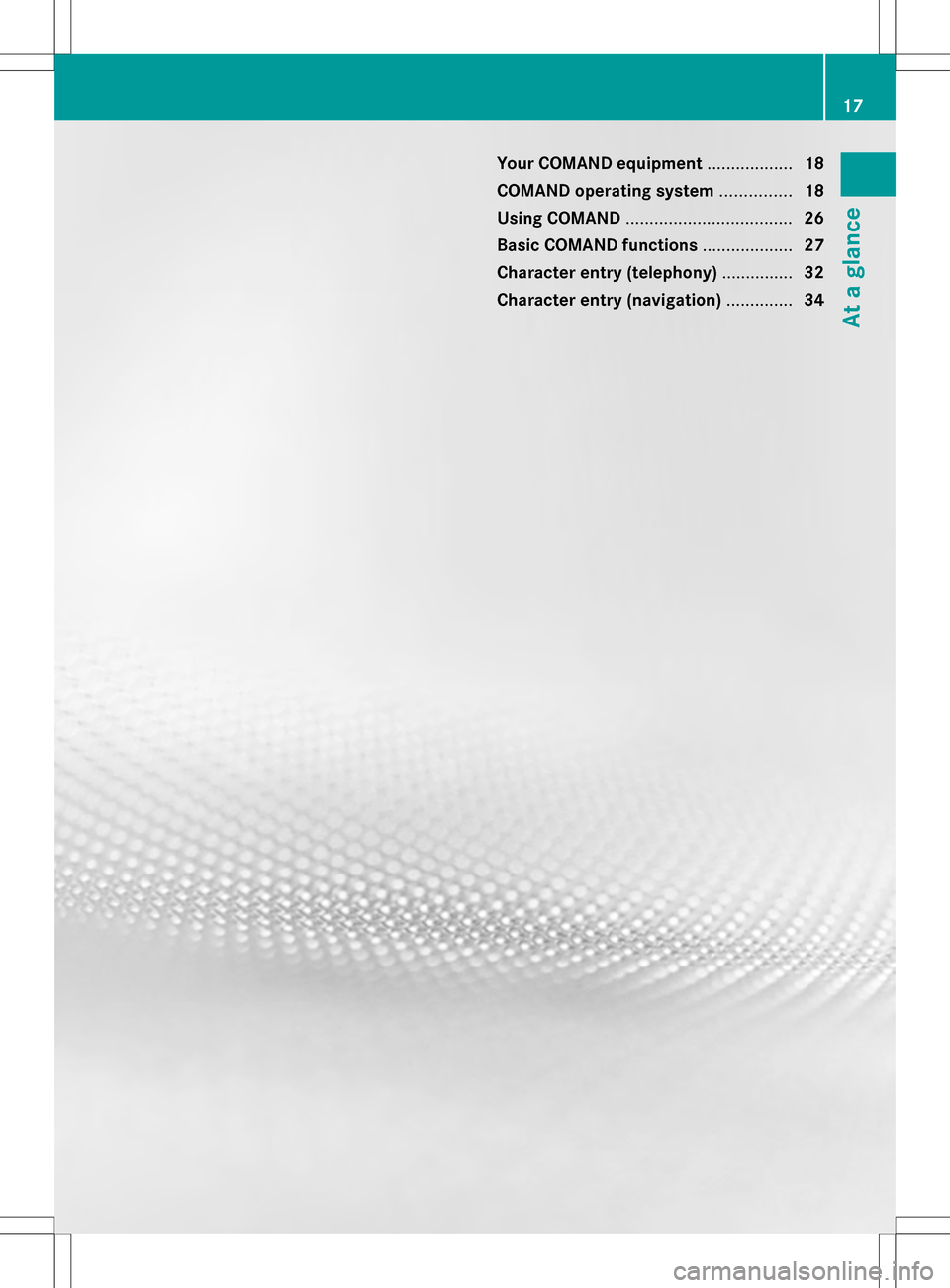
Your COMAND equipment
..................18
COMAND operating system ...............18
Using COMAND ................................... 26
Basic COMAND functions ...................27
Character entry (telephony) ...............32
Character entry (navigation) ..............34 17At a glance
Page 20 of 274

Your COMAND equipment
These operating instructions describe all the
standard and optional equipment for your
COMAND system, as available at the time of
going to print. Country-specific differences
are possible. Please note that your COMAND
system may not be equipped with all the
features described. COMAND operating system
Overview
0043
COMAND display (Y page 18)
0044 COMAND control panel with a single DVD
drive or DVD changer
0087 COMAND controller (Y page 24)
You can use COMAND to operate the
following main functions:
R the navigation system
R the audio function
R the telephone function
R the video function
R the system settings
R the online and Internet functions
R the Digital Operator's Manual
(available depending on the vehicle model) You can call up the main functions:
R
using the corresponding function buttons
R using the main function bar in the COMAND
display COMAND display
General notes !
Do not use the space in front of the
display to stow anything. Objects placed
here could damage the display or impair its
function. Avoid touching the surface of the
display. Pressure exerted on the surface of
the display can have an irreversible,
detrimental effect on the display.
Wearing polarized sunglasses may impair
your ability to read the display.
The display has an automatic temperature-
controlled switch-off feature. The brightness
is automatically reduced if the temperature is
too high. The display may temporarily switch
off completely. 18
COMAND ope
rating systemAt a glance
Page 21 of 274

Display overview
Example display for radio
0043
Status bar
0044 Calls up the audio menu
0087 Main function bar
0085 Display/selection window
0083 Radio menu bar
Status bar 0043shows the time and the current settings for telephone operation.
The main functions – navigation, audio, telephone and video – feature additional menus. This
is indicated by triangle 0044. The following table lists the available menu items.
Main function bar 0087allows you to call up the desired main function. When the main function
is activated, it is identifiable by the white lettering.
In the example, the audio main function is set to radio mode and display/selection
window 0085is active.
Radio menu bar 0083allows you to operate the radio functions. COMAND ope
rating system
19At a glance
Page 25 of 274

COMAND control panel
Function Page
0043
Switches to radio mode 182
Switches wavebands 183
Switches to satellite radio 187
0044
Switches to navigation
mode 55
Shows the menu system 55
0087
Press
003Arepeatedly • Switches to audio CD,
audio DVD and MP3 mode
or DVD video mode
195
• Switches to memory card
mode
195
• Switches to MUSIC
REGISTER
207
• Switches to USB storage
device mode
195
• Switches to Media
Interface or audio AUX
mode
218
• Switches to Bluetooth
®
audio mode 215 Function Page
0085
Calls up the telephone
basic menu:
• Bluetooth
®
interface
telephony 127
0083
0065
Load/eject button 192
0084
Selects stations via the
station search function
184
Rewinds 199
Selects the previous track 198
006B
Disc slot
• Loads CDs/DVDs 192
• Ejects CDs/DVDs 193
• Updates the digital map 113
006C
Selects stations via the
station search function
184
Fast forward 199
Selects the next track 198
006D
Clear button
• Deletes characters 35
• Deletes an entry 35COMAND operating system
23At a glance
Page 26 of 274

Function Page
006E
Number pad
• Selects stations via the
station presets
184
• Stores stations manually 184
• Mobile phone
authorization 124
• Telephone number entry 128
• Sends DTMF tones 130
• Character entry 34
• Selects a location for the
weather forecast from the
memory 263
0099
Displays the current
track being played 201
0086
Selects stations by
entering the frequency
manually 184
0086
Selects a track 198
006F
Switches COMAND on/off 27
Adjusts the volume
27 Function Page
0070
SD memory card slot 195
0071
Calls up the system menu 38
0072
Accepts a call 128
Dials a number 128
Redials 129
Accepts a waiting call 130
0073
Switches the sound on or
off
27
Switches the hands-free
microphone on/off
130
Cancels the text message
read-aloud function
141
Switches off navigation
announcements
27
0074
Rejects a call 128
Ends an active call 131
Rejects a waiting call 130
COMAND controller
Overview 0043
COMAND controller
You can use the COMAND controller to select
the menu items in the COMAND display. You can:
R
call up menus or lists
R scroll within menus or lists and
R exit menus or lists
Operation Example: operating the COMAND controller24
COMAND operating systemAt a glance
Page 28 of 274

Using COMAND
Selecting a main function
Address entry menu
0043
Main function bar
Situation: switching from navigation mode
(address entry menu) to the system settings.
X To switch on navigation mode: press the
00BE function button.
X To show the menu: press00A1the COMAND
controller.
X Select Destination
Destination by sliding005B0064and
turning 0082005B0083the COMAND controller and
press 00A1to confirm.
X Select Address Entry
Address Entry and press00A1to
confirm.
The address entry menu appears.
X Slide 00A0005Bthe COMAND controller and
switch to main function bar 0043.
X Select System
System in the main function bar by
turning 0082005B0083the COMAND controller and
press 00A1to confirm.
The system menu appears. Selecting the menu of a main function
Example display for audio CD mode and audio
menu (below)
0043
To call up the audio menu
If one of the navigation, audio, telephone or
video main functions is switched on,
triangle 0043appears next to the entry in the
main function bar. You can now select an
associated menu.
The example describes how to call up the
audio menu from audio CD mode (an audio
CD is playing).
X Select Audio Audioin the main function bar by
sliding 00A0005Bthe COMAND controller and
press 00A1to confirm.
The Audio menu appears.
The 003Bdot indicates the currently selected
audio mode.
X Select another audio mode, e.g. Radio
Radio , by
turning 0082005B0083the COMAND controller and
press 00A1to confirm.
Radio mode is activated. 26
Using COMANDAt a glance
Page 29 of 274

Selecting a menu item
X
Select the station by turning 0082005B0083the
COMAND controller and press 00A1to
confirm.
The station is set. Basic COMAND functions
Switching COMAND on/off
X Press the 0043control knob.
A warning message appears. COMAND
calls up the previously selected menu.
i If you switch off COMAND, playback of
the current audio or video source will also
be switched off. Switching the sound on or off
Audio/video source sound X
Press the 006Cbutton on the COMAND
controller or on the multifunction steering
wheel.
The sound from the respective audio or
video source is switched on or off.
i When the sound is off, the system
displays the 0074icon in the status line.
When you change the audio or video
source, or adjust the volume, sound
automatically switches on again.
i Even if the sound is switched off, you will
still hear navigation system
announcements. Switching off navigation
announcements X
Navigation announcements: press the
006C button during the announcement.
Switching navigation announcements
back on X
Press the 006Cbutton again.
The navigation announcements are active
again:
R if COMAND is switched off/on with the
0043 control knob.
R or after starting route guidance Adjusting the volume
Adjusting the volume for the audio or
video source X
Turn the 0043control knob
or
X Press the 0081or0082 button on the
multifunction steering wheel.
The volume of the currently selected audio
or video source changes.
You can also adjust the volume for the
following:
R navigation announcements
R phone calls
R voice output of the Voice Control System
(see the separate operating instructions)
Adjusting the volume for navigation
announcements During a navigation announcement:
X
Turn the 0043control knob
or
X Press the 0081or0082 button on the
multifunction steering wheel. Basic COMAND functions
27At a glance
Page 36 of 274

X
To delete an entry: press and hold the
0040 button on the control panel until the
entire entry has been deleted.
or
X Select the 0084symbol and press and hold
00A1 the COMAND controller until the entire
entry has been deleted.
or
X Press and hold the 0084button next to the
COMAND controller until the entire entry
has been deleted. Character entry (navigation)
General information
Character entry is explained in the following
sections using NEW YORK
NEW YORK as an example for
entering a city.
If you want to use the address entry menu to
enter a city, a street or a house number, for
example, COMAND offers you:
R a list with a character bar (option 1)
R a selection list (option 2)
You can enter the characters using either the
character bar or the number keypad. In the
selection list, you select an entry to copy it to
the address entry menu. Option 1: city list/street list with
character bar
X Call up the city list with character bar
(Y page 58).
The alphabetically sorted city list shows the
first available entries. 0043
N Ncharacter entered by user
0044 Characters automatically added by
COMAND ANTICOKE ANTICOKE
0087 List entry that most closely resembles the
current entry by the user
0085 To switch to the selection list
0083 To delete an entry
0084 Characters not currently available
006B Characters currently available
006C Currently selected character
006D Character bar
006E To cancel an entry
006F List
Entering characters using the character
bar
X Select N
N by turning 0082005B0083the COMAND
controller and press 00A1to confirm.
List 006Fshows all available city names
beginning with N N. The list entry most closely
resembling user's current entry 0087is
always highlighted at the top of the list
(NANTICOKE NANTICOKE in the example).
All characters currently entered by the user
are shown in black (letter N N0043in the
example). Letters added by COMAND 0044
are shown in gray (letters ANTICOKE
ANTICOKEin the
example).
Character bar 006Dshows letters still
available for selection 006Bin black. These
can be selected; in the example, the letter
O
O is highlighted 006C. Which characters
remain available depends on the
characters already entered by the user and 34
Character entry (navigation)At a glance
Page 37 of 274

on the data stored on the digital map.
Characters that are no longer available
0084
are shown in gray. X
Select E E,W
W, space, Y
Yin order and confirm
each with 00A1.
Entering characters using the number
keypad
X To enter the letter N
N: press the 008F
number button twice in quick succession.
The character appears at the bottom of the
display when the key is pressed. The first
available letter is highlighted.
You see which characters you can enter
with that key. Each time the key is pressed,
the next character is selected.
Example: key 008F:
R press once = M
R press twice = N
R press three times = O
X Wait until the character display goes out.
The entries matching your input are shown
in the list.
X Enter E E,W
W, space, Y
Ywith the corresponding
keys.
i The space is entered using number key
0045. Further functions in the list with
character bar
X To delete characters: press the0040
button on the control panel.
or
X Press the 0084button next to the
COMAND controller.
or
X Select the 0084icon in the character bar
by sliding 005B0064and turning 0082005B0083the
COMAND controller and press 00A1to
confirm.
X To delete an entry: press0040on the
control panel.
or
X Press and hold the 0084button next to the
COMAND controller until the entire entry
has been deleted.
or
X Press and hold the 0084symbol in the
character bar and press and hold 00A1the
COMAND controller until the entire entry
has been deleted.
X To cancel an entry: select the0042symbol
in the bottom left of the character bar and
press 00A1to confirm.
or
X Press the 0041back button.
The address entry menu appears.
X To accept the first list entry: press and
hold 00A1the COMAND controller until the
address entry menu appears.
The accepted list entry is shown there. Character entry (navigation)
35At a glance
Page 38 of 274

Calling up the list as a selection list
You can switch from the list of cities with the
character bar to the list of cities as a selection
list at any point during character entry.
X Slide 00A0005Bthe COMAND controller
repeatedly until the city list appears as a
selection list.
Select the desired city from the selection
list.
or
X Select 0054in the character bar by turning
0082005B0083 the COMAND controller and press
00A1 to confirm.
If there are several entries for a city or if
several cities of the same name are stored,
then 0054 is highlighted in the character bar.
X Press 00A1the COMAND controller. Option 2: city list as selection list
COMAND either shows the selection list
automatically or you can call up the selection
list from the list with the character bar.
The example shows the selection list after the
city NEW YORK
NEW YORK has been entered. The entry is
highlighted automatically.
X Confirm NEW YORK NEW YORK by pressing 00A1the
COMAND controller.
The address entry menu appears. You can
now enter a street, for example. Observe the information on destination entry
(Y page 57). 36
Character entry (navigation)At a glance