MERCEDES-BENZ M-Class 2013 W251 Comand Manual
Manufacturer: MERCEDES-BENZ, Model Year: 2013, Model line: M-Class, Model: MERCEDES-BENZ M-Class 2013 W251Pages: 274, PDF Size: 4.07 MB
Page 61 of 274

Entering a city
X
Call up the address entry menu
(Y page 58).
X Select City
City in the address entry menu by
turning 0082005B0083the COMAND controller and
press 00A1to confirm.
You will see the city list either with the
character bar (option 1) or as a selection
list (option 2). City list with character bar
Option 1: city list with the character bar
X Enter NEW
NEW YORK YORK . Character entry, using city
input as an example (Y page 34).List of cities as selection list
Option 2: city list as selection list
X
Select an entry by turning 0082005B0083the
COMAND controller.
X Irrespective of the option, press 00A1to
confirm your selection.
The address entry menu appears again. The
city has now been entered. Entering a street name
X
Call up the address entry menu
(Y page 58).
X Select Street
Street in the address entry menu
by turning 0082005B0083and sliding 00A0005B0064the
COMAND controller and press 00A1to
confirm.
You will see the street list either with the
character bar (option 1) or as a selection
list (option 2). Street list with character bar
Option 1: street list with character bar
X
Enter BROADWAY BROADWAY . Character entry, using
city input as an example (Y page 34). Street list as selection list
Option 2: street list as selection list
X
Select a street by turning 0082005B0083the
COMAND controller and press 00A1to
confirm.
If an entry has the 004Csymbol, it is
ambiguous. You can select the entry you
want from an additional selection list. Destination input
59Navigation Z
Page 62 of 274

X
Select an entry by turning 0082005B0083the
COMAND controller.
X Irrespective of the option, press 00A1to
confirm your selection.
The address entry menu appears again. The
street has now been entered.
Enter house number
Entering a house number will delete a
previously entered intersection.
X Call up the address entry menu
(Y page 58).
X Select No.
No. in the address entry menu by
turning 0082005B0083and sliding 00A0005B0064the
COMAND controller and press 00A1to
confirm.
You will see the house number list either
with the character bar (option 1) or as a
selection list (option 2). House number list with character bar
Option 1: house number list with character
bar
X Enter 4
4 and 0 0. Character entry, using city
input as an example (Y page 34). House number list as selection list
Option 2: house number list as selection list
X Select an entry by turning 0082005B0083the
COMAND controller.
X Irrespective of the option, press 00A1to
confirm your selection.
The address entry menu appears again. The
house number has now been entered.
Entering the ZIP code, center and
intersection Entering a ZIP code
X
Call up the address entry menu
(Y page 58).
X Select ZIP ZIPin the address entry menu by
turning 0082005B0083and sliding 00A0005B0064the
COMAND controller and press 00A1to
confirm.
You will see the ZIP code list either with the
character bar (option 1) or as a selection
list (option 2). List of ZIP codes with character bar60
Destination inputNavigation
Page 63 of 274

Option 1: ZIP code list with character bar
X Enter a ZIP code. Character entry, using city
input as an example (Y page 34).ZIP code list as selection list
Option 2: ZIP code list as selection list
X Select the desired zip code by turning
0082005B0083 the COMAND controller.
X Irrespective of the option, press 00A1to
confirm your selection.
If COMAND is able to assign the ZIP code
unambiguously to a specific address, the
address entry menu appears again. The ZIP
code appears in place of the city's name.
If COMAND cannot assign the ZIP code
unambiguously to a specific address, the
address entry menu also appears again.
The ZIP code is automatically entered. You
can now enter the street for a more precise
location. Only streets in the area covered
by the entered ZIP code are available.
X Start route calculation (Y page 62).
Entering a center
Entering a center will, for example, delete a
previously entered street.
X Call up the address entry menu
(Y page 58).
X Select Center
Center in the address entry menu
by turning 0082005B0083and sliding 00A0005B0064the
COMAND controller and press 00A1to
confirm.
You will see the center list either with the
character bar (option 1) or as a selection
list (option 2). City center list with character bar
Option 1: center list with character bar
X
Enter a center. Character entry, using city
input as an example (Y page 34). Center list as selection list
Option 2: center list as selection list
X
Select a center by turning 0082005B0083the
COMAND controller.
X Irrespective of the option, press 00A1to
confirm your selection.
The address entry menu appears again. The
center selected has been entered.
X Start route calculation (Y page 62).
Entering an intersection
X Call up the address entry menu
(Y page 58).
X Select Intersection
Intersection (junction) in the
address entry menu by turning 0082005B0083and Destination input
61Navigation Z
Page 64 of 274

sliding
00A0005B0064the COMAND controller and
press 00A1to confirm.
You will see the intersection list either with
the character bar (option 1) or as a
selection list (option 2). Intersection list with character bar
0043
List entry most closely resembling the
characters entered so far
0044 List
0087 Character bar
Option 1: intersection list with character bar
X Enter an intersection. Character entry,
using city input as an example
(Y page 34). Intersection list as selection list
Option 2: intersection list as selection list
X Select an intersection by turning 0082005B0083the
COMAND controller. X
Irrespective of the option, press 00A1to
confirm your selection.
The address entry menu appears again. The
intersection selected has been entered.
X Start route calculation (Y page 62).
Starting route calculation Address entry menu with destination address
0043
Destination address
0044 To start route calculation
You can now have COMAND calculate the
route for the address specified or save the
address first, e.g. as your home address (My
Address) (Y page 63).
X Call up the address entry menu
(Y page 58).
X In the address entry menu, confirm Start Start
by pressing 00A1.
If no other route has been calculated, route
calculation starts immediately (option 1). If
another route has already been calculated
(route guidance is active), a prompt
appears (option 2).
i The Continue Continue menu item is displayed
instead of Start
StartifCalculate
Calculate
Alternative Routes
Alternative Routes is activated in the
navigation menu (option 2) (Y page 86).
Option 1 – no route guidance active: route
calculation starts. While route calculation is
in progress, an arrow will indicate the
direction to your destination. Below this, you
will see a message, e.g. Calculating CalculatingFast
Fast
Route
Route. 62
Destination inputNavigation
Page 65 of 274
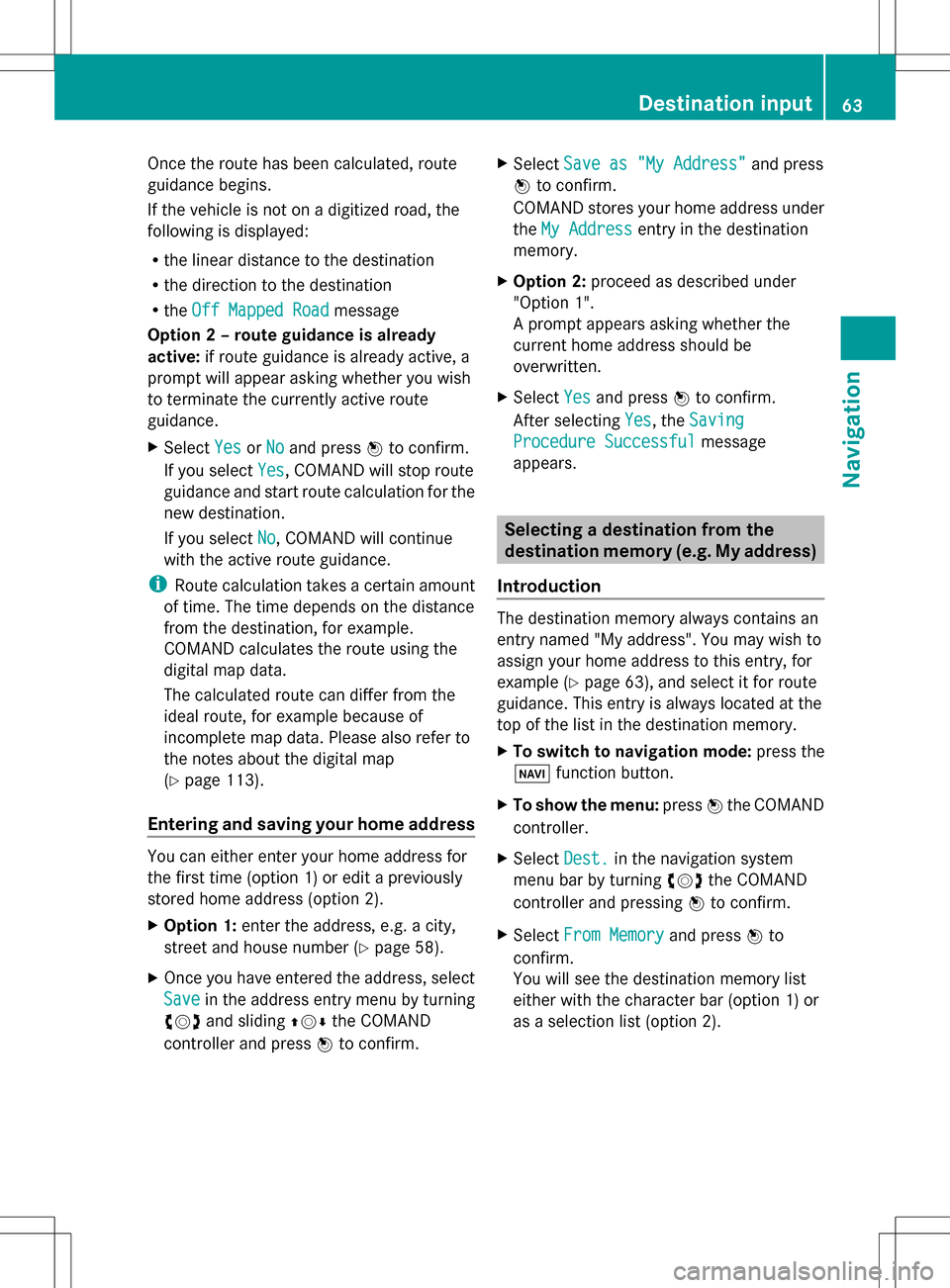
Once the route has been calculated, route
guidance begins.
If the vehicle is not on a digitized road, the
following is displayed:
R the linear distance to the destination
R the direction to the destination
R the Off Mapped Road Off Mapped Road message
Option 2 – route guidance is already
active: if route guidance is already active, a
prompt will appear asking whether you wish
to terminate the currently active route
guidance.
X Select Yes
Yes orNo No and press 00A1to confirm.
If you select Yes
Yes, COMAND will stop route
guidance and start route calculation for the
new destination.
If you select No
No, COMAND will continue
with the active route guidance.
i Route calculation takes a certain amount
of time. The time depends on the distance
from the destination, for example.
COMAND calculates the route using the
digital map data.
The calculated route can differ from the
ideal route, for example because of
incomplete map data. Please also refer to
the notes about the digital map
(Y page 113).
Entering and saving your home address You can either enter your home address for
the first time (option 1) or edit a previously
stored home address (option 2).
X Option 1: enter the address, e.g. a city,
street and house number (Y page 58).
X Once you have entered the address, select
Save
Save in the address entry menu by turning
0082005B0083 and sliding 00A0005B0064the COMAND
controller and press 00A1to confirm. X
Select Save as "My Address" Save as "My Address" and press
00A1 to confirm.
COMAND stores your home address under
the My Address
My Address entry in the destination
memory.
X Option 2: proceed as described under
"Option 1".
A prompt appears asking whether the
current home address should be
overwritten.
X Select Yes Yesand press 00A1to confirm.
After selecting Yes
Yes, the Saving Saving
Procedure Successful
Procedure Successful message
appears. Selecting a destination from the
destination memory (e.g. My address)
Introduction The destination memory always contains an
entry named "My address". You may wish to
assign your home address to this entry, for
example (Y
page 63), and select it for route
guidance. This entry is always located at the
top of the list in the destination memory.
X To switch to navigation mode: press the
00BE function button.
X To show the menu: press00A1the COMAND
controller.
X Select Dest. Dest.in the navigation system
menu bar by turning 0082005B0083the COMAND
controller and pressing 00A1to confirm.
X Select From Memory
From Memory and press00A1to
confirm.
You will see the destination memory list
either with the character bar (option 1) or
as a selection list (option 2). Destination input
63Navigation Z
Page 66 of 274

Option 1: destination memory list with
character bar 0043
Character entered by the user
0044 Characters automatically added by the
system
0087 List entry most closely resembling the
characters entered so far
0085 To switch to the selection list
0083 To delete an entry
0084 Characters not currently available
006B Character bar
006C Currently selected character
006D To cancel an entry
006E Characters currently available
X Enter a destination, e.g. "My address".
Character entry, using city input as an
example (Y page 34).
Option 2: destination memory list as
selection list Destination memory list X
Select My Address My Address by turning0082005B0083the
COMAND controller.
X Irrespective of the option, press 00A1to
confirm your selection.
The address entry menu appears again.
"My address" has been entered.
X To start route calculation: selectStart Start
and press 00A1to confirm. Entering a destination from the list of
last destinations
X To switch to navigation mode: press the
00BE function button.
X To show the menu: press00A1the COMAND
controller.
X Select Dest. Dest.in the navigation system
menu bar by turning 0082005B0083the COMAND
controller and pressing 00A1to confirm. X
Select From Last Destinations
From Last Destinations and
press 00A1to confirm.
X Select the desired destination by turning
0082005B0083 the COMAND controller and press
00A1 to confirm.
The address entry menu appears again. The
destination address selected has been
entered.
X To start route calculation: selectStart
Start
and press 00A1to confirm.
Once the route has been calculated, route
guidance begins (Y page 62).64
Destination inputNavigation
Page 67 of 274

i
“Last Destinations” memory
(Y page 101). Entering a destination using the map
Calling up the map X
To switch to navigation mode: press the
00BE function button.
X To show the menu: press00A1the COMAND
controller.
X Select Dest.
Dest. in the navigation system
menu bar by turning 0082005B0083the COMAND
controller and pressing 00A1to confirm. 0043
Current vehicle position
0044 Crosshair
0087 Details of the crosshair position
0085 Map scale selected
X Select Using
Using Map
Mapand press 00A1to confirm.
You see the map with the crosshair.
Display 0087depends on the settings selected
in "Map information in the display"
(Y page 106). You can see the current street
name if the digital map contains the
necessary data, You can see the coordinates
of the crosshair if the geo-coordinate display
is switched on and the GPS signal is strong
enough. Moving the map and selecting the
destination X
To scroll the map: slide009E005B009F, 00A0005B0064or
009A005B0081 the COMAND controller.
X To set the map scale: as soon as you turn
0082005B0083 the COMAND controller, the scale bar
appears.
X Turn 0082005B0083 until the desired scale is set.
Turning clockwise zooms out from the map;
turning counter-clockwise zooms in. X
To select a destination: press00A1the
COMAND controller once or several times.
If COMAND is unable to assign a unique
address, you will see either the address
entry menu with the destination address or
a selection list.
X Select a destination by turning 0082005B0083the
COMAND controller and press 00A1to
confirm.
If the destination is within the limits of the
digital map, COMAND attempts to assign
the destination to the map.
If the destination can be assigned, you will
see the address entry menu with the
address of the destination. If not, you will
see the Destination From Map
Destination From Map entry.
X To start route calculation: selectStart Start
and press 00A1to confirm. Destination input
65Navigation Z
Page 68 of 274

Entering a destination using geo-
coordinates
X To switch to navigation mode: press the
00BE function button.
X To show the menu: press00A1the COMAND
controller.
X Select Dest. Dest.in the navigation system
menu bar by turning 0082005B0083the COMAND
controller and pressing 00A1to confirm. X
Select Using Geo-Coordinates
Using Geo-Coordinates and
press 00A1to confirm.
An entry menu appears.
You can now enter the latitude and longitude
coordinates.
X To change a value: turn0082005B0083 the
COMAND controller.
X To move the mark within the line: slide
009E005B009F the COMAND controller.
X To move the mark between the lines:
slide 00A0005B0064 the COMAND controller.
X To confirm the value: press00A1the
COMAND controller.
i If the selected position is outside the
digital map, COMAND uses the nearest
digitized road for route calculation. You will
see the The
The coordinates coordinates are
areoff
offthe
the
map
map message. If the selected position is
located over a body of water, you will see
the message: The destination is in
The destination is in
a body of water. Please select a body of water. Please select
another destination. another destination. Intermediate stop
Entering an intermediate stop X
To switch to navigation mode: press the
00BE function button.
X To show the menu: press00A1the COMAND
controller.
X Select Dest.
Dest.in the navigation system
menu bar by turning 0082005B0083the COMAND
controller and pressing 00A1to confirm. Intermediate stop categories
Option 1: the route does not have an
intermediate stop.
X
Select Stopover
Stopover and press00A1to confirm.
X Select a category; see option 2.
Option 2: the route already has an
intermediate stop.
X Select Change Stopover Change Stopover and press00A1to
confirm. 66
Destination inputNavigation
Page 69 of 274

Example: search results for the chosen category
COFFEE SHOP
0043 Highlighted stopover, current distance
from vehicle position and name of
stopover
X To select a category: select a category by
turning 0082005B0083the COMAND controller and
press 00A1to confirm.
COMAND first searches in the selected
category for destinations along the route.
If there are no destinations available there,
COMAND searches for destinations within
a radius of 60 miles(100 km) of the vehicle
position.
If COMAND finds destinations, a list
appears on the right-hand side of the
display.
The stopovers along the route are displayed
at the top of the list, sorted by increasing
distance from the vehicle's current position.
Below this, you will see the stopovers that
COMAND finds in the vicinity of the vehicle's
current position.
i For stopovers that are not located along
the calculated route, the linear distance is
shown.
X Select an intermediate stop by turning
0082005B0083 the COMAND controller and press
00A1 to confirm.
The address entry menu appears, showing
the destination address.
X To start route calculation: selectStart
Start
and press 00A1to confirm. If COMAND does not find any destinations,
you will see a message to this effect.
X
Confirm OK OKby pressing 00A1.
X Select a different category.
Deleting a stopover If a stopover has already been entered, you
can delete it.
X
To switch to navigation mode: press the
00BE function button.
X To show the menu: press00A1the COMAND
controller.
X Select Dest.
Dest. in the navigation system
menu bar by turning 0082005B0083the COMAND
controller and pressing 00A1to confirm.
X Select Stopover Stopover and press00A1to confirm.
X Select Delete Stopover
Delete Stopover and press00A1to
confirm.
COMAND deletes the intermediate stop
and recalculates the route to the main
destination. Entering waypoints
Introduction You can map the route yourself by entering
up to two waypoints. The sequence of the
waypoints can be changed at any time.
i
An intermediate stop is always between
the current position of the vehicle and the
first waypoint.
Creating waypoints X
To switch to navigation mode: press the
00BE function button.
X To show the menu: press00A1the COMAND
controller.
X Select Dest.
Dest. in the navigation system
menu bar by turning 0082005B0083the COMAND
controller and pressing 00A1to confirm. Destination input
67Navigation Z
Page 70 of 274

Waypoint menu without waypoints
X
Select Waypoints Waypoints and press00A1to confirm.
The destination is entered in the menu.
X Confirm the symbol for waypoint 1 by
pressing 00A1the COMAND controller. X
Confirm Set Setby pressing 00A1the COMAND
controller.
X Enter the waypoint via one of the following
options. Selection Action
Address Entry Address Entry X
Enter a
destination by
address
(Y page 57). From Memory From Memory X
Select a
destination from
the destination
memory
(Y page 63). Selection Action
From Last From Last
Destinations Destinations X
Select a
destination from
the list of last
destinations
(Y page 64). From POIs From POIs X
Select a point of
interest
(Y page 70). From Personal From Personal
POIs POIs X
Enter a
destination from
the personal POIs
(Y page 79). Using Map Using Map X
Enter a
destination using
the map
(Y page 65). Using Geo- Using Geo-
Coordinates Coordinates X
Enter a
destination using
the geo-
coordinates
(Y page 66). When the entry is complete, the waypoint
appears.
X
To accept the waypoint: confirmOK OKby
pressing 00A1.
X To display the details: selectDetails Details by
turning 0082005B0083the COMAND controller and
press 00A1to confirm. 68
Destination inputNavigation