key MERCEDES-BENZ R-Class 2012 W251 Comand Manual
[x] Cancel search | Manufacturer: MERCEDES-BENZ, Model Year: 2012, Model line: R-Class, Model: MERCEDES-BENZ R-Class 2012 W251Pages: 210, PDF Size: 5.11 MB
Page 17 of 210
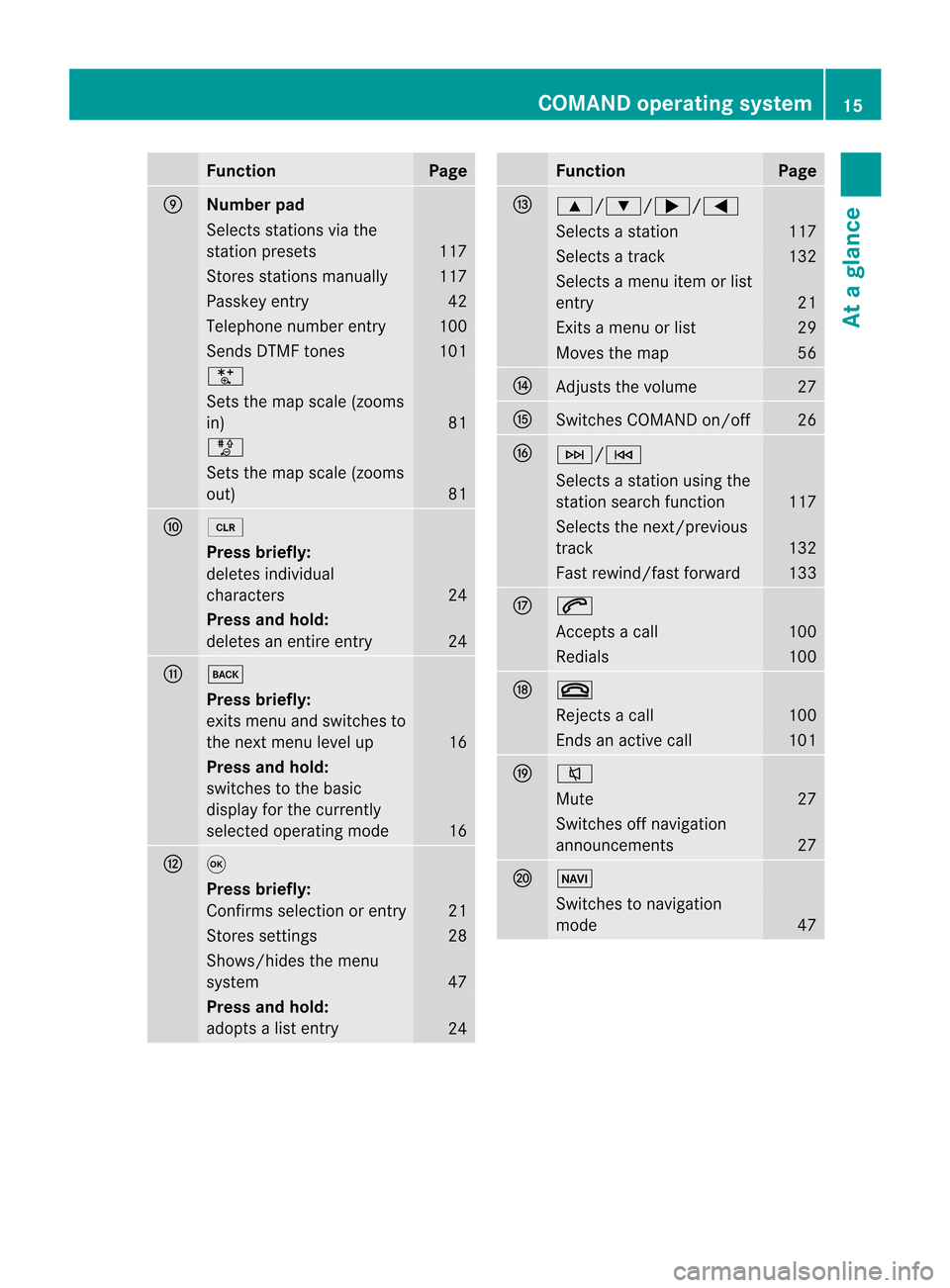
Funct
ion Pag
e E
Nu
mb erpad Sel
ect sst atio nsvia the
st atio npresets 117
Stores
stations manually 117
Pass
keyentry 42
Tele
phone number entry 100
Sends
DTMFtones 101
U
Sets
themap scale (zooms
in) 81
T
Sets
themap scale (zooms
out) 81
F
2
Press
briefly:
del etes indivi dual
chara cters 24
Press
andhold:
del etes anentire entry 24
G
k
Press
briefly:
exits menu andswitches to
the next menu levelup 16
Press
andhold:
swi tches tothe basic
disp layforthe currently
sele cted opera tingmode 16
H
9
Press
briefly:
Confirms selection orentry 21
Stores
settings 28
Shows/hi
desthemenu
system 47
Press
andhold:
ado pts alis te ntry 24 Fu
nctio n Pag
e I
9/:
/;/= Sel
ects asta tion 117
Sel
ects atrac k 132
Sel
ects amenu itemo rlist
ent ry 21
Ex
its amen uor list 29
Moves
themap 56
J
Adj
usts thevolume 27
K
Swit
ches COMA NDon/ off 26
L
F/E
Selec
tsast ation using the
st ation searchfun ction 117
Selec
tsthe next/prev ious
tr ack 132
Fast
rewin d/fast forward 133
M
6
Ac
cept sa call 100
Redials 100
N
~
Rejec
tsacall 100
En
ds an act ive call 101
O
8
Mute 27
Swit
ches offnavig ation
ann ounc emen ts 27
P
Ø
Swit
ches tonavig ation
mode 47COMAND
operating syst em
15Ataglance
Page 24 of 210
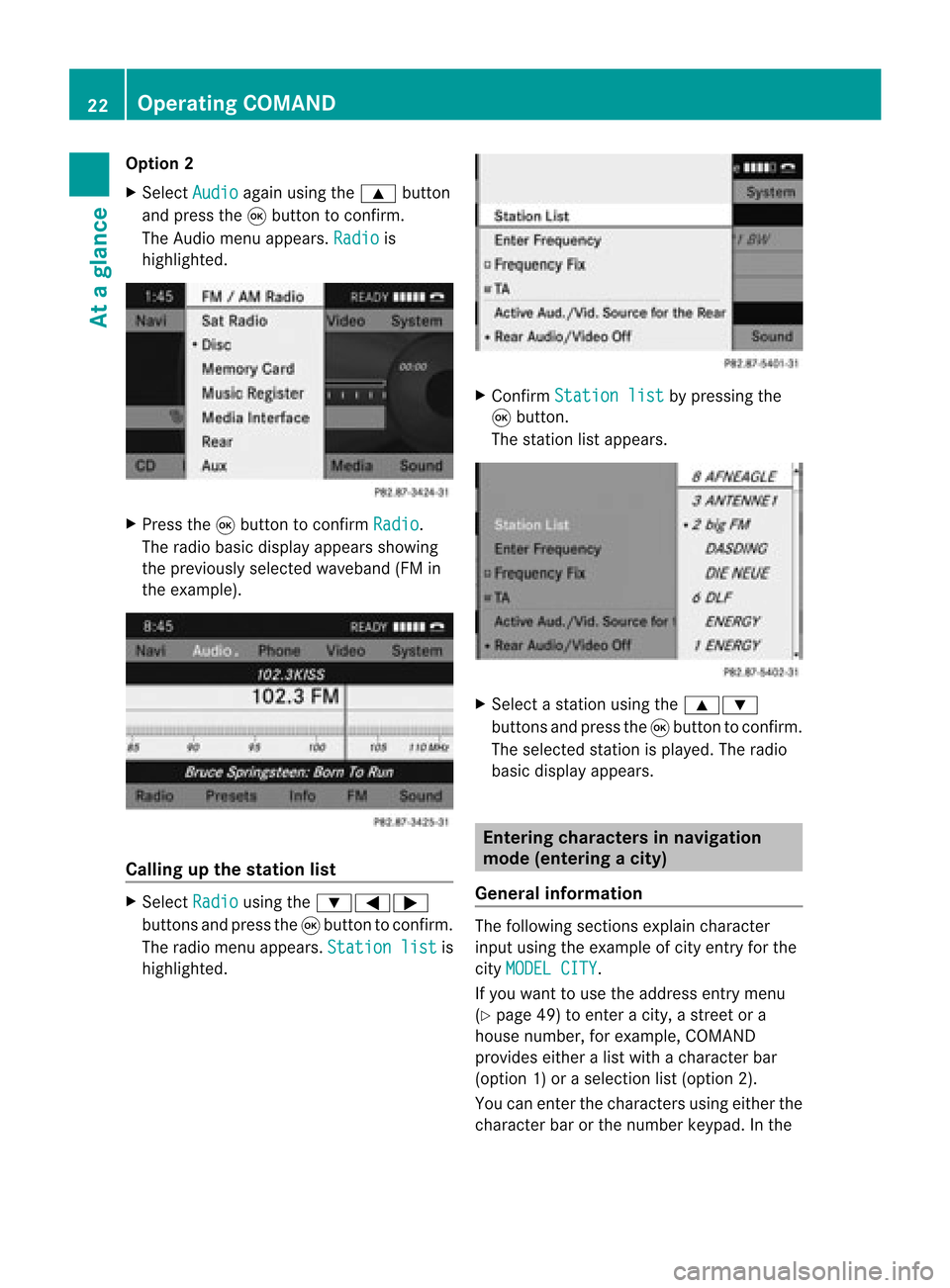
Opt
ion 2
X Select Audio again
usingthe9 button
and press the9button tocon firm.
The Audio menuappears. Radio is
highlighted. X
Press the9button tocon firm Radio .
The radio basic display appears showing
the previously selectedwaveband (FMin
the example). Calling
upthe stat ionlist X
Select Radio using
the:=;
button sand press the9button tocon firm.
The radio menu appears. Station list is
highlighted. X
Confirm Station list by
pressing the
9 button .
The stationlistappears. X
Select astat ionusing the9:
button sand press the9button tocon firm.
The select edstat ionisplayed. Theradio
basic display appears. Entering
characters innavigat ion
mode (entering acity)
Gener alinfor mation The
followin gsect ions explain character
input using theexam pleofcityent ryfor the
cit yMODE LCITY .
If you want touse theaddress entrymen u
(Y page 49)toent eracit y,astr eet ora
house numbe r,for exam ple,COMAN D
prov ides eitheralist with achar acterbar
(optio n1)or aselect ionlist(option 2).
You canenterthe charac tersusing either the
charac terbar orthe number keypad. Inthe 22
Oper
ating COMANDAtaglance
Page 25 of 210
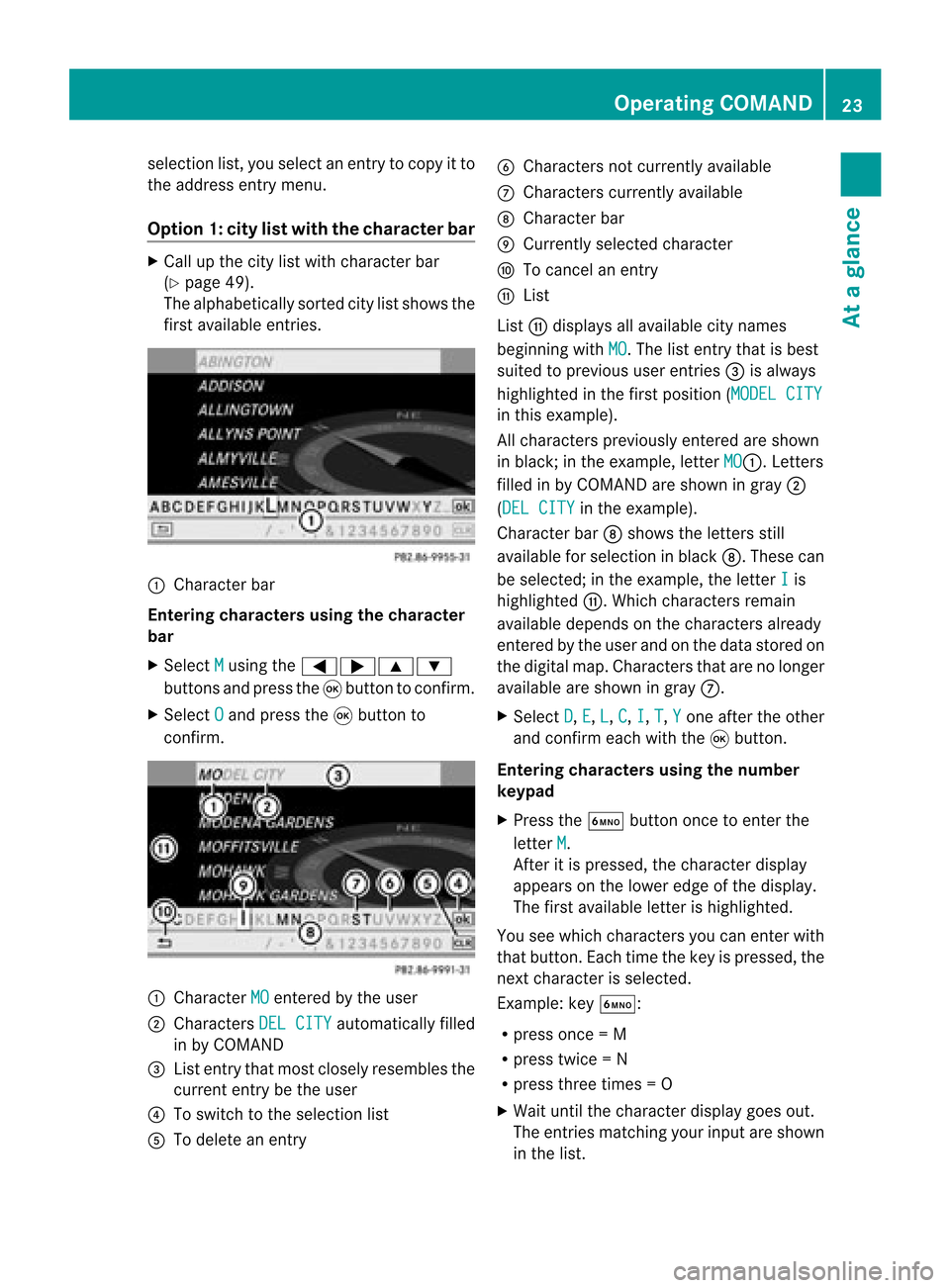
selection
list,you select anentry tocopy itto
the address entrymenu.
Option 1:city listwith thecharacter bar X
Cal lup the city listwith character bar
(Y page 49).
The alpha betically sortedcitylistshows the
first available entries. :
Chara cterbar
Entering characters usingthecharacter
bar
X Select M using
the=;9:
buttons andpress the9button toconfirm.
X Select O and
press the9button to
confirm. :
Chara cterMO entered
bythe user
; Chara ctersDELCITY automaticall
yfilled
in by COMAND
= List entry thatmost closely resembles the
current entrybethe user
? Toswitch tothe selection list
A Todelete anentry B
Chara ctersnotcurrently available
C Chara cterscurrently available
D Chara cterbar
E Currently selectedcharacter
F Tocancel anentry
G List
List Gdispla ysall avail able citynames
beginning withMO .T
he list entr ythat isbest
suited toprevious userentries=isalwa ys
highlighted inthe first position (MODELCITY in
this example).
All characters previouslyenteredareshown
in black; inthe example, letterMO :.
Letters
filled inby COMAND areshown ingray ;
(DEL CITY in
the example).
Character barDshows theletters still
availa bleforselection inblack D.These can
be selected; inthe example, theletter I is
highlighted G.Whichcharacters remain
availa bledepends onthe characters already
entered bythe user andonthe data stored on
the digital map.Characters thatarenolonger
availa bleare shown ingray C.
X Select D ,
E ,
L ,
C ,
I ,
T ,
Y one
after theother
and confirm eachwiththe9button.
Entering character susing thenumber
keypad
X Press theÀ button oncetoenter the
letter M .
Aft eritis pressed, thecharacter display
appea rson the lower edgeofthe displa y.
The first availa bleletter ishighlighted.
You seewhich characters youcan enter with
that button. Eachtimethekey ispressed, the
next character isselected.
Example: keyÀ:
R press once=M
R press twice=N
R press three times =O
X Wait untilthecharact erdisplay goesout.
The entries matc hingyour input areshown
in the list. Opera
tingCOMAND
23Ataglance Z
Page 33 of 210
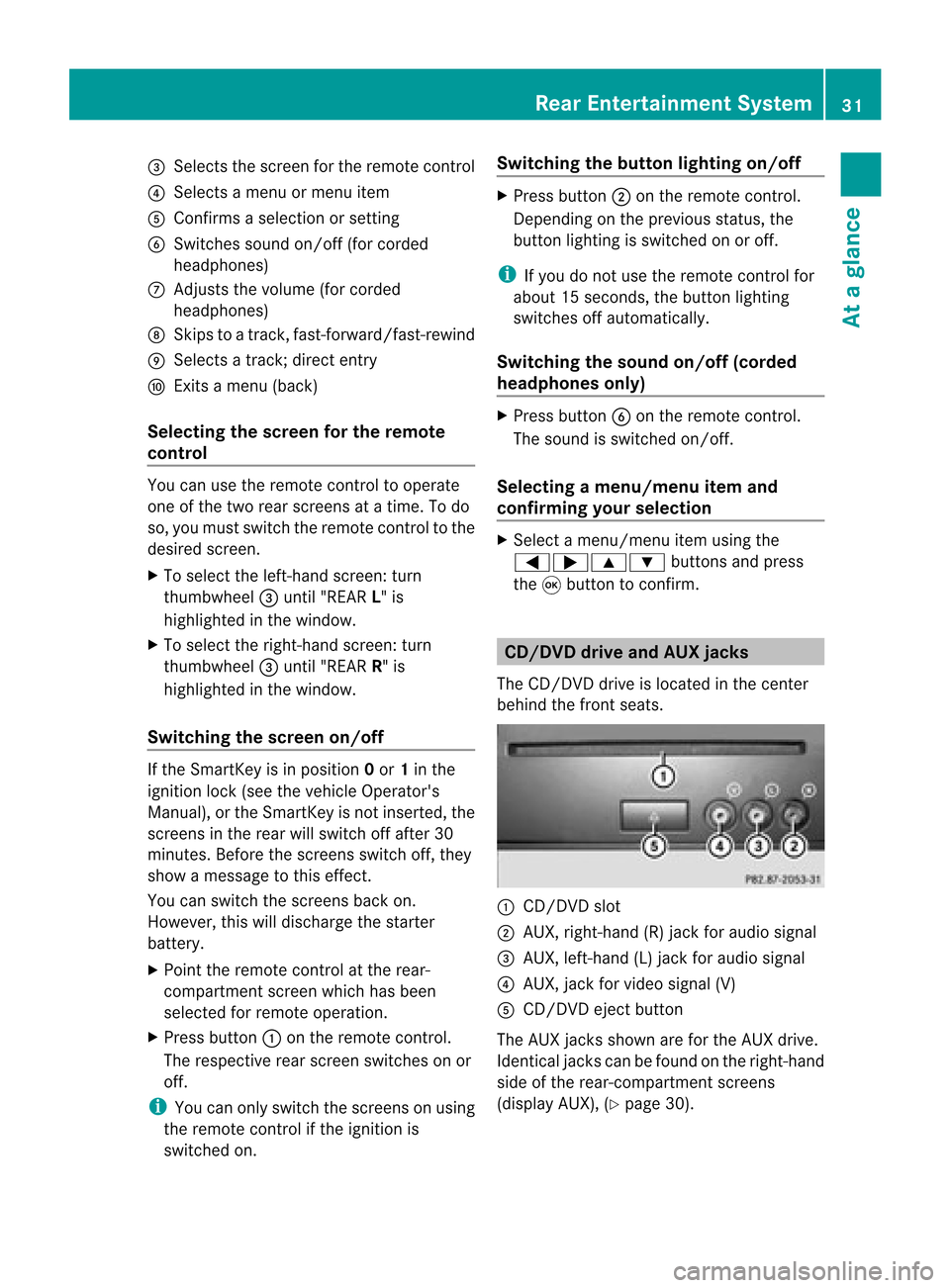
=
Selects thescre enfor the remo tecontrol
? Selects amenu ormenu item
A Confirm sa sel ecti onorsetti ng
B Switches soundon/of f(for corded
hea dpho nes)
C Adjusts thevolu me(for corded
hea dpho nes)
D Skips toatrack, fast-forwa rd/fast-rew ind
E Selects atrack; directentry
F Exits amenu (back)
Sel ecting thescre enfor the remote
co ntrol You
canusetheremote controltoopera te
one ofthe two rear screens atatime. Todo
so, you must switch the remote controltothe
desi redscreen.
X To sele ctthe left-hand screen:turn
thumbw heel=until "REAR L"is
high lighted inthe windo w.
X To sele ctthe right-hand screen:turn
thumbw heel=until "REAR R"is
high lighted inthe windo w.
Swi tching thescre enon/ off If
the SmartKey isin posi tion 0or 1in the
ignitio nlock (see thevehicle Operator's
Manual), orthe Smart Keyisnot insert ed,the
screen sin the rear willswitch offafter 30
minutes. Beforethescreen sswitch off,they
show amessage tothis effect .
You canswitch thescreen sback on.
How ever,this will disc harg eth est art er
bat tery.
X Poin tth erem oteco ntrol attherear -
co mpar tments cree nwhich hasbeen
selected forremote operation.
X Press button :onthe remote control.
The respective rearscreen switches onor
off.
i You canonly switch thescreens onusing
the remote controlifthe ignition is
switched on. Switching
thebutt onlighting on/off X
Press button ;onthe remote control.
Depending onthe previous status,the
button lighting isswitched onoroff.
i Ifyou donot use theremote controlfor
about 15seconds, thebutton lighting
switches offautomatically .
Switching thesound on/off(corded
headph onesonly) X
Press button Bonthe remote control.
The sound isswitched on/off.
Selec tingamenu/m enuitem and
confir mingyour select ion X
Sele ctamen u/m enuitemusin gth e
=;9 :buttonsand pres s
th e9 butt ontocon firm. CD/DVD
drive and AUX jacks
The CD/ DVDdriv eis locat edinthecen ter
behin dth efron tseats. :
CD/D VDslot
; AUX, right-hand (R)jack foraudio signal
= AUX, left-hand (L)jack foraudio signal
? AUX, jackforvideo signal (V)
A CD/D VDejec tbutton
The AUX jacksshown areforthe AUX drive.
Ident icaljack scan befound onthe right- hand
side ofthe rear-c ompartm entscreen s
(display AUX),(Ypage 30). Rear
Entert ainment System
31Ataglance Z
Page 44 of 210
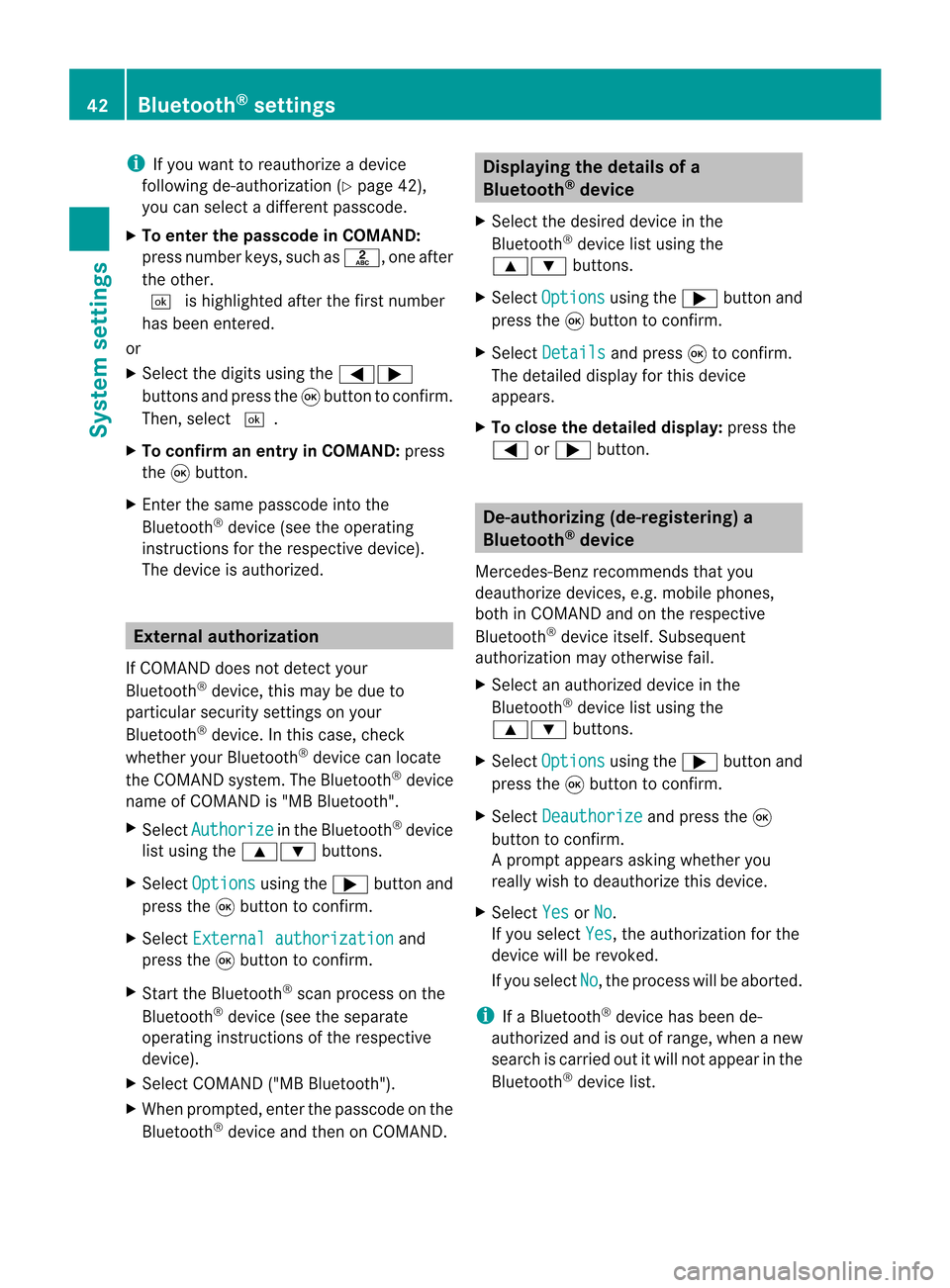
i
Ifyou want toreau thorize adevice
follo wing de-au thorization (Ypage 42),
you can select adifferent passcode.
X To enter thepassco deinCOMA ND:
press number keys,suchasl, oneafter
the other.
¬ ishighl ighted afterthefirst number
has been entered.
or
X Select thedigitsusing the=;
buttons andpress the9button toconfirm.
Then, select ¬.
X To con firm anentry inCOMA ND:press
the 9button.
X Ent erthe same passcod einto the
Bluetooth ®
device (seetheopera ting
instructions forthe respective device).
The device isauthori zed. External
authorization
If COMAND doesnotdetect your
Bluetooth ®
device, thismay bedue to
particul arsecurity settings onyou r
Bluetooth ®
device. Inthis case, check
whether yourBluetoo th®
devic ecan locat e
the COMA NDsyst em. TheBluet ooth®
devic e
name ofCOMA NDis"MB Bluet ooth".
X Selec tAuth orize in
the Bluet ooth®
devic e
list using the9: buttons.
X Selec tOpti ons using
the; buttonand
press the9butt ontocon firm .
X Selec tExte rnal authorization and
press the9butt ontocon firm .
X Start the Bluet ooth®
scan processonthe
Bluet ooth®
devic e(see theseparat e
operat inginst ruct ions ofthe respe ctive
devic e).
X Selec tCOMAND ("MBBluetooth").
X When prompted, enterthepasscode onthe
Bluetooth ®
device andthen onCOMAND. Displaying
thedetails ofa
Bluetooth ®
device
X Select thedesired deviceinthe
Bluetooth ®
device listusing the
9: buttons.
X Select Options using
the; button and
press the9button toconfirm.
X Select Details and
press 9toconfirm.
The detailed displayfor this device
appea rs.
X To clos ethe detailed display:pressthe
= or; button. De-authorizing
(de-registering) a
Bluetooth ®
device
Mercedes-Benz recommendsthatyou
deau thorize devices, e.g.mobile phones,
both inCOMAND andonthe respective
Bluetooth ®
device itself.Subseque nt
authorization mayotherwise fail.
X Select anauthorized deviceinthe
Bluetooth ®
device listusing the
9: buttons.
X Select Options using
the; button and
press the9button toconfirm.
X Select Deauthorize and
press the9
button toconfirm.
Ap rompt appears asking whethe ryou
really wishtodeauthorize thisdevice.
X Select Yes or
No .
If you select Yes ,
the authorization forthe
device willberevoked.
If you select No ,
the process willbeaborted.
i IfaBluetooth ®
device hasbeen de-
authorized andisout ofrange, whenanew
search iscarried outitwill notappear inthe
Bluetooth ®
device list. 42
Bluetooth ®
settingsSystem settings
Page 49 of 210
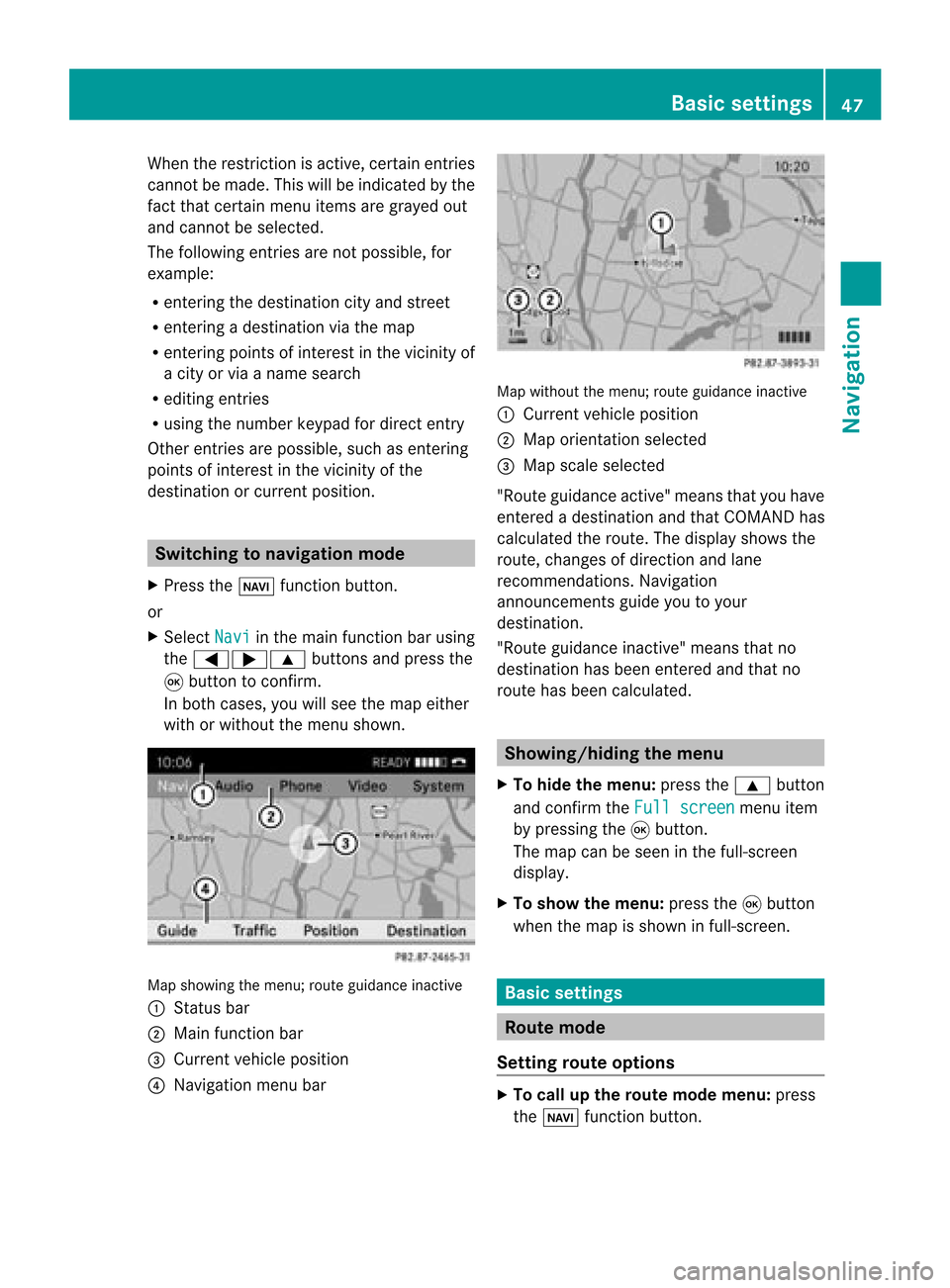
When
therestr iction isactive, certainentries
cann otbe made. Thiswillbeindicated bythe
fact that certainmenu itemsaregrayed out
and cann otbe selected.
The following entries arenot possible, for
example:
R ent ering thedestin ationcityand street
R ent ering adestin ationviathe map
R ent ering points ofinter estinthe vicinit yof
a city orvia aname search
R editing entries
R using thenumber keypadfordirect entry
Other entries arepossible, suchasent ering
points ofinter estinthe vicinit yof the
destin ationorcurren tposition. Switching
tonavigation mode
X Press theØ functionbutton .
or
X Select Navi in
the main functionbar using
the =;9 buttonsand press the
9 button toconf irm.
In both cases, youwillsee themap either
with orwithout themenu shown. Map
showing themenu; routeguidance inactive
: Stat usbar
; Main functionbar
= Current vehicleposition
? Navigation menubar Map
without themenu; routeguidance inactive
: Current vehicleposition
; Map orientat ionselected
= Map scale selected
"Route guidance active"meansthatyouhave
enter edadestination andthat COMAND has
calculated theroute. Thedisplay showsthe
route, changes ofdirection andlane
recomm endations. Navigation
announc ementsguide youtoyour
destination .
"Rou teguidance inactive"meansthatno
destination hasbeen enteredand that no
route hasbeen calculated. Showing/
hidingthemenu
X To hide themenu: pressthe9 button
and conf irmtheFull screen menu
item
by pressing the9button .
The map canbeseen inthe full-screen
display .
X To show themenu: pressthe9button
when themap isshown infull-screen . Basic
settings Route
mode
Setting routeoptions X
To call upthe rout emode menu: press
the Ø functionbutton . Basic
settings
47Navigation Z
Page 96 of 210
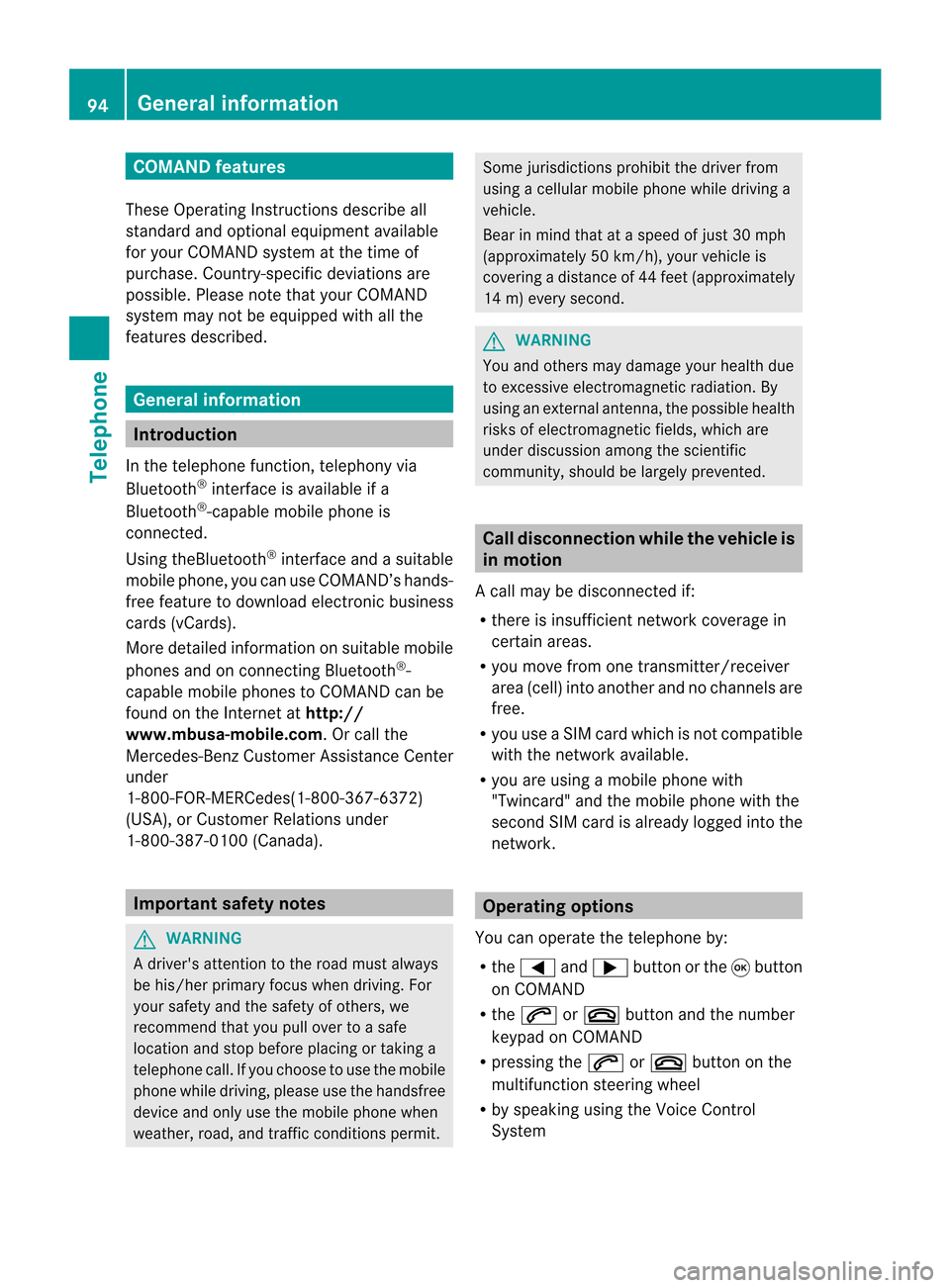
COMAN
Dfea tures
Thes eOper atingIn st ruc tions desc ribeall
st andar dand optionalequipm enta vail able
for you rCOMAND systematthe time of
purcha se.Cou ntry-specifi cdeviation sare
possible. Pleasenotethat your COMAND
system maynotbeequipped withallthe
features described. General
information Introd
uction
In the telephon efunc tion,telephon yvia
Bluetoot h®
int erface isavailable ifa
Bluetoot h®
-c apable mobile phoneis
con nected.
Using theBluetoot h®
int erface andasuitable
mobile phone, youcan useCOMAND ’shands-
free feature todownload electronicbusiness
cards (vCards).
More detailed information onsuitable mobile
phones andoncon nectingBluetoot h®
-
capable mobilephones toCOMAND canbe
found onthe Internet athtt p://
www.mbusa- mobile.com.Or call the
Mercedes- BenzCust ome rAssistance Center
under
1-80 0-FOR-ME RCedes(1-800- 367-6372)
(USA), orCustomer Relations under
1-80 0-387-01 00(Canad a). Importa
ntsafety notes G
WARNING
A driver's attentiontothe road must always
be his/her primary focuswhendriving. For
your safety andthesafety ofothers, we
recommend thatyoupull over toasafe
location andstop before placing ortaking a
telephone call.Ifyou choose touse themobile
phone whiledriving, pleaseusethehandsfree
device andonly usethemobile phonewhen
weather, road,andtraffic conditions permit. Some
jurisdictions prohibitthedriver from
using acellula rmobile phone whiledriving a
vehicle.
Bear inmind thatataspeed ofjust 30mph
(approximately 50km/ h),your vehicle is
coverin gadistance of44 feet (approximately
14 m)every second. G
WARNING
You andothers maydamage yourhealth due
to excessive electromagneticradiation. By
using anexter nalanten na,the possible health
risks ofelectrom agneticfields,whichare
under discussion amongthescient ific
communit y,should belargely prevent ed. Call
disconnec tionwhile thevehicle is
in motion
Ac allmay bedisc onnected if:
R there isins ufficie ntnetwo rkcover age in
cer tain areas .
R you mov efrom onetrans mitter/ rec eive r
area (cell)int oano ther and nochann elsare
fr ee.
R you useaSI M car dwhic his no tcompatible
with thenetwork available.
R you areusing amobile phonewith
"Twincard" andthemobile phonewiththe
second SIMcard isalready loggedintothe
network . Operat
ingoptions
You canoperate thetelephone by:
R the = and; button orthe 9button
on COMAND
R the 6 or~ button andthenumber
keypad onCOMAND
R pressing the6 or~ button onthe
multifunct ionsteerin gwheel
R by speaking usingtheVoice Control
System 94
General
informationTelephone
Page 99 of 210
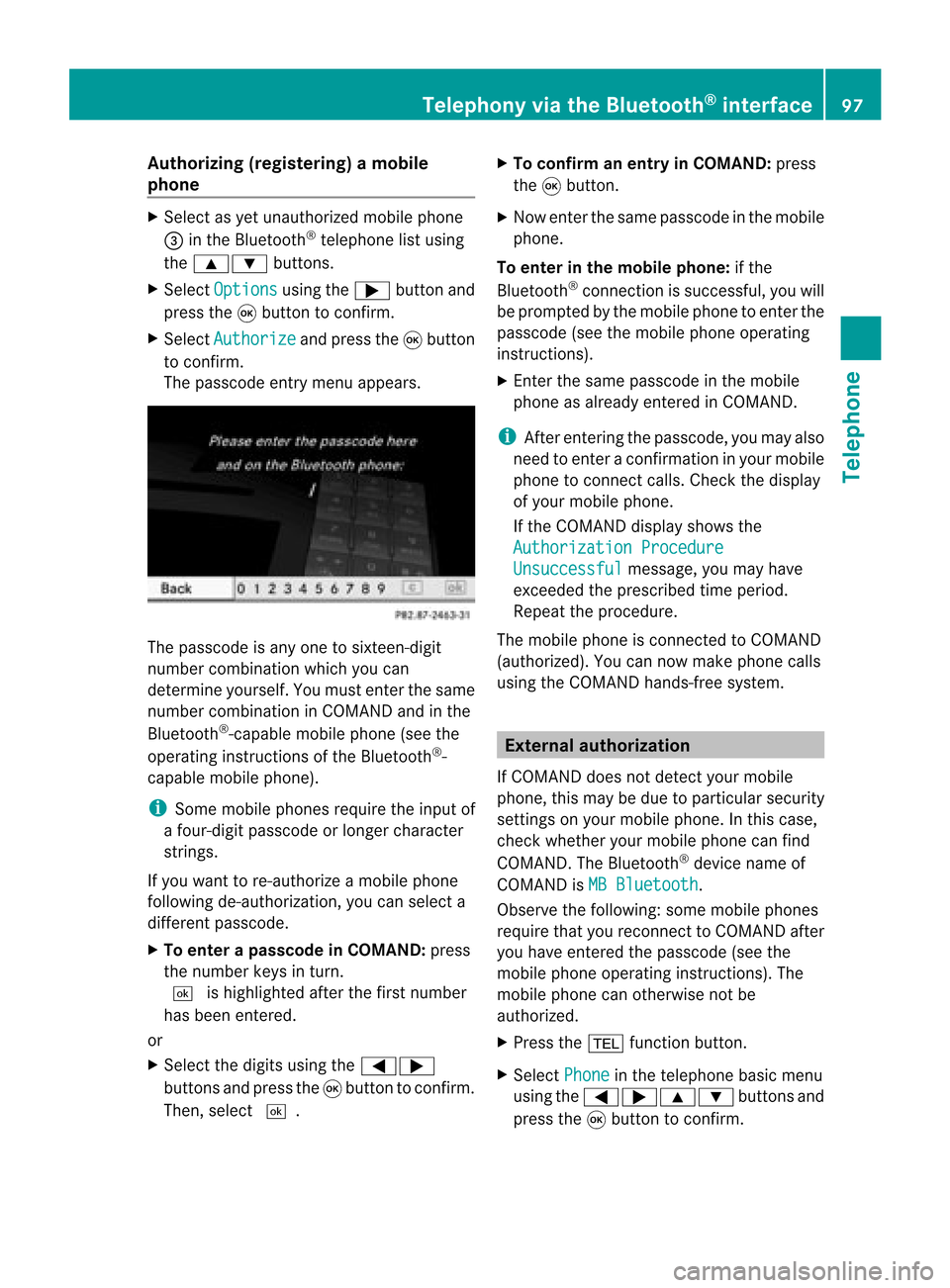
Aut
horizing (regist ering) amobile
ph one X
Sele ctas yet unaut horizedmobi lephon e
= intheBluet ooth®
telepho nelist usin g
th e9: buttons.
X Sele ctOpt ions usin
gth e; buttonand
pres sth e9 butt ontocon firm.
X Sele ctAut horize and
pres sth e9 butt on
to con firm.
The passc odeentrymen uappears . The
passc odeisany oneto six teen- digit
num bercom binatio nwhich youcan
determine yourself.Youmust enter thesame
number combination inCOMAND andinthe
Bluetooth ®
-capable mobilephone(seethe
operating instructionsofthe Bluetooth ®
-
capable mobilephone).
i Some mobile phones requiretheinput of
a four-digit passcode orlonger character
strings.
If you want tore-authorize amobile phone
following <0004000500270001001500140008000F00120009001E000100140009000F000E
0035> youcan select a
different passcode.
X To enter apassc odeinCOMA ND:press
the numbe rkeys inturn.
¬ ishigh lighted after thefirst numbe r
has beenentere d.
or
X Sel ect the digits using the =;
bu ttons andpressthe 9button toconfi rm.
The n,sel ect ¬. X
To confi rm anentry inCO MA ND: press
the 9button.
X Now enterthe same passcode inthe mobile
phone.
To enter inthe mobile phone:ifthe
Bluetooth ®
conn ection issuccessful, youwill
be prompted bythe mobile phonetoenter the
passcode (seethemobile phoneoperating
instruct ions).
X Ent erthe same passcode inthe mobile
phone asalready entered inCOMAND.
i Afterenterin gthe passcode, youmay also
need toenter aconfirm ationinyour mobile
phone toconn ectcalls. Check thedispla y
of your mobile phone.
If the COMAND displayshows the
Authorization Procedure Unsuccessful message,
youmay have
exceeded theprescribed timeperiod.
Repea tthe procedure.
The mobile phoneisconn ected toCOMAND
(authorized). Youcannow make phone calls
using theCOMAND hands-free system. External
authorizat ion
If COMAND doesnotdetect yourmobile
phone, thismay bedue toparticular security
settin gson your mobile phone. Inthis case,
check whether yourmobile phonecanfind
COMAND. TheBluetooth ®
device nameof
COMAND isMB Bluetooth .
Observe thefollowing: somemobile phones
require thatyoureconn ecttoCOMAND after
you have entered thepasscode (seethe
mobile phoneoperating instructions).The
mobile phonecanotherwise notbe
authorized.
X Press the% functionbutton.
X Select Phone in
the telephone basicmenu
using the=;9: buttonsand
press the9button toconfirm . Telephony
viathe Bluetooth ®
interface 97Telephone Z
Page 102 of 210
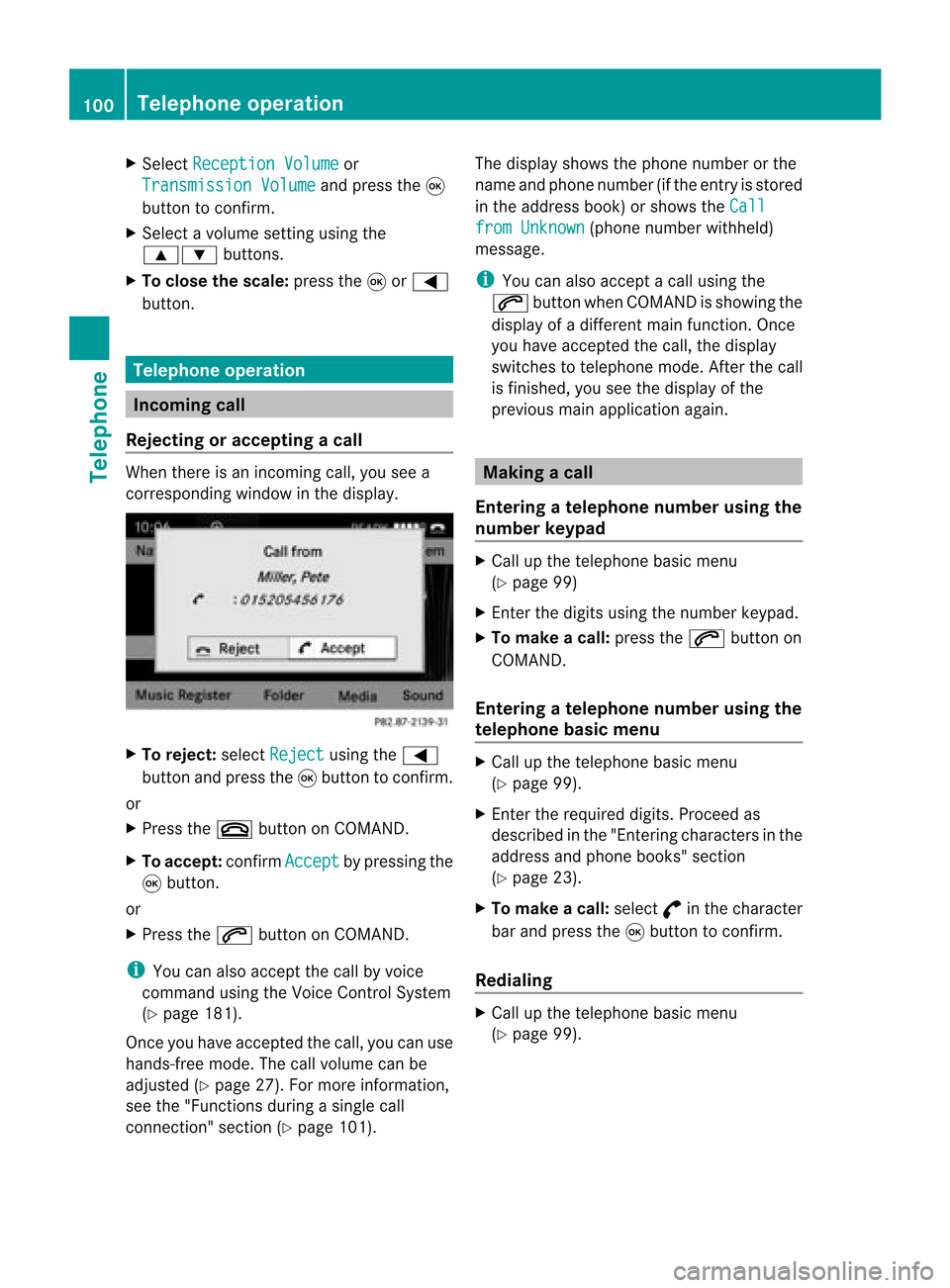
X
Sel ect Reception Volume or
Tra nsmission Volume and
pressthe 9
bu tton toconfi rm.
X Sel ect avol ume settingusing the
9: buttons.
X To clos ethe scale :pre ssthe 9or=
bu tton. Tel
epho neope ratio n In
co ming call
Reje cting oracc epti ngacall When
thereisan incomi ngcall ,you seea
corresp ondingwindow inthe displa y. X
To rejec t:sel ect Rejec t usi
ng the =
bu tton andpres sthe 9button toconfirm.
or
X Press the~ button onCOM AND.
X To acc ept: confirm Accept by
pres sing the
9 button.
or
X Press the6 button onCOM AND.
i You canalso accep tthe call byvoice
command usingtheVoice Control System
(Y page 181).
Once youhave accepted thecall, youcan use
hands-free mode.Thecallvolume canbe
adjusted (Ypage 27).Formore information ,
see the"Function sduring asingle call
conn ection" section (Ypage 101). The
displa yshows thephone number orthe
name andphone number (ifthe entr yis stored
in the address book)orshows theCall from
Unknown (phone
number withheld)
message.
i You canalso accept acall using the
6 button whenCOMAND isshowing the
displa yof adifferent mainfunction.Once
you have accepted thecall, thedispla y
switches totelephone mode.Afterthe call
is finished, youseethedispla yof the
previous mainapplication again. Making
acall
Entering ateleph onenum berusin gth e
num berkeyp ad X
Call upthete lepho nebasic menu
(Y page 99)
X En tert he digits usingthenumber keypad.
X To make acall: press the6 button on
COMAND.
Entering ateleph onenum berusin gth e
telep hone basicmen u X
Call upthete lepho nebasic menu
(Y page 99).
X En tert he required digits.Proceed as
described inthe "Ent ering characters inthe
address andphone books" section
(Y page 23).
X To make acall: select °inthe character
bar and press the9button toconfirm .
Redialing X
Call upthe telephone basicmenu
(Y page 99). 100
Telephone
operationTelephone
Page 104 of 210
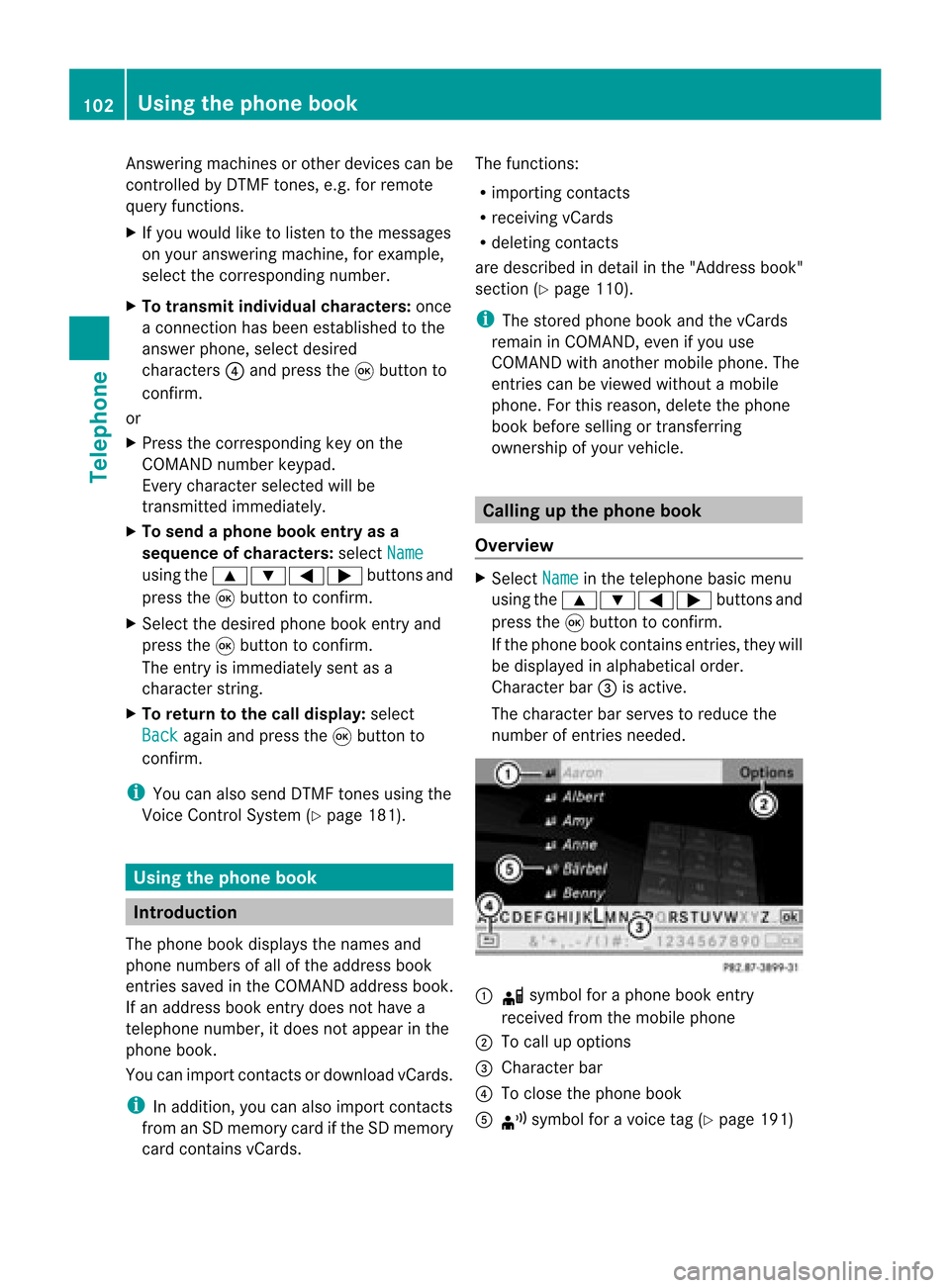
Answ
ering ma chines orothe rdevices canbe
con trolled byDTMF tones, e.g. forremot e
query functions.
X Ifyou would liketolisten tothe messages
on your answering machine,for example,
select thecorr espondin gnumber.
X To transmit individu alchar acter s:onc e
a con nection hasbeen established tothe
answer phone,selectdesired
charact ers?and press the9button to
con firm.
or
X Press thecorr espondin gkey onthe
COMAND numberkeypad.
Ever ycharact erselect edwill be
tran smitt edimmediately.
X To send aphone bookentry asa
sequence ofchar acter s:select Name using
the9:=; buttonsand
press the9button tocon firm.
X Select thedesired phonebookentryand
press the9button tocon firm.
The entryisimmediately sentasa
charact erstr ing.
X To retu rntothe call displa y:select
Back again
andpress the9button to
con firm.
i You canalso send DTMF tonesusing the
Voice ControlSystem (Ypage 181). Using
thephone book Introd
uction
The phone bookdisplays thenames and
phone numbers ofall ofthe address book
ent ries saved inthe COMAND addressbook.
If an address bookentrydoes nothave a
telephon enumber, itdoes notappear inthe
phone book.
You canimport contact sordownload vCards.
i Inaddition, youcan also import contacts
from anSD memory cardifthe SDmemory
card contains vCards. The
funct ions:
R importin gcont acts
R receiving vCards
R deleting contacts
are described indetail inthe "Address book"
section (Ypage 110).
i The stored phonebookandthevCards
remain inCOMAND, evenifyou use
COMAND withanother mobilephone. The
entr iescan beviewed without amobile
phone. Forthis reason, deletethephone
book before sellingortrans ferring
ownership ofyour vehicle. Calling
upthe phone book
Overview X
Select Name in
the telephone basicmenu
using the9:=; buttonsand
press the9button toconf irm.
If the phone bookcontains entries,they will
be display edinalphabetical order.
Character bar=isactive.
The charact erbar serves toreduce the
number ofentr iesneeded. :
d symbol foraphone bookentry
received fromthemobile phone
; Tocall upoptions
= Character bar
? Toclose thephone book
A ¦ symbol foravoice tag(Ypage 191) 102
Using
thephone bookTelephone