light MERCEDES-BENZ R-Class 2012 W251 Comand Manual
[x] Cancel search | Manufacturer: MERCEDES-BENZ, Model Year: 2012, Model line: R-Class, Model: MERCEDES-BENZ R-Class 2012 W251Pages: 210, PDF Size: 5.11 MB
Page 67 of 210
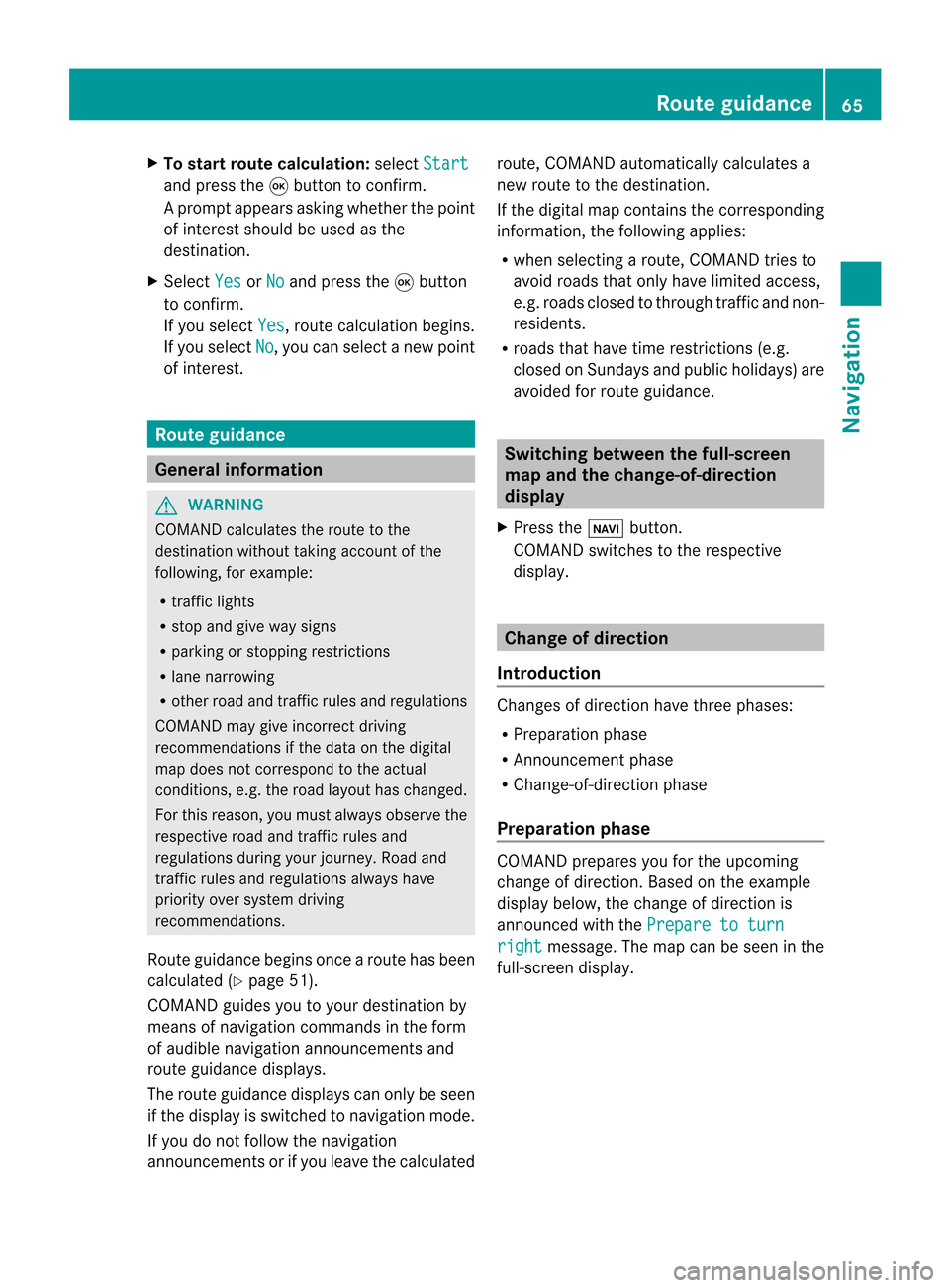
X
To start route calculati on:sel ect Start and
pressthe 9button toconfi rm.
Ap rompt appears asking whethe rthe point
of interest shouldbeused asthe
destination.
X Select Yes or
No and
press the9button
to confirm .
If you select Yes ,
route calculation begins.
If you select No ,
you can select anew point
of interest . Route
guidance General
informat ion G
WARNING
COMAND calculates theroute tothe
destination withouttakingaccount ofthe
following, forexample:
R traffic lights
R stop andgive waysigns
R parking orstopping restrictions
R lane narrowing
R other roadandtraffic rulesandregulations
COMAND maygiveincorrec tdriving
recommen dationsifthe data onthe digital
map does notcorrespond tothe actual
condition s,e.g. theroad layou thas chang ed.
For this reas on,you must always observeth e
res pec tiveroad andtraff icrules and
reg ulatio nsdurin gyour journ ey. Road and
tr aff icrules andregulatio nsalways have
prio rityove rsyst em drivin g
rec omm endat ions.
Rout eguidan cebegi nsonce aroute hasbeen
calculated (Ypage 51).
COMAND guidesyoutoyour destinat ionby
means ofnavigation commandsinthe form
of audib lenavigation announcementsand
route guidance displays.
The route guidance displayscan only beseen
if the display isswitched tonavigation mode.
If you donot follow thenavigation
announc ementsor ifyou leave thecalculated route,
COMAND automatically calculatesa
new route tothe destination .
If the digital mapcontains thecorrespon ding
informat ion,thefollowing applies:
R when selecting aroute, COMAND triesto
avoid roads thatonly have limited access,
e.g. roads closed tothrough trafficandnon-
residents .
R roads thathave timerestriction s(e.g.
closed onSundays andpublic holiday s)are
avoided forroute guidance. Switching
betweenthefull-screen
map andthechange-of-dir ection
display
X Press theß button .
COMAND switchestothe respect ive
display . Change
ofdirection
Introdu ction Changes
ofdirection havethree phases:
R Preparation phase
R Ann ouncemen tphase
R Change-of- directionphase
Prepa ration phase COMAND
preparesyouforthe upcoming
change ofdirection .Based ontheex ample
displ aybelow, thech ang eof dire ction is
ann oun ced withth ePre pareto turn rig
ht mes
sage. Themap canbeseen inthe
full- scree ndisplay. Rou
teguid ance
65Navigat ion Z
Page 68 of 210
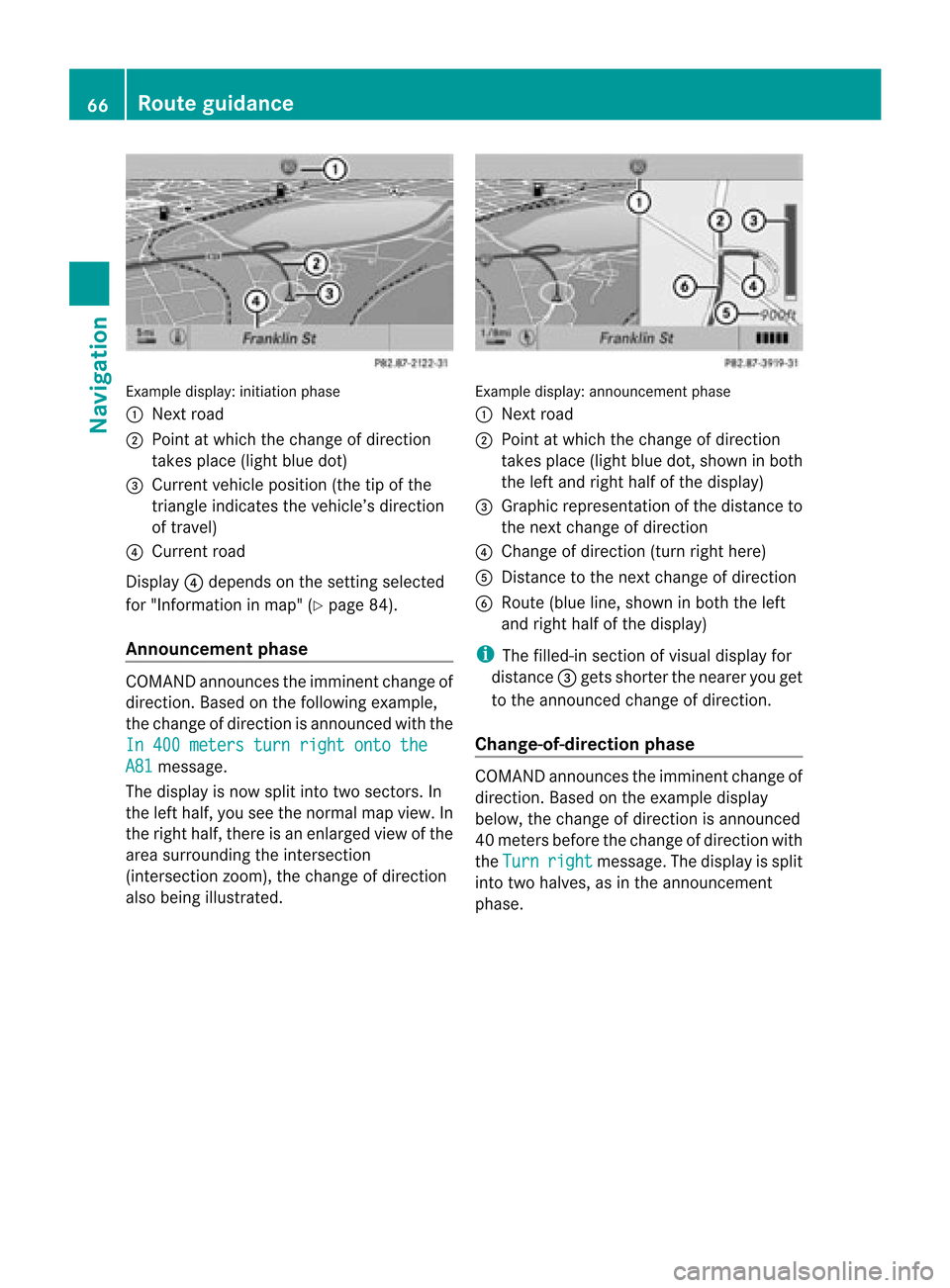
Exam
ple displ ay:initi ation pha se
: Next road
; Pointatwh ich the change ofdirecti on
take spl ace (lig ht blue dot)
= Current vehiclepos ition (the tipofthe
tria ngleind icates the vehicle’sdi recti on
of trav el)
? Current road
Disp lay? depends onthe setti ngselected
for "Inform ation inmap "(Y page 84).
An nounc eme ntphase CO
MAND announcesthe imm inentcha nge of
di recti on.Basedon the followi ng exa mpl e,
the change ofdirecti onisanno uncedwi th the
In 400 meters turnrig htontothe A81 mes
sage.
The displ ayisnow splitinto twosecto rs.In
the left ha lf,yousee thenorma lmap view. In
the righthalf,ther eis an enl arg edviewof the
are asu rrou nding the intersectio n
(i nterse ctionzoom), thechange ofdirection
also being illustrated. Example
display:announc ementphase
: Next road
; Point atwhich thechange ofdirection
takes place(lightbluedot,shown inboth
the left and right halfofthe display )
= Graphic represent ationofthe distance to
the next change ofdirection
? Change ofdirection (turnrighthere)
A Distan cetothe next change ofdirection
B Route (blueline,shown inboth theleft
and right halfofthe display )
i The filled-in sectionofvisual display for
distance =gets shorter thenearer youget
to the announc edchange ofdirection .
Change-of-dir ectionphase COMAND
announcesthe imminent changeof
direction .Based ontheex ample display
below, thech ang eof dire ction isann oun ced
40 met ersbefore thech ang eof dire ction with
th eTur n rig
ht mes
sage. Thedispl ayissplit
int otwo halves,asintheann oun cem ent
phase . 66
Rou
teguid anceNaviga tion
Page 69 of 210
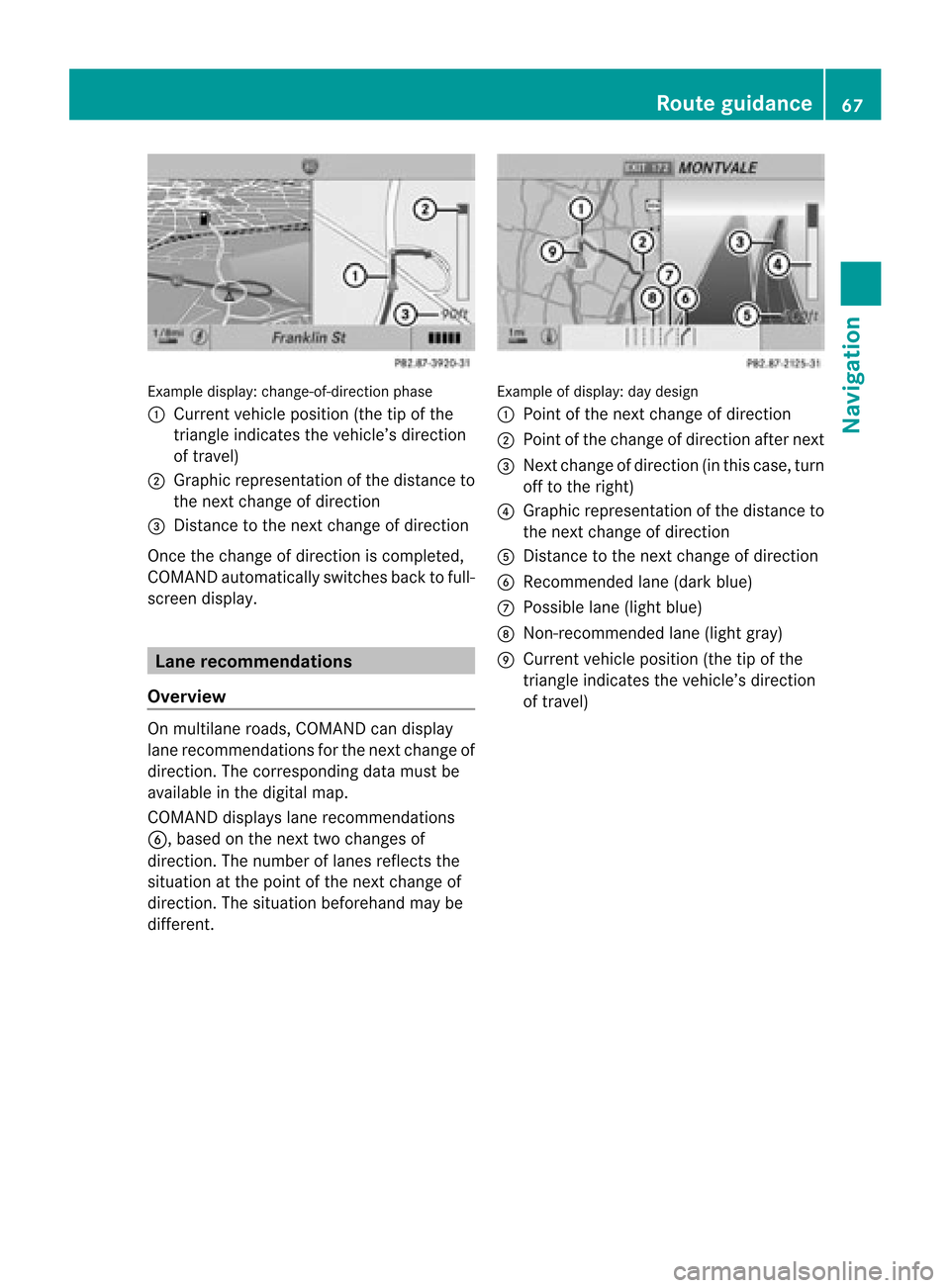
Exam
ple displ ay:c hange-of-direct ionphase
: Current vehicleposition (thetipofthe
triangle indicates thevehicle’s direction
of travel)
; Graphic representation ofthe distance to
the next change ofdirection
= Distanc eto the next change ofdirection
Once thechange ofdirection iscompleted,
COMAND automatically switchesbacktofull-
screen display. Lane
recommendat ions
Overview On
multilane roads,COMAND candispla y
lane recommen dationsforthe next change of
direction. Thecorresponding datamust be
avail able inthe digital map.
COMAND displayslane recommen dations
6, based onthe next twochanges of
direction. Thenumber oflanes reflects the
situation atthe point ofthe next change of
direction. Thesituation beforehand maybe
different. Example
ofdisplay :day desig n
: Poin tof thenex tchan geofdirec tion
; Poin tofthe change ofdirection afternext
= Next change ofdirection (inthis case, turn
off tothe right)
? Graphic representat ionofthe distance to
the next change ofdirection
A Distanc eto the next change ofdirection
B Recommended lane(dark blue)
C Possible lane(light blue)
D Non-r ecommended lane(light gray)
E Current vehicleposition (thetipofthe
triangle indicates thevehicle’s direction
of travel) Route
guidance
67Navigation Z
Page 70 of 210
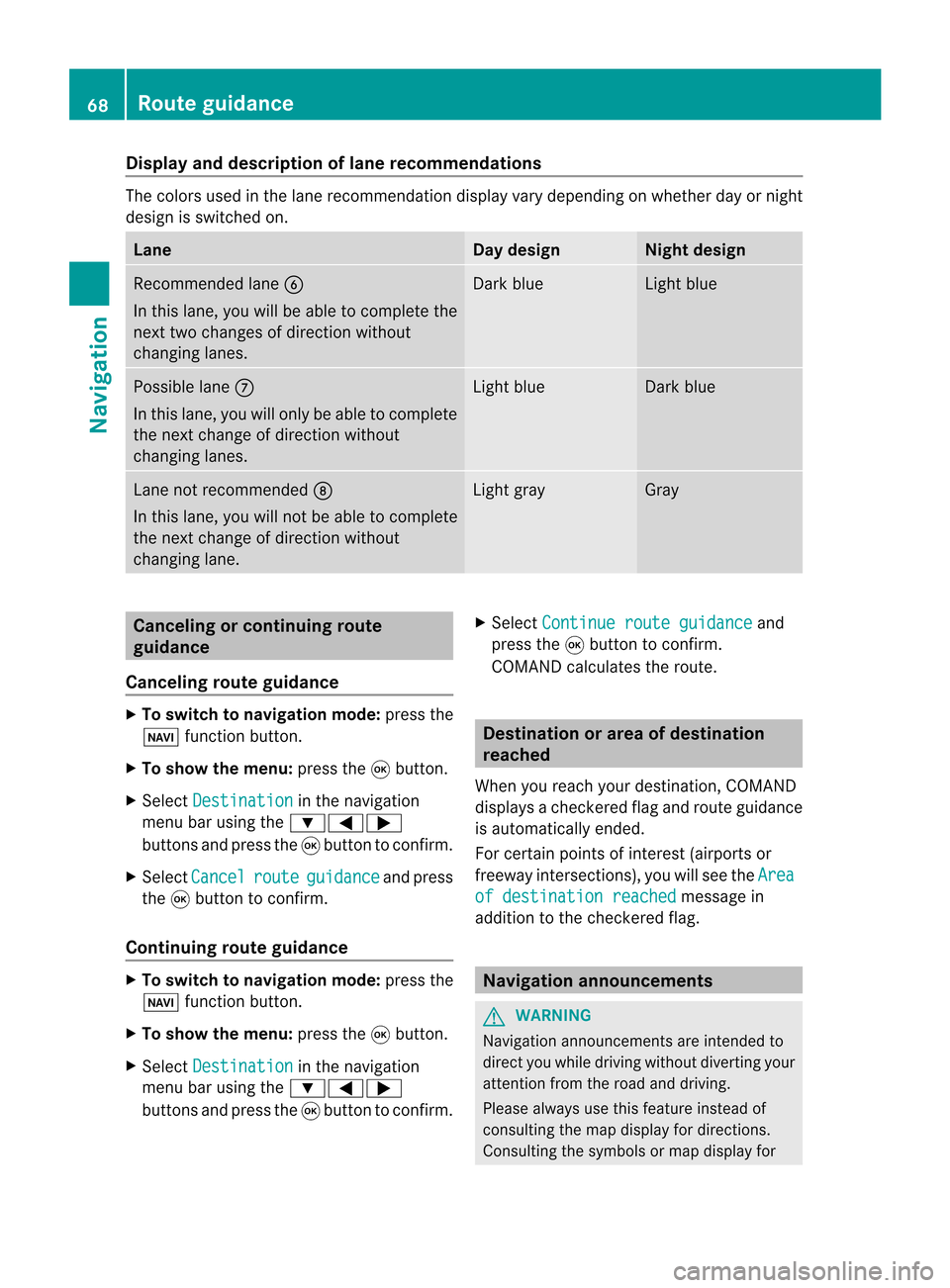
Disp
layandd escri ption oflane recom mendation s The
colo rsused inthelane recomm endatio ndisplay varydepen dingonwhet herday ornigh t
design isswitc hedon. Lane Day
design Nigh
tdesign Recom
mendedlane B
In this lane, youwillbeable tocom pleteth e
nex ttwo chan gesofdirec tionw itho ut
chan ginglanes. Dar
kblue Light
blue Possib
lelane C
In this lane, youwillonly beable tocom plete
the nextchange ofdirection without
changing lanes. Light
blue Dark
blue Lane
notrecommen dedD
In this lane, youwillnotbeable tocomplete
the next change ofdirection without
changing lane. Light
gray Gray
Cancel
ingorcontinuing route
guidance
Cancel ingroute guidance X
To switch tonavigation mode:pressthe
Ø functionbutton.
X To show themenu: pressthe9button.
X Select Destination in
the navigation
menu barusing the:=;
buttons andpress the9button toconfirm .
X Select Cancel route guidance and
press
the 9button toconfirm .
Continuing routeguidance X
To switch tonavigation mode:pressthe
Ø functionbutton.
X To show themenu: pressthe9button.
X Select Destination in
the navigation
menu barusing the:=;
buttons andpress the9button toconfirm .X
Select Continue routeguidance and
press the9button toconfirm .
COMAND calculates theroute. Destination
orarea ofdestination
reached
When youreach yourdestination, COMAND
displa ysacheck eredflagand route guidance
is automatically ended.
For certain pointsofinterest (airports or
freeway intersections),youwillsee theArea of
destination reached message
in
addition tothe check eredflag. Navigat
ionannouncements G
WARNING
Navigation announcemen tsare intended to
direct youwhile driving without diverting your
attent ionfrom theroad anddriving.
Please alwaysuse this feature instead of
consulting themap display fordirections.
Consulting thesymbols ormap display for 68
Route
guidanceNavigat ion
Page 72 of 210
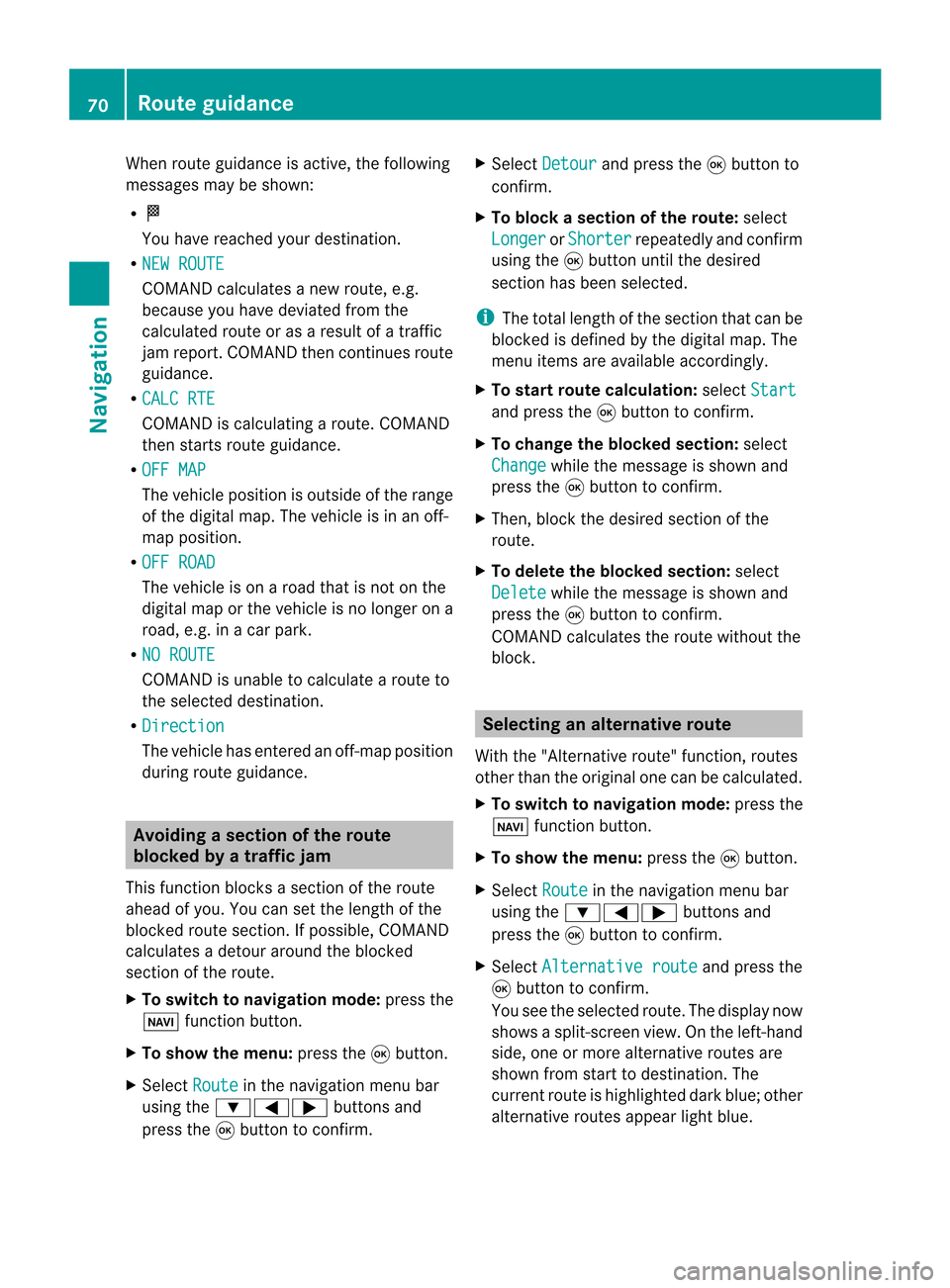
When
routeguidance isactive, thefollowing
messages maybeshown:
R O
You have reached yourdestin ation.
R NEW ROUTE COMAND
calculates anew route, e.g.
because youhave deviated fromthe
calculated routeoras aresult ofatraff ic
jam report .COMAND thencontinues route
guidance.
R CALC RTE COMAND
iscalculating aroute. COMAND
then startsroute guidance.
R OFF MAP The
vehicle position isoutside ofthe range
of the digital map.Thevehicle isin an off-
map position .
R OFF ROAD The
vehicle ison aroad thatisnot onthe
digital maporthe vehicle isno longer ona
road, e.g.inacar park.
R NO ROUTE COMAND
isunable tocalculate aroute to
the selected destination.
R Directio n The
vehicle hasentered anoff- map position
during routeguidance. Avoiding
asection oftherou te
blocked byatraf fic jam
This function bloc ksasec tiono fthe route
ahead ofyou. Youcansetthe length ofthe
blocked routesection. Ifpossible, COMAND
calculates adetour around theblocked
section ofthe route.
X To switch tonavigation mode:pressthe
Ø functionbutton.
X To show themenu: pressthe9button.
X Select Route in
the navigation menubar
using the:=; buttonsand
press the9button toconfirm . X
Select Detour and
press the9button to
confirm .
X To block asection ofthe route: select
Longer or
Shorter repeatedly
andconfirm
using the9button untilthedesired
section hasbeen selected.
i The total length ofthe section thatcanbe
blocked isdefined bythe digital map.The
menu itemsareavaila bleaccordingly.
X To star troute calculation: selectStart and
press the9button toconfirm .
X To change theblocke dsection: select
Cha nge while
themess ageisshown and
pres sth e9 butt ontocon firm.
X Then ,bloc kthe desired sectionofthe
route.
X To delete theblocke dsection: select
Del ete while
themess ageisshown and
pres sth e9 butt ontocon firm.
COMA NDcalc ulates therout ewitho utthe
block . Selecting
analterna tiveroute
With the"Alternativ erout e"fun ction, routes
oth erthan theorigin alone canbecalc ulated.
X To switch tonaviga tionmode:press the
Ø function butt on.
X To show themenu :press the9butt on.
X Selec tRout e in
the navig ation menubar
using the:=; buttons and
press the9butt ontocon firm .
X Selec tAlte rnativeroute and
press the
9 butt ontocon firm .
You seetheselec tedrout e.The display now
shows asplit -screen view. Onthe left-han d
side, oneormor ealter native rout esare
shown fromstart todest ination. The
curr entrout eis highligh teddark blue; other
alter native rout esappear lightblue. 70
Rou
teguid anceNavigat ion
Page 74 of 210
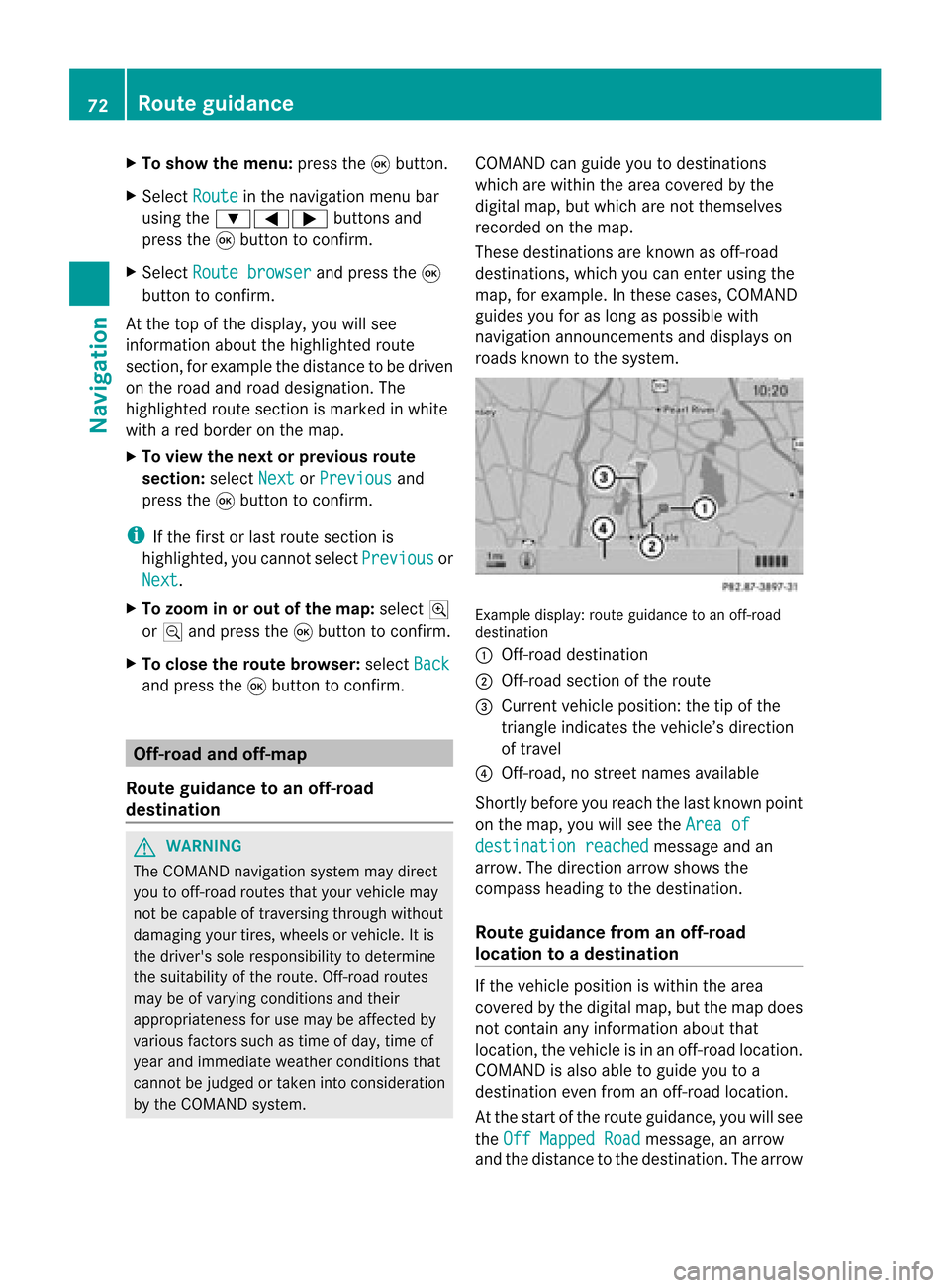
X
To sho wthe men u:pre ssthe 9button.
X Sel ect Route in
the navigati on menu bar
us ing the :=; buttons and
pre ssthe 9button toconfi rm.
X Sel ect Routebrowser and
pressthe 9
bu tton toconfi rm.
At the top ofthe displ ay,yo uwi llsee
info rma tiona bout thehighlighted route
sect ion,forexample thedistan cetobe driven
on the road androad designat ion.The
highlighted routesectionismark edinwhite
with ared border onthe map.
X To view thenext orprevious route
section: selectNext or
Previo us and
press the9butt ontocon firm.
i Ifthe first orlast route sectionis
highlighted, youcann otselect Previo us or
Next .
X To zoom inor out ofthe map:select N
or M and press the9butt ontocon firm.
X To close therout ebrowser: selectBack and
press the9butt ontocon firm. Off-
road andoff-m ap
Rout eguida ncetoan off-r oad
destina tion G
WARN
ING
The COMAND navigationsystem maydirect
you tooff- road routes thatyour vehicle may
not becapable oftrav ersing through without
damaging yourtires,wheels orvehicle. Itis
the driver' ssole respon sibility todeterm ine
the suitability ofthe route. Off-road routes
may beofvarying condition sand their
appropriaten essforuse may beaffect edby
various factorssuch astime ofday, time of
year andimmediate weathercondition sthat
cann otbe judged ortake ninto consi derati on
by the COMAND system . CO
MAND canguide yo uto destina tions
wh ich arewi thi nt he area covered bythe
digital map,butwhich arenot themselves
recorded onthe map.
These destinations areknown asoff-r oad
destinations, whichyoucan enter using the
map, forexample. Inthese cases, COMAND
guides youforaslong aspossible with
navigation announcemen tsand displa yson
roads known tothe system. Example
display:route guidance toan off-r oad
destination
: Off- road destination
; Off- road section ofthe route
= Current vehicleposition: thetipofthe
triangle indicates thevehicle’s direction
of travel
? Off- road, nostreet names available
Short lybefore youreach thelast known point
on the map, youwillsee theArea of destination
reached message
andan
arrow. Thedirection arrowshows the
compass headingtothe destination .
Route guidance fromanoff-road
location toad esti nation If
th evehi cleposit ioniswith inthearea
cov ered bythedigit almap, butthemap does
no tcon tain anyinform ationabout that
locat ion,th evehi cleisin an off-road locat ion.
COMA NDisalso able toguide youtoa
dest inationeven from anoff-road locat ion.
At thest art oftherout eguidan ce,you willsee
th eOff Mapped Road mes
sage, anarro w
and thedist anceto thed estin ation. Thearrow 72
Rout
eguida nceNavigation
Page 79 of 210
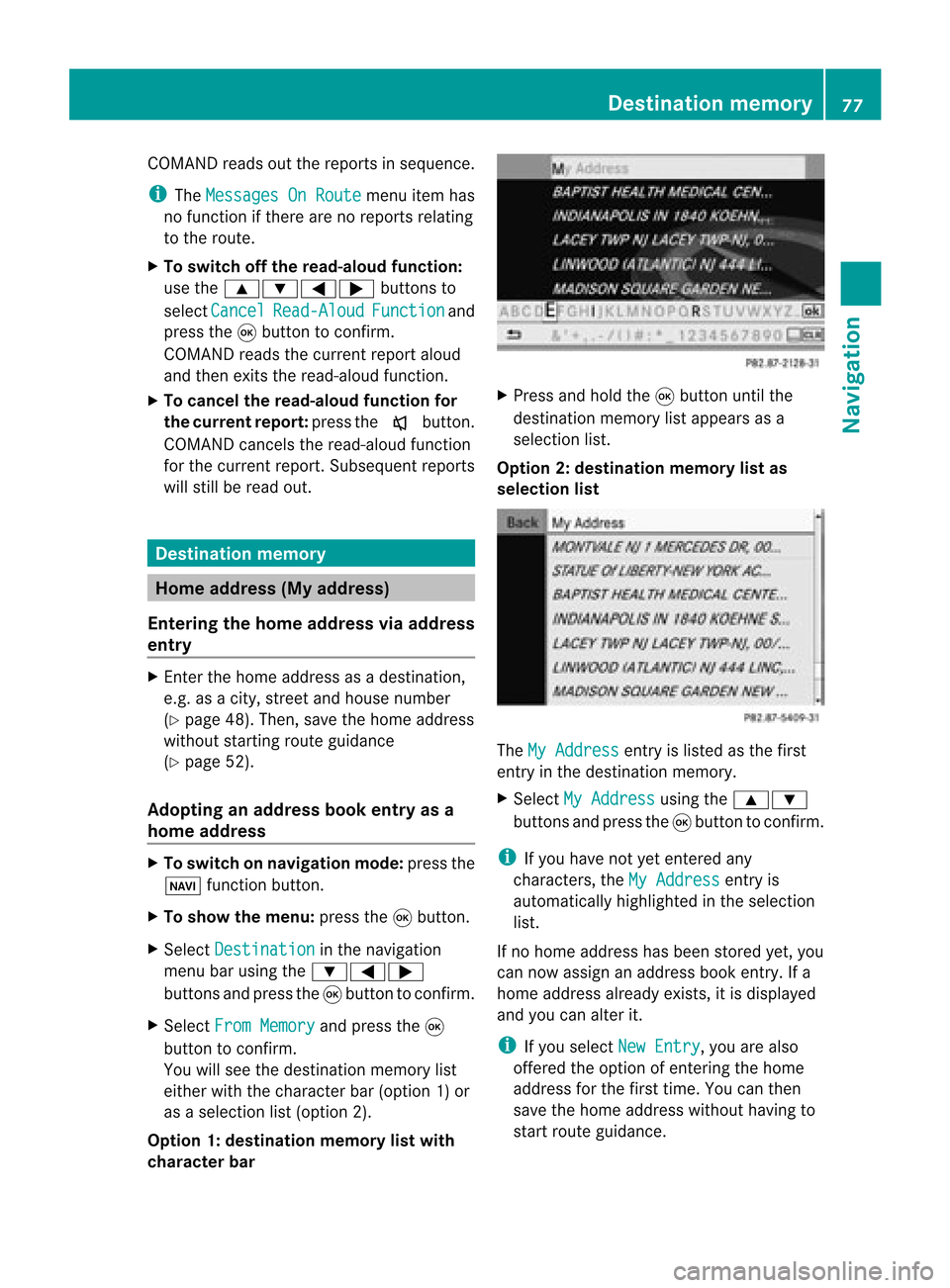
COMA
NDread sout therep ortsin seque nce.
i The MessagesOnRoute men
uitem has
no fun ction ifth ere arenorep ortsrelat ing
to therout e.
X To swit choff therea d-alou dfu nct ion:
use the9:= ;buttons to
sele ctCan cel Rea
d-Aloud Fun
ction and
pre ssthe9 buttonto confirm .
COMA NDread sth ecur ren treport aloud
and then exitsthe read-aloud function.
X To cancel theread -aloud function for
the curr entrepor t:press thex button .
COMAND cancelsthe read-aloud function
for the curren treport .Subsequent reports
will still beread out. Destination
memory Home
address (Myaddress)
Entering thehome address viaadd ress
entry X
En ter the home address asadestin ation,
e.g. asacity, street and house number
(Y page 48).Then, savethehome address
without startingroute guidance
(Y page 52).
Adopt inganadd ress book entry asa
home address X
To switch onnavigat ionmode: pressthe
Ø function button .
X To show themenu: pressthe9button .
X Select Destina tion in
the navigation
menu barusing the:=;
button sand press the9button tocon firm.
X Select FromMemory and
press the9
button tocon firm.
You willsee thedestin ationmemory list
either withthecharact erbar (option 1)or
as aselect ionlist(option 2).
Opt ion 1:destina tionmem orylistwith
char acter bar X
Press andhold the9button untilthe
destin ationmemory listappears asa
select ionlist.
Opt ion 2:destina tionmem orylistas
selection list The
MyAddress ent
ryislisted asthe first
ent ryinthe destin ationmemory.
X Select MyAddress using
the9:
button sand press the9button tocon firm.
i Ifyou have notyetentered any
charact ers,theMyAddress ent
ryis
automatic allyhighlighted inthe select ion
list.
If no home address hasbeen storedyet, you
can now assign anaddress bookentry.Ifa
home address alreadyexists,itis displayed
and youcan alter it.
i Ifyou select NewEntry ,
you arealso
offer edthe option ofent ering thehome
address forthe first time. Youcanthen
save thehome address withouthavingto
start route guidance. Destination
memory
77Navigation Z
Page 80 of 210

X
To enter the home addressforthe first
time :sel ect Assign toAddressBoo k Ent
ry and
pressthe 9button toconfi rm.
X Sel ect Home or
Wor k and
pressthe 9
bu tton toconfi rm.
X To chang ethe home address:sel ect
Cha nge and
pressthe 9button toconfi rm.
X Sel ect Assign toAddressBoo kEnt ry and
pressthe 9button toconfi rm.
i Ifyo usel ect New Entry ,
yo uar ealso
offe red theoptio no fchanging thehome
address byenterin gan address. Youcan
then save thehome address withouthaving
to start route guidance.
X Select Home or
Work and
press the9
button toconfirm .
In both cases, youwillsee theaddress book
either withthecharacter baroras a
selection list.
X To selec tan addr essbook entry:
proceed asdescribed inthe "Searching for
an address bookentry"section
(Y page 109).
X To confirm yourselec tion:press button
9.
If no home address hasbeen stored,
COMAND savestheentr y.You willsee a
message andthen theaddress menuwith
the selected address. Start is
highlighted
automatically .
If ahome address hasalready beenstored,
you willsee aprompt askingyouwhether
the MyAddress entr
yshould be
overwritten .
X Select Yes or
No and
press the9button
to confirm .
If you select Yes ,
COMAND overwrites the
destination. Youwillsee amessage and
then theaddress menuwiththeselected
address. Start is
highlighted
automatically .
If you select No ,
the listwill reappear. Selec
tingthehome address forroute
guidance X
Proceed asdescribed inthe "Ent ering a
destination fromthedestination memory"
section (Ypage 54). Saving
adesti nation inthe
dest inationmem ory
Not es This
function also stores thedest inationin
th eaddres sbook .
Aft erdest inationentr y X
The dest inationhas been entered andis
shown intheaddre ssent rymen u
(Y page 51).
X Sele ctSav e usin
gth e:=;
9 buttonsand pres sth e9 butt onto
con firm.
You cannowselec tstora geoptio ns
(Y page 79) .
Du ringrou tegui danc e X
To sho wthe men u:pre ssthe 9button.
X Sel ect Destination in
the navigati on
menu baru sing the:=;
buttons andpress the9button toconfirm.
X Select SaveDestination and
press the
9 button toconfirm.
You cannow select storage options
(Y page 79).
From thelistofprevious destinations X
To show themenu: pressthe9button.
X Select Destination in
the navigation
menu barusing the:=;
buttons andpress the9button toconfirm.
X Select FromLastDestinations and
press the9button toconfirm.
The listofprevious destinations appears. 78
Des
tination memoryNavigat ion
Page 99 of 210
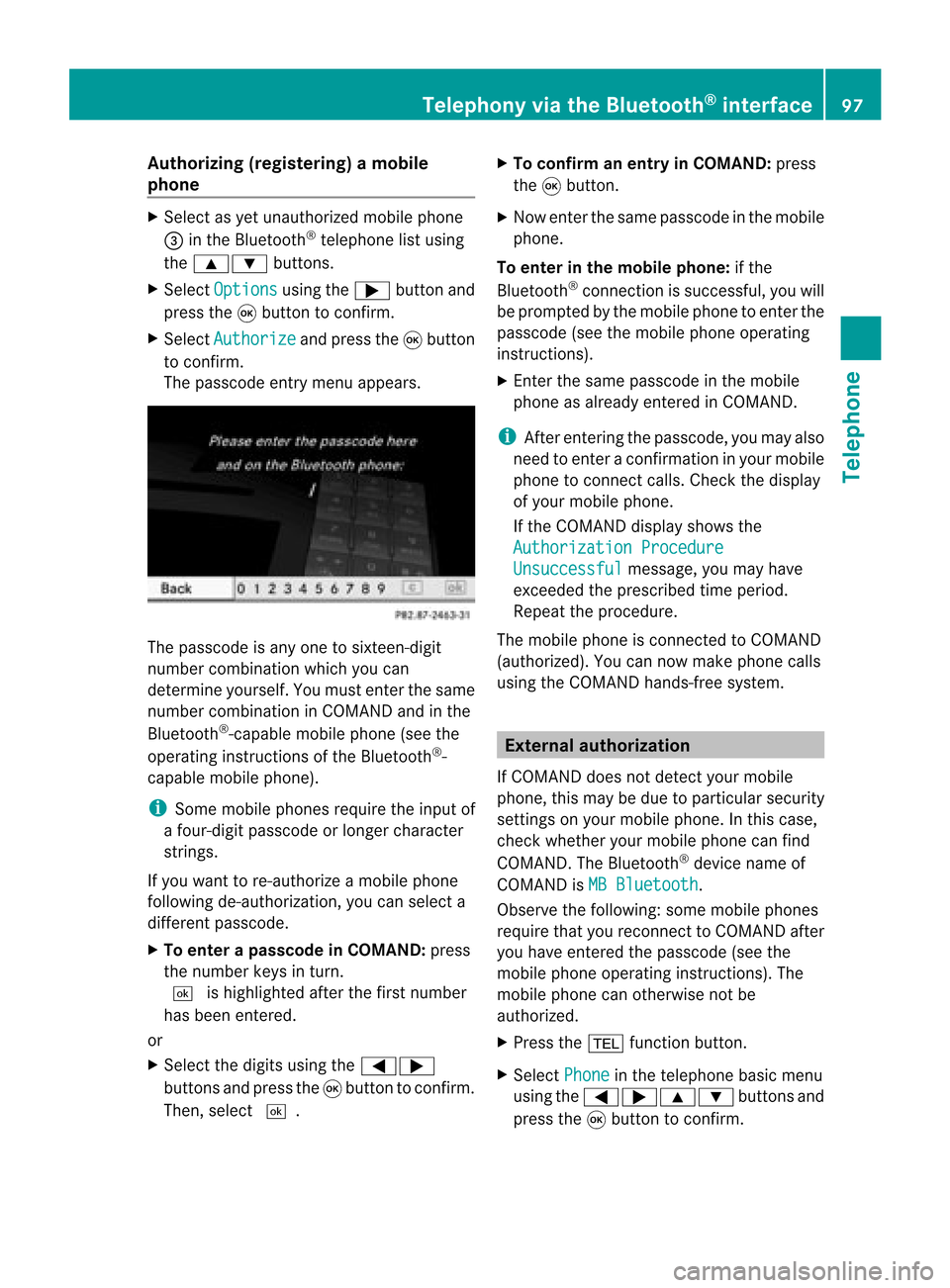
Aut
horizing (regist ering) amobile
ph one X
Sele ctas yet unaut horizedmobi lephon e
= intheBluet ooth®
telepho nelist usin g
th e9: buttons.
X Sele ctOpt ions usin
gth e; buttonand
pres sth e9 butt ontocon firm.
X Sele ctAut horize and
pres sth e9 butt on
to con firm.
The passc odeentrymen uappears . The
passc odeisany oneto six teen- digit
num bercom binatio nwhich youcan
determine yourself.Youmust enter thesame
number combination inCOMAND andinthe
Bluetooth ®
-capable mobilephone(seethe
operating instructionsofthe Bluetooth ®
-
capable mobilephone).
i Some mobile phones requiretheinput of
a four-digit passcode orlonger character
strings.
If you want tore-authorize amobile phone
following <0004000500270001001500140008000F00120009001E000100140009000F000E
0035> youcan select a
different passcode.
X To enter apassc odeinCOMA ND:press
the numbe rkeys inturn.
¬ ishigh lighted after thefirst numbe r
has beenentere d.
or
X Sel ect the digits using the =;
bu ttons andpressthe 9button toconfi rm.
The n,sel ect ¬. X
To confi rm anentry inCO MA ND: press
the 9button.
X Now enterthe same passcode inthe mobile
phone.
To enter inthe mobile phone:ifthe
Bluetooth ®
conn ection issuccessful, youwill
be prompted bythe mobile phonetoenter the
passcode (seethemobile phoneoperating
instruct ions).
X Ent erthe same passcode inthe mobile
phone asalready entered inCOMAND.
i Afterenterin gthe passcode, youmay also
need toenter aconfirm ationinyour mobile
phone toconn ectcalls. Check thedispla y
of your mobile phone.
If the COMAND displayshows the
Authorization Procedure Unsuccessful message,
youmay have
exceeded theprescribed timeperiod.
Repea tthe procedure.
The mobile phoneisconn ected toCOMAND
(authorized). Youcannow make phone calls
using theCOMAND hands-free system. External
authorizat ion
If COMAND doesnotdetect yourmobile
phone, thismay bedue toparticular security
settin gson your mobile phone. Inthis case,
check whether yourmobile phonecanfind
COMAND. TheBluetooth ®
device nameof
COMAND isMB Bluetooth .
Observe thefollowing: somemobile phones
require thatyoureconn ecttoCOMAND after
you have entered thepasscode (seethe
mobile phoneoperating instructions).The
mobile phonecanotherwise notbe
authorized.
X Press the% functionbutton.
X Select Phone in
the telephone basicmenu
using the=;9: buttonsand
press the9button toconfirm . Telephony
viathe Bluetooth ®
interface 97Telephone Z
Page 105 of 210
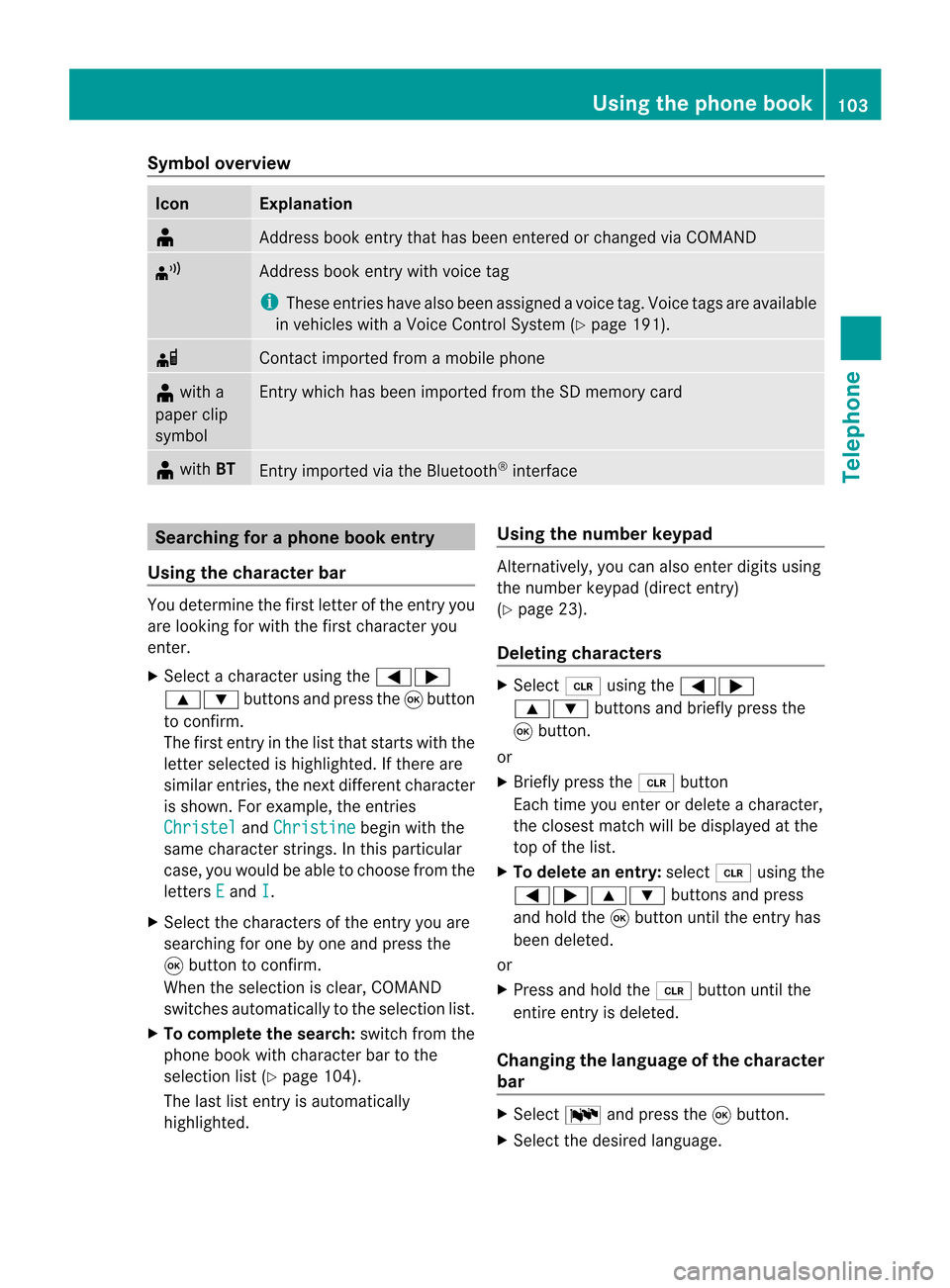
Symbol
overview Icon Explanation
¥
Address
bookentrythat hasbeen entered orchanged viaCOMAND ¦
Address
bookentrywith voice tag
i These entrieshave alsobeen assigned avoice tag.Voice tagsareavaila ble
in vehicles withaVoice Control System (Ypage 191). d
Contact
imported fromamobile phone ¥
with a
paper clip
symbol Ent
rywhich hasbeen imported fromtheSDmemory card ¥
with BT Ent
ryimported viathe Bluetooth ®
interf ace Searching
foraphone bookentry
Using thecharact erbar You
determine thefirst letter ofthe entr yyou
are looking forwith thefirst character you
enter.
X Select acharacter usingthe=;
9: buttonsandpress the9button
to conf irm.
The first entryin the listthat starts withthe
letter selected ishighlighted. Ifthere are
similar entries,thenext different character
is shown. Forexample, theentr ies
Christel and
Christine begin
withthe
same character strings.In this particular
case, youwould beable tochoose fromthe
letters E and
I .
X Select thecharacters ofthe entr yyou are
searching forone byone andpress the
9 button toconf irm.
When theselection isclear, COMAND
switches automatically tothe selection list.
X To complete thesearch: switchfromthe
phone bookwithcharacter bartothe
selection list(Ypage 104).
The lastlistentr yis automatically
highlighted. Using
thenumber keypad Altern
atively, youcan also enter digits using
the number keypad(directentry)
(Y page 23).
Dele ting charact ers X
Select 2using the=;
9: buttonsandbriefly pressthe
9 button.
or
X Briefly pressthe2 button
Each timeyouenter ordelete acharacter,
the closest matchwillbedisplay edatthe
top ofthe list.
X To delete anentry: select2using the
=;9: buttonsandpress
and hold the9button untiltheentr yhas
been deleted.
or
X Press andhold the2 button untilthe
entire entryis deleted.
Changing thelanguage ofthe charact er
bar X
Select Bandpress the9button.
X Select thedesired language. Using
thephone book
103Telephone Z