sat nav MERCEDES-BENZ R-Class 2012 W251 Comand Manual
[x] Cancel search | Manufacturer: MERCEDES-BENZ, Model Year: 2012, Model line: R-Class, Model: MERCEDES-BENZ R-Class 2012 W251Pages: 210, PDF Size: 5.11 MB
Page 87 of 210
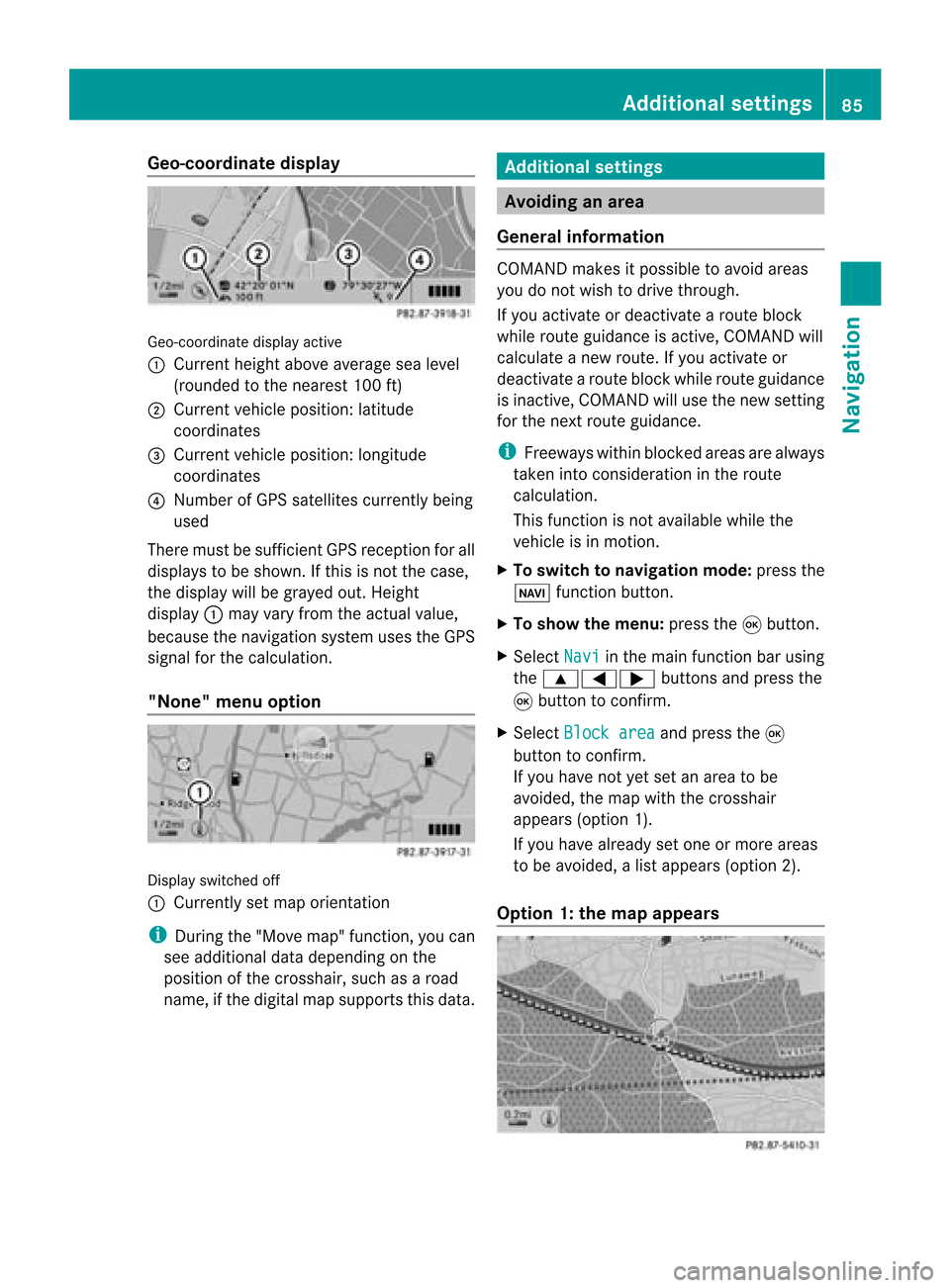
Geo-c
oordinate display Geo-coord
inatedisplayactive
: Current heightabo veavera gesea level
(rou nded tothe nearest 100ft)
; Current vehicle position: latitude
coordina tes
= Current vehicle position: longitu de
coordina tes
? Numbe rofG PS satellites currentlybeing
used
There mustbesufficient GPSrecept ionforall
displays tobe shown. Ifthis isnot thecase,
the display willbegrayed out.Height
display :may varyfrom theactual value,
because thenavigation systemusestheGPS
signal forthe calculation.
"None" menuoption Display
switched off
: Currently setmap orient ation
i During the"Move map"function,youcan
see additional datadepending onthe
position ofthe crosshair, suchasaroad
name, ifthe digital mapsupports thisdata. Additional
settings Avoiding
anarea
General information COMAND
makesitpossible toavoid areas
you donot wish todrive through.
If you activat eor deactivat earoute block
while route guidance isactive, COMAND will
calculate anew route. Ifyou activat eor
deactivat earoute block whileroute guidance
is inact ive,COMAND willuse thenew setting
for the next route guidance.
i Freeways withinblocked areasarealway s
taken intocons ideration inthe route
calculation.
This funct ionisnot availabl ewhile the
vehicle isin motion .
X To switch tonavigation mode:pressthe
Ø functionbutton .
X To show themenu: pressthe9button .
X Select Navi in
the main functionbar using
the 9=; buttonsand press the
9 button toconf irm.
X Select Block area and
press the9
button toconf irm.
If you have notyetsetanarea tobe
avoided, themap withthecrosshair
appears (option1).
If you have already setone ormore areas
to be avoided, alist appears (option2).
Option 1:the map appears Addit
ional settings
85Navigation Z
Page 91 of 210
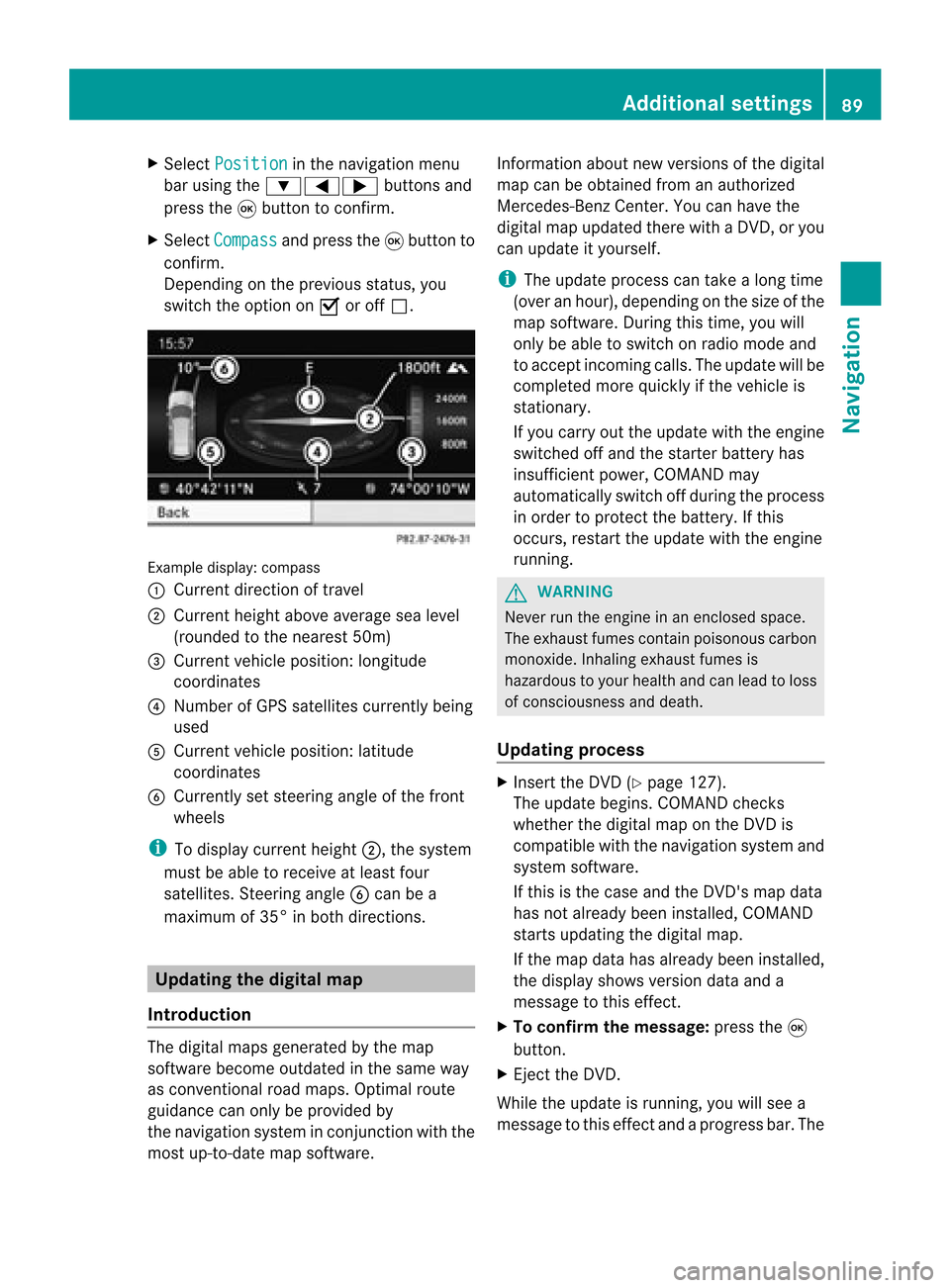
X
Sel ect Positi on in
the navi gation menu
ba ru sing the:=; buttonsand
press the9button toconfirm.
X Select Compass and
press the9button to
confirm.
Depending onthe previous status,you
switch theoption onO oroff ª. Example
display:compass
: Current direction oftravel
; Current heightaboveaverage sealevel
(rounded tothe nearest 50m)
= Current vehicleposition: longitude
coordinates
? Number ofGPS satellites currentlybeing
used
A Current vehicleposition: latitude
coordinates
B Currently setsteering angleofthe front
wheels
i Todispla ycurrent height;,thesystem
must beable toreceive atleast four
satellites. SteeringangleBcan bea
maximum of35° inboth directions. Updat
ingthe digital map
Introduction The
digital mapsgenerated bythe map
software becomeoutdated inthe same way
as conven tionalroadmaps. Optimal route
guida ncecanonly beprovided by
the navigation systeminconj unction withthe
most up-to-date mapsoftware. Information
aboutnew version sof the digital
map canbeobtained fromanauthoriz ed
Mercedes- BenzCenter .You canhave the
digital mapupdated therewith aDVD ,or you
can update ityourself.
i The update process cantake along time
(over anhour), depending onthe size ofthe
map software. Duringthis time, youwill
only beable toswitch onradio mode and
to accept incomingcalls. Theupdate willbe
complet edmore quickly ifthe vehicle is
stat ionary.
If you carry outtheupdate withtheengin e
switch edoff and thestart erbatter yhas
insuffic ientpower, COMAND may
automatic allyswitch offduring theprocess
in order toprotec tthe batter y.Ifthis
occ urs, restartthe update withtheengin e
runn ing. G
WARN
ING
Never runtheengin ein an enclos edspace.
The exhaust fumescontain poisonous carbon
monox ide.Inhaling exhaustfumesis
hazardous toyour health andcanlead toloss
of con sciousnes sand death.
Upda tingprocess X
Inser tthe DVD (Ypage 127).
The update begins. COMAND checks
whether thedigital maponthe DVD is
compat iblewith thenavigation systemand
system software.
If this isthe case andtheDVD 'smap data
has notalready beeninstalled, COMAND
start supdating thedigital map.
If the map data hasalready beeninstalled,
the display showsversion dataanda
message tothis effec t.
X To confirm themessage: pressthe9
button .
X Eject the DVD .
While theupdate isrunn ing,youwillsee a
message tothis effec tand apro gressbar.The Addi
tional settin gs
89Navigation Z
Page 123 of 210

HD
Radio ®
display 1
Displ ay/sele ction windowwith frequ ency
disp lay
2 Prese tnumbe r
3 Nam eof thesele cted stati on wit hHD icon
and program number
4 Stati on frequen cy
5 Sound setting s
6 FM,AM orWB radio
7 Program inform ation
8 Stati on pre sets
9 Radio function s Swit
chingwave bands
Se e"Swit ching waveb ands"intheradio mode
ch apt er(Y page 117). Select
ingastatio n
Yo ucan select an HD Radio sta tionint he
same wayasselecting astandard FMradio
station. Aftertuning into an HD Radi o
frequency, youwillbriefly heartheanalog
station untilthedigital datahasbeen
decoded. Youwillthen belistening todigital
radio andbeable toswitch toasub-program
(-HD 2).
See "Selecting stations"inthe Radi omode
section (Ypage 117). Storing
stations
See "Storing stations" inthe Radi omode
section (Ypage 118). Displaying
programinformat ion
X Select Info in
the radio displa yusing the
9:=; buttonsandpress
the 9button toconfirm .
Inform ationonthe current lyselected
station isdispla yed.Thecont ents and
purpose ofthe information dependonthe
HD Radi ostation. Satellite
radio Import
antnotes
This section provides detailedinformation on
the following topics:
R selecting achannel andprogram category
R memory functions
R sound settings
i The SatRadio modedescribed below
requires optionally availableSatRadio
equipment andregistration withaSatRadio
provider.
i Note thatthecategories andchannels
shown inthe illustration sdepend onthe
program contentoffered bythe provider.
The program contents mayvary. The
illu stration sand descriptions inthese
operating instructionsmay therefore differ
from thechannels andcategories offered
by the provider.
SatRadio modemaybetemporarily
unavaila bleorinterrupted foravariety of
reasons. Thesereasons include
environm entalortopographical conditions
as well asother issues beyond ourcont rol.
Operation mayalsobeimpaired incertain
locations (e.g.tunnels,parking garages) or
in the vicinity offacilities orobject sthat
impair satellite reception. Satellite
radio
121Audio
Page 155 of 210
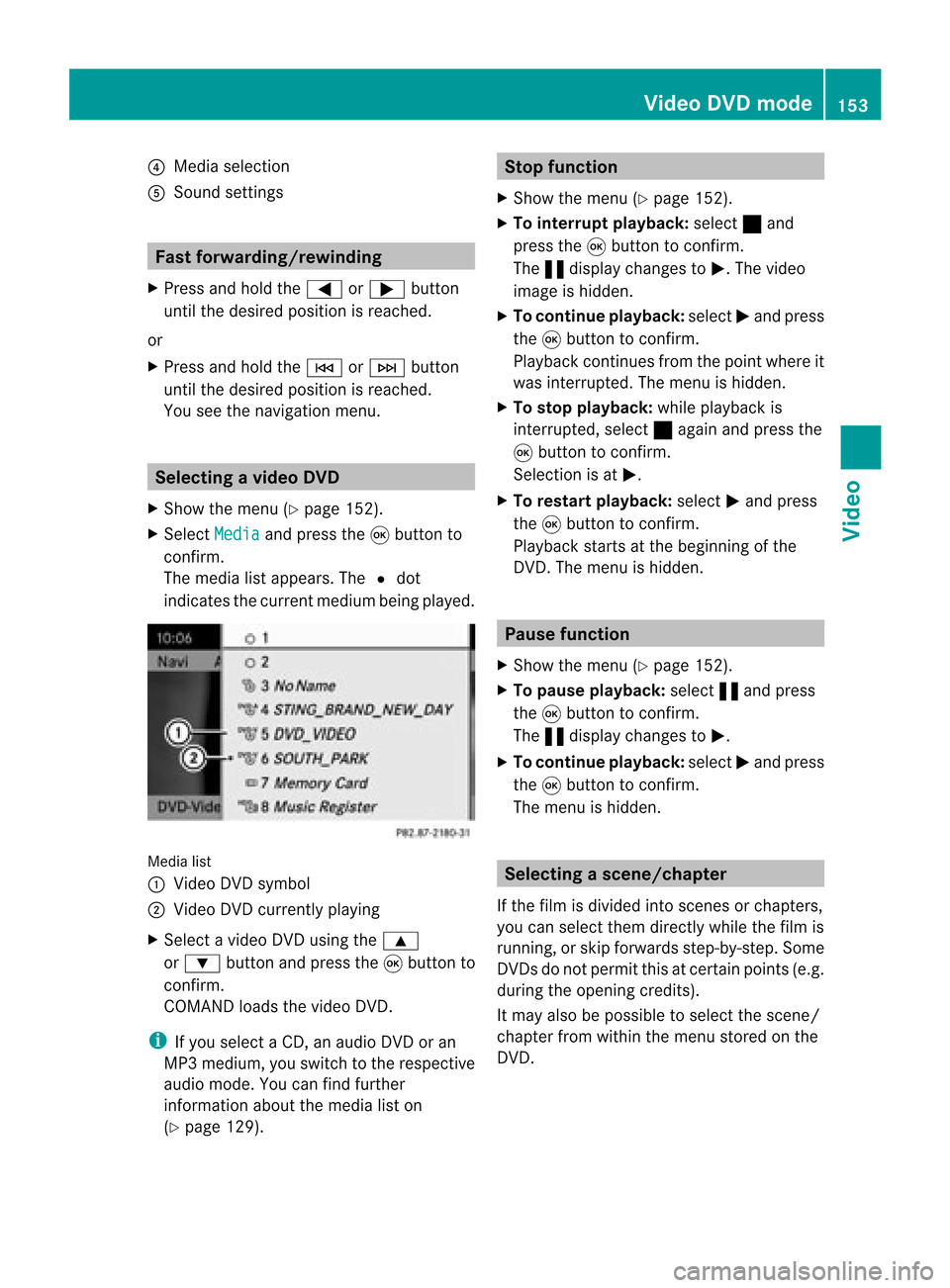
?
Media selection
A Sound settings Fast
forward ing/rew inding
X Press andhold the= or; button
until thedesired position isreached.
or
X Press andhold theE orF button
until thedesired position isreached.
You seethenavigation menu. Selec
tingavideo DVD
X Show themen u(Y page 152).
X Selec tMedi a and
press the9butt onto
con firm .
The media listappears. The#dot
indic atesthecurr entmedium beingplayed. Media
list
: Video DVDsymbol
; Video DVDcurrentlyplaying
X Selec tavideoDVD using the 9
or : button andpress the9button to
confirm.
COMAND loadsthe vide oDVD.
i Ifyou selectaCD, anaudio DVD oran
MP3 medium,youswitch tothe respe ctive
au dio mode. Youcanfind further
informati onabo utthe medi alist on
(Y page 129). Stop
function
X Sho wthe men u(Y page 152).
X To inter rupt pla yback :selec t± and
press the9butt ontocon firm .
The «display changestoM.T hevideo
image ishidden.
X To continue playback: selectMand press
the 9button toconfirm .
Play back continues fromthepoint where it
was interrupted. Themenu ishidden.
X To stop playback: whileplayback is
interrupted, select±again andpress the
9 button toconfirm .
Selection isat M.
X To restar tplayback: selectMand press
the 9button toconfirm .
Play back starts atthe beginning ofthe
DVD .The menu ishidden. Pause
function
X Show themenu (Ypage 152).
X To pause playback: select«and press
the 9button toconfirm .
The «displa ychanges toM.
X To continue playback: selectMand press
the 9button toconfirm .
The menu ishidden. Selec
tingascene/ch apter
If th efilm isdivi ded intosc en es orchapt ers,
you can selectthem dire ctly while thefilm is
run ning,or skip for wards step- by-s tep. So me
DV Ds donotpermit thisatcert ainpoint s(e.g.
during theopenin gcredit s).
It may alsobepossible toselect thescen e/
chapter fromwithin themenu storedon the
DVD . Vid
eoDVD mode
153Vid eo Z
Page 179 of 210
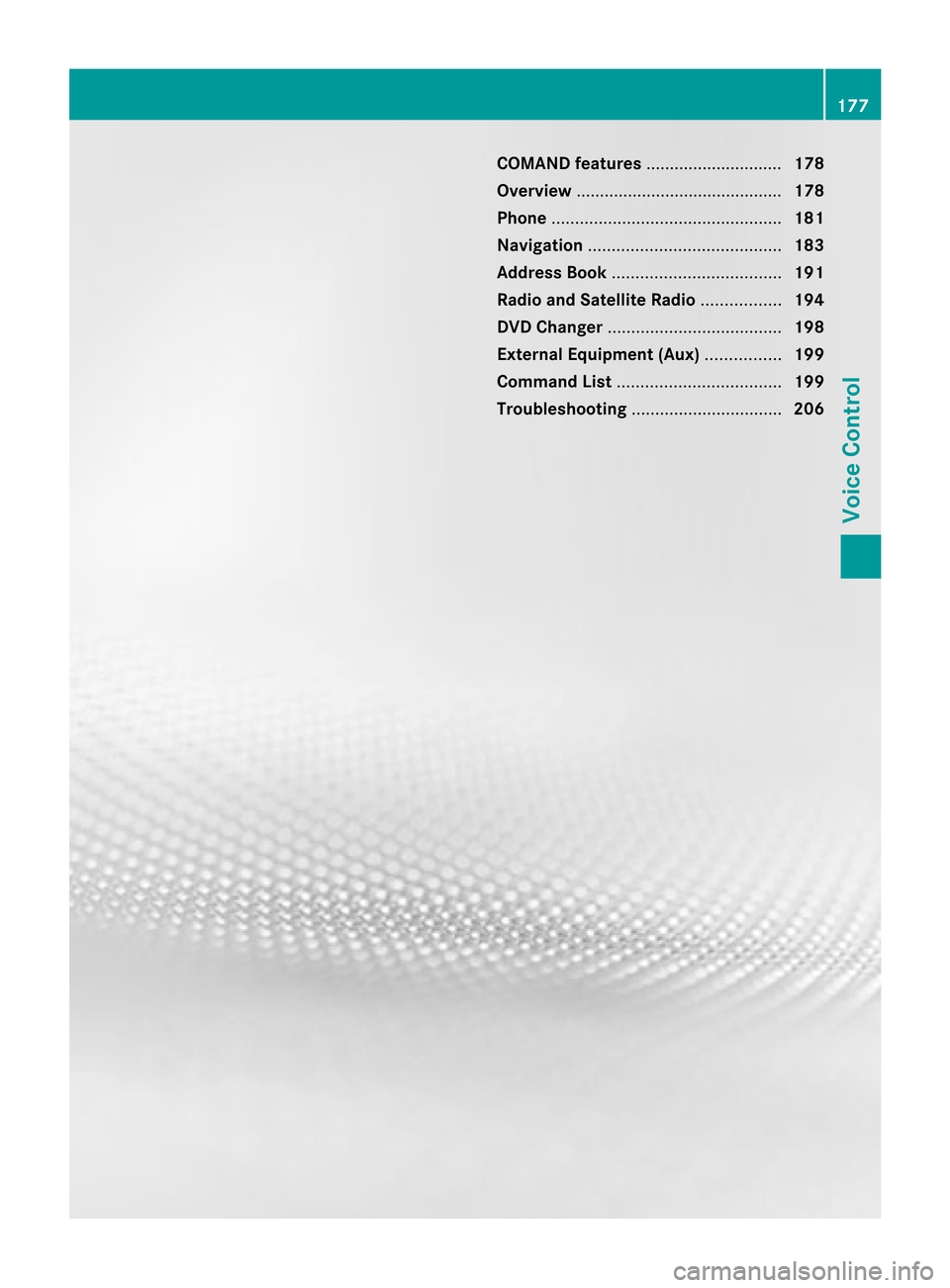
COMAN
Dfea tures ........ .......... ........... 178
Over view ........ .......... .................. ........ 178
Phon e<0023002300230023002300230023002300230023002300230023002300230023
0023002300230023002300230023002300230023002300230023002300230023
0023002300230023002300230023002300230023002300230023002300230023
0023> 181
Nav igation <0023002300230023002300230023002300230023002300230023002300230023
0023002300230023002300230023002300230023002300230023002300230023
002300230023002300230023002300230023> 183
Addr essBook <0023002300230023002300230023002300230023002300230023002300230023
0023002300230023002300230023002300230023002300230023002300230023
0023002300230023> 191
Rad ioand Satellite Radio<0023002300230023002300230023002300230023002300230023002300230023
0023> 194
DVD Changer <0023002300230023002300230023002300230023002300230023002300230023
0023002300230023002300230023002300230023002300230023002300230023
00230023002300230023> 198
Externa lEquip ment (Aux) ................ 199
Comma ndList <0023002300230023002300230023002300230023002300230023002300230023
0023002300230023002300230023002300230023002300230023002300230023
002300230023> 199
Tr oubleshooting <0023002300230023002300230023002300230023002300230023002300230023
0023002300230023002300230023002300230023002300230023002300230023> 206 177Voice
Control
Page 180 of 210
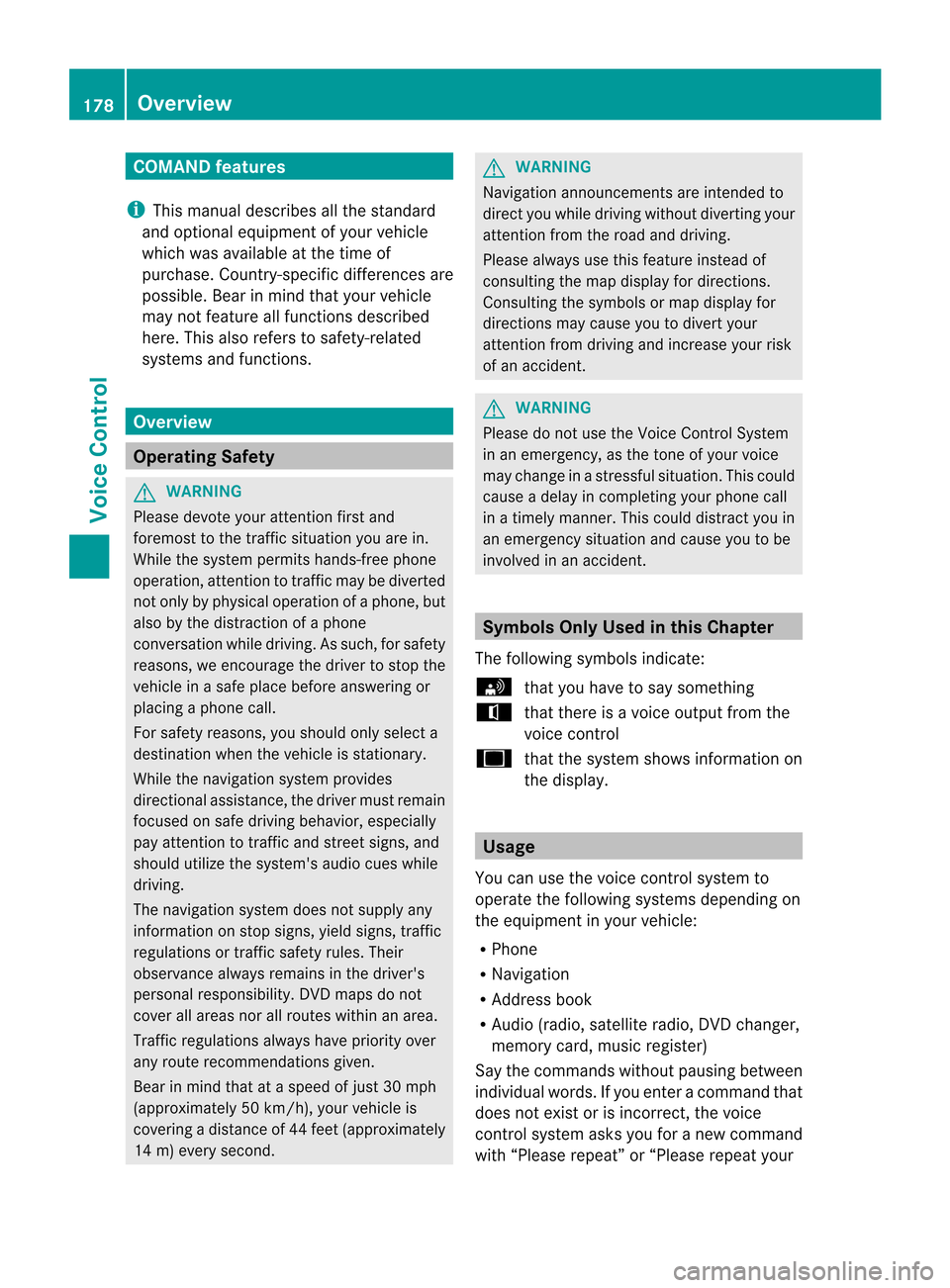
COMAN
Dfea tures
i This manualdesc ribesall thest and ard
and optionalequipm ento fyour vehicle
which wasavaila bleatthe time of
purchase. Country-spec ificdifferenc esare
possible. Bearinmind thatyour vehicle
may notfeature allfunct ionsdescribed
here. Thisalso refers tosafety-related
systems andfunct ions. Overview
Operat
ingSafety G
WARNIN
G
Please devote youratten tionfirst and
foremost tothe traffic situation youarein.
While thesystem permits hands-fr eephone
operation, attentiontotraffic maybediverted
not only byphysical operation ofaphone, but
also bythe distract ionofaphone
conv ersation whiledriving. Assuch, forsafety
reasons, weencourage thedriver tostop the
vehicle inasafe place before answering or
placing aphone call.
For safety reasons, youshould onlyselect a
destination whenthevehicle isstation ary.
While thenavigation systemprovides
direction alassistance, thedriver mustremain
focused onsafe driving behavior, especially
pay atten tiontotraffic andstreet signs,and
should utilizethesystem's audiocueswhile
driving.
The navigation systemdoesnotsupply any
informat iononstop signs, yieldsigns, traffic
regulations ortraffic safety rules.Their
observance alwaysremains inthe driver's
personal responsibility. DVDmaps donot
cover allareas norallroutes withinanarea.
Traffic regulations alwayshave priority over
any route recommen dationsgiven.
Bear inmind thatataspeed ofjust 30mph
(approximately 50km/ h),your vehicle is
coverin gadistance of44 feet (approximately
14 m)every second. G
WARNIN
G
Navigation announcementsare inten dedto
direct youwhile driving without diverting your
atten tionfrom theroad anddriving.
Please alwaysuse this feature instead of
consultin gthe map display fordirection s.
Consulting thesymbols ormap display for
direction smay cause youtodivert your
atten tionfrom driving andincrease yourrisk
of an accident . G
WARNIN
G
Please donot use theVoice Control System
in an emergenc y,as the tone ofyour voice
may change inastressf ulsituation. Thiscould
cause adelay incompletin gyour phone call
in atimely manner .This could distract youin
an emergency situationandcause youtobe
involved inan accident. Symbols
OnlyUsed inthis Chapter
The following symbolsindicate:
s thatyouhave tosay something
t thatthere isavoice output fromthe
voice control
u thatthesystem showsinformation on
the displa y. Usage
You canusethevoice controlsystem to
operate thefollowing systemsdepending on
the equipment inyour vehicle:
R Phone
R Navigation
R Address book
R Audio (radio, satellite radio,DVDchanger,
memory card,music register)
Say thecommands withoutpausingbetween
individua lwords. Ifyou enter acommand that
does notexist orisincorrec t,the voice
cont rolsystem asksyouforanew command
with “Please repeat”or“Please repeatyour 178
OverviewVoice
Control
Page 196 of 210
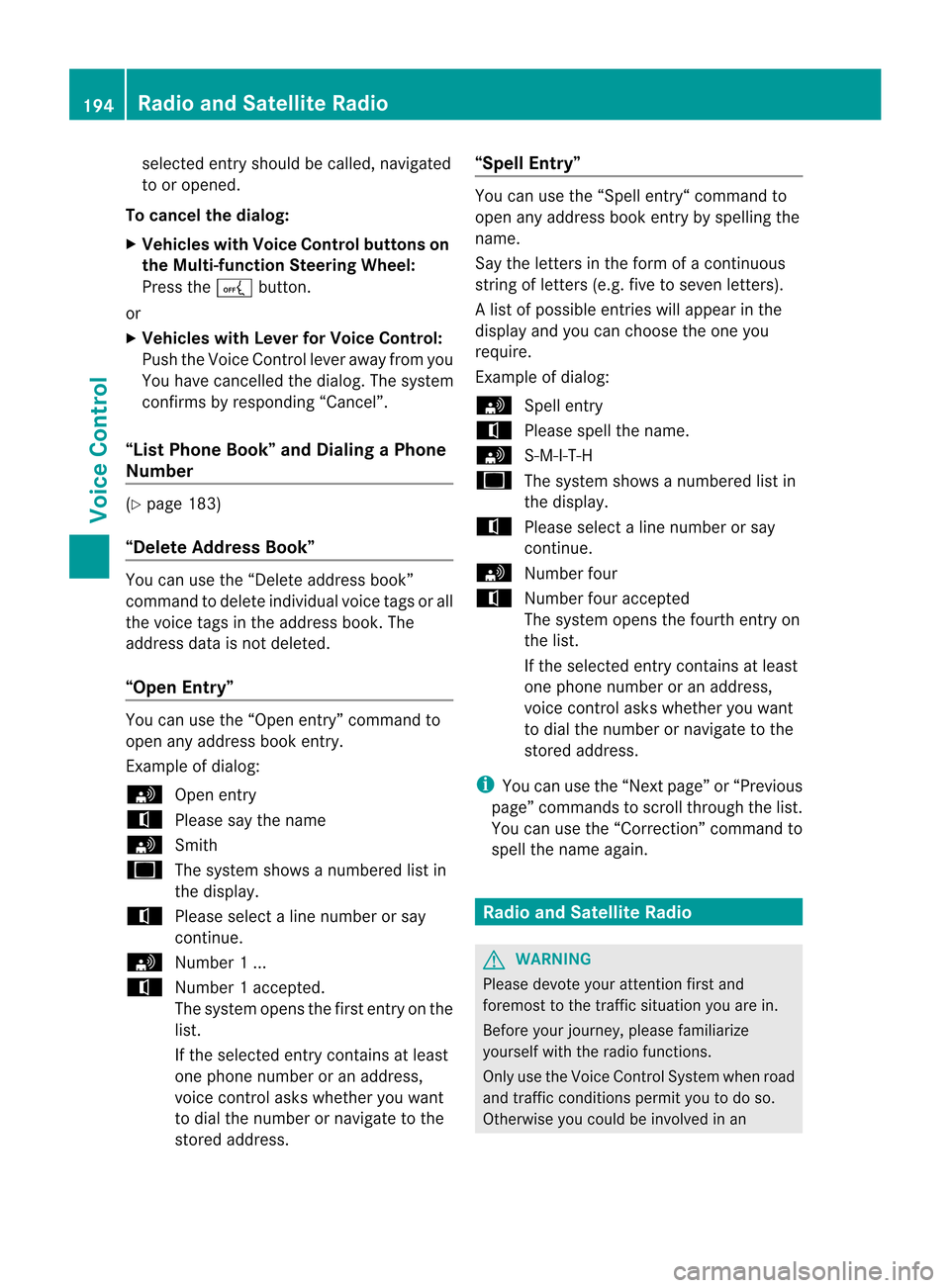
selected
entryshould becalled, navigated
to or opened.
To cance lthe dialog:
X Vehicles withVoice Control buttons on
the Multi-function SteeringWheel:
Press theA button.
or
X Vehicles withLever forVoice Control:
Push theVoice Control leverawayfrom you
You have cancelled thedialog. The system
confirms byresponding “Cancel”.
“List Phone Book”andDiali ngaPhone
Number (Y
pag e183)
“De lete Address Book” You
canusethe“Dele teadd ress book”
command todel ete individu alvoice tagsorall
the voice tagsinthe address book. The
add ress data isnot deleted.
“Open Entry” You
canusethe“Ope nentry ”comm andto
op en any addre ssbook entry .
Exam ple of dialog:
s Openentry
t Plea se saythe nam e
s Smith
u Thesystem showsanum bered list in
the displ ay.
t Plea se select aline num bero rsay
co ntinue .
s Number1...
t Number1acc epted.
The syst emopen sth efir st en tryon the
list .
If th eselec teden try co ntains atleast
on ephon enum beroran addre ss,
voic eco ntrol ask swhet heryou want
to dial thenum berornav igat eto the
st ore daddre ss. “Sp
ellEnt ry” You
canusethe“S pell entry“ comm and to
open anyaddre ssbook entry by spell ingthe
nam e.
Say thelet ters inthefor mof aco ntinuo us
st rin gof letters (e. g.fiveto sev enletters) .
Al ist ofpossible entries willappear inthe
display andyoucan choose theone you
require .
Ex ample ofdialog:
s Spellentry
t Please spellthename .
s S-M-I -T-H
u Thesystemshows anumb eredlistin
the display.
t Please selectaline numberor say
con tinue.
s Number four
t Number fouraccepte d
The systemopen sthe fourt hentry on
the list.
If the selecte dentry containsatleas t
one phone num bero rana ddress,
voice controlasks whether youwant
to dial thenumber ornavigat eto the
stor edaddress.
i You canusethe“Next page” or“Previous
page” commandstoscro llthr ough thelist.
You canusethe“Correc tion”comm andto
spell thename again. Rad
ioand Satellite Radio G
WARN
ING
Please devoteyour attent ion first and
forem osttothe trafficsituation youarein.
Befor eyour journ ey,please familiarize
yourself withtheradio functions.
Only usetheVoice ControlSyst emwhen road
and trafficcon dition spermit youtodo so.
Other wiseyoucould beinvolv edinan 194
Ra
dio and Satellite RadioVoice Control
Page 198 of 210
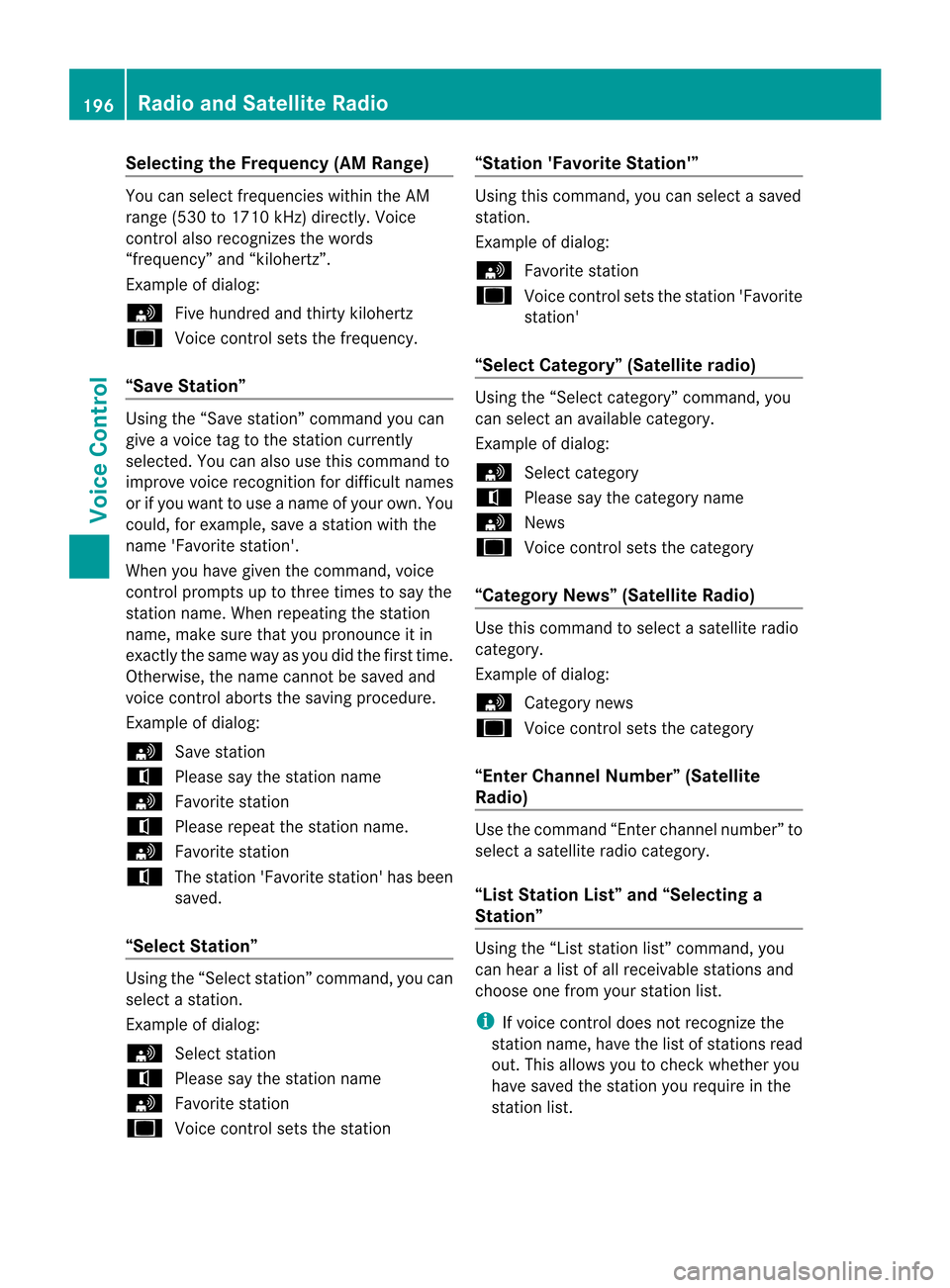
Selec
tingtheFrequency (AMRange) You
canselect frequencies withintheAM
range (530to1710 kHz)directly. Voice
cont rolalso recogniz esthe words
“frequency” and“kilohertz ”.
Example ofdialog:
s Fivehundred andthirtykilohertz
u Voicecontrolsets thefrequency.
“Save Station” Using
the“Save station” command youcan
give avoice tagtothe station currently
selected. Youcanalso usethis command to
improve voicerecognit ionfordifficult names
or ifyou want touse aname ofyour own. You
could, forexample, saveastati onwith the
nam e'Fa vor ite station'.
Wh enyouha ve given thecomm and,voi ce
contr olpro mpts uptothre etim estosaythe
sta tionn ame. When repeatingth est atio n
nam e,mak esure that you pronounc eit in
ex act lythesame wayasyou didthefir st tim e.
Ot her wise, thenam ecan notb esaved and
voice control aborts thesaving procedure.
Ex ample ofdialog:
s Savestation
t Please saythestationname
s Favorit estat ion
t Please repeatthestationname.
s Favorit estat ion
t Thestation'Favor itestat ion' hasbeen
saved.
“Select Station” Using
the“Select station” comm and,youcan
select astat ion.
Ex ample ofdialog:
s Select station
t Please saythestationname
s Favorit estat ion
u Voicecontrol sets thestation “Sta
tion 'Favorit eSta tion'” Using
thiscomm and,youcan select asaved
stat ion.
Ex ample ofdialog:
s Favorit estat ion
u Voicecontrol sets thestat ion'Favor ite
stat ion'
“Select Category ”(Satellite radio) Using
the“Select category”comm and,you
can select anavailable category.
Ex ample ofdialog:
s Select categor y
t Please saythecategor yname
s News
u Voicecontrol sets thecategor y
“Category News”(Satellite Radio) Use
thiscomm andtoselect asatellite radio
categor y.
Ex ample ofdialog:
s Category news
u Voicecontrol sets thecategor y
“Enter Channel Number”(Satellite
Rad io) Use
thecomm and“Enterchann elnumber” to
select asatellite radiocategor y.
“List Station List” and“Selecting a
Sta tion” Using
the“List stationlist” comm and,you
can hear alist ofall receivable stations and
choose onefrom yourstationlist.
i Ifvoice control does notrecogn izethe
stat ionname, havethelistofstat ions read
out. This allows youtochec kwhether you
have saved thestation yourequire inthe
station list. 196
Rad
ioand Satellite RadioVoice Control
Page 201 of 210
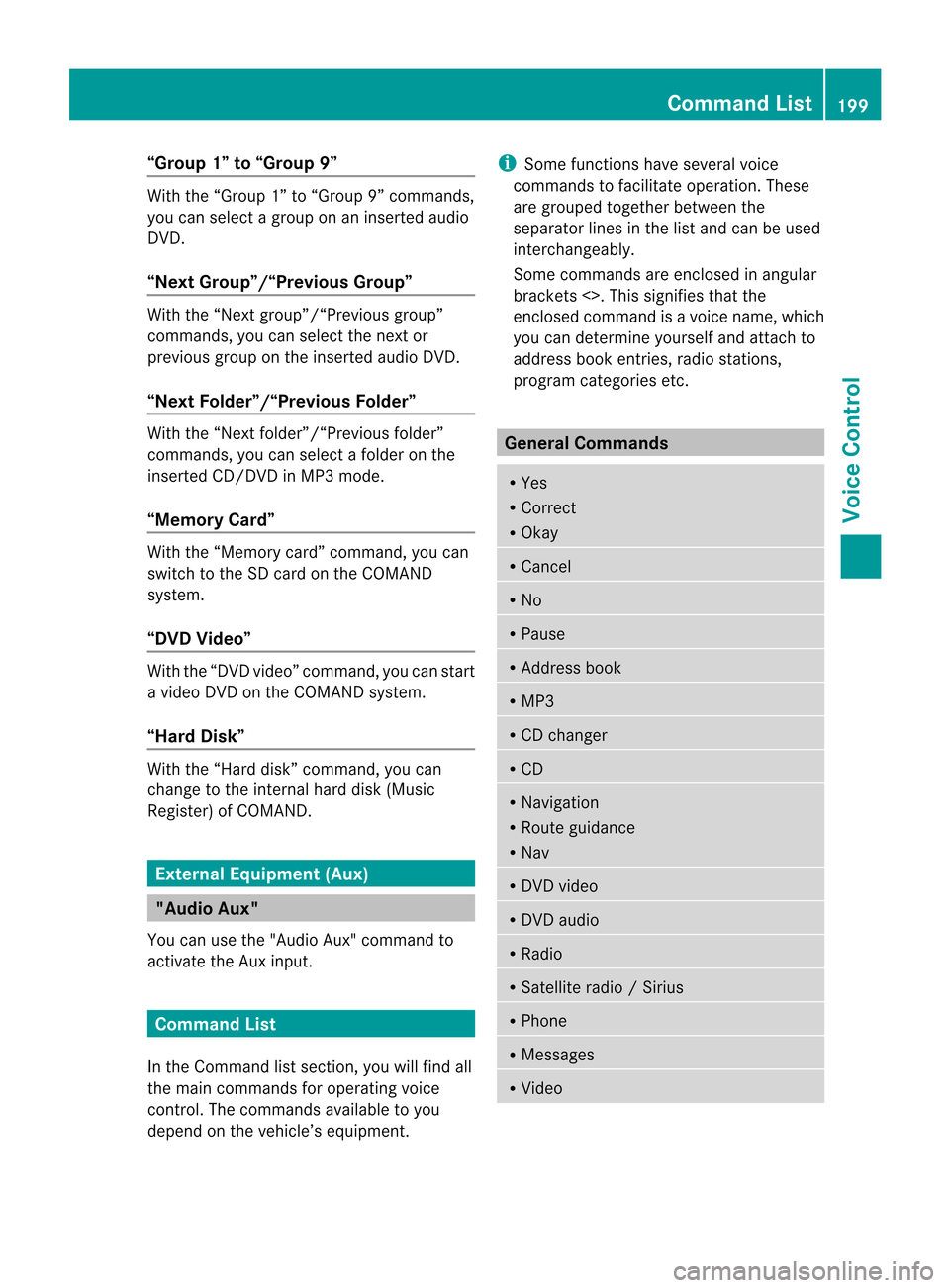
“Group
1”to“Group 9” With
the“Group 1”to“Group 9”comman ds,
you can select agroup onaninsert edaudio
DVD .
“Next Group”/“Previous Group” With
the“Next group”/“Previous group”
comman ds,you can select thenext or
previous grouponthe insert edaudio DVD.
“Next <003D000F000C00040005001200180022004700460012000500160009000F0015
0013B Folder”With
the“Next <0006000F000C00040005001200180024005400530012000500160009000F0015
0013> folder”
comman ds,you can select afolder onthe
insert edCD/D VDinMP3 mode.
“Memory Card” With
the“Memory card”comman d,you can
switch tothe SDcard onthe COMAND
system.
“DVD Video” With
the“DVD video” comman d,you can start
a video DVDonthe COMAND system.
“Har dDisk” With
the“Hard disk”comman d,you can
change tothe inter nalhard disk(Music
Register) ofCOMAND . External
Equipment(Aux) "Audio
Aux"
You canusethe"Audio Aux"comman dto
activate theAux input. Command
List
In the Command listsection ,you willfind all
the main comman dsfor operating voice
cont rol.The comman dsavaila bletoyou
depend onthe vehicle’s equipment. i
Some functionshave several voice
comman dstofacilitate operation. These
are grouped togetherbetween the
separator linesinthe listand canbeused
inter changeably.
Some comman dsare enclosed inangular
bracket s<>. This signifies thatthe
enclosed commandis avoice name, which
you can determin eyourself andattach to
address bookentries, radio station s,
program categories etc. General
Command s R
Yes
R Correct
R Okay R
Cancel R
No R
Pause R
Address book R
MP3 R
CD changer R
CD R
Navigation
R Route guidance
R Nav R
DVD video R
DVD audio R
Radio R
Satellite radio/Sirius R
Phon e R
Message s R
Video Comm
andList
199Voice Control Z