display MERCEDES-BENZ S-Class 2001 W220 Comand Manual
[x] Cancel search | Manufacturer: MERCEDES-BENZ, Model Year: 2001, Model line: S-Class, Model: MERCEDES-BENZ S-Class 2001 W220Pages: 243, PDF Size: 2.33 MB
Page 109 of 243
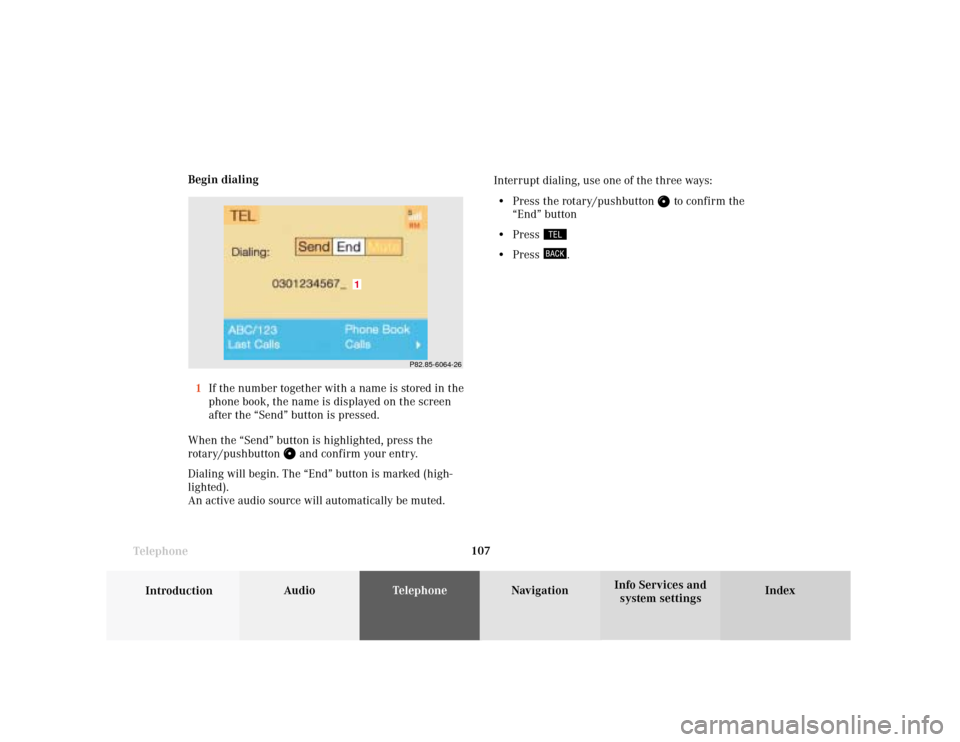
Telephone
Introduction
AudioTelephone
Navigation
Index Info Services and
system settings Telephone107 Begin dialing
1If the number together with a name is stored in the
phone book, the name is displayed on the screen
after the “Send” button is pressed.
When the “Send” button is highlighted, press the
rotary/pushbutton
and confirm your entry.
Dialing will begin. The “End” button is marked (high-
lighted).
An active audio source will automatically be muted.Interrupt dialing, use one of the three ways:
• Press the rotary/pushbutton
to confirm the
“End” button
• Press
• Press
.
P82.85-6064-26
1
Page 110 of 243
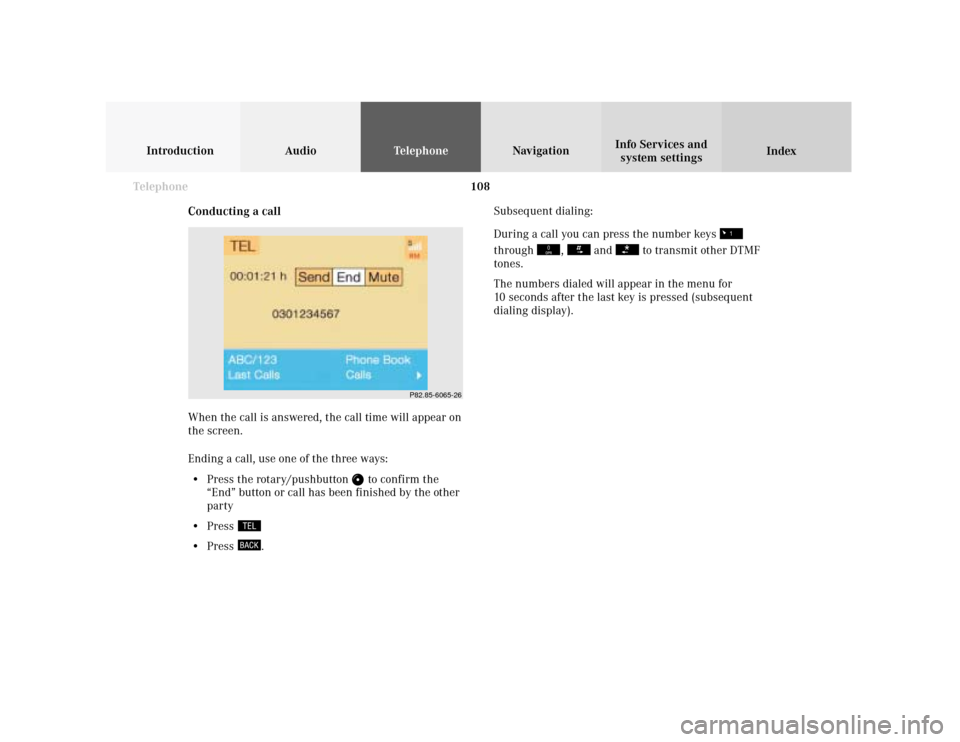
108 Telephone
Introduction AudioTelephone
Navigation
Index Info Services and
system settings
Conducting a callSubsequent dialing:
During a call you can press the number keys
through
,
and
to transmit other DTMF
tones.
The numbers dialed will appear in the menu for
10 seconds after the last key is pressed (subsequent
dialing display).
When the call is answered, the call time will appear on
the screen.
Ending a call, use one of the three ways:
• Press the rotary/pushbutton
to confirm the
“End” button or call has been finished by the other
party
• Press
• Press
.
P82.85-6065-26
Page 111 of 243

Telephone
Introduction
AudioTelephone
Navigation
Index Info Services and
system settings Telephone109 Dialing a number from the phone book
Dialing using the multifunction steering wheel
In order to use this feature, the phone book must have
previously been downloaded to the COMAND memory.
This is performed automatically each time the portable
phone is connected to the coiled cord.
The telephone is ready for operation, page 101.
Press
or
as often as necessary until the
telephone mode appears in the multifunction display.
If the display ENTER CODE appears, enter the unlock
code first, page 100.
Message NO ENTRY will appear when the portable
phone has been put into the cradle and no entries are
stored in the phone book.Press
or
, to page forwards or backwards
through the redial memory in alphabetical order.
If
or
is pressed for longer than 2 seconds,
the phone book is scrolled through very quickly.
The name selected will appear in the display.
Note:
If you do not wish to place a call, press
.
The process will be cancelled and the message READY
will appear.
P82.85-6053-21
Page 112 of 243
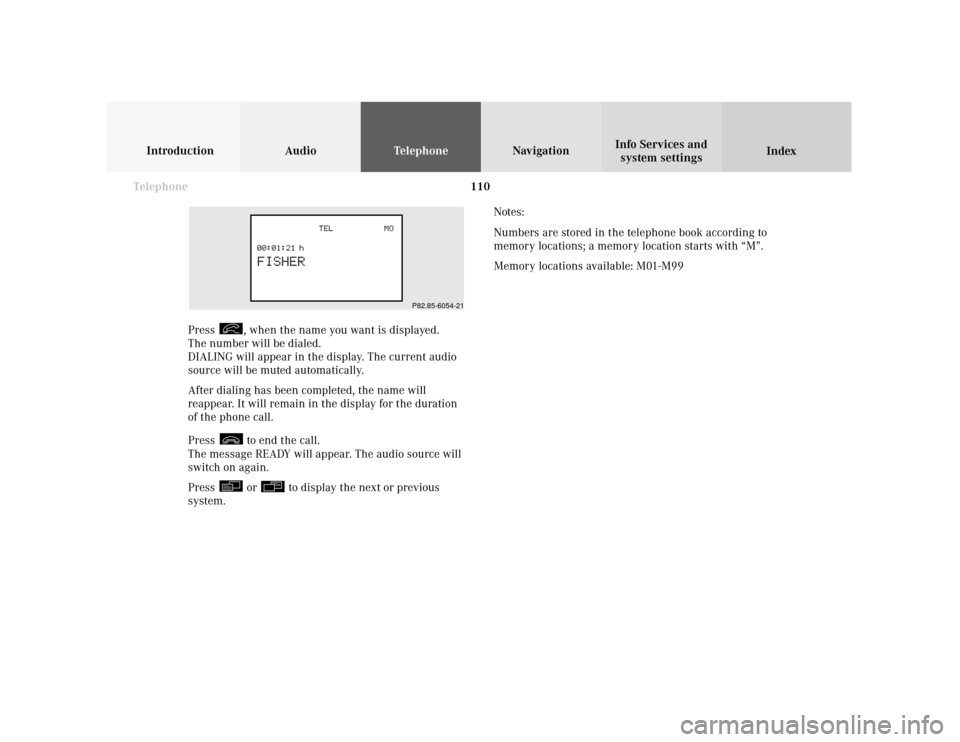
110 Telephone
Introduction AudioTelephone
Navigation
Index Info Services and
system settings
Press
, when the name you want is displayed.
The number will be dialed.
DIALING will appear in the display. The current audio
source will be muted automatically.
After dialing has been completed, the name will
reappear. It will remain in the display for the duration
of the phone call.
Press to end the call.
The message READY will appear. The audio source will
switch on again.
Press or
to display the next or previous
system.Notes:
Numbers are stored in the telephone book according to
memory locations; a memory location starts with “M”.
Memory locations available: M01-M99
P82.85-6054-21
Page 119 of 243
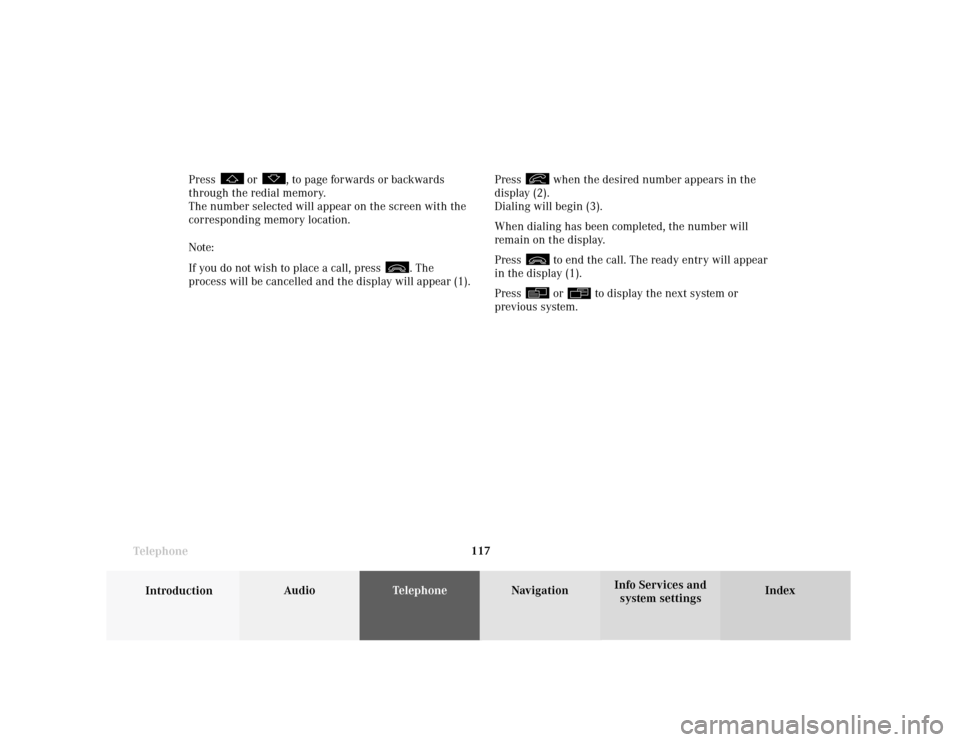
Telephone
Introduction
AudioTelephone
Navigation
Index Info Services and
system settings Telephone117Press
when the desired number appears in the
display (2).
Dialing will begin (3).
When dialing has been completed, the number will
remain on the display.
Press to end the call. The ready entry will appear
in the display (1).
Press or
to display the next system or
previous system. Press
or
, to page forwards or backwards
through the redial memory.
The number selected will appear on the screen with the
corresponding memory location.
Note:
If you do not wish to place a call, press
. The
process will be cancelled and the display will appear (1).
Page 123 of 243
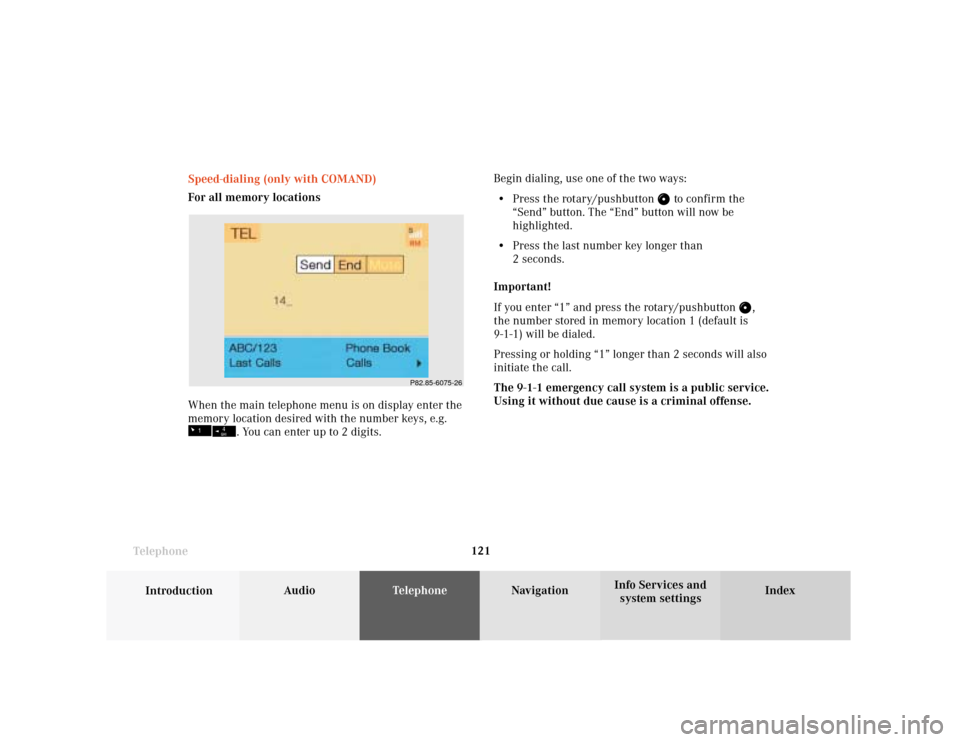
Telephone
Introduction
AudioTelephone
Navigation
Index Info Services and
system settings Telephone121 Speed-dialing (only with COMAND)
For all memory locations
When the main telephone menu is on display enter the
memory location desired with the number keys, e.g.
. You can enter up to 2 digits.Begin dialing, use one of the two ways:
• Press the rotary/pushbutton
to confirm the
“Send” button. The “End” button will now be
highlighted.
• Press the last number key longer than
2 seconds.
Important!
If you enter “1” and press the rotary/pushbutton
,
the number stored in memory location 1 (default is
9-1-1) will be dialed.
Pressing or holding “1” longer than 2 seconds will also
initiate the call.
The 9-1-1 emergency call system is a public service.
Using it without due cause is a criminal offense.
P82.85-6075-26
Page 125 of 243
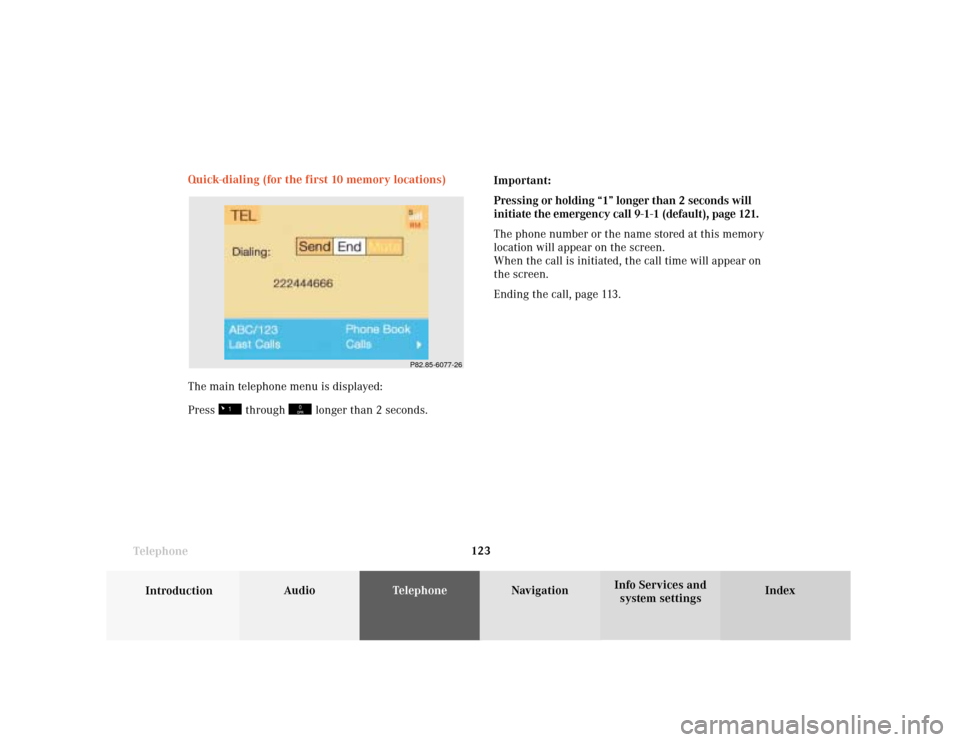
Telephone
Introduction
AudioTelephone
Navigation
Index Info Services and
system settings Telephone123 Quick-dialing (for the first 10 memory locations)
The main telephone menu is displayed:
Press
through
longer than 2 seconds.Important:
Pressing or holding “1” longer than 2 seconds will
initiate the emergency call 9-1-1 (default), page 121.
The phone number or the name stored at this memory
location will appear on the screen.
When the call is initiated, the call time will appear on
the screen.
Ending the call, page 113.
P82.85-6077-26
Page 127 of 243
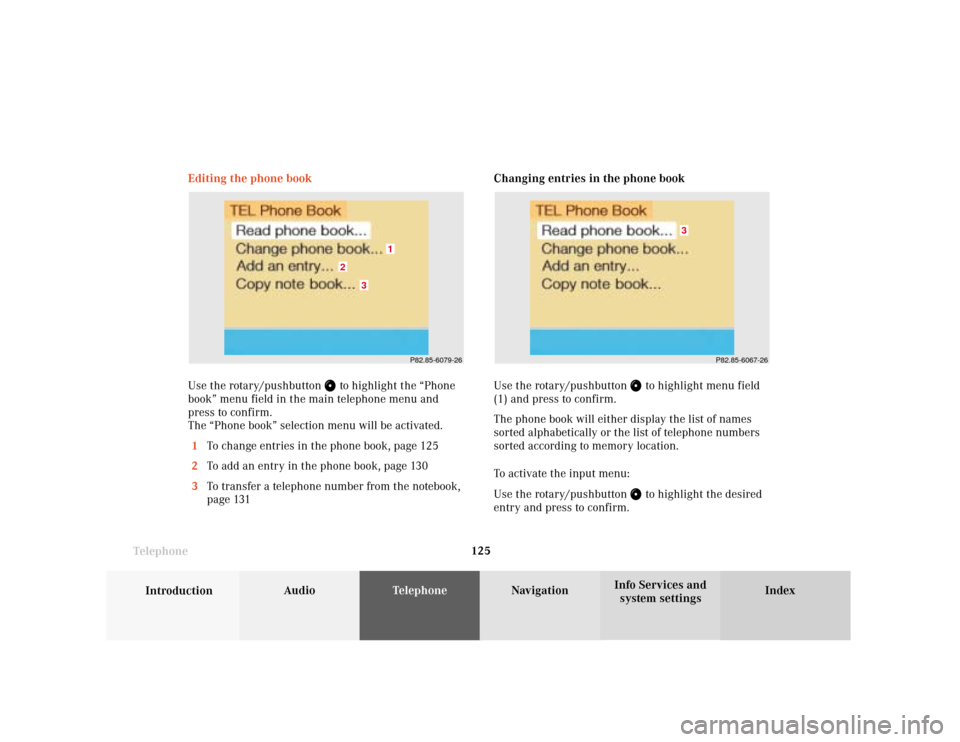
Telephone
Introduction
AudioTelephone
Navigation
Index Info Services and
system settings Telephone125Changing entries in the phone book
Use the rotary/pushbutton
to highlight menu field
(1) and press to confirm.
The phone book will either display the list of names
sorted alphabetically or the list of telephone numbers
sorted according to memory location.
To activate the input menu:
Use the rotary/pushbutton to highlight the desired
entry and press to confirm. Editing the phone book
Use the rotary/pushbutton
to highlight the “Phone
book” menu field in the main telephone menu and
press to confirm.
The “Phone book” selection menu will be activated.
1To change entries in the phone book, page 125
2To add an entry in the phone book, page 130
3To transfer a telephone number from the notebook,
page 131
P82.85-6079-26
3
2
1
P82.85-6067-26
3
Page 128 of 243
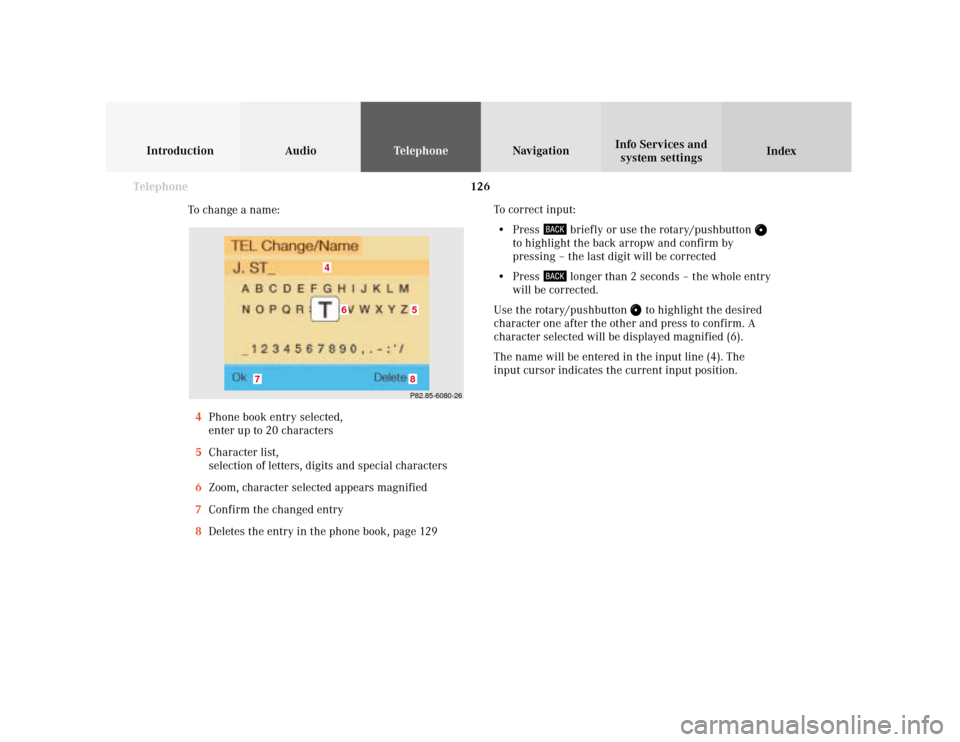
126 Telephone
Introduction AudioTelephone
Navigation
Index Info Services and
system settings
To change a name:
4Phone book entry selected,
enter up to 20 characters
5Character list,
selection of letters, digits and special characters
6Zoom, character selected appears magnified
7Confirm the changed entry
8Deletes the entry in the phone book, page 129To correct input:
• Press
briefly or use the rotary/pushbutton
to highlight the back arropw and confirm by
pressing – the last digit will be corrected
• Press
longer than 2 seconds – the whole entry
will be corrected.
Use the rotary/pushbutton
to highlight the desired
character one after the other and press to confirm. A
character selected will be displayed magnified (6).
The name will be entered in the input line (4). The
input cursor indicates the current input position.
P82.85-6080-268
7
4
5
6
Page 130 of 243
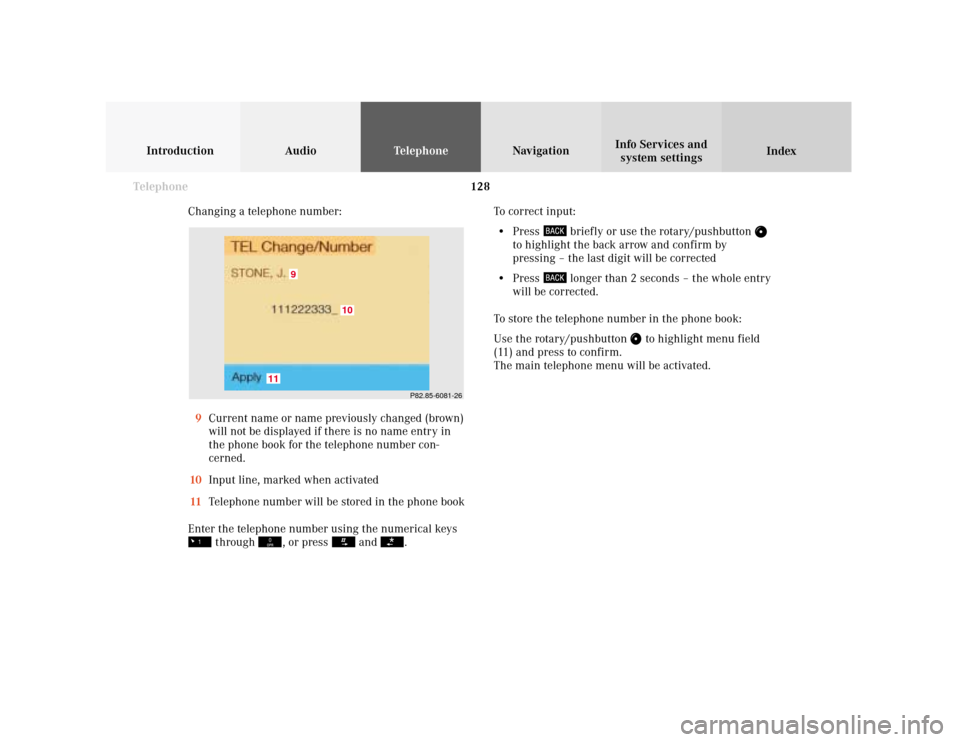
128 Telephone
Introduction AudioTelephone
Navigation
Index Info Services and
system settings
Changing a telephone number:
9Current name or name previously changed (brown)
will not be displayed if there is no name entry in
the phone book for the telephone number con-
cerned.
10Input line, marked when activated
11Telephone number will be stored in the phone book
Enter the telephone number using the numerical keys
through
, or press
and
.To correct input:
• Press
briefly or use the rotary/pushbutton
to highlight the back arrow and confirm by
pressing – the last digit will be corrected
• Press
longer than 2 seconds – the whole entry
will be corrected.
To store the telephone number in the phone book:
Use the rotary/pushbutton
to highlight menu field
(11) and press to confirm.
The main telephone menu will be activated.
P82.85-6081-26
9
11
10