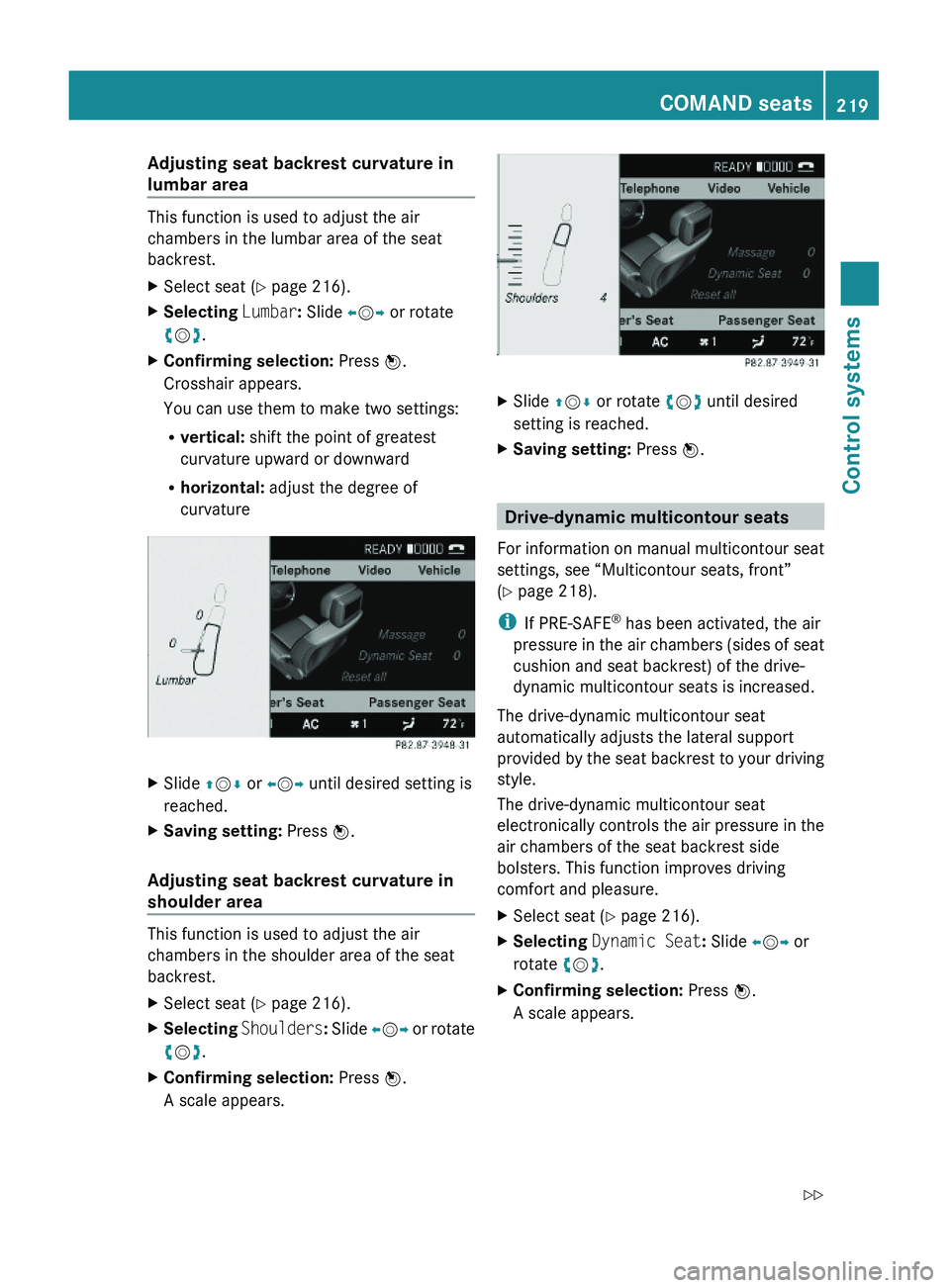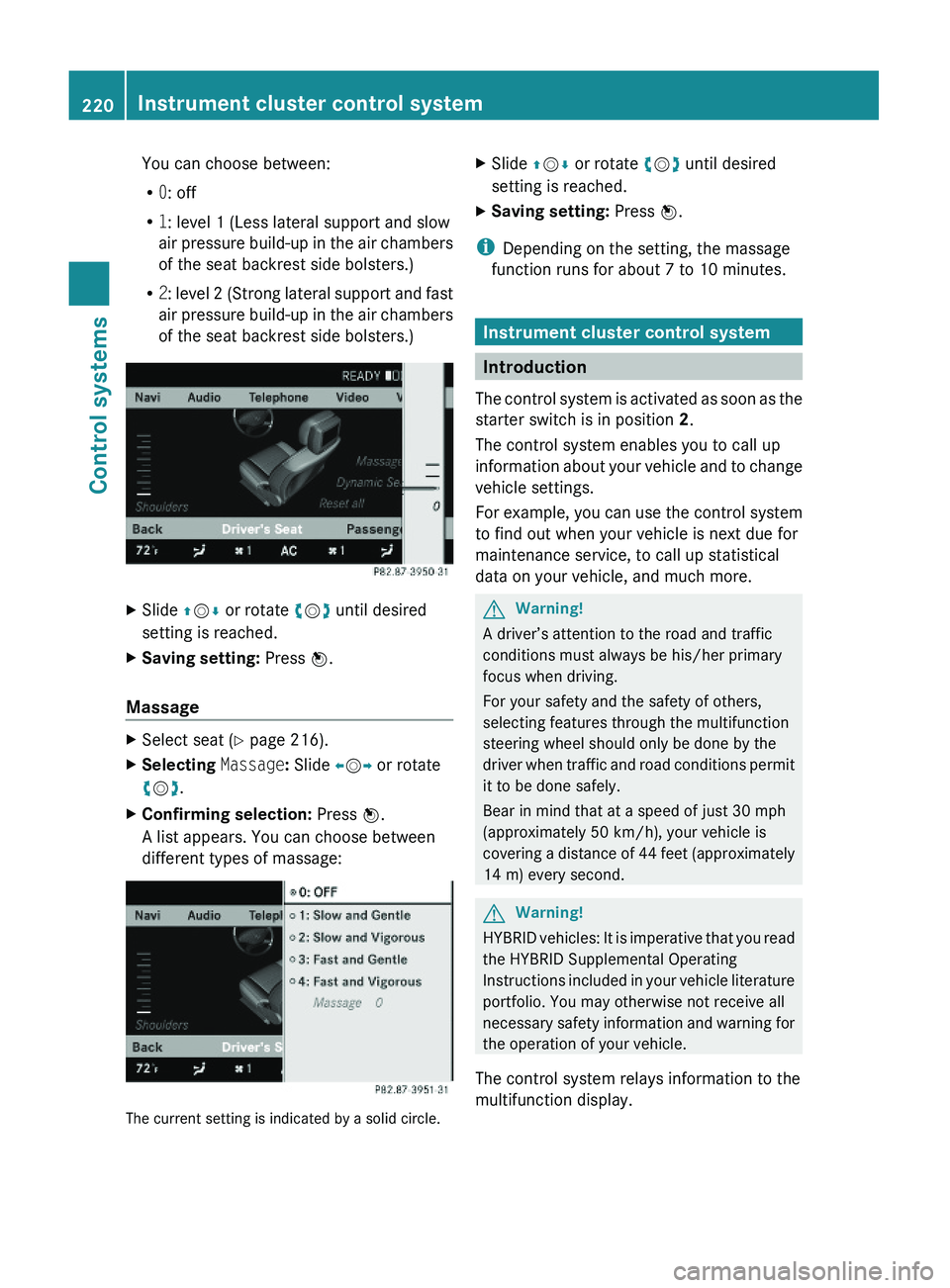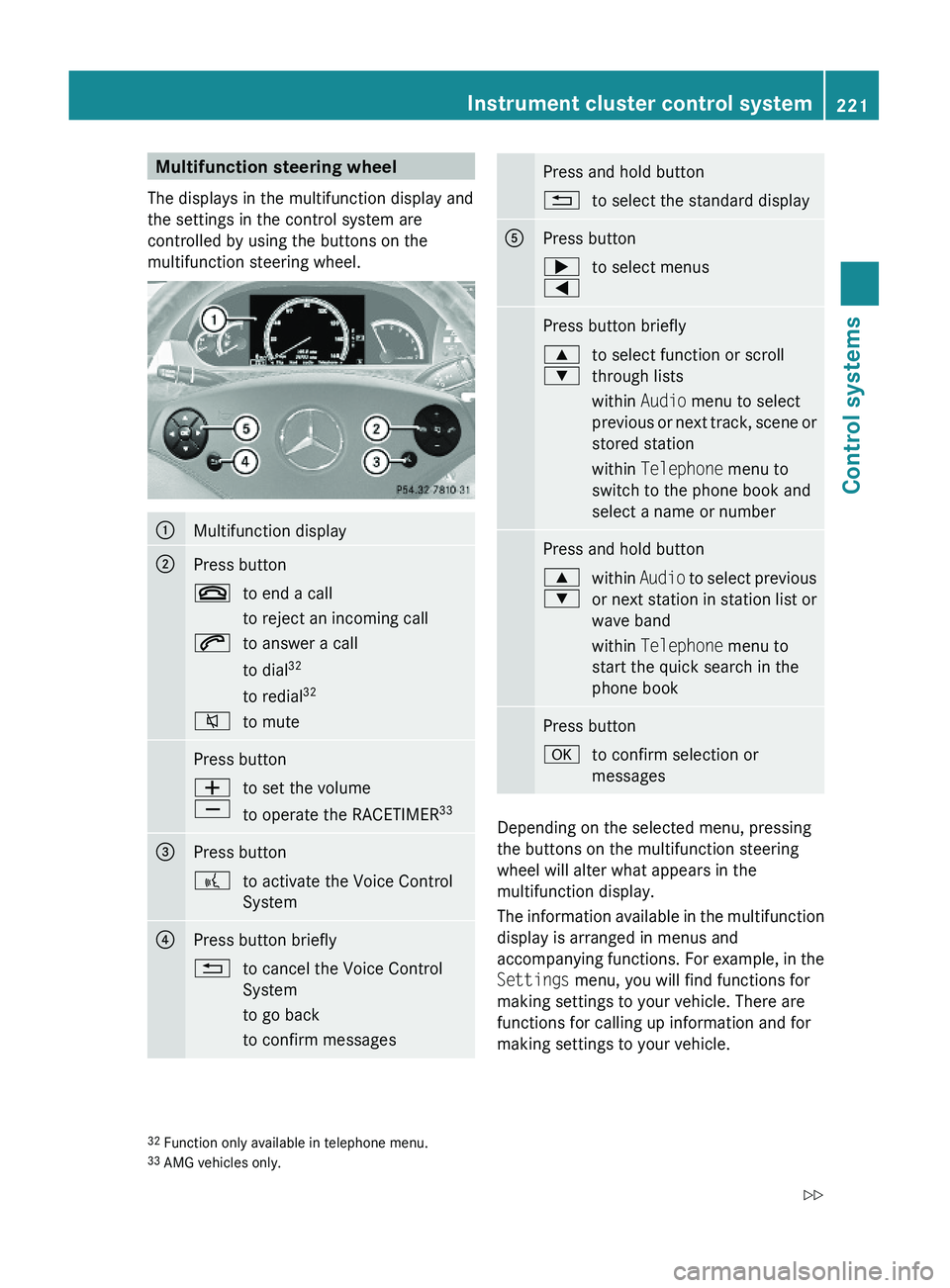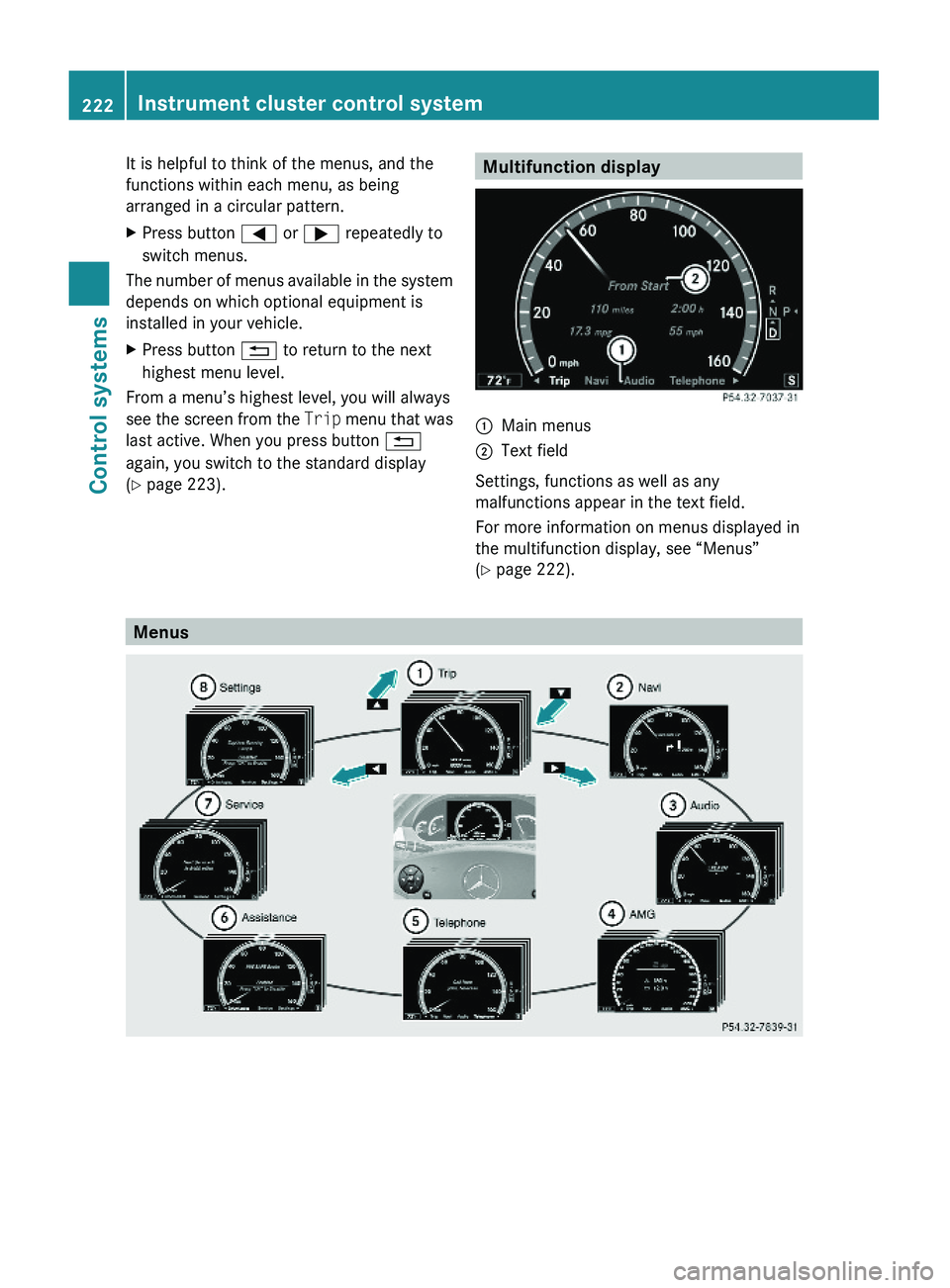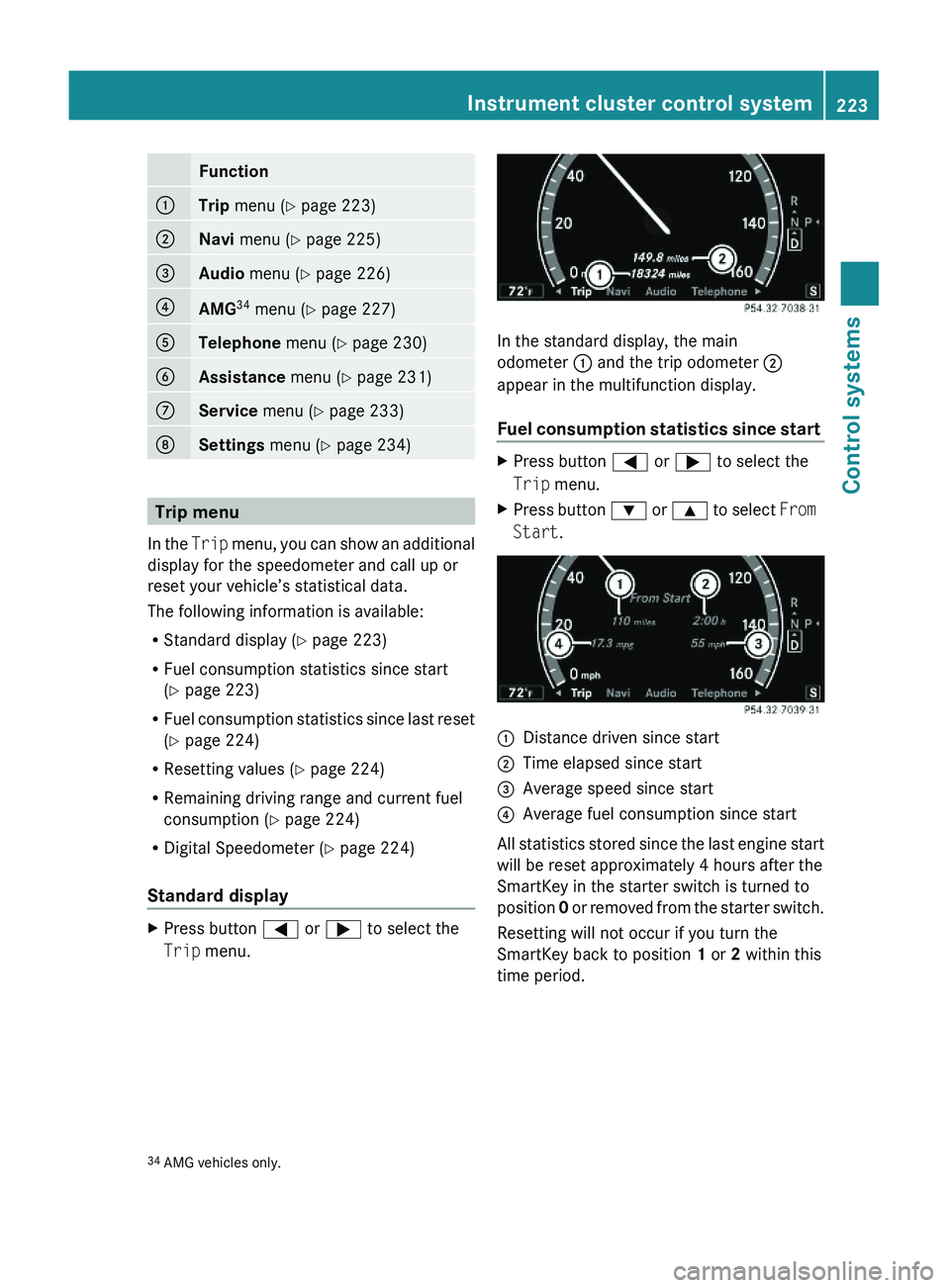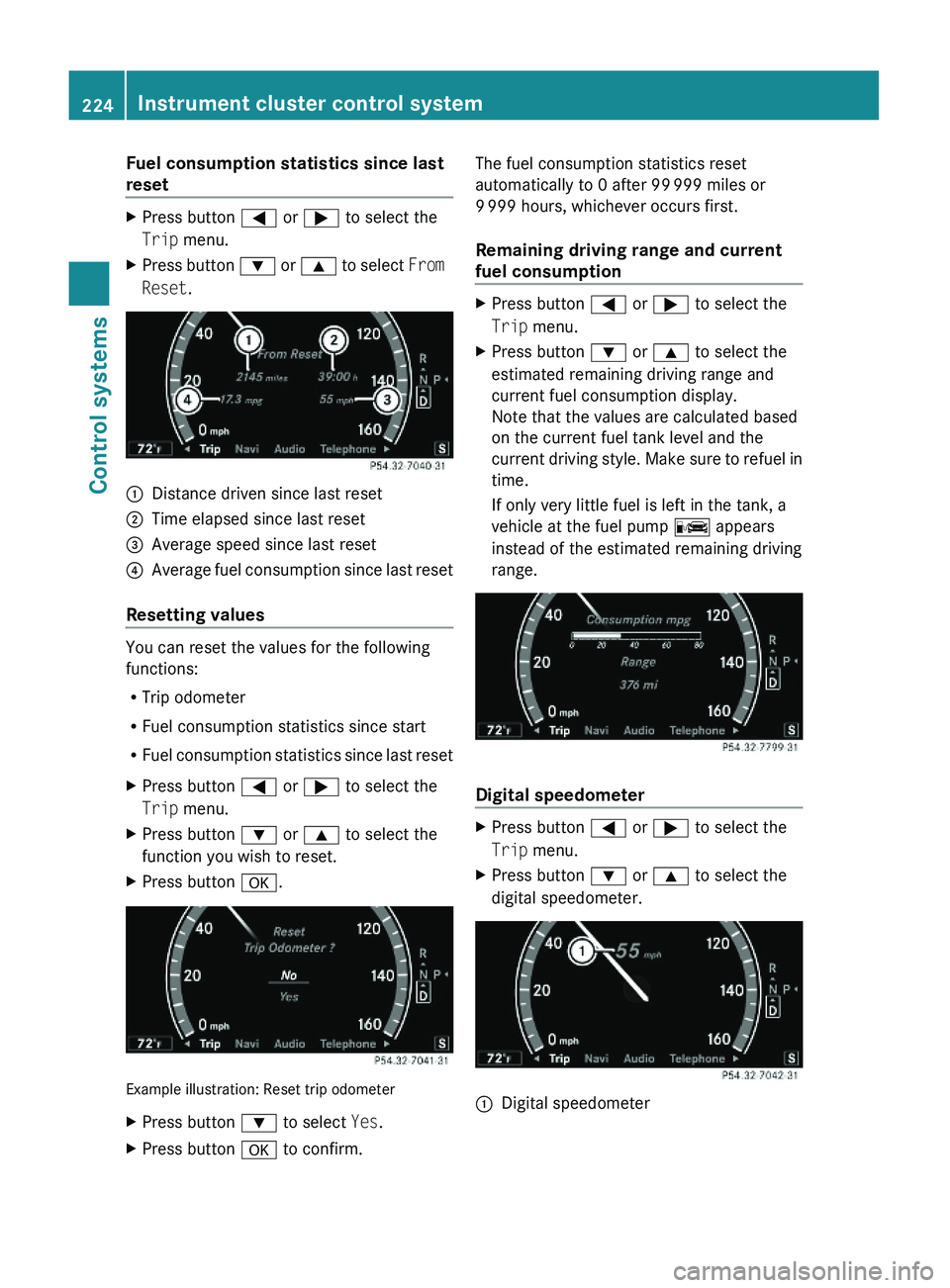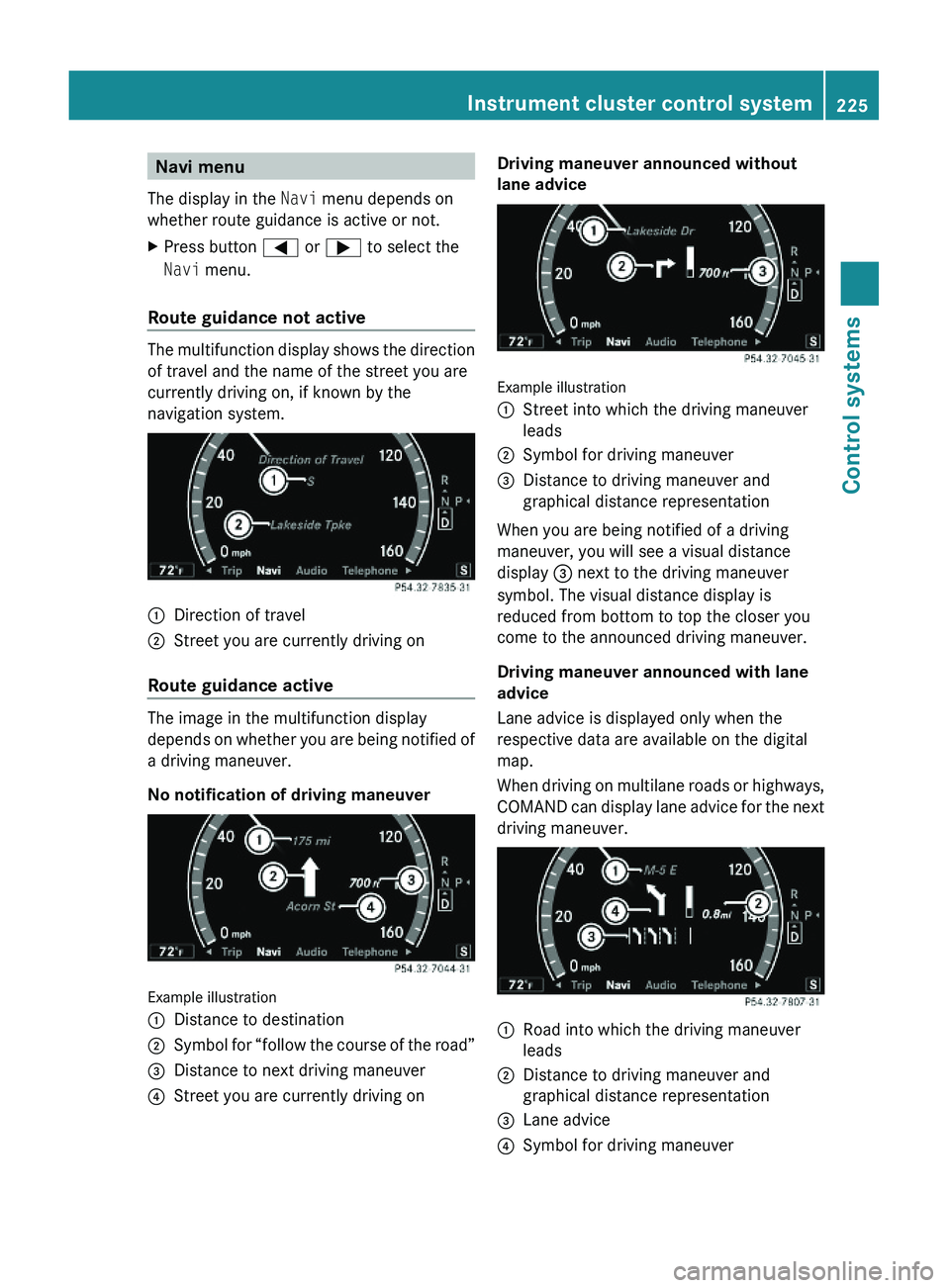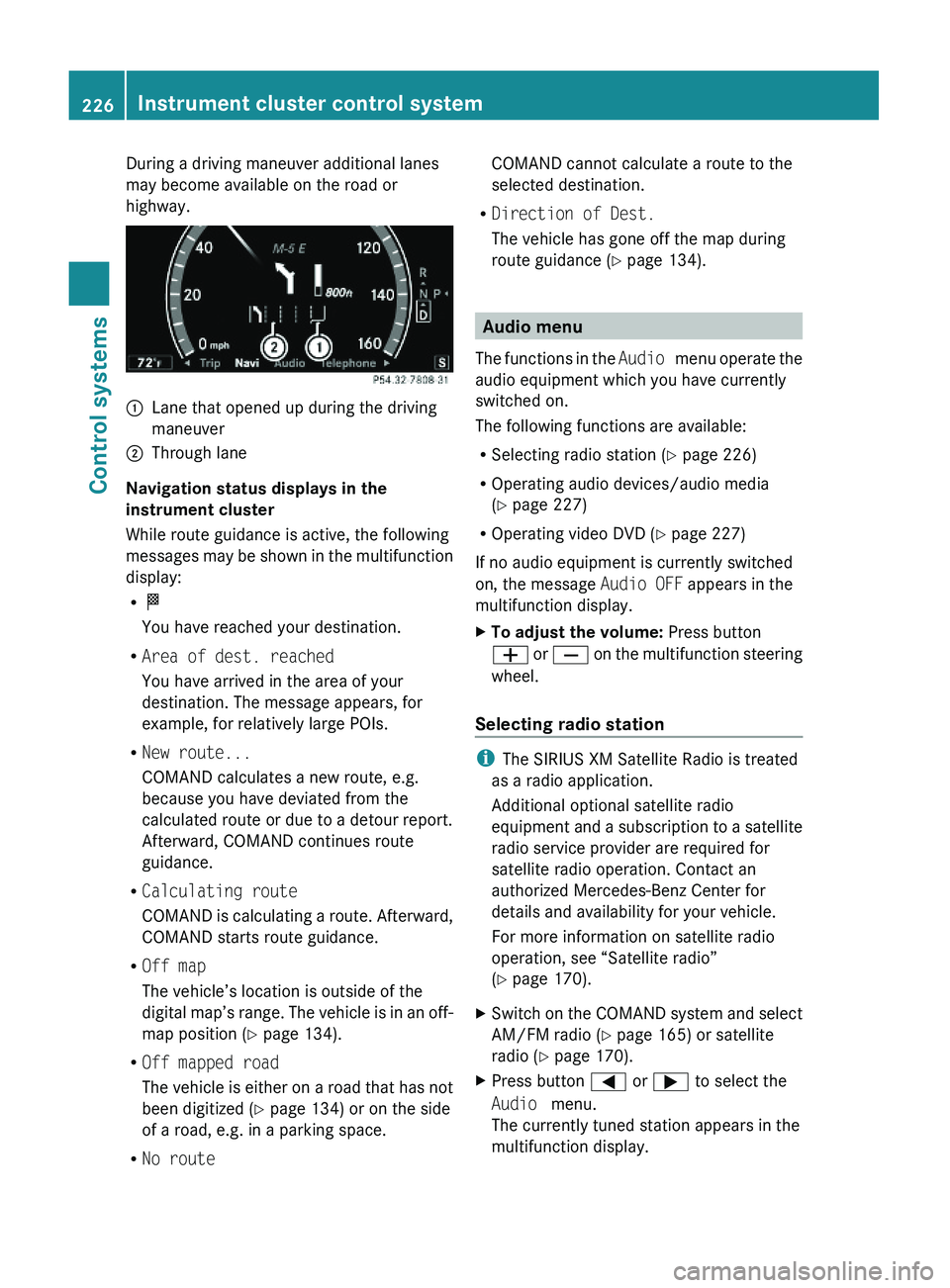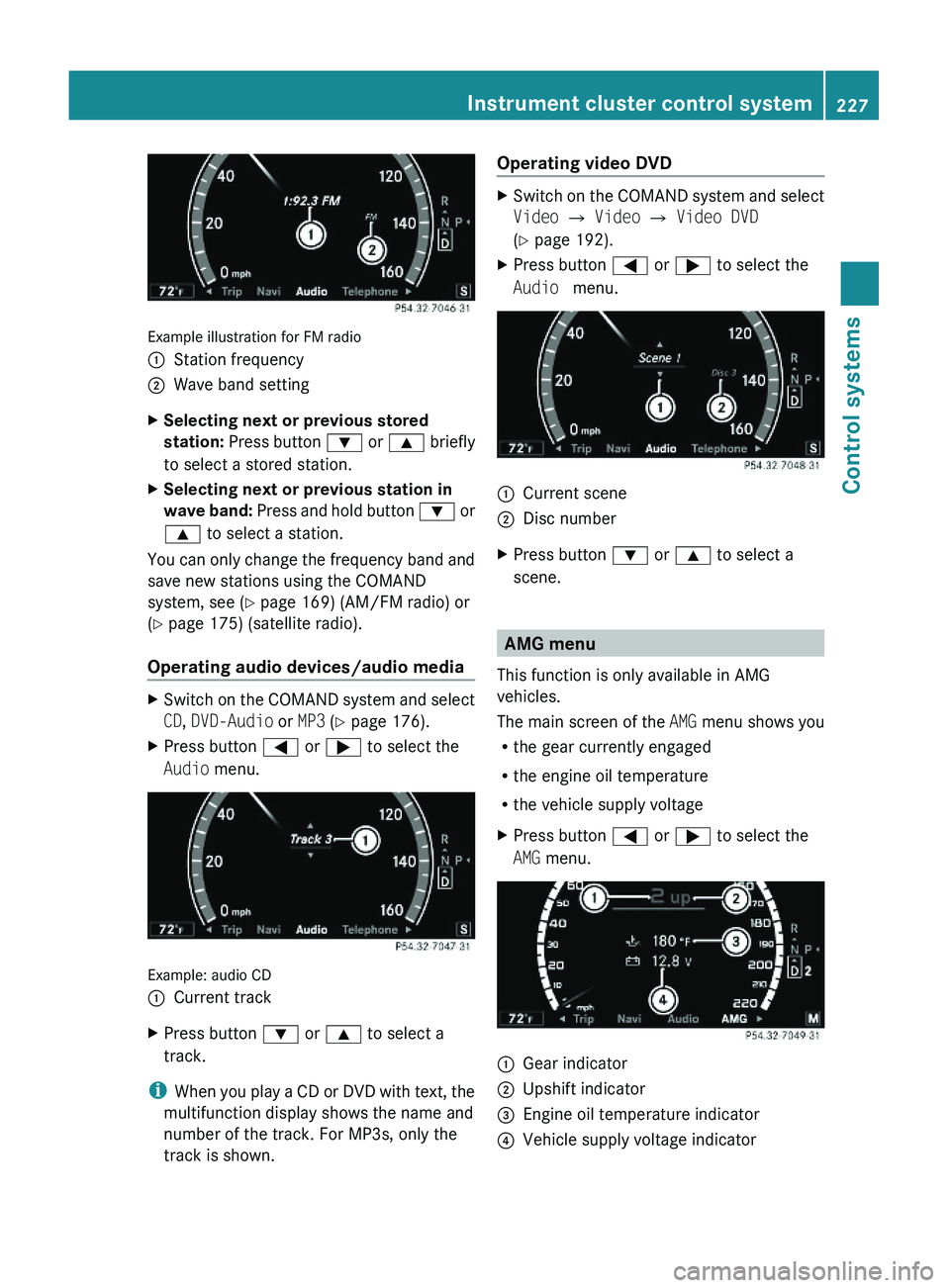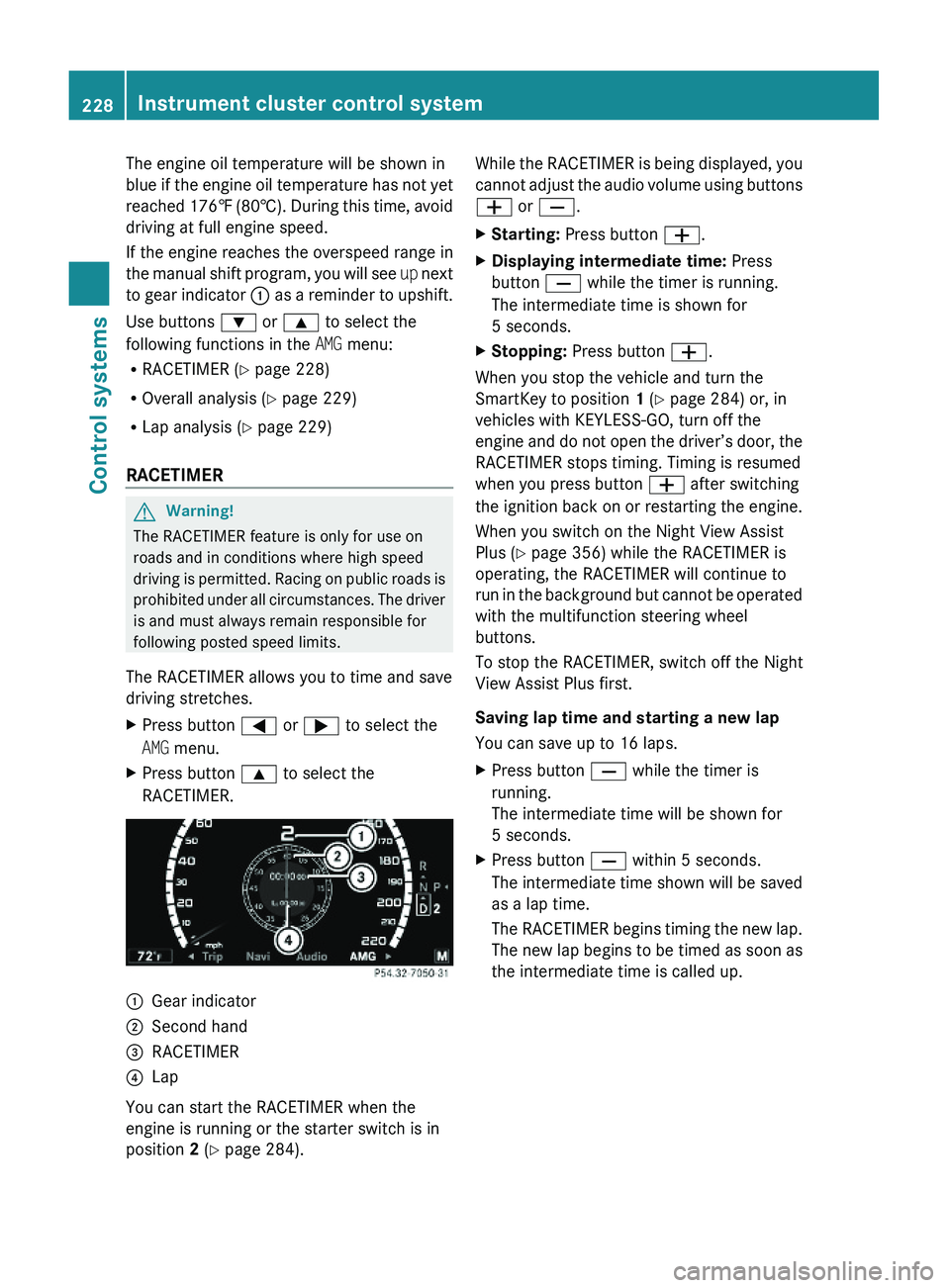MERCEDES-BENZ S CLASS 2010 Owners Manual
S CLASS 2010
MERCEDES-BENZ
MERCEDES-BENZ
https://www.carmanualsonline.info/img/4/59116/w960_59116-0.png
MERCEDES-BENZ S CLASS 2010 Owners Manual
Trending: wheel alignment, garage door opener, battery, service indicator, warning light, engine coolant, window
Page 221 of 548
Adjusting seat backrest curvature in
lumbar area
This function is used to adjust the air
chambers in the lumbar area of the seat
backrest.
XSelect seat (Y page 216).XSelecting Lumbar: Slide \000
Page 222 of 548
You can choose between:
R0: off
R1: level 1 (Less lateral support and slow
air pressure build-up in the air chambers
of the seat backrest side bolsters.)
R2: level 2 (Strong lateral support and fast
air pressure build-up in the air chambers
of the seat backrest side bolsters.)
XSlide \000
Page 223 of 548
Multifunction steering wheel
The displays in the multifunction display and
the settings in the control system are
controlled by using the buttons on the
multifunction steering wheel.
\000FMultifunction display\000GPress button\000to end a call
to reject an incoming call
\000jto answer a call
to dial32
to redial32
\000lto mutePress button\000Z
\000[
to set the volume
to operate the RACETIMER33
\000
Page 224 of 548
It is helpful to think of the menus, and the
functions within each menu, as being
arranged in a circular pattern.
XPress button \000@ or \000> repeatedly to
switch menus.
The number of menus available in the system
depends on which optional equipment is
installed in your vehicle.
XPress button \000A to return to the next
highest menu level.
From a menu’s highest level, you will always
see the screen from the Trip menu that was
last active. When you press button \000A
again, you switch to the standard display
(Y page 223).
Multifunction display\000FMain menus\000GText field
Settings, functions as well as any
malfunctions appear in the text field.
For more information on menus displayed in
the multifunction display, see “Menus”
(Y page 222).
Menus
222Instrument cluster control systemControl systems
221_AKB; 6; 20, en-USd2ugruen,Version: 2.11.8.12009-09-24T13:28:17+02:00 - Seite 222
Page 225 of 548
Function\000FTrip menu (Y page 223)\000GNavi menu (Y page 225)\000
Page 226 of 548
Fuel consumption statistics since last
reset
XPress button \000@ or \000> to select the
Trip menu.
XPress button \000= or \000< to select From
Reset.
\000FDistance driven since last reset\000GTime elapsed since last reset\000
Page 227 of 548
Navi menu
The display in the Navi menu depends on
whether route guidance is active or not.
XPress button \000@ or \000> to select the
Navi menu.
Route guidance not active
The multifunction display shows the direction
of travel and the name of the street you are
currently driving on, if known by the
navigation system.
\000FDirection of travel\000GStreet you are currently driving on
Route guidance active
The image in the multifunction display
depends on whether you are being notified of
a driving maneuver.
No notification of driving maneuver
Example illustration
\000FDistance to destination\000GSymbol for “follow the course of the road”\000
Page 228 of 548
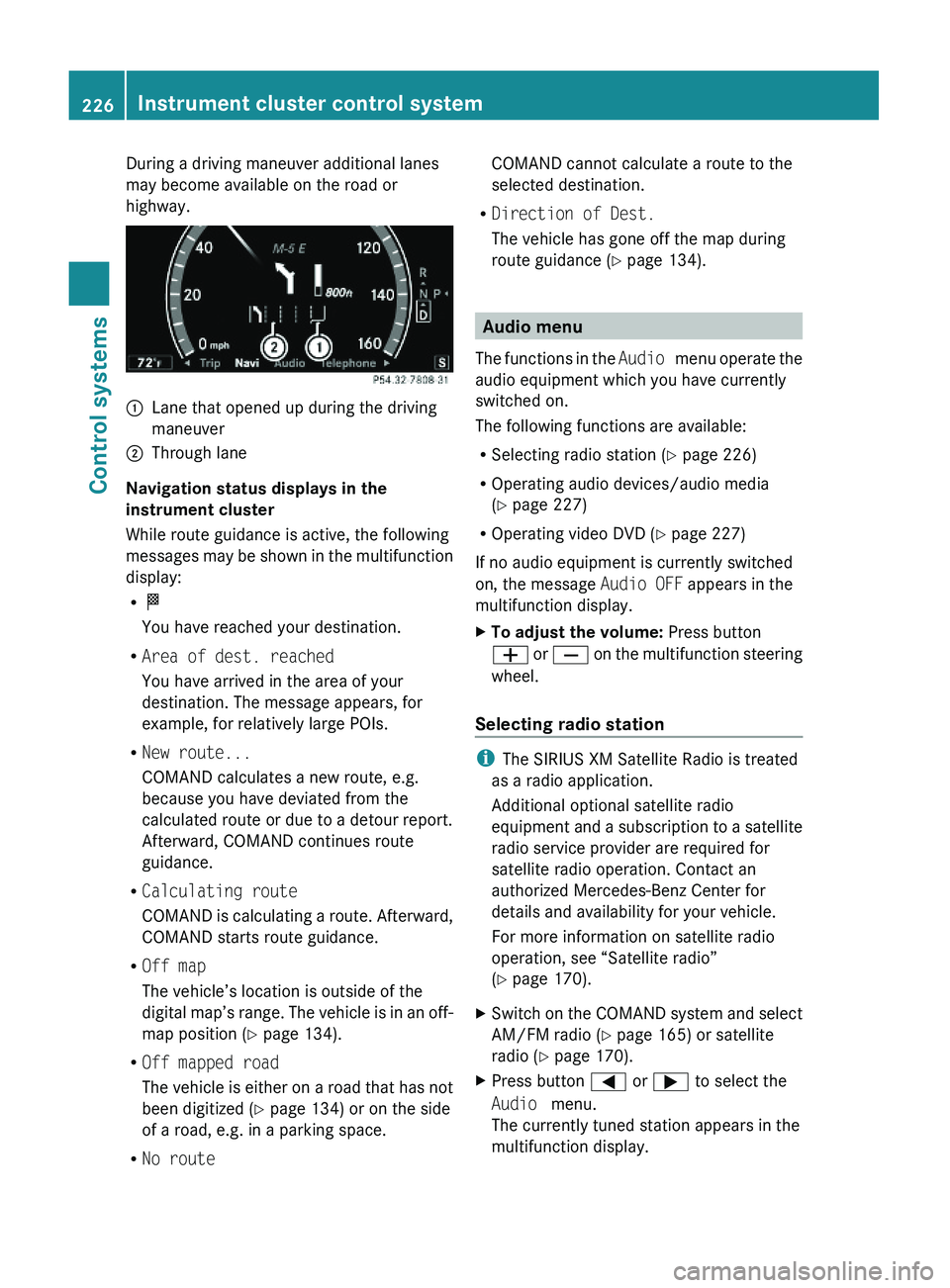
During a driving maneuver additional lanes
may become available on the road or
highway.
\000FLane that opened up during the driving
maneuver
\000GThrough lane
Navigation status displays in the
instrument cluster
While route guidance is active, the following
messages may be shown in the multifunction
display:
R\000T
You have reached your destination.
RArea of dest. reached
You have arrived in the area of your
destination. The message appears, for
example, for relatively large POIs.
RNew route...
COMAND calculates a new route, e.g.
because you have deviated from the
calculated route or due to a detour report.
Afterward, COMAND continues route
guidance.
RCalculating route
COMAND is calculating a route. Afterward,
COMAND starts route guidance.
ROff map
The vehicle’s location is outside of the
digital map’s range. The vehicle is in an off-
map position (Y page 134).
ROff mapped road
The vehicle is either on a road that has not
been digitized (Y page 134) or on the side
of a road, e.g. in a parking space.
RNo route
COMAND cannot calculate a route to the
selected destination.
RDirection of Dest.
The vehicle has gone off the map during
route guidance (Y page 134).
Audio menu
The functions in the Audio menu operate the
audio equipment which you have currently
switched on.
The following functions are available:
RSelecting radio station (Y page 226)
ROperating audio devices/audio media
(Y page 227)
ROperating video DVD (Y page 227)
If no audio equipment is currently switched
on, the message Audio OFF appears in the
multifunction display.
XTo adjust the volume: Press button
\000Z or \000[ on the multifunction steering
wheel.
Selecting radio station
iThe SIRIUS XM Satellite Radio is treated
as a radio application.
Additional optional satellite radio
equipment and a subscription to a satellite
radio service provider are required for
satellite radio operation. Contact an
authorized Mercedes-Benz Center for
details and availability for your vehicle.
For more information on satellite radio
operation, see “Satellite radio”
(Y page 170).
XSwitch on the COMAND system and select
AM/FM radio (Y page 165) or satellite
radio (Y page 170).
XPress button \000@ or \000> to select the
Audio menu.
The currently tuned station appears in the
multifunction display.
226Instrument cluster control systemControl systems
221_AKB; 6; 20, en-USd2ugruen,Version: 2.11.8.12009-09-24T13:28:17+02:00 - Seite 226
Page 229 of 548
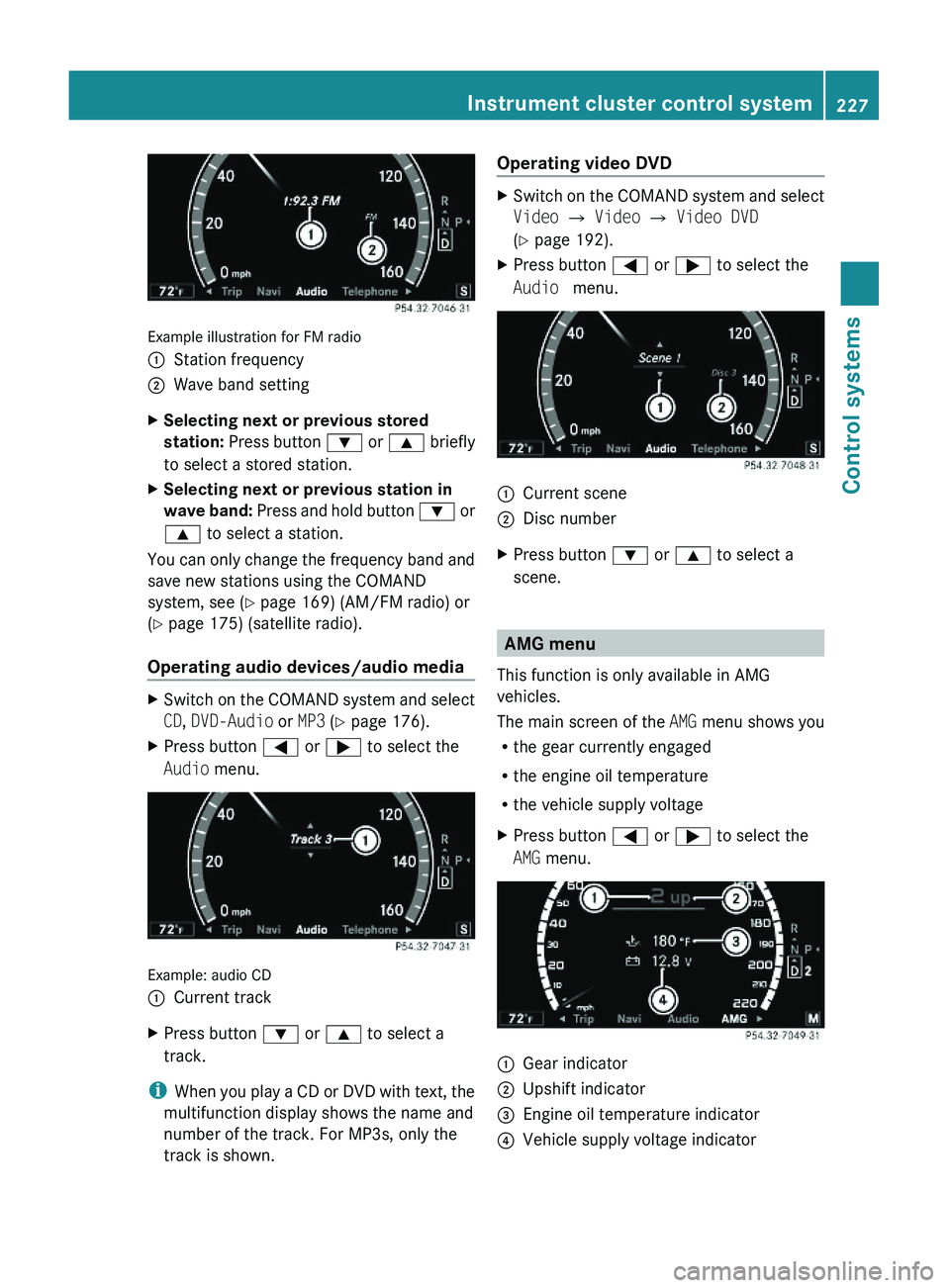
Example illustration for FM radio
\000FStation frequency\000GWave band settingXSelecting next or previous stored
station: Press button \000= or \000< briefly
to select a stored station.
XSelecting next or previous station in
wave band: Press and hold button \000= or
\000< to select a station.
You can only change the frequency band and
save new stations using the COMAND
system, see (Y page 169) (AM/FM radio) or
(Y page 175) (satellite radio).
Operating audio devices/audio media
XSwitch on the COMAND system and select
CD, DVD-Audio or MP3 (Y page 176).
XPress button \000@ or \000> to select the
Audio menu.
Example: audio CD
\000FCurrent trackXPress button \000= or \000< to select a
track.
iWhen you play a CD or DVD with text, the
multifunction display shows the name and
number of the track. For MP3s, only the
track is shown.
Operating video DVDXSwitch on the COMAND system and select
Video \000T Video \000T Video DVD
(Y page 192).
XPress button \000@ or \000> to select the
Audio menu.
\000FCurrent scene\000GDisc numberXPress button \000= or \000< to select a
scene.
AMG menu
This function is only available in AMG
vehicles.
The main screen of the AMG menu shows you
Rthe gear currently engaged
Rthe engine oil temperature
Rthe vehicle supply voltage
XPress button \000@ or \000> to select the
AMG menu.
\000FGear indicator\000GUpshift indicator\000
Page 230 of 548
The engine oil temperature will be shown in
blue if the engine oil temperature has not yet
reached 176‡ (80†). During this time, avoid
driving at full engine speed.
If the engine reaches the overspeed range in
the manual shift program, you will see up next
to gear indicator \000F as a reminder to upshift.
Use buttons \000= or \000< to select the
following functions in the AMG menu:
RRACETIMER (Y page 228)
ROverall analysis (Y page 229)
RLap analysis (Y page 229)
RACETIMER
GWarning!
The RACETIMER feature is only for use on
roads and in conditions where high speed
driving is permitted. Racing on public roads is
prohibited under all circumstances. The driver
is and must always remain responsible for
following posted speed limits.
The RACETIMER allows you to time and save
driving stretches.
XPress button \000@ or \000> to select the
AMG menu.
XPress button \000< to select the
RACETIMER.
\000FGear indicator\000GSecond hand\000
Trending: Cup holder, fuel pressure, turn signal bulb, oil viscosity, audio, low oil pressure, oil capacities